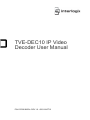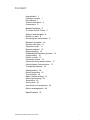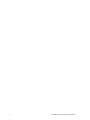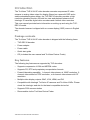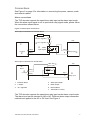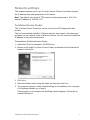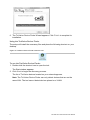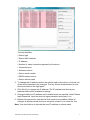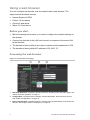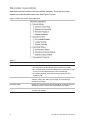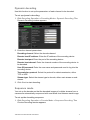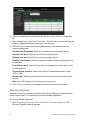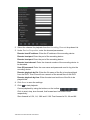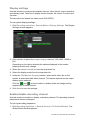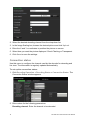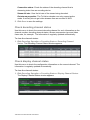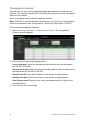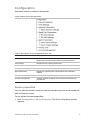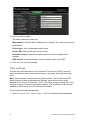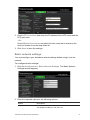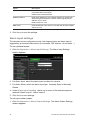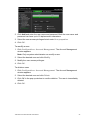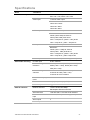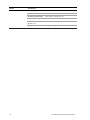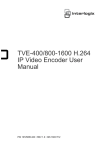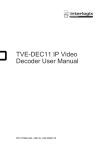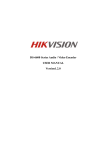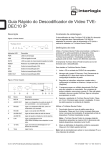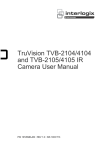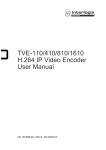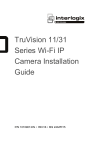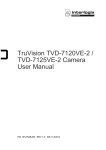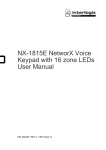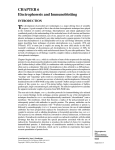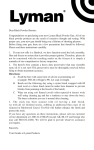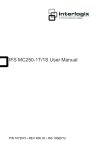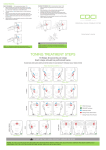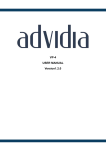Download User manual B - Utcfssecurityproductspages.eu
Transcript
TVE-DEC10 IP Video Decoder User Manual P/N 1072583B-EN • REV 1.0 • ISS 16OCT12 Copyright © 2012 UTC Fire & Security Americas Corporation, Inc. Interlogix is part of UTC Climate Controls & Security, a unit of United Technologies Corporation. All rights reserved. Trademarks and patents The Interlogix name and logo are trademarks of United Technologies. Other trade names used in this document may be trademarks or registered trademarks of the manufacturers or vendors of the respective products. Manufacturer UTC Fire & Security Americas Corporation, Inc. 2955 Red Hill Avenue, Costa Mesa, CA 92626-5923, USA Authorized EU manufacturing representative: UTC Fire & Security B.V. Kelvinstraat 7, 6003 DH Weert, The Netherlands Certification FCC compliance N4131 Class B: This equipment has been tested and found to comply with the limits for a Class B digital device, pursuant to part 15 of the FCC Rules. These limits are designed to provide reasonable protection against harmful interference in a residential installation. This equipment generates, uses, and can radiate radio frequency energy and, if not installed and used in accordance with the instructions, may cause harmful interference to radio communications. There is no guarantee that interference will not occur in a particular installation. If this equipment does cause harmful interference to radio or television reception, which can be determined by turning the equipment off and on, the user is encouraged to try to correct the interference by one or more of the following measures: • • • • European Union directives Reorient or relocate the receiving antenna. Increase the separation between the equipment and receiver. Connect the equipment into an outlet on a circuit different from that to which the receiver is connected. Consult the dealer or an experienced radio/TV technician for help. 12004/108/EC (EMC directive): Hereby, UTC Fire & Security Americas Corporation, Inc., declares that this device is in compliance or with the essential requirements and other relevant provisions of Directive 2004/108/EC 2002/96/EC (WEEE directive): Products marked with this symbol cannot be disposed of as unsorted municipal waste in the European Union. For proper recycling, return this product to your local supplier upon the purchase of equivalent new equipment, or dispose of it at designated collection points. For more information see: www.recyclethis.info. 2006/66/EC (battery directive): This product contains a battery that cannot be disposed of as unsorted municipal waste in the European Union. See the product documentation for specific battery information. The battery is marked with this symbol, which may include lettering to indicate cadmium (Cd), lead (Pb), or mercury (Hg). For proper recycling, return the battery to your supplier or to a designated collection point. For more information see: www.recyclethis.info. Contact information For contact information, see www.utcfireandsecurity.com or www.utcfssecurityproducts.eu. Content Introduction 1 Package contents 1 Key features 1 Product description 2 Connections 3 Network settings 5 TruVision Device Finder 5 Using a web browser 8 Before you start 8 Accessing the web browser 8 Decoder operation 10 Dynamic decoding 11 Sequence mode 11 Remote playback 12 Display settings 14 Enable/disable decoding channel 14 Image scaling 15 Picture overlay 15 Connection status 16 Check decoding channel status 17 Check display channel status 17 Transparent channel 18 Configuration 19 Device properties 19 Time settings 20 Basic network settings 21 Alarm input settings 22 Serial ports 23 Arming time 23 User account management 24 Device management 26 Specifications 27 TVE-DEC10 IP Video Decoder User Manual i ii TVE-DEC10 IP Video Decoder User Manual Introduction The TruVision TVE H.264 IP video decoder converts compressed IP video streams to analog video output for display. Based on a powerful DSP and a stable embedded system design, the TVE-DEC10 decoder provides a high resolution decoding function for both live view and playback streams from Interlogix IP cameras, digital video recorders and network video recorders This user manual provides basic information on setting up and using the TVEDEC10 model. The decoder browser is shipped with on-screen display (OSD) menus in English only. Package contents The TruVision TVE H.264 IP video decoder is shipped with the following items: • TVE-DEC10 decoder • Power adaptor • Power cable • Quick start guide • CD (includes the user manual and TruVision Device Finder) Key features The following key features are supported by TVE decoders: • Supports compression H.264 and MPEG4 codec • Supports PS, RTP and proprietary encapsulation formats • Powerful decoding capability: 1-channel video stream at 1080P resolution, 2channel video stream at 720P resolution, or 4-channel video stream at 4CIF resolution • Multiple video display outputs: BNC, VGA, HDMI, and DVI • Compatible with Interlogix TruVision IP cameras and TruVision NVRs. Please check the Interlogix web site for the latest compatible device list. • Supports PSIA communication • Discoverable via the TruVision Device Finder TVE-DEC10 IP Video Decoder User Manual 1 Product description Figure 1: Front panel LED indicator Description PWR The power LED LINK Network connection LED RX/TX Data transmitting/receiving status LED RESET Reset to factory default settings VGA VGA decoding output DVI DVI decoding output HDMI HDMI decoding output VIDEO OUT BNC decoding output Figure 2: Back panel Item Name Description 1. MIC In Microphone input. 2. Audio Out Connect to an audio output device. R is right channel, L is left channel. 3. RS-232 Connect to an RS-232 device, such as a computer. 4. RS-485 Connect to RS-485 serial port. 5. Alarm Out Connect up to two alarm relay outputs. Alarm In Connect up to four alarm relay inputs. 6. LAN Connect the 10M/100M/1000Mbps self-adaptive UTP Ethernet port to a network. 7. 12 VDC Connect a 12 V power supply via a PSU. 8. GND Connect to ground. 2 TVE-DEC10 IP Video Decoder User Manual Connections See Figure 2 on page 2 for information on connecting the power, camera, audio and network cables. Alarm connections The TVE decoder supports the open/close relay input as the alarm input mode. When the alarm input signal is not in open/close relay signal mode, please follow the connections shown below: Figure 3: Alarm input connections Alarm input connections for Emerson alarm: 100Ω 10 V regulator TVE 10 V regulator Emerson alarm ALM(+) V-output 14N34 optocoupler IN(n) ALM(-) G Relay input Alarm input connections for normal alarm: TVE JQC-3FG 24 V relay Alarm ALM(+) V-output IN(n) ALM(-) G 1. Emerson alarm 4. 4N35 optocoupler 2. V output 5. Relay output 3. 10 V regulator 6. Normal alarm Relay input 7. JQC-3FG 24 V relay The TVE decoder supports the open/close relay input as the alarm output mode. The alarm input can be selected to NO or NC. Different alarm output connection methods are applied to the AC or DC load. See Figure 3. TVE-DEC10 IP Video Decoder User Manual 3 Figure 4: Alarm output connections Note: Please note the different connections of JJ1 shown above. For a DC load, JJ1can be safely used both in NC and NO methods. It is recommended to use 12 V / 1 A. For an external AC input, JJ1 must be open. The motherboard has two jumpers, each corresponding to one alarm output. Both jumpers are factory set to be connected. 4 TVE-DEC10 IP Video Decoder User Manual Network settings This chapter explains how to use TruVision Device Finder to find and configure the IP address and other parameters of the device. Note: The default user name of TVE is admin and the password is 1234. The default IP address is 192.168.1.70 TruVision Device Finder The TruVision Device Finder tool can be found on the CD shipped with that product. This tool automatically identifies TruVision devices that support “auto-discovery” anywhere on the network, even in different subnets. You can view and modify the IP address of any discovered device. To install the TruVision Device Finder: 1. Insert the CD in the computer’s CD/DVD drive. 2. Browse to the folder TruVision Device Finder and double-click the Setup file located in the folder. 3. Click Next. 4. Select the folder where setup will install the files then click Next. 5. The program requires a utility called WinPcap to be installed on the computer. If it is already installed, go to step 6. If the program is not installed, the WinPcap window appears. Follow the onscreen instructions. TVE-DEC10 IP Video Decoder User Manual 5 6. The TruVision Device Finder Wizard appears. Click Finish to complete its installation. Using the TruVision Device Finder The setup will install the necessary files and place the following shortcut on your desktop. Figure 5: TruVision Device Finder shortcut icon To use the TruVision Device Finder: 1. Double-click the shortcut icon to open the tool. The Start window appears. 2. Click Start to begin the discovery process. The list of TruVision devices located on your network appears. Note: The TruVision Device Finder can only detect devices that are on the same LAN. The tool cannot detect devices placed on a VLAN. 6 TVE-DEC10 IP Video Decoder User Manual The tool identifies: • Device type • Device MAC address • IP address • Number of video channels supported by the device • Connection port • Software version • Device serial number • DSP/firmware version • Device subnet mask 3. To change the IP address and/or the subnet mask of the device, click the line of the device address to be changed. The key device characteristics for that device are listed in the right pane. 4. Click Modify to change the IP address. The IP address and device port address fields will be available to change. 5. Change/modify the IP address and or subnet mask as required. Under Please Input Password, input the device’s logon password and press Save. 6. Repeat this process for each device that needs to be modified. When all changes to all discovered devices is complete, press Exit to close the tool. Note: You must reboot to activate the new IP address or subnet mask. TVE-DEC10 IP Video Decoder User Manual 7 Using a web browser You can configure the decoder over the network with a web browser. The supported web browsers include: • Internet Explorer 6/7/8/9 • Firefox 3.5 and above • Chrome 8 and above • Safari 5.0.2 and above Before you start • Before accessing the browser, you need to configure the network settings of the decoder. • Connect the decoder to the LAN, and connect a computer to the same LAN as the decoder. • The decoder’s factory default user name is admin and the password is 1234. • The decoder’s factory default IP address is 192.168.1.70. Accessing the web browser Figure 6: TVE decoder main page 1. Decoding Operation: Configures decoding resource, decoding mode and video output. See chapter “Decoder operation” on page 10. 2. Configuration: Configures device settings, network parameters, alarm and user account. See chapter “Configuration” on page 19. 3. Device management: Upgrades firmware, restores factory default settings, and reboots the decoder. See chapter “Device management” on page 26. 8 TVE-DEC10 IP Video Decoder User Manual To access the web browser: 1. Open the web browser and enter the IP address of TVE decoder (for example, http://192.168.1.70). Press the Enter key on the computer. The system displays the login window. 2. Enter the user name (default: admin) and password (default: 1234) to log into the system. The main page of the TVE decoder appears. 3. If you need to install the TruVision Device Finder plug-in, click the center of the screen to start downloading it. All sessions of the browser must be closed during its installation. TVE-DEC10 IP Video Decoder User Manual 9 Decoder operation Use these menus to define how the decoder operates. There are four main submenus in the decoder menu tree. See Figure 7 below. Figure 7: Menu tree of Decoding Operation Table 1: Function Description Decode mode Defines the parameters for: • The channels to be decoded and their sequencing mode. • The encoder to be accessed to playback recorded files as well as the name and playback time of the recorded file. • The display channel, video format, output resolution and display mode Decode control Defines the parameters for enabling/disabling a decoding channel, scaling the video output image, and overlaying a picture on the image. Decoding status Defines the channel to be used for decoding as well as view the decoding channel’s status and configuration information. Transparent channel Defines the parameters to transmit transparent data between the encoder and decoder. 10 TVE-DEC10 IP Video Decoder User Manual Dynamic decoding Use this function to set up the parameters of each channel to be decoded. To set up dynamic decoding: 1. Click Decoding Operation > Decoding Mode > Dynamic Decoding. The Dynamic Decoding window appears. 2. Enter the channel parameters: Decoding channel: Select the decode channel Remote host IP address: Enter the IP address of the encoding device. Remote host port: Enter the port of the encoding device. Remote host channel: Enter the channel number of the encoding device to be decoded. User ID/password: Enter the user name and password used to log into the encoding device. Transmission protocol: Select the protocol for data transmission, either TCP or UDP. Stream type: Select the stream type to decode, either main stream or substream. 3. Click Start to start decoding. Sequence mode You set up the decoder so that the decoded images of multiple streams from a camera are automatically sequenced with a set dwell time between each image. To set up the decoding sequence: 1. Click Decoding Operation > Decode Mode > Sequence Decoding. The Circular Decoding window appears. TVE-DEC10 IP Video Decoder User Manual 11 2. Select the channel to be decoded from the Decoding Channel drop-down list. 3. Enter a dwell time in the Dwell Time box. This is the time in seconds that the image is displayed before moving on to the next one. 4. Click Modify to define the channel parameters. In the window enter the channel parameters: Remote host IP address: Enter the IP address of the encoding device. Remote host port: Enter the port of the encoding device. Remote host port: Enter the port of the encoding device. Remote host channel: Enter the channel number of the encoding device to be decoded. User ID/password: Enter the user name and password used to log into the encoding device. Transmission protocol: Select the protocol for data transmission, either TCP or UDP Stream type: Select the stream type to decode, either main stream or substream. Note: Up to 64 cameras can be decoded in sequence. 5. Click Confirm to save the settings and return to the previous window. Remote playback Use this function to remotely access the encoder to stream and decode stored files for local output. The encoder must have storage capabilities. To set up remote playback: 1. Click Decoding Operation > Decode Mode > Remote playback. The Remote Playback window appears. 12 TVE-DEC10 IP Video Decoder User Manual 2. Select the channel for playback from the Decoding Channel drop-down list. 3. Under Device Properties, enter the channel parameters: Remote host IP address: Enter the IP address of the encoding device. Remote host port: Enter the port of the encoding device. Remote host port: Enter the port of the encoding device. Remote host channel: Enter the channel number of the encoding device to be decoded. User ID/password: Enter the user name and password used to log into the encoding device. Remote playback by file: Enter the file name of the file to be played back from the DVR. This is found from a search of the stored files on the DVR. Remote playback by time: Enter the start and end time of the file to be played back. 4. Click Save to save the settings. 5. Click to start playback. Control playback by using the buttons on the toolbar Click to start, stop, slow forward, fast forward and turn audio on/off respectively. . Slow forward is 1/2X, 1/4, 1/8X and 1/16X. Fast forward is 2X, 4X and 8X. TVE-DEC10 IP Video Decoder User Manual 13 Display settings Use this window to configure the display channel, video format, output resolution and display mode. There are 3 display modes formats; full screen, 2-screen and 4-screen. The decoder auto detects the video mode (PAL/NTSC). To set up the display settings: 1. Click Decoding operation > Decode Mode > Display Settings. The Display Settings window appears. 2. Click a button to select the output display required: VGA, BNC, HDMI or DVI. Depending on the option selected the options displayed in the monitor property window may change. 3. Select the output resolution from the drop-down list. 4. Select the display mode from the drop-down list. 5. Under the Tile Monitor Property window, select which video tile on the monitor is associated with which channel. This option depends on the output display option selected. Click the and icons to enable or disable audio and image scaling respectively for each channel. 6. Click Save to save the settings. Enable/disable decoding channel Use this window to enable or disable a decoding channel. The decoding channel parameters remain unchanged. To set up decoding sequence: 1. Click Decoding Operation > Decode Control > Ch Enable/Disable. The Global Switch window appears. 14 TVE-DEC10 IP Video Decoder User Manual 2. Select the desired decoding channel from the drop-down list. 3. In the Switch box, enable or disable the selected channel. 4. Click Save to save the settings. Image scaling Use this function to scale the video output image in display mode. This can avoid some parts of the video image being hidden by the monitor screen. “Stretching” is full screen mode; the image is stretched to fill the whole screen regardless of the selected resolution. With “Auto fill” the image occupies the image size of the selected resolution. The left/right or top/bottom margins may be blank on the monitor screen edges as a result. To set up image scaling: 1. Click Decoding Operation > Decode Control > Image Scaling. The Image Scaling window appears. 2. Select the desired decoding channel from the drop-down list. 3. In the Image Scaling box, select Stretching or Auto Fill from the drop-down list. 4. Click Save to save the settings. Picture overlay Use this function to overlay a picture on a decoded channel display. The picture can be positioned anywhere on screen. The picture must have a 32-bit BMP format. Its height and width should be 32X pixel. A resolution up to 128 x 128 is supported. To set up picture overlay: 1. Click Decoding Operation > Decode Control > Picture Overlay. The Picture Overlay window appears. TVE-DEC10 IP Video Decoder User Manual 15 2. Select the desired decoding channel from the drop-down list. 3. In the Image Scaling box, browse the desired picture and click Upload. 4. Enter the X and Y co-ordinates to position the picture on screen. 5. Select how you want the picture displayed. Check Flashing or Transparent. 6. Click Save to save the settings. Connection status Use this menu to configure the channel used by the decoder for decoding and live view. The information is regularly updated automatically. To set up the connection status: 1. Click Decoding Operation > Decoding Status > Connection Status. The Connection Status window appears. 2. Enter values for the following parameters: Decoding channel: Enter the channel to be decoded. 16 TVE-DEC10 IP Video Decoder User Manual Connection status: Check the status of the decoding channel that is streaming video from an encoding device. Stream bit rate: View the bit rate of the stream being decoded. Get stream properties: The TruVision decoder can only support active mode. It actively tries to get video streams from an encoder or NVR. 3. Click Save to save the settings. Check decoding channel status Use this menu to check the current decoding channel for such information as the channel number, decoding channel status, stream compression type and video frame rate, for example. The information is regularly updated automatically. To view the channel status: 1. Click Decoding Operation > Decoding Status > Decoding Channel Status. The Decoding Channel Status window appears. Check display channel status Use this menu to check the configuration information on the current channel. The information is regularly updated automatically. To view the channel status: 1. Click Decoding Operation > Decoding Status > Display Channel Status. The Display Channel Status window appears. TVE-DEC10 IP Video Decoder User Manual 17 Transparent channel Use this menu to set up to transmit transparent data between the encoder and decoder. The decoder uses the RS-232 or RS-485 serial port to send transparent data over the network. Up to 64 encoders can be used to address a decoder. Note: If RS-232 is selected as the local serial port, you must set up the operation mode as transparent under Configuration > Serial Port Parameters > RS-232. To set up the transparent channel: 1. Click Decoding Operation > Transparent Channel. The Transparent Channel window appears. 2. Enter values for the following parameters: Local serial port: Select the decoder’s serial interface from the drop-down list: RS-232 or RS-485. Remote serial port: Select the remote encoding device’s serial interface from the drop-down list: RS-232 or RS-485. Remote host IP: Enter the IP address of the remote encoding device. Remote host port: Enter the host port of the remote encoding device. User ID/password: Enter the user name and password used to log into the encoding device. 3. Click Save to save the settings. 18 TVE-DEC10 IP Video Decoder User Manual Configuration Use these menus to configure the decoder. Figure 8: Menu tree of Configuration Table 2: Description of the Configuration menu tree Function Description Device properties Defines the decoder name. Displays the decoder serial number and firmware version. Time settings Defines the time used by the decoder. Network properties Defines the basic network settings of the decoder. Serial port parameters Defines the serial port settings of the decoder. Alarm parameters Defines the external alarm inputs/outputs and notification method. Arming time Schedules when alarm inputs and outputs are armed. Account management Creates, modifies or deletes users as well as allocates user permissions. Device properties You can edit the decoder name and view the decoder type and serial number as well as firmware version. To set up the decoder properties: 1. Click Configuration > Device Properties. The Device Properties window appears. TVE-DEC10 IP Video Decoder User Manual 19 2. Enter the device name. The other options are read-only: Mac address: View the MAC address of the decoder. It is unique and cannot be changed. Device type: View the decoder model name. Device SN: View the decoder serial number. Firmware version: View the firmware version number installed in the decoder. DSP version: View the software version number used in the DSP. 3. Click Save to save the settings. Time settings You can set up the decoder to use a Network Time Protocol (NTP) server to keep the date and time current and accurate or manually select the local time zone. Note: If the decoder is connected to a public network, you should use a NTP server that has a time synchronization function, such as the server at the National Time Center (IP Address: 210.72.145.44) or europe.ntp.pool.org. If the encoder is set up in a more customized network, NTP software can be used to establish a NTP server used for time synchronization. To set up the decoder properties: 1. Click Configuration > Time Settings. The Time Settings window appears. 20 TVE-DEC10 IP Video Decoder User Manual 2. Check NTP Correction and enter the IP address of the NTP server and the NTP port value. - Or Check Manual Connection and select the time zone that is closest to the device’s location from the drop-down list. 3. Click Save to save the settings. Basic network settings You must configure your decoder’s network settings before using it over the network. To configure basic settings: 1. Click the Configuration > Basic Network Settings. The Basic Network Settings window appears. 2. Enter the required values for the following options: Option Description IP address Enter the IP address for the decoder. The default IP address is 192.168.1.70. TVE-DEC10 IP Video Decoder User Manual 21 Option Description Subnet mask Enter the subnet mask for your network so the decoder will be recognized within the network. Default value is 255.255.255.0. Gateway address Enter the IP address of your network gateway so the decoder will be recognized within the network. This is typically the IP address of your router. Default value is 0.0.0.0. DNS server Enter the domain name server to use with the decoder. Default value is 0.0.0.0. 3. Click Save to save the settings. Alarm input settings The decoder can be configured on how it will respond when an alarm input is triggered by an external alarm device (for example, PIR detector, dry contacts…). To set up alarm inputs: 1. Click Configuration > Alarm Input Settings. The Alarm Input Settings window appears. 2. For Alarm Input, select the alarm input number of a camera. 3. For Alarm Mode, select the alarm input type: Normally Open or Normally Closed. 4. Under Alarm Input Handling, check one or more of the desired response methods: Alarm output 1, Alarm output 2. 5. Click Save to save settings. To set up an alarm output: 1. Click Configuration > Alarm Output Settings. The Alarm Output Settings window appears. 22 TVE-DEC10 IP Video Decoder User Manual 2. Select an alarm output from the drop-down list. 3. Select a time out option from the Output Delay drop-down list. The time out setting lets you define for how long a signal remains active after the alarm has ended. Select a time out option: 5, 10, and 30 seconds, 1, 2, 5, and 10 minutes, and Manual stop. If “Manual stop” is selected, the alarm output will stop only when the alarm input is manually stopped. 4. Click Save to save settings. Serial ports Use this men u to configure the settings of the RS-232 and RS-485 ports. To set up a serial port: 1. Click Configuration > Serial Port Parameters. The Serial Port Parameters window appears. 2. Select the required serial port from the drop-down list: RS-232 or RS-485. 3. Enter the values for the following parameters: RS-232 selected: Duplex mode, baud rate, data bit, stop bit, parity type, and operation mode. RS-485 selected: Duplex mode, baud rate, data bit, stop bit, and parity type. 4. Click Save to save settings. Arming time You can set up to eight arming schedules for alarm inputs. To set up the arming schedules: 1. Click Configuration > Arming time. The Arming Time window appears. TVE-DEC10 IP Video Decoder User Manual 23 2. Select the day of the week and the start and end time periods during the day when the alarm inputs and outs are armed. You can schedule up to eight time periods in a day. Default is 24 hours. Note: The time periods defined cannot overlap. 3. Click Save to save settings. User account management By default the decoder comes with an administrator user account. The administrator can add, modify or delete users. The Administrator can add, delete or configure parameters for all decoder functions. There can only be one administrator. The user name is admin. The name cannot be modified. The default password is 1234. Note: Default passwords should be changed for security reasons. To add a new user: 1. Click Configuration > Account Management. The Account Management window appears. Note: Only a system administrator can create a user. You can add up to 31 new users. 24 TVE-DEC10 IP Video Decoder User Manual 2. Click Add and enter the user name and password. Both the user name and password can have up to 16 alphanumeric characters. 3. Select the user access privileges listed under User properties. 4. Click OK. To modify a user: 1. Click Configuration > Account Management. The Account Management window appears. Note: Only a system administrator can modify a user. 2. Select the desired user and click Modify. 3. Modify the user access privileges. 4. Click OK. To delete a user: 1. Click Configuration > Account Management. The Account Management window appears. 2. Select the desired user and click Delete. 3. Click OK in the pop-up window to confirm deletion. The user is immediately deleted. 4. Click OK. TVE-DEC10 IP Video Decoder User Manual 25 Device management Use this window to update the decoder firmware, restore factory default settings and reboot the device. Note: Any changes to the default passwords will be lost after a factory reset or firmware upgrade. To update the firmware: 1. Click Device Management > Upgrade. The upgrade window appears. 2. Click Upgrade Status to see the current firmware version installed in the decoder 3. Under “Upgrade File”, click Browse to locate the upgrade file from a local back-up device. Click Upgrade to start importing. To restore factory default settings: 1. Click Device Management > Restore Default. The restore default window appears. 2. Click: Complete to restore all factory settings including IP address and network settings. - Or Simple to restore factory settings except for IP address and network settings. The default settings are restored immediately. To restart the decoder: 1. Click Device Management > Reboot. The Reboot window appears. 2. Click OK. The decoder restarts. 26 TVE-DEC10 IP Video Decoder User Manual Specifications Model TVE-DEC10 Video/audio output CVBS output 1-channel BNC output PAL: 704 × 576, NTSC: 704 × 480 VGA output 1-channel VGA output Resolution: 1280×1024 / 60Hz 1280×720 / 60Hz 1280×768 / 60Hz HDMI output 1-channel HDMI output Resolution: 1080P (1920×1080) 50 & 60 Hz 1080I (1920×1080) 50 & 60 Hz 1600 × 1200) 60 Hz, (1280 × 1024) 60 Hz 1280 × 720) 60 Hz, (1024 × 768) 60 Hz DVI output 1-channel DVI output Resolution: 1080P (1920 × 1080) 50 & 60 Hz 1080I (1920 × 1080) 50 & 60 Hz 1600 × 1200) 60 Hz, (1280 × 1024) 60 Hz 1280 × 720) 60 Hz, (1024× 768) 60 Hz Video/audio decoding Audio output 2-channel, RCA (2.0 to 2.4 Vp-p, 600 Ω) IP video input H.264 / MPEG4 Video decoding resolution 1080P (1920 × 1080), 720P (1280 × 720) UXGA (1600 × 1200), SVGA (800 × 600) VGA (640 × 480) Video decoding channels 1-channel at1080P (1920 × 1080), 2-channel at 720P (1280 × 720) 4-channel at 4CIF resolution External interface Multi-division display mode 1/2/4 Frame rate 25 fps (PAL) / 30 fps (NTSC) Audio compression OggVorbis Network interface 1 RJ45 10/100/1000 Mbps Self-adaptive Ethernet interface Serial interface 1 RS-485 and & 1 RS-232 serial interface Bidirectional audio input 1-channel, RCA (2.0 to 2.4 Vp-p, 1 kΩ) Alarm inputs 4 Alarm outputs 2 TVE-DEC10 IP Video Decoder User Manual 27 Model TVE-DEC10 General Power supply 12 VDC Current 2 A max. Operating temperature -10 to +55 °C (14 to 131 °F) Operating humidity 10% to 90% Dimension (W ×D × H) 198 × 123 × 39 mm (7.79 × 4.84 × 1.53 in.) Weight 1.5 kg (3.3 lb.) 28 TVE-DEC10 IP Video Decoder User Manual