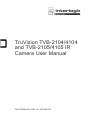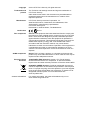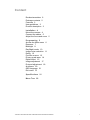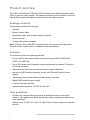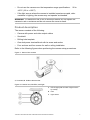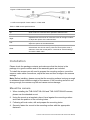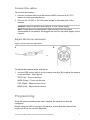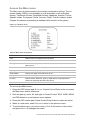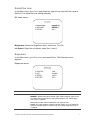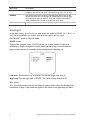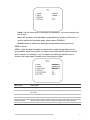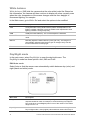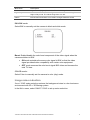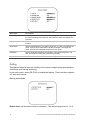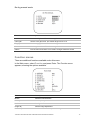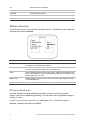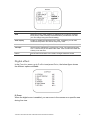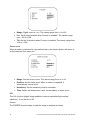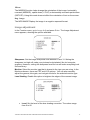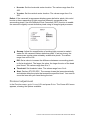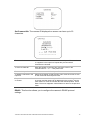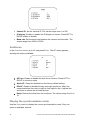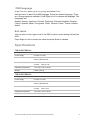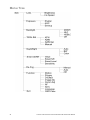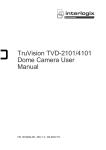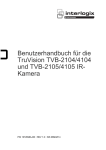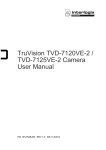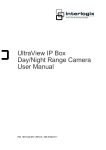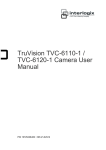Download TruVision TVB-2104/4104 and TVB-2105/4105 IR
Transcript
TruVision TVB-2104/4104 and TVB-2105/4105 IR Camera User Manual P/N 1072698A-EN • REV 1.0 • ISS 10OCT13 Copyright Trademarks and patents Manufacturer Certification © 2013 UTC Fire & Security. All rights reserved. The TruVision and Interlogix names and logo are trademarks of UTC Fire & Security. Other trade names used in this document may be trademarks or registered trademarks of the manufacturers or vendors of the respective products. UTC Fire & Security Americas Corporation, Inc. 2955 Red Hill Avenue, Costa Mesa, CA 92626-5923, USA Authorized EU manufacturing representative: UTC Fire & Security B.V. Kelvinstraat 7, 6003 DH Weert, The Netherlands N4131 FCC compliance Class A: This equipment has been tested and found to comply with the limits for a Class A digital device, pursuant to part 15 of the FCC Rules. These limits are designed to provide reasonable protection against harmful interference when the equipment is operated in a commercial environment. This equipment generates, uses, and can radiate radio frequency energy and, if not installed and used in accordance with the instruction manual, may cause harmful interference to radio communications. Operation of this equipment in a residential area is likely to cause harmful interference in which case the user will be required to correct the interference at his own expense. ACMA compliance Notice! This is a Class A product. In a domestic environment this product may cause radio interference in which case the user may be required to take adequate measures. European Union directives 12004/108/EC (EMC directive): Hereby, UTC Fire & Security declares that this device is in compliance or with the essential requirements and other relevant provisions of Directive 2004/108/EC 2002/96/EC (WEEE directive): Products marked with this symbol cannot be disposed of as unsorted municipal waste in the European Union. For proper recycling, return this product to your local supplier upon the purchase of equivalent new equipment, or dispose of it at designated collection points. For more information see: www.recyclethis.info. Contact information For contact information, see www.utcfireandsecurity.com or www.utcfssecurityproducts.eu. Content Product overview 2 Package contents 2 Features 2 User guidelines 2 Product description 3 Installation 4 Mount the camera 4 Connect the cables 5 Adjust the focus and zoom 5 Programming 5 Access the Main menu 6 Exposure 7 Backlight 8 Day/Night mode 10 Image noise reduction 11 Defog 12 Function menus 13 Privacy mask area 14 Digital effect 15 Image adjustment 17 Protocol adjustment 18 Autofocus 20 OSD language 21 Exit menu 21 Specifications 21 Menu Tree 22 TruVision TVB-2104/4104 and TVB-2105/4105 IR Camera User Manual 1 Product overview The TVB-2104/4104 and TVB-2105/4105 camera uses a digital signal processor (DSP) to process video signals. The camera includes a microcontroller to provide high-quality images with high-color reproduction and sharp pictures. Package contents The package contains the following: • Camera • Monitor output cable • Mounting screws, wall anchors, and hex wrench • Power terminal • Ceiling drilling holes template Note: Use the video output BNC and power jack for normal system operation. Use the monitor output cable for installation and maintenance. Features The camera includes the following features: • Exview HAD II (hole accumulated diode) technology with 480,000 pixels NTSC (570,000 PAL) • Use of LSI (large scale integration) digital processors to produce 700 lines of horizontal resolution • Motorized lens with auto and manual focus for easy installation • Advanced OSD (onscreen display) control via DVR with Coaxial Control feature • Advanced privacy mask areas to protect privacy concerns • Digital WDR (wide dynamic range) • Long life and high reliability • Isolated switching power 12 VDC and 24 VAC User guidelines • Program the camera settings as much as possible before mounting the camera. Take appropriate safety precautions while completing programming after installation. • Always use a 12 VDC or 24 VAC UL listed Class 2 power supply to power the camera. 2 TruVision TVB-2104/4104 and TVB-2105/4105 IR Camera User Manual • Do not use the camera over the temperature range specifications: -30 to +60°C (-22 to +122°F) • If the light source where the camera is installed experiences rapid, widevariations in lighting, the camera may not operate as intended. WARNING: To reduce the risk of fire or electronic shock, do not expose the camera to rain or moisture and do not remove the cover or back. Product description The camera consists of the following: • Camera with power and video output cables • Sunshield • Drilling-hole template • One dual-power terminal block with its screw and anchor • Four anchors and four screws for wall or ceiling installation Refer to the following figures when performing the camera setup procedures. Figure 1: Parts of the camera A; Sunshield; B. Hidden cable bracket Figure 2: Camera lens, IR LEDs, and light A. LED IR light (total number of lights varies by model) B. Lens C. Light sensor TruVision TVB-2104/4104 and TVB-2105/4105 IR Camera User Manual 3 Figure 3: OSD control cable A. OSD control pad; B. Power cable; C. Video cable Table 1: OSD control pad functions Pad directions Description Up Zoom-in lens or move the cursor upward to select an item. Down Zoom-out lens or move the cursor downward to select an item. Right Adjust the lens focus to far or move the cursor to the right to select or adjust the options of the selected item. Left Adjust the lens focus to near or move the cursor left to select or adjust the options of the selected item. Enter Press the center of the control pad to display the Main menu. If the selected item has its own menu, press the control pad to enter a submenu. Press the control pad for 2 seconds to save all settings and exit the Main menu. Installation Please check the package contents and make sure that the device in the package is in good condition and all the assembly parts are included. To install the camera you will need to prepare the mounting surface, mount the camera, make cable connections, adjust the lens and then configure the camera settings. Note: Before installing, please ensure that the mounting surface is strong enough to withstand three times the weight of the camera. If the mounting surface is not strong enough, the camera may fall and cause serious damage. Mount the camera 1. When installing the TVB-2104/TVB-4104 and TVB-2105/TVB4105 camera, please use the attached mount 2. Using the mount as a template, place it level against the mounting surface and mark the position of the mounting holes. 3. Following all local codes, drill and prepare the mounting holes. 4. Securely fasten the mount to the mounting surface with the appropriate fasteners. 4 TruVision TVB-2104/4104 and TVB-2105/4105 IR Camera User Manual Connect the cables To connect the cables: 1. Connect a coaxial cable from the camera’s BNC connector to a CCTV monitor or video recording device. 2. Connect the 12 VDC or 24 VAC power supply to the power jack of the camera. Caution: Check for polarity when using a 12 VDC power supply. Note: Please check the specification table on page 21for the power consumption of the camera. We suggest the use of a 2A power supply for the camera. Adjust the focus and zoom Figure 4: Zoom and focus adjustment A B or To adjust the camera zoom and focus: 1. Use the OSD control pad (A) or the coaxial controller (B) to adjust the camera zoom and focus. See Figure 4. TELE (Up) – Zoom in the lens WIDE (Down) – Zoom out the lens FAR (Right) - Adjust the lens focus NEAR (Left) - Adjust the lens focus Programming Once the camera hardware has been installed, the camera can then be configured. Before using the OSD to configure the camera, ensure that the camera focal length and focus are correctly adjusted. TruVision TVB-2104/4104 and TVB-2105/4105 IR Camera User Manual 5 Access the Main menu The Main menu provides access to the camera configuration options. The onscreen display (OSD) is only available in multi languages, such as English, Korean, Traditional Chinese, Simplified Chinese, Japanese, Russian, French, Spanish, Italian, Portuguese, Dutch, German, Polish, Turkish, Hebrew, Arabic. Program the camera by attaching a standard video monitor to the system. Figure 5: The Main menu Table 2: Main menu description Menu item Description Lens Defines the lens brightness and iris speed. Exposure Defines the method of iris control. Backlight Defines the highlight compensation (HLC) and backlight compensation (BLC) set up. White bal Defines the white balance (WB) set up Day&night Defines the day/night (D/N) set up Smart 3DNR Defines the digital noise reduction set up De-fog Defines the defog set up Function Defines motion detection, privacy, digital effect, image adjustment, autofocus, language and OSD color set up Exit Exits the menu and returns to live mode. Saves changes made. To access the Main menu: 1. Press the OSD control pad (Enter) or Coaxial Control Enter button to access the Main menu and its submenus. 2. Push the pad up, down, left and right or Coaxial Control TELE, WIDE, NEAR, and FAR button to move between menu options. 3. Press the OSD control pad Coaxial Control Enter button to select an option. 4. When in a sub menu, select Return to return to the previous menu. 5. To exit the Main menu, move the cursor to Exit at the bottom of the screen and press Enter. All changes are saved. 6 TruVision TVB-2104/4104 and TVB-2105/4105 IR Camera User Manual Select the lens In the Main menu, go to Lens and select the type of lens used with the camera. Select DC to adjust the lens setting manually, DC Lens menu: Brightness: Select the Brightness level, value from 1 to 100. Iris Speed: Select the iris speed, value from 1 and 5. Exposure In the Main menu, go to Exposure and press Enter. The Exposure menu appears. Exposure menu: Menu Item Description Shutter 1/50: Fixed value MANUAL: Define the manual shutter value. Select a higher value to see movement and a lower value to see clearer images. The values range from 1/50 to 1/100000. FLK: Flicker mode avoids interference from light sources. AUTO: The camera sets the optimum shutter speed. You can define the maximum shutter speed in AUTO mode. The values range from FLK to 1/100000. TruVision TVB-2104/4104 and TVB-2105/4105 IR Camera User Manual 7 Menu Item Description AGC Adjust the maximum automatic gain control level that is used in low-light conditions with the iris fully open. The values range from OFF to High. SENSUP The setting refers to the amount of light being allowed to load on the sensor from twice the "normal" light up to 256-times the "normal" light. This method can allow for brilliant, clear color images to be taken in nearly total darkness. The values range from x2 to x256. Return Exit the menu and return to live mode. Changes made are saved. Backlight In the Main menu, go to Backlight and select the options (DWDR, HLC, BLC, or OFF) to be modified in the menu. Note that this can be set up only if DAY&NIGHT is set to COLOR mode. DWDR menu: Digital wide dynamic range (DWDR) allows you to see details of objects in shadows or details of objects in bright areas that have high contrast between light and dark areas. An example is the headlights of a passing car. Low level: Set the low level of DWDR. The values range from 0 to 15 High level: Set the high level of DWDR. The values range from 0 to 15 BLC menu: BLC (backlight compensation) can improve image quality when the background illumination is high. It prevents the object in the center from appearing too dark. 8 TruVision TVB-2104/4104 and TVB-2105/4105 IR Camera User Manual Value: Set the value level of backlight compensation. The values range from low to high. Area: Set the area of the backlight compensation by position and the size. If need to define two backlight areas, please select DOUBLE. Default: Reset to default the backlight compensation setting and area. HSBLC menu: HSBLC (high spotlight backlight compensation) masks strong light sources, giving darker areas more detail. It is often used to help identify vehicle license plate numbers, for example. You can adjust and select the specific area to observe the target object located under strong spots of light. Menu Item Description Gain Adjust gain value. The values range from 0 to 100. Mode Only available when HSBLC is enabled. It can be set to NIGHT ONLY or ALL DAY. Mask level Define the mask level. The values range from 0 to 100. Default Reset to default the backlight compensation setting and area. Mask skip area Set the value to ON or OFF to enable or disable the mask skip area. Return Exit the menu and return to live mode. Changes made are saved. TruVision TVB-2104/4104 and TVB-2105/4105 IR Camera User Manual 9 White balance White balance (WB) tells the camera what the color white looks like. Based on this information, the camera will then continue to display all colors correctly even when the color temperature of the scene changes such as from daylight to fluorescent lighting, for example. In the Main menu, go to White Bal and select the options to be modified: Menu Item Description ATW ATW (automatic tracing white balance) will be used depends on the lighting condition selected. It ensures reliable color reproduction when lighting conditions change frequently. AWB AWB (auto white balance). The camera adjusts the WB itself AWC-SET WB is automatically adjusted to the current environment and lock it at this value. Manual: Manually adjust the white balance by blue gain only. The red gain is automatically adjusted when the blue gain is changed. Only use this function when there is steady light. Return Exit the menu and return to live mode. Changes made are saved. Day/Night mode In the main menu, select Day&Night to open the day/night menu. The Day&Night mode has three options: Auto, BW and Color. D&N Auto mode: Select Auto so that the camera can automatically switch between day (color) and night (black and white) mode. Menu Item Description Delay This is the time in seconds before Day↔Night switches. A long delay response would be used, for example, to avoid switching from Night to Day mode when car headlights pass in front of the camera. The values range from 0 to 15. Day→Night Set the threshold level on how dark it should be before switching from Day to Night mode. Lower (Higher) value switches camera from Day to 10 TruVision TVB-2104/4104 and TVB-2105/4105 IR Camera User Manual Menu Item Description Night at lower (higher) illumination. The values range from 16 to 176. Night→Day Set the threshold level on how light it should be before switching from Night to Day mode. The values range from 0 to 160. Return Exit the menu and return to live mode. Changes made are saved. D&N BW mode: Select BW to manually set the camera to black and white mode Burst: Enable/disable the color burst component of the video signal when the camera switches to B/W. • ON mode maintains the same color signal in B/W so that the video signal provides better compatibility with certain color equipment. • OFF mode removes the color burst signal B/W video and increase the total TV lines. COLOR mode: Select Color to manually set the camera to color (day) mode. Image noise reduction Smart 3DNR noise reduction reduces the background noise in a low luminance environment with 2D + 3D filtering system. In the Main menu, select SMART 3DNR to set up noise reduction. TruVision TVB-2104/4104 and TVB-2105/4105 IR Camera User Manual 11 Menu Item Description Value Set the desired 3DNR value. The values range from 1 to 200. The higher the value, the larger the pixel size. The lower the value, the smaller the pixel size. Smart NR This is three-dimensional noise reduction. Enable or disable the smart NR function. Smart level Set the smart NR level. The values range from 1 to 200. The smaller the value, noise is more visible but the picture is sharper. The larger the value, noise is less visible but the picture is less sharp. Sensitivity Set the Smart NR sensitivity for activation. The values range from 1 to 200. The larger the value, the greater the sensitivity. Return Exit the menu and return to live mode. Changes made are saved. Defog This feature helps to improve visibility of the camera image during poor weather conditions, such as fog and smog. In the main menu, select DE-FOG to enable the feature. There are three options: off, auto and manual. De-fog auto mode Detect level: set the detect level for activation. The values range from to 1 to 5. 12 TruVision TVB-2104/4104 and TVB-2105/4105 IR Camera User Manual De-fog manual mode Menu Item Description Level Set the de-fog level. The values range from 0 to 31. Color gain Set the color gain level. The values range from 0 to 10. Edge gain Set the edge gain level. The values range from 0 to 10. Gamma Set the gamma level. The values range from 0.05 to 1.00. Return Exit the menu and return to live mode. Changes made are saved. Function menus There are additional functions available under this menu. In the Main menu, select Function and press Enter. The Function menu appears, showing the options available. Menu item Description Motion Set the motion detection Privacy Set the privacy mask D-effect Set digital effect Image adj Set the image adjustment Comm adj Set the communication protocol settings TruVision TVB-2104/4104 and TVB-2105/4105 IR Camera User Manual 13 AF Set the auto focus settings Sync Set the synchronization Language Set the OSD language Osd color Set the OSD color Return Exits the menu and returns to live mode Motion detection In the Function menu, go to Motion and press Enter. The Motion menu appears, showing the options available. Menu Item Description Area Select the motion detection zone (AREA1, AREA2, AREA3) that you want to configure. The selected zone blinks. Area display Enable or disable motion detection for the selected zone. If enabled, you can also customize the position and size of the zone. Value Set the sensitivity level for the motion trigger. When the sensitivity level is high, motion detection can be triggered by the slightest of movement. The values range from 0 to 100. Motion view Choose whether to show motion blocks when the camera detects motion in the selected zone. Return Exit the menu and return to live mode. Changes made are saved. Privacy mask area Use this function to mask areas that you want to hide on screen to protect privacy, such as a neighboring building. You can mask up to eight areas using a variety of colors. In the Function menu, go to Privacy and press Enter. The Privacy menu appears, showing the options available. 14 TruVision TVB-2104/4104 and TVB-2105/4105 IR Camera User Manual Menu Item Description Area Select the privacy mask (AREA1 to AREA8) that you want to configure. Each privacy mask is already associated with a pre-selected color that you can change using the COLOR setting. Area display Enable or disable the selected privacy mask. If enabled, you can also customize the position and size of the privacy mask. Color Set the color of the privacy mask. There are 16 colors available. Transpar Set the level of transparency of the privacy mask. The values range from 0 to 3. Level 0 lets you see behind the mask. Level 3 means the mask will entirely cover the area. Return Exit the menu and return to live mode. Changes made are saved. Digital effect In the Function menu, go to D-effect and press Enter, the below figure shows the different options available D-Zoom When the digital zoom is enabled, you can zoom in the camera on a specific area during live view. TruVision TVB-2104/4104 and TVB-2105/4105 IR Camera User Manual 15 • Range: Digital zoom in / out. The values range from x1 to x32. • Pan: Set the pan location when D-zoom is enabled. The values range from -100 to +100. • Tilt: Set the tilt location when D-zoom is enabled. The values range from -100 to +100. Smart-zoom When a motion is detected in a pre-defined area, the camera picture will zoom in on the area and then zoom out. • Range: Set the zoom in time. The values range from x1 to x5. • Position: Set the zoom area. When a motion is detected, it automatically zooms in/out. • Sensitivity: Set the sensitivity level for activation. • Time: Define the desired time value for the display of zoom in/out. DIS The DIS function (digital image stabilizer) helps to neutralize light camera vibrations. It can be On or Off. Freeze The FREEZE function helps to hold the image to analyze precisely. 16 TruVision TVB-2104/4104 and TVB-2105/4105 IR Camera User Manual Mirror The MIRROR function helps change the orientation of the image: horizontally reversed (MIRROR), upside down (V-FLIP) or horizontally reversed upside down (ROTATE). Using this mode does not affect the orientation of text on the screen. Neg. Image The NEG IMAGE Display the image in a negative exposed format. Image adjustment In the Function menu, go to Image Adj and press Enter. The Image Adjustment menu appears, showing the options available. Sharpness: Set the image sharpness level between 0 and 31. Setting the sharpness too high will make your pictures look pixelated, like old computer graphics. However, setting the sharpness level too low will make everything look soft and blurry. Monitor: Select the monitor type that is closest to the type you are using. In the Monitor submenu, there are CRT and LCD options. You can also manually adjust the gamma, blue gain, and red gain levels for the selected monitor type. Lens Shading: Enable this option to brighten the edges of the camera image. • Level: Set the level of the lens shading correction. The values range from 0 to 60 TruVision TVB-2104/4104 and TVB-2105/4105 IR Camera User Manual 17 • H-center: Set the horizontal center location. The values range from 0 to 255. • V-center: Set the vertical center location. The values range from 0 to 255. Defect: If the camera’s image sensor displays some defective pixels, this could be due to them responding to light exposure differently compared to the surrounding pixels. Use the Defective Pixel Correction (DPC) function to enable the camera to digitally correct defective pixels using its image signal processor. • Sensup: Adjust the magnification of existing light sources to make it easier for the camera to detect defective pixels. If set too strong, the camera can regular noise mistakely as defective pixels. The values range from x4 to x128. • Diff: Set a value to increase the difference between surrounding pixels to find a dead pixel. The larger the value, the larger the size of the dead pixel found. The values range from 0 to 3. • Threshold: Set threshold value. The values range from 0 to 4. • Start: Perform STATIC DPC. The camera closes the lens automatically and detects defective pixels that exceed the specified level. You need to cover the lens with your hand during the test. Protocol adjustment In the Function menu, go to Comm ADJ and press Enter. The Comm ADJ menu appears, showing the options available. 18 TruVision TVB-2104/4104 and TVB-2105/4105 IR Camera User Manual Set Camera title: The camera ID displayed on-screen can have up to 53 characters To enter a character: Move the cursor to the desired character and press Enter to select it. It appears in the input line. Repeat the process until all characters are entered. To move a character: Enter the position in the input line, move the cursor in the command line to ← or → and press Enter. To clear the input line: Move the cursor to CLR and press Enter. To delete a character in the input line: Select the character so that it blinks. Then move the cursor to CLR on the command line and press Enter. To position the camera ID on-screen: Move the cursor to POS and press Enter. The menu disappears on-screen and the camera ID is displayed on the monitor. Use the menu button to move the camera ID to the desired position. Press Enter. The menu reappears. Select Return to return to the previous menu. RS485: This function allows you to configure the camera’s RS485 protocol settings. TruVision TVB-2104/4104 and TVB-2105/4105 IR Camera User Manual 19 • Camera ID: Set the camera ID. The values range from 1 to 255. • ID display: Enable or disable the ID display on screen. Press LEFT or RIGHT enable or disable. • Baud rate: Set the baud rate between the camera and controller. The values range from 2400 to 57600. Autofocus In the Function menu, go to AF and press Enter. The AF menu appears, showing the options available. • AF func: Enable or disable the auto focus function. Press LEFT or RIGHT to choose a value. • Semi-AF: Reset the autofocus to the factory default setting. • D/N AF: Enable or disable the day and night autofocus. When the camera switches from day to night or from night to day, it adjusts the autofocus to ensure an accurate picture. • Delay: Defines the delay time for autofocus. The values range from 5 to 10. Display the synchronization mode Use the Sync menu to display the current synchronization mode. Only one option is available: Internal. 20 TruVision TVB-2104/4104 and TVB-2105/4105 IR Camera User Manual OSD language In the Function menu, go to Language and press Enter. Use this menu to select the OSD language. Select the desired language. There are 16 languages are available. Press Right or Left to choose the language. The languages are: English, Korean, Japanese, Chinese Traditional, Chinese Simplified, Russian, French, Spanish, Italian, Portuguese, Dutch, German, Polish, Turkish, Hebrew, Arabic. Exit menu You can return to the upper level of the OSD or save current setting and exit the OSD. Press Right or Left to choose the value and press Enter to validate. Specifications TVB-2104/TVB4104 Lens type Varifocal: 2.8 to 11 mm Power supply 24 VAC / 12 VDC Current 12VDC Max 840 mA 24VAC / Max 610 mA Power consumption 12 VDC 24 VAC Operating temperature -10 to 50°C (14 to 122°F) Weight 2.08 lb. (945 g) Max10 W Max: 9.5 W TVB-2105/TVB4105 Lens type Varifocal: 5 to 50 mm Power supply 24 VAC / 12 VDC Current 12VDC Max 1.2A 24VAC / Max 800 mA Power consumption 12 VDC 24 VAC Operating temperature -10 to 50°C (14 to 122°F) Weight 2.08 lb. (945 g) Max14.2 W Max: 13 W TruVision TVB-2104/4104 and TVB-2105/4105 IR Camera User Manual 21 Menu Tree 22 TruVision TVB-2104/4104 and TVB-2105/4105 IR Camera User Manual