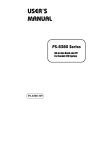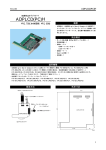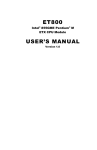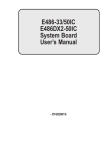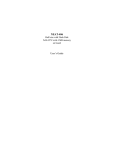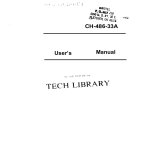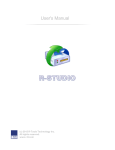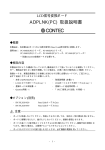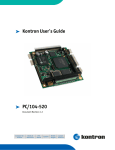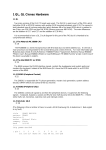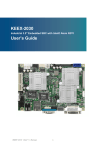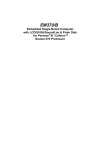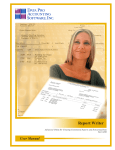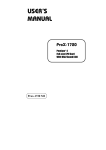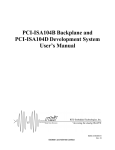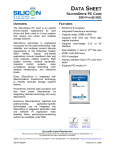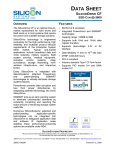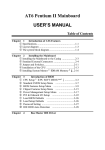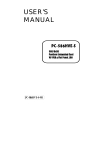Download PC-486HU(PC)-LV User`s Manual
Transcript
PC-486HU(PC)-LV CPU CARD WITH VGA, LAN, SSD User’s Manual Copyright Copyright 1999 CONTEC Co., LTD. ALL RIGHTS RESERVED No part of this document may be copied or reproduced in any form by any means without prior written consent of CONTEC Co., LTD. CONTEC Co., LTD. makes no commitment to update or keep current the information contained in this document. The information in this document is subject to change without notice. All relevant issues have been considered in the preparation of this document. Should you notice an omission or any questionable item in this document, please feel free to notify CONTEC Co., LTD. Regardless of the foregoing statement, CONTEC assumes no responsibility for any errors that may appear in this document nor for results obtained by the user as a result of using this product. Trademarks MS, Microsoft, MS-DOS and Windows are trademarks of Microsoft Corporation. Other brand and product names are trademarks of their respective holder. PC-486HU(PC)-LV i Product Configuration - Board (PC-486HU(PC)-LV)---1 - User’s Guide (this booklet)---1 - HDD cable---1 - FDD cable---1 - COM x 1, Printer x 1 connector cable---1 - 5-pin (DIN) →6-pin (MINI DIN) conversion cable---1 - Floppy disks (drivers)---3 - Jumper short pins---16 - Spacers---2 - Nuts---2 - Form "Before Using the IPC"---1 Unpacking: This board is specially packed in an anti-static bag to prevent damage in shipping. Check the contents to make sure that you have everything listed above. If you do not have all the items, contact your distributor or CONTEC group office where you purchased. Note! Do not remove the board from its protective packaging until the computer case is open and ready for installation. Electrical static can cause damage to electrical components. ii PC-486HU(PC)-LV Table of Contents Copyright ............................................................................i Trademarks ........................................................................i Product Configuration ..................................................... ii 1. Introduction ............................................................. 1 Limited Three-Year Warranty......................................2 How to Obtain Service ..................................................2 Liability .........................................................................2 Handling Precautions...................................................3 About the Manual .........................................................4 2. System Reference...................................................... 5 Specifications.....................................................................5 Safety Precautions ............................................................7 Identification of Board Components ................................8 3. Description of Hardware ........................................... 9 Jumper Setup Procedure ................................................10 Jumpers and Caps ......................................................10 Jumper Illustrations................................................... 11 Jumper Settings.......................................................... 11 Description of Jumpers and Connectors....................12 4. Software Utilities.................................................... 29 VGA Driver Utility ..........................................................29 VGA Driver..................................................................29 Installation of VGA Driver for PCI ............................30 Updating FLASH BIOS ..................................................32 Updating System BIOS ..............................................32 LAN Driver Utility..........................................................34 Overview......................................................................34 Installation of the Driver............................................34 Setting Watchdog Timer .................................................36 PC-486HU(PC)-LV iii 5. Green PC Function ................................................. 37 Power Conservation Block Diagram ..............................37 CPU Doze Mode...............................................................37 System Standby Mode ....................................................38 System Suspend Mode ....................................................38 6. Award BIOS Setup .................................................. 39 Overview..........................................................................39 Starting Setup Program .................................................40 STANDARD CMOS SETUP Menu.................................42 BIOS FEATURES SETUP..............................................46 CHIPSET FEATURES SETUP ......................................49 POWER MANAGEMENT SETUP .................................50 PCI CONFIGURATION SETUP ....................................52 LOAD BIOS DEFAULTS ................................................53 LOAD SETUP DEFAULTS.............................................53 INTEGRATED PERIPHERALS.....................................54 PASSWORD SETTING...................................................56 IDE HDD AUTO DETECTION ......................................57 SAVE & EXIT SETUP ....................................................60 7. Appendixes ............................................................. 61 A. Expansion Bus ............................................................61 ISA Bus Pin Assignment ............................................61 B. Technical Summary....................................................62 Interrupt Map .............................................................62 RTC and CMOS RAM Map ........................................63 Timer and DMA Channel Maps .................................64 I/O and Memory Maps ................................................64 C. Troubleshooting ..........................................................66 Error Messages ...........................................................66 POST Code ..................................................................69 iv PC-486HU(PC)-LV List of Figures Figure 2.1. Component identification ......................................... 8 Figure 3.1. Jumpers and caps.................................................... 10 Figure 3.2. Jumper illustrations .................................................11 Figure 3.3. Jumper settings........................................................11 Figure 4.1. VGA driver ............................................................ 29 List of Tables Table 3.1. Quick reference table (Jumpers and connectors) ......... 9 Table 3.2. Turbo LED connector ............................................... 12 Table 3.3. Hard disk drive's LED connector .............................. 12 Table 3.4. Reset connector......................................................... 12 Table 3.5. External speaker connector ....................................... 13 Table 3.6. Power supply LED and key lock connector............... 13 Table 3.7. Green function connector.......................................... 13 Table 3.8. COM2 ....................................................................... 14 Table 3.9. AT keyboard and PS/2 mouse selection..................... 14 Table 3.10. DIN connector ........................................................ 15 Table 3.11. Hard disk driver connector ...................................... 16 Table 3.12. Floppy disk drive connector.................................... 17 Table 3.13. Printer connector..................................................... 18 Table 3.14. LCD panel connector .............................................. 19 Table 3.15. VGA CRT connector............................................... 20 PC-486HU(PC)-LV v Table 3.16. External keyboard connector................................... 20 Table 3.17. COM1 connector..................................................... 21 Table 3.18. COM2 connector..................................................... 21 Table 3.19. Panel type selection................................................. 22 Table 3.20. Semiconductor disk socket...................................... 23 Table 3.21. SSD memory map ................................................... 24 Table 3.22. Power supply connector .......................................... 25 Table 3.23. LAN connector ....................................................... 26 Table 3.24. Watchdog selection ................................................. 27 Table 3.25. Panel Vcc selection................................................. 27 Table 3.26. Panel power supply connector................................. 28 Table 3.27. DRAM bank settings............................................... 28 Table 4.1. Timer control table .................................................... 36 Table 7.1. ISA bus pin assignment............................................. 62 Table 7.2. Interrupt map ............................................................ 63 Table 7.3. RTC and CMOS RAM map ...................................... 64 Table 7.4. Timer channel map.................................................... 65 Table 7.5. DMA channel map.................................................... 65 Table 7.6. Memory map............................................................. 65 Table 7.7. I/O map..................................................................... 66 vi PC-486HU(PC)-LV Introduction 1. Introduction Thank you for choosing the PC-486HU(PC)-LV. This board is equipped with enhanced VGA and LAN functions and is fully compatible with the PC/AT computer. With faster processing speed and increased extensibility, the board can handle more tasks than ever. Please read this guide carefully before connecting the board with external devices or building a system. PC-486HU(PC)-LV 1 1 Introduction Limited Three-Year Warranty CONTEC Interface boards are warranted by CONTEC Co., LTD. to be free from defects in material and workmanship for up to three years from the date of purchase by the original purchaser. Repair will be free of charge only when this device is returned freight prepaid with a copy of the original invoice and a Return Merchandise Authorization to the distributor or the CONTEC group office, from which it was purchased. This warranty is not applicable for scratches or normal wear, but only for the electronic circuitry and original boards. The warranty is not applicable if the device has been tampered with or damaged through abuse, mistreatment, neglect, or unreasonable use, or if the original invoice is not included, in which case repairs will be considered beyond the warranty policy. How to Obtain Service For replacement or repair, return the device freight prepaid, with a copy of the original invoice. Please obtain a Return Merchandise Authorization Number (RMA) from the CONTEC group office where you purchased before returning any product. * No product will be accepted by CONTEC group without the RMA number. Liability The obligation of the warrantor is solely to repair or replace the product. In no event will the warrantor be liable for any incidental or consequential damages due to such defect or consequences that arise from inexperienced usage, misuse, or malfunction of this device. 2 PC-486HU(PC)-LV Introduction Handling Precautions Take the following precautions when handling this board. - Do not strike or bend the board. board. Doing so could damage the - Do not modify the board. CONTEC will bear no responsibility for any problems, etc., resulting from modifying this board. - Do not touch the board's metal plated terminals (edge connector) with your hands. Doing so could cause connection malfunctions. If the terminals are touched by someone's hands, clean the terminals with industrial alcohol. - There are switches on the board that need to be set in advance. Be sure to check these before installing the board. - Only set the switches and jumpers on the board to the specified settings. Doing otherwise would cause trouble. - Install the board in the computer's PCI expansion slot. - Do not install or remove the board to or from the slot while the computer's power is turned on. Doing so could cause trouble. Be sure that the personal computer or the I/O expansion unit power is turned off. - The sum of the power consumed by the boards installed in the personal computer's PCI bus expansion slots cannot be larger than the personal computer's allowable power supply capacity. If the boards' power sum is larger than this capacity, trouble could occur. PC-486HU(PC)-LV 3 1 Introduction About the Manual This manual consists of the following chapters: 4 Chapter 1 Introduction Chapter 2 System Reference Describes the system specifications and provides information on how to protect the built-in CPU board from damage. Chapter 3 Description of Hardware Identifies component locations and provides the overview of their functions. The end of this chapter provides information on how to set jumpers and how to set up the board according to specific needs. Chapter 4 Software Utilities Describes the VGA driver in detail as well as the LAN driver that comes with this board. Watchdog timer functions are also described briefly. Chapter 5 Green PC Function Describes the Green PC function in detail. Chapter 6 Award BIOS Setup Describes how to set up the BIOS. Chapter 7 Appendix Describes the expansion bus, technical summary, and troubleshooting. PC-486HU(PC)-LV System Reference 2. System Reference Specifications Functional Specifications <1/2> Item Specification CPU AMD 5X86 133MHz Memory (optional) Max. 128MB DRAM 72-pin SIMM socket x 2 EDO/FPM Cache L1 cache: 16 KB L2 cache: 128KB Real time clock/calendar Dallas DS 12887 real time clock Backs up CMOS data by BIOS settings. (Battery life: Approx. 10 years) BIOS Award Flash BIOS, Plug and Play-compatible 128KB flash EEPROM Green function, Supports S/IO setup Keyboard/mouse connector MINI DIN connector: Compatible with the PC/AT keyboard or PS/2 mouse 5-pin connector: Compatible with an external PC/AT keyboard Supported bus External ISA bus (Internal PCI bus: Used by VGA and IDE) SSD socket 32-pin SSD onboard socket x 1 Supports up to 144MB DiskOnChip by M-Systems VGA Intel's C&T 65550 (VRAM 1MB built in) 32-bit PCI local bus connection CRT/LCD-compatible, Simultaneous output capability (TFT/STN-compatible) Video BIOS, compatible with 1,024x768XGA, 800x600SVGA, and 640x480VGA LCDs, is stored in the system BIOS. CRT connector VGA-compatible, 15-pin MINI D-SUB x1 LCD connector 41-pin DF9-41P-1V(22) by HIROSE x 1 Watchdog I/O port 443H: Enable watchdog I/O port 441H: Disable watchdog Expiration timing: Choose from 0/8/16/24/32/40/48/56/64/72/80/88/96/104/112/120 sec. (+/-25%) IDE interface IDE port x 1 (Supports two expansion IDE devices) 40-pin, 2.54mm-pitch pin header connector x 1 FDD interface Floppy disk drive: 3.5inch/5.25inch Supports two (360K/720K/1.2M/1.44M/2.88M) drives 34-pin, 2.54mm-pitch pin header connector x 1 LAN interface MX-98715A high-speed Ethernet 100/10BASE-T by Macronix (Hardware disconnection of the LAN interface is not allowed.) RJ-45 connector x 1, LED indicator LINK/ACT Serial port High-speed 16550-compatible UART x 2, with 16-byte transmission/reception FIFO COM1: RS-232C, COM2: RS-232C/422/485-compatible Programmable baud rate generator 10-pin, 2.54mm-pitch pin header connector x 1 9-pin D-SUB connector (male) x 1 Parallel port SPP-, ECP-, and EPP-compatible, bi-directional parallel port 26-pin, 2.54mm-pitch pin header connector x 1 PC-486HU(PC)-LV 5 2 System Reference Functional Specifications <2/2> Item Specification Green function Support by software: by BIOS setup Support by hardware: Switch control LED indicator System power supply Access to hard disk Turbo and green function modes DMA controller 82C37×2 DMA channel 7 Interrupt controller 82C59×2 Interrupt levels 15 General Specifications Item Current consumption Specification 5VDC, 5A Max. 12VDC, 200mA Max. Storage temperature -40 to 80°C Operating temperature 0 to 60°C Humidity 20 to 80%(Non-condensing) System power requirements DC: +5V(+4.75 to +5.25V), DC: 5A DC: +12V(+11.4 to +12.6V), DC: 200mA External dimensions (mm) 185(L)×122(W) Weight 250g 6 PC-486HU(PC)-LV System Reference Safety Precautions In order to protect the system from damage, take the following precautions: - Always protect the system from static electricity. - Take care to avoid electrical shock hazard. When the card is powered, do not touch any part of it. When the system is not in use, always switch off the system. - Before replacing any hardware device, switch off the system or current surge may damage the corresponding electronic component or the entire system when connecting jumpers or installing cards. PC-486HU(PC)-LV 7 2 System Reference Identification of Board Components EXKB JP10 JP4 UTP COM1 COM2 VGA JP5 JP6 DIN JP8 JP7 Flash BIOS SIO 12887 PRN SDD FDD LCD LAN JP9 CHIPS MX98715 JP3 HDD JP2 SYSTEM CPU 5x86 CHIPS M1489 SIMM 1 SIMM 2 symbol Pin 1 LOCATION Figure 2.1. Component identification 8 PC-486HU(PC)-LV TAG SRAM SRAM SPK SRAM HDL GRN PWR RST TBL SRAM JP1 Description of Hardware 3. Description of Hardware This chapter describes jumper and connector settings in detail and identifies the location of each component. Table 3.1. Quick reference table (Jumpers and connectors) Turbo LED connector TBL Hard disk drive's LED connector HDL Reset connector RST External speaker connector SPK Power supply LED and key lock connector JP4 Green function connector GRN RS232C/422/485 (COM2) selection JP5 Keyboard and PS/2 mouse selection JP8, JP10 DIN connector (for keyboard or PS/2 mouse) DIN Hard disk drive connector HDD Floppy disk connector FDD Printer connector PRT LCD panel connector LCD VGA CRT connector VGA External keyboard connector EXKB COM1 connector COM1 COM2 connector COM2 Panel type selection JP1 Panel power supply connector JP3 Semiconductor disk socket SSD SSD memory map selection JP6, JP7 Power supply connector PWR LAN connector UTP Panel VCC selection JP2 Memory installation SIMM1, SIMM2 Watchdog selection JP9 PC-486HU(PC)-LV 9 3 Description of Hardware Jumper Setup Procedure Setting up jumpers allows you to configure the board. A jumper consists of two or three metal pins and installed on a plastic base on the board. These pins are connected with a small plastic "cap (containing a metal contact)". The hardware is configured by either "opening" or "closing" between pins. A series of jumpers may be organized into a group to form a "jumper block". If all jumpers are located in a jumper block, the group of jumpers need to be set as a group to configure the hardware. The following figure illustrates this. Jumpers and Caps 2-pin jumper 3-pin jumper Jumper block Jumper cap Figure 3.1. Jumpers and caps Suppose there is a jumper consisting of three pins (pins 1, 2, and 3, for example). Connecting pin 1 with pin 2 enables you to achieve one setting leaving one pin unconnected. Connecting pins 2 and 3 enables you to achieve another setting. The jumper illustrations shown below will be used throughout this guide. These illustrations enable you to understand the figures in this guide and what they represent. 10 PC-486HU(PC)-LV Description of Hardware Jumper Illustrations Jumper cap 2-pin jumper 3-pin jumper Jumper block Figure 3.2. Jumper illustrations Jumper Settings 2-pin jumper closed (enabled) 1 1 3-pin jumper with pins 2 and 3 closed (enabled) 1 1 Jumper block with pins 1 and 2 closed (enabled) 1 1 2 2 Figure 3.3. Jumper settings PC-486HU(PC)-LV 11 3 Description of Hardware Description of Jumpers and Connectors TBL: Turbo LED Connector Table 3.2. Turbo LED connector Compatible connector: HKP-2FSA01 (2.54mm-pitch, 2.54mm-thick) TBL Compatible socket contact: HKP-F613B AWG#24-28 1 2 Manufacturer: HONDA Function Pin No. 1 Vcc 2 Turbo Signal HDL: Hard Disk Drive's LED Connector Table 3.3. Hard disk drive's LED connector Compatible connector: HKP-2FSA01 (2.54mm-pitch, 2.54mm-thick) HDL Compatible socket contact: HKP-F613B AWG#24*28 1 2 Manufacturer: HONDA Pin No. Function 1 HDD Active Signal 2 Vcc RST: Reset Connector Table 3.4. Reset connector Compatible connector: HKP-2FSA01 (2.54mm-pitch, 2.54mm-thick) RST Compatible socket contact: HKP-F613B AWG#24*28 1 2 Pin No. 12 Manufacturer: HONDA Function 1 Reset 2 GND PC-486HU(PC)-LV Description of Hardware SPK: External Speaker Connector Table 3.5. External speaker connector Compatible connector: HKP-4FSA01 (2.54mm-pitch, 2.54mm-thick) Compatible socket contact: HKP-F613B AWG#24*28 1 Manufacturer: HONDA SPK Function Pin No. 1 Vcc 2 GND 3 N.C. 4 Speaker Signal JP4: Power Supply LED and Key Lock Connector Table 3.6. Power supply LED and key lock connector Compatible connector: HKP-3FSA01 or HKP-2FSA01 Compatible socket contact: HKP-F613B AWG#24*28 1 Manufacturer: HONDA JP4 Pin No. Function 1 Power LED 2 N.C. 3 GND 4 Keyboard INT 5 GND GRN: Green Function Connector This connector is for an external LED and indicates the power conservation state when the Green PC function is in use. Table 3.7. Green function connector GRN 1 2 Pin No. Function 1 Green Signal 2 GND PC-486HU(PC)-LV 13 3 Description of Hardware JP5: COM2 (RS-232C/422/485 selection) COM1 can be used only for the RS-232-C function. COM2 allows the RS-232-C, 422 or 485 function to be selected. Table 3.8. COM2 COM2 Function RS-232C JP5 Jumper setting (pin closed) RS-422 JP5 1-2 5-6 RS-485 JP5 7-8 9-10 7-8 9-10 11-12 13-14 11-12 13-14 15-16 17-18 15-16 Open 1-3 4-6 2 19-20 1 2 17-18 19-20 1 2 19 20 JP5 19 20 JP5 19 20 JP5 1 Jumper illustration *Factory setting: RS-232C JP8 and JP10: AT Keyboard and PS/2 Mouse Selection Table 3.9. AT keyboard and PS/2 mouse selection Type Jumper setting (Pins closed) JP8 JP10 Jumper illustration 6 PS/2 MOUSE 2-3 5-6 Close 1 JP8 JP10 6 AT KEYBOARD 1-2 4-5 Open 1 JP8 JP10 *Factory setting: AT Keyboard 14 PC-486HU(PC)-LV Description of Hardware DIN: MINI DIN Connector (for the Keyboard or PS/2 mouse) Table 3.10. DIN connector 6 5 4 3 2 1 Function Pin No. Keyboard PS/2 Mouse 1 KB DATA MS DATA 2 N.C. N.C. 3 GND GND 4 V CC VCC 5 KB CLK MS CLK 6 N.C. N.C. Pin No., Function In order to use a keyboard when this connector is set up for the "PS/2 mouse", you need to use the EXternal KeyBoard (EXKB) connector (see page 20). Procedure 1 Use the optional cable (PS/2 connector cable). The optional cable attached with an L-shaped metal fixture enables you to take out the PS/2 (6-pin MINI DIN) keyboard connector from the EXKB connector to the case scuttle. Procedure 2 If there is a (5-pin) DIN keyboard connector on the backplane or a DIN connector on the backplane board, connect the keyboard to the backplane using an EXKB connector cable (normally attached to the rack side). PC-486HU(PC)-LV 15 3 Description of Hardware HDD: Hard Disk Driver Connector Table 3.11. Hard disk driver connector 16 39 1 40 2 HDD Pin No. Function Pin No. Function 1 REST 2 GND 3 D7 4 D8 5 D6 6 D9 7 D5 8 D10 9 D4 10 D11 11 D3 12 D12 13 D2 14 D13 15 D1 16 D14 17 D0 18 D15 19 GND 20 N.C. 21 N.C. 22 GND 23 IOW 24 GND 25 IOR 26 GND 27 IORDY 28 N.C. 29 N.C. 30 GND 31 IRQ14 32 IO16 33 A1 34 N.C. 35 A0 36 A2 37 CS0 38 CS1 39 HDLED 40 GND PC-486HU(PC)-LV Description of Hardware FDD: Floppy Disk Drive Connector One 34-pin daisy-chain cable allows two FDDs to be connected. One end of this cable is a 34-pin flat cable and connects to the FDD on the board. The other end connects to two FDDs. Table 3.12. Floppy disk drive connector 33 1 34 2 Pin No. Function Pin No. Function 1 GND 2 RPM 3 GND 4 N.C. 5 GND 6 N.C. 7 GND 8 INDEX 9 GND 10 MTR0 11 GND 12 DRV1 13 GND 14 DRV0 15 GND 16 MTR1 17 GND 18 DIR 19 GND 20 STEP 21 GND 22 WDATA 23 GND 24 WGATE 25 GND 26 TRK0 27 GND 28 WRPRT 29 GND 30 RDATA 31 GND 32 SEL 33 GND 34 DSK CHG PC-486HU(PC)-LV 17 3 Description of Hardware PRT: Printer Connector You need a connector cable to the printer connector (26-pin header) and 25-pin D-SUB connector on the printed circuit board. Table 3.13. 18 Printer connector 13 1 26 14 PRT Pin No. Function Pin No. 1 STB 14 AUTFE 2 P0 15 ERROR 3 P1 16 INIT 4 P2 17 SLCTIN 5 P3 18 GND 6 P4 19 GND 7 P5 20 GND 8 P6 21 GND 9 P7 22 GND 10 ACK 23 GND 11 BUSY 24 GND 12 PE 25 GND 13 SLCT 26 N.C. Function PC-486HU(PC)-LV Description of Hardware LCD: LCD Panel Connector Connector LCD is a 41-pin, dual-inline head for use by a flat-panel display. Table 3.14. LCD panel connector 2 40 1 41 Pin No. Function Pin No. Function 1 P20 2 GND 3 P16 4 VCC 5 P21 6 P0 7 P17 8 P8 9 P22 10 P1 11 P18 12 P9 13 P23 14 P2 15 P19 16 P10 17 VCC 18 P3 19 FLM 20 P11 21 MDE 22 P4 23 LP 24 P12 25 SHFCLK 26 P5 27 3.3V 28 P13 29 3.3V 30 P6 31 ENABKL 32 P14 33 LCDVDD 34 P7 35 ENVEE 36 P15 37 GND 38 +12V 39 GND 40 +12V 41 N.C. PC-486HU(PC)-LV 19 3 Description of Hardware VGA: VGA CRT Connector Table 3.15. VGA CRT connector 5 1 10 6 15 11 Pin No. Function Pin No. 1 RED 9 Function N.C. 2 GREEN 10 GND 3 BLUE 11 N.C. 4 N.C. 12 N.C. 5 GND 13 HSYNC 6 GND 14 VSYNK 7 GND 15 N.C. 8 GND EXKB: External Keyboard Connector Table 3.16. External keyboard connector Compatible connector:XHP-5 EXKB Compatible socket contact:SCH-001T-P0.6 1 Manufacturer: JST Pin No. 1 20 Function KBCLK 2 KBDATA 3 N.C. 4 GND 5 VCC PC-486HU(PC)-LV Description of Hardware COM1: COM1 Connector (Female D-SUB9 Connector) The COM1 connector. The COM1 connector's alignment is as shown in the following illustration: Table 3.17. COM1 connector COM1 1 5 9 6 Pin No. Function Pin No. Function 1 DCD 6 DSR 2 RX 7 RTS 3 TX 8 CTS 4 DTR 9 RI 5 GND COM2: COM2 Connector Table 3.18. COM2 connector 5 COM2 10 1 6 Pin RS-232C RS-422 1 DCD TX- TX- 2 RX TX+ TX+ 3 TX RX+ RX+ 4 DTR RX- RX- 5 GND GND GND 6 DSR RTS- N.C. 7 RTS RTS+ N.C. 8 CTS CTS+ N.C. 9 RI CTS- N.C. 10 N.C. N.C. N.C. RS-485 PC-486HU(PC)-LV 21 3 Description of Hardware JP1: Panel Type Selection Here you set jumpers according to the panel to be used. below shows the jumper settings. Table 3.19. The table Panel type selection Resolution CONTEC LCD Type Jumper Setting TFT 800 x 600 IPC-DT/L30S(PC)T IPC-DT/L400(PC)T IPC-DT/L400(PC) IPC-DT/L400(PC)TA IPC-DT/L400(PC)TB IPC-DT/L400(PC)A Sharp LQ 12S41 Sharp LQ 12S56A Open TFT 1024 x 768 XGA ----- Sharp LQ141X1DG TFT 640 x 480 IPC-DT/M30(PC)T IPC-DT/S35(PC)T IPC-DT/S35(PC) Sharp LQ104V1DG11 ----- ----- Jumper Illustration 2 6 1 5 JP1 2 1-2 6 1 5 JP1 TFT 640 x 480(S) *4 2 3-4 6 1 5 JP1 1-2 3-4 2 6 1 5 JP1 STN 800 x 600 IPC-DS/L30S(PC)T IPC-DS/L400(PC)T IPC-DS/L400(PC) Kyocera KCB8060HSTT-X6 ----- Matsushita EDMGR68KDF STN 640 x 480 2 5-6 6 1 5 JP1 1-2 5-6 2 6 1 5 JP1 ----- ----- ----- 3-4 5-6 2 6 1 5 JP1 ----- ----- CRT Only 1-2 3-4 5-6 2 6 1 5 JP1 * Factory setting: CRT Only 22 PC-486HU(PC)-LV Description of Hardware SSD: Semiconductor Disk Socket Table 3.20. Semiconductor disk socket 32 17 SSD 1 16 Pin No. Function Pin No. 1 N.C. 17 SD3 2 N.C. 18 SD4 3 N.C. 19 SD5 4 SA12 20 SD6 5 SA7 21 SD7 6 SA6 22 CE 7 SA5 23 SA10 8 SA4 24 OE 9 SA3 25 SA11 10 SA2 26 SA9 11 SA1 27 SA8 12 SA0 28 N.C. 13 SD0 29 N.C. 14 SD1 30 V CC 15 SD2 31 WE 16 GND 32 V CC Function PC-486HU(PC)-LV 23 3 Description of Hardware JP6 and JP7: SSD Memory Map Selection The 32-pin SSD socket supports up to a 144MB SSD. This PnP FLASH ROM SSD can be installed as a user hard disk. If set up as drive C, the SSD can be used as a boot-up hard disk Note! This SSD does not have manufacturer's defaults. according to the following memory map. Table 3.21. SDD memory map CC000h-CDFFFh* SSD memory map Jumper setting (pins closed) JP6 JP7 1-2 Jumper illustration 1 2 7 1 8 3 3-4 JP6 D0000h-D1FFFh 3-4 3-4 1 2 7 8 3 1-2 5-6 1 2 7 1 8 3 3-4 5-6 4 JP7 2 4 JP7 1 2 7 8 3 1-2 2 1 JP6 DC000h-DDFFFh 2 1 JP6 D8000h-D9FFFh 4 JP7 JP6 D4000h-D5FFFh 2 4 JP7 1 2 7 8 3 3-4 2 1 4 JP6 E0000h-E1FFFh 7-8 JP7 1 2 7 8 3 1-2 2 1 JP6 4 JP7 * Factory setting 24 PC-486HU(PC)-LV Set the jumpers Description of Hardware PWR: Power Supply Connector Table 3.22. Power supply connector (You do not need to connect this connector if the power is supplied to the ISA backplane board.) Compatible connector: Equivalent to the GTC6P-1 1 Compatible socket contact: Equivalent to the PCK18-2TR9 Manufacturer: BURNDY A Contec ASSY product that comes with a cable is available. (One end is soldered) Model: PCA-6P2 Specification: 36cm in length (AWG#18), Two in a package. 6 (However, cable colors are different.) Pin No. Function 1 N.C. 2 +5V 3 +12V 4 -12V 5 GND 6 GND PC-486HU(PC)-LV 25 3 Description of Hardware UTP: LAN Connector The LAN connector has two LEDs. The green LED indicates the linked state and the amber LED comes on during data transfer. The pin assignment is shown next. Table 3.23. LAN connector 8 LED(green):LINK - Green + 2 - 8 1 LED(yellow):ACT 1 Yellow UTP 7 + Function Pin No. 1 TX+ 2 TX- 3 RX+ 4 ISOLATED GND 5 ISOLATED GND 6 RX- 7 ISOLATED GND 8 ISOLATED GND + Pull Hi - LED-Yellow + Pull Hi - LED-Green Note! The LAN controller hardware on the board cannot be disconnected. 26 PC-486HU(PC)-LV Description of Hardware JP9: Watchdog Timer Settings This jumper allows you to set the operation that takes place when the watchdog timer expires. Select reset or NMI. JP9 (1-2): JP9 (3-4): JP9 (5-6): Generates reset when the timer expires. Generates NMI when the timer expires. Clears the watchdog function (setting not allowed). The pin assignment is shown next. Table 3.24. Watchdog selection 2 6 1 5 JP9 Pin No. Function 1 WDGRST 2 WDGRSTJ 3 WDGNMI 4 IOCHKJ 5 CLRWDG 6 GND JP2: Panel Vcc Selection This jumper allows you to select the correct LCD panel voltage. The jumper settings are as shown below. Table 3.25. Panel Vcc selection Panel Vcc selection Jumper setting Jumper illustration (pins closed) 1 VCC 3 1-2 JP2 1 VCC 3.3V 3 2-3 JP2 PC-486HU(PC)-LV 27 3 Description of Hardware JP3: Panel Power Supply Connector Table 3.26. Panel power supply connector 1 3 JP3 Pin No. Function 1 LCD+12V 2 GND 3 LCD VDD (+5V/3.3V) Note: The panel power connector should be used only when the panel BIOS is in use. Pin 3 allows either +5V or +3.3V to be used dependent on the jumper 2 setting. Installation of Memory In the case of a computer equipped with an internal PCI local bus, two 72-pin SIMM sockets on the board support four DRAM banks (banks 0 through 3). SIMMs 1 and 2 (72 pins x 36 bits x 2) are for single- and doublebank DRAM modules. Table 3.27. 72 71 SIMM 1 2 1 72 71 SIMM 2 2 1 SIMM 2 BANK 2, 3 TOTAL MEMORY 4M --- 4M 4M 4M 8M 8M --- 8M 8M 4M 12M SIMM 1 BANK 0, 1 28 DRAM bank settings 8M 8M 16M 16M --- 16M 16M 8M 24M 16M 16M 32M 32M --- 32M 32M 16M 48M 32M 32M 64M 64M --- 64M 64M 32M 96M 64M 64M 128M PC-486HU(PC)-LV Software Utilities 4. Software Utilities This chapter describes in detail the VGA and LAN drivers attached to this board. The chapter also briefly explains the watchdog function and how to install various drivers. VGA Driver Utility VGA Driver The VGA interface built into this board can support a wide variety of display modes, such as SVGA, STN, TFT, and EL. The board also allows simultaneous display on both CRT and LCD panel. However, in order to do so, you need to verify beforehand that the CRT and LCD panel display modes are the same. If two modes are different, only one of the monitors can display. This board comes with two VGA utility floppy disks which contain files named VGA.EXE (for VGA driver setup) and AWDFLASH.EXE (for updating the FLASH BIOS). UTILITY DISK 1 1. Awdflsh 6.XXA program 2. Win 3.1 program 3. Win 95 program 4. Win NT 3.5x program 5. Win NT 4.0 program UTILITY DISK 2 1. OS/2 video device driver Figure 4.1. VGA driver PC-486HU(PC)-LV 29 0 When you need to modify the VGA and system BIOS setup, the first thing you need to do is to install the utility disk. When the disk is installed, the corresponding files are automatically decompressed and a subdirectory is created on the hard drive. Installation of VGA Driver for PCI Installation of VGA Driver in Windows 3.1 1. The procedure to install the VGA driver in Windows 3.1 is the same as any other standard installation of drivers. Insert utility disk #1 into the floppy disk drive and copy it to directory Win 3.1 (the destination to copy the VGA driver to). 2. Click the Setup.exe file to run the VGA driver installation process. Follow the instructions that appear on the screen to complete the installation process. 3. When the installation is complete, shut down and restart your system to enable the changes you have made. Installation of VGA Driver in Windows 95 1. Click the Start button to display Control Panel. 2. In Control Panel, click the Display icon. window, click the Settings tab. In Display Properties 3. Select the Settings page and click the Change Display Type button. Click the Convert button in the Adapter Type area. 4. After clicking the Have Disk button, click OK. 5. Specify the new driver path and press the Enter key. The Select Device dialog box appears. Select Chip and Tech 65550 PCI. 6. Follow the instructions that appear on the screen to finish the installation. When it is complete, restart your computer. Installation of VGA Driver in Windows NT 3.5x/4.0 1. The procedure to install the VGA driver in Windows NT 3.5x/4.0 is the same as any other standard installation of drivers. 2. Display Control Panel in the operating system and enter into the Settings window under Display Properties. 3. After clicking Change Display Type button, follow the instructions that appear on the screen until the installation process is completed. When the installation is complete, you need to shut down and restart your system. 30 PC-486HU(PC)-LV Installation of VGA Driver in OS/2 Warp 1. Preparation -- You need to have installed OS/2 DOS Support. -- If SVGA support is installed, you must reset the system to VGA mode. VGA is the default video mode that is enabled when OS/2 is installed. -- To restore VGA mode, use SELECTIVE INSTALL to select VGA for PRIMARY DISPLAY. For more information on this operating procedure, see Changing Display Adapter Support in the OS/2 Users Guide. 2. Driver Installation using utility disk #2 (1) Open one OS/2 session in full screen or in a window. (2) Insert utility disk #2 (which contains the 65550 display driver) into drive A or B. (3) At the OS/2’s command prompt, input the following command and copy a series of corresponding files to the OS/2’s drive. After input of “A:”, press the Enter key to set the A: drive to the default drive. After input of “Setup A: C”, press the Enter key. When the execution of the Setup program is complete, you need to shut down and restart your system in order to enable the changes you have made. (4) When the system restarts, open the OS/2’s System folder. (5) Next, open the System Setup folder. (6) Open Display Driver Install Object. (7) When the Display Driver Install window appears, select PRIMARY DISPLAY and click OK. (8) When the Primary Display Driver List window appears, select Chips and Technologies 65550/554 from the adapter type list and click OK to install the video driver. (9) When the installation is complete, shut down and restart your system to enable the changes you have made. Before restarting your system, be sure to remove utility disk #2 from the drive. PC-486HU(PC)-LV 31 0 Updating FLASH BIOS Updating System BIOS The program named Awdflash.exe contained on utility disk #1 allows you to update the system BIOS. You need two files when updating. One is the Awdflash.exe file and the other is the system BIOS file to be updated. These two files are contained on utility disk #1. When you are ready with these two files, update the system BIOS following the steps listed below: 1. Copy utility disk #1 containing Awdflash.exe to drive C. Awdflash.exe functions only in DOS English mode. 2. Copy the system BIOS file obtained from Protech to an appropriate drive. 3. After entering the path to Awdflash.exe, enter the system BIOS file (486xxxxx.bin) to update the system BIOS. <Example>C:\UTIL\AWDFLASH>AWDFLASH 486xxxxx.bin 4. As a result, the following table appears on the screen: FLASH MEMORY WRITER v6.xx Copyright (C) 1996, Award Software, Inc., For ALI-1521/1523-2A5KFP6FC DATE: 01/08/98 File Name to Program : 486xxxxx.bin Error Message : Do You Want To Save BIOS (Y/N) 32 PC-486HU(PC)-LV If you want to save the original BIOS, press “Y” and then Enter key. If you select “N”, the following table appears on the screen: FLASH MEMORY WRITER v6.xx Copyright (C) 1996, Award Software, Inc., For ALI-1521/1523-2A5KFP6FC DATE: 01/08/98 File Name to Program : 486xxxxx.bin Error Message : Are You Sure To Program (Y/N) Select “Y” to update the BIOS. While BIOS updating is in progress, do not turn off the power to the system or reset the system. Such an action will destroy the BIOS. When BIOS updating is complete, the line "Programming Flash Memory ok" is displayed. If you see this line, either turn off the power to the system or reset the system. As a result, FLASH BIOS will be implemented. PC-486HU(PC)-LV 33 0 LAN Driver Utility Overview With the LAN function enhanced this board can support a variety of network adapters. The programs you need to install the LAN driver are contained on one floppy disk. UTILITY DISK 3 1. Win 95/98 program 2. Win NT 3.51/4.0/5.0 program 3. NW 3.1x/4.1x program 4. SCO-Unix 5. NDIS Installation of the Driver Installation in Microsoft Windows 98/95 1. In the Main group of Win 98/95, select the Control Panel icon. 2. In the New Hardware Found dialog box, select “Driver from disk provided by hardware manufacturer” and click OK. 3. Insert utility disk 3 into the floppy disk drive, enter the corresponding driver’s path name (A:\W95 or A:\W98, for example) and click OK in the Install From Disk dialog box. 4. When the system detects the target adapter to be installed, one of the following adapter names appears on the screen: [Macronix MX987xx Fast Ethernet Adapter] [Macronix MX987xx Family Fast Ethernet Adapter (ACPI)] 5. Follow the instructions that appear on the screen to complete the installation operations. 6. Restart your computer. 34 PC-486HU(PC)-LV Installation in Microsoft Windows NT 4.0 1. After selecting My Computer in NT 4.0, click Control Panel. 2. Select the Network icon in the Control Panel window. 3. In the Network Settings dialog box, select Adapters. Network Adapter dialog box appears. The Add 4. After selecting “Have Disk…” from the network card list, press the Enter button. 5. After inserting the LAN driver disk into drive A, enter the drive and path name (A:\NT40) and click OK. 6. As a result, the following product list appears in the “Installed adapter” dialog box. -[Macronix MX987xx Family Fast Ethernet Adapter] -[Macronix MX987xx Family Fast Ethernet Adapter (ACPI)] In the product list, select “Macronix MX987xx Family Fast Ethernet Adapter” and click OK to install this driver. 7. When the installation is complete, Macronix MX987xx Family Fast Ethernet Adapter is displayed under Installed Adapter Cards and the corresponding driver under Installed Network Software. 8. In order to complete the network installation, click OK in the Network Setting dialog box and make sure to bind the corresponding adapter to the transport driver. 9. Restart your system. For more information on installation, see the Readme.txt file contained in the LAN driver utility. PC-486HU(PC)-LV 35 0 Setting Watchdog Timer The watchdog timer allows you to monitor at certain intervals whether or not the system is operating. As the operation at occurrence of abnormality, you can select either "system reset" or "generation of NMI" with the jumper setting (JP9). This function is defined with I/O port 443H. To enable the watchdog timer, write a timer value (from the table below) to I/O port 443H. As a result, the system will reset itself (generation of a NMI) when the specified time elapses. To disable this function, write to I/O port 441H. After executing that command, the system will stop the watchdog timer function. The user must create a program and control the watchdog timer function of this device. To enable the watchdog timer, write to I/O port address 443H. To disable the timer, write to I/O port address 441H. The interval error of the watchdog timer is ±4 seconds. A watchdog timer programming example is as follows: When enabling the watchdog timer: MOV AX,000FH : Select an appropriate value (0-). MOV DX,443H OUT DX,AX When disabling the watchdog timer: MOV AX,000FH : This value will be ignored. MOV DX,441H OUT DX,AX The following is the table to control the watchdog timer: Table 4.1. Timer control table Level Value Frequency/Sec. 36 Level Value Frequency/Sec. 1 F 0 9 7 64 2 E 8 10 6 72 3 D 16 11 5 80 4 C 24 12 4 88 5 B 32 13 3 96 6 A 40 14 2 104 7 9 48 15 1 112 8 8 56 16 0 120 PC-486HU(PC)-LV Green PC Function 5. Green PC Function This chapter describes the Green PC function in detail. Power Conservation Block Diagram h itc sw al n r xte On e by nd pe s se Su ou to rol /m d n r t o i oa sit con yb an mer ke Tr ti by d n an tio mp ) su p R e ke u Timer-controlled a Suspend (w transition to standby Tim er- con tro lle dt ra ns it ion to Su sp en d Re s (w ump ak t e u ion b Tim p) yk ey er bo c on ard tro /m lle ou dt se ran sit ion to Do ze R esu m p ti o n b y k ey boa rd /m o u se (wake up) Standby Ti r-c me lle tro on iti ns ra dt Doze o o nt y db an St Timer-controlled transition to Suspend CPU Doze Mode 1. When timeout occurs, the CPU clock drops to 8MHz. 2. The buzzer sounds once. 3. The LED connected to the GRN connector (see page 13) flashes to indicate power conservation state. 4. Activities are monitored according to Advanced Setup settings. 5. When some activity takes place, the system exits Doze mode to enter into On mode. PC-486HU(PC)-LV 37 5 Green PC Function System Standby Mode 1. When timeout occurs, the CPU clock drops to 8MHz. 2. The buzzer sounds two times. 3. The LED connected to the GRN connector (see page 13) flashes to indicate power conservation state. 4. The level-1 cache is disabled. 5. The VGA monitor screen goes blank. 6. The hard disk driving motor stops. 7. When some activity takes place, the system exits Standby mode to enter into On mode. System Suspend Mode 1. When timeout occurs, the CPU clock drops to 8MHz. 2. The buzzer sounds three times. 3. The LED connected to the GRN connector (see page 13) flashes to indicate power conservation state. 4. The level-2 cache is disabled. 5. The VGA monitor screen goes blank. 6. The hard disk driving motor stops. 7. Activities are monitored according to Advanced Setup settings. 8. If the system is in Suspend mode, only resumption by keyboard/mouse/alarm can wake up (resume) the system. 38 PC-486HU(PC)-LV Award BIOS Setup 6. Award BIOS Setup This chapter describes how to set up the Award BIOS. Overview This chapter explains the BIOS functions that manage various system functions. The BIOS by Award Software Inc. is installed on the system chip set of this board. This section explains the BIOS functions that manage special system functions. The following sections explain how to use the BIOS system chip set SETUP menu. Application programs (word processor, spreadsheet, game, and so on), manage the keyboard, monitor, disk drive, and memory by using an operating system, such as DOS or OS/2. On the other hand, an operating system initializes and configures the computer hardware by using the BIOS (Basic Input and Output System) stored in ROM (Read-Only Memory). When used as the interface between the hardware and operating system, the BIOS allows basic changes to be made on the system hardware without the need for writing a new operating system. The following diagram shows relationships among the system hardware, BIOS, operating system and application programs. Application program Operating system BIOS System hardware PC-486HU(PC)-LV 39 6 Award BIOS Setup Starting Setup Program When the system is turned on, the BIOS runs the POST (Power-On Self Test) routine and displays the following message in the lower portion of the screen: PRESS <DEL> TO ENTER SETUP, ESC TO SKIP MEMORY TEST While this message is displayed on the screen, if you press the Del key (located at the lowest end of the numeric keypad and overlaid on the decimal-point key), the setup program starts up. After a short while, the main menu of the Award's setup program appears on the screen. ROM/PCI/ISA BIOS (2A4KDP6L) CMOS SETUP UTILITY AWARD SOFTWARE, INC. STANDARD CMOS SETUP INTEGRATED PERIPHERALS BIOS FEATURES SETUP PASSWORD SETTING CHIPSET FEATURES SETUP IDE HDD AUTO DETECTION POWER MANAGEMENT SETUP HDD LOW LEVEL FORMAT PCI CONFIGURATION SETUP SAVE & EXIT SETUP LOAD BIOS DEFAULTS EXIT WITHOUT SAVING LOAD SETUP DEFAULTS Esc F10 : Quit : Save & Exit Setup : Select Item (Shift)F2 : Change Color Time, Date, Hard Disk Type... You can change the menu item to be highlighted by using the up/down arrow key at the cursor. As you highlight each menu item, the functional description of that item appears at the bottom of the window. If you are using a color monitor, the Shift + F2 keys allows you to modify combinations of colors. 40 PC-486HU(PC)-LV Award BIOS Setup The main menu has the following setting items: STANDARD CMOS SETUP: Sets up the BIOS for standard AT-compatible computers. BIOS FEATURES SETUP: Sets up Award's enhancement features. CHIPSET FEATURES SETUP: Sets up the features specific to the chip set. POWER MANAGEMENT SETUP: Sets power consumption. PNP/PCI CONFIGURATION: Configures the PCI bus system. LOAD BIOS DEFAULTS: Indicates the minimum settings set up by the manufacturer, which are required for your system to be able to operate. LOAD SETUP DEFAULTS: These chip-set default values are set up for the system to achieve its maximum performance. INTEGRATED PERIPHERALS: Sets up an IDE hard disk and programmed I/O functions. PASSWORD SETTING: Allows you to specify, change, or not to use a password. With these options, you can either restrict access to the system or settings or allow only setting. IDE HDD AUTO DETECTION: When you don't know the parameters of your own hard disk, this item allows the parameters to be detected or set up automatically. HDD LOW LEVEL FORMAT: This is the utility that performs low-level formatting on the hard disk. SAVE AND EXIT SETUP: Saves all changes you have made to CMOS before exiting setup mode. EXIT WITHOUT SAVING: Immediately proceeds to exit setup mode without saving any change you have made to CMOS. PC-486HU(PC)-LV 41 6 Award BIOS Setup STANDARD CMOS SETUP Menu When you highlight STANDARD CMOS SETUP and press the Enter key, the following screen will appear: ROM PCI/ISA BIOS (2A4KDP6L) STANDARD CMOS SETUP AWARD SOFTWARE, INC. Data (mm:dd:yy) : Tue, May 19 1998 Time (hh:mm:ss) : 18 : 24 : 14 CYLS. Drive C : Auto( 0Mb) Drive C : Auto( 0Mb) 0 0 HEADS PRECOMP LANDZONE SECTORS MODE 0 0 0 0 0 0 0 AUTO 0 AUTO Drive A : 1.44M, 3.5 in. Drive B : None Video : EGA/VGA Base Memory: Extended Memory: Other Memory: 640K 7168K 384K Total Memory: 8192K Halt On : All Errors Esc : Quit F1 : Help : (Shift)F2 : Select Item Change Color Pu/Pd/+/- : Modify The basic and extended memory sizes are displayed in the above table. Since these parameter values are automatically read from the system, the user does not need to set them. A calendar is also displayed on the above screen. The day of the week is displayed based on the date set on the system clock. The current date is flashing. The time and date shown may not be correct since they have not yet been set. Each parameter is described next. Date The day of the month is displayed in mm-dd -yy format. For information on the range for each value, see the CMOS SETUP screen. The day of the week is calculated automatically. Time of Day The time of day is displayed in hh-mm-ss format using the 24-hour system. To enter time after 12 noon, specify the value after adding 12 to the "hour". To set to 4:30 p.m, for example, enter "16:30:00". Drive C Type/Drive D Type In these categories, you specify the type of hard disk drive C or D installed in your computer. The standard BIOS has 45 predefined types and two user-definable types. Type 1 or 45 is predefined. Type User can be defined by the user. 42 PC-486HU(PC)-LV Award BIOS Setup Primary Master/Primary Slave/Secondary Master/Secondary Slave In these categories, you specify the types of two channels installed on your computer. The extended IDE BIOS has 45 predefined types and four user-definable types. Types 1-45 are predefined. Type User can be defined by the user. Press the <PgUp>/<+> or <PgDn>/<-> keys, either select or enter the number representing the hard disk type, and press Enter. However, the drive specifications must match the details in the drive table. If incorrect information is input in this category, the hard disk will not function correctly. If the hard disk drive type does not match or the intended drive type is not output in a list, you can define own drive type if you specify type "User". If you select type "User", you need to know the information provided later. Enter this information directly from the keyboard and press Enter. The information you need to know is contained in the document provided by the hard disk vendor or the manufacturer of the system. If the HDD interface controller is ESDI, select type "1". If the HDD interface controller is SCSI, select "None". If the HDD interface controller is CD-ROM, select "None". TYPE Using a specific identification parameter, specify the drive number. CYLS. This is the number of cylinders detected with the specified drive type. HEADS This is the number of heads detected with the specified drive type. WPCOM WPcom is a read delay circuit which takes into account the difference between the inner and outer edges on the surface of the disk platter. For this numeric value, specify the signal start cylinder. PC-486HU(PC)-LV 43 6 Award BIOS Setup LZONE Lzone means the head's landing zone. Using a numeric value, specify the cylinder that normally ships the head when the system is in shut-down state. SIZE (CAPACITY) This is the formatted capacity of the drive, calculated based on expression (header count) x (cylinder count) x (number of sets) x (512 bytes/sectors). Drive A and Drive B Available choices are "360KB 5.25-inch", "1.2MB 5.25-inch", "720KB 3.5-inch", "1.44MB 3.5-inch", "2.88MB 3.5-inch", and "None". "Not Installed" can also be specified for a workstation that does not have a disk. Video Available choices are "Monochrome", "Color 40", "VGA/EGA", and "Color 80". Halt On Specify the error condition that stops system startup at BIOS startup. Available choices are "All Errors", "No Errors", "All, But keyboard", "All, But Diskette", and "All, But Disk/key". 44 PC-486HU(PC)-LV Award BIOS Setup Hard Disk Attributes Table 6.1. Award's hard disk types Type Cylinders 1 2 3 4 5 6 7 8 9 10 11 12 13 14 15 16 17 18 19 20 21 22 23 24 25 26 27 28 29 30 31 32 33 34 35 36 37 38 39 40 41 42 43 44 45 47 306 615 615 940 940 615 642 733 900 820 855 855 306 733 000 612 977 977 1024 733 733 733 306 977 1024 1224 1224 1224 1024 1024 918 925 1024 1024 1024 1024 1024 1024 918 820 1024 1024 809 809 776 --- Heads V-P comp LZone Sect Capacity 4 4 6 8 6 4 8 5 15 3 5 7 8 7 0 4 5 7 7 5 7 5 4 5 9 7 11 15 8 11 11 9 10 12 13 14 2 16 15 6 5 5 6 6 8 --- 128 300 300 512 512 65535 256 65535 65535 65535 65535 65535 128 65535 0000 0000 300 65535 512 300 300 300 0000 65535 65535 65535 65535 65535 65535 65535 65535 65535 65535 65535 65535 65535 65535 65535 65535 65535 65535 65535 65535 65535 65535 AUTO 305 615 615 940 940 615 511 733 901 820 855 855 319 733 000 663 977 977 1023 732 732 733 336 976 1023 1223 1223 1223 1023 1023 1023 926 1023 1023 1023 1023 1023 1023 1023 820 1023 1023 852 852 775 --- 17 17 17 17 17 17 17 17 17 17 17 17 17 17 00 17 17 17 17 17 17 17 17 17 17 17 17 17 17 17 17 17 17 17 17 17 17 17 17 17 17 26 17 26 33 --- PC-486HU(PC)-LV 10 20 30 62 46 20 30 30 112 20 35 49 20 42 00 20 40 56 59 30 42 30 10 40 76 71 111 152 68 93 83 69 85 102 110 119 17 136 114 40 42 65 40 61 100 --- 45 6 Award BIOS Setup BIOS FEATURES SETUP When you select BIOS FEATURES SETUP on the main menu, the following screen appears. ROM PCI/ISA BIOS (2A4KDP6L) BIOS FEATURES SETUP AWARD SOFTWARE, INC. Virus Warning CPU Internal Cache External Cache Quick Power On Self Test Boot Sequence Swap Floppy Drive Boot Up Floppy Seek Boot Up Numlock Status Boot Up System Speed Gate A20 Option Memory Parity Check Typematic Rate Setting Typematic Rate (Chars/Sec) Typematic Delay (Msec) Security Option PS/2 mouse function control PCI/VGA Palette Snoop OS Select For DRAM > 64MB : : : : : : : : : : : : : : : : : : Disabled Enabled Enabled Disabled A, C, SCSI Disabled Enabled ON High Fast Enabled Disabled 6 250 Setup Enabled Disabled Non-OS2 Video BIOS Shadow C8000-CFFFF Shadow D0000-D7FFF Shadow D8000-DFFFF Shadow Esc F1 F5 F6 F7 : : : : : : : : : Enabled Disabled Disabled Disabled Quit : Select Item Help Pu/Pd/+/- : Modify Old Values (Shift)F2 : Color Load BIOS Defaults Load Setup Defaults BIOS FEATURES SETUP allows you to see what functions are supported by the chip set and Award BIOS. Since a shadow RAM is also supported, you can copy the contents of ROM BIOS to the shadow RAM when booting. This results in higher performance. If you use the main menu to change settings, you can call out defaults at any time. This is described later in more detail. To display help information for each item, after highlighting the corresponding item, press the F1 key. A window appears on the screen displaying various detailed options that are available under each item. Each setting in BIOS FEATURES SETUP is described as follows: CPU Internal Cache If a 486 CPU is installed on your system, always select "Enabled" under this item even if an external cache is installed. If an external cache is not installed, selecting "Enabled" under this item allows you to use an 8KB cache in the 486 CPU. 46 PC-486HU(PC)-LV Award BIOS Setup External Cache Select either "Enabled" or "Disabled" depending on whether to enable or disable the external cache. Quick Power On Self Test The use of this item speeds up the POST (Power On Self Test) which runs after your computer is turned on. If you set to "Enabled", the BIOS will either truncate or skip some check items during the POST. Boot Sequence Specify whether drive A or drive C should be checked first by the system when booting. Boot Up Floppy Seek Under this item, specify whether the system should access the floppy disk drive or the hard disk drive at boot up after the power is turned on. Boot Up Numlock Status Specify whether or not to automatically enable NumLock on the keyboard when the power is turned on. Boot Up System Speed If you select "High", the system setup process will run in turbo speed (high speed) mode at boot up. If you select "Low", the system setup process will run in normal speed mode. Regardless of the mode selected, you can toggle between these two modes while the system is running. Memory Parity Check Specify "Enabled" or "Disabled" depending on whether or not you want to have the system perform parity check at boot up. If you select "Disabled", the BIOS will ignore a parity error even if it is detected. Always set this item to "Enabled" in order to verify that the memory is normal whenever the PC is started. PC-486HU(PC)-LV 47 6 Award BIOS Setup Gate A20 Option If you set this item to "Fast", the A20 signal will be controlled by a method specific to the chip set. Typematic Rate Setting Select "Enabled" if you want to enable keyboard's Typematic characteristics. Typematic means that when you continue to hold down one key, its corresponding character is input repeatedly. For example, if you continue to hold down key "A", character "a" will be displayed repeatedly until you release the "A" key. This items defaults to "Disabled". Typematic Rate (Chars/Sec) This item allows you to define the keyboard Typematic rate (the speed at which the character is generated while you hold down a key). Typematic Delay (Msec) This item allows you to define the length of time before the Typematic function is enabled (the length of time from the pressing of a key through the end of repeating that character). Security Option This category allows you to specify whether you want to restrict access to the system and setup both or to restrict access to setup only. To disable this security option, select the password setting item on the main menu. As you are prompted to input a password, simply press the Enter key without entering any other key. This disables the security option. When the option is disabled, the system starts up allowing you to enter into the setup program. 48 PC-486HU(PC)-LV Award BIOS Setup CHIPSET FEATURES SETUP When you select CHIPSET FEATURES SETUP on the main menu, the following screen appears. ROM PCI/ISA BIOS (2A4KDP6L) CHIPSET FEATURES SETUP AWARD SOFTWARE, INC. Auto Configuration : Enabled AT-BUS Clock DRAM Read Timing DRAM Write Timing SRAM Read Timing SRAM Write Timing : : : : : CLK/4 Normal Normal 3-1-1-1 0 Wait Hidden Refresh Memory Hole 15M-16m ISA I/O Recovery Fast-Back-to-Back : : : : Disabled Disabled Enabled Enabled IO Channel Check NMI Esc F1 F5 F6 F7 : : : : : : Enabled Quit : Select Item Help Pu/Pd/+/- : Modify Old Values (Shift)F2 : Color Load BIOS Defaults Load Setup Defaults Move the cursor to the target item and press the F1 key. displays the item's all options you can choose from. This Auto Configuration When you select "Enabled", the BIOS will automatically set up the cache and clock based on the detected CPU clock speed. No any other parameter can be changed. If you set this item to "Disabled", you must set the parameters related to the DRAM, cache, and I/O bus clock. DRAM Timing Option This option adds as many wait states as specified here when reading from the DRAM. The fewer the number of wait states, the higher the performance will be. SRAM Timing Option This option adds as many wait states as specified here when reading from the SRAM. The fewer the number of wait states, the higher the performance will be. PC-486HU(PC)-LV 49 6 Award BIOS Setup AT-BUS Clock Define the AT bus clock value. Normally, the AT bus clock value is set to 8MHz. For example, if you system clock is 33MHz, select 4/1 CLKIN. All values that derive from CLKIN are referred to as synchronous mode. The option named 7.159MHz is referred to as asynchronous mode. IO Channel Check NMI This item allows you to select whether or not to report the ISA bus IOCHK signal to NMI. POWER MANAGEMENT SETUP When you select POWER MANAGEMENT SETUP on the main menu, the following screen appears. ROM PCI/ISA BIOS (2A4KDP6L) POWER MANAGEMENT SETUP AWARD SOFTWARE, INC. Power Management PM Control by APM Video Off Option Video Off Method Modem Use IRQ : : : : : Disable Yes Susp,Stby->off V/H Sync+Blank 3 ** PM Timers ** HDD Standby Timer Doze Timer Select Standby Timer Select Inactive Timer Select : : : : Disabled Disabled Disabled Disabled ** PM Events ** VGA : OFF FDD (3FXh) : ON LPT & (1FXh) : LPT/COM HDD (1FXh) : ON NMI : OFF IRQ3 (COM 2) : ON IRQ4 (COM 1) : ON IRQ5 IRQ6 IRQ7 IRQ8 IRQ9 IRQ10 IRQ11 IRQ12 IRQ13 IRQ14 IRQ15 Esc F1 F5 F6 F7 : : : : : (LPT 2) (Floppy Disk) (LPT 1) (RTC Alarm) (IRQ Redir) (Reserved) (Reserved) (PS/2 Mouse) (Coprocessor) (Hard Disk) (Reserved) : : : : : : : : : : : ON ON ON OFF ON OFF OFF ON OFF ON OFF Quit :Select Item Help Pu/Pd/+/: Modify Old Values (Shift)F2 : Color Load BIOS Defaults Load Setup Defaults Under this category, specify how much system power should be conserved by selecting the variables listed below. This item defaults to "Disabled". When you are finished with setting, press the Esc key to return to the main menu. 50 PC-486HU(PC)-LV Award BIOS Setup Power Management Under this item, specify how much system power should be conserved. If you select "Max Saving", all timers will use their MIN values. PM Control by APM If you select "Yes", the system BIOS enters into one of the PM modes (Doze, Standby or Suspend) after waiting for an APM prompt. If APM is installed and the task is running, APM does not instruct the BIOS to put the system into any power conservation mode even if the timer expires. DOZE MODE TIMEOUT When the length of time specified here elapses after the system becomes inactive, the system enters into Doze mode. The item can be set to a value within a range of 10 seconds through two hours or to "Disabled". STANDBY MODE TIMEOUT When the length of time specified here elapses after the system becomes inactive, the system enters into Standby mode. The item can be set to a value within a range of 30 seconds through two hours or to "Disabled". SUSPEND MODE TIMER When the length of time specified here elapses after the system becomes inactive, the system enters into Suspend mode. The item can be set to a value within a range of 30 seconds through two hours or to "Disabled". PC-486HU(PC)-LV 51 6 Award BIOS Setup PCI CONFIGURATION SETUP When you select PCI CONFIGURATION SETUP on the main menu, the following screen appears. ROM PCI/ISA BIOS (2A4KDP6L) PCI CONFIGURATION AWARD SOFTWARE, INC. PnP BIOS Auto-Config : Disabled Slot 1 Using INT# Slot 2 Using INT# Slot 3 Using INT# : AUTO : AUTO : AUTO 1st Available IRQ 2nd Available IRQ 3rd Available IRQ 4th Available IRQ PCI IRQ Active by PCI IDE 2nd Channel PCI IDE IRQ Map To Primary IDE INT# : : : : : : : : CPU to PCI Write Buffer : Enabled CPU to PCI Byte Merge : Enabled PCI to DRAM Buffer : Enabled 10 11 12 9 Level Enabled PCI-AUTO A Esc: F1 : F5 : F6 : F7 : Quit : Select Item Help Pu/Pd/+/- : Modify Old Values (Shift)F2 : Color Load BIOS Defaults Load Setup Defaults The PCI device's IRQ can be set in the BIOS. Highlight a target item and press the F1 key. This displays all options available under the item allowing you to select one. The user must select the target option. When you are finished with setting according to the system configuration, press the Esc key to return to the main menu. 52 PC-486HU(PC)-LV Award BIOS Setup LOAD BIOS DEFAULTS AUTO CONFIGURATION WITH BIOS DEFAULTS If you select LOAD BIOS DEFAULTS, the BIOS defaults will be loaded. If you select this option when the system diagnostic function is no longer usable, the following message will appear: Load BIOS Default (Y / N)? Y To use the BIOS defaults, change the prompt to "Y" and press the Enter key. As you turn on the board, the defaults will automatically be loaded onto CMOS. LOAD SETUP DEFAULTS Auto configuration With Setup Defaults If you select this item on the main menu, the setup program's defaults will be used. When the system does not function as it should, use this option as a diagnostic means. As you select this item, the following message will appear: Load SETUP Default (Y / N)? Y To use the setup program 's defaults, change the prompt to "Y" and press the Enter key. The setup program 's defaults will automatically be loaded onto CMOS. PC-486HU(PC)-LV 53 6 Award BIOS Setup INTEGRATED PERIPHERALS When you select the INTEGRATED PERIPHERALS option on the main menu, the following screen appears. ROM PCI/ISA BIOS (2A5KIP6A) INTEGRATED PERPHERALS AWARD SOFTWARE, INC. On-Chip Local Bus IDE IDE Buffer for DOS&Win : Enabled : Enabled IDE HDD Block mode IDE Primary Master PIO IDE Primary Slave PIO : Enabled : Auto : Auto Onboard Onboard Onboard Onboard : : : : FDC Controller UART 1 UART 2 UART 2 Mode Onboard Parallel Port Parallel Port Mode Enabled 3F8/IPQ4 2F8/IRQ3 Standard : 378/IRQ7 : Normal Esc F1 F5 F6 F7 : : : : : Quit : Select Item Help Pu/Pd/+/- : Modify Old Values (Shift)F2 : Color Load BIOS Defaults Load Setup Defaults Move the cursor to the target item and press the F1 key. displays the item's all options you can choose from. This The user must select the target option. When you are finished with setting according to the system configuration, press the Esc key to return to the main menu. On-Chip Local Bus IDE If you are not going to use another IDE interface, always set this item to "Enabled". IDE Buffer for DOS&Win Setting this item to "Enabled" to use the on-chip "read ahead/posted write" IDE buffer results in higher IDE device throughput. The use of the buffer slows down the operation of the IDE device. If the operation of the IDE device is questionable, try changing this setting to verify the best operations. 54 PC-486HU(PC)-LV Award BIOS Setup IDE HDD Block Mode The use of this field allows the hard disk controller to use highspeed block mode when it transfers data to and from the hard disk drive. IDE Primary Master/Slave PIO The use of these fields allows the system's hard disk controller to function at a higher rate of speed. The use of PIO (Programmed Input/Output), rather than letting the BIOS and the hard disk drive transfer a series of commands between them, allows the BIOS to interact directly with the control or CPU. If you select "AUTO", the BIOS will be selected in the most appropriate mode. Onboard FDC Controller This option allows you to select the onboard FDC port. Onboard UART/Parallel Port The use of these fields allows you to select an onboard serial/parallel port and its address. The ports default to the following values: UART 1 3F8/IRQ4 UART 2 2F8/IRQ3 Parallel port 378/IRQ7 Onboard UART 2 Mode In this field, specify computer's UART2 mode selecting from such choices as Standard, HPSIR and ASKIR. Parallel Port Mode This field allows you to specify the parallel port's mode function. SPP Standard Printer Port EPP Enhanced Parallel Port ECP Enhanced Capabilities Port ECP+EPP Enhanced Capabilities Port or Enhanced Parallel Port PC-486HU(PC)-LV 55 6 Award BIOS Setup PASSWORD SETTING To enable this item, select the PASSWORD SETTING option on the main menu. The following message will appear in the center of the screen to assist you in creating a password. Enter Password: Enter a password using up to eight characters and press the Enter key. The new password just entered will overwrite the previous password stored in the CMOS memory. Since you will be asked to confirm the password, enter the same password once more and press the Enter key. If you press the Esc key instead, you can abort the password entry operation and the password will not be updated. To disable a password, simply press the Enter key when you are prompted for a password. This displays the message shown below confirming that the password will be invalidated. When the password is invalidated, the system starts up and you can be in the Setup program. Password Disabled If you set Security Option to System on the BIOS FEATURES SETUP menu, you will be asked for a password when booting and when you enter into the Setup program. If you select Setup under Security Option on the BIOS FEATURES SETUP menu, you will be asked for a password only when you enter into the Setup program. 56 PC-486HU(PC)-LV Award BIOS Setup IDE HDD AUTO DETECTION When you select the IDE HDD AUTO DETECTION option on the main menu, the following screen appears. ROM PCI/ISA BIOS (2A4XDP69) STANDARD CMOS SETUP AWARD SOFTWARE, INC. CYLS. Drive C : ( Mb) HEADS PRECOMP LANDZONE SECTORS 0 0 0 0 0 MODE --- Select Driver C Option (N=Skip) : N Option Size Cyls Heads 2(Y) 1 3 1277 1278 1277 619 2477 1238 64 16 32 Precomp Landzone Sectors 0 65535 65536 2476 2476 2476 63 63 63 Mode LBA Normal Large Note: Some Oses (like SCO-UNIX) must use "Normal" for installation ESC: Skip AUTO DETECTION The BIOS's Setup program displays all modes supported by the HDD including NORMAL, LBA, and LARGE. If the HDD does not support LBA mode, the LBA option is not displayed. If an HDD of which the number of cylinders is fewer than 1,024 does not exist, the LARGE option is not displayed. The user can select an appropriate mode. HDD MODE Award BIOS supports three HDD modes, NORMAL, LBA, and LARGE. PC-486HU(PC)-LV 57 6 Award BIOS Setup NORMAL Mode This is a general-purpose access mode. Neither the BIOS nor the IDE controller performs conversion during accessing. The maximum number of cylinders, heads and sectors in NORMAL mode is 1,024, 16 and 63 respectively. Cylinder count: x Head count: x Sector count: x Byte count/sector (1024) (16) (63) (512) Total: 528 MB When the user sets the HDD to normal mode, the maximum accessible HDD size will be 528 MB. However, the physical size might be larger than that. LBA (Logical Block Addressing) Mode This is a new way to access the HDD in order to overcome a bottleneck of being 528 MB. The number of cylinders, heads, and sectors displayed by the Setup program may differ from the number of physical cylinders, heads, and sectors in the HDD. When accessing the HDD, the IDE controller converts logical addresses written using sector, head and cylinder numbers into specific physical addresses in the HDD. LBA mode supports a maximum HDD size of 8.4 GB. This size can be found with the following formula: Cylinder count: x Head count: (1024) (16) x Sector count: (63) x Byte count/sector Total:(512) Total: 528 MB 58 PC-486HU(PC)-LV Award BIOS Setup LARGE Mode Some IDE HDDs are equipped with more than 1,024 cylinders without support for LBA. The BIOS also supports this type of HDD. CYLS HEADS SECTOR MODE 1120 560 16 32 59 59 NORMAL LARGE The BIOS indicates to DOS (or any other OS) as if the number of cylinders were fewer than 1,024 by dividing the number of cylinders by 2 and, at the same time, multiplies the number of heads by 2. In order to access correct HDD addresses, inverse conversion takes place in INT 13h. Cylinder count x Head count: x Sector count: x Byte count/sector (1024) (32) (63) (512) Total: 1 GB Note! In order to support an LBA- or LARGE-mode HDD, you need to use some software. Any such software is located in the Award HDD Service Routine (INT 13h). However, if you attempt to access the HDD by selecting LBA (LARGE) mode, it may fail if you have an operating system in which the entire INT.13h has been converted. PC-486HU(PC)-LV 59 6 Award BIOS Setup SAVE & EXIT SETUP When you are finished with adjusting settings as necessary, you need to store changes you have made in CMOS RAM. To save these new settings, after verifying them select SAVE & EXIT SETUP and press the Enter key. Your computer restarts by itself and the new values will be enabled. If you press the Del key when booting, you can always adjust individual values by accessing the Setup program. When you want to cancel the changes you have made, EXIT WITHOUT SAVE will restore the previous settings. 60 PC-486HU(PC)-LV Appendixes 7. Appendixes A. Expansion Bus This appendix explains ISA bus pin assignment. ISA Bus Pin Assignment This board's ISA bus is called "Gold Finger". This ISA bus is comprised of two sets of which one consisting of 62 pins and the other consisting of 36 pins. The pin assignment is as shown below: Table 7.1. ISA bus pin assignment D18 Component side D1 B31 C18 B1 C1 A31 A Function A1 Pin No. B Function Pin No. B1 GND A1 -I/O CH CHK D1 -MEMCS16 C1 SBHE B2 RESET A2 SD07 D2 -I/OCS16 C2 LA23 B3 +5V A3 SD06 D3 IRQ10 C3 LA22 B4 IRQ9 A4 SD05 D4 IRQ11 C4 LA21 B5 -5V A5 SD04 D5 IRQ12 C5 LA20 B6 DRQ2 A6 SD03 D6 IRQ15 C6 LA19 B7 -12V A7 SD02 D7 IRQ14 C7 LA18 B8 OWS A8 SD01 D8 -DACK0 C8 LA17 B9 +12V A9 SD00 D9 DRQ0 C9 -MEMR B10 GND A10 -I/O CH RDY D10 -DACK5 C10 -MEMW B11 -SMEMW A11 AEN D11 DRQ5 C11 SD08 B12 -SMEMR A12 SA19 D12 -DACK6 C12 SD09 B13 -IOW A13 SA18 D13 DRQ6 C13 SD10 B14 -IOR A14 SA17 D14 -DACK7 C14 SD11 B15 -DACK3 A15 SA16 D15 DRQ7 C15 SD12 B16 -DRQ3 A16 SA15 D16 +5V C16 SD13 B17 -DACK1 A17 SA14 D17 -MASTER C17 SD14 B18 -DRQ1 A18 SA13 D18 GND C18 SD15 B19 -REFRESH A19 SA12 B20 BCLK A20 SA11 B21 IRQ7 A21 SA10 B22 IRQ6 A22 SA09 B23 IRQ5 A23 SA08 B24 IRQ4 A24 SA07 B25 IRQ3 A25 SA06 B26 -DACK2 A26 SA05 B27 T/C A27 SA04 B28 BALE A28 SA03 B29 +5V A29 SA02 B30 OSC A30 SA01 B31 GND A31 SA00 Pin No. D Function PC-486HU(PC)-LV Pin No. C Function 61 7 Appendixes B. Technical Summary This appendix explains a series of maps in detail. Interrupt Map Table 7.2. Interrupt map IRQ # NMI System resource I/O channel check 0 Reserved. Interval timer 1 Reserved. Keyboard buffer full 2 Reserved. Cascaded interrupt from slave PIC 3 COM2 *1 4 COM1 *1 5 Available to users 6 Diskette drive controller 7 LPT1 *1 8 Real-time clock 9 Available to users 10 Available to users. (When defaulted, the LAN of the internal PCI bus uses this IRQ. *2) 11 Available to users 12 Onboard mouse port. (Setting to "not in use" makes this IRQ available to users.) 13 Reserved. Match coprocessor. 14 Primary IDE. (Setting to "not in use" makes this IRQ available to users.) 15 Available to users. *1: Predefined value (However changing to another IRQ is allowed.) *2: However changing to another IRQ is allowed during BIOS setup. 62 PC-486HU(PC)-LV Appendixes RTC and CMOS RAM Map Table 7.3. RTC and CMOS RAM map Code Description 00 Second 01 Second alarm 02 Minute 03 Minute alarm 04 Hour 05 Hour alarm 06 Day of the week 07 Day 08 Month 09 Year 0A Status register A 0B Status register B 0C Status register C 0D Status register D 0E Diagnostic status byte 0F Shutdown byte 10 Floppy disk drive type byte 11 Reserved 12 Hard disk type byte 13 Reserved 14 Equipment byte 15 Basic memory lower bytes 16 Basic memory higher bytes 17 Extended memory lower bytes 18 Extended memory higher bytes 30 Reserved for extended memory lower bytes 31 Reserved for extended memory higher bytes 32 Century byte 33 Information flag 34 to 3F Reserved 40 to 7F Reserved for chip-set setting data PC-486HU(PC)-LV 63 7 Appendixes Timer and DMA Channel Maps Timer Channel Map Table 7.4. Timer channel map Timer Channel Description 0 System timer interrupt 1 DRAM refresh request 2 Speaker tone generator DMA Channel Map Table 7.5. DMA channel map DMA Channel Description 0 Available 1 IBM SDLC 2 Floppy disk adapter 3 Channel 3 - available 4 DMA controller 1 5 Available 6 Available 7 Available I/O and Memory Maps Memory Map Table 7.6. Memory map Memory map Description 0000000 to 009FFFF System memory used by DOS and applications 00A0000 to 00BFFFF Display buffer memory for the VGA/EGA/CGA/MONOCHROME adapter 00C0000 to 00C9FFF VGA BIOS(40KB) 00CA000 to 00DFFFF Reserved for the I/O device BIOS ROM or RAM buffer 00E0000 to 00EFFFF Reserved for the PCI device ROM 00F0000 to 00FFFFF System BIOS ROM 0100000 to BFFFFFF System's extended memory 64 PC-486HU(PC)-LV Appendixes I/O Map Table 7.7. I/O map I/O map Description 000 to 01F DMA controller (master) 020 to 021 Interrupt controller (master) 022 to 023 Chip-set controller's register I/O port 040 to 05F Timer control register 060 to 06F Keyboard interface controller (8042) 070 to 07F RTC port and CMOS I/O port 080 to 09F DMA register 0A0 to 0BF Interrupt controller (slave) 0C0 to 0DF DMA controller (slave) 0F0 to 0FF Math coprocessor 1F0 to 1F8 Hard disk controller 278 to 27F Parallel port 2 2B0 to 2DF Graphics adapter controller 2F8 to 2FF Serial port 2 360 to 36F Network port 378 to 37F Parallel port 1 3B0 to 3BF Monochrome and printer adapter 3C0 to 3CF EGA adapter 3D0 to 3DF CGA adapter 3F0 to 3F7 Floppy disk controller 3F8 to 3FF Serial port 1 PC-486HU(PC)-LV 65 7 Appendixes C. Troubleshooting This appendix provides the overview of errors which are likely to occur while operating the system as well as tips for solving problems. Error Messages This section describes error messages and troubleshooting. According to the messages introduced in this section, adjust the system and verify that all components and connectors are installed at correct locations and securely connected. If an error persists, please contact the Contec Information Center. Buzzer sounding at POST The BIOS has two types of buzzer. One type of buzzer indicates that BIOS cannot initialize the video screen and cannot display any data due to a video error. This buzzer is comprised of one long sound followed by three short sounds. The other type of buzzer indicates that a DRAM error has occurred. This buzzer is comprised of one long sound which will be repeated. CMOS BATTERY FAILURE The CMOS battery is either not functioning normally or is depleted. Replace the entire unit. CMOS CHECKSUM ERROR The CMOS has been destroyed. A depleted battery could also be the cause of this message. Check the battery and replace it with a new battery, if necessary. DISPLAY SWITCH IS SET INCORRECTLY The display switch on the mother board can be set to either monochrome or color. This error message indicates that the setting of that switch is different from the setting specified with the Setup program. After checking to see which setting is correct, switch off the system and change the jumper or modify the VIDEO selection with the Setup program. 66 PC-486HU(PC)-LV Appendixes DISK BOOT FAILURE If the boot device cannot be found, insert the system disk into drive A and press Enter. After verifying that all controllers and cables are at correct locations and that the disk is correctly formatted, restart the system. DISKETTE DRIVES OR TYPES MISMATCH ERROR The disk drive type is different from the definition in CMOS. Either run the Setup program once more or run the drive configuration process once more. ERROR ENCOUNTERED INITIALIZING HARD DRIVE The hard drive cannot be initialized. Verify that the corresponding adapter is correctly installed and all cables are correctly and securely connected. Also verify that the correct hard drive type is selected with the Setup program. ERROR INITIALIZING HARD DISK CONTROLLER If this error occurs, verify that the cord is connected to the bus correctly and securely. In addition, verify that the correct hard drive type is selected with the Setup program and all jumpers on the hard drive are set correctly. FLOPPY DISK CONTROLLER ERROR OR NO CONTROLLER PRESENT The floppy drive controller cannot be detected or initialized. Verify that the corresponding controller is configured correctly with the Setup program. If the floppy drive is not installed, make sure that Diskette Drive is set to NONE with the Setup program. KEYBOARD ERROR OR NO KEYBOARD PRESENT If this condition occurs, verify that the keyboard is connected correctly. Also verify that no key was pressed during booting. If the system is configured without a keyboard, set the condition to stop due to an error to HALT ON ALL, BUT KEYBOARD in the Setup program. If this is done, the BIOS will ignore that the keyboard is missing and continue to boot. PC-486HU(PC)-LV 67 7 Appendixes MEMORY ADDRESS ERROR If this error occurs, check the reported location on the memory map. This allows you to identify and replace the defective memory chip. MEMORY SIZE HAS CHANGED Since the last time the system was booted, memory has been added or removed. If the system is in EISA mode, run the memory configuration process once more using the Configuration Utility. If the system is in ISA mode, specify the new memory size in the memory-related field using the Setup program. MEMORY VERIFYING ERROR An error has occurred while checking values written to the memory. Check the reported location on the system memory map. This allows you to identify the defective chip. OFFENDING ADDRESS MISSING If the segment that caused a problem cannot be identified, this message is displayed along with messages I/O CHANNEL CHECK and RAM PARITY ERROR. REBOOT ERROR If this error occurs, you need to restart the system. to restart the system. Press any key SYSTEM HALTED Since the current boot process has been aborted, you need to restart the system. Press the Del key while holding down the Ctrl and Alt keys. 68 PC-486HU(PC)-LV Appendixes POST Code If the screen does not display any data when you turn on the PC, you need to insert the POST card to test the system. The ISA POST port address is 80h. Insert the POST card into the correct slot. The following is a list of error messages. Adjust the system according to instructions. If the error persists even after the adjustment, please contact the Contec Information Center. C0: Turn off OEM-specific cache, shadow memory, etc. 03: Initialize all standard devices (including the following) to their defaults. DMA controller (8237) Programmable interrupt controller (8259) Programmable interval timer (8254) RTC chip 05: 1. Keyboard controller self-testing 2. Keyboard interface enabling 07: Verify the CMOS's basic R/W function. BE: Set the chip set to its default values according to the default list for the MODBINable chip set. C1: Auto-detect the onboard DRAM and cache. C5: Copy the BIOS from ROM to the shadow RAM E0000FFFF (to speed up the POST process). 08: Test the first 256KB of DRAM. 09: 1. Set up the Cyrix CPU configuration register according to the MODBINable Cyrix register table. 2. Initialize the OEM-specific cache (if necessary). 0A: 1. Initialize the first 32 interrupt vectors and set an appropriate interrupt handler. Initialize 33-120 with a dummy interrupt handler. 2. Issue a CPUID instruction to check the CPU type. 3. Initialize the previous power conservation function (OEMspecific). 0B: 1. Check to see whether or not the RTC time is valid. 2. Detect a defective battery. PC-486HU(PC)-LV 69 7 Appendixes 3. Read CMOS data into the BIOS stack area. 4. Initialize PnP including the following (only in the case of PnP BIOS): - Assign CSN to the PnP ISA card. - Create a resource map from ESCD. 5. Assign the PCI device's I/O and memory (only in the case of PCI BIOS). 0C: Initialize the BIOS data area (40:ON-40:FF). OD: 1. According to the Setup program, set some values of the chip set (Early Setup Value Program). 2. Measure the CPU speed for display to determine the system clock speed. 3. Initialize video, such as monochrome, CGA, or EGA/VGA video. If a display device is not found, sound the buzzer. OE: 1. Initialize APIC (only in the case of multi-processor BIOS). 2. Test the video RAM (if a monochrome display device is found). 3. Display the following messages: - Award logo, copyright text, BIOS date code, and part number - OEM-specific sign-on message - Energy Star logo (only in the case of Green BIOS) - CPU brand, type and speed - System BIOS checksum test results (Non-compressed version only) 70 0F: Test DMA channel 0. 10: Test DMA channel 1. 11: Test the DMA page register. 14: Test 8254 timer 0 counter 2. 15: Test the 8259 interrupt mask bit of channel 1. 16: Test the 8259 interrupt mask bit of channel 2. 19: Test the 8259 function. 30: Detect the basic and extended memory sizes. 31: 1. Test the basic memory (256KB-640KB). PC-486HU(PC)-LV Appendixes 2. Test the extended memory (1MB-max. memory). 32: 1. Display the Award BIOS plug-and-play expansion message (only in the case of PnP BIOS). 2. According to Setup program values, program all onboard super I/O chips (if they exist), such as the COM, LPI and FDD ports. 3C: Set flags to allow the user to enter into the CMOS Setup utility. 3D: 1. Initialize the keyboard. 2. Install the PS2 mouse. 3E: Try enabling the level 2 cache. Note! Some chip sets may require enabling of L2 cache at this stage. However, the L2 cache is usually enabled later with POST 61h. BF: 1. According to Setup program values, program the remaining chip sets (Later Setup Value Program). 2. If auto-setup is enabled, program chip sets using the values predefined in the MODBINable Auto-Table. 41: Initialize the floppy disk drive controller. 42: Initialize the hard drive controller. 43: In the case of PnP BIOS, initialize the serial and parallel ports. 45: Initialize the math coprocessor. 4E: If errors are detected (such as video and/or keyboard errors), display all error messages and wait for the user to press the F1 key. 4F: 1. Request to input a password if it is necessary. 2. Clear the Energy Star log (only in the case of Green BIOS). 50: Write all CMOS values that are currently stored in the BIOS stack area to CMOS once more. 52: 1. Initialize all ISA ROMs. 2. Do late PCI initialization (only in the case of PCI BIOS). - Assign IRQ to PCI devices. - Initialize all PCI ROMs. PC-486HU(PC)-LV 71 7 Appendixes 3. Initialize PnP (only in the case of PnP BIOS). - Assign I/O, memory, IRQ, and DMA to PnP ISA devices. - Initialize all PnP ISA ROMs. 4. According to the Setup program values, program the shadow RAM. 5. According to the Setup program values, program parities. 6. Initialize the power management function. - Enable/disable the global PM. - Initialize the APM interface. 53: 1. If the BIOS is not PnP BIOS, initialize the serial and parallel ports. 2. Convert the RTC timer value into a timer tick value to initialize the time value in the BIOS data area. 60: According to the Setup program values, set up the antivirus function (to protect the boot sector). 61: 1. Try enabling the level 2 cache. Notes! - This step is skipped if the L2 cache has already been enabled by POST-3D. - According to the Setup program value, set the boot-up speed. - The last chance to initialize chip sets. - The last chance to initialize the power management function (only in the case of Green BIOS). - Display the system configuration table. 62: 1. According to the Setup program value, set daylight saving time. 2. According to the Setup program values, program NumLock, Typematic rate, and Typematic speed. 63: 1. If hardware configuration has been changed, update ESCD information (only in the case of PnP BIOS). 2. Clear the memory that has been used. 3. Start up the system by INT 19H. FF: System startup. This indicates that BIOS has already passed control to the operating system. 72 PC-486HU(PC)-LV A-46-094 LZJ7651 010122 [990920]