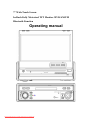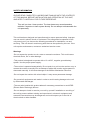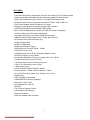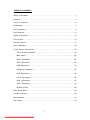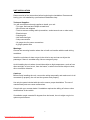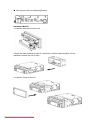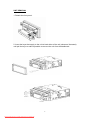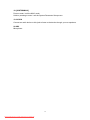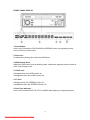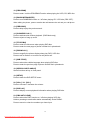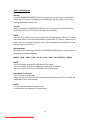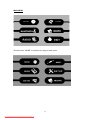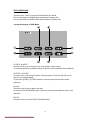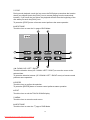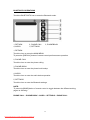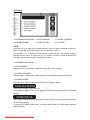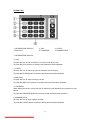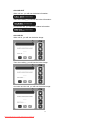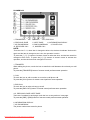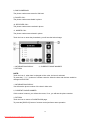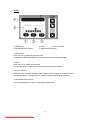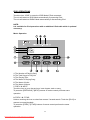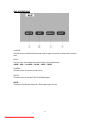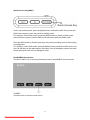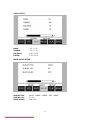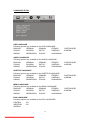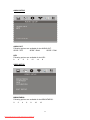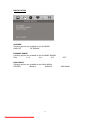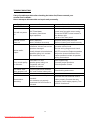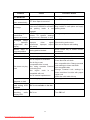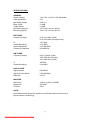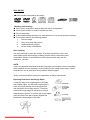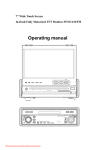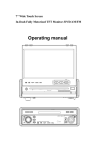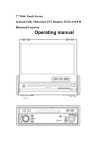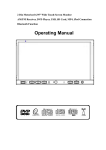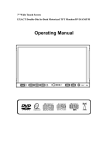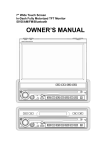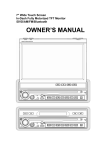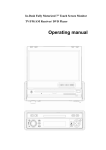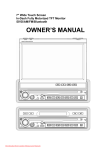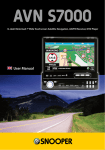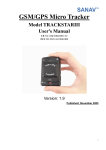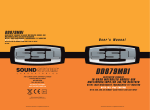Download Farenheit TID-894NRBT User Guide Manual
Transcript
7" Wide Touch Screen In-Dash Fully Motorized TFT Monitor /DVD/AM/FM Bluetooth Function Operating manual Downloaded from Caradio-Manual.com Manuals SAFETY INFORMATION PLEASE READ COMPLETELY AND BECOME FAMILIAR WITH THE CONTENTS OF THIS MANUAL BEFORE INSTALLATION AND OPERATION OF THIS UNIT, AND KEEP IT CAREFULLY FOR FUTURE REFERENCE. This unit is a class 1 laser product. The laser beam may cause hazardous radiation if exposure to laser system directly. Do not attempt to disassemble the unit personally. This unit has been designed and manufactured to assure personal safety. Improper use can result in electric shock or fire hazard. The safeguards incorporated in this unit protect you if you observe the following procedures for installation, use and servicing. This unit doesn't contain any parts that can be repaired by the user. If the unit requires maintenance, contact an authorized service center. Warnings -Do not expose the product to rain, water or excessive moisture. This could cause electrical shorts, fire or other damage. -This product is designed to operate with a 12 volt DC, negative ground battery system. Use the proper power supply. -The monitor is operated automatically. Do not push in or pull out the monitor or try to reverse the monitor manually! Do not attempt to adjust the monitor angle upward or downward manually. It will cause damage to the Monitor Mechanism Structure. -Do not impact the monitor with a hard object. It may cause permanent damage. -Do ground all equipments and works in order to avoid causing damage to the unit by electrostatic discharges. -The user who handles this product takes all necessary precautions to avoid ESD (Electro-Static Discharge) failures. -Do not attempt to install or service your unit by yourself. Installation or servicing of the unit by persons without training and experience in electronic equipment and automotive accessories may be dangerous and could expose you to the risk of electric shock or other hazards. 1 Downloaded from Caradio-Manual.com Manuals Cautions: To reduce the risk of fire or electric shock, and annoying interference, use only the recommended accessories. While driving, keep the volume level low enough to be aware of road and traffic conditions. Parking in direct sunlight can produce very high temperatures inside your vehicle. Give the interior a chance to cool down before starting playback. Do not use any chemical solvent, cleaning agent or corrosive detergent to clean away dirt on the surface of the TFT monitor screen. It may cause irreversible damage. Small black and shiny dots inside the liquid crystal panel are normal for liquid crystal product. In extremely cold temperatures, the movement of the picture may be slow and the picture may be dark, but this is not a malfunction. The unit will work normally once reach its operating temperature. Do not use and store the unit in dusty, high temperature and high humidity environments. Do not use the unit immediately when you bring it from cold to warm place. Fast growing temperature, may cause moisture condensing which influence the unit for certain time. NOTE: This user's manual only for reference. Modifying rights are reserved. Modifications are subject to change without notice. 2 Downloaded from Caradio-Manual.com Manuals FEATURES - Fully Motorized Screen Telescopes Out And Up Including Front To Back Angling - (Optional) Navigation Black Box Module With Navteq Maps Of North America - Drop Down Detachable Front Panel For Invisible DVD Insertion Slot - Electronic Touch Screen Functions Include DVD, Radio, USB, & MP-3/4 - Front Panel Display When The Monitor Is Closed - Electronic Touch Screen Functions Include OSD Functions - DVD/DVD-RW/CD/CD-R/CD-RW/MP-3/MP-4/Divx - Menus Can Be Displayed On Screen Via OSD (Fourteen Languages) - 30-Second Electronic Anti-shock Mechanism - Accessory iPod Input Connection (Cable Not Included) - USB Mini Input For Mp-3 Music, Divx, Xvid & Mp-4 Movies - IR Repeater For External Remote Eye - Antenna Trigger Wire - Amplifier Trigger Wire - Brake Screen Safety Trigger - AM/FM With 30 Pre-sets (18/FM - 12AM) - Auto Store Pre-set Scan - 4-Channel High Power 50 X 4 Channels (Mosfet Power) - Dual RCA Outputs (Front & Rear) - Sub Woofer Selectable Frequency Outputs (80, 120, 160Hz) - Variable Sub Woofer Volume Control - 1-Auxiliary Video Input For Back-up Camera - 1-A/V In For Secondary Source Input - 1-RCA Video Output - LO/DX And Stereo Mono Selector Switch - Electronic (Bass, Treble, Volume, Balance, Fader) - Pre-set EQ Functions (Rock, Pop, Classic, Jazz, User) - Digital Clock - DVD, PAL/NTSC Selectable - USA/EUROPE Frequency Stepping - Resolution: 1440 X 234 - Panel Brightness: 350 NIT - ISO/DIN - Full Function Remote Control - Last Position DVD Memory - Bluetooth Function - Improved Graphic User Interface 3 Downloaded from Caradio-Manual.com Manuals TABLE OF CONTENTS Safety Information…………………………………………….………………………….1 Features…………………………………………………………….……………………… 3 Table of Contents…………………………………….………….………………………....4 Accessories………………………………………….…….………………………………..5 Unit Installation………………………………………….….……………………………….6 Unit Removal…………………………………………….…….…………………………....8 Wiring Connection…………………………………………..……………………………...9 Front Panel………………………………………………………..………………………12 Remote Control…………………………………………………………………………….17 Basic Operation…………………………………………………………………………….22 Touch Screen Operations………………………………………………….……………..24 Touch Screen Calibrate……………………………………….……………………..24 Main Menu…………………………………………………….………………………25 Radio Operations………………………………………………….……………….…26 DVD Operations………………………………………………….……………….…..29 USB Operations………………………………………………….………………..…31 Bluetooth Operations …………..…………………………………….………………32 iPod Operations…………………………………………………….……………..…40 AV IN Operations……………………………………………………………………42 AUX Operations……………………………………………………………………43 NAVI Operations…………………………………………………….………….……44 System Setup………………………………………………………………….……48 DVD Setup Menu…………………………………………………………….………..….52 Trouble shooting………………………….…………………………………….….…...…58 Specifications…………………………………………………………………………......61 Disc Notes………………………………………………………………………………...62 4 Downloaded from Caradio-Manual.com Manuals ACCESSORIES 1 2 Bolt Steel Bar x 1 5 Operational Manual x 1 14 External Microphone x 1 Downloaded from Caradio-Manual.com Manuals Box x 1 11 12 Nut M5 x 1 USB Cable x 1 15 SD Card Adapter x 1 5 Keys x 2 8 Remote Control x 1 10 Mounting Sleeve x 1 AUX Cable x 1 7 Trim Bezel x 1 9 4 M5X5 Screws x 4 6 Connecter Wire x 1 13 3 16 iPod Cable x 1(option) UNIT INSTALLATION Please read all of the instructions before beginning the installation. Recommend having your unit installed by a professional installation shop. Tools and Supplies: You will need these tools and supplies to install your unit: - Torx type, flat-head and Philips screwdrivers - Wire cutters and strippers - Tools to remove existing radio (screwdriver, socket wrench set or other tools) - Electrical tape - Crimping tool - Volt meter/test light - Crimp connections - 16 gauge wire for power connections - 8 gauge speaker wire Warnings: Choose the mounting location where the unit will not interfere with the safe driving conditions. Install the unit where it does not get in the driver's way and can not injure the passenger if there is a sudden stop, like an emergency stop. Avoid installing the unit where it would be subject to high temperature, such as from direct sunlight, or from hot air, from the heater, or where it would be subject to dust, dirt or excessive vibration. Cautions: Before finally installing the unit, connect the wiring temporarily and make sure it is all connected up properly, the unit and the system work properly. Use only the parts included with the unit to ensure proper installation. The use of unauthorized parts can cause malfunctions. Consult with your nearest dealer if installation requires the drilling of holes or other modifications of the vehicle. If installation angle exceeds 30 degrees from horizontal, the unit might not give its optimum performance. 6 Downloaded from Caradio-Manual.com Manuals ● Securing the Unit to the Mounting Bracket. Installation Method 1. Install the front panel into the unit. 2. Bend the claws outward for tight fit, if necessary. Install the Mounting Box into the dashboard, tighten the unit in place. 3. Install the Frame to the unit. 7 Downloaded from Caradio-Manual.com Manuals UNIT REMOVAL 1. Detach the front panel. 2. Insert the keys that supply to the unit at both sides of the unit (shown as illustrated) until pull the keys to make it possible to remove the unit from the dashboard. 8 Downloaded from Caradio-Manual.com Manuals WIRING CONNECTION Cautions: -To prevent short circuits, remove the key from the ignition and disconnect the terminal of the battery. -Make the proper input and output cable connections for each unit. -Connect the wiring harness cables in the following order: ground wire, battery wire, ignition wire. -Reconnect the terminal of the battery. -Do not connect the yellow wire of this product directly to the battery terminal. -Do remember to connect the red wire of this product to the ACC. of the ignition key switch. Failure to do may result in draining off the battery charge prematurely. -If the fuse blows, first make sure that the cables have not caused a short circuit, then replace the old fuse with new one with the same rating. -Do not let unconnected cables or terminals touch the metal on the car or other conductor. -To prevent short circuits, do not remove the caps form unused terminals or from the ends of the unconnected cables. -After the monitor unit is installed, check whether the brake lamps, blinkers, wiper, etc. on the vehicle are working properly. If not, please make sure they are proper installed. -Insulate unconnected wires with vinyl tape or other similar material. Disconnecting the Battery To prevent a short circuit, be sure to turn off the ignition and remove the negative (-) battery cable prior to installation. Reconnecting the Battery When wiring is complete, reconnect the battery negative terminal. Warning: Be sure to use the correct type and amperage Fuse to avoid damaging the unit. Fuse of the Battery wire in Main Unit: 1 amp; Fuse of the ACC wire in Main Unit: 1 amp; 9 Downloaded from Caradio-Manual.com Manuals Wiring Diagram NOTE: 1, Plug the external microphone input into the MIC-IN jack for Bluetooth. 2, Please separate Battery Units before setting products to prevent from fire and electric shock. Mounting the antenna near to a radio antenna will result in noise. In this case, consult your dealer concerning mounting location. 10 Downloaded from Caradio-Manual.com Manuals Wiring Diagram 11 Downloaded from Caradio-Manual.com Manuals FRONT PANEL 1. ANGLE 2. ANGLE + 3. EJECT 4. OPEN / CLOSE 5. POWER / SOURCE 6. VOLUME / MENU / SEL 7. MUTE 8. CALL / TRANSFER 9. PLAY / PAUSE 10. REMOTE 11. MINI USB 12. LEFT / UP / RIGHT / DOWN / ENTER / BAND 13. REL 14. EJECT 15. RESET 16. OUT 17. IN 18. SYSTEM/NAVI 19. AUX IN 20. MIC 12 Downloaded from Caradio-Manual.com Manuals 1. [ANGLE -] / 2. [ANGLE +] Adjust the view angle of the monitor to choose the best displaying effect. 1- Continual angle adjustment Hold on pressing the [ANGLE +] / [ANGLE -] buttons to adjust the angle of TFT monitor upward / downward by continual increasing / decreasing. 2- Single step angle adjustment Press the [ANGLE +] / [ANGLE -] buttons to adjust the angle of TFT monitor upward / downward by singly increasing / decreasing. 3. [EJECT] When flip down the front panel, press to eject / load a disc. 4. [OPEN] / [CLOSE] When unit power off, press the [OPEN] button to turn unit on and the monitor will spread out and turn around to the last angle position. When unit power on, press to open / close the Monitor. 1- Open the TFT Monitor Press the [OPEN] button, the monitor will spread out and turn around to the last angle position. 2- Close the TFT Monitor Press the [CLOSE] button, the monitor will turn downward and completely retract in. 5. [POWER/SOURCE] Press the [POWER/SOURCE] button to turn the unit ON; Hold on pressing the button to turn the unit OFF. When the unit in turned ON, press the [POWER/SOURCE] button to toggle between the different modes as following: RADIO – DVD – USB – IPOD – AV IN – AUX – NAVI – BLUETOOTH – RADIO NOTE: The unit could be switched to DVD Mode if disc inside; The unit could be switched to USB Mode if Mini USB connected; The unit could be switched to IPOD Mode if iPod connected; 6. [VOL/MENU/SEL] Rotate the button clockwise / anticlockwise to increase / decrease the volume. Press the button vertically to return the main menu. Hold on pressing the button vertically to enter the EQ setting as following: USER – POP – CLASSIC – ROCK – JAZZ – USER 7. [MUTE] Press the [MUTE] button to switch off the sound; press it again to resume to the previous volume level. 13 Downloaded from Caradio-Manual.com Manuals 8. [CALL/TRANSFER] Press to call a number or to receive a cell phone call. Hold on pressing to reject or hang up a call. When talking the phone, touch the icon to transfer the call between the unit and your cell phone. 9. [ ll] Press to pause playback when playing; press again to continue playing. 10. REMOTE Infrared Remote Receiver. 11. MINI USB Connect an USB device to play the songs, pictures, videos in USB. 12. [LEFT] / [UP] / [RIGHT] / [DOWN] / [ENTER] / [BAND] Under the DVD Setup menu: Press the [∨] / [∧] buttons to move the cursor upward / downward to select item. Press the [<] / [>] buttons to move the cursor leftward / rightward to select item. Press vertically to confirm the operation. Under RADIO Mode: Press the [<] / [>] buttons to switch the stored stations. Hold on pressing the [<] / [>] buttons to fast seeking the next available channel by decreasing / increasing the tuning frequency; seeking will stop by pressing any button. Press the [∨] / [∧] buttons to decrease / increase the frequency step by step. Hold on pressing the [∨] / [∧] buttons to fast seeking by decreasing / increasing the tuning frequency; seeking will stop when loose the button. Press vertically to switch the FM/AM wave band as following: FM1 - FM2 - FM3 - AM1- AM2 - FM1 13. REL Press to flip down the front panel. 14. [EJECT] When flip down the front panel, press to eject / load a disc. 15. [RESET] Press to reset the unit. 16. [OUT] / 17. [IN] Press the [OUT] / [IN] buttons to move the monitor forward / backward by singly step. There are 4 steps to move the monitor forward / backward totally. 14 Downloaded from Caradio-Manual.com Manuals 18. [SYSTEM/NAVI] Press to enter / exit the NAVI mode. Hold on pressing to enter / exit the System Parameter Setup menu. 19. AUX IN Connect an audio device to this jack to listen to the device through your car speakers. 20. MIC Microphone. 15 Downloaded from Caradio-Manual.com Manuals FRONT PANEL DISPLAY 1. EQ Indicator: It turns on to indicate the POP/CLASSIC/JAZZ/ROCK when corresponding setup. It turns off when custom setup. 2. Disc Icon: It rotates when playing disc under the DVD Mode. 3. Main Display Area: Display the information such as working mode, characters, playback time & number of track, radio frequency etc. 4. LOUD Icon: It displays when the LOUD function on. It disappears when the LOUD function off. 5. ST Icon: It displays when the STEREO function on. It disappears when the STEREO function off. 6. Disc Type Indicator: It turns on to indicate DVD, CD, VCD, and MP3 when playing corresponding discs. 16 Downloaded from Caradio-Manual.com Manuals REMOTE CONTROL 1. POWER/SOURCE 2. MUTE 3. NUMBER BUTTONS 4. MENU / * 5. AUDIO / # 6. LOUD / EQ 7. UP (Tune up) 8. LEFT (Seek Down) 9. ENTER / BAND 10. PROGRAM 11. DOWN(Tune Down) 12. RANDOM / TRANSFER 13. PREVIOUS 14. SLOW / END CALL 15. TITLE / PBN 16. ZOOM / CALL 17. SUBTITLE / PBP 18. OPEN/CLOSE/P.ANGLE 19. SETUP 20. VOLUME+ 21. VOLUME22. DISPLAY 23. PBC / AST / CLEAR 24. F.REV 17 Downloaded from Caradio-Manual.com Manuals 25. SYSTEM/NAVI 26. F.FWD 27. RIGHT(Seek up) 28. STOP 29. D.ANGLE 30. PLAY / PAUSE 31. NEXT 32. A-B / PHONE PAIR 33. REPEAT / PHONE 34. PAL / NTSC / AP 35. STEREO / MP 1. [POWER/SOURCE] Same functions as key on front panel. 2. [MUTE] Press the [MUTE] button to switch off the sound; press it again to resume to the previous volume level. 3. [NUMBERS 0~9] For 1~6, press these buttons to store the current radio station or recall the stored station under the Radio Mode. For 0~9, press these buttons to select the tracks, and input the number code. 4. [MENU] Press to return to the boot menu when playing DVD disc. 5. [AUDIO] Press to select dialogue language when playing DVD disc. Press to select left audio channel, right audio channel or stereo when playing VCD disc. 6. [LOUD/EQ] Press to adjust the EQ setting as following: USER – POP – CLASSIC – ROCK – JAZZ – USER Hold on pressing to turn the LOUD function on / off. 7. [∧] / 8. [<] / 11. [∨] / 27. [>] Direction Key Under the DVD Setup menu: Press the [∨] / [∧] buttons to move the cursor upward / downward to select item. Press the [<] / [>] buttons to move the cursor leftward / rightward to select item. Under RADIO Mode: Press the [<] / [>] buttons to switch the stored stations. Hold on pressing the [<] / [>] buttons to fast seeking the next available channel by decreasing / increasing the tuning frequency; seeking will stop by pressing any button. Press the [∨] / [∧] buttons to decrease / increase the frequency step by step. Hold on pressing the [∨] / [∧] buttons to fast seeking by decreasing / increasing the tuning frequency; seeking will stop when loose the button. 9. [BAND/ENTER] In RADIO mode, press the [BAND] button to switch the wave band as following: FM1 – FM2 - FM3 - AM1- AM2 - FM1 In DVD mode, press the [ENTER] button to confirm the Setup Menu. 18 Downloaded from Caradio-Manual.com Manuals 10. [PROGRAM] Press to enter / exit the PROGRAM Function when playing the VCD, CD, MP3 disc. 12. [RANDOM/TRANSFER] Press to turn RAMDOM function on / off when playing CD / VCD disc (PBC OFF). When talking the phone, press to transfer the call between the unit and your cell phone. 13. [PREVIOUS] Press to skip to play the pervious track. 14. [SLOW/END CALL] Press to activate slow motion playback. (DVD Mode only) Press to reject or hang up a call. 15. [TITLE/PBN] Press to enter the title menu when playing DVD disc. Press to enter the next page of phone number list in phonebook. 16. [ZOOM/CALL] Press to magnify the picture display when play DVD, VCD disc. Press to call a number or to receive a cell phone call. 17. [SUB-T/PBP] Press to select the subtitle language when playing DVD disc. Press to enter the previous page of phone number list in phonebook. 18. [OPEN/CLOSE/P.ANGLE] Same functions as key on front panel. 19. [SETUP] Press to enter the DVD SETUP menu. 20. [VOL+] / 21. [VOL-] Press to increase / decrease the volume. 22. [DISPLAY] Press to display current playback information when playing DVD disc. 23. [PBC/AST/CLEAR] Press to select the PBC function on / off when playing VCD disc. Hold on pressing to seek radio station automatically under RADIO. Press to cancel or clear the numbers you have input. 19 Downloaded from Caradio-Manual.com Manuals 24. [F.REV] Press to select fast reverse with different speed. 25. [SYSTEM/NAVI] Same functions as key on front panel. 26. [F.FWD] Press to select fast forward with different speed. 28. [STOP] Press to stop the playback. 29. [ANGLE] Press the [ANGLE] button during playback to select different viewing angles with interactive DVD media. 30. [PLAY/PAUSE] Press to pause the playback when playing; press again to continue playing. 31. [NEXT] Press to skip to play the next track. 32. [A-B/PHONE PAIR] Press to setup A-B repeat playing. 33. [REPEAT/PHONE] Press to select the chapter / title / disc to repeat playing. 34. [P/N/AUDIO PLAYER] Press the button to switch the video output (PAL/NTSC) when playing DVD disc. 35. [STEREO/MUSIC PAIR] Press to turn the stereo on / off under Radio Mode. 20 Downloaded from Caradio-Manual.com Manuals REPLACING THE BATTERIES If the remote control has no function or if the operating range reduced, replace the old battery with new one. 1. Pull out the battery holder. Follow the arrow 1 slide it to the right toward the battery while at the same time pull the battery holder away from the remote control. 2. Place the new battery. Place the new lithium battery with the (+) side up. 3. Push the holder back. Using the finger to push in the holder back until the locking sound is heard. 21 Downloaded from Caradio-Manual.com Manuals BASIC OPERATIONS Startup Press the [POWER/SOURCE] button on the panel or remote control to startup the power, the TFT monitor will spread out automatically and the system return to the working Mode when last turn off. Turnoff Hold on pressing the [POWER/SOURCE] button on the panel or remote control to turnoff the power, the TFT monitor will retract automatically. NOTE: Close the ACC without turnoff, the unit will turn off automatically; and the TFT monitor will retract within 10 seconds automatically to protect the TFT monitor. Start the ACC again, the unit will startup and return to the last working Mode automatically, but the monitor does not spread out. Working Mode When the unit in turned ON, press the [POWER/SOURCE] button to toggle between the different modes as following: RADIO – DVD – USB – IPOD – AV IN – AUX – NAVI – BLUETOOTH – RADIO NOTE: The unit could be switched to DVD Mode if disc inside; The unit could be switched to USB Mode if Mini USB connected; The unit could be switched to IPOD Mode if iPod connected; Detachable Front Panel The front panel is detachable. Taking out the front panel, the unit will turnoff automatically and the TFT monitor will retract after 5 mins automatically. NOTE: 1, don’t make any operation within 5 mins. 2, this function is burglarproof for unit security. 22 Downloaded from Caradio-Manual.com Manuals Auto Antenna Control Connect the auto antenna control wire AUTO_ANT (see Wiring Diagram); the antenna will lift when the unit startup; it will descend when the unit turnoff. Brake Control It is necessary to connect the Brake Control wire to the Hand-brake switch of the car. While driving, the TFT monitor will display the alarm picture (see as follows) in order to ensure the safety. Under the Rear View Mode, the Brake Control function is no effective. Protection of the TFT Monitor During the movement of the TFT monitor, if it is halted by force, then the unit will begin self-protection to prevent from any damage on the motorized mechanical structure. Press the [OPEN] button or shut down the ACC and then restart, the TFT monitor will act as the follow list to recover; if not, then please consult with an authorized service center. Halt While extending While retraction While turning upward While turning downward Self-protection Press the [OPEN] button Shut down the ACC and restart Retraction Extending Retraction Extending Retraction Extending Turning downward and retract ion Turning downward and retract ion Turning downward and retract ion Stop at the halt place and retract after 3 seconds Turning downward and retraction Stop at the halt place 23 Downloaded from Caradio-Manual.com Manuals TOUCH SCREEN OPERATIONS TOUCH SCREEN CALIBRATE When “Power Off”, press the buttons 1, 2, 3, 4, 5, [BAND] of remote control to enter the CALIBRATE page: To touch the points from 1 to 5 until the points change to brighter by using a ballpoint pen or pencil. After all 5 points change to brighter, the unit would finish the CALIBRATE and power off again. Then the Touch Screen is restored to their default positions. 24 Downloaded from Caradio-Manual.com Manuals MAIN MENU Touch the icon “MORE” to enter the 2nd page of main menu: 25 Downloaded from Caradio-Manual.com Manuals RADIO OPERATIONS Touch the icon “RADIO” to enter the 1st operation page of RADIO Mode: 1~6. STORED CHANNEL Manual Store Radio Station Hold on touching the icon, you can store current radio frequency to the stored channel. For example, the current frequency is 98.5MHZ, by hold on touching the icon 1, you can store the radio station of 98.5MHZ to the channel 1. After manual store radio station, the former stored stations will be instead. In each wave band, the number icons 1 to 6 represent the stored radio stations. To hold on pressing the number buttons 1~6 of remote control performs same operation. Recall a Preset Station Touch the icon 1~6 to recall the corresponding stored station in M1~M6 channels. To press the number buttons 1~6 of remote control performs same operation. 7. FREQUENCY 8. SEEK – / 9. SEEK + Touch the icon to seek the next available channel by increasing / decreasing the tuning frequency. Press any button to stop seeking. Seeking will stop automatically when seek an available channel then play this station. The unit will stop on the beginning frequency if no available station after seeking one cycle. To hold on pressing [>] / [<] buttons of remote control performs same operation. 26 Downloaded from Caradio-Manual.com Manuals 10. BAND Touch the icon to switch the FM/AM wave band as following: FM1 - FM2 - FM3 - AM1- AM2 - FM1 To press the [BAND] button of panel or remote control performs same operation. 11. NEXT PAGE Touch the icon to enter the 2nd page of RADIO Mode: 1. DOWN / 2. UP Touch the icons to adjust the frequency downward / upward by step decreasing / increasing. Hold on touching the icons has same function with [SEEK-] / [SEEK+]. To press the [∨] / [∧] buttons of remote control performs same operation. 3. LOCAL: ON / OFF When you are using the local searching function of LOCAL, you can only receive the radio station with strong enough signals and fine state. 4. NEXT PAGE Touch the icon to enter the 3rd page of RADIO Mode: 27 Downloaded from Caradio-Manual.com Manuals 1. ASM Seeking and store the stations 1. Hold on touching the icon to seek stations with the strongest signal from the lowest frequency point in the entire wave bands; press any button to stop seeking. After seeking, the former stored stations will be instead. 2. Store the received effective radio frequency to the six stored channels M1~M6. 3. The unit will play the stations one by one for few seconds; press any button to stop playing. 4. It is independent for FM & AM frequency. There are 3 wave bands of FM1、FM2、 FM3 & 2 wave bands of AM1、AM2, each can store 6 radio stations, totally 30 radio stations. 5. The unit will stop on the beginning frequency if no available station after seeking one cycle. 6. To press the [AST] button of panel or hold on pressing the [PBC/AST] button of remote control performs same operation. 2. P.SCAN The unit will play the stored stations one by one for few seconds from FM1, FM2, FM3, AM1, AM2; press any button to stop playing. 3. MENU Touch the icon to return the main menu. 4. NEXT PAGE Touch the icon to enter the 1st page of RADIO Mode. 28 Downloaded from Caradio-Manual.com Manuals DVD OPERATIONS Touch the icon “DVD” to enter the DVD Mode if disc inside. The unit will switch to DVD Mode automatically if loading disc. The unit will switch to RADIO Mode automatically if ejecting disc. 1st operation page of DVD Mode: 1. PREV / 2. NEXT Touch the icon to go to the pervious / next chapter, track or song. To press the [Previous] / [Next] buttons of remote control performs same operation. 3. F.REV / 4. F.FWD Touch the icon to select fast reverse / forward search. Touch the [PLAY] icon to resume to normal playback. To press the [F.REV] / [F.FWD] buttons of remote control performs the same operation. 5. PLAY Touch the icon to play or pause the disc. To press the [PLAY/PAUSE] button of panel or remote control performs the same operation. 6. EXIT Touch the icon to exit the TOUCH ICONS display. 29 Downloaded from Caradio-Manual.com Manuals 7. STOP During movie playback, touch the icon once; the DVD player memorizes the location where you stopped (touch the [PLAY] icon to resume playing from the memorized location). If you touch the icon twice, the playback will start from the beginning of the disc when you touch the [PLAY] icon. To press the [STOP] button of remote control performs the same operation. 8. NEXT PAGE Touch the icon to enter the 2nd page of DVD Mode: 1~4. DOWN / UP / LEFT / RIGHT Touch the direction icons (UP / DOWN / LEFT / RIGHT) to move the cursor to the selected item. To press the direction buttons (UP / DOWN / LEFT / RIGHT arrow) of remote control performs same operation. 5. ENTER Touch the icon to confirm the selection. To press the [ENTER] button of remote control performs same operation. 6. EXIT Touch the icon to exit the TOUCH ICONS display. 7. MENU Touch the icon to return the main menu. 8. NEXT PAGE Touch the icon to enter the 1st page of DVD Mode. 30 Downloaded from Caradio-Manual.com Manuals USB OPERATIONS Touch the icon “USB” to enter the USB Mode if USB connected. The unit will switch to USB Mode automatically if connecting USB. When disconnecting USB, the unit will switch to RADIO Mode automatically if there is no disc in the unit; and the unit will switch to DVD Mode automatically if there is a disc inside. Under USB Mode, all operations are same as DVD operations. SD Card Adapter Connect the SD Card Adapter by USB port, the unit will be switched to DVD Mode automatically, and play the songs, pictures, videos in SD Card. 31 Downloaded from Caradio-Manual.com Manuals BLUETOOTH OPERATIONS Touch the BLUETOOTH icon to enter the Bluetooth mode: 1, RETURN 4, AUDIO 2, PHONE CALL 5, SETTINGS 3, PHONEBOOK 1, RETURN Touch the icon to return the MAIN MENU. To press the [DISPLAY] button of remote control performs same operation. 2, PHONE CALL Touch the icon to enter the phone calling. 3, PHONE BOOK Touch the icon to enter the phone book lookup. 4, AUDIO Touch the icon to enter the audio device operation. 5, SETTINGS Touch the icon to enter the Bluetooth settings. NOTE: To press the [BAND] button of remote control to toggle between the different working pages as following: PHONE CALL – PHONE BOOK – AUDIO – SETTINGS – PHONE CALL 32 Downloaded from Caradio-Manual.com Manuals SETTINGS 1, INFORMATION DISPLAY 2, AUTO ANSWER 4, PHONE PAIRING 5, AUDIO PARING 3, PHONEC CONNECT 6, PIN CODE NOTE: Touch the icon 2~6, when item is changed to blue color, the item is selected. And touch it again and the item is changed to red color, the operation is active. To press the [∨] / [∧] buttons of remote control to select the item, and the item would be changed to blue color; To press the [<] / [>] buttons of remote control to activate the operation, and the item would be changed to red color. 1, INFORMATION DISPLAY 2, AUTO ANSWER Touch the icon to select auto / manual answer when call is coming. 3, PHONEC CONNECT Touch the icon to select auto / manual phone connect when return back the car. 4, PHONE PAIRING Touch the icon, then see the below words on information display: Then set the phone to pair with unit. Touch the icon again to cancel the pairing, and see the below words on information display: When paring finished, set the phone connect with unit, then you can see the phone name on information display. To press the [PHONE PAIR] button of remote control under SETTINGS page performs same operation. 33 Downloaded from Caradio-Manual.com Manuals 5, AUDIO PARING Touch the icon, then see the below words on information display: Then set the audio device to pair with unit. Touch the icon again to cancel the pairing, and see the below words on information display: When paring finished, set the audio device connect with unit, then you can see the audio device name on information display. To press the [MUSIC PAIR] button of remote control under SETTINGS page performs same operation. 6, PIN CODE You can change the PIN code by remote control. Press the [CLR] key of remote control to clear the PIN code, and input the new 4 digitals number, press the [SETUP] of remote control to save the new code. NOTE: The unit can pair with totally 5 different devices including cell phones and audio players. 1, When you want to connect another paired cell phone with unit, to press the [PHONE] button of remote control to disconnect the current connecting cell phone; use the another cell phone to connect with the unit without paring operations. 2, When you disconnected the current connecting cell phone, also you can press the [PHONE] button of remote control to connect the cell phone with the unit again. 3, When you want to connect another paired audio player with unit, to press the [AUDIO PLAYER] button of remote control to disconnect the current connecting audio player; use the another audio player to connect with the unit without paring operations. 4, When you disconnected the current connecting audio player, also you can press the [AUDIO PLAYER] button of remote control to connect the audio player with the unit again. 34 Downloaded from Caradio-Manual.com Manuals PHONE CALL 1, INFORMATION DISPLAY 4, END CALL 2, CALL 5, TRANSFER 3, CLEAR 6, NUMBER KEYS 1, INFORMATION DISPLAY 2, CALL To touch the icon to call a number or to receive a cell phone call. To press the [CALL] button of remote control performs same operation. 3, CLEAR To touch the icon to cancel or clear the numbers you have input. To press the [CLEAR] button of remote control performs same operation. 4, END CALL To touch the icon to reject or hang up a call. To press the [END CALL] button of remote control performs same operation. 5, TRANSFER When talking the phone, touch the icon to transfer the call between the unit and your cell phone. To press the [TRANSFER] button of remote control performs same operation. 6, NUMBER KEYS To touch the icon to enter a phone number. To press the number buttons of remote control performs same operation. 35 Downloaded from Caradio-Manual.com Manuals CALLING OUT When call out, you will see the below information: Then when talking, you will see the below information: And end the call, you will see the below information: CALLING IN When call in, you will see the below image: Then when talking, you will see the below image: And when end the call, you will see the below image: 36 Downloaded from Caradio-Manual.com Manuals PHONEBOOK 1, TRANSFER 4, PREVIOUS PAGE 7, MY PHONEBOOK 10, RECEIVED CALL 2, CALL 3, END CALL 5, NEXT PAGE 6, INFORMATION DISPALY 8, SIM PHONEBOOK 9, DIALED CALL 11, MISSED CALL NOTE: Touch the icon 7~11, when item is changed to blue color, the item is selected. And touch it again and the item is changed to red color, the operation is active. To press the [∨] / [∧] buttons of remote control to select the item, and the item would be changed to blue color; To press the [<] / [>] buttons of remote control to activate the operation, and the item would be changed to red color. 1, TRANSFER When talking the phone, touch the icon to transfer the call between the unit and your cell phone. To press the [TRANSFER] button of remote control performs same operation. 2, CALL To touch the icon to call a number or to receive a cell phone call. To press the [CALL] button of remote control performs same operation. 3, END CALL To touch the icon to reject or hang up a call. To press the [END CALL] button of remote control performs same operation. 4~5, PREVIOUS PAGE / NEXT PAGE There are 5 numbers in each page, touch the icon to see previous / next page. To press the [PBP] / [PBN] buttons of remote control performs same operation. 6, INFORMATION DISPLAY 7, MY PHONEBOOK The phone numbers are stored in phone. 37 Downloaded from Caradio-Manual.com Manuals 8, SIM PHONEBOOK The phone numbers are stored in SIM card. 9, DIALED CALL The phone numbers are dialed in phone. 10, RECEIVED CALL The phone numbers are received in phone. 11, MISSED CALL The phone numbers are missed in phone. Touch the icon to enter the phonebook, you will see the below image: 1, INFORAMTION DISPLAY 3, RETURN 2, CURRENT PHONE NUMBER NOTE: Touch the icon 2, when item is changed to blue color, the item is selected. To press the [∨] / [∧] buttons of remote control to select the item and the item would be changed to blue color. 1, INFORAMTION DISPLAY You will see the phone number of the item in blue color. 2, CURRENT PHONE NUMBER If this number is stored, you will see the name; if not, you will see the phone number. 3, RETURN Touch the icon to return to PHONE BOOK page. To press the [DISPLAY] button of remote control performs same operation. 38 Downloaded from Caradio-Manual.com Manuals AUDIO 1, PREVIOUS 4, INFORAMTION DISPLAY 2, NEXT 3, PLAY / PAUSE 5, EQUALIZER DISPLAY 1, PREVIOUS Touch the icon to select the previous track. To press the [PREVIOUS] button of remote control performs same operation. 2, NEXT Touch the icon to select the next track. To press the [NEXT] button of remote control performs same operation. 3, PLAY / PAUSE Touch the icon to pause playback when playing; touch it again to continue playing. To press the [PLAY / PAUSE] button of remote control performs same operation. 4, INFORAMTION DISPLAY It could be displayed the name of connecting audio device. 39 Downloaded from Caradio-Manual.com Manuals IPOD OPERATIONS Touch the icon “IPOD” to enter the IPOD Mode if iPod connected. The unit will switch to IPOD Mode automatically if connecting iPod. The unit will switch to RADIO Mode automatically if disconnecting iPod. NOTE: It is available for iPod operations with an additional iPod cable which is optional accessory. Music Operation 1. The Number of Playing Song 2. The Total Songs in Play List 3. The Playing Time 4. The Name of Playing Song 5. The Name of Artist 6. The Name of Album 7. PREV / 8. NEXT Touch the icon to go to the pervious / next chapter, track or song. To press the [PREVIOUS] / [NEXT] buttons of remote control performs same operation. 9. F.REV / 10. F.FWD Hold on touching the icon to select fast reverse / forward search. Touch the [PLAY] to resume to normal playback. To press the [F.REV] / [F.FWD] buttons of remote control performs the same operation. 40 Downloaded from Caradio-Manual.com Manuals 11. PLAY / PAUSE Touch the icon to play or pause the disc. To press the [PLAY/PAUSE] button of panel or remote control performs the same operation. 12. VIDEO Touch the icon to switch to the VIDEO operation. 13. MENU Touch the icon to return the main menu. 14. EXIT Touch the icon to exit the TOUCH ICONS display. Video Operation 1. MUTE Touch the icon to switch off the sound; touch it again to resume to the previous volume level. 2. MUSIC Touch the icon to switch to the MUSIC operation. 3. MENU Touch the icon to return the main menu. 4. EXIT Touch the icon to exit the TOUCH ICONS display. 41 Downloaded from Caradio-Manual.com Manuals AV IN OPERATIONS Touch the icon “AV IN” to enter the AV IN Mode: 1. MUTE Touch the icon to switch off the sound; touch it again to resume to the previous volume level. 2. EQ The user can set to adjust the audio output to your preference: USER – POP – CLASSIC – ROCK – JAZZ – USER 3. MENU Touch the icon to return the main menu. 4. EXIT Touch the icon to exit the TOUCH ICONS display. NOTE: It is available to switch to AUX mode under AV IN mode only. Connect an external audio device to AUX IN jack to listen to the device through your car speakers. 42 Downloaded from Caradio-Manual.com Manuals AUX OPERATIONS 1. MUTE Touch the icon to switch off the sound; touch it again to resume to the previous volume level. 2. EQ The user can set to adjust the audio output to your preference: USER – POP – CLASSIC – ROCK – JAZZ – USER 3. MENU Touch the icon to return the main menu. 4. EXIT Touch the icon to exit the TOUCH ICONS display. NOTE: There are 2 RCA Audio Inputs & 1 RCA Video Input for unit. 43 Downloaded from Caradio-Manual.com Manuals NAVI OPERATIONS Touch Screen Calibrate When 1st time to enter NAVI mode, you will see the CALIBRATE screen. Please touch the points from 1 to 5 by using a ballpoint pen or pencil. To verify the calibration, please touch the points from 1 to 5 again. Then the following screen is displayed: 44 Downloaded from Caradio-Manual.com Manuals The Touch Screen is restored to their default positions. Touch anywhere of panel to finish the calibration and go to the following screen: Read information and touch “I agree” button at the bottom of the screen, then enter the NAVI mode. NOTE: If change the NAVIBOX to connect another unit, please take out the SD card from the NAVIBOX and connect with computer, the following screen is displayed on computer: Delete the file “calib.ifo” only. Insert the SD card into NAVIBOX again, and connect the NAVIBOX with another unit. 45 Downloaded from Caradio-Manual.com Manuals Go to NAVI mode Touch the icon “NAVI” to enter the NAVI Mode if NAVIbox connected: Following screen will be displayed: Read information and touch “I agree” button at the bottom of the screen. Enter the NAVI mode by main menu, the NAVI operations are effective only, all other processes are disable such as Radio, CD etc. NOTE: Under NAVI mode, please view all operations by Navigation Device NAVIBOX-1 User’s manual. 46 Downloaded from Caradio-Manual.com Manuals Quick Access Key [NAVI] Under any working mode, press the [NAVI] button to switch to NAVI mode; press the NAVI button again to return the previous working mode. For example, under Radio mode, press the [NAVI] button to switch to NAVI mode; press the button again to quit the NAVI mode and return back the Radio mode. Enter the NAVI mode by Quick Access Key, the previous working mode is still working on background. For example, under Radio mode, press the [NAVI] button to switch to NAVI mode, and you can still listen to the radio stations. But when voice of Navigation comes, the radio will be interrupted until voice of Navigation ends. No NAVIBOX Connection Touch the “NAVI” icon to enter the following screen if the NAVIBOX not connected: 1. MENU Touch the icon to return the main menu. 47 Downloaded from Caradio-Manual.com Manuals SYSTEM SETUP Touch the icon “SETUP” or press the [SYSTEM] button of panel to enter the SETUP of system parameters: 1. SYSTEM SETUP 2. VIDEO SETUP 3. AUDIO SETUP 4. MORE AUDIO SETUP 5. CLOCK SETUP Touch the icon 1~5 to select the main menus directly. 6. SAVE SETTINGS Touch the icon 5 to save all settings and exit SETUP. SETUP MENU OPERATION Press the [BAND] button of remote control to switch the main menus as following: SYSTEM – VIDEO – AUDIO – MORE AUDIO – CLOCK – SYSTEM Press the [∨] / [∧] buttons of remote control to select the item you want to change. Press the [<] / [>] buttons of remote control to change the value of item. Holding on pressing the [SYSTEM] button of panel to exit SETUP of system parameters. 48 Downloaded from Caradio-Manual.com Manuals SYSTEM SETUP RADIO AREA: USA – JAPAN – OIRT – EUROPE – ASIA – USA BLUETOOTH: ON/OFF DEFAULT: The unit will restore all default settings of Sound Parameter, Picture Parameter & Tuner Parameter. VIDEO SETUP BRIGHTNESS: CONTRAST: COLOR: HUE: VIDEO TYPE: 0 ~ 64 0 ~ 64 0 ~ 64 0 ~ 64 NTSC – PAL – AUTO – NTSC NOTE: It is available to setup of HUE under NTSC VIDEO TYPE only. 49 Downloaded from Caradio-Manual.com Manuals AUDIO SETUP BASS: TREBLE: BALANCE: FADER: - 15 ~ + 15 - 15 ~ + 15 L 15 ~ R 15 F 15 ~ R 15 MORE AUDIO SETUP SUB-WF FRQ: SUB-WF VOL: BEEP SOUND: 80HZ – 120HZ – 160HZ – OFF – 80HZ 0 ~ 15 ON / OFF 50 Downloaded from Caradio-Manual.com Manuals CLOCK SETUP CLOCK: DISPLAY: HOUR: MINUTE: 12H / 24H ON / OFF 00 ~ 23 00 ~ 59 51 Downloaded from Caradio-Manual.com Manuals DVD SETUP MUNE SETUP MENU OPERATION Press the [SETUP] button of remote control to enter the DVD SETUP Menu. Press the [<] / [>] buttons to switch the main menus as following: SYSTEM – LANGUAGE – AUDIO – VIDEO – SPEAKER – DIGITAL Press the [∧] / [∨] buttons to enter the submenus from main menus. Press the [∧] button on the top submenu or press the [∨] button on the bottom of submenu to exit the submenus to main menus. Press the [∧] / [∨] buttons to select the submenus as your need. Press the [>] or [ENTER] buttons to enter the items of submenus. Press the [<] button to exit the items of submenus. Press the [∨] / [∧] buttons to select the item you want to change. Press the [ENTER] button to confirm the item you have selected and exit to the submenus. Press the [SETUP] button of remote control or press the [ENTER] button on the submenu EXIT SETUP to exit the DVD SETUP Menu and save all settings. NOTE: Effective only DVD, USB Mode. 52 Downloaded from Caradio-Manual.com Manuals SYSTEM MENU TV SYSTEM Following options are available for the TV Display: NTSC SCREEN SAVER Select ON or OFF. VIDEO Following options are available for the TV Display: INTERLACE-YUV TV-RGB P-SCAN YPBPR S-VIDEO TV TYPE Following options are available for the TV Display: 4 : 3 PS 4 : 3 LB 16 : 9 PASSWORD Setup the password for Parental Ratings change. The default password is 0000. RATING Following options are available for the Parental Ratings: 1 KID SAFE 2G 3 PG 4 PG 13 5 PG - R 6R 7 NC - 17 8 ADULT The Parental Ratings could be changed after the correct password input. DEFAULT The unit will restore all default settings by selecting this option. 53 Downloaded from Caradio-Manual.com Manuals LANGUAGE SETUP OSD LANGUAGE Following options are available for the OSD LANGUAGE: ENGLISH GERMAN SPANISH FRENCH ITALIAN RUSSIAN DUTCH SWEDISH DANISH NORWEGIAN POLISH HUNGARIAN AUDIO LANGUAGE Following options are available for the AUDIO LANGUAGE: ENGLISH GERMAN SPANISH FRENCH ITALIAN RUSSIAN DUTCH SWEDISH DANISH NORWEGIAN POLISH HUNGARIAN SUBTITLE LANGUAGE Following options are available for the SUBTITLE LANGUAGE: ENGLISH GERMAN SPANISH FRENCH ITALIAN RUSSIAN DUTCH SWEDISH DANISH NORWEGIAN POLISH HUNGARIAN MENU LANGUAGE Following options are available for the MENU LANGUAGE: ENGLISH GERMAN SPANISH FRENCH ITALIAN RUSSIAN DUTCH SWEDISH DANISH NORWEGIAN POLISH HUNGARIAN DIVX LANGUAGE Following options are available for the DIVX LANGUAGE: CENTRAL EU WESTERN EU KOREAN 54 Downloaded from Caradio-Manual.com Manuals PORTUGUESE KOREAN PORTUGUESE KOREAN PORTUGUESE KOREAN PORTUGUESE KOREAN AUDIO SETUP AUDIO OUT Following options are available for the AUDIO OUT: SPDIF / OFF SPDIF / RAW SPDIF / PCM KEY Following options are available for the KEY: b -4 -2 0 +2 +4 # VIDEO SETUP BRIGHTNESS Following options are available for the BRIGHTNESS: 0 2 4 6 8 10 12 55 Downloaded from Caradio-Manual.com Manuals CONTRAST Following options are available for the CONTRAST: 0 2 4 6 8 10 12 HUE Following options are available for the HUE: -6 -4 -2 0 +2 +4 +6 SATURATION Following options are available for the SATURATION: 0 2 4 6 8 10 12 SPEAKER SETUP DOWNMIX Following options are available for the DOWNMIX: LT / RT Stereo VSS BASS MODE Following options are available for the BASS MODE: ALL LG SPK ALL SM SPK MIXED SPK 56 Downloaded from Caradio-Manual.com Manuals DIGITAL SETUP OP MODE Following options are available for the OP MODE: LINE OUT RF REMOD DYNAMIC RANGE Following options are available for the DYNAMIC RANGE: FULL 6/8 4/ 8 2 /8 DUAL MONO Following options are available for the DUAL MONO: STEREO MONO L MONO R 57 Downloaded from Caradio-Manual.com Manuals OFF MIX MONO TROUBLE SHOOTING If any of problem persists after checking the below list, Please consult your nearest service dealer. Never attempt to disassemble and repair unit personally. Problem GENERAL Unit will not power on Remote control does not No/low audio output Poor sound quality or distortion Unit resets itself when engine is off TUNER Weak station searching Cause Corrective Action ACC Fuse blown Car battery fuse blown illegal operation Battery depleted Battery installed incorrectly Improper audio output connection Volume set too low Speakers damaged Heavily biased volume balance Speakers wiring is in contact with metal Part or car Pirate disc is in use Speaker power rating not compatible with unit Speaker is shorted Incorrect connection between ACC and Positive battery wire Auto antenna is not fully extended Auto antenna not properly connected LOCAL function is activated 58 Downloaded from Caradio-Manual.com Manuals Install new fuse with correct rating Install new fuse with correct rating Press the RESET button located in the bottom right corner of the front panel Replace battery with new one Remove battery and install correctly Check wiring and correct Increase volume level Review wiring diagram and check MUTE connection Replace speakers Adjust the channel balance to the center position Insulate all speaker wiring connections Use original copy Connect proper speakers Check speaker contact Check wiring and correct Connect the auto antenna control cable properly Connect the auto antenna control cable properly Turn LOCAL function off Problem Corrective Action Cause TFT MONITOR Monitor does not TFT Auto Open is turned of open automatically Incorrect connection to parking brake wire PARKING is activated No image and parking brake is not engaged Flashing image or DVD is not compatible with interference current TV system settings appears on screen Image blurred, distorted, or dark Prolonged image or improper Improper video signal height/width ratio connections Improper aspect display ratio setup Monitor stops at Moving path is blocked incorrect position Turn TFT Auto open on Check wiring and correct Stop vehicle in safe place and apply parking brake Change setup to accommodate disc Check wiring and correct Use correct aspect ratio setting Press OPEN key to restart monitor movement VCD Cannot insert disc Disc already inside unit Eject current disc and insert new one Use disc in good condition Disc is warped or scratched Clean disc with soft cloth Disc is dirty or wet Use compatible disc Change parental Incompatible disc is used Lock settings to lower restriction Disc does not play Disc rating exceeds Parental Use compatible disc back Lock rating limit Change Parental Lock settings to Disc region code is not lower restriction Use disc with proper compatible with unit region cod Disc is inserted upside down Insert disc with label side up Image blurred , Disc is illegally copied Use original disc distorted, or dark PBC cannot be used during VCD PBC is not available on the disc playback No repeat or searching while PBC is on Turn PBC off playing VCD 59 Downloaded from Caradio-Manual.com Manuals Problem MP3 Interruption occurred during playback Cannot read disc Incorrect playback message displayed Cause Corrective Action Disc is dirty or scratched Clean disc or replace File is damaged/bad recording Recreate disc with good files Message is longer than LCD can display Error Messages Message Displayed Loading No disc Bad Disc Unknown disc Region Error Error Cause Corrective Action Disc is being read Disc is dirty Disc is upside down Disc not present in loading compartment Disc is dirty Disc is upside down Disc format is not compatible with this unit DVD is not compatible with region code of unit illegal mechanism operation 60 Downloaded from Caradio-Manual.com Manuals Clean disc with soft cloth Insert disc with label side up Insert disc Clean disc with soft cloth Insert disc with label side up Press EJECT key for5 seconds to reset loading mechanism SPECIFICATIONS GENERAL Supply Voltage Load Impedance Max Power Output Bass 100Hz Treble 10KHz Dimension (approx) Mounting (approx) FM TUNER Frequency Range IF Usable Sensitivity Stereo Separation Frequency Response AM TUNER Frequency Range : 14.4 V DC (10.8-16 V DC Allowable) :4Ω : 50 W x 4 : ≥ 10dB : ≥ 10dB : 187 x 188 x 60 mm (d/w/h) : 160 x 178 x 50 mm (d/w/h) : 87.5-107.9 MHz (USA) : 87.5-108.0 MHz (Europe/China) : 10.7 MHz : ≤ 15 dBµV : ≥ 27 dB(1KHz) : 20-10000 Hz IF Usable Sensitivity : 530-1710 KHz (USA) : 522-1620 KHz (Europe) : 531-1602 KHz (China) : 450 KHz : ≤ 34 dBµV DVD PLAYER Signal System Signal-to-noise Radio Distortion : PAL/NTSC : ≥ 80 dB(1KHz) : ≤ 0.5% MONITOR Resolution Brightness Contrast : 1440 (w) x 234 (H) (RGB) : 350 cd/m2 : 300:1 NOTE: Specifications and design are subject to modification without notice due to improvements in technology. 61 Downloaded from Caradio-Manual.com Manuals DISC NOTES ■ Disc formats supported by this player Handling and Cleaning ● Dirty, dusty, scratched or warped discs will cause misoperation. ● Do not place stickers or make scratches on discs. ● Do not warp discs. ● A disc should always be kept in its case when not in use to prevent from damage. ● Do not place discs in the following places: 1. Direct sunlight. 2. Dirty, dusty and damp areas. 3. High temperature places. 4. On the seats or dashboard. Disc Cleaning Use a dry soft cloth to wipe the surface. If the disc is quite dirty, use a soft cloth slightly moist with isopropyl (rubbing) alcohol. Never use solvent such as benzene, thinner or conventional record cleaners which may mar the surface of the disc. NOTE: A disc may became somewhat scratched (although not enough to made it unusable), which depends on your handing it in the condition of the usage environment. These scratches are not an indication of any problem with the player. “Dolby” and the double-D symbol are trademarks of Dolby Laboratories. Repairing New Discs with Rough Spots A new disc may have rough edges on its inside and outside edges. If a disc with rough edges is used, the proper setting will not be performed and the player will not play the disc. Therefore, remove the rough edges in advance by using a ballpoint pen or pencil. To remove the rough edges, press the side of the pen or pencil against the inside and outside edges of the disc. 62 Downloaded from Caradio-Manual.com Manuals