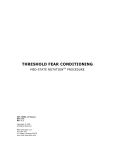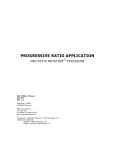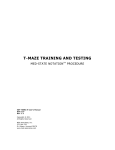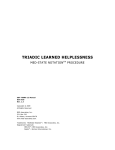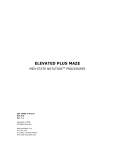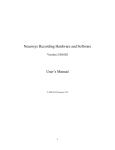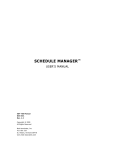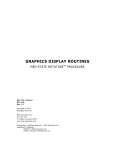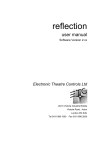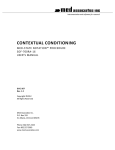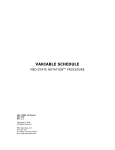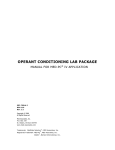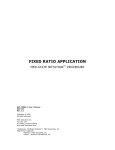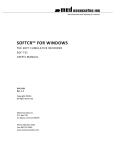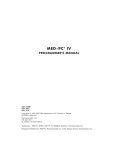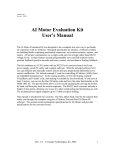Download DRUG DISCRIMINATION - Med Associates Inc.
Transcript
DRUG DISCRIMINATION MED-PC ® IV APPLICATION SOF-700RA-24 Manual DOC-186 Rev. 1.1 Copyright © 2009 All Rights Reserved MED Associates, Inc. P.O. Box 319 St. Albans, Vermont 05478 www.med-associates.com MED ASSOCIATES INC. DRUG DISCRIMINATION - ii - MED ASSOCIATES INC. DRUG DISCRIMINATION TABLE OF CONTENTS Chapter 1 .............................................................................................. 1 Introduction ...................................................................................................... 1 Overview of the Procedures .............................................................................. 2 Chapter 2 .............................................................................................. 5 Getting Started .................................................................................................. 5 Software Installation ....................................................................................... 5 Backing Up the Software .................................................................................. 5 Chapter 3 .............................................................................................. 6 Beginning & Running an Experiment ..................................................................... 6 Translating the MED-PC (.mpc) File ................................................................... 6 Using the MED-PC Load Wizard ......................................................................... 7 Viewing/Changing Variable Values ................................................................... 12 Macros ........................................................................................................ 14 Modifying the MedState NotationTM Code .......................................................... 15 Chapter 4 ............................................................................................ 16 Understanding the MED State Notation TM Application ............................................ 16 Introduction ................................................................................................. 16 DD Food Shaping.mpc ................................................................................... 16 Chapter 5 ............................................................................................ 21 Understanding the Data Files ............................................................................. 21 DD Food Shaping.mpc Sample Data File ........................................................... 21 DD Training.mpc and DD Testing.mpc Sample Data File ...................................... 24 Chapter 6 ............................................................................................ 27 Using SoftCR™ Pro ........................................................................................... 27 Time Components ......................................................................................... 27 Control Code Components .............................................................................. 27 Data Element Format ..................................................................................... 27 Example of SoftCR Pro ................................................................................... 29 - iii - MED ASSOCIATES INC. DRUG DISCRIMINATION - iv - MED ASSOCIATES INC. DRUG DISCRIMINATION CHAPTER 1 Introduction The purpose of this manual is to give an explanation of the MED State Notation™ Procedures that comprise the SOF-700RA-24 Drug Discrimination Procedures. The files in this package can be found on the disk provided by MED Associates, Inc. These procedures are intended to be run in MED Associates MED-PC ® software. The latest version of MED-PC ® gives researchers the ability to use pre-programmed procedures such as these to make hardware control and data collection easy. These preprogrammed procedures can also be modified to meet the evolving demands of a research protocol. Again, it is the intent of this manual to explain exactly what these procedures implement, and provide guidance into how to interpret what the program code achieves in order to let the user determine how to modify them to match their research protocol demands. The manual provides some examples of editing and modifying the procedure’s programming code. The manual also defines the elements in the raw data file produced by these procedures. In addition to this manual, refer to the MED-PC ® User’s Manual for the installation of the MED-Associates interface drivers, the MED-PC Software, and the Delphi ® Compiler. Also refer to the User’s Manual for instructions on developing a Hardware Configuration. Data file structure, file-saving format, and other related options are also determined by the Hardware Configuration. Running the Hardware Configuration software utility that accompanies MED-PC sets the Hardware Configuration. Its purpose is to assign the inputs and outputs on the interface cards in the interface cabinet for each task controlled by MED-PC. The particular type of interface card that is supplied in the interface cabinet may vary; please refer to the User’s Manual provided for instructions on how to configure the type of card that is in the cabinet. A valid Hardware Configuration must exist in order for MED-PC to interface correctly with the MED Associates, Inc. hardware. This means that one should take the time to create a valid Hardware Configuration before attempting to run the procedures included in this package. Should there be any problems, the staff at MED Associates, Inc. is available to answer any questions that may arise. Please e-mail us at [email protected] with a detailed description of the problem or desired goals so that concise and detailed information may be provided. The Drug Discrimination procedures are designed to be as easy to use as possible. MED Associates, Inc. understands that researchers do not have the time to devote to programming and hardware design, and for that reason, we have undertaken that burden for you. We sincerely hope that you are satisfied with the products and services we provide, and look forward to meeting your future experimental needs as your research program evolves. - 1 - MED ASSOCIATES INC. DRUG DISCRIMINATION Overview of the Procedures The Drug Discrimination programs were written for MED-PC IV. There are three different programs included on the Drug Discrimination CD: DD Food Shaping.mpc, DD Training.mpc and DD Testing.mpc. Inputs and Outputs The MED Interface Panel should be wired as follows when using the Drug Discrimination procedures. These connections can be different, but the procedures must be changed accordingly. If both a Pellet Feed and Dipper are being used concurrently, the output configuration must be changed in the procedure. Figure 1.1 – Interface Panel Connections Labeled - 2 - MED ASSOCIATES INC. DRUG DISCRIMINATION DD Food Shaping.mpc This program mimics a Fixed Ratio schedule. The program starts by turning on the house light and both the left and right stimulus lights. A trial consists of correctly responding on a lever to receive a reward, which is followed by a time-out. The program ends when the maximum number of rewards are earned or when the session time ends, whichever comes first. Total responses, total correct responses, total incorrect responses, percent correct responses, percent incorrect responses and total rewards are collected. By default, SoftCR Pro data will also be collected. Default Value Variable Name Correct Lever (Left = 1; Right = 2) 1 Reward (Pellet = 1; Dipper = 2; Drug = 3) 1 Reward Time (seconds) 0.05 Time Out Following Reward (seconds) 0 Session Time (minutes) 60 Fixed Ratio Value 1 Maximum Rewards 50 SoftCR Data Array (Yes = 1; No = 0) 1 DD Training.mpc This program begins with an Acclimation Time. Following the Acclimation time the program turns on the house light and both the left and right stimulus lights. Responses on the correct lever result in a reward and turn off all lights. This is followed by an inter-trial interval. Responses on the incorrect lever will reset the current fixed ratio. The program ends when maximum number of rewards are earned or when the session time ends. Totals for the whole program are collected; as well as the data for each trial. By default, SoftCR Pro data will also be collected. Default Value Variable Name Correct Lever (Left = 1; Right = 2) 1 Acclimation Time (minutes) 5 ITI Time (seconds) 20 Fixed Ratio Value 20 Maximum Rewards 20 Reward (Pellet = 1; Dipper = 2; Drug = 3) 1 Reward Time (seconds) 0.05 SoftCR Data Array (Yes = 1; No = 0) 1 - 3 - MED ASSOCIATES INC. DRUG DISCRIMINATION DD Testing.mpc This program starts with an Acclimation Time. Following the Acclimation time the program turns on the house light and both the left and right stimulus lights. Responses on either lever will result in a reward and turn off all lights. This is followed by an intertrial interval. The program ends when maximum number of rewards are earned or when the session time ends. Totals for the whole program are collected; as well as all data during each trial are collected. SoftCR is also recorded. Default Value Variable Name Correct Lever (Left = 1; Right = 2) 1 Acclimation Time (minutes) 5 ITI Time (seconds) 20 Fixed Ratio Value 20 Maximum Rewards 20 Session Time (minutes) 15 Reward (Pellet = 1; Dipper = 2; Drug = 3) 1 Reward Time (seconds) 0.05 SoftCR Data Array (Yes = 1; No = 0) 1 - 4 - MED ASSOCIATES INC. DRUG DISCRIMINATION CHAPTER 2 Getting Started Software Installation Please refer to the MED-PC User’s Manual for a complete guide to installing the MEDPC software, building a valid Hardware configuration with the Hardware Configuration utility, and opening and compiling a MSN procedure in the Trans-IV utility. To install the Drug Discrimination Procedures, insert the CD into the CD-ROM drive and click Install the Drug Discrimination Software. The procedures are copied into the indicated folder. Backing Up the Software Med Associates strongly encourages creating backup copies of the programs in case of disk failure. Having copies of the original programs may be useful in the future should modifications be made to the existing programs. - 5 - MED ASSOCIATES INC. DRUG DISCRIMINATION CHAPTER 3 Beginning & Running an Experiment Translating the MED-PC (.mpc) File Programs written in MedState Notation must be translated using Trans IV before they can be executed in this application. Open Trans IV icon and select Translation | Translate and Compile. Select the program(s) to use for the experiment and click Make. Click OK to start the translator, and it will automatically parse the MedState Notation and then open to a DOS screen to compile the Pascal code. Depending on the speed of the computer, each of these steps may not be seen. If any problems are encountered during this process, refer to the on-screen help menu or the MED-PC Version User’s Manual, or contact MED Associates, Inc. for assistance. Figure 3.1 - Trans IV Control Panel for Translating and Compiling MedState Notation Code - 6 - MED ASSOCIATES INC. DRUG DISCRIMINATION Using the MED-PC Load Wizard MED-PC is designed to help the researcher run an experiment by guiding selection choices through its Experiment Loading Wizard. This section will describe how to initiate the DD Food Shaping.mpc application, however the following steps that will also apply to all other .mpc procedures. Open MED-PC and the MED-PC Experiment Loading Wizard’s Welcome screen, shown in Figure 3.2 will appear. Figure 3.2 - The MED-PC Loading Wizard Welcome Screen To avoid this load wizard, deselect the checkbox labeled Run this experiment automatically when starting MED-PC. Close this screen by clicking the Close button. Closing this screen immediately reveals the MED-PC Run-Time Screen shown in Figure 3.9. If the choice to continue with the Loading Wizard is made, then click the Next button. - 7 - MED ASSOCIATES INC. DRUG DISCRIMINATION The Box Selection screen will appear next, as shown in Figure 3.3. From this screen the researcher chooses which boxes will be used in the experiment. Select the boxes that will run the experiment by clicking in the radio button next to the box number. The figure shows that the Hardware Configuration included only 1 box, which was selected. Click Next to continue. Figure 3.3 - The Box Selection Screen The Select a Procedure screen appears next, as seen in Figure 3.4. This is where the application to be run is selected. The screen displays a list of all the currently compiled procedures. Select the desired procedure and then click Next. Figure 3.4 - The Select a Procedure Screen - 8 - MED ASSOCIATES INC. DRUG DISCRIMINATION The Enter Experiment Data Screen should display next, as shown in Figure 3.5. The purpose of this screen is to allow annotations to be added to the data file that is produced by MED-PC. These annotations will help identify the Subject, Experiment, and Experiment Group upon which data was collected. Comments can be added here as well, and the data file can be given a customized file name to help identify it from other data files. Enter the information desired, and click Next. Figure 3.5 - Enter Experiment Data Screen The next screen to appear is the Review Choices screen, as seen in Figure 3.6. This is a method of confirming that the information received from the Box/Procedure Selected is correct. If it is not correct, select Previous, and edit the data. If it is correct, select Next. Figure 3.6 - Review Choices Screen - 9 - MED ASSOCIATES INC. DRUG DISCRIMINATION The Alter Session Parameters Screen, shown in Figure 3.7, is the next screen to appear, and is an important screen for the researcher. The Alter Session Parameters screen allows the researcher to alter the parameters by which a procedure executes. The Send Start Command Screen appears next. The options available on the screen vary depending upon how many boxes are described in the Hardware Configuration. Figure 3.7 - Alter Session Parameters Screen In this example only one box is described in the Hardware Configuration, so Figure 3.8 will appear next. If more than one box is in the Hardware Configuration, then Figure 3.9 will appear. Figure 3.8 - Send Start Command Screen for Single Box Configuration - 10 - MED ASSOCIATES INC. DRUG DISCRIMINATION Figure 3.9 - Send Start Command Screen for Multiple Box Configuration In both cases (Figure 3.8 and Figure 3.9), the screens are where the researcher decides to either load more boxes, send a start signal to boxes that are already loaded, or enter the MED-PC run-time environment without sending a start signal by selecting “I am finished with the wizard”. This option results in the screen shown in Figure 3.10. Figure 3.10 - The MED-PC Run-Time Screen - 11 - MED ASSOCIATES INC. DRUG DISCRIMINATION Viewing/Changing Variable Values Before a “start command” has been issued, any variable may be changed on the MED-PC run-time screen. Simply highlight the value to change, and then enter the new value. Once a session is in progress, change variables by selecting Configure | Change Variables, or click the 4th tool bar item ΔX. In the lower left hand corner of the Change Variables window, find the “Display Data from Box” display, and choose the chamber(s) to modify. By clicking additional boxes in the “Additional Boxes to Update” section, changes made to a single box are automatically loaded to all of the selected boxes. Figure 3.11 - Changing Variables Screen The value of any simple variable may be viewed from this screen by clicking an array on the table and each element in that array can be viewed, as shown in Figure 3.12. To change a value, simply highlight and replace the value in the lower right hand box or use the up/down arrows to increment by 1. Click the Issue button for the change to take effect. Click Named Variables to produce the display in Figure 3.13. Change variables here as needed. - 12 - MED ASSOCIATES INC. DRUG DISCRIMINATION Figure 3.12 - Displaying Array A from Box 1 Figure 3.13 - Displaying Named Variables from Box 1 - 13 - MED ASSOCIATES INC. DRUG DISCRIMINATION Macros The simplest way to initially create a macro is to record keyboard functions while performing the steps manually. Once the commands are in the macro, it is easy to create a number of macros with the macro editor. The following example illustrates the process of loading “Box 1” and changing the Time Out Following Reward to 10 seconds. To begin, open MED-PC and going directly to the run time screen. Close the load wizard, if present. Before loading or opening the procedure, click Macro on the main menu and select Turn On Macro Recorder or click the 8th tool bar item with the cassette tape icon on top. A note on the bottom of the display indicates that the recorder is running. Open “DD Food Shaping.mpc” by clicking Files | Open Session. Change the variables using any of the methods described above. When all settings have been made, turn the recorder off again by using the main menu or tool bar. Save the macro with a distinctive name. The example in Figure 3.14 was named “DDFoodShaping_TimeOut_10sec.mac” since the Time Out Following Reward was changed to 10 seconds. Figure 3.14 – DDFoodShaping_TimeOut_10sec.mac Once this macro is built, use the macro editor to make simple changes such as replacing reward or correct lever values. Review the Help file on screen or the MED-PC User’s Manual for more information on macros and the features offered. A START command or message box followed by a START command could be added to the macro (it was left off here so changes could be verified before starting the procedure). - 14 - MED ASSOCIATES INC. DRUG DISCRIMINATION Modifying the MedState Notation T M Code Permanent changes to the Drug Discrimination procedures can be made to the MedState Notation code. To make the same change to the Time Out Following Reward as shown above, do the following. Open Trans IV and select File | Open to place DD Food Shaping.mpc into the text editor. Scroll down to approximately line 102 (note the line counter in the lower right hand corner of the editor) to reveal the code shown in Figure 3.15. Figure 3.15 – DD Food Shaping.mpc Line 102 Change A(^TimeOut) = 0 to A(^TimeOut) = 10 and save the changes with the same or a new file name such as DDFoodShaping_Time_Out_10sec.mpc. Remember, if creating a new .mpc file name and are using a macro to load boxes, the file name in the macro also must be changed. Translate and compile the new or changed file as described previously and run MED-PC IV. Use the “Change Variables” screen to view/confirm the new values. - 15 - MED ASSOCIATES INC. DRUG DISCRIMINATION CHAPTER 4 Understanding the MED State Notation TM Application Introduction See the MED-PC User’s Manual for details regarding the processing of commands in MED-PC. The MED-PC Programmer’s Manual and online tutorial provides necessary information on Med-State Notation, and these resources will be very helpful when making adjustments to an existing .mpc program, or creating a custom .mpc program. A copy of the DD Food Shaping file follows for reference purposes, and State Sets (S.S. in the notation) are briefly described. State Sets 20 – 23 and 32 are the same in each program. DD Food Shaping.mpc \ Copyright (C) 2008 MED Associates, All rights reserved. \ Drug Discrimination Food Shaping.mpc \ Responses on the Correct Lever will give a Reward, followed by a Time Out. \ Program ends when Maximum Rewards are earned or when the Session Time ends. \ Totals are collected, and so is SoftCR. \ Inputs ^LeftLever = 1 ^RightLever = 2 \ Outputs ^LeftLeverOp ^RightLeverOp ^Pellet ^Dipper ^LeftLight ^RightLight ^HouseLight ^Pump = = = = = = = = 1 2 3 3 4 5 7 8 \ If both Pellet and Dipper are ordered \ It will be necessary to change one of these \ A() = Control Variables with Assigned Aliases Var_Alias Correct Lever (Left=1 Right=2) = Var_Alias Reward (Pellet=1 Dipper=2 Drug=3) = Var_Alias Reward Time (sec) = Var_Alias Time Out Following Reward (sec) = Var_Alias Session Time (min) = Var_Alias Fixed Ratio Value = Var_Alias Maximum Rewards = Var_Alias SoftCR Data Array (Yes=1 No=0) = ^CorrectLev ^Reward ^RewardTime ^TimeOut ^SessionTime ^FRVal ^MaxRewards ^SoftCR ^RewTimeTicks ^TimeOutTicks = = = = = = = = = = as Defined A(0) \ Default A(1) \ Default A(2) \ Default A(3) \ Default A(4) \ Default A(5) \ Default A(6) \ Default A(9) \ Default 0 1 2 3 4 5 6 9 7 8 - 16 - = = = = = = = = Left Lever Pellet 0.05 seconds 0 seconds 60 minutes 1 50 Yes MED ASSOCIATES INC. DRUG DISCRIMINATION \ List Data Variables Here \ B() = Summary Data Array \ B(0) = Total Responses \ B(1) = Total Correct Response Count \ B(2) = Total Incorrect Response Count \ B(3) = % Correct \ B(4) = % Incorrect \ Constants for Summary Data Array B ^Total = 0 ^CorrectResp = 1 ^IncorrectResp = 2 ^Correct = 3 ^Incorrect = 4 ^TotalRewards = 5 \ C() = IRT Array and Event Pen Code for Soft Cum. Recorder \ List Working Variables Here \ I = Subscript for the IRT Array C \ L = Ratio Count \ S = Elapsed Time in Session DIM A = 9 DIM B = 5 DIM C = 10000 \ Z-Pulses Used in ^Z_Pellet = 1 ^Z_Dipper = 2 ^Z_Pump = 3 ^Z_Correct = 4 ^Z_Incorrect = 5 ^Z_Reward = 6 ^Z_End = 32 this Program \ Signal Pellet Reward \ Signal Dipper Reward \ Signal Pump Reward \ Correct Response Signal \ Incorrect Response Signal \ Reward Issued Signal \ End of Session Signal Description of State Set 1 State Set 1 is the main body of the program. The default values of the Change Variables are defined in this state set. Once a Start command is issued, the lights and levers turn on and the program moves to the first FR. It records correct and incorrect responses and moves to a Time Out once the FR is complete and a reward has been given. When the maximum number of rewards has been reached or the session time is complete (whichever happens first) the percent of correct and incorrect responses is calculated. \*************************************************** \ Drug Discrimination Food Shaping Schedule \ S1 - Set Default Values \ Correct Lever (1-Left) \ Reward (1-Pellet) \ Reward Time (0.05 seconds) \ Time Out Following Reward (0 seconds) \ Session Time (60 minutes) \ Fixed Ratio Value (1) \ Maximum Rewards (50) \ SoftCR Data Array (1-Yes) \*************************************************** S.S.1, S1, 0.001": SET A(^CorrectLev) = 1, A(^Reward) = 1, A(^RewardTime) = 0.05; SET A(^TimeOut) = 0, A(^SessionTime) = 60, A(^FRVal) = 1; SET A(^MaxRewards) = 50, A(^SoftCR) = 1 ---> S2 - 17 - MED ASSOCIATES INC. S2, \ \ \ \ \ \ #START: DRUG DISCRIMINATION First Statement: Wait for START signal, turn HouseLight ON, test for Correct Lever and turn associated stimulus ON. Second Statement: Update screen display with default values for Control Variables. This will show any changes made via the "Configure | Change Variables" Window prior to START. CLEAR 1,60; SET A(^RewTimeTicks) = A(^RewardTime) * 1"; SET A(^TimeOutTicks) = A(^TimeOut) * 1"; ON ^LeftLight, ^RightLight, ^HouseLight; ON ^LeftLeverOp, ^RightLeverOp ---> S3 1": SHOW 1,Lever Code,A(^CorrectLev), 2,Reward,A(^Reward), 3,Reward Time,A(^RewardTime); SHOW 4,Time Out,A(^TimeOut), 5,Session Time,A(^SessionTime), 6,FR Value,A(^FRVal); SHOW 7,Max Rewards,A(^MaxRewards), 8,SoftCR,A(^SoftCR) ---> SX S3, \ Test for Correct Lever #RA(^CorrectLev): ADD L, B(^Total), B(^CorrectResp); Z^Z_Correct; IF L >= A(^FRVal) [@FR_Value_Met, @False] @FR_Met: ADD B(^TotalRewards); SET L = 0; ZA(^Reward); Z^Z_Reward; ---> S4 @False: ---> SX #R^LeftLever: ADD B(^Total), B(^IncorrectResp); Z^Z_Incorrect ---> SX #R^RightLever: ADD B(^Total), B(^IncorrectResp); Z^Z_Incorrect ---> SX #Z^Z_End: ---> S10 S4, \ Time Out Interval Following Reward A(^TimeOutTicks)#T: IF B(^TotalRewards) >= A(^MaxRewards) [@End, @Cont] @End: Z^Z_End ---> S10 @Cont: ---> S3 #Z^Z_End: ---> S10 S10, \ End of Session - Turn Lights Off \ Calculate % Correct and % Incorrect. 0.01": OFF ^HouseLight, ^LeftLight, ^RightLight; IF B(^Total) = 0 [@NoCalc, @Calculate] @NoCalc: SHOW 6,% Correct,B(^Correct), 7,% Incorrect,B(^Incorrect) ---> S11 @Calculate: SET B(^Correct) = (B(^CorrectResp) / B(^Total)) * 100; SET B(^Incorrect) = (B(^IncorrectResp) / B(^Total)) * 100; SHOW 6,% Correct,B(^Correct), 7,% Incorrect,B(^Incorrect) ---> S11 S11, \ Holding State at End of Session 1': ---> SX Description of State Set 2 State Set 2 waits for a reward to be given and then times how long that reward is given for. \********************************************* \ REWARD CONTROL TIMER \********************************************* S.S.2, S1, #Z^Z_Pellet: ON ^Pellet ---> S2 #Z^Z_Dipper: ON ^Dipper ---> S2 #Z^Z_Pump: ON ^Pump ---> S2 S2, \ Time Reward Device for A(^RewardTime) seconds \ Default value set in S.S.1, S1 & S2 A(^RewTimeTicks)#T: OFF ^Pellet, ^Dipper, ^Pump ---> S1 - 18 - MED ASSOCIATES INC. DRUG DISCRIMINATION \********************************************* \ UPDATE DISPLAY \********************************************* S.S.3, S1, #START: SHOW 2,Tot Cor Rsp,B(^CorrectResp), 4,Reward,B(^TotalRewards) ---> S2 S2, 1": SHOW 2,Tot Cor Rsp,B(^CorrectResp), 4,Reward,B(^TotalRewards) ---> S2 3,Tot 3,Tot Incor Incor Rsp,B(^IncorrectResp), Rsp,B(^IncorrectResp), Description of State Set 20 State Set 20 counts the time used for recording SoftCR data, with a resolution of 10 milliseconds. \*************************************************** \ INCREMENT TIME T FOR IRT AND EVENT ARRAY \*************************************************** S.S.20, S1, #START: IF A(^SoftCR) > 0 [] ---> S2 S2, 0.01": ADD T ---> SX #Z^Z_End: ---> S1 Description of State Set 21 State Set 21 records a Step in SoftCR for every correct response that is made. \********************************************************* \ ADD A STEP ELEMENT TO ARRAY C FOR EACH CORRECT RESPONSE \********************************************************* S.S.21, S1, #START: IF A(^SoftCR) > 0 [] ---> S2 S2, #Z^Z_Correct: SET C(I) = T + 0.10, T = 0; ADD I; IF I = 10000 [@True, @False] @True: ---> S2 @False: SET C(I) = -987.987 ---> SX #Z^Z_End: ---> S1 Description of State Set 22 State Set 22 records a Pip in SoftCR for every reward that is issued. \**************************************************** \ ADD A PIP ELEMENT TO ARRAY C FOR EACH REWARD \**************************************************** S.S.22, S1, #START: IF A(^SoftCR) > 0 [] ---> S2 S2, #Z^Z_Reward: SET C(I) = T + 0.20, T = 0; ADD I; IF I = 10000 [@True, @False] @True: ---> S1 @False: SET C(I) = -987.987 ---> SX #Z^Z_End: ---> S1 - 19 - MED ASSOCIATES INC. DRUG DISCRIMINATION Description of State Set 23 State Set 23 records a spike in SoftCR in the event pen line 0 for every incorrect response. \************************************************************* \ ADD AN EVENT ELEMENT TO ARRAY C FOR EACH INCORRECT RESPONSE \************************************************************* S.S.23, S1, #START: IF A(^SoftCR) > 0 [@True, @False] @True: SET C(I) = 0.50, I = I + 1, C(I) = -987.987 ---> S2 @False: ---> S1 S2, #Z^Z_Incorrect: SET C(I) = T + 0.60, C(I+1) = 0.50, T = 0, I = I + 2; IF I = 10000 [@True, @False] @True: ---> S1 @False: SET C(I) = -987.987 ---> SX #Z^Z_End: ---> S1 Description of State Set 32 State Set 32 counts the total session time and ends the program when the maximum time allowed has been reached. \*************************************************** \ SESSION CLOCK \*************************************************** S.S.32, S1, #START: SHOW 1,Session,S/60 ---> S2 S2, 1": ADD S; SHOW 1,Session,S/60; IF S/60 >= A(^SessionTime) [@EndSession, @ContinueTiming] @End: Z^Z_End ---> S3 @Cont: ---> SX #Z^Z_End: ---> S3 S3, \ Wait for Screen Update and end with \ STOPABORTFLUSH for Automatic Data Saving A(^RewTimeTicks)#T: ---> STOPABORTFLUSH - 20 - MED ASSOCIATES INC. DRUG DISCRIMINATION CHAPTER 5 Understanding the Data Files Data can be saved manually by selecting FILE | SAVE DATA MANUALLY or FILE | SAVE DATA (FLUSH). The file name that is used to save the data in depends on the option that was chosen in the Hardware Configuration Utility and may also be dependent on the Subject, Experiment, and Group name provided in the MED-PC load wizard. Within each data file, the headings are created for each Subject, Experiment, Group, Box, etc., (see below). Data files may be opened with note pad, word pad, or any word processor or spreadsheet; however, be sure they are always saved “unformatted” in case a data extraction utility such as MED-PC to Excel might ever be used. Data file formats are explained in detail in the MED-PC User’s Manual. DD Food Shaping.mpc Sample Data File Select Annotated on the file options page during hardware installation to produce a raw data file similar to the following. Data files may be opened with note pad, word pad, or any word processor; however, be sure they are always saved unformatted in the occasion a data extraction utility such as MPC2XL is used. The header information should be selfexplanatory. Data-file formats are explained in detail in the MED-PC User’s Manual. File: C:\MED-PC IV\DATA\!2007-10-02 Start Date: 10/02/07 End Date: 10/02/07 Subject: 0 Experiment: 0 Group: 0 Box: 1 Start Time: 14:09:55 End Time: 14:12:19 MSN: DD Food Shaping D: 0.000 E: 0.000 F: 0.000 G: 0.000 H: 0.000 I: 129.000 J: 0.000 K: 0.000 L: 0.000 M: 0.000 N: 0.000 O: 0.000 P: 0.000 Q: 0.000 R: 0.000 S: 139.000 T: 0.000 U: 0.000 V: 0.000 W: 0.000 X: 0.000 Y: 0.000 Z: 0.000 Not Used Not Used Not Used Not Used Not Used Subscript for the IRT Array C Not Used Not Used Ratio Count Not Used Not Used Not Used Not Used Not Used Not Used Elapsed Time in Session Not Used Not Used Not Used Not Used Not Used Not Used Not Used - 21 - MED ASSOCIATES INC. DRUG DISCRIMINATION Array A Array A contains the control variable values. The values are preset to default values in State Set 1, State 1. They are displayed as named variables and can be changed by any of the methods described previously. Once a session is started these values should not be changed to ensure the integrity of the experiment. A(0) A(1) A(2) A(3) A(4) Time Out Correct Reward Session Reward Following Row Lever Time Time Reward Marker 0: 1.000 1.000 0.050 0.000 60.000 A(5) Fixed Ratio Value 1.000 A(6) A(7) A(8) Reward Time Maximum Time in Out in Rewards MED MED Ticks Ticks 50.000 5.000 0.000 A(9) SoftCR 1.000 Array B The B Array contains trial data. B(0) B(1) B(2) B(3) B(4) B(5) Row Marker Total Responses Total Correct Responses Total Incorrect Responses % Correct Responses % Incorrect Responses Total Rewards 0: 64.000 50.000 14.000 78.125 21.875 50.000 - 22 - MED ASSOCIATES INC. DRUG DISCRIMINATION Array C Array C contains summary information for SoftCR Pro. The value of every variable conforms to the Data Element Format described. Please refer to the SoftCR Pro User’s Manual for more information. If the fixed ratio is left at 1 (default value), then reinforcement takes place every time a response on the correct lever occurs. Response time values are represented in SoftCR ticks. To calculate when a response has occurred in real time, multiply the number by 0.01 sec since SoftCR Pro’s resolution is 10ms (0.01 sec). For example, value in C (1) is 231 ticks. 231 multiplied by 0.01 sec yields 2.31 seconds. This is when the first response has occurred in real time after the program has started. Only a portion of Array C is shown below. C(0) C(1) C(2) C(3) C(4) Row Marker SoftCR is Activated Correct Response Reward Correct Response Reward 0: 0.500 231.100 0.200 72.100 0.200 C(5) C(6) C(7) C(8) C(9) Correct Response Reward Incorrect Response Set Event Pen to Level 0 Incorrect Response 42.100 0.200 40.600 0.500 27.600 C(10) C(11) C(12) C(13) C(14) Set Event Pen to Level 0 Incorrect Response Set Event Pen to Level 0 Correct Response Reward 0.500 33.600 0.500 31.100 0.200 5: 10: - 23 - MED ASSOCIATES INC. DRUG DISCRIMINATION DD Training.mpc and DD Testing.mpc Sample Data File The data files generated by the DD Training.mpc and DD Testing.mpc procedures will appear the same and therefore just one example is shown below. File: C:\MED-PC IV\DATA\!2007-10-02 Start Date: 10/02/07 End Date: 10/02/07 Subject: 0 Experiment: 0 Group: 0 Box: 1 Start Time: 14:15:01 End Time: 14:30:12 MSN: DD Training E: F: G: H: I: J: K: L: M: N: O: P: Q: R: S: T: U: V: W: X: Y: Z: Not Used Not Used Not Used Not Used Subscript for the IRT Array C Subscript for the Trial by Trial Array D Not Used Ratio Count Not Used Not Used Not Used Not Used Not Used Not Used Trial Time Counter Elapsed Time in 0.01 sec Increments for SoftCR Data Not Used Not Used Not Used Not Used Not Used Not Used 0.000 0.000 0.000 0.000 269.000 72.000 0.000 13.000 0.000 0.000 0.000 0.000 0.000 0.000 9.100 66.000 0.000 0.000 0.000 0.000 0.000 0.000 Array A Array A contains the control variable values. The values are preset to default values in State Set 1, State 1. They are displayed as named variables and can be changed by any of the methods described previously. Once a session is started these values should not be changed to ensure the integrity of the experiment. A(0) Correct Row Marker Lever 0: 1.000 A(1) A(2) A(3) Acclim. Time ITI Time FR Value A(4) A(5) A(6) A(7) A(8) A(9) A(10) Max Session Rewards Time Reward Reward Acclim. Time ITI Time in SoftCR Time in MED Ticks MED Ticks 5.000 20.000 20.000 20.000 15.000 1.000 0.050 - 24 - 1.000 30000.000 2000.000 A(11) Reward Time in MED Ticks 5.000 MED ASSOCIATES INC. DRUG DISCRIMINATION Array B The B Array contains trial data. B(0) B(1) B(2) B(3) B(4) B(5) Row Marker Total Responses Total Correct Responses Total Incorrect Responses Total Rewards Total Session Time Total Trials 0: 243.000 226.000 17.000 8.000 900.000 9.000 B(6) B(7) % Correct Responses Total Response Rate 93.004 0.270 Array C Array C contains summary information for SoftCR Pro. The value of every variable conforms to the Data Element Format described. Please refer to the SoftCR Pro User’s Manual for more information. If the fixed ratio is left at 20 (default value), then reinforcement takes place after 20 responses on the correct lever occur. Response time values are represented in SoftCR ticks. To calculate when a response has occurred in real time, multiply the number by 0.01 sec since SoftCR Pro’s resolution is 10ms (0.01 sec). For example, value in C (1) is 387 ticks. 387 multiplied by 0.01 sec yields 3.87 seconds. This is when the first response has occurred in real time after the program has started. Only a portion of Array C is shown below. C(0) C(1) C(2) C(3) C(4) C(5) C(6) C(7) C(8) SoftCR is Incorrect Response Set Event Pen to Level 0 Incorrect Response Set Event Pen to Level 0 Correct Response Correct Response Correct Response Correct Response 0.500 387.600 0.500 128.600 0.500 177.100 97.100 205.100 145.100 C(9) C(10) C(11) C(12) C(13) C(14) C(15) C(16) C(17) Correct Response Correct Response Correct Correct Response Response Incorrect Response Set Event Pen to Level 0 Incorrect Response Set Event Pen to Level 0 Incorrect Response 125.100 78.100 113.100 68.100 128.600 0.500 51.600 0.500 81.600 C(18) C(19) C(20) C(21) C(22) C(23) C(24) C(25) C(26) Correct Response Correct Response Correct Response Correct Response Correct Response Correct Response Correct Response 0.500 47.100 21.100 19.100 18.100 16.100 17.100 Row Marker Activated 0: 9: 18: Correct Correct Response Response 34.100 37.100 - 25 - MED ASSOCIATES INC. DRUG DISCRIMINATION Array D Array D contains trial-by-trial data. D(J) D(J+1) D(J+2) D(J+3) Trial Total Correct Responses Incorrect Responses 0: 1.000 33.000 28.000 5.000 1.000 46.930 84.848 0.703 20.000 9: 2.000 20.000 20.000 0.000 0.000 35.200 100.000 0.568 20.000 18: 3.000 28.000 25.000 3.000 1.000 25.460 89.286 1.100 20.000 27: 4.000 20.000 20.000 0.000 0.000 24.190 100.000 0.827 20.000 36: 5.000 41.000 35.000 6.000 2.000 31.180 85.366 1.315 20.000 45: 6.000 29.000 28.000 1.000 1.000 64.090 96.552 0.452 20.000 54: 7.000 20.000 20.000 0.000 0.000 32.660 100.000 0.612 20.000 63: 8.000 39.000 37.000 2.000 2.000 331.190 94.872 0.118 20.000 82: 9.000 13.000 13.000 0.000 0.000 9.100 100.000 1.429 20.000 Row Number Responses Marker D(J+4) D(J+5) D(J+6) Reset FR* Trial Time % Correct - 26 - D(J+7) D(J+8) Response Fixed Ratio Rate MED ASSOCIATES INC. DRUG DISCRIMINATION CHAPTER 6 Using SoftCR™ Pro The Fixed Ratio procedure stores IRT data in array C that may be used by the SoftCR™ Pro Cumulative Recorder program to generate a graphical record on screen or to print a Cumulative Record after the data has been collected. Each element in this "Cumulative Record" data array consists of two components. The integer value or value to the left of the decimal point is the time component. The decimal value or value to the right of the decimal point is a SoftCR Pro code component. Refer to the SoftCR Pro User’s Manual for further information. Time Components Time components may be Relative or Absolute. In a Relative file, the time component of a given data element is equal to the elapsed time since the previous element. In an Absolute file, it is equal to the elapsed time since the beginning of the Record. The elements used in Fixed Ratio are all Relative with a resolution of 0.01 seconds (10 milliseconds). Control Code Components The control code component indicates whether the element is a Response Step, Reinforcement Pip, Pen Reset, Event Pen Up, or Event Pen Down element. Up to 10 Event Pens (0 - 9) and 10 Trace Pens (0 - 9) may be specified in MED-PC. In addition, Resets may be made with the Pen "Up" (no vertical tracing) or "Down." Additional coded information may be possible in the future. Data Element Format Each data element must conform to the following format: nnnnn.xyz Where: nnnnn = Time Component xyz = Control Code Component x = Datum Type y = Datum Index z = Don't Care Digit NOTE: If there are more than three numbers past the decimal point, then the array will be considered invalid and will be ignored by SoftCR Pro. - 27 - MED ASSOCIATES INC. DRUG DISCRIMINATION Allowed datum types and indices are: nnnnn.1yz = Response or Step y = Index (0 - 9) for Multi-Trace Files "NULL" for Single Trace Files nnnnn.2yz = Reward or Pip y = Index (0 - 9) for Multi-Trace Files "NULL" for Single Trace Files nnnnn.3yz = Unused nnnnn.4yz = Unused nnnnn.5yz = Set Event Pen To Level 0 ("Down" or at baseline), where y = Event Pen Number (0 - 9) nnnnn.6yz = Incorrect Response or Set Event Pen To Level 1 ("Up"), where y = Event Pen Number (0 - 9) nnnnn.7yz = Unused nnnnn.8yz = Unused nnnnn.9yz = Unused Data in the array being plotted that does not conform to the above rules will be ignored. - 28 - MED ASSOCIATES INC. DRUG DISCRIMINATION Example of SoftCR Pro Figure 6.1 is an example of what Fixed Ratio will look like in SoftCR Pro after an experiment is run. The red line records a Step for every correct response that is made. Since this is a Fixed Ratio of 1 schedule the subject was reinforced after one response on the Left Lever. A reward is recorded as a Pip, or a hash mark on the red line. The colored traces at the bottom of the screen are called Event Pens and can be used in a variety of ways for a number of purposes. The Event Pens can go up and down, creating quick spikes like the ones seen here, or long plateaus that represent certain periods of time during an experiment. Here, the Event Pen 0 records a Spike for every incorrect response that is made. Figure 6.1 - Example of a DD Food Shaping Schedule Shown in SoftCR Pro - 29 -