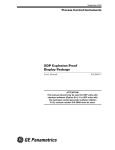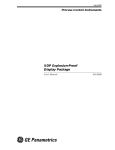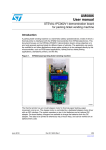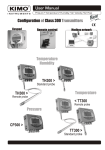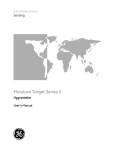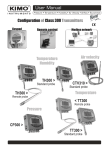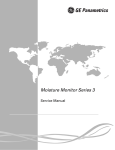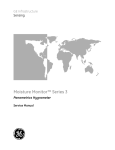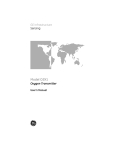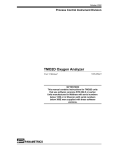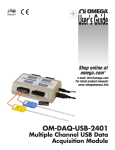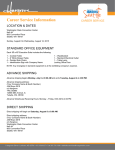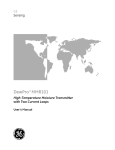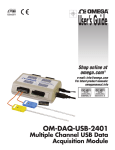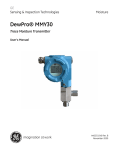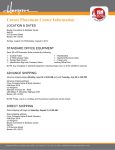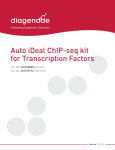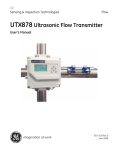Download APX Manual 3 MB - GE Measurement & Control
Transcript
GE Sensing APX Panametrics Advanced Paramagnetic Oxygen Analyzer User’s Manual 910-227B April 2006 APX is a GE Panametrics product. GE Panametrics has joined other GE high-technology sensing businesses under a new name—GE Industrial, Sensing. April 2006 Warranty Each instrument manufactured by GE Sensing is warranted to be free from defects in material and workmanship. Liability under this warranty is limited to restoring the instrument to normal operation or replacing the instrument, at the sole discretion of GE Sensing. Fuses and batteries are specifically excluded from any liability. This warranty is effective from the date of delivery to the original purchaser. If GE Sensing determines that the equipment was defective, the warranty period is: • one year for general electronic failures of the instrument • one year for mechanical failures of the sensor If GE Sensing determines that the equipment was damaged by misuse, improper installation, the use of unauthorized replacement parts, or operating conditions outside the guidelines specified by GE Sensing, the repairs are not covered under this warranty. The warranties set forth herein are exclusive and are in lieu of all other warranties whether statutory, express or implied (including warranties of merchantability and fitness for a particular purpose, and warranties arising from course of dealing or usage or trade). Return Policy If a GE Sensing instrument malfunctions within the warranty period, the following procedure must be completed: 1. Notify GE Sensing, giving full details of the problem, and provide the model number and serial number of the instrument. If the nature of the problem indicates the need for factory service, GE Sensing will issue a RETURN AUTHORIZATION number (RA), and shipping instructions for the return of the instrument to a service center will be provided. 2. If GE Sensing instructs you to send your instrument to a service center, it must be shipped prepaid to the authorized repair station indicated in the shipping instructions. 3. Upon receipt, GE Sensing will evaluate the instrument to determine the cause of the malfunction. Then, one of the following courses of action will then be taken: • If the damage is covered under the terms of the warranty, the instrument will be repaired at no cost to the owner and returned. • If GE Sensing determines that the damage is not covered under the terms of the warranty, or if the warranty has expired, an estimate for the cost of the repairs at standard rates will be provided. Upon receipt of the owner’s approval to proceed, the instrument will be repaired and returned. iii April 2006 Table of Contents Chapter 1: General Information Introduction . . . . . . . . . . . . . . . . . . . . . . . . . . . . . . . . . . . . . . . . . . . . . . . . . . . . . . . . . . . . . . . . . . . . . . . . . . . . . . . 1-1 Basic Features . . . . . . . . . . . . . . . . . . . . . . . . . . . . . . . . . . . . . . . . . . . . . . . . . . . . . . . . . . . . . . . . . . . . . . . . . . . . . 1-1 Theory of Operation . . . . . . . . . . . . . . . . . . . . . . . . . . . . . . . . . . . . . . . . . . . . . . . . . . . . . . . . . . . . . . . . . . . . . . . . 1-3 The Major Components. . . . . . . . . . . . . . . . . . . . . . . . . . . . . . . . . . . . . . . . . . . . . . . . . . . . . . . . . . . . . . . . . . . . . 1-5 Chapter 2: Installation Introduction . . . . . . . . . . . . . . . . . . . . . . . . . . . . . . . . . . . . . . . . . . . . . . . . . . . . . . . . . . . . . . . . . . . . . . . . . . . . . . . 2-1 Choosing an Installation Site. . . . . . . . . . . . . . . . . . . . . . . . . . . . . . . . . . . . . . . . . . . . . . . . . . . . . . . . . . . . . . . . 2-2 Mounting the APX System . . . . . . . . . . . . . . . . . . . . . . . . . . . . . . . . . . . . . . . . . . . . . . . . . . . . . . . . . . . . . . . . . . 2-3 Wiring the APX . . . . . . . . . . . . . . . . . . . . . . . . . . . . . . . . . . . . . . . . . . . . . . . . . . . . . . . . . . . . . . . . . . . . . . . . . . . . . 2-4 Wiring The APX Alarm Relays - J3 . . . . . . . . . . . . . . . . . . . . . . . . . . . . . . . . . . . . . . . . . . . . . . . . . . . . . . . 2-5 Wiring the APX Recorder Analog Output - J4 . . . . . . . . . . . . . . . . . . . . . . . . . . . . . . . . . . . . . . . . . . . . . 2-5 Wiring the Optional Serial Port - J1 . . . . . . . . . . . . . . . . . . . . . . . . . . . . . . . . . . . . . . . . . . . . . . . . . . . . . . 2-6 Wiring The Line Power - TB1 . . . . . . . . . . . . . . . . . . . . . . . . . . . . . . . . . . . . . . . . . . . . . . . . . . . . . . . . . . . . 2-6 Chapter 3: Operation Introduction . . . . . . . . . . . . . . . . . . . . . . . . . . . . . . . . . . . . . . . . . . . . . . . . . . . . . . . . . . . . . . . . . . . . . . . . . . . . . . . 3-1 Preventing Common Problems . . . . . . . . . . . . . . . . . . . . . . . . . . . . . . . . . . . . . . . . . . . . . . . . . . . . . . . . . . . . . . 3-1 Cleaning the Enclosure . . . . . . . . . . . . . . . . . . . . . . . . . . . . . . . . . . . . . . . . . . . . . . . . . . . . . . . . . . . . . . . . . . . . . 3-1 Powering Up the System . . . . . . . . . . . . . . . . . . . . . . . . . . . . . . . . . . . . . . . . . . . . . . . . . . . . . . . . . . . . . . . . . . . 3-2 The Digital Display Window . . . . . . . . . . . . . . . . . . . . . . . . . . . . . . . . . . . . . . . . . . . . . . . . . . . . . . . . . . . . . 3-2 Initialization Screens. . . . . . . . . . . . . . . . . . . . . . . . . . . . . . . . . . . . . . . . . . . . . . . . . . . . . . . . . . . . . . . . . . . . 3-3 Starting the Sample Gas . . . . . . . . . . . . . . . . . . . . . . . . . . . . . . . . . . . . . . . . . . . . . . . . . . . . . . . . . . . . . . . . 3-4 Accessing the User Program . . . . . . . . . . . . . . . . . . . . . . . . . . . . . . . . . . . . . . . . . . . . . . . . . . . . . . . . . . . . . . . . 3-4 Exiting the User Program . . . . . . . . . . . . . . . . . . . . . . . . . . . . . . . . . . . . . . . . . . . . . . . . . . . . . . . . . . . . . . . . . . . 3-5 Replacing the Fuse . . . . . . . . . . . . . . . . . . . . . . . . . . . . . . . . . . . . . . . . . . . . . . . . . . . . . . . . . . . . . . . . . . . . . . . . . 3-6 v April 2006 Table of Contents (cont.) Chapter 4: Basic Programming Introduction . . . . . . . . . . . . . . . . . . . . . . . . . . . . . . . . . . . . . . . . . . . . . . . . . . . . . . . . . . . . . . . . . . . . . . . . . . . . . . . 4-1 Switching Display Parameters . . . . . . . . . . . . . . . . . . . . . . . . . . . . . . . . . . . . . . . . . . . . . . . . . . . . . . . . . . . . . . 4-2 Adjusting the Display Contrast . . . . . . . . . . . . . . . . . . . . . . . . . . . . . . . . . . . . . . . . . . . . . . . . . . . . . . . . . . . . . . 4-3 Setting the Display Backlight . . . . . . . . . . . . . . . . . . . . . . . . . . . . . . . . . . . . . . . . . . . . . . . . . . . . . . . . . . . . . . . 4-4 Setting the System Fault Alarm . . . . . . . . . . . . . . . . . . . . . . . . . . . . . . . . . . . . . . . . . . . . . . . . . . . . . . . . . . . . . 4-5 Setting Up the System Analog Output . . . . . . . . . . . . . . . . . . . . . . . . . . . . . . . . . . . . . . . . . . . . . . . . . . . . . . . 4-7 Choosing the System Analog Output Type . . . . . . . . . . . . . . . . . . . . . . . . . . . . . . . . . . . . . . . . . . . . . . . 4-8 Setting the Zero Setpoint . . . . . . . . . . . . . . . . . . . . . . . . . . . . . . . . . . . . . . . . . . . . . . . . . . . . . . . . . . . . . . . 4-9 Setting the Span Setpoint. . . . . . . . . . . . . . . . . . . . . . . . . . . . . . . . . . . . . . . . . . . . . . . . . . . . . . . . . . . . . . 4-10 Testing the System Analog Output . . . . . . . . . . . . . . . . . . . . . . . . . . . . . . . . . . . . . . . . . . . . . . . . . . . . . 4-11 Setting the Zero Trim . . . . . . . . . . . . . . . . . . . . . . . . . . . . . . . . . . . . . . . . . . . . . . . . . . . . . . . . . . . . . . . . . . 4-12 Setting the Span Trim . . . . . . . . . . . . . . . . . . . . . . . . . . . . . . . . . . . . . . . . . . . . . . . . . . . . . . . . . . . . . . . . . 4-13 Setting Up the Serial Port . . . . . . . . . . . . . . . . . . . . . . . . . . . . . . . . . . . . . . . . . . . . . . . . . . . . . . . . . . . . . . . . . . 4-14 Selecting the Node ID . . . . . . . . . . . . . . . . . . . . . . . . . . . . . . . . . . . . . . . . . . . . . . . . . . . . . . . . . . . . . . . . . 4-15 Selecting the Baud Rate . . . . . . . . . . . . . . . . . . . . . . . . . . . . . . . . . . . . . . . . . . . . . . . . . . . . . . . . . . . . . . . 4-15 Selecting the Data Length . . . . . . . . . . . . . . . . . . . . . . . . . . . . . . . . . . . . . . . . . . . . . . . . . . . . . . . . . . . . . 4-15 Selecting the Parity. . . . . . . . . . . . . . . . . . . . . . . . . . . . . . . . . . . . . . . . . . . . . . . . . . . . . . . . . . . . . . . . . . . . 4-15 Selecting the Stop Bits. . . . . . . . . . . . . . . . . . . . . . . . . . . . . . . . . . . . . . . . . . . . . . . . . . . . . . . . . . . . . . . . . 4-16 Selecting the Comm Type. . . . . . . . . . . . . . . . . . . . . . . . . . . . . . . . . . . . . . . . . . . . . . . . . . . . . . . . . . . . . . 4-16 Locking Menus and Viewing Software Versions . . . . . . . . . . . . . . . . . . . . . . . . . . . . . . . . . . . . . . . . . . . . . 4-17 Lock Menus . . . . . . . . . . . . . . . . . . . . . . . . . . . . . . . . . . . . . . . . . . . . . . . . . . . . . . . . . . . . . . . . . . . . . . . . . . . 4-17 Lock All . . . . . . . . . . . . . . . . . . . . . . . . . . . . . . . . . . . . . . . . . . . . . . . . . . . . . . . . . . . . . . . . . . . . . . . . . . . . . . . 4-18 Versions . . . . . . . . . . . . . . . . . . . . . . . . . . . . . . . . . . . . . . . . . . . . . . . . . . . . . . . . . . . . . . . . . . . . . . . . . . . . . . 4-19 vi April 2006 Table of Contents (cont.) Chapter 5: Setup and Calibration Introduction . . . . . . . . . . . . . . . . . . . . . . . . . . . . . . . . . . . . . . . . . . . . . . . . . . . . . . . . . . . . . . . . . . . . . . . . . . . . . . . 5-1 The <Setup> Menu . . . . . . . . . . . . . . . . . . . . . . . . . . . . . . . . . . . . . . . . . . . . . . . . . . . . . . . . . . . . . . . . . . . . . . . . . 5-1 Entering the O2 Percent Average Value. . . . . . . . . . . . . . . . . . . . . . . . . . . . . . . . . . . . . . . . . . . . . . . . . . 5-2 APX Outputs . . . . . . . . . . . . . . . . . . . . . . . . . . . . . . . . . . . . . . . . . . . . . . . . . . . . . . . . . . . . . . . . . . . . . . . . . . . . . . . 5-3 Configuring the APX Alarms . . . . . . . . . . . . . . . . . . . . . . . . . . . . . . . . . . . . . . . . . . . . . . . . . . . . . . . . . . . . . 5-3 Configuring the APX Recorder Output . . . . . . . . . . . . . . . . . . . . . . . . . . . . . . . . . . . . . . . . . . . . . . . . . . . 5-9 The <Cal> Menu . . . . . . . . . . . . . . . . . . . . . . . . . . . . . . . . . . . . . . . . . . . . . . . . . . . . . . . . . . . . . . . . . . . . . . . . . . . 5-16 Initial Preparation . . . . . . . . . . . . . . . . . . . . . . . . . . . . . . . . . . . . . . . . . . . . . . . . . . . . . . . . . . . . . . . . . . . . . 5-16 Configuring the Calibration . . . . . . . . . . . . . . . . . . . . . . . . . . . . . . . . . . . . . . . . . . . . . . . . . . . . . . . . . . . . 5-17 Performing a Field Calibration. . . . . . . . . . . . . . . . . . . . . . . . . . . . . . . . . . . . . . . . . . . . . . . . . . . . . . . . . . 5-19 vii April 2006 Table of Contents (cont.) Chapter 6: Advanced Programming Introduction . . . . . . . . . . . . . . . . . . . . . . . . . . . . . . . . . . . . . . . . . . . . . . . . . . . . . . . . . . . . . . . . . . . . . . . . . . . . . . . 6-1 Programming Levels . . . . . . . . . . . . . . . . . . . . . . . . . . . . . . . . . . . . . . . . . . . . . . . . . . . . . . . . . . . . . . . . . . . . . . . 6-1 Setup-Level Programming. . . . . . . . . . . . . . . . . . . . . . . . . . . . . . . . . . . . . . . . . . . . . . . . . . . . . . . . . . . . . . . . . . 6-2 Configuring the Display. . . . . . . . . . . . . . . . . . . . . . . . . . . . . . . . . . . . . . . . . . . . . . . . . . . . . . . . . . . . . . . . . 6-2 Choosing the Display Parameter and Units . . . . . . . . . . . . . . . . . . . . . . . . . . . . . . . . . . . . . . . . . . . . . . 6-3 Selecting the Output Device . . . . . . . . . . . . . . . . . . . . . . . . . . . . . . . . . . . . . . . . . . . . . . . . . . . . . . . . . . . . 6-3 Factory-Level Programming . . . . . . . . . . . . . . . . . . . . . . . . . . . . . . . . . . . . . . . . . . . . . . . . . . . . . . . . . . . . . . . . 6-5 Updating or Restoring Software. . . . . . . . . . . . . . . . . . . . . . . . . . . . . . . . . . . . . . . . . . . . . . . . . . . . . . . . . 6-5 Entering New Parameters . . . . . . . . . . . . . . . . . . . . . . . . . . . . . . . . . . . . . . . . . . . . . . . . . . . . . . . . . . . . . . 6-7 Entering New PID Values . . . . . . . . . . . . . . . . . . . . . . . . . . . . . . . . . . . . . . . . . . . . . . . . . . . . . . . . . . . . . . . 6-9 Selecting the Error Handler Parameters . . . . . . . . . . . . . . . . . . . . . . . . . . . . . . . . . . . . . . . . . . . . . . . . 6-11 Resetting the Factory Default Parameters . . . . . . . . . . . . . . . . . . . . . . . . . . . . . . . . . . . . . . . . . . . . . . 6-13 Editing a Previous Calibration . . . . . . . . . . . . . . . . . . . . . . . . . . . . . . . . . . . . . . . . . . . . . . . . . . . . . . . . . . 6-14 Exiting the User Program . . . . . . . . . . . . . . . . . . . . . . . . . . . . . . . . . . . . . . . . . . . . . . . . . . . . . . . . . . . . . . . . . . 6-20 Chapter 7: Specifications Performance Specifications . . . . . . . . . . . . . . . . . . . . . . . . . . . . . . . . . . . . . . . . . . . . . . . . . . . . . . . . . . . . . . . . 7-1 Functional Specifications. . . . . . . . . . . . . . . . . . . . . . . . . . . . . . . . . . . . . . . . . . . . . . . . . . . . . . . . . . . . . . . . . . . 7-2 Physical Specifications . . . . . . . . . . . . . . . . . . . . . . . . . . . . . . . . . . . . . . . . . . . . . . . . . . . . . . . . . . . . . . . . . . . . . 7-3 The APX Model Number . . . . . . . . . . . . . . . . . . . . . . . . . . . . . . . . . . . . . . . . . . . . . . . . . . . . . . . . . . . . . . . . . . . . 7-4 Appendix A: CE Mark Compliance Introduction . . . . . . . . . . . . . . . . . . . . . . . . . . . . . . . . . . . . . . . . . . . . . . . . . . . . . . . . . . . . . . . . . . . . . . . . . . . . . . . A-1 EMC Compliance . . . . . . . . . . . . . . . . . . . . . . . . . . . . . . . . . . . . . . . . . . . . . . . . . . . . . . . . . . . . . . . . . . . . . . . . . . . A-1 LVD Compliance . . . . . . . . . . . . . . . . . . . . . . . . . . . . . . . . . . . . . . . . . . . . . . . . . . . . . . . . . . . . . . . . . . . . . . . . . . . A-1 viii April 2006 Table of Contents (cont.) Appendix B: Additional Wiring Connections Introduction . . . . . . . . . . . . . . . . . . . . . . . . . . . . . . . . . . . . . . . . . . . . . . . . . . . . . . . . . . . . . . . . . . . . . . . . . . . . . . . B-1 Connecting the System Outputs . . . . . . . . . . . . . . . . . . . . . . . . . . . . . . . . . . . . . . . . . . . . . . . . . . . . . . . . . . . . B-1 Wiring the System Recorder - J4 . . . . . . . . . . . . . . . . . . . . . . . . . . . . . . . . . . . . . . . . . . . . . . . . . . . . . . . . B-1 Wiring The System Alarm Relay - J2 . . . . . . . . . . . . . . . . . . . . . . . . . . . . . . . . . . . . . . . . . . . . . . . . . . . . . B-1 Factory Wiring . . . . . . . . . . . . . . . . . . . . . . . . . . . . . . . . . . . . . . . . . . . . . . . . . . . . . . . . . . . . . . . . . . . . . . . . . . . . . B-2 ix April 2006 Table of Contents (cont.) Appendix C: Menu Maps Appendix D: Special AutoCal Software Introduction . . . . . . . . . . . . . . . . . . . . . . . . . . . . . . . . . . . . . . . . . . . . . . . . . . . . . . . . . . . . . . . . . . . . . . . . . . . . . . . D-1 Programming Steps . . . . . . . . . . . . . . . . . . . . . . . . . . . . . . . . . . . . . . . . . . . . . . . . . . . . . . . . . . . . . . . . . . . . . . . . D-1 Setting the Clock . . . . . . . . . . . . . . . . . . . . . . . . . . . . . . . . . . . . . . . . . . . . . . . . . . . . . . . . . . . . . . . . . . . . . . . . . . . D-2 Setting the Date. . . . . . . . . . . . . . . . . . . . . . . . . . . . . . . . . . . . . . . . . . . . . . . . . . . . . . . . . . . . . . . . . . . . . . . . D-2 Setting the Time. . . . . . . . . . . . . . . . . . . . . . . . . . . . . . . . . . . . . . . . . . . . . . . . . . . . . . . . . . . . . . . . . . . . . . . . D-2 Setting the AutoCal Error Handler . . . . . . . . . . . . . . . . . . . . . . . . . . . . . . . . . . . . . . . . . . . . . . . . . . . . . . . . . . . D-3 Negative O2 Clamp . . . . . . . . . . . . . . . . . . . . . . . . . . . . . . . . . . . . . . . . . . . . . . . . . . . . . . . . . . . . . . . . . . . . . . . . D-3 Configuring AutoCal . . . . . . . . . . . . . . . . . . . . . . . . . . . . . . . . . . . . . . . . . . . . . . . . . . . . . . . . . . . . . . . . . . . . . . . D-4 Enabling AutoCal . . . . . . . . . . . . . . . . . . . . . . . . . . . . . . . . . . . . . . . . . . . . . . . . . . . . . . . . . . . . . . . . . . . . . . . D-4 Selecting the AutoCal Type . . . . . . . . . . . . . . . . . . . . . . . . . . . . . . . . . . . . . . . . . . . . . . . . . . . . . . . . . . . . . D-4 Setting Calibration Gas Flow Times. . . . . . . . . . . . . . . . . . . . . . . . . . . . . . . . . . . . . . . . . . . . . . . . . . . . . . D-5 Scheduling AutoCal . . . . . . . . . . . . . . . . . . . . . . . . . . . . . . . . . . . . . . . . . . . . . . . . . . . . . . . . . . . . . . . . . . . . D-6 Indicating an AutoCal . . . . . . . . . . . . . . . . . . . . . . . . . . . . . . . . . . . . . . . . . . . . . . . . . . . . . . . . . . . . . . . . . . D-7 Initiating an AutoCal. . . . . . . . . . . . . . . . . . . . . . . . . . . . . . . . . . . . . . . . . . . . . . . . . . . . . . . . . . . . . . . . . . . . D-7 Setting the AutoCal Drift Limits. . . . . . . . . . . . . . . . . . . . . . . . . . . . . . . . . . . . . . . . . . . . . . . . . . . . . . . . . . D-8 Setting AutoCal Verification . . . . . . . . . . . . . . . . . . . . . . . . . . . . . . . . . . . . . . . . . . . . . . . . . . . . . . . . . . . . . D-8 Calibration Drift Data. . . . . . . . . . . . . . . . . . . . . . . . . . . . . . . . . . . . . . . . . . . . . . . . . . . . . . . . . . . . . . . . . . . . . . . D-9 Viewing the Drift Data . . . . . . . . . . . . . . . . . . . . . . . . . . . . . . . . . . . . . . . . . . . . . . . . . . . . . . . . . . . . . . . . . . D-9 Clearing the Drift Data. . . . . . . . . . . . . . . . . . . . . . . . . . . . . . . . . . . . . . . . . . . . . . . . . . . . . . . . . . . . . . . . . D-10 Abort AutoCAL . . . . . . . . . . . . . . . . . . . . . . . . . . . . . . . . . . . . . . . . . . . . . . . . . . . . . . . . . . . . . . . . . . . . . . . . . . . . D-10 Testing the AutoCal Relays . . . . . . . . . . . . . . . . . . . . . . . . . . . . . . . . . . . . . . . . . . . . . . . . . . . . . . . . . . . . . . . . D-11 Clearing the AutoCal Message . . . . . . . . . . . . . . . . . . . . . . . . . . . . . . . . . . . . . . . . . . . . . . . . . . . . . . . . . . . . . D-11 x Chapter 1 General Information Introduction. . . . . . . . . . . . . . . . . . . . . . . . . . . . . . . . . . . . . . . . . . . . . . . . . . . . 1-1 Basic Features. . . . . . . . . . . . . . . . . . . . . . . . . . . . . . . . . . . . . . . . . . . . . . . . . . 1-1 Theory of Operation . . . . . . . . . . . . . . . . . . . . . . . . . . . . . . . . . . . . . . . . . . . . 1-3 The Major Components. . . . . . . . . . . . . . . . . . . . . . . . . . . . . . . . . . . . . . . . . . 1-5 April 2006 Introduction The APX Advanced Paramagnetic Oxygen Analyzer is an integrated system on a common baseplate that includes an electronics enclosure and a sensor/transmitter enclosure. Weatherproof and explosion-proof enclosures are available to permit installation of the APX right at the measurement point in any environment. By using advanced background gas compensation, the APX is ideal for measuring the percentage of oxygen in gas mixtures containing hydrocarbon background gases. These include barge loading, tanker off-loading, vapor recovery, flare gas, and refinery gas systems. The oxygen level is calculated using a thermoparamagnetic oxygen sensor along with measurements of thermal conductivity, heat capacity, and viscosity to perform complete background gas compensation. Basic Features The APX offers the following basic features: • measures oxygen levels from 0.1% to 100% • automatic background gas compensation • automatic process pressure compensation • a powerful onboard microprocessor • a menu-driven, user-friendly programming interface • mechanical or infrared (“through-the-glass”) programming keypad • sophisticated built-in error-checking diagnostic software • wall-mountable, weatherproof or explosion-proof enclosures • high-resolution, backlit LCD digital display • 4-20 mA analog recorder output • system fault alarm • four general-purpose alarm relays • RS232/RS485 digital communications port • 60 W universal AC power supply • maintenance-free design with no moving parts See Figure 1-1 on page 1-2 for a picture of the APX with an integral sample system and Figure 1-2 on page 1-3 for a picture of an APX intended for connection to a self-contained sample system. General Information 1-1 April 2006 Figure 1-1: A Typical APX with an Integral Sample System 1-2 General Information April 2006 Figure 1-2: A Typical APX for Use with a Self-Contained Sample System Theory of Operation A basic understanding of the principles behind the operation of the APX will prove helpful in the installation, programming, operation, and calibration of the instrument. Thus, a brief overview of the theory of operation is presented here, before we move on to those other topics in the chapters that follow. Paramagnetic oxygen analyzers have long been the choice over other types of devices in the petrochemical industry. Furthermore, of the two basic types of paramagnetic oxygen analyzers, GE Sensing has chosen to use the thermoparamagnetic principle for our instruments because the absence of any moving parts makes the instrument more rugged and reliable for process applications. Paramagnetic oxygen analysis is based on differences in magnetic susceptibility between oxygen and other common gases. On a scale with oxygen defined to have a value of 100, most other common gases have a magnetic susceptibility at or near 0. This large difference makes it easy for a paramagnetic analyzer to distinguish oxygen from other gases with which it may be mixed. General Information 1-3 April 2006 Theory of Operation (cont.) For applications where the composition of the background gas is well known and constant, paramagnetic oxygen analysis is relatively straightforward. However, in situations where the background gas composition is unknown or variable, the task is more difficult. As it turns out, the effect of the background gas on a thermoparamagnetic oxygen sensor is related to the following properties of the gas: • thermal conductivity • heat capacity • viscosity An analysis of the physics involved shows that automatic background gas compensation based on the thermal conductivity of the gases alone is adequate for many applications where the background gas variations are well-defined. However, the accuracy of this technique is limited in less well-defined situations. To solve this problem, the APX uses advanced background gas compensation techniques that consider all three of the above parameters. This requires that mass flow and differential pressure measuring devices be added to the basic thermal conductivity sensor. With this technology, the oxygen concentration of any gas may be accurately measured. 1-4 General Information April 2006 The Major Components The APX Advanced Paramagnetic Oxygen Analyzer consists of the following major components: • • electronics enclosure • digital display • keypad sensor enclosure • oxygen sensor • background gas compensator • factory wiring conduit/armored cable • factory gas connection • base plate For reference throughout the rest of this manual, the locations of the items listed above are shown in Figure 1-3 below. Sensor Enclosure Electronics Enclosure Digital Display Baseplate Keypad Factory Wiring Conduit Background Gas Compensator Factory Gas Connection Oxygen Sensor Figure 1-3: Major Components General Information 1-5 Chapter 2 Installation Introduction. . . . . . . . . . . . . . . . . . . . . . . . . . . . . . . . . . . . . . . . . . . . . . . . . . . . 2-1 Choosing an Installation Site. . . . . . . . . . . . . . . . . . . . . . . . . . . . . . . . . . . . . 2-2 Mounting the APX System . . . . . . . . . . . . . . . . . . . . . . . . . . . . . . . . . . . . . . . 2-3 Wiring the APX . . . . . . . . . . . . . . . . . . . . . . . . . . . . . . . . . . . . . . . . . . . . . . . . . 2-4 April 2006 Introduction This chapter provides instructions on how to install and wire the APX Advanced Paramagnetic Oxygen Analyzer for proper operation. Attention European Users! To meet CE requirements, the APX must have an external power disconnect device such as a switch or circuit breaker. The disconnect device must be marked as such, clearly visible, directly accessible, and located within 1.8 m (6 ft) of the unit. Be sure to observe all installation limits and precautions described in this chapter. Pay particular attention to the ambient temperature range of –20 to +40°C (-4 to +104°F) specified for the instrument. Note: See Chapter 7, Specifications, for the correct ambient temperature ranges for instruments supplied for use at the optional higher operating temperatures. !WARNING! To ensure safe operation, the APX must be installed and operated as described in this manual. Also, be sure to follow all applicable local safety codes and regulations for installing electrical equipment. All procedures should be performed by trained service personnel only. Installation 2-1 April 2006 Choosing an Installation Site 2-2 All environmental and installation factors should have been discussed with a GE Sensing applications engineer or field sales person at the time the APX was ordered. Thus, the equipment should be suited to the application and the planned installation site. However, before installing the unit, read these guidelines to verify that the best installation site has been chosen for optimum instrument accuracy and reliability. • Make sure that the APX electronics and sensor/transmitter enclosures are suitable for the environmental conditions at the installation site. • Install the APX system in a location with little or no vibration. • Make sure the ambient temperature at the installation site is –20 to 40°C (-4 to 104°F) for units operating at the standard temperature of 45°C (113°F). • Use a suitable sample system between the gas source and the sample inlet of the sensor enclosure. • Observe all normal safety precautions. Specifically, do not exceed the pressure and temperature ratings of the APX or the sample system. • Install the APX system in a location that provides ready access for programming, testing, and servicing the unit. • Protect all cables from excessive physical strain (bending, pulling, twisting, etc.). Do not subject the cables to temperatures above 65°C (149°F) or below –50°C (–58°F). • Be sure that the line voltage used at the planned installation site corresponds to the factory-preset line voltage rating for the APX. Installation April 2006 Mounting the APX System This section explains how to mount a typical, basic APX system at the installation site and how to connect an external, self-contained sample system to the APX. Attention European Users! To meet CE requirements, the APX must have an external power disconnect device such as a switch or circuit breaker. The disconnect device must be marked as such, clearly visible, directly accessible, and located within 1.8 m (6 ft) of the unit. IMPORTANT: This symbol indicates Caution - risk of electric shock: Refer to Figure 2-2 on page 2-9, and complete the following steps to mount the APX: 1. Select a flat surface on a vertical wall or instrument panel with sufficient space to hold the APX baseplate and the sample system. 2. Using the mounting dimensions shown in Figure 2-2 on page 2-9, locate and prepare four (4) mounting holes or two (2) horizontal mounting rails on the vertical surface. 3. Secure the APX baseplate to the mounting surface with four (4) sets of mounting hardware. Be sure that the electronics enclosure is in a vertical position, with the conduit/cable at the top. To make the sample gas connections, refer to Figure 2-1 below and proceed to the instructions on the next page. Sample Gas Inlet Factory Connection Sample Gas Outlet Baseplate Figure 2-1: Sensor Enclosure - Bottom View Installation 2-3 April 2006 Wiring the APX To completely wire the APX, connect the following items: • APX alarm relays (J3) • APX recorder analog output (J4) • serial port (J1) - optional • line power (TB1) Note: See Appendix B, Additional Wiring Connections, for a discussion of all other optional and factory wiring. Refer to the wiring diagram shown in Figure 2-3 on page 2-10, while completing the instructions presented in this section. Attention European Users! To meet CE requirements, the APX must have an external power disconnect device such as a switch or circuit breaker. The disconnect device must be marked as such, clearly visible, directly accessible, and located within 1.8 m (6 ft) of the unit. In addition, all cables must be installed as described in Appendix A, CE Mark Compliance. !WARNING! To ensure safe operation, the APX must be installed and operated as described in this manual. Also, be sure to follow all applicable local safety codes and regulations for installing electrical equipment. All procedures should be performed by trained service personnel only. Always make sure the line power is disconnected before making any wiring connections to the unit. Remove the two side covers on the APX electronics enclosure.This is accomplished by loosening the set screw in the cover and using a long screwdriver or rod in the slots provided to unscrew the cover. Proceed to the appropriate sub-section to wire each of the terminal blocks. Note: A long, pin-like, plastic wiring tool is stored inside the APX electronics enclosure. Insert the tool into the connector pin being wired to open the hole, and then insert the wire. When the tool is removed, the wire is clamped into the connector. 2-4 Installation April 2006 Wiring The APX Alarm Relays - J3 Terminal block J3 contains connections for the four APX alarm relays. To wire these alarms, complete the following steps: Note: Only those alarms that will be used in your application need to be wired at this time. 1. Connect Alarm 1 as follows: a. Connect the alarm device input to pin #1 (NC) for fail safe operation or to pin #3 (NO) for non-fail safe operation. b. Connect the alarm device return to pin #2 (C). 2. Connect Alarm 2 as follows: a. Connect the alarm device input to pin #4 (NC) for fail safe operation or to pin #6 (NO) for non-fail safe operation. b. Connect the alarm device return to pin #5 (C). 3. Connect Alarm 3 as follows: a. Connect the alarm device input to pin #7 (NC) for fail safe operation or to pin #93 (NO) for non-fail safe operation. b. Connect the alarm device return to pin #8 (C). 4. Connect Alarm 4 as follows: a. Connect the alarm device input to pin #10 (NC) for fail safe operation or to pin #12 (NO) for non-fail safe operation. b. Connect the alarm device return to pin #11 (C). Note: The system fault alarm at J2 is not usually used for APX applications. If you do wish to use this alarm, see Appendix B, Additional Wiring Connections, for instructions. Proceed to the next section to continue wiring the APX. Wiring the APX Recorder Analog Output - J4 Terminal block J4 contains connections for both the system recorder analog output and the APX recorder analog output. To wire the APX recorder analog output, complete the following steps: Note: The system recorder analog output connections at terminal block J4 are not usually used for APX applications. If you do wish to use this output, see Appendix B, Additional Wiring Connections, for instructions. 1. Connect pin #3 to the positive input on the analog output device. 2. Connect pin #4 to the negative input on the analog output device. Proceed to the next section to continue wiring the APX. Installation 2-5 April 2006 Wiring the Optional Serial Port - J1 Terminal block J1 contains connections for the APX serial port. The connections on terminal block J1 are optional, in that they are not required for proper operation of the analyzer. To wire the serial port, complete the following steps: Note: This connection may be made with a GE Sensing #704-668 cable. If this cable is used, pin #1 is the white wire, pin #2 is the red wire, and pin #3 is the green wire. 1. Connect pin #1 to the transmit pin on the computer. 2. Connect pin #2 to the receive pin on the computer. 3. Connect pin #3 to the return pin on the computer. Proceed to the next section to continue wiring the APX. Wiring The Line Power TB1 Terminal block TB1 in the right side port on the electronics enclosure contains connections for the line power to the APX. Make these connections only with wire that meets the following specifications: • individual conductor gauge of 18 AWG minimum (maximum current capacity of 12 Amps) • voltage rating of 600 Volts minimum • insulation temperature rating of 105°C minimum !WARNING! The rating of the wire insulation must be at least 15°C above the expected ambient temperature. !WARNING! Before proceeding with the section, verify that the line power source has been turned off at the external disconnect device. 2-6 Installation April 2006 Wiring The Line Power TB1 (cont.) Refer to Figure 2-3 on page 2-10 and complete the following steps: 1. Attach a cable or conduit with the three line power conductors to a cable entry port on the electronics enclosure. Caution! Be sure that the input voltage to the APX complies with the value specified at the time of purchase. 2. Connect the line power leads to terminal block TB1 as follows: a. Connect the line power lead (black) to pin L on the power connector. b. Connect the neutral power lead (white) to pin N on the power connector. c. Connect the ground power lead (green) to the chassis ground screw shown in Figure 2-3 on page 2-10. 3. Make sure that the factory-installed jumper wire at pin G on the power connector is secure. This completes the wiring of the APX. Proceed to Chapter 3, Operation, for instructions on using the analyzer. Installation 2-7 April 2006 27.00 [686] 9.64 [245] 25.24 [641] 0.88 [22] 5.78 [147] Conduit Ports: 3/4" NPT 6 Plcs Ground Terminal 6.84 [174] 19.25 [489] 21.00 [533] 5.00 [127] 3.00 [76] 2.94 [75] Figure 2-2: Outline and Installation Drawing 4.72 [120] 0.13 [3] 6.00 [152] 8.00 [203] 9.14 [232] Sample Inlet/Outlet: 1/4" NPT 5.03 [128] NOTE: Dimensions are inches [mm] 1.34 [34] Installation 2-9 April 2006 FUSE Rating 1.25 Amp NOTE: For CE compliance, this unit requires an Figure 2-3: Interconnection Diagram external power disconnect device such as a switch or circuit breaker. The disconnect device must be marked as such, clearly visible, directly accessible and located within 1.8 m (6 ft) of the unit. AC POWER INPUT - TB1 Pin No. Description APX ALARMS - J3 Pin No. Description Alarm # J9 CONNECTIONS Pin No. Description Aout # SYSTEM FAULT ALARM - J2 Pin No. Installation J8 CONNECTIONS Pin No. Description J7 CONNECTIONS ANALOG OUTPUTS - J4 Pin No. Description Description Pin No. RS232/485 COMM - J1 Pin No. Description Description J6 CONNECTIONS Pin No. Description Color* 2-10 Chapter 3 Operation Introduction. . . . . . . . . . . . . . . . . . . . . . . . . . . . . . . . . . . . . . . . . . . . . . . . . . . . 3-1 Preventing Common Problems . . . . . . . . . . . . . . . . . . . . . . . . . . . . . . . . . . . 3-1 Cleaning the Enclosure . . . . . . . . . . . . . . . . . . . . . . . . . . . . . . . . . . . . . . . . . . 3-1 Powering Up the System. . . . . . . . . . . . . . . . . . . . . . . . . . . . . . . . . . . . . . . . . 3-2 Accessing the User Program . . . . . . . . . . . . . . . . . . . . . . . . . . . . . . . . . . . . . 3-4 Exiting the User Program . . . . . . . . . . . . . . . . . . . . . . . . . . . . . . . . . . . . . . . . 3-5 Replacing the Fuse. . . . . . . . . . . . . . . . . . . . . . . . . . . . . . . . . . . . . . . . . . . . . . 3-6 April 2006 Introduction The APX is an easily operated analyzer and monitoring device. Make sure that the unit has been installed in accordance with the instructions given in Chapter 2, Installation, before applying power. After reading this chapter, you should know how to: • power up the system • program the instrument • take measurements !WARNING! To ensure safe operation, the APX must be installed and operated as described in this manual. In addition, be sure to follow all applicable local safety codes and regulations for installing electrical equipment. The installation should be performed by trained service personnel only. Preventing Common Problems Cleaning the Enclosure Operation The complexity of accurately measuring the target gas mixtures dictates that some basic precautions be observed in using the APX. Failure to observe these simple procedures is often the cause of some common problems. Compliance with the following points will help to eliminate such problems: • Calibration of the analyzer should be checked approximately every 2–6 months, depending upon the specific application (see “The <Cal> Menu” on page 16). • The infrared keypad may not function properly if direct sunlight strikes the face of the APX or if the APX is installed in an environment that has a high infrared content. To minimize such factors, provide suitable shading during installation. If the glass window or the case of the APX becomes soiled, use a soft cloth dampened with water for cleaning. Never use solvents or detergents to clean the APX. 3-1 April 2006 Powering Up the System Attention European Users! To meet CE requirements, the APX must have an external power disconnect device such as a switch or circuit breaker. The disconnect device must be marked as such, clearly visible, directly accessible, and located within 1.8 m (6 ft) of the unit. In addition, all cables must be installed as described in Appendix A, CE Mark Compliance. Check the wiring connections and close both APX enclosures before applying power. Energize the external disconnect device to power up the APX. Allow the analyzer to warm up for at least thirty minutes, before taking measurements. The Digital Display Window The digital display window in the APX electronics enclosure includes the components shown in Figure 3-1 below. Display Window ESC Key ENTER Key APX LEFT Arrow UP Arrow RIGHT Arrow DOWN Arrow Figure 3-1: The Digital Display Window The APX is factory-configured to display the most commonly needed output parameters (i.e. O2 pcnt). However, a large selection of other parameters is available. See Chapter 6, Advanced Programming, to reconfigure the display for these parameters, if necessary. Note: The APX’s infrared keypad permits programming of the instrument through the glass faceplate without removing the cover. Thus, all programming procedures may be performed while the unit is installed in a hazardous environment. 3-2 Operation April 2006 Initialization Screens Immediately upon power up, the digital display shows the following sequence of informational screens, as the meter performs its internal systems checks. This is a typical example of the first initialization screen. BSeries Loader v1.05 Boot is Flash. Program CRC valid. Booting from Flash This is a typical example of the second initialization screen. Scanning Hardware Found Image Slot 1 Downloading Slot 1 This is a typical example of the final initialization screen, which is visible very briefly. Scanning Hardware Initializing Machine Initializing UI If the meter passes all of its internal system checks, the digital display begins to show the current value of the selected display parameter. The exact content of the initial run mode screen and the response of the APX depend on the current settings of the “Error Handler” function and the current alarm settings. These topics are discussed in detail in Chapter 4, Basic Programming. 1 O2 O2 Pcnt Under Range ± As there is not yet any sample gas flow, this message may appear and/or an alarm may trigger. Note: The padlock icon at the upper right hand corner of the above displays indicates that the User Program is locked, with password protection. Operation 3-3 April 2006 Starting the Sample Gas Initiate the flow of sample gas to the APX and adjust the inlet pressure to approximately 3 psig. The APX has a built-in electronic flow control valve that will automatically set the correct flow rate through the instrument. Then, allow a few minutes for the system to reach equilibrium. The alarm, if triggered, resets and the following data screen appears. ± 1 O2 5.82 pcnt This is a typical display. The actual concentration of your sample gas is shown here. Note: Allow approximately 30 minutes for the sensor to reach temperature equilibrium, to ensure accurate readings Notice that the display shows the slot number and the input parameter on the top line, and the current live value of that parameter is displayed in the center of the screen. Note: The “Slot Number” refers to the location of the applicable circuitry in the digital controller module. Slot 0 is the main circuit board, slot 1 holds the APX circuit board, and slots 2-4 may be used for optional circuit boards. Accessing the User Program The APX software permits the operator to configure the meter for his specific requirements. To accomplish this, it is necessary to leave the measurement mode and enter the User Program as follows: ± 1 O2 5.82 pcnt While in measurement mode, press the [ESC], [ENTER], and [ESC] keys in sequence. Enter the operator level password (2719) at the next screen. This password grants access only to those menus needed by the operator of the meter. A different password is required to access the more advanced menus (see Chapter 6, Advanced Programming, for details). Note: If a menu option is grayed out, that option is not available in the operator level (2719) menus. A higher level of programming access is required to use those options. 3-4 Operation April 2006 Accessing the User Program (cont.) Use [W] and [X] to position the arrow under the desired character. Then, use [S] and [T] to increment the value. Press [ENTER] when done. Password Enter Password xxxx V Cal Exiting the User Program Opt Disp This screen shows the highest level of the User Program, which is referred to as the Main Menu. To leave the User Program, proceed as follows from the main menu: Cal Opt Disp 1 O2 5.82 pcnt Press the [ESC] key. You are now back in normal run mode. Notice that the padlock is no longer visible at the upper right corner of the display window. Once the User Program has been accessed with a valid password, the menus at that programming level remain unlocked when you return to run mode. With the menus unlocked, you may reenter the User Program by simply pressing the [ESC] key only. To re-lock the menus, see the instructions in Chapter 4, Basic Programming. Note: If the unit is powered down, the User Program will be locked by default the next time the unit is powered up. To program a specific feature of the APX, proceed to the appropriate section of Chapter 4, Basic Programming. Operation 3-5 April 2006 Replacing the Fuse The only user-serviceable component in the APX is the internal power supply fuse. If the digital display, the alarms, and the recorder outputs should all cease to function, it is likely that there has been an interruption in the power to the system. Should this occur, refer to Figure 3-2 on page 3-7 and do the following: 1. Verify that the external disconnect device is outputting the proper voltage to the APX. !WARNING! Never remove any of the covers while the APX is powered up. You must turn off the main power at the external disconnect device before proceeding. 2. Turn off the main power at the external disconnect device. 3. Loosen the set screw on the cover located on the right side of the electronics enclosure. Then, remove the cover by unthreading it. 4. Make sure that all of the voltage input leads at TB1 and at the ground terminal are securely tightened at the correct terminals. 5. Remove the protective plastic safety cover from the fuse holder. 6. Remove the fuse from the fuse holder and test it for continuity. If the fuse is defective, obtain an exact replacement. See page 7-2 for the correct specifications for this fuse. 7. Install the fuse in the fuse holder, and replace the plastic safety cover over the fuse holder. 8. Reinstall the cover on the open port of the electronics enclosure and tighten the set screw. 9. Turn on the main power at the external disconnect device. If the problem was caused by a defective fuse or loose wiring, the APX should now be operating normally. However, if all of the outputs are still inoperative, contact the factory for assistance. 3-6 Operation April 2006 Replacing the Fuse (cont.) FUSE Rating 1.25 Amp AC POWER INPUT - TB1 Pin No. Description Figure 3-2: Fuse Location Operation 3-7 Chapter 4 Basic Programming Introduction. . . . . . . . . . . . . . . . . . . . . . . . . . . . . . . . . . . . . . . . . . . . . . . . . . . . 4-1 Switching Display Parameters . . . . . . . . . . . . . . . . . . . . . . . . . . . . . . . . . . . 4-2 Adjusting the Display Contrast . . . . . . . . . . . . . . . . . . . . . . . . . . . . . . . . . . . 4-3 Setting the Display Backlight. . . . . . . . . . . . . . . . . . . . . . . . . . . . . . . . . . . . . 4-4 Setting the System Fault Alarm . . . . . . . . . . . . . . . . . . . . . . . . . . . . . . . . . . 4-5 Setting Up the System Analog Output. . . . . . . . . . . . . . . . . . . . . . . . . . . . . 4-7 Setting Up the Serial Port . . . . . . . . . . . . . . . . . . . . . . . . . . . . . . . . . . . . . . . 4-14 Locking Menus and Viewing Software Versions . . . . . . . . . . . . . . . . . . . 4-17 April 2006 Introduction Although the APX is set up at the factory with default values that are suitable for the intended application, the User Program provides a means for customizing many of the meter parameters. Proper setup of the system is very important to ensure accurate data readings. !WARNING! To ensure safe operation, the APX must be installed and operated as described in this manual. In addition, be sure to follow all applicable local safety codes and regulations for installing electrical equipment. All procedures should be performed by trained service personnel only. The following procedures are described in this chapter: • switching display windows • adjusting the display contrast • setting the display backlight • setting the fault alarm • setting up the analog output • setting up the serial port • locking the menus and viewing the software versions Note: While in the User Program, press [ESC] at any time to abort the current operation and return to the previous menu level. Access the User Program as described on page 3-4, and refer to the menu map in Figure C-1 on page C-1. At the following screen, enter the operator-level password (2719). Password Enter Password xxxx V Use [W] and [X] to position the arrow under the desired character. Then, use [S] and [T] to increment the value. Press [ENTER] when done. You will now be at the main menu screen. Proceed directly to the appropriate section to perform the desired programming task. Basic Programming 4-1 April 2006 Switching Display Parameters The APX can easily display different diagnostic parameters via the User Program. After entering the User Program, as described on page 3-4, the main menu appears. Note: Changing the displayed parameter will not affect the recorder output. Cal Opt Disp Use the [W] and [X] keys to select <Disp> and press [ENTER]. Cal Opt Disp All available display windows are listed. Use the [S] and [T] keys to select the desired window and press [ENTER]. 1: O2 pcnt 1: O2 mV 1: BKGD mV Note: The parameters available in the above list box are determined during the factory setup procedure, or they can be changed as described in Chapter 6, Advanced Programming. Cal Opt Press [ESC] to exit the User Program and return to measurement mode. Disp 1 O2 5.82 pcnt After pressing [ESC] at the previous prompt, the chosen display appears. Note: If the APX was previously configured to display different diagnostic parameters, and the display is not locked, the currently displayed parameter can be changed while in normal run mode by using the [S] and [T] keys. 4-2 Basic Programming April 2006 Adjusting the Display Contrast After entering the User Program, as described on page 3-4, the main menu appears. To adjust the contrast of the LCD display, proceed as follows: Cal Opt Disp Use the [W] and [X] keys to select <Opt> and press [ENTER]. Cal Opt Disp Use the [S] and [T] keys to select <User> and press [ENTER]. User Lock Menus Note: <Lock All> and <Versions> menu options also appear on the above list. User Analog Output Contrast Use the [S] and [T] keys to select <Contrast> and press [ENTER]. Backlight Note: The <Fault Alarm> and <Comm> options are also available in the above list box. User.Adjust-Contrast Adjust Contrast V xx W User Analog Output Use the [S] and [T] keys to increment the value to a number between 35 (min. contrast) and 55 (max. contrast). When done, press [ENTER]. You are now back at the User Menu. Contrast Backlight Press [ESC] twice to return to the main menu. Then, press [ESC] again to exit the User Program, or proceed to the appropriate section of this chapter to continue programming the meter. Basic Programming 4-3 April 2006 Setting the Display Backlight After entering the User Program, as described on page 3-4, the main menu appears. To set the display backlight, proceed as follows: Cal Opt Disp Use the [W] and [X] keys to select <Opt> and press [ENTER]. Cal Opt Disp Use the [S] and [T] keys to select <User> and press [ENTER]. User Lock Menus Note: <Lock All> and <Versions> menu options also appear on the above list. User Contrast Backlight Use the [S] and [T] keys to select <Backlight> and press [ENTER]. Comm Note: The <Fault Alarm> and <Analog Output> options are also available in the above list box. The display backlight has three possible settings: • Off - the backlight is turned off until manually reactivated • On - the backlight is continuously on • Timed - the backlight comes on whenever a key is pressed and remains on until a specified time interval has elapsed without any keypad activity User Backlight Off On Use the [S] and [T] keys to select the desired option and press [ENTER]. Timed Note: If <Off> or <On> was chosen above, the following two prompts do not appear and you are returned to the User Menu. 4-4 Basic Programming April 2006 Setting the Display Backlight (cont.) User Backlight Timed Minutes xx V Use [W] and [X] to position the arrow under the desired character. Use [S] and [T] to enter a number between 0 and 99. When done, press [ENTER]. Press [ESC]. User Backlight Off On Timed You are now back at the User Menu. User Contrast Backlight Comm Press [ESC] twice to return to the main menu. Then, press [ESC] again to exit the User Program, or proceed to the appropriate section of this chapter to continue programming the meter. Setting the System Fault Alarm After entering the User Program, as described on page 3-4, the main menu appears. To set the system fault alarm type, proceed as follows: Note: This is the system fault alarm, which is not normally used in APX applications. See Appendix B, Additional Wiring Connections, for instructions on wiring this alarm. Cal Opt Disp Use the [W] and [X] keys to select <Opt> and press [ENTER]. Cal Opt Disp Use the [S] and [T] keys to select <User> and press [ENTER]. User Lock Menus Note: <Lock All> and <Versions> menu options also appear on the above list. Basic Programming 4-5 April 2006 Setting the System Fault Alarm (cont.) User Fault Alarm Analog Output If necessary, use the [S] and [T] keys to select <Fault Alarm> and press [ENTER]. Contrast Note: The <Backlight> and <Comm> options are also available in the above list box. The system fault alarm has two possible operating modes: • Non Fail-Safe: The alarm is wired to the normally-open (NO) contacts, and the alarm is “Off” until a fault condition energizes the alarm relay to close these contacts and trigger the alarm. • Fail-Safe: The alarm is wired to the normally-closed (NC) contacts, and the alarm relay is energized to keep the alarm “Off” during normal operation. A fault condition de-energizes the alarm relay and triggers the alarm by allowing these contacts to close. User Fault-Alarm Non Fail-Safe Fail-Safe User Fault Alarm Use the [S] and [T] keys to select the desired alarm mode and press [ENTER]. You are now back at the User Menu. Analog Output Contrast Press [ESC] twice to return to the main menu. Then, press [ESC] again to exit the User Program, or proceed to the appropriate section of this chapter to continue programming the meter. Note: The system fault alarm can be configured to trip on any of the available system diagnostic parameters. See Chapter 6, Advanced Programming, for details. 4-6 Basic Programming April 2006 Setting Up the System Analog Output After entering the User Program, as described on page 3-4, the main menu appears. Set up the system analog output as follows: Note: This is the system analog output, which is not normally used in APX applications. See Appendix B, Additional Wiring Connections, for instructions on wiring this output. Cal Opt Disp Use the [W] and [X] keys to select <Opt> and press [ENTER]. Cal Opt Disp Use the [S] and [T] keys to select <User> and press [ENTER]. User Lock Menus Note: <Lock All> and <Versions> menu options also appear on the above list. User Fault Alarm Analog Output Use the [S] and [T] keys to select <Analog Output> and press [ENTER]. Contrast Note: The <Backlight> and <Comm> options are also available in the above list box. The following system analog output features may be set in this menu: Basic Programming • Analog Output Type: configure the system analog output for a 0-20 mA, 4-20 mA or 0-2 V output device • Zero Setpoint: enter the live measurement value that corresponds to the low end of the system analog output range. • Span Setpoint: enter the live measurement value that corresponds to the high end of the system analog output range minus the zero setpoint. • Test: manually generate a system analog output with a known value. • Zero Trim: adjust the system analog output to equal the low end of the recorder range. 4-7 April 2006 Setting Up the System Analog Output (cont.) • Span Trim: adjust the system analog output to equal the high end of the recorder range minus the zero setpoint. Note: The analog output can be configured to output any of the system diagnostic parameters, but the percentage of oxygen is usually chosen.See Chapter 6, Advanced Programming, for instructions on choosing the active parameter for the system analog output. Proceed to the appropriate sub-section to program the desired system analog output feature. Choosing the System Analog Output Type Enter the system analog output menu, as described on page 4-7, and proceed as follows: User Aout Aout Type Zero Setpoint Use the [S] and [T] keys to select <Aout Type>, and press [ENTER]. Span Setpoint Note: The <Test>, <Zero Trim>, and <Span Trim> options are also available in the above list box. User Aout Aout-Type 0-20mA 4-20mA 0-2V Use the [S] and [T] keys to select the desired system analog output type, and press [ENTER]. (<4-20mA> is used as an example here.) Note: The <Namur> option is also available in the above list box. The Namur NE43 specification requires a 4-20 mA output to be clamped in specific bands to indicate out-of-range errors. User Aout Aout Type You are now back at the system analog output setup menu. Zero Setpoint Span Setpoint Either press [ESC] to return the User Menu or proceed to the appropriate section to continue setting up the system analog output. 4-8 Basic Programming April 2006 Setting the Zero Setpoint Enter the system analog output menu, as described on page 4-7, and proceed as follows: User..Aout Aout Type Zero Setpoint Use the [S] and [T] keys to select <Zero Setpoint>, and press [ENTER]. Span Setpoint Note: The <Test>, <Zero Trim>, and <Span Trim> options are also available in the above list box. At the next prompt, enter the desired zero setpoint (the percentage of target gas that corresponds to the lower end of the specified system analog output range). User Aout Zero-Set Zero Set xxxx.xxxxx V User..Aout Aout Type Use [W] and [X] to position the cursor under the desired character. Then, use [S] and [T] to increment the value. Press [ENTER] when done. You are now back at the system analog output setup menu. Zero Setpoint Span Setpoint Either press [ESC] to return the User Menu or proceed to the appropriate section to continue setting up the system analog output. Basic Programming 4-9 April 2006 Setting the Span Setpoint Enter the system analog output menu, as described on page 4-7, and proceed as follows: User..Aout Zero Setpoint Span Setpoint Use the [S] and [T] keys to select <Span Setpoint>, and press [ENTER]. Test Note: The <Aout Type>, <Zero Trim>, and <Span Trim> options are also available in the above list box. At the next prompt, enter the desired span setpoint (the percentage of target gas that corresponds to the upper end of the specified system analog output range minus the zero setpoint). User Aout Span-Set Span Set xxxx.xxxxx V User..Aout Zero Setpoint Use [W] and [X] to position the arrow under the desired character. Then, use [S] and [T] to increment the value. Press [ENTER] when done. You are now back at the system analog output setup menu. Span Setpoint Test Either press [ESC] to return the User Menu or proceed to the appropriate section to continue setting up the system analog output. 4-10 Basic Programming April 2006 Testing the System Analog Output Enter the system analog output menu, as described on page 4-7, and proceed as follows: User..Aout Span Setpoint Test Use the [S] and [T] keys to select <Test>, and press [ENTER]. Zero Trim Note: The <Aout Type>, <Zero Setpoint>, and <Span Trim> options are also available in the above list box. At the next prompt, enter the desired test percent value, which is the system analog output value (expressed as a percentage of the system analog output span) used by the meter as a test signal. [For example, if the analog output is configured for a 4-20 mA range, a test value of 50% should result in an output signal of 4 + 0.5 x (20 - 4) = 12 mA.] User Aout Aout-Test Test Percent V xx Use [S] and [T] to increment the test percent to the desired value. W Enter as many values as desired at the above prompt to verify that the analog output device is accurately recording the specified test values. When done, press [ENTER]. User..Aout Span Setpoint You are now back at the system analog output setup menu. Test Zero Trim Either press [ESC] to return the User Menu or proceed to the appropriate section to continue setting up the system analog output. Basic Programming 4-11 April 2006 Setting the Zero Trim Enter the system analog output menu, as described on page 4-7, and proceed as follows: IMPORTANT: Before proceeding with this section, use the <Test> menu on page 4-11 to program the output percentage being trimmed. To perform the zero trim, the test percent should be set to 0. User..Aout Test Zero Trim Use the [S] and [T] keys to select <Zero Trim>, and press [ENTER]. Span Trim Note: The <Aout Type>, <Zero Setpoint>, and <Span Setpoint> options are also available in the above list box. At the following prompt, the system analog output of the meter is driven at exactly the low end of the output range. User Aout Zero-Trim Zero Trim V xx Press the [S] and [T] key until your output device reads the correct value. When done, press [ENTER]. W User..Aout Test You are now back at the system analog output setup menu. Zero Trim Span Trim Either press [ESC] to return the User Menu or proceed to the appropriate section to continue setting up the system analog output. 4-12 Basic Programming April 2006 Setting the Span Trim Enter the system analog output menu, as described on page 4-7, and proceed as follows: IMPORTANT: Before proceeding with this section, use the <Test> menu on page 4-11 to program the output percentage being trimmed. To perform the span trim, the test percent should be set to 100. User..Aout Test Zero Trim Use the [S] and [T] keys to select <Span Trim>, and press [ENTER]. Span Trim Note: The <Aout Type>, <Zero Setpoint>, and <Span Setpoint> options are also available in the above list box. At the following prompt, the system analog output of the meter is driven at exactly the high end of the output range. User Aout Span-Trim Span Trim V xx Press the [S] and [T] key until your output device reads the correct value. When done, press [ENTER]. W User..Aout Test You are now back at the system analog output setup menu. Zero Trim Span Trim Either press [ESC] to return the User Menu or proceed to the appropriate section to continue setting up the system analog output. Basic Programming 4-13 April 2006 Setting Up the Serial Port After entering the User Program, as described on page 3-4, the main menu appears. To set up the serial port, proceed as follows: Note: The APX serial port is used for downloading software upgrades to the meter. Cal Opt Disp Use the [W] and [X] keys to select <Opt> and press [ENTER]. Cal Opt Disp Use the [S] and [T] keys to select <User> and press [ENTER]. User Lock Menus Note: <Lock All> and <Versions> menu options also appear on the above list. User Contrast Backlight Use the [S] and [T] keys to select <Comm> and press [ENTER]. Comm Note: The <Fault Alarm> and <Analog Output> options are also available in the above list box. User..Comm Node ID Baud Rate Use the [S] and [T] keys to select <Node ID>, and press [ENTER]. Data Length Note: The <Parity>, <Stop Bits>, and <Comm Type> options are also available in the above list box. Proceed to the appropriate sections on pages 4-15 or 4-16 to set the desired Comm port parameters. When done, press [ESC] three times from the above prompt to return to the main menu. Then, press [ESC] again to exit the User Program, or proceed to the appropriate section of this chapter to continue programming the meter. 4-14 Basic Programming April 2006 Selecting the Node ID At the following prompt, the user can choose one of the following numbers as the Node ID for the meter: 16, 32, 48, 64, 80, 96, 112, 128, 144, 160, 176, 192, 208, 224, or 240. Note: Unless you intend to select <RS-485> at the Comm Type prompt on the next page, leave the node ID at the default setting of 16. User Comm Node-ID Node ID V 16 W Use the [S] and [T] keys to scroll the list of available node ID numbers. When the desired number is highlighted, press [ENTER]. The meter returns to the User Comm prompt shown on page 4-14. Selecting the Baud Rate At the following prompt, choose one of the following baud rates: 300, 1200, 2400, 9600, 19200, 38400, 57600, or 115200. User Comm.Baud-Rate 9600 19200 38400 Use the [S] and [T] keys to select the desired baud rate (the default is 19200) and press [ENTER]. The meter returns to the User Comm prompt shown on page 4-14. Selecting the Data Length User Co..Data-Length 7 8 Use the [S] and [T] keys to select the desired data length (the default is 8) and press [ENTER]. The meter returns to the User Comm prompt shown on page 4-14. Selecting the Parity User Comm Parity None Odd Even Use the [S] and [T] keys to select the desired parity (the default is None) setting and press [ENTER]. The meter returns to the User Comm prompt shown on page 4-14. Basic Programming 4-15 April 2006 Selecting the Stop Bits User Comm Stop-Bits 1 2 Use the [S] and [T] keys to select desired number of stop bits (the default is 1) and press [ENTER]. The meter returns to the User Comm prompt shown on page 4-14. Selecting the Comm Type User Comm Comm-Type RS-232 RS-485 Use the [S] and [T] keys to select the type of serial port (the default is RS-232) desired. Then, press [ENTER]. The meter returns to the User Comm prompt shown on page 4-14. 4-16 Basic Programming April 2006 Locking Menus and Viewing Software Versions In addition to the User Menu described in the previous section, the Opt Menu includes the following submenus: • Lock Menus (prevents access to the User Program, but still allows parameter selection from normal run mode) • Lock All (prevents access to all meter functions) • Versions (displays the currently installed software versions) Proceed to the appropriate section for a discussion of these options. Lock Menus To protect the User Program from unauthorized modifications, password protection may be reinstated at any time. To do this, access the Main Menu as described on page 3-4, and proceed as follows: Note: If the meter is powered down, the password protection is in effect by default when power is reapplied. Cal Opt Disp Use the [W] and [X] keys to select <Opt> and press [ENTER]. Cal Opt Disp Use the [S] and [T] keys to select <Lock Menus> and press [ENTER]. Lock Menus Lock All Note: <User> and <Versions> menu options are also available in the above list box. ± 1 O2 5.82 pcnt The meter returns directly to run mode, with the padlock icon indicating that the User Program is now locked. Note: When the <Lock Menus> option is selected, the padlock symbol in the upper right corner will be hollow. Accessing the User Program after the menus have been locked requires reentry of the password (see page 3-4). To program another meter function, proceed to the appropriate section of this chapter. Basic Programming 4-17 April 2006 Lock All To lock all meter functions (such as display parameter selection) in addition to the User Program, access the main menu as described on page 3-4, and proceed as follows: Cal Opt Disp Use the [W] and [X] keys to select <Opt> and press [ENTER]. Cal Opt Disp Use the [S] and [T] keys to select <Lock All> and press [ENTER]. Lock Menus Lock All Versions Note: The <User> menu option is also available in the above list box. ± 1 O2 5.82 pcnt The meter returns directly to run mode, with the padlock icon indicating that the User Program is now locked. Note: When the <Lock All> option is selected, the padlock symbol in the upper right corner will be completely filled. Accessing the User Program after the menus have been locked requires reentry of the password (see page 3-4). To program another meter function, proceed to the appropriate section of this chapter. 4-18 Basic Programming April 2006 Versions To view the current software versions installed in your meter, access the Main Menu as described on page 3-4, and proceed as follows: Cal Opt Disp Use the [W] and [X] keys to select <Opt> and press [ENTER]. Cal Opt Disp Use the [S] and [T] keys to select <Versions> and press [ENTER]. Lock Menus Lock All Versions Note: The <User> menu option is also available in the above list box. Versions 0:BSERIES.STD.002.X After noting the software version data, press [ENTER]. 1:LCAPX.STD.001.G 2: The following software information is listed in the above display: • Slot 0: controller main circuit board software • Slot 1: APX circuit board slot software • Slots 2-4: not normally used for the APX Note: The versions of the software installed in Slots 1 and 2 at the above prompt are used only as an example. The actual versions of your software will appear instead. Cal Lock Menus Opt Disp Press [ESC] to return to the main menu. Lock All Versions Press [ESC] to exit the User Program, or proceed to the appropriate section of this chapter to continue programming the meter. Basic Programming 4-19 Chapter 5 Setup and Calibration Introduction. . . . . . . . . . . . . . . . . . . . . . . . . . . . . . . . . . . . . . . . . . . . . . . . . . . . 5-1 The <Setup> Menu . . . . . . . . . . . . . . . . . . . . . . . . . . . . . . . . . . . . . . . . . . . . . . 5-1 The <Cal> Menu . . . . . . . . . . . . . . . . . . . . . . . . . . . . . . . . . . . . . . . . . . . . . . . 5-16 April 2006 Introduction In addition to programming the basic APX system options, as described in the previous chapter, the APX User Program permits easy configuration of the manner in which the APX handles the data that it collects. This is accomplished via the following submenus: • <Setup> menu - sets up the APX data processing functions • <Cal> menu - calibrates the instrument To access the above menus, enter the User Program (see page 3-4) and complete the following steps: Cal Opt Disp If necessary, use the [W] and [X] keys to select <Cal> and press [ENTER]. Cal Opt Disp Press [ENTER]. 1:Cal Setup Cal Slct Cal Menu Item The <Setup> Menu Use the [W] and [X] keys to select the desired submenu. Then, go to the appropriate section for further instructions. Although the APX is properly configured at the factory for the intended application, it is a simple matter to change the setup parameters for more convenient operation. The following specific procedures are covered in this section: • entering the O2 percent average value • configuring the alarm outputs • configuring the recorder output At the above prompt, use the [S] and [T] keys to select <Setup> and press [ENTER]. Then, see the menu map in Figure C-2 on page C-2, and proceed to the desired section to set any of the above functions. Setup and Calibration 5-1 April 2006 Entering the O2 Percent Average Value The <O2 Pcnt Average> option applies an averaging function to the percent oxygen value. It is used to reduce any instability in the display readings. If you do not wish to apply this feature, set the value to 0. The amount of averaging that is applied increases as the value of this parameter is increased. However, it is important to understand that the response time of the display slows down more and more as the amount of averaging is increased.To enter a value for this parameter (typical values range from 2 to 6), proceed as follows: Setup Cal O2 Pcnt Average Use the [W] and [X] keys to select <O2 Pcnt Average> and press [ENTER]. Output Note: The other options in the above list box are not available at this menu access level. O2-Pcnt-Average O2 Pcnt Average xx V Setup Cal O2 Pcnt Average Output 5-2 Use [W] and [X] to position the arrow under the desired character. Then, use [S] and [T] to increment the value. Press [ENTER] when done. Either press [ESC] to return the Cal Menu or proceed to the appropriate section to set up another parameter. Setup and Calibration April 2006 APX Outputs The APX includes the following outputs: • four SPDT alarm relays rated for 4 A @28 VDC • one 4-20 mA linear analog output Prior to use, these outputs must be properly configured. To accomplish this, proceed to the appropriate section. Configuring the APX Alarms The APX alarms can be set to trip on the percent oxygen in the gas mixture or on any of the other diagnostic parameters discussed in Chapter 6, Advanced Programming. Refer to Chapter 6 for instructions on choosing the desired parameter. To configure the APX alarms (percent oxygen is used as the trip parameter in this example), complete the following steps: Setup Cal O2 Pcnt Average Use the [W] and [X] keys to select <Output> and press [ENTER]. Output Note: The other options in the above list box are not available at this menu access level. Output Alarm1 Alarm2 Alarm3 Use the [S] and [T] keys to select one of the four APX alarms to configure. Then, press [ENTER]. Note: The <Alarm4> and <Recorder> options are also available in the above list box. <Alarm1> is used as an example in these instructions. Note: If your APX is equipped with special software containing the AutoCal feature, the <Alarm3> and <Alarm4> options are not available in the Setup menu. Setup and Calibration 5-3 April 2006 Trip Type: Outp..Alarm-Feature Trip Type Trip Value Use the [S] and [T] keys to select <Trip Type> and press [ENTER]. Deadband Note: The <Test> and <Fail Safe> options are also available in the above list box. Output A..Trip-Type Above Below Use the [S] and [T] keys to specify whether the alarm trips when the data is <Above> or <Below> the Trip Value. Then, press [ENTER]. Note: The <Above> option is used to set the alarm as a high alarm that will trip if the measured value is above the set point, while the <Below> option is used to set the alarm as a low alarm that will trip if the measured value is below the set point. Outp..Alarm-Feature Trip Type Trip Value Proceed to the next section to continue programming the alarm. Deadband 5-4 Setup and Calibration April 2006 Trip Value: At the following prompt, enter the desired trip value (setpoint) for the alarm. Outp..Alarm-Feature Trip Type Trip Value Use the [S] and [T] keys to select <Trip Value> and press [ENTER]. Deadband Note: The <Test> and <Fail Safe> options are also available in the above list box. Output ..Trip-Value Trip Value xxxx.xxx V Outp..Alarm-Feature Trip Type Trip Value Use [W] and [X] to position the arrow under the desired character. Then, use [S] and [T] to increment the value. Press [ENTER] when done. Proceed to the next section to continue programming the alarm. Deadband Setup and Calibration 5-5 April 2006 Deadband: The deadband is a narrow range of values, centered on the setpoint, in which the alarm will not trigger. This is to prevent the alarm from repeatedly triggering and resetting if the measured value oscillates above and below the setpoint by a small amount. The measured value must be outside the deadband setting for the alarm to respond. Outp..Alarm-Feature Trip Value Deadband Use the [S] and [T] keys to select <Deadband> and press [ENTER]. Test Note: The <Trip Type> and <Fail Safe> options are also available in the above list box. Output Al..Deadband Deadband xxxx.xxx V Outp..Alarm-Feature Trip Value Deadband Use [W] and [X] to position the arrow under the desired character. Then, use [S] and [T] to increment the value. Press [ENTER] when done. Proceed to the next section to continue programming the alarm. Test 5-6 Setup and Calibration April 2006 Test: Outp..Alarm-Feature Deadband Test Use the [S] and [T] keys to select <Test> and press [ENTER]. Fail Safe Note: The <Trip Type> and <Trip Value> options are also available in the above list box. At the next prompt, the following choices are offered: • Normal - sets the alarm to respond automatically to the input signal exactly as programmed. • Trip - manually turns the alarm ON so that proper operation of the alarm device may be verified. • Reset - manually turns the alarm OFF so that proper operation of the alarm device may be verified. Output Alarm-..Test Normal Trip Use the [S] and [T] keys to select the desired option, and press [ENTER]. Reset If <Trip> or <Reset> is selected above, the alarm relay is set as chosen and you are returned to the above prompt. After verifying proper operation of the alarm device, select <Normal> at the above prompt. Outp..Alarm-Feature Deadband Test Proceed to the next section to continue programming the alarm. Fail Safe Setup and Calibration 5-7 April 2006 Fail Safe: Outp..Alarm-Feature Deadband Test Use the [S] and [T] keys to select <Fail Safe> and press [ENTER] Fail Safe Note: The <Trip Type> and <Trip Value> options are also available in the above list box. The APX alarms have two possible operating modes: • Non Fail-Safe: The alarm is wired to the normally-open (NO) contacts, and the alarm is “OFF” until a fault condition energizes the alarm relay to close these contacts and trigger the alarm. • Fail-Safe: The alarm is wired to the normally-closed (NC) contacts, and the alarm relay is energized to keep the alarm “OFF” during normal operation. A fault condition de-energizes the alarm relay and triggers the alarm by allowing these contacts to close. Output A..Fail-Safe Non Fail Safe Fail Safe Outp..Alarm-Feature Deadband Test Use the [S] and [T] keys to select the desired alarm mode and press [ENTER]. This completes the programming of the selected alarm relay. Press [ESC]. Fail Safe Output Alarm1 Alarm2 Alarm3 If you are done, press [ESC]. Otherwise select another alarm to configure, and repeat the steps in this section. Press [ESC] four times to exit the User Program and return to <Run> mode, or proceed to the appropriate section to continue programming your APX. 5-8 Setup and Calibration April 2006 Configuring the APX Recorder Output The APX recorder output can be set to output the percent oxygen in the gas mixture or on any of the other diagnostic parameters discussed in Chapter 6, Advanced Programming. Refer to Chapter 6 for instructions on choosing the desired parameter. To configure the APX recorder (percent oxygen is used as the output parameter in this example), complete the following steps: To configure the APX recorder output, complete the following steps: Setup Cal O2 Pcnt Average Use the [W] and [X] keys to select <Output> and press [ENTER]. Output Note: The four other options in the above list box are not available at this menu access level. Output Alarm3 Alarm4 Use the [S] and [T] keys to select <Recorder> and press [ENTER]. Recorder Note: The <Alarm1> and <Alarm2> options are also available in the above list box The following APX analog output features may be set in this menu: • Recorder Type: configure the APX analog output for a 0-20 mA, 4-20 mA or 0-2 V output device • Zero Setpoint: enter the live measurement value that corresponds to the low end of the APX analog output range. • Span Setpoint: enter the live measurement value that corresponds to the high end of the APX analog output range. • Test: manually generate an APX analog output with a known value. • Zero Trim: adjust the APX analog output to equal the low end of the recorder range. • Span Trim: adjust the APX analog output to equal the high end of the recorder range minus the zero setpoint. Proceed to the appropriate sub-section to program the desired APX analog output features. Setup and Calibration 5-9 April 2006 Recorder Type: O..Recorder-Feature Rec Type Zero Setpoint Use the [S] and [T] keys to select <Rec Type>, and press [ENTER]. Span Setpoint Note: The <Test>, <Zero Trim>, and <Span Trim> options are also available in the above list box. Output Re..Rec-type 0-20mA 4-20mA 0-2V Use the [S] and [T] keys to select the desired recorder output type, and press [ENTER]. (<4-20mA> is used here as an example.) Note: The <Namur> option is also available in the above list box. The NAMUR NE43 specification requires a 4-20 mA output to be clamped in specific bands to indicate out-of-range errors. O..Recorder-Feature Rec Type Zero Setpoint Proceed to the next section to continue programming the recorder. Span Setpoint 5-10 Setup and Calibration April 2006 Zero Setpoint: O..Recorder-Feature Aout Type Zero Setpoint Use the [S] and [T] keys to select <Zero Setpoint>, and press [ENTER]. Span Setpoint Note: The <Test>, <Zero Trim>, and <Span Trim> options are also available in the above list box. At the next prompt, enter the desired zero setpoint (the percentage of oxygen that corresponds to the lower end of the specified APX recorder output range). Outp..Zero-Setpoint Zero Setpoint xxx.xx V O..Recorder-Feature Rec Type Zero Setpoint Use [W] and [X] to position the arrow under the desired character. Then, use [S] and [T] to increment the value. Press [ENTER] when done. Proceed to the next section to continue programming the recorder. Span Setpoint Setup and Calibration 5-11 April 2006 Span Setpoint: O..Recorder-Feature Zero Setpoint Span Setpoint Use the [S] and [T] keys to select <Span Setpoint>, and press [ENTER]. Test Note: The <Rec Type>, <Zero Trim>, and <Span Trim> options are also available in the above list box. At the next prompt, enter the desired span setpoint (the percentage of oxygen that corresponds to the upper end of the specified APX recorder output range). Outp..Span-Setpoint Span Setpoint xxx.xx V O..Recorder-Feature Zero Setpoint Span Setpoint Use [W] and [X] to position the arrow under the desired character. Then, use [S] and [T] to increment the value. Press [ENTER] when done. Proceed to the next section to continue programming the recorder. Test 5-12 Setup and Calibration April 2006 Test: O..Recorder-Feature Span Setpoint Test Use the [S] and [T] keys to select <Test>, and press [ENTER]. Zero Trim Note: The <Rec Type>, <Zero Setpoint>, and <Span Trim> options are also available in the above list box. At the next prompt, enter the desired test percent value, which is the APX recorder output value (expressed as a percentage of the APX analog output span) used by the meter as a test signal. [For example, to test the recorder output at 12 mA if the <Rec Type> is set to 4-20 mA, set the <Test Percent> to 50.] Outpu..Test-Percent Test Percent V xx Use [S] and [T] to increment the <Test Percent> to the desired value. W Enter as many values as desired at the above prompt to verify that the analog output device is accurately recording the specified test values. When done, press [ENTER]. O..Recorder-Feature Span Setpoint Test Proceed to the next section to continue programming the recorder. Zero Trim Setup and Calibration 5-13 April 2006 Zero Trim: IMPORTANT: Before proceeding with this section, make sure that the output percentage being trimmed has been entered in the Test Menu on page 5-13. O..Recorder-Feature Test Zero Trim Use the [S] and [T] keys to select <Zero Trim>, and press [ENTER]. Span Trim Note: The <Rec Type>, <Zero Setpoint>, and <Span Setpoint> options are also available in the above list box. At the following prompt, the APX recorder output of the meter is driven to the value that is entered in the <Test> menu (preferably 0). Output R..Zero-Trim Zero Trim V xx Press the [S] and [T] key until your output device reads the correct value. When done, press [ENTER]. W O..Recorder-Feature Test Zero Trim Proceed to the next section to continue programming the recorder. Span Trim 5-14 Setup and Calibration April 2006 Span Trim: IMPORTANT: Before proceeding with this section, make sure that the output percentage being trimmed has been entered in the Test Menu on page 5-13. O..Recorder-Feature Test Zero Trim Use the [S] and [T] keys to select <Span Trim>, and press [ENTER]. Span Trim Note: The <Rec Type>, <Zero Setpoint>, and <Span Setpoint> options are also available in the above list box. At the following prompt, the APX analog output of the meter is driven to the value that is entered in the <Test> menu (preferably 100). Output R..Zero-Trim Span Trim V xx Press the [S] and [T] key until your output device reads the correct value. When done, press [ENTER]. W O..Recorder-Feature Test Zero Trim This completes the programming of the recorder. Press [ESC]. Span Trim Output Alarm3 Alarm4 Recorder If you are done, press [ESC]. Otherwise select another output to configure, and repeat the steps in the appropriate section. Press [ESC] four times to exit the User Program and return to <Run> mode, or proceed to the appropriate section to continue programming your APX. Setup and Calibration 5-15 April 2006 The <Cal> Menu Note: For APX units equipped with special software including the AutoCal feature, see Appendix D for AutoCal instructions. Prior to shipment, the APX Analyzer system is factory-calibrated for the range and gas mixture specified at the time of purchase. However, to ensure the accuracy of the readings, the system should be field recalibrated every 2–6 months. The optimum calibration interval depends on the specific details of the application and is best determined by periodic calibration checks after the initial installation. Caution! The calibration procedures described below should only be performed by trained service personnel. To complete the calibration, the following items are required: • zero gas (usually 100% nitrogen) • span gas • a suitable sample system IMPORTANT: Each gas cylinder must be certified as to the exact composition of the gas. The calibration accuracy calibration is only as good as the accuracy of the calibration gases used. Initial Preparation If a permanent connection was not provided during the initial installation (see Chapter2, Installation), a temporary connection may be made for calibration purposes. However, it should be as short as possible, with an isolation valve right at the gas inlet port on the APX. !WARNING! When working in a hazardous area, carefully follow all appropriate safety guidelines during the calibration process. Calibration should be performed by qualified service personnel only. To set up for calibration complete the following steps: 1. Turn the system power ON and allow at least 30 minutes for the sensor to reach temperature equilibrium. 2. Begin the flow of the “zero gas” to the inlet port of the analyzer. Then, set a pressure of about 5 psig on the zero gas regulator. 5-16 Setup and Calibration April 2006 Configuring the Calibration Before performing a field calibration of the meter, the desired calibration parameters and values must be programmed into the meter. to accomplish this, access the Main Menu of the User Program (see page 3-4) and proceed as follows: Cal Opt Disp If necessary, use the [W] and [X] keys to select <Cal> and press [ENTER]. Cal Opt Disp Press [ENTER]. 1:Cal Setup Cal Use the [W] and [X] keys to select <Cal> and press [ENTER]. Slct Cal Menu Item Setup Cal Field Field Config. Perform With <Field> selected, press [ENTER]. If necessary, use the [S] and [T] keys to select <Config> and press [ENTER]. Edit Field Config. Offset Cal. Zero/Span Cal. Use the [S] and [T] keys to select the type of calibration you wish to perform and press [ENTER]. Note: <Offset Cal.> is a one-gas calibration that typically uses nitrogen as the calibration gas, while <Zero/Span Cal.> is a two-gas calibration that typically uses nitrogen and air as the calibration gases. <Zero/Span Cal.> is the preferred method of calibration for the APX. Setup and Calibration 5-17 April 2006 Configuring the Calibration (cont.) A: Configuring an Offset Calibration (<Offset Cal.>): At the following prompt, enter the percentage of oxygen in the calibration gas. Field ..Offset-Cal. Offset Cal. xxx.xx V Field Config. Offset Cal. Use [W] and [X] to position the arrow under the desired character. Then, use [S] and [T] to increment the value. Press [ENTER] when done. Notice that the <Offset Cal.> option is now the only one available. Press [ESC] to return to the Field Cal. menu. Proceed to page 5-19 to perform the selected calibration. B: Configuring a Zero/Span Calibration (<Zero/Span Cal.>): At the following prompts, enter the desired percentages of oxygen in both the zero and span calibration gases. Field Co..Zero-Cal. Zero Cal. xxx.xx V Field Co..Span-Cal. Span Cal. xxx.xx V Field Config. Zero/Span Cal. Use [W] and [X] to position the arrow under the desired character. Then, use [S] and [T] to increment the value. Press [ENTER] when done. Use [W] and [X] to position the arrow under the desired character. Then, use [S] and [T] to increment the value. Press [ENTER] when done. Notice that <Zero/Span Cal.> is now the only available option. Press [ESC] to return to the Field Cal. menu. Proceed to page 5-19 to perform the selected calibration. 5-18 Setup and Calibration April 2006 Performing a Field Calibration To perform a field calibration of the meter, access the Main Menu of the User Program (see page 3-4) and proceed as follows: Note: Before performing a calibration, you must configure the calibration parameters and values as described on page 5-17. Cal Opt Disp If necessary, use the [W] and [X] keys to select <Cal> and press [ENTER]. Cal Opt Disp Press [ENTER]. 1:Cal Setup Cal Use the [W] and [X] keys to select <Cal> and press [ENTER]. Slct Cal Menu Item Setup Cal Field Field Config. Perform With <Field> selected, press [ENTER]. Use the [S] and [T] keys to select <Perform> and press [ENTER]. Edit Field Perform Mass Flow Offset Cal. Use the [S] and [T] keys to select the desired calibration type and press [ENTER]. Zero/Span Cal. Note: In addition to the <Mass Flow> option, only the option previously selected in the Config, Menu (<Offset Cal.> or <Zero/Span Cal.>) will appear at the above prompt. Setup and Calibration 5-19 April 2006 Performing a Field Calibration (cont.) Based on the previous selection, proceed to the appropriate page: • <Mass Flow>: page 5-21 • <Offset Cal.>: page 5-22 • <Zero/Span Cal.>: page 5-23 The following parameters appear in the calibration displays shown in this section: • MF = Mass Flow in mV • DP = Differential Pressure in psi • O2 = raw oxygen mV signal • O2 pcnt = oxygen percentage • Stb = Mass Flow Sensor Stability in mV/min of charge. • C is proportional to the heat capacity/density of the gas mixture Note: The calibration readings are considered stabilized when the Stb value remains at ≤0.5 for approximately one minute. 5-20 Setup and Calibration April 2006 Performing a Field Calibration (cont.) A: Performing a Mass Flow Calibration (<Mass Flow>): Caution! Do not perform a mass flow calibration unless instructed to do so by a GE Sensing representative. For a mass flow calibration, nitrogen must be used as the calibration gas and the APX must be vented directly to atmospheric pressure To perform a Mass Flow calibration, complete the following steps: Field Pe..Mass-Flow Mass Flow Zero Cal. please select Next <Back Next> Cancel Start the nitrogen gas flow, and use the [W] and [X] keys to highlight [Next]. Then, press the [ENTER] key. Note: The [Back] option returns you to the previous step, while the [Cancel] option aborts the calibration procedure entirely. Field Pe..Mass-Flow MF= xx.xx Stb= x.xx DP= x.xx <Back Next> Cancel Use [W] and [X] to highlight [Next]. Then, press the [ENTER] key. Field Pe..Mass-Flow Turn on the flow (N2) then select Next <Back Next> Cancel Field Pe..Mass-Flow MF= xx.xx Stb= x.xx DP= x.xx C=xx.xxx <Back Field Perform Mass Flow Offset Cal. After all of the values have stabilized, use [W] and [X] to highlight [Next], and press the [ENTER] key. Finish> After all of the values have stabilized, use [W] and [X] to highlight [Finish]. Then, press the [ENTER] key. If desired, use the [S] and [T] keys to select another calibration type and press [ENTER]. Zero/Span Cal. If you have finished calibrating the instrument, press [ESC] six times to return to normal run mode. Setup and Calibration 5-21 April 2006 Performing a Field Calibration (cont.) B: Performing an Offset Calibration (<Offset Cal.>): To perform an Offset calibration, complete the following steps: Field ..Offset-Cal. Turn on the gas then select Next <Back Cancel Next> Make sure the calibration gas is flowing, and use [W] and [X] to highlight [Next]. Then, press the [ENTER] key. Note: The [Back] option returns you to the previous step, while the [Cancel] option aborts the calibration procedure entirely. Field ..Offset-Cal. O2= xx.xx O2 pcnt= <Back Stb= x.xx xx.xxx Finish> After all of the values have stabilized, use [W] and [X] to highlight [Finish]. Then, press the [ENTER] key. In theabove display, the following parameters are shown: • O2 = raw oxygen mV signal • O2 pcnt = oxygen percentage • Stb = Oxygen Sensor Stability in mV/min of charge. • C is proportional to the heat capacity/density of the gas mixture Note: The readings are considered stabilized when the Stb value remains at ≤0.5 for approximately one minute. Field Perform Mass Flow Offset Cal. If desired, use the [S] and [T] keys to select another calibration type and press [ENTER]. If you have finished calibrating the instrument, press [ESC] six times to return to normal run mode. 5-22 Setup and Calibration April 2006 Performing a Field Calibration (cont.) C: Performing a Zero/Span Calibration (<Zero/Span Cal.>): To perform an Zero/Span calibration, complete the following steps: Fie..Zero/Span-Cal. Turn on zero gas then select Next <Back Next> Cancel Start the zero gas flow, and use the [W] and [X] keys to highlight [Next]. Then, press the [ENTER] key. Note: The [Back] option returns you to the previous step, while the [Cancel] option aborts the calibration procedure entirely. Fie..Zero/Span-Cal. O2= xx.xx Stb= x.xx O2 pcnt= x.xx <Back Next> Cancel Fie..Zero/Span-Cal. Turn on span gas then select Next <Back Next> Cancel Fie..Zero/Span-Cal. O2= xx.xx O2 pcnt= Stb= x.xx x.xx <Back Field Perform Mass Flow Finish> After all of the values have stabilized, use [W] and [X] to highlight [Next], and press the [ENTER] key. Start the span gas flow, and use the [W] and [X] keys to highlight [Next]. Then, press the [ENTER] key. After all of the values have stabilized, use [W] and [X] to highlight [Finish], and press the [ENTER] key. If desired, use the [S] and [T] keys to select another calibration type and press [ENTER]. Zero/Span Cal. If you have finished calibrating the instrument, press [ESC] six times to return to normal run mode. Setup and Calibration 5-23 Chapter 6 Advanced Programming Introduction. . . . . . . . . . . . . . . . . . . . . . . . . . . . . . . . . . . . . . . . . . . . . . . . . . . . 6-1 Programming Levels . . . . . . . . . . . . . . . . . . . . . . . . . . . . . . . . . . . . . . . . . . . . 6-1 Setup-Level Programming . . . . . . . . . . . . . . . . . . . . . . . . . . . . . . . . . . . . . . . 6-2 Factory-Level Programming . . . . . . . . . . . . . . . . . . . . . . . . . . . . . . . . . . . . . 6-5 Exiting the User Program . . . . . . . . . . . . . . . . . . . . . . . . . . . . . . . . . . . . . . . 6-20 April 2006 Introduction The APX is factory-configured to provide optimum performance in the specified application. Because many of the advanced settings programmed into the meter during this procedure are essential for reliable and accurate operation, the operator does not see these menu items during routine programming of the APX. However, in order to address operational problems or to fine-tune the performance of the system for a specific application, these additional programming features are made available to authorized service personnel. Caution! Always consult GE Sensing before performing any of these advanced programming functions. Improper setup may impair the performance of the APX system and/or prevent it from meeting its design specifications. Programming Levels Advanced programming of the APX is divided into two categories, which require passwords that are different from each other and from the operator-level password discussed on page 3-4. All three programming levels are listed below: • Operator (Basic) Level: password = 2719 • Setup (General) Level: password = Consult Factory • Factory (Advanced) Level: password = Consult Factory Access the User Program as described on page 3-4 (the menu structure that becomes available depends on which of the three passwords is entered at the following prompt: Use [W] and [X] to position the arrow under the desired character. Then, use [S] and [T] to increment the value. Press [ENTER] when done. Password Enter Password XXXX V Cfg Cal Opt Disp This screen shows the initial level of the User Program (the main menu). To program any features of the APX not covered in Chapter 4 or Chapter 5, proceed to the appropriate section of this chapter. Advanced Programming 6-1 April 2006 Setup-Level Programming At the setup-level of the User Program, access to the <Cfg> menu is added to the access available at the operator-level. This menu permits configuration of the digital display, the analog output, the high/low alarms, and the system fault alarm. Entry into the setup-level menus requires a special passcode that must be obtained from the factory. Configuring the Display After powering up, the APX performs a series of internal tests. If the display has not yet been configured, the following screen appears: ± x Unassigned The padlock at the upper right means that the menus and the display are currently password protected. Before any data can be displayed, the APX must be configured for the desired display parameter(s). To set the parameter(s) for output to the digital display, refer to Figure C-3 on page C-3 and access the User Program as described on page 3-4. Then, proceed as follows: Use [W] and [X] to position the arrowr under the desired character. Then, use [S] and [T] to increment the value. Press [ENTER] when done. Password Enter Password xxxx V Cfg Cal Opt Disp If necessary, use the [W] and [X] keys to select <Cfg> and press [ENTER]. Cfg Cal Opt Disp Press [ENTER]. 1:Cfg 6-2 Advanced Programming April 2006 Choosing the Display Parameter and Units Use [S] and [T] to select the desired parameter for display and press [ENTER]. (<O2> is used here as an example.) From 1:Cfg O2 BKGD Press Amb. For a complete list of the display/output/alarm parameters available at the above prompt, see Table 6-1 below. Parameter Table 6-1: Available Parameters Units Parameter Units O2 mV, pcnt, mV/M Press Up mV, Psig BKGD mV, (ND) Press Down mV, Psig Press Amb. mV, Psia P Diff. mV, Psid O2 Temp. mV, DegC C Ca, (ND) Comp. Temp. mV, DegC Press Sys. (ND), Psia Mass Flow mV, mV/M N.A. N.A. Use the [S] and [T] keys to select the desired units for the chosen parameter and press [ENTER]. From 1:Cfg O2 mV pcnt mV/M Note: See Table 6-1 above for a complete list of the available units for each of the display parameters. As an example <pcnt> is selected at the above prompt. Selecting the Output Device From 1:Cfg O2..pcnt *0:Display *0:Fault Alarm Add Remove OK Cancel A list of the available output devices is shown. Follow the instructions on page 6-4 to select the desired outputs. Note: The additional output device options of <0:Analog Output>, <1:Alarm1>, <1:Alarm2>, <1:Alarm3>, <1:Alarm4>, and <1:Recorder> are also available in the above list box. Advanced Programming 6-3 April 2006 Selecting the Output Device (cont.) To select the desired output(s), complete the following steps: 1. Use the [S] and [T] keys to highlight a specific system output. Make sure that <0:Display> is selected as one of the outputs. 2. Use the [W] and [X] keys select <Add> or <Remove> and press the [ENTER] key to change the status of the selected output. An output is selected if an asterisk (*) appears to its left. 3. When all of the desired outputs have been selected, use the [W] and [X] keys to select <OK> and press the [ENTER] key. Press [ESC] to return to the previous menu. From 1:Cfg O2 mV pcnt mV/M Select another display parameter as described on page 6-3, or press [ESC] three times to leave the User Program. From 1:Cfg O2 BKGD Press Amb. 1 O2 5.82 pcnt You are now back in normal run mode. [Notice that the padlock no longer appears, as the menus are now unlocked.] The newly configured display shows the slot number and the chosen display parameter on the top line, The current live value along with the unit type are displayed in the center of the screen. Note: With the menus unlocked, you may reenter the User Program by simply pressing the [ESC] key only. To re-lock the menus, see the instructions in Chapter 4, Basic Programming. Upon reentering the User Program, the <Disp> main menu option will now be accessible, and the available display windows may be switched as described in Chapter 4, Basic Programming. Also, the display may be reconfigured at any time by repeating the procedures described in this section. 6-4 Advanced Programming April 2006 Factory-Level Programming At the factory-level of the User Program, access to the <Setup> submenu in both the <Opt> and <1:Cal> menus is added to the access available at the setup-level. Entry into the factory-level menus requires a special passcode that must be obtained from the factory. These additional menus permit the following tasks to be performed: Caution! Performing any of the following tasks without specific instructions from GE Sensing will seriously degrade the performance of your APX. • Update or restore the slot and/or main software code. • Edit the background gas compensation calculation parameters. • Edit the parameters used in the PID temperature control circuitry and the flow control valve. • Reset all parameters to the factory default values. To program any of the features described in this section, access the User Program as described on page 3-4 and enter the correct value (consult factory) at the password prompt. Then, refer to Figure C-4 on page C-4 or Figure C-5 on page C-5 and go to the appropriate section for instructions. Updating or Restoring Software To download updated software to your APX or to restore corrupted software, the following items are required: • a hardware connection between the APX’s serial port and the serial port on a personal computer • the necessary main code and slot code software files, as provided by GE Sensing • an ASCII data transfer program, such as Windows Hyperterminal When you have all of the above items, go to the computer terminal and complete the steps on the next page. Advanced Programming 6-5 April 2006 Loading the New Main Code 1. Open Hyperterminal and configure the serial port for the following settings: baud rate = 19200, data bits = 8, stop bits = 1, parity = none, and hardware flow control = none. 2. Select <Load Main> from the Options/Setup menu. 3. When asked, press the <Y> key to proceed. 4. Select <Transfer> and then <Send File>. 5. Browse to the main code *.cod file provided by GE Sensing, and select <Xmodem> for the transfer protocol. 6. Press <Send>. After the new main code has been downloaded, the APX system will reboot. At that time, re-enter the factory-level password and proceed to the next section. Erasing the Old Main Code and Slot Code 1. Select <Erase Main> from the Options/Setup menu. The old main code will be erased and the APX system will reboot. 2. During the reboot process, <Scanning Hardware> will appear on the APX display. When it does, use the [W] and [X] keys to select <Skip Slot Download> and select <Yes>. 3. Re-enter the factory-level password when prompted, and the APX will reboot again. 4. When the reboot is complete, re-enter the factoty-level password and select <Erase Slot> from the Options/Setup menu. The old slot code will be erased and the APX system will reboot. Re-enter the factory-level password and proceed to the next section. Loading the New Slot Code 1. Select <Load Slot> from the Options/Setup menu. 2. When asked, press the <Y> key to proceed. 3. Select <Transfer> and then <Send File>. 4. Browse to the slot code *.cod file provided by GE Sensing, and select <Xmodem> for the transfer protocol. 5. Press <Send>. After the new slot code has been downloaded, the APX system will reboot. The APX software upgrade has now been completed. 6-6 Advanced Programming April 2006 Entering New Parameters To change the parameters used in the automatic background gas compensation calculations, proceed as follows: Caution! Do not proceed with this section unless authorized to do so by a GE Sensing representative. The data for any required changes in this section will be provided by the factory. Cfg Cal Opt Disp If necessary, use the [W] and [X] keys to select <Cal> and press [ENTER]. Cfg Cal Opt Disp Press [ENTER]. 1:Cal Setup Cal Use the [W] and [X] keys to select <Setup> and press [ENTER]. Slct Cal Menu Item Setup Cal Parameters PID Use the [W] and [X] keys to select <Parameters> and press [ENTER]. Note: The <O2 Pcnt Average>, <Error Handler>, <Output>, and <Reset to Defaults> options are also available in the above list box. Parameters DiamagComp Alpha Beta Advanced Programming Use [S] and [T] to select the desired parameter and press [ENTER]. (<DiamagComp> is used here as an example.) 6-7 April 2006 Entering New Parameters (cont.) Use [S] and [T] to select <Num. of Points> and press [ENTER]. Paramet..DiamagComp Num. of Points Table At the next prompt, enter the number of data points (n) available for the chosen parameter. Use [W] and [X] to position the arrow under the desired character. Then, use [S] and [T] to increment the value. Press [ENTER] when done. Par..Num.-of-Points Num. of Points xx V Use [S] and [T] to select <Table> and press [ENTER]. Paramet..DiamagComp Num. of Points Table Caution! Incorrect entry of the calibration data points will cause the instrument to give unreliable results. At the following prompt, enter the values for each of the known data points for the selected gas curve. To enter the data, complete the following steps: 1. Use [W] and [X] to position the cursor at the desired position in the C Ratio value, and use [S] and [T] to increment the number. 2. Use [W] and [X] to position the cursor at the desired position in the DiamagComp value, and use [S] and [T] to increment the number. 3. Use [W] and [X] to position the cursor at the double arrows at the far right, and use [S] and [T] to increment the number. 4. Repeat steps 1-3 until all of the data points have been entered. Parameters D..Table C Ratio xxx.xxx DiamagComp xxx.xxx V Press [ENTER] when all of the data points have been entered. W 1..n 6-8 Advanced Programming April 2006 Entering New Parameters (cont.) Paramet..DiamagComp Num. of Points Table Enter another parameter as described on page 6-7, or press [ESC] to return to the <Setup> menu. Parameters DiamagComp Alpha Beta Entering New PID Values Press [ESC] to return to the <Parameters> submenu shown on page 6-7. To change the values used in the PID temperature control and flow control valve circuitry, proceed as follows: Caution! Do not proceed with this section unless authorized to do so by a GE Sensing representative. The data for any required changes in this section will be provided by the factory. Cfg Cal Opt Disp If necessary, use the [W] and [X] keys to select <Cal> and press [ENTER]. Cal Opt Disp Press [ENTER]. 1:Cal Setup Cal Use the [W] and [X] keys to select <Setup> and press [ENTER]. Slct Cal Menu Item Setup Parameters Cal Use the [W] and [X] keys to select <PID> and press [ENTER]. PID Advanced Programming 6-9 April 2006 Entering New PID Values (cont.) Note: The <O2 Pcnt Average>, <Error Handler>, <Output>, and <Reset to Defaults> options are also available in the previous list box. PID O2 Temp. Comp. Temp. Mass Flow PID O2-Temp. Setpoint Prop Band Int. Time PID O2-Tem..Setpoint Setpoint xxx.xx V PID O2-Temp. Setpoint Prop Band Use [S] and [T] to select the desired control loop and press [ENTER]. (<O2 Temp> is used here as an example.) Use [S] and [T] to select the desired parameter and press [ENTER]. (<Setpoint> is used as an example here.) Use [W] and [X] to position the arrow under the desired character. Then, use [S] and [T] to increment the value. Press [ENTER] when done. Enter another parameter as described above, or press [ESC] to return to the <PID> menu. Int. Time PID O2 Temp. Comp. Temp. Mass Flow 6-10 Select another temperature loop as described on page 6-9, or press [ESC] to return to the <Setup> menu. Advanced Programming April 2006 Selecting the Error Handler Parameters To specify the manner in which the error handler function responds to the various parameters, proceed as follows: Setup Cal O2 Pcnt Average Error Handler Use the [W] and [X] keys to select <Error Handler> and press [ENTER]. Output Note: The four other options in the above list box are not available at this menu access level. Error-Handler O2 Pcnt Over Range O2 Pcnt Under Range Use the [S] and [T] keys to select the desired parameter, and press [ENTER]. P Amb. Over Range Note: The <O2 Pcnt Over Range> parameter is used in these instructions as an example. O2-Pcnt-Over-Range Enabled Disabled Use the [S] and [T] keys to select the desired status, and press [ENTER]. If <Disabled> is selected, you will be returned to the Error Handler prompt at the bottom of the next page and the first two prompts on the next page do not appear. If <Enabled> was selected above, proceed directly to the next prompt. Advanced Programming 6-11 April 2006 Selecting the Error Handler Parameters (cont.) Note: The next two prompts only appear if <Enabled> was selected as the status for this parameter. Error-Han..Setpoint Setpoint xxx.xx V O2-Pcnt-Over-Range Enabled Use [W] and [X] to position the cursor under the desired character. Then, use [S] and [T] to increment the value. Press [ENTER] when done. Press [ESC] to return to the Error Handler prompt. Disabled Note: If <Disabled> was selected as the status for this parameter, the programming sequence skips the previous two prompts and comes directly to this point. Error-Handler O2 Pcnt Over Range O2 Pcnt Under Range P Amb. Over Range If desired, use the [S] and [T] keys to select another parameter, and repeat the previous steps in this section. Either press [ESC] to return to the Cal Menu or proceed to the appropriate section to set up another parameter. 6-12 Advanced Programming April 2006 Resetting the Factory Default Parameters To reset the factory default parameter values, proceed as follows: Cfg Cal Opt Disp If necessary, use the [W] and [X] keys to select <Cal> and press [ENTER]. Cal Opt Disp Press [ENTER]. 1:Cal Setup Cal Use the [W] and [X] keys to select <Setup> and press [ENTER]. Slct Cal Menu Item Setup Cal Error Handler Output Use the [W] and [X] keys to select <Reset to Defaults> and press [ENTER]. Reset to Defaults Note: The <Parameters>, <PID>, and <O2 Pcnt Average> options are also available in the above list box. Reset-to-Defaults Parameters PID Use the [W] and [X] keys to select the values to reset and press [ENTER]. Note: The <O2 Pcnt Average>, and <Error Handler> options are also available in the above list box. Setup Cal Error Handler Output Reset additional parameters as described above, or press [ESC] to return to the <Setup> menu. Reset to Defaults Advanced Programming 6-13 April 2006 Editing a Previous Calibration To edit the results of a previousa internal field calibration, access the Main Menu of the User Program (see page 3-4) and proceed as follows: IMPORTANT: Manually entering inaccurate calibration data will result in inaccurate readings. Do not proceed with these optional steps unless you are sure of the accuracy of your calibration data. Cal Opt Disp If necessary, use the [W] and [X] keys to select <Cal> and press [ENTER]. Cal Opt Disp Press [ENTER]. 1:Cal Setup Cal Use the [W] and [X] keys to select <Cal> and press [ENTER]. Slct Cal Menu Item Setup Cal Field Field Config. With <Field> selected, press [ENTER]. Use the [S] and [T] keys to select <Edit> and press [ENTER]. Perform Edit Field Edit Mass Flow Offset Cal. Use the [S] and [T] keys to select the desired calibration type and press [ENTER]. Zero/Span Cal. 6-14 Advanced Programming April 2006 Editing a Previous Calibration (cont.) Note: In addition to the <Mass Flow> and <Drift> (not shown) options, only the option previously selected in the Config. Menu (<Offset Cal.> or <Zero/Span Cal.>) will appear at the last prompt on page 6-14. Based on the previous selection, continue on the appropriate page: IMPORTANT: If you don’t understand the meaning of or the impact of any of the parameters in these menus, please consult the factory before proceeding. • <Mass Flow>: below • <Offset Cal.>: page 6-17 • <Zero/Span Cal.>: page 6-17 • <Drift>: page 6-18 A: Editing the Mass Flow Calibration (<Mass Flow>): To edit the Mass Flow calibration, complete the following steps: Field Ed..Mass-Flow Zero Cal. Span Cal. Field Ed..Zero-Cal. MFmV Offset DPmV Offset Use the [S] and [T] keys to select <Zero Cal.> and press [ENTER]. Use the [S] and [T] keys to select <MFmV Offset> and press [ENTER]. At the next prompt, enter the new mV value for the mass flow offset. Field..MFmV-Offset MFmV Offset xxx.xx V Field Ed..Zero-Cal. MFmV Offset DPmV Offset Advanced Programming Use [W] and [X] to position the arrow under the desired character. Then, use [S] and [T] to increment the value. Press [ENTER] when done. Use the [S] and [T] keys to select <DPmV Offset> and press [ENTER]. 6-15 April 2006 Editing a Previous Calibration (cont.) A: Editing the Mass Flow Calibration (<Mass Flow>), cont.: At the next prompt, enter the new psi value for the differential pressure offset. Field..DPmV-Offset DPmV Offset xxx.xx V Field Ed..Zero-Cal. Use [W] and [X] to position the arrow under the desired character. Then, use [S] and [T] to increment the value. Press [ENTER] when done. Press [ESC]. MFmV Offset DPmV Offset Field Ed..Mass-Flow Zero Cal. Span Cal. Use the [S] and [T] keys to select <Span Cal.> and press [ENTER]. At the next prompt, enter the new C value for the span point. [C = (flow - zero offset)/(DP - zero offset)] Field Edit Mass-..C C xxx.xx V Field Ed..Mass-Flow Use [W] and [X] to position the arrow under the desired character. Then, use [S] and [T] to increment the value. Press [ENTER] when done. Press [ESC] Zero Cal. Span Cal. You are now back at the Field Edit main menu. Either continue with the calibration edit on the appropriate page, or press [ESC] six times to return to normal run mode. 6-16 Advanced Programming April 2006 Editing a Previous Calibration (cont.) B: Editing the Offset Calibration (<Offset Cal.>): At the next prompt, enter the new offset calibration value, in terms of oxygen percentage. Field ..Offset-Cal. Offset Cal. xxx.xx V Use [W] and [X] to position the arrow under the desired character. Then, use [S] and [T] to increment the value. Press [ENTER] when done. You are now back at the Field Edit main menu. Either continue with the calibration edit on the appropriate page, or press [ESC] six times to return to normal run mode. C: Editing the Zero/Span Calibration (<Zero/Span Cal.>): At the next prompt, enter the new zero gas drift value in terms of oxygen percentage. Field Ed..Zero-Cal. Zero Cal. xxx.xx V Use [W] and [X] to position the arrow under the desired character. Then, use [S] and [T] to increment the value. Press [ENTER] when done. At the next prompt, enter the new span gas drift value in terms of oxygen percentage. Field Ed..Span-Cal. Span Cal. xxx.xx V Use [W] and [X] to position the arrow under the desired character. Then, use [S] and [T] to increment the value. Press [ENTER] when done. You are now back at the Field Edit main menu. Either continue with the calibration edit on the appropriate page, or press [ESC] six times to return to normal run mode. Advanced Programming 6-17 April 2006 Editing a Previous Calibration (cont.) D: Editing the Calibration (<Drift>): IMPORTANT: The <Zero Total Drift> and the <Span Total Drift> should be the same as the <Zero Cal.> and the <Span Cal.> shown on the previous page. To edit the Drift calibration, complete the following steps: Field Edit Drift Zero Total Drift Zero Drift/Cal. Use the [S] and [T] keys to select <Zero Total Drift> and press [ENTER]. Span Total Drift Note: The <Span Drift/Cal.> option is also available in the above list box. At the next prompt, enter the new zero total drift value in terms of oxygen percentage. F..Zero-Total-Drift Zero Total Drift xxx.xx V Field Edit Drift Zero Total Drift Zero Drift/Cal. Use [W] and [X] to position the arrow under the desired character. Then, use [S] and [T] to increment the value. Press [ENTER] when done. Use the [S] and [T] keys to select <Zero Drift/Cal.> and press [ENTER]. Span Total Drift Note: The <Span Drift/Cal.> option is also available in the above list box. At the next prompt, enter the new zero drift/cal. value in terms of oxygen percentage. Fi..Zero-Drift/Cal. Zero Drift/Cal. xxx.xx V 6-18 Use [W] and [X] to position the arrow under the desired character. Then, use [S] and [T] to increment the value. Press [ENTER] when done. Advanced Programming April 2006 Editing a Previous Calibration (cont.) D: Editing the Calibration (<Drift>) - cont.: Field Edit Drift Zero Drift/Cal. Span Total Drift Use the [S] and [T] keys to select <Span Total Drift> and press [ENTER]. Span Drift/Cal Note: The <Zero Total Drift> option is also available in the above list box. At the next prompt, enter the new span total drift value in terms of oxygen percentage. F..Span-Total-Drift Span Total Drift xxx.xx V Field Edit Drift Zero Drift/Cal. Span Total Drift Use [W] and [X] to position the arrow under the desired character. Then, use [S] and [T] to increment the value. Press [ENTER] when done. Use the [S] and [T] keys to select <Span Drift/Cal> and press [ENTER]. Span Drift/Cal Note: The <Zero Total Drift> option is also available in the above list box. At the next prompt, enter the new span drift/cal. value in terms of oxygen percentage. Fie..Span-Drift/Cal Span Drift/Cal xxx.xx V Field Edit Drift Use [W] and [X] to position the arrow under the desired character. Then, use [S] and [T] to increment the value. Press [ENTER] when done. Press [ESC] Zero Drift/Cal. Span Total Drift Span Drift/Cal You are now back at the Field Edit main menu. Either continue with the calibration edit on the appropriate page, or press [ESC] six times to return to normal run mode. Advanced Programming 6-19 April 2006 Exiting the User Program 6-20 When you have finished programming your meter, press [ESC] as many times as necessary to return to normal run mode. The number of key presses required depends on which feature was programmed last. The APX may then be placed back into service. Advanced Programming Chapter 7 Specifications Performance Specifications. . . . . . . . . . . . . . . . . . . . . . . . . . . . . . . . . . . . . . 7-1 Functional Specifications . . . . . . . . . . . . . . . . . . . . . . . . . . . . . . . . . . . . . . . . 7-2 Physical Specifications . . . . . . . . . . . . . . . . . . . . . . . . . . . . . . . . . . . . . . . . . . 7-3 The APX Model Number. . . . . . . . . . . . . . . . . . . . . . . . . . . . . . . . . . . . . . . . . . 7-4 April 2006 Performance Specifications Accuracy: ±0.15% oxygen if calibrated in the critical gas ±0.25% oxygen in any gas mixture Repeatability: ±0.1% oxygen Measurement Resolution: 0.01 mA/0.1% oxygen Stability: ±0.05% oxygen per month Measurement Ranges: 0 to 2% 0 to 5% 0 to 10% 0 to 21% 0 to 25% Analyzer Temperature: Standard - controlled to 113°F (45°C) Optional - controlled to 140°F (60°C) Required Sample Pressure: Regulate inlet pressure to 5 psig (0.3 bar) Specifications 7-1 April 2006 Functional Specifications Analog Output: 4–20 mA, isolated, 800Ω maximum, field-progammable Alarms: four SPDT rated to 2 A at 28 VDC one dedicated fault alarm rated to 2 A at 28 V Power: 85–264 VAC; 47–63 Hz Note: The power supply meets CISPR 55022 and CISPR 55014, Level B EMI requirements and IEC1010-1 safety standards. Operating Temperature: Standard: 113°F (45°C) Ambient Temperature Range: -4 to 95°F (-20 to 35°C), for standard cell operating temperature of 113°F (45°C) Pressure Range: -5 to +5 psig (-0.3 to 0.3 bar) Fuse: 1.25 A, 250 V, 5x20 mm, IEC Type T Digital Output: Standard RS232/RS485 Serial Communications Port Display: 4-line, backlit liquid crystal display (LCD) Keypad: 6-key, infrared or mechanical 7-2 Specifications April 2006 Physical Specifications Wetted Sensor Materials: Standard: stainless steel, glass, Viton® Environmental: Explosion-proof: CSA C US Class I, Division 1, Group B, C, & D Type 4X (aaproval pending) Flameproof: II 2 GD EEx d IIC T6, IP66 ISSeP02ATEX096 European Compliance: Complies with EMC Directive 89/336/EEC, 73/23/EEC LVD (Installation Category II, Polution Degree 2) Specifications 7-3 April 2006 The APX Model Number To ensure that the appropriate APX is supplied, a full and accurate model number must be specified at the time of purchase. This model number should be constructed as follows: Model APX - B C D - B: Package: 2 = explosion-proof/weatherproof C: Power: 1 = 100 VAC 2 = 115 VAC 3 = 230 VAC 4 = 240 VAC D: Keypad: 1 = Infrared E: Configuration: 1 = close-coupled, explosion-proof 2 = close-coupled, flameproof E For example, an APX system with an explosion-proof enclosure in a close-coupled explosion-proof design with an infrared keypad and a 115 VAC input voltage would be specified as: Model APX-221-1. 7-4 Specifications Appendix A CE Mark Compliance Introduction. . . . . . . . . . . . . . . . . . . . . . . . . . . . . . . . . . . . . . . . . . . . . . . . . . . . A-1 EMC Compliance. . . . . . . . . . . . . . . . . . . . . . . . . . . . . . . . . . . . . . . . . . . . . . . . A-1 LVD Compliance . . . . . . . . . . . . . . . . . . . . . . . . . . . . . . . . . . . . . . . . . . . . . . . . A-1 April 2006 Introduction For CE Mark compliance, the APX must meet both the EMC and LVD directives. IMPORTANT: CE Mark compliance is required only for units used in EEC countries. EMC Compliance For EMC compliance, the electrical connections must be shielded and grounded as shown in Table A-1 below. After all the necessary electrical connections have been made, seal any unused cable entry holes with standard conduit plugs or equivalent. Note: If the instructions in this appendix are followed, the unit will comply with the EMC Directive 89/336/EEC. Table A-1: Wiring Modifications for EMC Compliance Connection Wiring Modification Power 1. When connecting the line power, select the cable entry closest to the APX chassis ground. 2. Use shielded cable* to connect the line power to the APX. Terminate the shield at the nearest APX chassis ground terminal. 3. Connect the power line ground wire to the nearest chassis ground terminal. Input/Output 1. Use shielded cable* to interconnect the Model APX enclosure with any external I/O devices. 2. Connect the shields to the nearest APX chassis ground terminal. *Wires enclosed in a properly-grounded metal conduit do not require additional shielding. LVD Compliance For compliance with the European Union’s Low Voltage Directive (73/23/EEC), the analyzer requires an external power disconnect device such as a switch or circuit breaker. The disconnect device must be marked as such, clearly visible, directly accessible, and located within 1.8 m (6 ft) of the APX. Note: If the instructions in this appendix are followed, the unit will comply with the Low Voltage Directive (73/23/EEC). CE Mark Compliance A-1 Appendix B Additional Wiring Connections Introduction. . . . . . . . . . . . . . . . . . . . . . . . . . . . . . . . . . . . . . . . . . . . . . . . . . . . B-1 Connecting the System Outputs. . . . . . . . . . . . . . . . . . . . . . . . . . . . . . . . . . B-1 Factory Wiring . . . . . . . . . . . . . . . . . . . . . . . . . . . . . . . . . . . . . . . . . . . . . . . . . B-2 April 2006 Introduction In addition to the features included specifically for typical APX applications, the general-purpose controller used in the APX has its own built-in features. These include the following: • system analog output • system fault alarm Also, there are four terminal blocks in the right-hand port on the electronics enclosure for wiring the APX sensors to the electronics enclosure. Connecting the System Outputs Although the APX software is not intended to interface with the general controller system functions, those functions are active and may be accessed. To connect the system alarm and/or analog outputs, refer to Figure 2-3 on page 2-10 and proceed as follows: Wiring the System Recorder - J4 Terminal block J4 contains connections for the system analog output. The connections on terminal block J4 are optional, in that they are not required for proper operation of the analyzer. To wire the system analog output, complete the following steps: IMPORTANT: The analog output range does not automatically switch to the currently active parameter. 1. Connect pin #1 to the positive input on the analog output device. 2. Connect pin #2 to the negative input on the analog output device. Wiring The System Alarm Relay - J2 Terminal block J2 contains connections for the system fault alarm relay. To wire this alarm, complete the following steps: Note: The system fault alarm on terminal block J2 is usually factoryconfigured as a fail-safe alarm. That is, it is energized during normal operation and de-energized when tripped. 1. Connect the System Fault alarm as follows: a. Connect pin #1 (NC) to the alarm device input. b. Connect pin #2 (C) to the alarm device return. Note: Pin #3 (NO) is not used for fail-safe operation Additional Wiring Connections B-1 April 2006 Factory Wiring !WARNING! Never make any wiring connections or modifications to terminal blocks J6-J9 in the right hand port of the electronics enclosure without specific instructions from the factory. Most of the normal end user wiring is done in the left-hand port of the electronic enclosure. The only wiring required in the right hand port is the connection of the line power. However, there are four additional terminal blocks in the right hand port. These are used to connect the APX sensors to the electronics controller. Unless instructed to do so by GE Sensing, this wiring should never be altered. B-2 Additional Wiring Connections Appendix C Menu Maps [Opt] and [Disp] Menu Maps (Operator-Level) . . . . . . . . . . . . . . . . . . . . . . C-1 [Setup] and [Cal] Menu Maps (Operator-Level) . . . . . . . . . . . . . . . . . . . . . C-2 [Cfg] Menu Map (Setup-Level) . . . . . . . . . . . . . . . . . . . . . . . . . . . . . . . . . . . . C-3 [Cal>Edit] and [Error Handler] Menu Maps (Factory-Level). . . . . . . . . . . C-4 [Cal>Setup] and [Opt>Setup] Menu Maps (Factory-Level) . . . . . . . . . . . C-5 April 2006 ESC ENT ESC XX.XX pcnt ENT MAIN MENU Cal Opt Disp ENT ENT ENT 1:Cal USER MENU User Setup Fault Alarm* ENT Non Fail-Safe ENT O2 pcnt Cal [* system functions] [see Figure C-2 on page C-2] [see Figure C-2 on page C-2] ENT XX.XX pcnt ENT Analog Output* Fail-Safe Lock Menus Contrast ENT Lock All Backlight ENT O2 mV ENT BKGD mV ENT Off Press Amb. Psia ENT ENT Software Versions ENT Versions ENT Comm On O2 Temp. DegC ENT Aout Type 0-20mA ENT ENT ENT Node ID Timed ENT ENT ENT Comp. Temp. DegC [* see text for available options] Zero Setpoint ENT ENT 4-20mA ENT ENT Baud Rate Mass Flow mV ENT Menu Maps Span Setpoint ENT ENT 0-2V ENT ENT Data Length Press Up Psig Test ENT ENT Namur ENT ENT Parity Press Down Psig Zero Trim ENT ENT ENT ENT Stop Bits C Ca Span Trim ENT ENT ENT ENT Comm Type Press Sys. Psia Figure C-1: [Opt] and [Disp] Menu Maps (Operator-Level) ENT C-1 April 2006 ESC ENT ESC XX.XX pcnt ENT MAIN MENU Opt Disp [see Figure C-1 on page C-1] [see Figure C-1 on page C-1] Cal ENT 1:Cal Above ENT Trip Type ENT Below ENT Normal ENT Trip Value ENT ENT Deadband ENT ENT Setup Cal ENT ENT Field ENT Config Perform Test ENT Auto Offset Cal. ENT ENT Zero/Span Cal. ENT ENT Mass Flow ENT Mass Flow Zero Cal. <Next> + [see Figure D-1 in Appendix D] Trip Fail Safe ENT O2 Pcnt Average Non Fail Safe ENT ENT Offset Cal. ENT ENT Reset Aout Type 0-20mA ENT Zero/Span Cal. ENT Alarm 1 ENT Output Zero Setpoint ENT ENT 4-20mA Span Setpoint ENT ENT 0-2V SETUP MENU ENT Alarm 3* ENT ENT Namur ENT O2, Stb, O2 pcnt = X.XX ENT ENT MF, Stb, DP = XX.XX <Next> + ENT Turn on the Flow (N2) <Next> + ENT MF, Stb, DP = XX.XX <Finish> + ENT O2, Stb, O2 pcnt = X.XX <Next> + Test Turn on the gas <Finish> + ENT Turn on the zero gas <Next> + Alarm 2 ENT <Next> + ENT Fail safe ENT Figure C-2: [Setup] and [Cal] Menu Maps (Operator-Level) ENT ENT Turn on the span gas [*these options not available on units <Next> + equipped with special AutoCal software.] Zero Trim Alarm 4* ENT ENT ENT O2, Stb, O2 pcnt = X.XX <Finish> + ENT Recorder Menu Maps ENT Span Trim ENT ENT C-2 April 2006 ESC ENT ESC XX.XX pcnt ENT MAIN MENU Cfg Disp Opt Cal UNITS ENT PARAMETER 1:Cfg O2 ENT mV BKGD ENT pcnt ENT ENT mV ENT ENT mV/M 0:Display mV 0:Fault Alarm (ND) O2 Temp. ENT mV Comp. Temp. ENT ENT Psia 0:Analog Output mV 1:Alarm1 DegC Mass Flow ENT mV Press Up ENT ENT ENT <OK> + ENT 1:Alarm2 mV/M Psig Press Down ENT Figure C-3: [Cfg] Menu Map (Setup-Level) Press Amb. OUTPUT DEVICE 1:Alarm3 mV P Diff. ENT 1:Alarm4 ENT Psid C (ND) Press Sys. 1:Recorder Ca ENT ENT ENT ENT (ND) Psia [Fast O2] Menu Maps C-3 April 2006 ESC ENT ESC XX.XX pcnt ENT MAIN MENU Opt Disp [see Figure C-1 on page C-1] [see Figure C-1 on page C-1] Cal ENT 1:Cal ENT Enabled ENT O2 Pcnt Over Range ENT Setup Cal ENT ENT O2 Pcnt Under Range ENT Disabled Field ENT Config P Amb. Over Range Perform P Amb. Under Range Zero Cal. Mass Flow Too Low ENT Span Cal. O2 Pcnt Average Mass Flow ENT Error Handler Offset Cal. ENT ENT Output Zero/Span Cal. ENT ENT ENT Drift ENT Zero Total Drift ENT ENT Zero Drift/Cal. ENT ENT Span Total Drift ENT ENT Span Drift/Cal. ENT ENT ENT P Up. Under Range ENT P Down. Over Range P Down. Under Range Zero Total Drift MFmV Offset ENT ENT DPmV Offset ENT ENT Edit ENT P Up. Over Range ENT Figure C-4: [Cal>Edit] and [Error Handler] Menu Maps (Factory-Level) ENT SETUP MENU Zero Total/Cal. Span Total drift Span Total/Cal. Menu Maps Additional options are available for units equipped with special AutoCal software. See Figure D-1 in Appendix D. C-4 April 2006 ESC ENT XX.XX pcnt ESC ENT MAIN MENU Cfg [see Figure C-3 on page C-3] Cal Opt ENT ENT 1:Cal Disp User Setup Cal ENT Diamag Comp. ENT Setup ENT Load Slot 1:Load ENT [see Figure C-2 on page C-2] ENT Parameters Lock Menus Load Main ENT ENT ENT ENT Num. of Points ENT Table ENT Alpha PID Beta [Fast Resp.] ENT Lock All [Erase Slot] Versions Erase Main ENT ENT ENT O2 Pcnt Average Error Handler Parameters Output PID [Fast Resp.] Menu Maps ENT ENT XX.XX pcnt Figure C-5: [Cal>Setup] and [Opt>Setup] Menu Maps (Factory-Level) ENT Reset to Defaults O2 Temp. O2 Pcnt Average Comp. Temp. Error Handler Mass Flow ENT Setpoint ENT ENT Prop. Band ENT ENT Int. Time ENT ENT C-5 Appendix D Special AutoCal Software Introduction. . . . . . . . . . . . . . . . . . . . . . . . . . . . . . . . . . . . . . . . . . . . . . . . . . . .D-1 Programming Steps . . . . . . . . . . . . . . . . . . . . . . . . . . . . . . . . . . . . . . . . . . . . .D-1 Setting the Clock . . . . . . . . . . . . . . . . . . . . . . . . . . . . . . . . . . . . . . . . . . . . . . .D-2 Setting the AutoCal Error Handler . . . . . . . . . . . . . . . . . . . . . . . . . . . . . . . .D-3 Negative O2 Clamp . . . . . . . . . . . . . . . . . . . . . . . . . . . . . . . . . . . . . . . . . . . . .D-3 Configuring AutoCal . . . . . . . . . . . . . . . . . . . . . . . . . . . . . . . . . . . . . . . . . . . .D-4 Calibration Drift Data . . . . . . . . . . . . . . . . . . . . . . . . . . . . . . . . . . . . . . . . . . .D-9 Abort AutoCAL . . . . . . . . . . . . . . . . . . . . . . . . . . . . . . . . . . . . . . . . . . . . . . . .D-10 Testing the AutoCal Relays . . . . . . . . . . . . . . . . . . . . . . . . . . . . . . . . . . . . .D-11 Clearing the AutoCal Message . . . . . . . . . . . . . . . . . . . . . . . . . . . . . . . . . .D-11 April 2006 Introduction Note: This appendix applies only to those APX units equipped with special software that includes the AutoCal feature. Your APX has been designed to perform periodic automatic selfcalibrations, based on the current live pcnt measurement. To ensure accurate readings, the automatic calibration (AutoCal) should be scheduled and configured in a manner that best suits your specific application. The optimum calibration interval and configuration depends on the specific application and is best determined by periodic calibration checks after the initial installation. !WARNING! To ensure safe operation of the APX, it must be installed and operated as described in this manual. In addition, be sure to follow all applicable local safety codes and regulations for installing electrical equipment. All procedures should be performed by trained service personnel. To complete the calibration the following items are required: • the chosen calibration gas(es) • a sample system capable of supplying the calibration gas(es) to the APX at the correct flow rate and pressure. IMPORTANT: Programming Steps Each gas cylinder must be certified as to the exact composition of the gas. The accuracy of the calibration is only as good as the accuracy of the calibration gas(es) used. To program your APX, use the following steps: 1. Access the User Program as described on page 3-4. 2. Use the menu map in Figure D-1 on page D-13 as guide in navigating to the desired menu option. 3. Follow the instructions in the appropriate section of this chapter to program the selected menu option. 4. Exit the User Program as described on page 3-5. Note: While in the User Program, press [ESC] at any time to abort the current operation and move back up one menu level. Proceed to the appropriate section to perform the desired task. Special AutoCal Software D-1 April 2006 Setting the Clock For the AutoCal feature to function properly, you must first set the APX real-time clock. To do so, proceed as follows: 1. Use the [W] and [X] keys to select <Cal> and press [ENTER]. 2. At the <1:Cal> prompt, press [ENTER]. 3. Use the [W] and [X] keys to select <Setup> and press [ENTER]. 4. Use the [S] and [T] keys to select <Clock> and press [ENTER]. Setting the Date Continue as follows to set the date: 5. Use the [W] and [X] keys to select <Set Date> and press [ENTER]. 6. After using [W] and [X] to position the cursor: a. Use [S] and [T] to set the 2-digit month (MM) value. b. Use [S] and [T] to set the 2-digit day (DD) value. c. Use [S] and [T] to set the 2-digit year (YY) value. d. Press [ENTER]. Setting the Time Continue as follows to set the time (in 24-hour mode): 7. Use the [W] and [X] keys to select <Set Time> and press [ENTER]. 8. After using [W] and [X] to position the cursor: a. Use [S] and [T] to set the 2-digit hours (HH) value. b. Use [S] and [T] to set the 2-digit minutes (MM) value. c. Press [ENTER]. When done, press [ESC] four times to return to the Main Menu. Then, press [ESC] to exit the User Program, or proceed to the appropriate section of this chapter to continue programming the APX. D-2 Special AutoCal Software April 2006 Setting the AutoCal Error Handler If you wish to trip the system fault alarm on an AutoCal error, complete the following steps: Note: The Error Handler displays “Auto Cal Err” instead of the O2 pcnt value when an error condition occurs. For the fault alarm to trip in such a situation, it must be configured for the programmed O2 unit type. 1. Use the [W] and [X] keys to select <Cal> and press [ENTER]. 2. At the <1:Cal> prompt, press [ENTER]. 3. Use the [W] and [X] keys to select <Setup> and press [ENTER]. 4. Use the [S] and [T] keys to select <Error Handler> and press [ENTER]. 5. Use the [S] and [T] keys to select <Max AutoCal Drift> and press [ENTER]. 6. Use the [S] and [T] keys to select <Enable> and press [ENTER]. 7. Use the four arrow keys to enter the desired setpoint value. Press [ENTER] when done. The setpoint entered above determines the maximum allowable drift for the zero/cal, zero/total, span/cal. and span/total drifts. IMPORTANT: This setpoint works independently of the Max Drift/Cal and Max Drift/Total limits settings described on page D-8. Negative O2 Clamp You may program your APX to display a programmed value if the O2 pcnt measurement fall below 0%. To do so, proceed as follows: 1. Use the [W] and [X] keys to select <Cal> and press [ENTER]. 2. At the <1:Cal> prompt, press [ENTER]. 3. Use the [W] and [X] keys to select <Setup> and press [ENTER]. 4. Use the [S] and [T] keys to select <Neg O2 Clamp> and press [ENTER]. 5. Use the [S] and [T] keys to select <Enable> and press [ENTER]. 6. Use the four arrow keys to enter the desired setpoint value. Press [ENTER] when done. The setpoint entered above may be any value from -2% to 0%. If the measured O2 pcnt drops to the setpoint value, the display will be clamped to that value. Special AutoCal Software D-3 April 2006 Configuring AutoCal Use the instructions in this appendix to configure the AutoCal process as desired. Begin by navigating to the Cal>1:Cal>Auto menu. Then, proceed to the next section to begin. Enabling AutoCal The first step in configuring AutoCal is to program whether this process is activated or deactivated. To perform this task, proceed as follows: 1. At the Auto menu, press [ENTER]. 2. Use the [S] and [T] keys to highlight the Enable/Disable option and press [ENTER]. 3. Use the [S] and [T] keys to highlight either the Enable option or the Disable option and press [ENTER]. 4. If you chose to Disable AutoCal, no additional AutoCal programming is required. If you chose to Enable AutoCal, continue the programming in the next section. Selecting the AutoCal Type After enabling AutoCal, the next step is to select the type of calibration to perform. The following three options are available: • Offset Calibration - this is a one-point calibration that uses an offset correction at one specified pcnt value. The offset calibration gas should be connected to the span input of the sample system. • Zero/Span Calibration - this is a two-point calibration that uses an offset correction at both the zero and span (full-scale) pcnt values. The zero calibration gas should be connected to the zero input of the sample system, and the span calibration gas should be connected to the span input of the sample system. Note: The span gas measurement is performed first. • Slope Calibration - this is a one-point calibration that uses an offset correction at just the span (full-scale) pcnt value. The slope calibration gas should be connected to the span input of the sample system. Note: The Slope calibration is really just a special case of the Zero/ Span calibration where there is no offset correction at the zero point. D-4 Special AutoCal Software April 2006 Selecting the AutoCal Type (cont.) To select the AutoCal type, proceed as follows: 1. Enable AutoCal as described on page D-4. 2. Use the [S] and [T] keys to highlight the AutoCal Types menu option and press [ENTER]. 3. Use the [S] and [T] keys to highlight the desired calibration method and press [ENTER]. Proceed to the appropriate step below for the type of calibration you chose in step 3 above. 4. For the Offset Cal method, proceed as follows: a. Using the four arrow keys, program the pcnt value that you wish to use for the offset correction. b. Press [ENTER] to complete the programming. 5. For the Zero/Span Cal method, proceed as follows: a. Using the four arrow keys, program the pcnt value that you wish to use for the span (full scale) correction. b. Press [ENTER]. c. Using the four arrow keys, program the pcnt value that you wish to use for the zero correction. d. Press [ENTER] to complete the programming. 6. For the Slope Cal method, proceed as follows: a. Using the four arrow keys, program the pcnt value that you wish to use for the span (full-scale) correction. b. Press [ENTER] to complete the programming. Setting Calibration Gas Flow Times To optimize the AutoCal process, you may program the length of time the gas flows during a calibration. To do so, proceed as follows: 1. Enable AutoCal as described on page D-4. 2. Use the [S] and [T] keys to highlight the AutoCal Control menu option and press [ENTER]. 3. Use the [S] and [T] keys to highlight the Zero Gas On Time option and press [ENTER]. 4. Using the four arrow keys, program the time in minutes that you wish to allow for the zero gas to settle. Press [ENTER]. 5. Use the [S] and [T] keys to highlight the Span Gas On Time option and press [ENTER]. Special AutoCal Software D-5 April 2006 Setting Calibration Gas Flow Times (cont.) 6. Using the four arrow keys, program the time in minutes that you wish to allow for the span gas to settle. Press [ENTER]. 7. Use the [S] and [T] keys to highlight the Gas Settling Time option and press [ENTER]. 8. Using the four arrow keys, program the time in minutes that you wish the allow for the process gas to settle. Press [ENTER]. 9. Use the [S] and [T] keys to highlight the Gas Measuring Time option and press [ENTER]. 10. Using the four arrow keys, program the time in minutes that you wish to allow for the data collection. Press [ENTER]. Scheduling AutoCal To customize the AutoCal process, you must program the calibration schedule. To do so, proceed as follows: IMPORTANT: The following steps are required for the AutoCAL process to function properly. The date and time entered below are used by the APX to trigger the initial AutoCAL. Subsequently, the date and time are updated by the interval specified below to let the APX know when to initiate another AutoCAL. Failure to program the date and time accurately may result in AutoCALs occurring at unexpected times. 1. Enable AutoCal as described on page D-4. 2. Use the [S] and [T] keys to highlight the Schedule AutoCal menu option and press [ENTER]. 3. Using the four arrow keys, program the date (MM/DD/YY) on which the first AutoCal will occur. Press [ENTER]. 4. Using the four arrow keys, program the time (HH:MM in 24-hour mode) at which the first AutoCal will occur. Press [ENTER]. 5. Use the [S] and [T] keys to highlight either the Days option or the Hours option to specify the unit of measure for the interval between AutoCals. Press [ENTER]. 6. Using the four arrow keys, program the interval (in the units selected in step 5) between AutoCals. Press [ENTER]. D-6 Special AutoCal Software April 2006 Indicating an AutoCal The APX analog output may be programmed to indicate that an AutoCal is in progress by forcing it to one of the following values: • Force High - outputs a value equal to the high point of the selected analog output range (e.g. 20 mA for a 4-20 mA range). • Force Low - outputs a value equal to the low point of the selected analog output range (e.g. 4 mA for a 4-20 mA range). • Force to Value - outputs a preprogrammed value. • Track Cal Gas - outputs the current live calibration gas value. • Hold Last Value - outputs the last valid measurement prior to the start of the AutoCal. To program the manner in which the APX analog output indicates an AutoCal in progress, proceed as follows: 1. Enable AutoCal as described on page D-4. 2. Use the [S] and [T] keys to highlight the Aout Indication menu option and press [ENTER]. 3. Use the [S] and [T] keys to highlight the desired analog output indication method. Press [ENTER]. 4. If you selected Force High, Force Low, Track Cal Gas, or Hold Last Value, the programming is complete. If you selected Force to Value, use the four arrow keys to program the analog output value that should be forced during an AutoCal. Press [ENTER]. Initiating an AutoCal In addition to the regularly scheduled AutoCals, you may manually initiate an AutoCal at any time. To do so, proceed as follows: 1. Enable AutoCal as described on page D-4. 2. Use the [S] and [T] keys to highlight the Initiate AutoCal menu option and press [ENTER]. 3. Use the [W] and [X] keys to highlight the Yes or No response to the question about initiating an AutoCal now. Press [ENTER]. If you responded No in step 3, no AutoCal is performed. If you responded Yes in step 3, an AutoCal is initiated immediately. Note: If you attempt to initiate an AutoCal while a regularly scheduled AutoCal is in progress, the request is ignored. Special AutoCal Software D-7 April 2006 Setting the AutoCal Drift Limits If the calibration drift exceeds the preset drift limits during an AutoCal, an error condition is indicated. To set the drift limits, complete the following steps: 1. Enable AutoCal as described on page D-4. 2. Use the [S] and [T] keys to highlight the AutoCal Limits menu option and press [ENTER]. 3. Use the [S] and [T] keys to highlight the Max Drift/Cal menu option and press [ENTER]. 4. Using the four arrow keys, enter the pcnt value for the maximum drift since the previous AutoCal that will not generate an O2 ACal Err message. Press [ENTER]. 5. Use the [S] and [T] keys to highlight the Max Drift/Total menu option and press [ENTER]. 6. Using the four arrow keys, enter the pcnt value for the maximum drift from this AutoCal that will not generate an O2 ACal Err message. Press [ENTER]. Setting AutoCal Verification The Auto Verification function, in conjunction with the AutoCal Limits settings, permits you to specify the manner in which the drift data is handled immediately following an AutoCal. If this function is disabled, the drift data is always updated as long as it does not exceed any of the programmed calibration drift limits; any drift data exceeding the limits is not used. This is true whether Auto Verification is enabled or disabled. However, if Auto Verification is enabled, the following events may also occur immediately after an AutoCal: D-8 • If the drift was lower than the preset Auto Verification limit, the drift data is not updated. This situation means that the AutoCal did not detect any significant calibration drift, and the calibration results are ignored. An O2 ACal OK message appears at the top of the display. • If the drift exceeded the preset Auto Verification limit but remained below both the Max Drift/Cal and Max Drift/Total limits, the drift data is updated. This situation means that the AutoCal detected a significant but acceptable amount of calibration drift, and an O2 ACal New message appears at the top of the display. • If the drift exceeds either the Max Drift/Cal or the Max Drift/Total limits, an O2 ACal Err message appears at the top of the O2 unit type display and the APX continues to use the drift values from the last successful AutoCal. This situation means that the AutoCal detected an unacceptable amount of calibration drift. Special AutoCal Software April 2006 Setting AutoCal Verification (cont.) To program the Auto Verification function, proceed as follows: 1. Enable AutoCal as described on page D-4. 2. Use the [S] and [T] keys to highlight the Auto Verification menu option and press [ENTER]. 3. Use the [S] and [T] keys to highlight either the Enable option or the Disable option and press [ENTER]. 4. If you chose the Disable option in step 3, no additional programming is required. If you chose the Enable option in step 3, continue the programming with step 5. 5. Using the four arrow keys, enter the pcnt value for the Verif Limit/ Cal. This is the amount of drift since the previous AutoCal that will trigger the Auto Verification process. Press [ENTER]. Calibration Drift Data The APX stores the drift compensation data from both the last field calibration and the last AutoCal (see the respective View Drift Data windows for the values). If the last calibration performed was either an Offset Field Cal or a Zero/Span Field Cal, the drift calibration values from that field calibration will be used. However, if the last calibration performed was an AutoCal, the drift calibration values from that AutoCal will be used. Note: The meter default condition uses the drift compensation values from the field calibration. Viewing the Drift Data The calibration drift data accumulated during previous AutoCals is stored internally by the APX. To view this data at any time complete the following steps: 1. At the Auto menu, press [ENTER]. 2. Use the [S] and [T] keys to highlight the View Drift Data option and press [ENTER]. 3. Use the [S] and [T] keys to view the following data screens: • Zero-Cal: ±xx.xx (zero drift since last AutoCal) • Zero-Tot: ±xx.xx (total zero drift from this AutoCal) • Span-Cal: ±xx.xx (span drift since last AutoCal) • Span-Tot: ±xx.xx (total span drift from this AutoCal) • Zero-Total-Err: ±xx.xx (total zero drift error from last AutoCal) • Span-Total-Err: ±xx.xx (total span drift error from last AutoCal) 4. When you have completed viewing the drift data, press [ENTER]. Special AutoCal Software D-9 April 2006 Clearing the Drift Data The calibration drift data that has been accumulated during the previous AutoCals is stored internally by the APX. You may clear this data at any time by completing the following steps: IMPORTANT: If you clear the drift data, the APX will no longer apply any drift compensation to the measurements. 1. At the Auto menu, press [ENTER]. 2. Use the [S] and [T] keys to highlight the Clear Drift Data option and press [ENTER]. 3. Use the [W] and [X] keys to highlight the Yes or No response to the question about clearing the drift data. Press [ENTER]. If you responded No in step 3, the existing drift data is retained. If you responded Yes in step 3, all of the drift data values shown in step 3 of the previous section are reset to zero. Abort AutoCAL You may terminate an AutoCAL that is already in progress at any time. To do this, complete the following steps: 1. At the Auto menu, press [ENTER]. 2. Use the [S] and [T] keys to highlight the Abort AutoCAL option and press [ENTER]. 3. Use the [W] and [X] keys to highlight the OK or Cancel response at the confirmation screen. Press [ENTER]. If you chose OK in step 3 above, the AutoCAL currently in progress is terminated and you are returned to normal measurement mode. If you chose Cancel in step 3 above, the AutoCAL currently in progress will continue uninterrupted. D-10 Special AutoCal Software April 2006 Testing the AutoCal Relays To test the AutoCal relays, complete the following steps: 1. At the Auto menu, press [ENTER]. 2. Use the [S] and [T] keys to highlight the AutoCal Relays Test option and press [ENTER]. 3. Use the [S] and [T] keys to highlight either the Process Cal Relay option or the Zero/Span Cal Relay option. Press [ENTER]. At the next prompt, the following choices are offered: • Trip - manually activates the relay so that proper operation of the alarm device may be verified. • Reset - manually deactivates the relay so that normal operation of relay is restored. 4. Use the [S] and [T] keys to highlight either the Trip option or the Reset option. Press [ENTER]. IMPORTANT: You must Reset the relay before leaving this menu. If desired, return to Step 3 above to test the other relay. Otherwise, press [ESC] until you exit the AutoCal Relays Test menu. Clearing the AutoCal Message As noted previously, the APX displays a status message following each AutoCal. To clear this message, complete the following steps: 1. At the Auto menu, press [ENTER]. 2. Use the [S] and [T] keys to highlight the Clear Cal Message option and press [ENTER]. 3. Use the [W] and [X] keys to highlight the Yes or No response to the question about clearing the AutoCal message. Press [ENTER]. If you responded No in step 3, the message remains on the display. If you responded Yes in step 3, the message is cleared. Special AutoCal Software D-11 April 2006 ESC ENT ESC XX.XX pcnt NOTE: This menu map is for special AutoCal software functions only (see shaded options) See the menu maps in Appendix C for all standard functions. ENT MAIN MENU Cal ENT 1:Cal ENT Enabled ENT ENT Setup Cal ENT ENT Enable ENT Disabled ENT AutoCal Types Disable Max AutoCal Drift AutoCal Control Zero-Cal Schedule AutoCal Auto ENT Zero-Tot Error Handler Aout Indication ENT ENT Yes Span-Cal Enable/Disable ENT ENT ENT Set Date No View Drift Data ENT Set Time ENT ENT Enabled ENT Clock AutoCal Limits OK Clear Drift Data ENT Abort AutoCal ENT AutoCal Relays Test ENT Press. Sens. Rng. Neg. O2 Clamp Disabled Span-Tot ENT Zero-Total-Err Auto Verification ENT Cancel Span-Total-Err Yes Process Cal Relay SETUP MENU ENT Special AutoCal Software ENT ENT Clear Cal Message ENT Initiate AutoCal No Figure D-1: Special AutoCal Software Menu Options ENT Trip ENT Zero/Span Cal Relay ENT Reset D-13 April 2006 Index A C Accessing the User Program . . . . . . . . . . . . . 3-4 Adjusting Display Contrast . . . . . . . . . . . . . . 4-3 Alarm, System Fail-Safe Mode. . . . . . . . . . . . . . . . . . . . . . 4-6 Setting . . . . . . . . . . . . . . . . . . . . . . . . . . . . 4-5 Wiring. . . . . . . . . . . . . . . . . . . . . . . . . . . . .B-1 Alarms, APX Fail-Safe Mode. . . . . . . . . . . . . . . . . . . . . . 5-8 Setting . . . . . . . . . . . . . . . . . . . . . . . . . . . . 5-3 Specifications . . . . . . . . . . . . . . . . . . . . . . . 7-2 Testing . . . . . . . . . . . . . . . . . . . . . . . . . . . . 5-7 Wiring. . . . . . . . . . . . . . . . . . . . . . . . . . . . . 2-5 Ambient Temperature. . . . . . . . . . . . . . . 2-1, 7-2 Analog Output, APX Setting Up. . . . . . . . . . . . . . . . . . . . . . . . . . 5-9 Testing . . . . . . . . . . . . . . . . . . . . . . . . . . . 5-13 Wiring. . . . . . . . . . . . . . . . . . . . . . . . . . . . . 2-5 Analog Output, System Setting Up. . . . . . . . . . . . . . . . . . . . . . . . . . 4-7 Testing . . . . . . . . . . . . . . . . . . . . . . . . . . . 4-11 Wiring. . . . . . . . . . . . . . . . . . . . . . . . . . . . .B-1 APX Calibrating . . . . . . . . . . . . . . . . . . . . . . . . 5-16 Cleaning . . . . . . . . . . . . . . . . . . . . . . . . . . . 3-1 Major Components. . . . . . . . . . . . . . . . . . . 1-5 Model Number . . . . . . . . . . . . . . . . . . . . . . 7-4 Mounting . . . . . . . . . . . . . . . . . . . . . . . . . . 2-3 Photograph . . . . . . . . . . . . . . . . . . . . . . . . . 1-3 Powering Up. . . . . . . . . . . . . . . . . . . . . . . . 3-2 Removing Covers. . . . . . . . . . . . . . . . . . . . 2-4 System Functions . . . . . . . . . . . . . . . . . . . .B-1 Theory of Operation . . . . . . . . . . . . . . . . . . 1-3 Wiring. . . . . . . . . . . . . . . . . . . . . . . . . . . . . 2-4 Cable, Serial Port . . . . . . . . . . . . . . . . . . . . . .2-6 Calibration Configuring . . . . . . . . . . . . . . . . . . . . . . . .5-17 Editing. . . . . . . . . . . . . . . . . . . . . . . . . . . .6-14 Flow Rate, Gas . . . . . . . . . . . . . . . . . . . . .5-16 Gases . . . . . . . . . . . . . . . . . . . . . . . . . . . . .5-16 Interval . . . . . . . . . . . . . . . . . . . . . . . 3-1, 5-16 Performing . . . . . . . . . . . . . . . . . . . . . . . .5-19 Preparation . . . . . . . . . . . . . . . . . . . . . . . .5-16 Tools . . . . . . . . . . . . . . . . . . . . . . . . . . . . .5-16 CE Mark Compliance . . . . . . . . . . . . . . . . . . A-1 Cleaning the APX . . . . . . . . . . . . . . . . . . . . . .3-1 Common Problems, Preventing . . . . . . . . . . .3-1 Configuring, Digital Display . . . . . . . . . . . . .6-2 Connecting See Part Name Contrast, Adjusting . . . . . . . . . . . . . . . . . . . . .4-3 B Backlight, Setting Up . . . . . . . . . . . . . . . . . . . 4-4 Basic Features . . . . . . . . . . . . . . . . . . . . . . . . 1-1 Boot Up Screens. . . . . . . . . . . . . . . . . . . . . . . 3-3 Index D Default Parameters, Resetting. . . . . . . . . . . .6-13 Digital Display Backlight Setup . . . . . . . . . . . . . . . . . . . . . .4-4 Boot Up Screens . . . . . . . . . . . . . . . . . . . . .3-3 Components . . . . . . . . . . . . . . . . . . . . . . . .3-2 Configuring . . . . . . . . . . . . . . . . . . . . . . . . .6-2 Contrast Adjustment . . . . . . . . . . . . . . . . . .4-3 Diagram. . . . . . . . . . . . . . . . . . . . . . . . . . . .3-2 Output Devices . . . . . . . . . . . . . . . . . . . . . .6-3 Run Mode Screen . . . . . . . . . . . . . . . . . . . .3-3 Switching Windows . . . . . . . . . . . . . . . . . .4-2 Units . . . . . . . . . . . . . . . . . . . . . . . . . . . . . .6-3 Disconnect Device . . . . . . . . . .2-1, 2-3, 2-4, 3-2 Display See Digital Display Display Windows, Switching . . . . . . . . . . . . .4-2 E EMC Compliance . . . . . . . . . . . . . . . . . . . . . A-1 Error Handler, Selecting Parameters. . . . . . . 6-11 Exiting the User Program . . . . . . . . . . . 3-5, 6-20 1 April 2006 Index (cont.) F Factory Defaults, Resetting . . . . . . . . . . . . . 6-13 Factory Menu Entering New Parameters . . . . . . . . . . . . . . 6-7 Entering New PID Values . . . . . . . . . . . . . . 6-9 Loading Software . . . . . . . . . . . . . . . . . . . . 6-5 Resetting Factory Defaults . . . . . . . . . . . . 6-13 Factory-Level Programming. . . . . . . . . . . . . . 6-5 Fail-Safe Alarm Mode APX . . . . . . . . . . . . . . . . . . . . . . . . . . . . . . 5-8 System. . . . . . . . . . . . . . . . . . . . . . . . . . . . . 4-6 Fault Alarm (System), Setting . . . . . . . . . . . . 4-5 Flow Rate, Calibration Gases . . . . . . . . . . . . 5-16 Fuse Replacing . . . . . . . . . . . . . . . . . . . . . . . . . . 3-6 Specifications . . . . . . . . . . . . . . . . . . . . . . . 7-2 P Padlock Symbol. . . . . . . . . . . . . . . . . . . . . . . Parameters, Entering New . . . . . . . . . . . . . . . Password Factory-Level . . . . . . . . . . . . . . . . . . . . . . Operator-Level. . . . . . . . . . . . . . . . . . . . . . Setup-Level . . . . . . . . . . . . . . . . . . . . . . . . User Program. . . . . . . . . . . . . . . . . . . . . . . Photograph, APX. . . . . . . . . . . . . . . . . . . . . . PID Values, Entering New. . . . . . . . . . . . . . . Powering Up . . . . . . . . . . . . . . . . . . . . . . . . . Preventing Common Problems . . . . . . . . . . . Programming Factory-Level . . . . . . . . . . . . . . . . . . . . . . Operator-Level. . . . . . . . . . . . . . . . . . . . . . Setup-Level . . . . . . . . . . . . . . . . . . . . . . . . 3-3 6-7 6-5 3-4 6-1 6-1 1-3 6-9 3-2 3-1 6-5 3-4 6-2 I R Infrared Keypad . . . . . . . . . . . . . . . . . . . . . . . 3-2 Installation Site, Choosing . . . . . . . . . . . . . . . 2-2 Return Policy . . . . . . . . . . . . . . . . . . . . . . . . .2-iii K Keypad Diagram . . . . . . . . . . . . . . . . . . . . . . . . . . . 3-2 Specifications . . . . . . . . . . . . . . . . . . . . . . . 7-2 L Line Power Requirements . . . . . . . . . . . . . . . . . . . . . . . 7-2 Wiring . . . . . . . . . . . . . . . . . . . . . . . . . . . . . 2-6 Loading New Software . . . . . . . . . . . . . . . . . . 6-5 Locking the User Program . . . . . . . . . . . . . . 4-17 LVD Compliance . . . . . . .2-1, 2-3, 2-4, 3-2, A-1 M Model Number . . . . . . . . . . . . . . . . . . . . . . . . 7-4 Mounting The APX . . . . . . . . . . . . . . . . . . . . . . . . . . . 2-3 N Namur Analog Output . . . . . . . . . . . . . 4-8, 5-10 S Sample Gas, Initiating Flow . . . . . . . . . . . . . 3-4 Serial Port Cable . . . . . . . . . . . . . . . . . . . . . . . . . . . . . 2-6 Setting Up . . . . . . . . . . . . . . . . . . . . . . . . 4-14 Wiring . . . . . . . . . . . . . . . . . . . . . . . . . . . . 2-6 Site Preparation . . . . . . . . . . . . . . . . . . . . . . . 2-3 Span Gas . . . . . . . . . . . . . . . . . . . . . . . . . . . 5-16 Specifications Functional . . . . . . . . . . . . . . . . . . . . . . . . . 7-2 Perfomance . . . . . . . . . . . . . . . . . . . . . . . . 7-1 Physical . . . . . . . . . . . . . . . . . . . . . . . . . . . 7-3 System Functions, Wiring . . . . . . . . . . . . . . . B-1 T Temperature, Ambient . . . . . . . . . . . . . . .2-1, 7-2 Testing APX Alarms . . . . . . . . . . . . . . . . . . . . . . . 5-7 APX Analog Output . . . . . . . . . . . . . . . . 5-13 System Analog Output . . . . . . . . . . . . . . 4-11 Theory of Operation . . . . . . . . . . . . . . . . . . . 1-3 O Oxygen Percent, Entering Average Value . . . 5-2 2 Index April 2006 Index (cont.) U User Program Accessing . . . . . . . . . . . . . . . . . . . . . . . . . . 3-4 Exiting . . . . . . . . . . . . . . . . . . . . . . . 3-5, 6-20 Levels . . . . . . . . . . . . . . . . . . . . . . . . . . . . . 6-1 Locking/Unlocking . . . . . . . . . . . . . . . . . 4-17 Moving Back One Level . . . . . . . . . . 4-1, D-1 Passwords . . . . . . . . . . . . . . . . . . . . . . . . . . 6-1 Updating . . . . . . . . . . . . . . . . . . . . . . . . . . . 6-5 W Warm Up Time. . . . . . . . . . . . . . . . . . . . . . . . 3-2 Warranty . . . . . . . . . . . . . . . . . . . . . . . . . . . . 2-iii Wiring See Part Name Wiring Insertion Tool . . . . . . . . . . . . . . . . . . . 2-4 Z Zero Gas . . . . . . . . . . . . . . . . . . . . . . . . . . . . 5-16 Index 3 GE Sensing DECLARATION OF CONFORMITY Panametrics Limited Shannon Industrial Estate Shannon, County Clare Ireland We, declare under our sole responsibility that the APX Advanced Paramagnetic Oxygen Transmitter XDP Explosion-Proof Display Package to which this declaration relates, are in conformity with the following standards: • EN 61326:1998, Class A, Annex A, Continuous Unmonitored Operation (For EN 61000-4-3, the above units meet performance Criteria A, and in a limited number of frequencies, performance Criteria B per EN 61326.) • EN 61010-1:1993 + A2:1995, Overvoltage Category II, Pollution Degree 2 following the provisions of the 89/336/EEC EMC Directive and the 73/23/EEC Low Voltage Directive. The units listed above and any ancillary sample handling systems supplied with them do not bear CE marking for the Pressure Equipment Directive, as they are supplied in accordance with Article 3, Section 3 (sound engineering practices and codes of good workmanship) of the Pressure Equipment Directive 97/23/EC for DN<25. Shannon - June 1, 2002 Mr. James Gibson GENERAL MANAGER TÜV TÜV ESSEN ISO 9001 U.S. CERT-DOC-H1 August 2004 GE Sensing DECLARATION DE CONFORMITE Panametrics Limited Shannon Industrial Estate Shannon, County Clare Ireland Nous, déclarons sous notre propre responsabilité que les APX Advanced Paramagnetic Oxygen Transmitter XDP Explosion-Proof Display Package rélatif á cette déclaration, sont en conformité avec les documents suivants: • EN 61326:1998, Class A, Annex A, Continuous Unmonitored Operation (For EN 61000-4-3, the above units meet performance Criteria A, and in a limited number of frequencies, performance Criteria B per EN 61326.) • EN 61010-1:1993 + A2:1995, Overvoltage Category II, Pollution Degree 2 suivant les régles de la Directive de Compatibilité Electromagnétique 89/336/EEC et de la Directive Basse Tension 73/ 23/EEC. Les matériels listés ci-dessus ainsi que les systèmes d'échantillonnages pouvant être livrés avec, ne portent pas le marquage CE de la directive des équipements sous pression, car ils sont fournis en accord avec la directive 97/23/EC des équipements sous pression pour les DN<25, Article 3, section 3 qui concerne les pratiques et les codes de bonne fabrication pour l'ingénierie du son. Shannon - June 1, 2002 Mr. James Gibson DIRECTEUR GÉNÉRAL TÜV TÜV ESSEN ISO 9001 U.S. CERT-DOC-H1 August 2004 GE Sensing KONFORMITÄTSERKLÄRUNG Panametrics Limited Shannon Industrial Estate Shannon, County Clare Ireland Wir, erklären, in alleiniger Verantwortung, daß die Produkte APX Advanced Paramagnetic Oxygen Transmitter XDP Explosion-Proof Display Package folgende Normen erfüllen: • EN 61326:1998, Class A, Annex A, Continuous Unmonitored Operation (For EN 61000-4-3, the above units meet performance Criteria A, and in a limited number of frequencies, performance Criteria B per EN 61326.) • EN 61010-1:1993 + A2:1995, Overvoltage Category II, Pollution Degree 2 gemäß den Europäischen Richtlinien, Niederspannungsrichtlinie Nr.: 73/23/EG und EMV-Richtlinie Nr.: 89/336/EG. Die oben aufgeführten Geräte und zugehörige, mitgelieferte Handhabungssysteme tragen keine CE-Kennzeichnung gemäß der Druckgeräte-Richtlinie, da sie in Übereinstimmung mit Artikel 3, Absatz 3 (gute Ingenieurpraxis) der Druckgeräte-Richtlinie 97/23/EG für DN<25 geliefert werden. Shannon - June 1, 2002 Mr. James Gibson GENERALDIREKTOR TÜV TÜV ESSEN ISO 9001 U.S. CERT-DOC-H1 August 2004 GE Sensing ATEX COMPLIANCE GE Infrastructure Sensing, Inc. 1100 Technology Park Drive Billerica, MA 01821-4111 U.S.A. We, as the manufacturer, declare under our sole responsibility that the product APX Advanced Paramagnetic Oxygen Analyzer to which this document relates, in accordance with the provisions of ATEX Directive 94/9/EC Annex II, meets the following specifications: II 2 GD EEx d IIC T6 1180 ISSeP02ATEX T95°C IP66, 24 VDC, 35 W Furthermore, the following additional requirements and specifications apply to the product: • Having been designed in accordance with EN 50014, EN 50018, and EN 50281, the product meets the fault tolerance requirements of electrical apparatus for category “d”. • The product is an electrical apparatus and must be installed in the hazardous area in accordance with the requirements of the EC Type Examination Certificate. The installation must be carried out in accordance with all appropriate international, national and local standard codes and practices and site regulations for flameproof apparatus and in accordance with the instructions contained in the manual. Access to the circuitry must not be made during operation. • Only trained, competent personnel may install, operate and maintain the equipment. • The product has been designed so that the protection afforded will not be reduced due to the effects of corrosion of materials, electrical conductivity, impact strength, aging resistance or the effects of temperature variations. • The product cannot be repaired by the user; it must be replaced by an equivalent certified product. Repairs should only be carried out by the manufacturer or by an approved repairer. • The product must not be subjected to mechanical or thermal stresses in excess of those permitted in the certification documentation and the instruction manual. • The product contains no exposed parts which produce surface temperature infrared, electromagnetic ionizing, or non-electrical dangers. CERT-ATEX-D (Rev. August 2004)