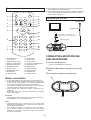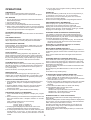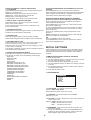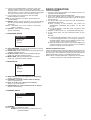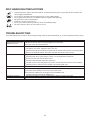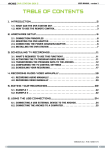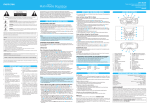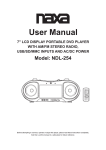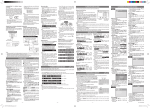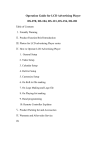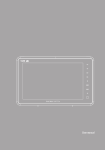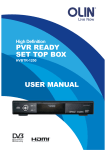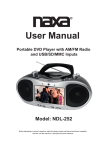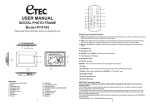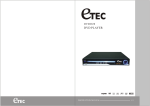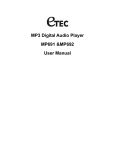Download MODEL: BDV7186 USER MANUAL
Transcript
MODEL: BDV7186 7" DVD BOOMBOX WITH CD/AM/FM STEREO AND REMOTE USER MANUAL Before attempting to connect, operate or adjust this player, please read these instructions completely. And then put this manual in a safe place for future reference. Illustration of the Controls/Jacks On the Main Unit Main unit 21 22 23 15 1 3 5 7 9 10 11 12 13 14 8 6 4 2 24 25 32 26 34 16 17 18 33 19 15 20 31 27 28 30 1. FUNCTION CONTROL 2. BAND CONTROL 3. VOLUME CONTROL 4. TUNING CONTROL 5. MODE BUTTON 6. FAST FORWARD BUTTON 7. PREVIOUS BUTTON 8. PLAY / PAUSE BUTTON 9. NEXT BUTTON 10. BASS BOOST BUTTON 11. CD DOOR 12. CD DOOR OPEN TAB 13. FAST REVERSE BUTTON 14. STOP BUTTON 15. SPEAKERS 16. MICROPHONE INPUT 17. MICROPHONE LEVEL 18. USB 2.0 PORT 29 19. LCD DISPLAY 20. HANDLE 21. POWER INDICATOR 22. REMOTE SENSOR 23. FM STEREO SIGNAL INDICATOR 24. TELESCOPIC ANTENNA 25. VIDEO OUTPUT JACK 26. AUDIO OUTPUT-RIGHT JACK 27. AC SOCKET 28. HEADPHONES JACK 29. BATTERY COMPARTMENT 30. AC VOLTAGE SELECTOR (FOR DUAL VOLTAGE VERSION AND AT BOTTOM OF UNIT )(OPTIONAL) 31. DISPLAY ON / OFF SWITCH 32. AUDIO OUTPUT-LEFT JACK 33. SD / MMC CARD SLOT 34. 3.5mm AUX-IN JACK 1 Ü The AC plug is used as disconnect device, the disconnect device shall remain readily operable. Ü The apparatus shall not be exposed to dripping or splashing and no objects filled with liquids, such as vases, shall be placed on the apparatus. Remote control unit MUTE DISPLAY 9 1 TITLE MENU SETUP Connecting to a TV set 10 2 SLOW STOP 11 To power outlet 12 13 3 4 AC power cord OK 5 PLAY/PAUSE RL 14 To video input connector (yellow) To audio input connectors (red, white) SUBTITLE 1 2 15 3 AUDIO 6 4 5 6 7 8 9 Video/audio cable 16 SEARCH ANGLE 7 ZOOM 0 PROGRAM CLEAR 8 1. DISPLAY button 2. TITLE button 3. PREV & F.REV button 4. NEXT & F.FWD button 5. NAVIGATION buttons 6. NUMERIC buttons 7. ANGLE button 8. PROGRAM button 9. MUTE button 10. SETUP button 17 REPEAT 18 19 20 CONNECTING MICROPHONE AND HEADPHONE 11. MENU button 12. STOP button 13. SLOW button 14. OK (PLAY / PAUSE) button 15. SUBTITLE button 16. AUDIO button 17. SEARCH button 18. REPEAT button 19. ZOOM button 20. CLEAR button 1 Connect the Microphone. Connect one Microphone to MIC jack. 2 3 Adjust the MIC Volume to proper level that you want. Connect one headphone to phone jack. 3 Basic connection It is recommended to be connected to a multi-system TV. Ensure that this player and other equipment to be connected to the unit are in the standby or off mode and disconnect the AC power cords before commencing connection. Do not block ventilation holes of any piece of the equipment and arrange them so that air can circulate freely. Read through the instructions before connecting other equipment. Ensure that you observe the color coding when connecting audio, video cables. Important When playing a DVD, be sure the LCD display switch is in the ON position or no picture will be seen. 12 Note: During DVD play, the TV volume may be at a lower level than during TV broadcasts, etc. If this is the case, adjust the volume to the desired level. If the DVD / CD player is connected to the TV through a video cassette recorder, the picture may not be viewed normally on some DVDs. If this is the case, do not connect the player via the VCR. 2 OPERATIONS 5. You can also cancel program mode by clearing all the items in the program menu. PREPARATION Power on the TV set and select video input mode. Power on the audio system which is connected to the player. ZOOM PLAY Press the ZOOM key continuously to zoom in the picture by 2, 3, and 4 times, zoom out by 1/2, 1/3, 1/4 normal size. Press this key once more when the picture is at 1/4 size to return to the normal size display. Scroll to view the enlarged picture using Navigation buttons. GET STARTED 1. Turn on the player and switch the FUNCTION CONTROL to DVD/CD/AUX position. 2. Lift open the disc tray. 3. Place a disc onto the disc tray. 4. Press the cover closed and playback starts automatically. 5. When a menu screen appears on the TV, move the navigation buttons or press the numeric buttons to select a preferred track number, then press OK button to start playback. ON SCREEN DISPLAY INFORMATION When the player is in operation, press DISPLAY button continuously on the remote control, the screen will display parts of information(current disc type, title number, chapter number, playtime, audio language, audio type, subtitle language and multi angle, etc) in a sequence. ADJUSTING THE VOLUME Manually turn the VOLUME control to increase or decrease the volume. CHANGING AUDIO SOUNDTRACK LANGUAGE(DVD) It is possible to change the audio soundtrack language to a different language from the one selected at the initial settings (This operation works only with discs on which multiple audio soundtrack languages are recorded). Press AUDIO button during DVD disc play, the sound track language changes with the current sound track number shown on the TV screen. NOTE: When no soundtrack languages are recorded, pressing this button will not work. SKIP AHEAD OR BACK Press NEXT SKIP or PREV SKIP button once during play to skip a chapter (DVD) or a track (CD) ahead or backwards. RAPID ADVANCE / REVERSE During playback, press and hold the F. FWD button or F. REV button several times to scan the disc forward or backward at 2X, 4X, 8X, 20X normal speed. Press PLAY button to resume normal play. MULTI-ANGLE VIEWING (DVD ONLY) Press ANGLE button during playback to display the number of angles being played and then select a desired angle to view the scene. Note: only the DVDs shot with multi-angle scenes have this function. STOP PLAYBACK Press STOP button during playback to stop playback; the player activates its resume function when STOP is pressed in STOP mode; press PLAY button again, playback resumes at the point it stopped previously; open the disc tray or press the STOP button one more time to clear the resume function. CHANGING SUBTITLE LANGUAGE (DVD ONLY) Press SUBTITLE button during playback, the subtitle language shown on the screen will change as a response to each press; When the desired language appears, release the button to view the subtitle in that language. Note: this function only works on the DVDs recorded with multilanguage subtitles. During playback, press MENU button to return to main menu (DVD). TITLE button: Play the title (DVD) SLOW-MOTION PLAY (DVD) Press SLOW button on the remote control during playback, the disc will be played at 1/ 2 normal speed at first, each time this button is pressed, the play speed becomes slower (down to 1/7 normal speed.) Press PLAY button, normal play will resume. REPEAT BUTTON Press REPEAT button during play, it will repeat play one chapter / title or repeat all(for DVD disc), or repeat play a track or all tracks (for CD), or repeat the the specified points (A-B). PLAYING A MP3 AUDIO OR MPEG4 VIDEO DISC 1. Load the MP3 / MPEG 4 disc onto the disc tray and the TV screen will show all its folders after a few seconds. 2. Select the folder you want by the navigation buttons and then press OK button to confirm. 3. The files in this folder are displayed and select your favorable song via navigation buttons and press OK button to start playback. 4. Press NEXT and PREV button to select track directly. 5. Press REPEAT button change play mode. REPEAT 1- repeat one file. REPEAT DIR- repeat all tracks in the current album REPEAT ALL- repeat all tracks in current disc. REPEAT OFF-cancel repeat modes. SEARCH FOR PREFERRED SCENE 1. Press SEARCH button during play and highlight the item to be played (Title, Chapter, or Chapter time)by navigation buttons 2. Input the desired number or time via the numeric buttons. 3. Press OK button to confirm and the playback from the located scene starts. 4. To exit search menu, press SEARCH button directly. PROGRAM PLAY(UP TO 16 MEMORIES) 1. Press PROGRAM during playback to display the program menu. 2. Select location(s) to be memorized via navigation buttons and then enter desired Titles / Chapters numbers via numeric buttons. Note: Inputting leading zero is not necessary. Example: Track 3, press "3" Track 12, press "1" and then "2" Track 21, press "2" and then "1" 3. To start programmed playback, select PLAY on the menu; pressing PROGRAM button again to exit programming. 4. To clear programmed items, select the items and then press CLEAR button on the menu. To clear all items, select the <CLEAR> on the menu, and then press OK button on remote control. KODAK PICTURE CD / JPEG CD PLAYBACK Slide show of Kodak Picture CD after being loaded begins automatically; Folders of JPEG picture CD after being loaded are displayed on the TV screen; use the navigation buttons to select the desired folder and then press OK button to confirm. The files in this folder are displayed and you can select your favorite pictures using the up / down navigation buttons and press OK button to start playback. Preview of the picture will be displayed while you scroll across the file names. 3 KODAK PICTURE CD / JPEG CD OPERATIONS 1. PLAY MODES Press REPEAT button during play to change the play modes. REPEAT 1- repeat one file REPEAT DIR- repeat all pictures in the current album REPEAT ALL- repeat all pictures in current disc. REPEAT OFF- cancel repeat modes. During playback, press STOP to enter preview mode. COLOR AND BRIGHTNESS ADJUSTMENT(FOR THE LCD SCREEN) Press MODE button once on the main unit to switch the function between USB/CARD and DVD, press and hold MODE button to adjust the color intensity ,brightness and contrast respectively and use skip buttons to adjust. EXTERNAL MEMORY MEDIA OPERATION (USB/MMC) Prepare the player for External Memory media operation Insert a USB data traveller into the USB port and slide the FUNCTION to the DVD position; Press MODE button on the main unit continuously until the player enters USB mode; An icon of READING shows in the LCD and after the USB is successfully detected and read, the track number as a total shows in the LCD; Press PLAY / PAUSE button to begin playback from track Number 1. NOTE: The player can successfully play the music files with USB 1.0 and USB 2.0 storage device. OR Insert an SD/MMC card into the card slot ; Press MODE button on the main unit continuously until the player enters SD/MMC mode. 2. SKIP TO NEXT / PREVIOUS PICTURE Press NEXT button to skip to the next picture or PREV button to the previous picture. If no key is pressed for a few seconds, it will skip to next picture automatically. 3. PICTURE ROTATIONS Press RIGHT and LEFT navigation buttons to rotate the picture Clockwise and anti-clockwise respectively. 4. PICTURE FLIPS Press UP navigation button to flip the picture vertically. Press DOWN navigation button to flip the picture horizontally 5. PICTURE ZOOM IN / OUT Press ZOOM button continuously ,the picture zooms in by 2, 3, 4 times or zooms out by 1/2, 1/3, 1/4 the original size. Press this button once more when the picture getting 1/4 size to return to the normal play. If the picture is enlarged, you may use the navigation buttons to view blocked parts of the picture. INITIAL SETTINGS Initial settings page is for you to make your preferred settings up for your player. Once the initial settings are done they are retained in the internal memory of the player until otherwise modified. 6. SLIDE SHOW TRANSITION MODES During slide show playback, press the PROGRAM button to cycle through to select one of the following modes to play. WIPE TOP WIPE BOTTOM WIPE LEFT WIPE RIGHT DIAGONAL WIPE LEFT TOP DIAGONAL WIPE RIGHT TOP DIAGONAL WIPE LEFT BOTTOM DIAGONAL WIPE RIGHT BOTTOM EXTEND FROM CENTER H EXTEND FROM CENTER V COMPRESS TO CENTER H COMPRESS TO CENTER V WINDOW H WINDOW V WIPE FROM EDGE TO CENTER RANDOM NONE COMMON PROCEDURES FOR INITIAL SETTINGS 1. Press SETUP button. 2. Use the navigation buttons to select the menu item you want to modify, press OK button to confirm. 3. Sub-menu settings will be displayed on the screen. 4. Use the navigation buttons to make these change, press OK to confirm. 5. Use navigation buttons to switch to another menu selection on the main setting page. 6. Press SETUP button to exit. 1. SYSTEM SETUP SYSTEM SETUP TV SYSTEM LCD MODE TV TYPE PASSWORD RATING DEFAULT EXIT SETUP 1.1 TV SYSTEM - it is used to select the TV mode. Options: NTSC / PAL/ AUTO Please select this option as per your TV set. 1.2 LCD MODE- It is used to select the LCD MODE. Options: 4:3 or 16:9 1.3 TV TYPE- it is used to select the TV scan mode, please set as per your TV set. Options: 4:3PS : Normal Pan & scan mode 4:3LB : Normal Letter box mode 16:9 : 16:9 wide screen mode 1.4 PASSWORD - input password to unlock the system. The steps are as follows: 1.4.1 Enter SYSTEM SETUP, select the PASSWORD item by scrolling the down navigation button, and then press the right navigation button to select the input box. 4 1.4.2 Input user's password"0000" to unlock it, in this case, select the input box again to change the password by inputting another new four numeric numbers and then press SELECT button to confirm. When the password is changed, you need to input the new one to unlock the system. 1.4.3 If you forget your own password, use the master password "8200" to unlock it. NOTE: If wrong password was input in unlock status, the system will lock. 1.5 RATING - Set the rating of this player. If you want to change the rating of parental lock, please input the password to unlock first. Options: 1 KID SAFE / 2 G / 3 PG / 4 PG 13 / 5 PG-R/ 6R / 7 NC-17 / 8 ADULT 1.6 DEFAULT - Reset to factory settings. Options: RESTORE RADIO OPERATION TO PLAY THE RADIO 1. Turn the FUNCTION CONTROL to the RADIO position, the POWER Indicator will light up. 2. Select the desired band with the BAND switch. 3. Tune to the desired station by rotating the TUNING control (Move the control back and forth until you get the strongest clearest sound). 4. The built-in AM antenna and external FM TELESCOPIC ANTENNA are directional. = When receiving an FM broadcast, fully extend the TELESCOPIC ANTENNA and position for the best reception. = For AM broadcasts, rotate the whole set until the best reception is heard. 5. Adjust the volume level to a comfortable listening level. 6. To turn off the radio, turn the FUNCTION switch to OFF position. NOTES: = If a particular FM (STEREO) station is weak, or you hear too much background noise, try moving the position of the band selector switch to the FM (MONO) position. This can often result in a much clearer reception. = When the band selector switch is set to FM STEREO and a stereo broadcast is being received, the FM STEREO indicator on the top of the unit will be lit. 2. LANGUAGE SETUP LANGUAGE SETUP OSD LANGUAGE AUDIO LANG SUBTITLE LANG MENU LANG EXIT SETUP 2.1 OSD LANGUAGE - It is used to select different On Screen Display language for different user. 2.2 AUDIO LANG - select preferred audio language.(DVD only, need disc software support) 2.3 SUBTITLE LANG- Select preferred subtitle language. (DVD only, need disc software support) 2.4 MENU LANG - Select preferred disc menu language. (DVD only, need disc software support) STEREO HEADPHONE JACK A stereo headphone jack has been provided on the back of the unit so that you can listen to the unit without disturbing others. To use this jack, plug in the headphones / earphones (not included) and adjust the VOLUME control to a comfortable listening level. NOTE: When external headphones / earphones are connected, the sound to the unit's main speakers will be muted. 3. VIDEO SETUP VIDEO SETUP BRIGHTNESS CONTRAST HUE SATURATION EXIT SETUP 3.1 BRIGHTNESS-- to set the brightness for the display. Options: 0/2/4/6/8/10/12 3.2 CONTRAST-- to set the contrast effect for display. Options: 0/2/4/6/8/10/12 3.3 HUE-- to set the color impression for display. Options: -6/-4/-2/0/+2/+4/+6 3.4 SATURATION-- to set the saturation level for display. Options: 0/2/4/6/8/10/12 4. SPEAKER SETUP SPEAKER SETUP DOWNMIX EXIT SETUP 4.1 DOWNMIX Options: LT/RT- Left / Right mix mode STEREO- Select this option if you don't have a 5.1 channels amplifier. 5 DISC HANDLING PRECAUTIONS Hold the disc by the edge so the surface will not be soiled with finger prints. Finger prints, dirt and scratches can cause skipping and distortion. Do not write on the label side with a ball-point pen or other writing utensils. Do not apply benzene, thinner, and liquid that prevents against static electricity. Be careful not to drop or bend the disc. Install only one disc on the disc tray. Do not try to close the disc tray when the disc is not installed properly. Be sure to store the disc in it's case when not in use. TROUBLESHOOTING If your DVD player does not seem to be functioning properly, check the items below before you contact an authorized service center Symptom Power does not turn on or suddenly turns off. Remote control won't work Check Make sure the AC cord is securely plugged into an AC outlet. Turn the power off and then back on. Check that the battery is inserted in the and direction properly. The battery may be flat. Replace it with a new one. Check that the signal transmission is directed at the remote control sensor on the DVD player. Remove the obstacle between the remote controller and remote control sensor. No picture or sound Check that the A/V cables are securely connected. Check that the disc is a DVD (region number 1 or all), DVD-RW or AUDIO CD. Do not use a disc that has scratches or dirt. Check that the label-side of the disc is facing up. The pick-up lens of the DVD player may be dirty. Contact the service center for lens cleaning. Check that the TV channel is set to VIDEO or AV if viewing with a TV. No picture No sound No picture and sound Distorted video or sound Check that the LCD display is turned on. Check that the display panel is open. If it is closed, audio will not be output to the speakers. Check the volume setting. If set to zero, turn up volume level. Check that the headphones are plugged into the PHONES socket. Speakers cannot be used with the headphones. Check that the battery is properly installed and AC Adapter is properly connected. Use a disc without scratches or dents. 6 ETEC LIMITED 90-DAY WARRANTY We warrant this product to be free from defects in material and workmanship under normal use for a 90-day period after purchase. We will repair or replace the unit free of charge should it become defective under this warranty, providing you submit proof of purchase (sales slip) along with the unit and all accessories. During the initial 90-day period after original purchase, we will service or exchange, at no charge. To obtain warranty service or replacement within the duration of the 90-day warranty, return the product freight prepaid to the address below. ETEC USA 823 Old Settlers Trail Suite 100 Hopkins, Minnesota 55343 Please enclose a copy of the sales receipt with the date of purchase and provide a detailed description of the problem. Failure to enclose required information will result in delay of your shipment. Please allow 4-6 weeks for product service or replacement. This warranty does not cover any product, which has been subject to damage due to an act of nature, misuse, neglect, accident, abuse, commercial use, or modification of, or to, any part of the product, including the antenna. Damage to external devices such as speakers and other memory devices are not covered nor is the cost incurred in shipping the unit for warranty repair. Under no circumstances shall ETEC USA, be liable for any loss (direct, indirect, incidental, foreseen, unforeseen, special or consequential) or for any damage arising out of, or in connection with, the use of this product. UNDER NO CIRCUMSTANCES WILL ETEC USA BE LIABLE FOR ANY INCIDENTAL OR CONSEQUENTIAL DAMAGES. This warranty does not cover re-manufactured units, or product sold ‘As Is’. This warranty is valid only in the United States and grants specific legal rights.