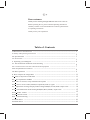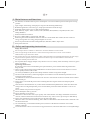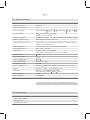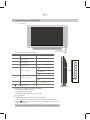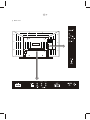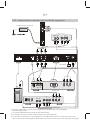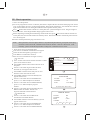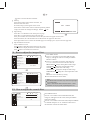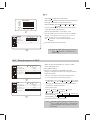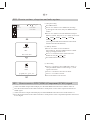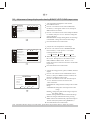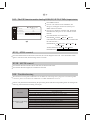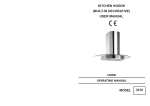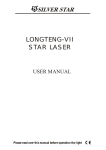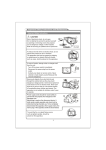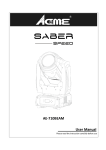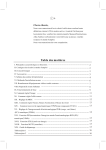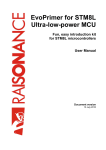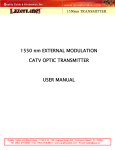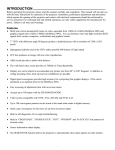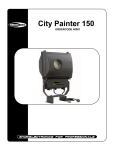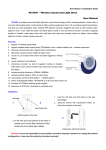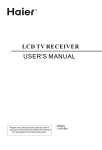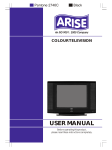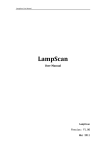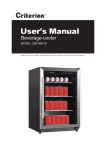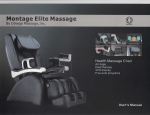Download gericom 30 user manual V3
Transcript
1 Dear customer Thank you for selecting the high-definition TFT LCD Color TV. Before operating the set, please read this Operating Instructions carefully. In order to use and maintain the set better, please follow its operating instructions. Thank you for your cooperation. Table of Contents I. Main features and functions ------------------------------------------------------------------------ 2 2 III. Specifications ------------------------------------------------------------------------------------- 3 IV. Accessories ----------------------------------------------------------------------------------------- 3 V. Operating system diagram ------------------------------------------------------------------------- 4 VI. The installation method for wall-mounting --------------------------------------------------- 6 VII. Connection for external video and audio equipment ------------------------------------------- 7 VIII. Preparation for switch on ----------------------------------------------------------------------- 8 IX. Basic operation ------------------------------------------------------------------------------------ 9 X. How to adjust the image effect --------------------------------------------------------------------- 11 XI How to adjust the sound effect ------------------------------------------------------------------- 11 XII The adjustment of MISC ------------------------------------------------------------------------ 12 XIII How to set time, sleep time and wake up time ------------------------------------------------ 13 XIV How to receive DTV(YPbPr)/Component(YCbCr) signal --------------------------------- 13 XV Adjustment of image display under Analog RGB(PC)/DTV(YPbPr) input status ---------- 14 XVI The PIP function under Analog RGB(PC)/DTV(YPbPr) input status --------------------- 15 XVII STILL control --------------------------------------------------------------------------------- 15 XVIII MUTE control -------------------------------------------------------------------------------- 15 XIX Troubleshooting -------------------------------------------------------------------------------- 15 Attached table 1 ---------------------------------------------------------------------------------------- 16 Attached table 2 ---------------------------------------------------------------------------------------- 16 II. Safety and operating instructions ----------------------------------------------------------------- 2 I. Main features and functions No radiation, low flicker and low power consumption. It is an environment-protective and power-saving product. Light weight, small cubage, dual-purpose usage of wall-mounting and desk-top. Beautiful appearance, innovative type, simple operation and convenient usage. With dual-function of TV receiver and computer monitor. With multiway inputs: Video, S-Video, Scart (AV/RGB), DTV(YPbPr), Component(YCbCr) and analog RGB(PC) . With NICAM stereo function. Receive CABLE/AIR TV signals (PAL, SECAM) With no signal around 10 minutes under TV mode or 1 minute under other modes, the unit will be in a energy saving status save energy and prolong the service life. Picture in picture function under Analog RGB (PC) and DTV(YPbPr) input status. Still picture function. II. Safety and operating instructions Safety instructions Do not expose this TV outdoors or moisture to avoid fire hazard or electric shock. There is high voltage inside the TV. It is not allowed to open the rear cover for service without authorization to prevent electric shock. Do not place the TV on an unstable cart, table or inclined plane to avoid falling and causing personal injury. Liquid can not be spilled or object can not fall into the TV to prevent fire hazard or electric shock. No objects shall be placed on the TV. Do not put the Power Supply Adapter in any cabinet or cover it with any cloth. Please keep it in an airy space when it is working. Operating instructions In order that your LCD TV will maintain good operation status, please read the following items before using the unit: There is high-voltage on the background luminaire socket inside. Do not uncover the back cover at will. Do not put any articles on the screen. It is strictly forbidden to put the unit in damp condition or under strong direct sunlight. Dot not use this unit in noisy and strong magnetic environment. The unit shall be kept from fire source and strong vibration source. Avoid the direct contact with the chemicals. Do not use or store the unit in the environment which contains the chemical gas. Please always switch off the power before installing and removing the connection of the peripheral equipment. If the unit loses the due function or you have found some abnormal phenomenon, such as the emission of strange odor or too high temperature, please switch off the power and contact the dealer or our service center. Do not watch a still picture for a long time. Do not modify this unit by yourself. Do not touch the screen directly. When there is dust on the screen, wipe it gently with soft cloth after switching it off. Ethane can be used. Acetone, Toluene and Alcohol cannot be used. If there is any water or saliva, please wipe it immediately. Please switch off the AC power if the unit is not used for a long time. When this unit is used as wall-mounting, there shall be a 5 mm distance between the whole set and the wall for the heat emission. If it is thundering, you should turn off the power, and remove the antenna connection to avoid the damage to this unit. In case the remote control is not used for a long period of time, take out the batteries to avoid liquid leakage. 3 III. Specifications Screen Size 29.53 inch (diagonal) Display Resolution 1280*768 Aspect Ratio of Screen 15:9 Max. Visual Angle Horizontal angle x + =85 (CR ) Vertical angle x - =85 Y+ =85 (CR AC/DC Adapter Input 100~240V AC 50/60Hz Output +24V DC 7.5A TV Received Signal 48.25MHz-168.25MHz Broadcast Signal System PAL B/G,I,D/K, SECAM L, B/G, D/K DTV input/Component input YPbPr (480p,576p,720p,1080i)/YCbCr(480i,576i) (HDTV support 175.25MHz-463.25MHz ) Y - =85 471.25MHz-855.25MHz format is in the attached table) Analog RGB Input VGA (the supporting format is in the attached table) Video Signal System Video input PAL , NTSC , SECAM Video, S-video, Scart (AV/RGB) Signal Intensity DTV(YPbPr), Component(YCbCr), Analog RGB(PC) 60dB Video Input Voltage 1 Vp-p Audio Input Impedance 47K Audio Input Voltage 0.75V~1.5V (rms Sound Output Power 5W+5W Power Consumption Operation 160W(MAX), Stand-by: 3W, Energy saving: 15W Weight Desk-top Dimension Desk-top 810mm 130mm 515mm Wall-mounting 810mm 84mm 476mm 14.5kg , Wall-mounting 12kg Ambient temperature 5~35 C Ambient humidity 20%-80%RH Note: The specifications are subject to modification without notice . IV. Accessories Remote controller 1 Power supply adapter AC power cord 1 1 Operating Instructions 1 4 V. Operating system diagram Front view Remote sensor Power indicator Description of basic control button Control button The function during watching The function when using the menu MENU Select the screen display menu system Enter or select menu P+ Select to display the next stored channel Select the previous menu/ item P- Select to display the previous stored channel Select the next menu/ item P- Select the submenu of current item Increase the value of the current item V+ V+ Increase volume P+ VMENU Confirmation TV/AV V- Confirmation Decrease volume Decrease the value of the current item TV/AV Switch the input signal Exit menu Stand-by / On / The operation situation shown by the Indicator : 1. Green light- Operation status. 2. Red light- Stand-by status. 3.Flaring of green light-Energy saving status. Reset procedure 1.Make the set at Stand-by status. (Red LED lights) 2.Press P+ and V+ keys on the panel at the same time and don't release. 3.Press key on the panel till the image or noise displays on the screen. 4.Release three keys. Note: This unit is fixed and the panel can not be tilted vertically. 5 Rear view OUT Y Pb/Cb Pr/Cr 6 VI. The installation method for wall-mounting . The installation method for wall-mounting A.Unscrew and remove the four 4 X16 screws with washer. B (a) Installation on wooden wall except soft one Screw down the Pothhook Plate from the Accessories on wooden wall directly with 9 pieces of ST4 16mm screw nails. Note: The plate can not be out of upright. (b) Installation on cement wall Step1: Position 9 holes on the wall according to the position of 9 holes on the Pothook Plate. Then drill the 9 holes on the wall. The diameter of the hole is just suited for the 4mm expansible nylon sleeve. Step2: Set the expansible nylon sleeves in the 9 holes on the wall respectively. Then fix the Pothhook Plate in place with 9 pieces of ST4 16 screw . C.Fasten the hooking holes at the back of the set on the supporting member of the Pothook Plate. Fixed position of 4X16 screws with washer Base Pothook plate Hooking hole Pothook plate Supporting Member Supporting Member 7 VII. Connection for external video and audio equipment AUDIO OUT POWER SUPPLY ADAPTER DVD& SET-TOP BOX OUT AUDIO OUT R L Y Pb/Cb Y Cb r Pr/Cr AIR/CABLE S-VIDEO OUT VIDEO OUT L R AUDIO OUT L AUDIO OUT R DVD & VCD L R AUDIO OUT PC S-VIDEO OUT L R AUDIO OUT OUT Y Pb Pr VIDEO OUT L AUDIO OUT R DVD& SET-TOP BOX Use proper signal Cables to connect outputs of signal sources and inputs of the unit correspondingly. Make sure of good contact. All connection and disconnection can only be done under off status. The computer can only be switched on after switching on the external equipment. If you connect an external device e.g. a DVD player over SCART interface with the TV and switch it on, the screen shows you the picture of the DVD player and the signal source is still in TV mode. If you want to go back to TV program, 8 VIII. Preparation for switch on 1.Install the battery for the remote controller a. Press the cover of the battery compartment on the back of the remote controller and remove it. b. Insert 2 AAA batteries, make sure the polarity (+) or (-) of batteries conforms to the polarity marks in the battery compartment. c. Slide the cover of the battery compartment to the original place. 2.Description of remote controller buttons Function Name Stand-by / On TV/AV SLEEP PICTURE PIP EXIT MENU MUTE On/Off TV/AV Scart/AV 1/AV 2/S-Video/Component/Analog RGB/ DTV YPbPr Sleep time setting Shortcut button for adjusting picture Picture-in-picture selection under PC/DTV input status Exit menu Previous stored channel/next menu/next item V+ Volume increase/ item value increase / item content selection V- Volume decrease/ item value decrease / item content selection TV/AV PICTURE SLEEP IT P- MUTE EX P+ Menu selection/confirmation Next stored channel/previous menu/previous item P MUTE PI P+ MENU V- V+ MTS Selection button of sound mode DUAL/MONO/STEREO SWAP Channel playback CALL Channel information display Digit selection 1234567890 SOUND TIME BRIGHT ERASE SKIP INSERT REPLACE Shortcut button for adjusting Sound mode Time display (TIME menu should be set at first) Change of bright / dark image Delete program Skip program Store program for manual scan Replace program IL Adjustment of image size XT V-SIZE TE STILL function of teletext Still image L P- TEXT V-SIZE ST 5 Note: Please do not mix the new and old batteries. Do not mix manganese and alkali batteries. Please use the remote controller carefully to avoid to drop, wet or dismantle it . In case the controller is not in use for a long time, take out the batteries to avoid liquid leakage. The used up batteries should be disposed in an environment-protection way. MTS SWAP 1 2 3 4 5 6 7 8 9 0 SOUND SLEEP CALL TIME BRIGHT i ERASE SKIP INSERT REPLACE 9 IX. Basic operation 1. Power on / off operation. Insert one plug of the AC Power Cord in the jack of Power Input of the unit. Insert the other plug of AC Power Cord to the suitable AC power socket with grounding. Then switch on the Power switch of this unit. The red light of Power Indicator will be bright and the unit enter upon the stand-by status. Press button on the remote controller or on the panel, the system will begin to work. The green light of Power Indicator will be bright and the image appears on the screen. When completing watching the broadcasting content of this unit, press button on the remote controller or on the panel, the unit will come back to the stand-by status. The Power Indicator on the front panel will turn into red from green. Switch it off and pull out the plug of AC Power Cord. Note: Most part of this circuit is digital. If there is any abnormal phenomenon, please pull out the plug of Power Cord to switch off, and then switch on after 2 minutes. If the set still can not work normally, please execute Reset procedure on Page 4 or contact the Service centre. 2. Select the receiving signal input status Press the TV/AV button. And the menu will appear. Select the desirable signal by pressing P+ or P-. Press MENU to confirm the selection. 3. How to receive and watch the TV signal correctly 1 Auto scan Press TV/AV button on the remote controller or on the panel to select the TV status. Press MENU button on the remote controller or on the panel . Press P+ or P- button to get TV SETUP menu, the menu (a) will appear on the screen. Press MENU button to enter, then press P+ or Pbutton to select AUTO SCAN item. Press MENU button to enter. The menu(b) will appear on the screen. Press P+ or P- button to select SYSTEM item, press V+ or V- button to adjust TV standard. Press P+ or P- button to select STORAGE item, press V+ or V- button to adjust program number. Press P+ or P- button to select SCAN item, press MENU button to confirm. The unit will begin the automatic search and store. 2 Manual scan Press P+ or P- button to select MANUAL SCAN item on TV SETUP menu. Press MENU button to enter. The menu(c)/(d) will appear on the screen. Press P+ or P- button to select SYSTEM item, press V+ or V- button to adjust TV standard. Press P+ or P- button to select STORAGE item, TV SETUP MENU UP DOWN EXIT AUTO SCAN Press MENU MANUAL SCAN Press MENU 50 FINE TUNE Press MENU EDIT AUTO SCAN SYSTEM B/G D/K I STORAGE P1 SCAN Press MENU UP DOWN LEFT RIGHT EXIT MANUAL SCAN SYSTEM B/G STORAGE P1 BAND V/UHF CHANNEL 2 UP DOWN LEFT RIGHT EXIT 10 press V+ or V- button to adjust program number. Press P+ or P- button to select BAND item. Press V+ or V- button to select V/UHF or CABLE. Press P+ or P- button to select CHANNEL item. Press V+, V- or digital button to select channel number. If the program is desirable, press INSERT or REPLACE button on the remote controller and the program will be stored under the current program number. Press EXIT for exiting. 7 MANUAL SCAN SYSTEM B/G STORAGE P1 BAND V/UHF CHANNEL 2 INSERT REPLACE UP DOWN LEFT RIGHT 7 EXIT 3 FINE TUNE If the image received is not very good, you can press P+ or P- to select FINE TUNE item in menu (a) . Then, press V+ or V- button to adjust and improve the image quality. 4 Editing program EDIT PROGRAM The function is for users to write or change the name of the S01BEST__ S02______ S03_____ program, change the number of the channel and delete the program. S04______ S05______ S06_____ Press MENU and Press P+ or P- to select TV SETUP menu. S07______ 08______ 09_____ Press MENU to confirm. Press P+or P- to select the item Edit in menu (a) and press Menu button to confirm. Menu(e) will appear on the screen. ( e) Press P+or P- button to select the group of programs which are in the same page. Press V+ or V- button to select the number of the program in the group to be changed, which becomes yellow. Press MENU to confirm it and the program number becomes black. Skip the program number: Press SKIP button on the remote controller. The program number and S in front of the numbers turn into yellow from green. The green S in front of the program number means that the program under this number is existing. The yellow S means the program deleted. During watching, the deleted numbers can not be selected when selecting channels by P+ or P- buttons. Select the program by digit buttons and the program numbers are yellow. Erase the program number: Press ERASE button on the remote controller. The TV contents under the current program number will be replaced with the TV contents of next program number. And the rest TV programs afterwards will be moved to their previous program numbers correspondingly. Change the program number: Press P+ or P- repeatedly to change the number of the program from 01 to 99. Edit the program name: Press V+ or V- to select the position of the cursor. The black cursor is the editing position. Press P+ or P- to change the cursor from 0 to 9 then from A to Z repeatedly. For example, move the program 06 to the position of 01 and change the name of the program to BEST: Press MENU. Press P+ or P- to select EDIT of TV SETUP menu. Press Menu button and the menu(e) appears on the screen. Press P+or P- button to select the group of programs containing program 06. Press V+ or V- button to move the cursor to 06 and the number 06 becomes yellow. Press Menu button to confirm. The number 06 becomes black and cursor position becomes yellow. Press P+ or P- to change 06 to 01. Press V+ or V- button to remove the cursor to the first bar. Then 01 becomes yellow and the first bar becomes black. Press P+ button until B appearing. Repeat the above steps to set the following bars for E,S,T. Press Exit button to exit. Thereby Program 06 becomes Program 01. P1 BEST will display when the Channel is switched. 5 SWAP When watching the TV program, press the SWAP button on the remote controller and the current TV program will be rapidly switched to the TV program which was previously watched. 11 6 How to use the function of teletext. Start-up Press TEXT button on the remote controller, the function of teletext starts. NO DATA If no data, image (f) will appear on the screen. Press TEXT button on the remote controller repeatedly and the image of teletext will change accordingly. Teletext TV 100 Page turning Press the P- or red button to turn to the previous page. Press the P+or green button to turn to the next page. Press yellow button, the content under item on the yellow bar will appear on the screen. Press blue button, the content under item on the blue bar will appear on the screen. Press digit buttons 0 to 9 to select the desirable page. For example, press 2,0,8 to select the page 208. Special function of teletext Press ? Button to reveal. Press button to hold the current teletext on the screen. Press i button to display the table of contents of teletext. Press button to switch the size of teletext. 100 X. How to adjust the image effect PICTURE MENU UP DOWN EXIT BRIGHTNESS 50 CONTRAST 50 COLOR 50 50 SHARPNESS TEMPERATURE RECALL PICTURE Normal Press MENU MENU UP DOWN EXIT BRIGHTNESS 50 CONTRAST 50 COLOR 50 HUE 50 SHARPNESS 50 TEMPERATURE RECALL Normal Press MENU Press MENU button Press P+ or P- button to select PICTURE menu, the image (i) will appear on the screen and press MENU button to confirm. Press P+ or P- button to select the item, then press V+ or V- to increase or decrease the value of item. BRIGHTNESS change the brightness of the image. CONTRAST change the contrast of the image. COLOR change the color of the image. SHARPNESS change the sharpness of the image. TEMPERATURE change the color temperature of the image. RECALL- recover the factory setting. Press EXIT button to exit the menu. Note: Item HUE will be available only when the input signal is in NTSC mode. There is a PICTURE shortcut button on the remote controller to let you quickly adjust Brightness etc. XI. How to adjust the sound effect SOUND MENU UP DOWN BALANCE SOUND MODE AVC EXIT 20 VOLUME 0 NORMAL Off Press MENU button Press P+ or P- button to select SOUND menu, the image (k) will appear on the screen, then press MENU button to confirm. Press P+ or P- button to select the item, and press MENU to confirm then press V+ or V- button to increase or decrease the value or select the status. 12 EQUALIZER 120Hz 500Hz 1.5KHz 5KHz 10KHz 0 0 0 0 0 SPATIAL UP DOWN 50 LEFT RIGHT EXIT 9 10 SOUND MENU UP DOWN EXIT 20 VOLUME BALANCE SOUND MODE 0 NORMAL Off AVC VOLUME change the sound volume BALANCE change the balance of the left sound track and right sound track ( 0 is the balance point) SOUND MODE: Normal Cinema News Flat User Normal ( Pressing the SOUND shortcut button on the remote controller has the same function.) When SOUND MODE is set at USER, select EQUALIZER item for desirable sound. Press MENU , image(l) will appear on the screen. Use P+ or P- to select the item, V+ or V- to adjust the value AVC Automatic volume control (limiting sound volume) Press EXIT button to exit the menu. Note: When the signal input status is AV Scart AV1, A 2, S-Video , the menu is (m), instead of (k). XII. The adjustment of MISC MISC MENU UP DOWN EXIT Fill Screen VIDEO SIZE OSD LANGUAGE English OSD SHEET Opaque OSD POSITION FILM MODE MISC VIDEO SIZE Video MENU UP DOWN EXIT Fill Screen OSD LANGUAGE English OSD SHEET Opaque OSD POSITION FILM MODE Video MISC includes the adjustment of video size, OSD sheet, OSD position, etc. Press MENU button. Press P- or P- button to select MISC menu, the image (n) will appear on the screen, then press MENU button to confirm. Press P+ or P- button to select the item, then press V+ or V- button to select the status of item. VIDEO SIZE Fill Screen Fit Aspect TV Mode Letter Box Letter Box Title Auto Fill Screen ( Pressing the V-SIZE shortcut button on the remote controller has the same function.) OSD LANGUAGE: German Dutch Portuguese English Italian Spanish French OSD SHEET Translucent Opaque Translucent OSD POSITION FILM MODE Film Video Film Press EXIT button to exit the menu. Note: When the signal input status is AV Scart, AV1 , AV2, S-Video , the menu is (o), instead of (n) . Analog RGB and DTV modes have no Film Mode item. 13 XIII. How to set time, sleep time and wake up time (1) Sleep time setting TIME MENU UP DOWN Off SLEEP WAKE UP Press MENU TIME Press MENU EXIT Press MENU button. Press P+ or P- button to select TIME menu, the image (p) will appear on the screen, then press MENU button to confirm. Press P+ or P- button to select the SLEEP item and press MENU to confirm. Then press V+ or V- button to select time. Off 30Min 180Min 60Min 90Min 120Min Off ( Pressing the SLEEP shortcut button on the remote controller has the same function.) (2) Wake up function Press P+ or P- button to select WAKE UP item in image(p). Then press MENU button to confirm. Image (q) will appear on the screen. Press V+ or V- button to set the content of the item. WAKE UP: Everyday Once Off Press EXIT button to exit the menu. WAKE UP Off LEFT RIGHT EXIT (3) Time setting TIME 12:27 UP XIV DOWN LEFT RIGHT EXIT Press P+ or P- button to select TIME item in image (p). Then press MENU button to confirm. Image ( r ) will appear on the screen. Press P+ or P- button to select hour or minute. Press V+ or V- button to set time. Press EXIT button to exit the menu. How to receive DTV(YPbPr)/Component(YCbCr) signal Connect the YPbPr output of the DVD player or SET-TOP BOX with Y Pb/Cb Pr/Cr INPUT of the set. Press the TV/AV button on the remote controller or on the panel to select DTV input status and receive YPbPr signal. Connect the YCbCr output of the DVD player or SET-TOP BOX with Y Pb/Cb Pr/Cr INPUT of the set. Press the TV/AV button on the remote controller or on the panel to select Component input status and receive YCbCr Signal. 10 14 XV Adjustment of image display under Analog RGB(PC)/DTV(YPbPr) input status 1 The adjustment of brightness and contrast PICTURE MENU UP DOWN EXIT BRIGHTNESS 50 50 CONTRAST TEMPERATURE Normal Press MENU POSITION Press MENU button. Press P+ or P- button to select PICTURE menu, the menu (s) will appear on the screen, then press MENU button to confirm. Press P+ or P- button to select item and press MENU to confirm, then press V+or V- button to change the value of the item. BRIGHTNESS- Change the brightness of the image. CONTRAST- Change the contrast of the image. Press EXIT button to exit the menu. 2 Adjust the color temperature of the image Press P+ or P- button to select TEMPERATURE PICTURE MENU UP DOWN EXIT BRIGHTNESS 50 CONTRAST 50 TEMPERATURE item in menu (s) . Then press V+ or V- button to change the item content. Cool User Normal Warm User Cool RED 50 When selecting User , the menu (t) will appear on GREEN 50 the screen. Then press P+ or P- button to select 50 BLUE Press MENU POSITION RED, GREEN or BLUE item. Press V+ or Vbutton to increase or decrease the values of the items respectively. Press EXIT button to exit the menu. POSITION H-POSITION 50 V-POSITION 50 PHASE 52 50 H-SIZE AUTO ADJUST MENU Press MENU UP DOWN EXIT 3 Adjust the image position, phase, H-SIZE, and auto adjust Press P+ or P- button to select POSITION item in menu (s), then press MENU button to confirm, the menu (u) will appear on the screen. Press P+ or P- button to select the item, then press V+ or V- button to increase or decrease the value of the item. H-POSITION: change the horizontal position of the image. V-POSITION: change the vertical position of the image. PHASE change the phase of the image to improve the image quality. H-SIZE: change the horizontal width of the image. When selecting AUTO ADJUST item, pressing MENU button can automatically adjust the image to the best status(only under analog RGB status). Press EXIT button to exit the menu. Note: Sometimes the DTV image is not at the center, please follow the procedures above to adjust the position. 15 XVI. The PIP function under Analog RGB(PC)/DTV(YPbPr) input status PIP MENU PIP ON/OFF 11 UP DOWN EXIT PIP off PIP SOURCE TV AUDIO SOURCE PIP PIP POSITION Press MENU button. Press P+ or P- button to select PIP menu, the image (w) will appear on the screen, then press MENU button to confirm. Press P+or P- button to select the item. Select PIP ON/OFF item, then press V+ or V- button to select PIP ON. Press EXIT button to exit the menu. PIP ON/OFF PIP off PIP on PIP off (The PIP shortcut button on the remote controller has the same function.) PIP SOURCE TV AV Scart S-Video TV AUDIO SOURCE MAIN AV1 PIP AV2 MAIN PIP POSITION XVII STILL control Press the STILL button on the remote controller, the current image becomes still . Press the STILL button again or wait 20 seconds, the still image will be released. XVIII. MUTE control Press the MUTE button on the remote controller, the unit becomes mute . Press the MUTE button again, the sound can be restored. XIX. Troubleshooting The intensities of TV signals in different areas are different. If the image of TV program received through RF is not clear, please use AV OUT or S-VIDEO OUT on SET-TOP BOX to receive it. If there is any abnormal situation during the operation, please make the corresponding check according to the following instruction before sending it for repair. Check the connection of the power cord. Check if the power switch is On . No raster Check if the unit is under stand-by status. (Power indicator is red) Check if the signal source has normal output under the current play status. Pull off the power plug and switch on after 2 minutes. Check the direction, location and connection of the antenna. Check if the signal is interfered under the current play status . Interference of the image and sound Check if there is any interference by the electric apparatus nearby . Check if the power of the unit and the signal source is stable . Check if the grounding of the signal cable is good . Check if any of the buildings nearby reflects the radio wave. 11 16 Check if the power cable is connected . Check if the signal source has normal output under the current play status. Check the brightness and contrast of the image and check if the volume setting is correct. No image and sound If it is under stand-by status. Check if the sound has been input correctly. Image is normal, but there is no sound 12 Check the volume setting. Check the MUTE setting. Check the color setting. The image has no color 12 Check if the signal source has normal output under the current play status. Check the contact and pole of the batteries in the remote controller , or change the batteries. The remote controller does Clean the transmission window of the remote controller and the receiving window of this unit. not work Check if there is any obstacle between the transmission window of the remote controller and the Remote sensor of this unit. Although the image and sound are normal, there could be noises sometimes with the change of the channel and signal sources. It is normal . Others Note: Do not uncover the back cover at you own will. A few of constantly illuminated or off pixels could be found on the image due to manufacturing engineering of the screen. It will not affect your watching. Attached table 1 HDTV input support 60Hz 60Hz 60Hz 50Hz 60Hz 50Hz X X720(720p) 720X480 (480i) 720X576 (576i) 720X480 (480p) 720X576 (576p) Attached table 2 PC input support MODE RESOLUTION REFRESH FREQUENCY X X X X 2 X X X X 7 75 85 X X X X X Note: The image is the best when your PC is at X format. H-Freq.(kHz) 31.5 37.5 43.3 37.9 48.1 46.9 53.7 48.4 56.5 60.0 68.3 64.0 80.0