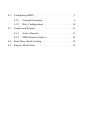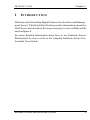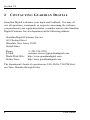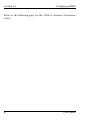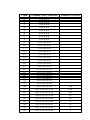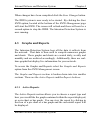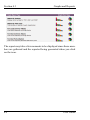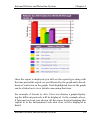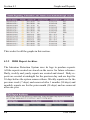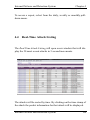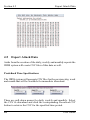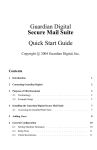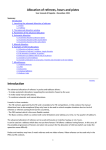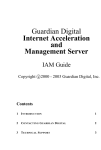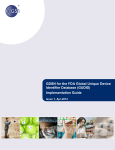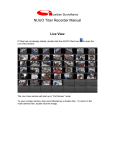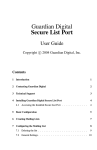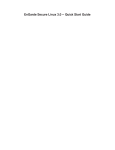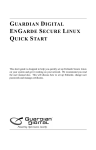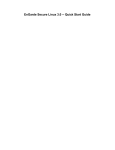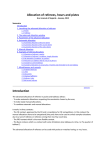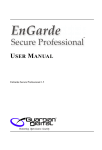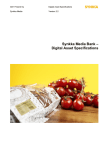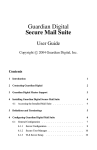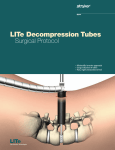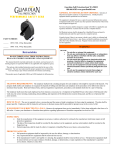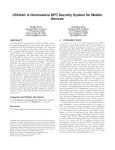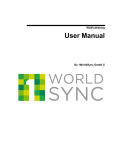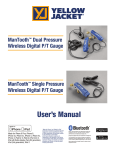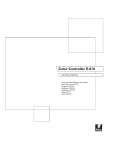Download Guardian Digital Internet Defense and Detection System
Transcript
Guardian Digital Internet Defense and Detection System IDDS Guide Copyright c 2000 - 2003 Guardian Digital, Inc. Contents 1 I NTRODUCTION 1 2 C ONTACTING G UARDIAN D IGITAL 2 3 T ECHNICAL S UPPORT 3 4 Internet Defense and Detection System 4.1 Installing IDDS . . . . . . . . . . . . . . . . . . . . 5 5 4.2 4.3 Configuring IDDS . . . . . . . . . . . . . . . . . . . 5 4.2.1 General Operation . . . . . . . . . . . . . . 6 4.2.2 Rule Configuration . . . . . . . . . . . . . . 10 Graphs and Reports . . . . . . . . . . . . . . . . . . 11 4.3.1 Active Reports . . . . . . . . . . . . . . . . 11 4.3.2 IDDS Report Archives . . . . . . . . . . . . 14 4.4 Real-Time Attack Listing . . . . . . . . . . . . . . . 15 4.5 Export Attack Data . . . . . . . . . . . . . . . . . . 16 I NTRODUCTION 1 Chapter 1 I NTRODUCTION Welcome to the Guardian Digital Internet Acceleration and Management Server! This QuickStart Guide provides information about the IAM Server and describes the steps necessary to successfully install and configure it. For more detailed information about how to use EnGarde Secure Professional, be sure to refer to the complete EnGarde Secure Professional Users Guide. Internet Defense and Detection System 1 Section 2.0 2 C ONTACTING G UARDIAN D IGITAL Guardian Digital welcomes your input and feedback. You may direct all questions, commands, or requests concerning the software you purchased, your registration status, or similar issues to the Guardian Digital Customer Service department at the following address: Guardian Digital Customer Service 165 Chestnut Street Allendale, New Jersey 07401 United States Phone: E-Mail: World Wide Web: Online Store: +1-201-934-9230 [email protected] http://www.guardiandigital.com http://store.guardiandigital.com The department’s hours of operation are 9:00 AM to 7:00 PM Eastern Time, Monday through Friday. 2 User Guide T ECHNICAL S UPPORT 3 Chapter 3 T ECHNICAL S UPPORT Guardian Digital provides comprehensive support for your enterprise. Guardian Digital can help bridge the gap between the fastpaced nature of the Internet, security, and the latest open source technologies available in EnGarde. Guardian Digital can provide you with the information necessary to develop unique customizations of EnGarde products to achieve the fastest time to market with the most cost-effective solutions. Included with your purchase is 60 days of e-mail, telephone, and Web installation and configuration support beginning at the time of purchase. This includes up to four incidents of installation and configuration support within that 60 day period. Guardian Digital encourages you to visit us on the Web for the answers to many commonly asked questions and system documentation. Contact Guardian Digital Technical Support between the hours of 9:00 AM and 7:00 PM Eastern time. To provide the answers you need quickly and efficiently, the Guardian Digital Technical Support staff needs some information about your computer and software. Please include this information in your correspondence: Program name and version number Product registration number Any additional hardware or peripherals connected to your computer How to reproduce your problem: when it occurs, whether you can reproduce it regularly, and under what conditions Internet Defense and Detection System 3 Section 3.0 Information needed to contact you by voice, fax, or e-mail Steps you have taken thus far to try to resolve the problem Any additional software installed Please contact us using one of the following methods: Phone: E-Mail: World Wide Web: +1-201-934-9230 [email protected] http://www.guardiandigital.com To avoid delay in processing your request, be sure to include your account number in the subject of the e-mail. 4 User Guide Internet Defense and Detection System Chapter 4 4 Internet Defense and Detection System The Guardian Digital Internet Defense and Detection System (IDDS) will track incoming and outgoing traffic on your network. Using a pre-defined set of rules the IDDS will determine if the traffic is malicious. The IDDS will search for attacks against servers and services such as Denial of Service (DoS) attacks, it will also track the use of an array of protocols which may be against company policy and track possible misuse of the network. Additionally IDDS keeps detailed reports and graphs in real-time and over time. The IDDS will also archive all reports for a given day, week or month. 4.1 Installing IDDS The Guardian Digital Internet Defense and Detection System is installed via the Guardian Digital Secure Network (GDSN). To install the IDDS insert the CD-ROM disk that was included with the Guardian Digital IDDS purchase into the CD-ROM drive of the EnGarde server you will be installing the IDDS on. Selecting Install from Local Media in the GDSN will perform the installation. Instructions on how to use the GDSN can be found in Section 5 on page 171 of EnGarde Secure Professional User Manual. Additionally the Install from Local Media portion can be located on page 173 under Section 5.1.2 Install from Local Media. 4.2 Configuring IDDS After installation you can find the IDDS modules in the Security section of the WebTool main menu. Internet Defense and Detection System 5 Section 4.2 Configuring IDDS To configure the Intrusion Detection System on your EnGarde server select the IDDS Management option from the Security menu. Select Edit Configuration to begin configuring the IDDS. 4.2.1 General Operation Configuring the IDDS is a relatively painless task. Leaving all the configuration options set to their default settings will allow the IDDS to scan the local internal network(s) that the IDDS is located on. To limit the IDDS to monitor specific subnets on the internal network they must be specified separately by selecting the Specify Network(s) option and then entering in the network(s). A description of what each option is and how to use it is below. Device To Monitor To be effective, the IDDS needs to be told which interface it should monitor for malicious activity. If your machine has only one interface, select it from the drop down. If your machine has multiple interfaces, select the "external" one. If you are unsure, select eth0. 6 User Guide Internet Defense and Detection System Chapter 4 Internal Network(s) This is a listing of networks which are deemed "local" to the IDDS subsystem. These networks will be used when matching "destination addresses" in the attack patterns. You may enter one network of the form 1.2.3.4/5 where ’1.2.3.4’ is a network address and ’5’ is the netmask in CIDR notation. For a definition of CIDR see the end of this section on page 7. To add multiple addresses, specify one per line. DNS Server(s) This is a listing of the IP addresses of machines you use as DNS servers. This will help limit the number of false positives on DNS-related attacks. Multiple entries are handled like above. Web Server(s) This is a listing of the IP addresses of machines you use as web servers. This will help limit the number of false positives on WWW-related attacks. Multiple entries are handled like above. What is CIDR Notation Classless Inter Domain Routing (CIDR) is a method for assigning IP addresses without using the standard IP address classes like Class A, Class B or Class C. In CIDR notation, an IP address is represented as A.B.C.D /n, where "/n" is called the IP prefix or network prefix. The IP prefix identifies the number of significant bits used to identify a network. For example, 192.9.205.22 /18 means, the first 18 bits are used to represent the network and the remaining 14 bits are used to identify hosts. Common prefixes are 8, 16, 24, and 32. Internet Defense and Detection System 7 Section 4.2 Configuring IDDS Refer to the following page for the CIDR to Netmask Translation Table. 8 User Guide CIDR /1 /2 /3 /4 /5 /6 /7 /8 /9 /10 /11 /12 /13 /14 /15 /16 /17 /18 /19 /20 /21 /22 /23 /24 /25 /26 /27 /28 /29 /30 /31 /32 Netmask (Dot Notation) 128.0.0.0 192.0.0.0 224.0.0.0 240.0.0.0 248.0.0.0 252.0.0.0 254.0.0.0 255.0.0.0 255.128.0.0 255.192.0.0 255.224.0.0 255.240.0.0 255.248.0.0 255.252.0.0 255.254.0.0 255.255.0.0 255.255.128 255.255.192.0 255.255.224.0 255.255.240.0 255.255.248.0 255.255.252.0 255.255.254.0 255.255.255.0 255.255.255.128 255.255.255.192 255.255.255.224 255.255.255.240 255.255.255.248 255.255.255.252 255.255.255.254 255.255.255.255 Number of Hosts 256 128 64 32 16 8 4 2 1 Section 4.2 Configuring IDDS 4.2.2 Rule Configuration The Intrusion Detection System works on a set of given rules. How it makes use of these rules is by checking the data it sees on the network against these rules. If a piece of data matches a set rule it then takes action according to the rule. The rule defines the type of traffic, the priority of the traffic, and sort it into a proper class. The IDDS then keeps track of all data in detailed logs. These logs are used to create detailed graphs and reports that are generated on a daily, weekly and monthly basis. More information concerning these reports can be found in Section 4.3 on page 11. To enable a rule check its associated box and vice-versa to disable a rule. To get an explanation of each rule click on the rule itself. A smaller window will appear with a description of the rule and what it does. 10 User Guide Internet Defense and Detection System Chapter 4 When changes have been completed click the Save Changes button. The IDDS system is now ready to be started. By clicking the Start IDDS option, located at the bottom of the IDDS Management page will start the IDDS. The screen will refresh and there will now be a second option to stop the IDDS. The Intrusion Detection System is now running. 4.3 Graphs and Reports The Intrusion Detection System logs all the data it collects from the network. That data is then used to compile numerous graphs and charts. These graphs and charts are created daily, weekly and monthly and are archived accordingly. Additionally, there are realtime graphs that display live information for your network. To access the Graphs and Reports select the Graphs and Reports option from the IDDS Management screen. The Graphs and Reports section is broken down into two smaller sections. There are the Active Reports and the Report Archives. 4.3.1 Active Reports The Active Reports section allows you to choose a report type and how you would like the graph contained within the report displayed, as a pie chart or bar graph. You can view the report by clicking in the icon of a pie chart or a bar graph and the associated report will be displayed. Internet Defense and Detection System 11 Section 4.3 Graphs and Reports The report may take a few moments to be displayed since these numbers are gathered and the reported being generated when you click on the icon. 12 User Guide Internet Defense and Detection System Chapter 4 Once the report is displayed you will see the report type along with the time period the report covers followed by the graph and a breakdown of each item in the graph. Each highlighted item in the graph can be clicked on to view details concerning that item. For example, if Attacks by Alert Class was chosen, a graph displaying the different protocols will be displayed. In the example above, if Information Leak was chosen, all the source hosts attempting this exploit in to the Information Leak alert class will be displayed in detail. Internet Defense and Detection System 13 Section 4.3 Graphs and Reports This works for all the graphs in this section. 4.3.2 IDDS Report Archives The Intrusion Detection System uses its logs to produce reports. All the reports created are stored on the server for future reference. Daily, weekly and yearly reports are created and stored. Daily reports are created at midnight for the previous day and are kept for 30 days before the system removes them. Weekly reports are for the previous week (7 days) and removed after 3 months (90 days) and monthly reports are for the prior month (30 days) and are removed after one year. 14 User Guide Internet Defense and Detection System Chapter 4 To access a report, select from the daily, weekly or monthly pulldown menu. 4.4 Real-Time Attack Listing The Real-Time Attack Listing will open a new window that will display the 20 most recent attacks in 5 second increments. The attacks will be sorted by time. By clicking on the time stamp of the attack the packet information for that attack will be displayed. Internet Defense and Detection System 15 Section 4.5 Export Attack Data 4.5 Export Attack Data Aside from the creation of the daily, weekly and monthly reports the IDDS system will create CSV files of this data as well. Predefined Time Specifications The IDDS system will generate CSV files for the previous day, week and month that will be available for immediete download. There are pull-down menus for daily, weekly and monthly. Select the CSV to download and click the corrisponding Download CSV button to retrieve the CSV for the specified time period. 16 User Guide Internet Defense and Detection System N OTE : Chapter 4 All CSVs are compressed due to their large size. Custom Defined Time Specifications In addition to the predefiined time periods to download in CSV there is also the Custom Defined Time Specifications sections. This will allow a CSV of the specified time period to be generated and downloaded. To make a date selection choose a month from the first pull-down menu and a day from the second pull-down. Do the same for the ending date and then click the Download CSV button. Unlike the Predefined Time Specifications since the data is gathered and the CSV generated at the time the dates are selected. On slower machines with a good deal of data this can be time consuming. Once the report has been generated you will be prompted to save the CSV file. As with the Predefined Time Specifications CSVs, these are compressed. Internet Defense and Detection System 17