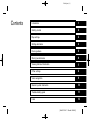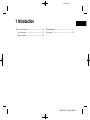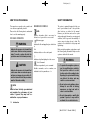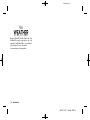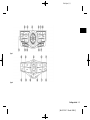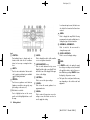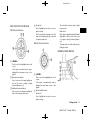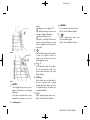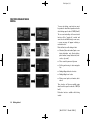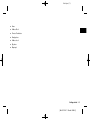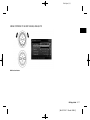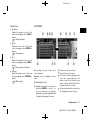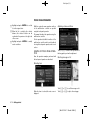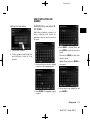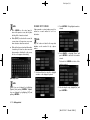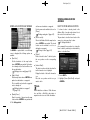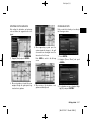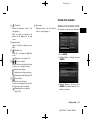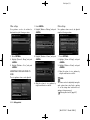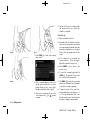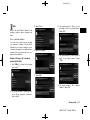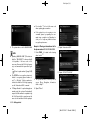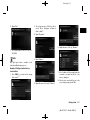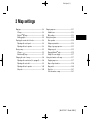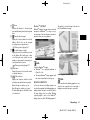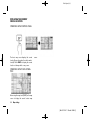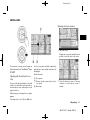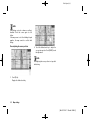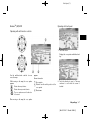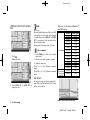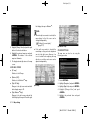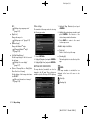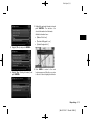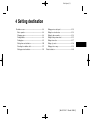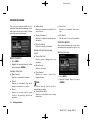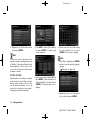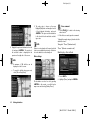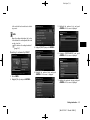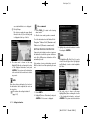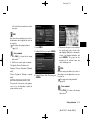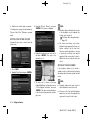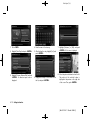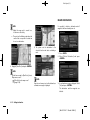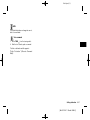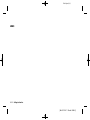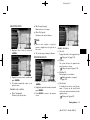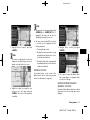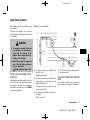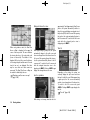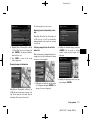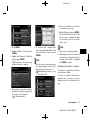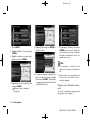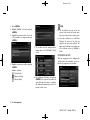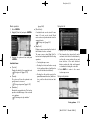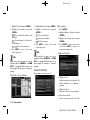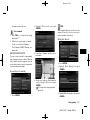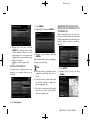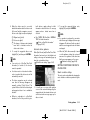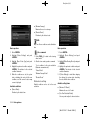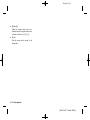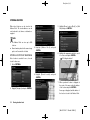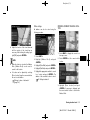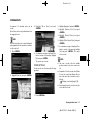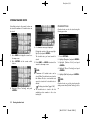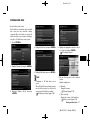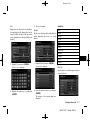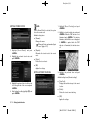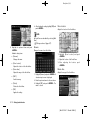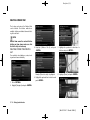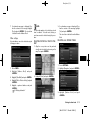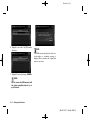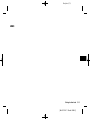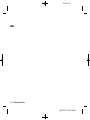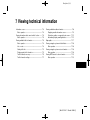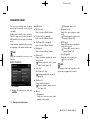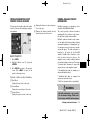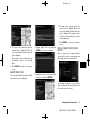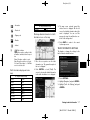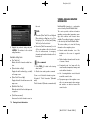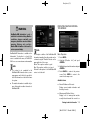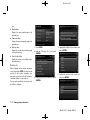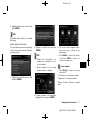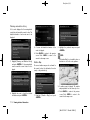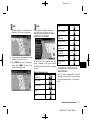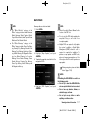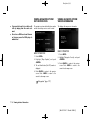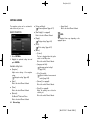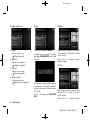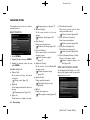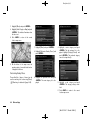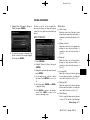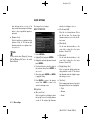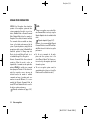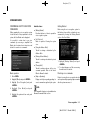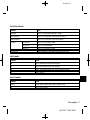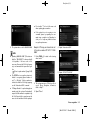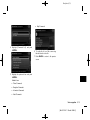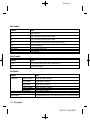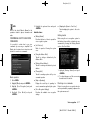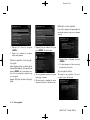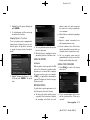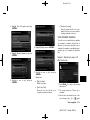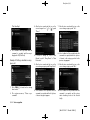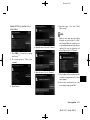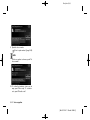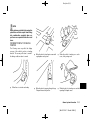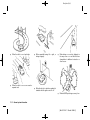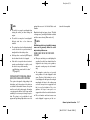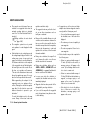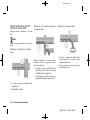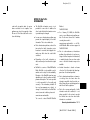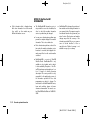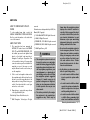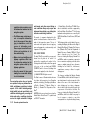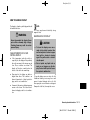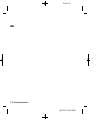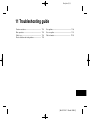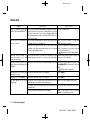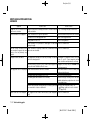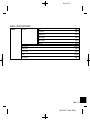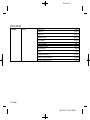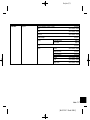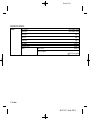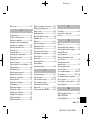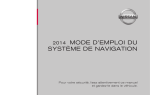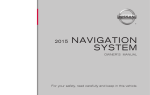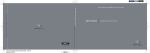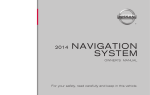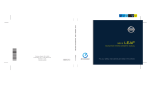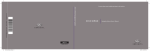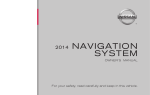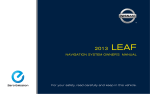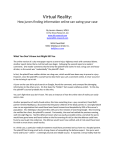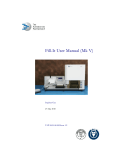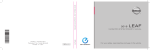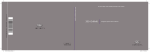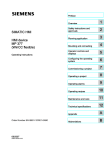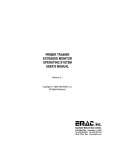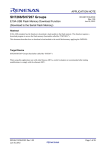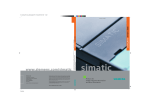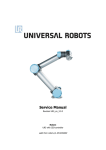Download 2013 Nissan | Navigation Owner`s Manual | Nissan USA
Transcript
Black plate (3,1) FOREWORD 0 Foreword GUID-2D072AF1-4D5F-4640-AB86-E25797D06A24 GUID-79E259E9-9843-407A-B3A3-821D0A18027B NISSAN NAVIGATION SYSTEM HELPDESK CONTACT INFORMATION GUID-51AC7A56-F23C-4111-B50C-994F64187E11 (1-800-647-7261) Thank you for purchasing a NISSAN vehicle. For Canadian customers For assistance or inquiries about the NISSAN Navigation System, or to order updated map data, contact the NISSAN NAVIGATION SYSTEM HELPDESK at: Nissan Canada Inc. This user’s manual is for the navigation system only. This manual contains operating instructions for the NISSAN Navigation System offered in your NISSAN vehicle. . 1-800-387-0122 ADDRESS: P.O. Box 1588, Orem, UT 84059-992 . E-MAIL: [email protected] . WEB SITE: www.NissanNavigation.com . PHONE: 1-888-661-9995 . HOURS: 6:00 AM to 5:00 PM (Pacific Time) NISSAN CONSUMER AFFAIRS DEPARTMENT GUID-E20D165A-67E6-4240-8F68-4ADA88932C34 For assistance or inquiries about the NISSAN warranty, service or general questions, contact the NISSAN Consumer Affairs Department at: 5290 Orbitor Drive Mississauga, Ontario L4W 4Z5 Please read this manual carefully to ensure safe operation of the navigation system. . Because of possible specification changes and optional equipment, sections of this manual may not apply to your vehicle. . All information, specifications and illustrations in this manual are those in effect at the time of printing. NISSAN reserves the right to change specifications or design at any time without notice. . Do not remove this manual from the vehicle when selling this vehicle. The next user of this navigation system may need the manual. For U.S. customers Nissan North America, Inc. Consumer Affairs Department P.O. Box 685003 Franklin, TN 37068-5003 1-800-NISSAN-1 [ Edit: 2012/ 4/ 11 Model: 08NJ-N ] Black plate (1,1) Contents Introduction 1 Getting started 2 Map settings 3 Setting destination 4 Route guidance 5 Storing location/route 6 Viewing technical information 7 Other settings 8 Voice recognition 9 General system information 10 Troubleshooting guide 11 Index 12 [ Edit: 2012/ 4/ 11 Model: 08NJ-N ] Black plate (2,1) Black plate (5,1) 1 Introduction How to use this manual .......................................................... ... 1-2 For safe operation ............................................................... ... 1-2 Reference symbols ............................................................. ... 1-2 Safety information ..................................................................... ... 1-2 Laser product ............................................................................ ... 1-3 [ Edit: 2012/ 4/ 11 Model: 08NJ-N ] Black plate (6,1) HOW TO USE THIS MANUAL SAFETY INFORMATION GUID-022EBDC5-1BE5-4479-9508-B62C19425EB6 This manual uses special words, symbols and icons that are organized by function. Please refer to the following items to understand how to use this manual properly. FOR SAFE OPERATION GUID-8356E207-707B-49BA-8625-7EC4E25C9210 WARNING Indicates the presence of a hazard that could cause death or serious personal injury. To avoid or reduce the risk, the procedures must be followed precisely. GUID-29B50A94-7944-40BB-B06A-5AC6FFBEF9CC REFERENCEGUID-84A8BA6C-FD55-4715-BD54-E5676E85154C SYMBOLS INFO: Indicates information that is necessary for efficient use of your vehicle or accessories. Reference page: Indicates the title and page that you should refer to. <>: Indicates a button on the control panel. [ ]: This system is primarily designed to help you reach your destination, and it also performs other functions as outlined in this manual. However, you, the driver, must use the system safely and properly. Information concerning road conditions, traffic signs and the availability of services may not always be up to date. The system is not a substitute for safe, proper and legal driving. Before using the navigation system, please read the following safety information. Always use the system as outlined in this manual. Indicates a key/item displayed on the screen. WARNING Voice Command: CAUTION Indicates the presence of a hazard that could cause minor or moderate personal injury or damage to your vehicle. To avoid or reduce the risk, the procedures must be followed carefully. NOTE: Indicates items that help you understand and maximize the performance of your vehicle. If ignored, they may lead to a malfunction or poor performance. 1-2 Indicates an operation by voice command. . To operate the navigation system or use the multi-function controller, first park the vehicle in a safe location and set the parking brake. Operating the system while driving can distract the driver and may result in a serious accident. . Do not rely on route guidance alone. Always be sure that all driving maneuvers are legal and safe in order to avoid accidents. . Do not disassemble or modify this system. If you do, it may result in accidents, fire or electrical shock. Variable commands, such as numbers, are indicated in italics in parentheses < >. Introduction [ Edit: 2012/ 4/ 11 Model: 08NJ-N ] Black plate (7,1) LASER PRODUCT GUID-130BDEE8-9D34-46E9-BC69-1ED5F0544A5F . If you notice any foreign objects in the system hardware, spill liquid on the system or notice smoke or a smell coming from it, stop using the system immediately and contact a NISSAN dealer. Ignoring such conditions may lead to accidents, fire or electrical shock. CAUTION . Do not use this system if you notice any malfunctions such as a frozen screen or the lack of sound. Continued use of the system may result in accidents, fire or electrical shock. . Some states/provinces may have laws limiting the use of video screens while driving. Use this system only where it is legal to do so. . Extreme temperature conditions [below −48F (−208C) and above 1588F (708C)] could affect the performance of the system. . The glass display screen may break if it is hit with a hard or sharp object. If the glass screen breaks, do not touch it. Doing so could result in an injury. NOTE: Do not keep the navigation system running with the engine stopped. Doing so may discharge the vehicle battery. When you use the navigation system, always keep the engine running. This navigation system is certified as a Class 1 laser product. The navigation system complies with DHHS Rules 21 CFR Chapter 1, Subchapter J. WARNING . Do not disassemble or modify this system. There are no user serviceable parts in this navigation system. . If maintenance, adjustments and operations other than those specified in this manual are attempted, injury due to laser radiation and exposure could occur. JI0221 Required SiriusXM Satellite Radio and NavTraffic monthly subscriptions are sold separately. NavTraffic are only available in select markets. For more information, see www.siriusxm.com/navtraffic. Introduction 1-3 [ Edit: 2012/ 4/ 11 Model: 08NJ-N ] Black plate (8,1) JI0222 Required SiriusXM Satellite Radio and NavWeatherXM monthly subscriptions are sold separately. NavWeatherXM is only available in select markets. For more information, see www.siriusxm.com/navweather. 1-4 Introduction [ Edit: 2012/ 4/ 11 Model: 08NJ-N ] Black plate (9,1) 2 Getting started Control buttons and functions ............................................... ... 2-2 Control panel ........................................................................ ... 2-2 Multi-function controller ................................................... ... 2-5 Steering wheel switch ....................................................... ... 2-5 Starting the system ................................................................... ... 2-7 Navigation system status screen .......................................... ... 2-7 Functions disabled while driving ........................................... ... 2-8 Menu screen and how to operate ..................................... ... 2-10 Menu screens and their purposes ............................... ... 2-10 Using controls to adjust values, levels, etc. .............. ... 2-11 Start menu ......................................................................... ... 2-12 List screen ......................................................................... ... 2-13 Touch panel operation .......................................................... ... 2-14 Example of touch panel operation ............................... ... 2-14 How to input letters and numbers ..................................... ... 2-15 Character (letters and numbers) input screen ......... ... 2-15 Number input screen ....................................................... ... 2-16 Map menu screen ................................................................. ... Current location map screen ...................................... ... Scrolled location map screen ..................................... ... Storing home location/address .......................................... ... How to store home location ....................................... ... Setting destination ................................................................ ... Searching for destination ............................................. ... Starting route guidance ................................................ ... Canceling route .............................................................. ... Operating maps ..................................................................... ... How to view map screen ............................................. ... Setting voice guidance ........................................................ ... Turning voice guidance ON/OFF ............................... ... Adjusting voice guidance volume .............................. ... NISSAN voice recognition .................................................. ... Using the system ........................................................... ... Before starting ................................................................ ... Giving voice commands ............................................... ... Command list .................................................................. ... 2-17 2-17 2-18 2-18 2-18 2-20 2-20 2-21 2-21 2-22 2-22 2-23 2-23 2-24 2-25 2-25 2-25 2-25 2-27 [ Edit: 2012/ 4/ 11 Model: 08NJ-N ] Black plate (10,1) CONTROL BUTTONS AND FUNCTIONS GUID-B58C613B-E5FA-494B-BF65-6BD4E91B4EDD CONTROL PANEL GUID-A16CFCE1-3DAD-4C75-AF46-82F712911C89 NGT0091 Type A JNB0091X Type B 2-2 Getting started [ Edit: 2012/ 4/ 11 Model: 08NJ-N ] Black plate (11,1) JNB0295X Type C JNB0169X Type D Getting started 2-3 [ Edit: 2012/ 4/ 11 Model: 08NJ-N ] Black plate (12,1) 10 * 11 * JNB0296X Type E 1 * 2 * 3 * 4 * 2-4 <STATUS>: Push multiple times to display audio information with either the air conditioner status, fuel economy or navigation directions. <DEST>: Push to enter a destination. Various methods for entering a destination are available. “4. Setting destination” <ROUTE>: Push to access guidance control functions (guidance cancellation, route priority, waypoint setting on the route, etc.). Multi-function controller: Turn to highlight an item on the screen, push to select the highlighted item or scroll the map. 5 * 6 * 7 * 8 * 9 * <INFO>: Push to display the vehicle, traffic, weather or voice recognition information. <DAY/NIGHT OFF> : Push to switch between the day screen (bright) and the night screen (dark). Push and hold to turn off the display. Push again to turn on the display. <SETTING>: Push to access the system settings. <VOICE>: Push to hear the current guidance for a programmed route. <BACK>: Push to return to the previous screen. In a settings screen, this button can also be used to apply the setting. 12 * In a character input screen, this button can also delete the characters that have been entered. <MAP>: Push to display the map. While following programmed route, push multiple times to change the type of route information. <ZOOM IN>, <ZOOM OUT>: Push to switch to the zoom mode to change the map scale. <DISP>/<DISPLAY>: Push to access the display settings. INFO: . If <BACK> needs to be pushed to apply the setting on a settings screen, this manual will explicitly include a step for this procedure. Otherwise, pushing <BACK> returns the display to the previous screen. . The layout of the control panel switches may vary depending on the vehicle model and equipment. Getting started [ Edit: 2012/ 4/ 11 Model: 08NJ-N ] Black plate (13,1) MULTI-FUNCTION CONTROLLER GUID-4FA70DB6-5AA5-46E4-BADC-036FB78A2DE0 4 * With Directional buttons GUID-E7481272-7B19-4197-8455-3CAABB44FEEF Center dial: Turn to highlight an item on the screen or adjust a setting. Turn the center dial on the map screen. The map scale is displayed. Use the center dial to adjust the map scale. Without Directional buttons GUID-46122683-56B0-4AF9-9751-8EDFD6077001 The center dial can also be used to adjust the map scale. Slide switch Slide (push upward/downward/leftward/ rightward) to select an item on the screen or to adjust a setting (volume, brightness, etc.) The map can be scrolled in 8 directions by sliding this switch. STEERING WHEEL SWITCH GUID-13C6EBE9-78E2-44D1-B1F3-7607F6089D72 1 * 2 * 3 * JNB0085X <ENTER>: Push to select the highlighted item on the screen. If this button is pushed while a map is displayed, the map menu screen is displayed. Main directional buttons: Use to move across the map, highlight an item on the screen or adjust a setting (volume, brightness, etc.). Additional directional buttons: Use to move across the map or highlight an item on the character input screen. 1 * 2 * JNB0197X <ENTER>: Push to select the highlighted item on the screen. If this button is pushed while a map is displayed, the map menu screen is displayed. Center dial/Slide switch: Center dial Turn to highlight an item on the screen or adjust a setting. JNB0268X Type A Getting started 2-5 [ Edit: 2012/ 4/ 11 Model: 08NJ-N ] Black plate (14,1) 2 * JNB0270X Type B 3 * 4 * JNB0298X Type C 1 * 2-6 <ENTER>: Tilt to highlight an item on the screen or adjust a setting. Push to select the highlighted item. If this button is pushed while a map is displayed, the map menu screen is dis- 5 * played. “Map menu screen” (page 2-17) Push and hold while a map or status screen is shown to display the Start Menu. “Start menu” (page 2-12) If this button is tilted up while the audio function is activated and the map or status screen is displayed, the audio system can be operated. < >: Push this button during a setting operation to return to the previous screen. In a settings screen, this button can also be used to apply the setting. <+ −>: Use to adjust the volume. These buttons have the same function as that of the volume control knob. Refer to the vehicle Owner’s Manual. <TALK >: Push to start the voice recognition mode. If the voice recognition mode is already activated, pushing this button cancels the voice guidance and you can speak a voice command immediately. < >: Push to display the phone mode screen. Refer to the vehicle Owner’s Manual. 6 * 7 * <SOURCE> : Use to switch the audio mode (source). Refer to the vehicle Owner’s Manual. < >: Push to change what is shown on the vehicle information display. Refer to the vehicle Owner’s Manual. Getting started [ Edit: 2012/ 4/ 11 Model: 08NJ-N ] Black plate (15,1) STARTING THE SYSTEM NAVIGATION SYSTEM STATUS SCREEN GUID-630ABAD4-AF69-4392-8E2B-56108C04179D GUID-9C09D7B7-B258-4D8B-9692-81A104A9C62E The navigation system starts when the ignition switch is placed in the ACC or ON position. By pushing <STATUS> at anytime, you can display a split screen with audio information that is always at the top. Each time <STATUS> is pushed, the bottom part of the screen changes between air conditioner, fuel economy or navigation directions. NOTE: Do not keep the navigation system on with the engine stopped. Doing so may discharge the vehicle battery. When you use the navigation system, always keep the engine running. 3 * 4 * 5 * Distance to the next intersection Distance remaining to the destination Remaining time to the destination INFO: There are different status screens displayed depending on various factors, such as the currently active mode, whether a destination has been set or not, etc. NGT0018 When a route to the destination is not set and the audio system is off, a screen similar to the one above appears. NGT0017 When a route to the destination is set and the audio system is on, a screen similar to the one above appears. 1 * 2 * Turning direction at the next intersection Name of the next street Getting started 2-7 [ Edit: 2012/ 4/ 11 Model: 08NJ-N ] Black plate (16,1) FUNCTIONS DISABLED WHILE DRIVING GUID-A20A071E-D0CC-4C9C-9594-50F58EBADD6C To ensure safe driving, some functions cannot be operated or have limited operation when the vehicle driving speed is above 5 MPH (8 km/h). The on-screen text and keys for these restricted functions will be "grayed-out" or muted and cannot be selected while driving. In some cases, a screen message will appear indicating a restricted function. Restricted functions while driving include: NGT0019 . Character (letter and number) input screen during destination entry (street address, phone number, freeway entrance/exit, intersection, city center) . Places search by name and city name . Scrolling and viewing of certain navigation lists . Adding/editing address book entries . Adding/editing home location . Storing current position, information, destinations These functions will become available again when the vehicle speed is reduced to 5 MPH (8 km/h). Destination functions available while driving include: 2-8 Getting started [ Edit: 2012/ 4/ 11 Model: 08NJ-N ] Black plate (17,1) . Home . Address Book . Previous Destinations . Nearby places . Address book . My places . Map input Getting started 2-9 [ Edit: 2012/ 4/ 11 Model: 08NJ-N ] Black plate (18,1) MENU SCREEN AND HOW TO OPERATE GUID-24762EC4-B588-410F-B996-9614F8213E89 JNB0173M MENU SCREENS AND THEIR PURPOSES GUID-0BE61DEB-1E62-4150-813D-59A1FBE7764F 3. Push <BACK> to return to the previous screen without applying any changes. Push <DEST>, <ROUTE>, <INFO>, <SETTING> or <PHONE> (if so equipped) to display the corresponding menu screen. Push <MAP> to return to the current location map screen without applying any changes. How to select a menu item GUID-45E3D19A-E7D2-46C6-A12E-8420445DB26F Example: <DEST> screen 1. Highlight the preferred menu item using the multi-function controller. INFO: An item can also be selected by tilting <ENTER> on the steering wheel up and down. 2. To select the preferred menu item, highlight the item and push <ENTER>. The next screen is displayed. 2-10 Getting started [ Edit: 2012/ 4/ 11 Model: 08NJ-N ] Black plate (19,1) USING CONTROLS TO ADJUST VALUES, LEVELS, ETC. GUID-2B56568D-42AA-4A6E-8888-34490DA77665 NGT0022 With directional buttons Getting started 2-11 [ Edit: 2012/ 4/ 11 Model: 08NJ-N ] Black plate (20,1) . These same adjustments can also be performed using the touch panel operation. “Adjusting volume and others” (page 2-14) START MENU GUID-1A734B7E-5380-4301-8BAB-97B411A6083F The start menu can be displayed using the steering wheel switch. JNB0174M Without directional buttons There are five main methods to control the navigation system: the center dial, the main directional buttons, the slide switch, the touch panel and the switches on the steering wheel. Use these controls to adjust the volume of the phone and voice guidance, the display brightness, etc. How to adjust GUID-0A8CAEAA-ADB4-4CA2-A921-E83B08C7AE4D 1. Highlight the preferred setting item and push <ENTER>. The color of the corresponding adjustment item changes. NGT0023 2. Adjust the value or level of the indicator bar using the multi-function controller. 3. Push <ENTER> or <BACK> to apply the setting. INFO: . The volume of phone and voice guidance, the display brightness, etc. can be adjusted by tilting <ENTER> on the steering wheel up and down. 1. Push and hold <ENTER> on the steering wheel. 2. Highlight the preferred item and push <ENTER>. INFO: <ENTER> on the steering wheel switch can be used to display the start menu only when the map or status screen is displayed. 2-12 Getting started [ Edit: 2012/ 4/ 11 Model: 08NJ-N ] Black plate (21,1) Available items GUID-C2FBA0B2-BF88-4619-BDC1-6DA70803264A . [Destination]: Displays the destination screen. It is the same screen that appears when <DEST> is pushed. “4. Setting destination” . [Route]: Displays the route screen. It is the same screen that appears when <ROUTE> is pushed. “5. Route guidance” . [Info]: Displays the information screen. It is the same screen that appears when <INFO> is pushed. “7. Viewing technical information” . [Settings]: Displays the settings screen. It is the same screen that appears when <SETTING> is pushed. “8. Other settings” LIST SCREEN GUID-1D2772EE-9BD4-43E3-9C28-AC2DD13CDE20 After searching for a point of interest, a list screen is displayed. Depending on the list displayed, it can be sorted. 2 * 3 * 4 * Items displayed in a list GUID-794320F6-2EB2-45BC-A4E5-97280E9E41ED 1 * Highlight the preferred item from the list and push <ENTER> to select it. If a location or facility name is not completely displayed (due to length), highlight the item to display the hidden part of the name. 5 * NGT0024 Distance from the current location Direction to the point of interest If the entire list cannot be displayed on the screen, the system displays the total number of items in the list and the entry number of the selected item. Scroll the list using the multi-function controller. An item that starts with the selected letter will be displayed at the top of the list. Getting started 2-13 [ Edit: 2012/ 4/ 11 Model: 08NJ-N ] Black plate (22,1) TOUCH PANEL OPERATION 6 * 7 * 8 * GUID-C18EBD96-640E-4A66-BA63-1A9B08A7C36D Highlight and push <ENTER> to sort the list in the original order. When the list is sorted by the shortest distance, the selected location can be confirmed in the preview on the right side of the screen. Highlight and push <ENTER> to modify search conditions. With this system, the same operations as those for the multi-function controller are possible using the touch panel operation. Adjusting volume and others GUID-298337AF-59C8-4498-9048-2C8992870D58 This manual describes the operations using the multi-function controller. For the operations that differ from those of the multi-function controller and for useful methods for using the touch panel operation, refer to each section. NGT0026 EXAMPLE OF TOUCH PANEL OPERATION GUID-87047137-7434-431D-91BD-EE4CA89ECC46 Touch [+] or [−] located on the right and left of the bar graph to perform the adjustment. Here, the operation examples performed with the touch panel operation are described. Scrolling message or list GUID-B8DFEF35-603F-4A66-A31B-EF2B6908D079 Selecting item GUID-0BC860AD-0BD8-4352-A8A7-2B96A34BF6A8 NGT0025 When the item is touched, the next screen is displayed. NGT0027 Touch [ ] or [ ] to scroll the message or list. Touch [ ] or [ ] to skip to the next page. 2-14 Getting started [ Edit: 2012/ 4/ 11 Model: 08NJ-N ] Black plate (23,1) HOW TO INPUT LETTERS AND NUMBERS GUID-F21D3221-98F6-4FC3-A8F3-F5E34CA54E61 Inputting letters and numbers GUID-5321D12D-8B9B-4BD0-9E01-850C0C40CC18 CHARACTER (letters and numbers) INPUT SCREEN GUID-3818DD56-ABE1-4B5C-B96A-5CBEFF9F160B When setting a destination, searching for a facility or editing the stored locations, etc. alphanumeric characters must be entered into the system. NGT0056 1. Touch the letter or number. 3. Push <BACK>, or highlight [Delete] and push <ENTER> to delete the last character entered. NGT0028 2. To delete a character, touch [Delete]. Push and hold [Delete] to delete all of the characters. Push and hold <BACK> to delete all the characters entered. NGT0054 Highlight [Space] and push <ENTER> to enter a space. NGT0055 4. After finishing the entry, highlight [List] and push <ENTER>. 1. Use the multi-function controller to highlight a character on the displayed keyboard. NGT0057 2. Push <ENTER>. The highlighted character is entered. Getting started 2-15 [ Edit: 2012/ 4/ 11 Model: 08NJ-N ] Black plate (24,1) NUMBER INPUT SCREEN GUID-59EBC7C6-C512-46E3-BB3B-8D7F181E6D23 INFO: . Push <BACK> on the control panel to return to the previous screen, but only after deleting all the characters entered. . When [BACK] is touched on the screen, the screen returns to the previous screen even when characters have been entered. . When text has been entered and the number of matching list items has been narrowed down enough so that they fit on the screen, the list screen appears automatically. A phone number or a street number can also be entered as a search method to look for a destination. 2. Push <ENTER>. The highlighted number is entered. INFO: Only the locations included in the map data database can be searched for by a phone number. NGT0061 3. Push <BACK>, or highlight [Delete] and push <ENTER> to delete the last number entered. Push and hold <BACK> to delete all the numbers entered. NGT0059 1. Use the multi-function controller to highlight a number on the displayed keyboard. Symbol input screen NGT0058 INFO: NGT0062 Symbol keys are displayed by highlighting [Symbols] and pushing <ENTER>. Alphabet keys are displayed by highlighting [A-Z] and pushing <ENTER>. 4. After finishing the entry, highlight [List] and push <ENTER>. NGT0060 2-16 Getting started [ Edit: 2012/ 4/ 11 Model: 08NJ-N ] Black plate (25,1) MAP MENU SCREEN GUID-BB7E41FA-6BB3-465E-8C16-A395BBA2CB31 INFO: . . <BACK> can be pushed on the control panel to return to the previous screen, but only after deleting all the numbers entered. When [BACK] is touched on the screen, the screen returns to the previous screen even when numbers have been entered. Push <ENTER> while the current location map screen or a scrolled map screen is displayed to display the menu corresponding to that screen. . [Store Location]: Store the current vehicle location in the Address Book. The stored location can be retrieved as necessary to set it as a destination (waypoint). “Storing location” (page 6-2) . [Nearby Places]: Search for points of interest near the current vehicle location, such as restaurants and gas stations, etc. “Finding nearby place” (page 4-5) . [Map View]: Perform map operations such as the switching of map type and the setting of map orientation and scale. “3. Map settings” . [Map Icons]: Select map icons of certain points of interest (such as restaurants and gas stations, etc.) to be displayed on the map around the current vehicle location. “Displaying map icons” (page 3-17) . [Store Tracking]: Store in the Address Book the route travelled from the starting point to the current location. “Storing tracked route” (page 6-6) This menu can be used to access helpful functions quickly, such as setting a destination and searching for points of interest nearby. To select a menu item, use the method described earlier in this manual. “Menu screen and how to operate” (page 2-10) INFO: With the touch operation, the same screen can be displayed by touching [Map Menu] located on the map screen. CURRENT LOCATION MAP SCREEN GUID-CC966A19-43AC-416C-A3F3-7F2A225535FC NGT0029 If <ENTER> is pushed while the current location map screen is displayed, the following options are available. Getting started 2-17 [ Edit: 2012/ 4/ 11 Model: 08NJ-N ] Black plate (26,1) STORING HOME LOCATION/ ADDRESS GUID-C0C85DD7-5544-4D74-A724-F0326DC92F79 SCROLLED GUID-A9C2F142-E2DD-4EEB-BF4B-430BF74ECE68 LOCATION MAP SCREEN . NGT0030 If <ENTER> is pushed while a scrolled map screen is displayed, the following options are available. . . . [New Dest.]: Set the destination to the map location where <ENTER> was pushed. If a destination is already set, the location will be set as the new destination. “Setting point on map” (page 4-19) [Add to Route]: Set the map location where <ENTER> was pushed as a destination or a waypoint. This is available only when the suggested route is already set. “Setting destination or waypoint” (page 5-14) [Nearby Places]: Search for points of interest near the map location where <ENTER> was pushed and set them as a destination or waypoint. Use the same search method as the one for [Places]. “Finding nearby place” (page 4-5) HOW TO STORE HOME LOCATION GUID-EAAA43F1-D5A0-4847-BF2D-4183C54BA25B [Store Location]: Store in the Address Book the map location where <ENTER> was pushed. The stored location can be retrieved to set it as a destination or waypoint. “Storing location” (page 6-2) The procedure to store the home location is the same as for storing any other location. “4. Setting destination” . [Delete]: Delete a stored location. To delete it, place the cross pointer over the corresponding icon. . [Incident Detail]: This function can be selected only when the traffic information icon is displayed. Display the details of the traffic information icon. Place the cross pointer over the icon you want to check. If a home location is already stored in the Address Book, it can be easily retrieved to set the route to the stored home location. As an example, the procedure for storing the home location by searching for a destination by address is described here. 1. Push <DEST>. NGT0031 2. Highlight [Home (Add New)] and push <ENTER>. INFO: Incident details are a feature of Traffic Information, and that a NavTraffic subscription is required in order to receive Traffic Information. 2-18 Getting started [ Edit: 2012/ 4/ 11 Model: 08NJ-N ] Black plate (27,1) NGT0032 3. A confirmation message is displayed. Confirm the contents of the message, highlight [Yes] and push <ENTER>. NGT0034 5. Enter the address of the home location, highlight [OK] and push <ENTER>. “Finding address” (page 4-4) NGT0036 8. A message is displayed and the home location is stored. The map screen is displayed. 9. Highlight [OK] and push <ENTER>. NGT0033 4. Highlight [Street Address] and push <ENTER>. A character input screen is displayed. NGT0035 6. Adjust the location of your home using the muti-function controller, if necessary. 7. After adjusting the location, push <ENTER>. NGT0066 10. Push <MAP> to return to the current location map screen. The home icon is displayed on the map. INFO: The same setting can also be performed by pushing <SETTING> and highlighting [Navigation]. “Storing location by searching” (page 6-2) Getting started 2-19 [ Edit: 2012/ 4/ 11 Model: 08NJ-N ] Black plate (28,1) SETTING DESTINATION GUID-7A83FB78-9705-4073-94D4-BBF4B9200B12 As an example, the method for setting a restaurant as the destination using [Places] is described here. 1. Push <DEST>. top of list to display all nearby places. INFO: SEARCHINGGUID-66346E6C-FF12-4C98-824C-FD5B49256E6E FOR DESTINATION The search can also be narrowed down by selecting [All Categories or Name] or [ZAGAT] on this screen. By selecting [All Categories or Name], the area, name of facility, etc. can be specified. By selecting [ZAGAT], restaurants registered in the ZAGAT database can be searched and sorted by its rating regarding food, decor, cost, service, etc. NGT0037 The system sets the destination to the selected location and starts calculating a route. 2. Highlight [Places] and push <ENTER>. NGT0039 4. Highlight the preferred restaurant from the list and push <ENTER>. INFO: NGT0038 3. Highlight [Nearby RESTAURANT] and push <ENTER>. NGT0040 5. The entire route is shown on the map. Highlight [Start] after confirming the location of the displayed destination, and push <ENTER>. . The position of the selected location is displayed in the preview on the right side of the screen. . If there is a route already in progress, only places along the current route will be listed. Turn off [Show Along Route] at the INFO: Even after setting a destination, the location of the destination can be adjusted, the route can be stored, etc. if necessary. “Procedures after setting destination” (page 5-2) 2-20 Getting started [ Edit: 2012/ 4/ 11 Model: 08NJ-N ] Black plate (29,1) STARTING ROUTE GUIDANCE GUID-DA651AA9-020C-41C5-BA6D-66A6FB6C5D71 CANCELINGGUID-28102B3C-B6FB-4921-B899-6DBFE8FCB7E6 ROUTE After setting the destination and performing route calculation, the suggested route is displayed. Delete a route that is already set according to the following procedure. NGT0043 3. When approaching a guide point, the system automatically changes to the split screen and shows an enlarged view of the intersection in the left screen. NGT0040 1. Highlight [Start] and push <ENTER>. Push <MAP> to switch to the full map screen. NRG0019 1. Push <ROUTE>. 2. Highlight [Cancel Route] and push <ENTER>. NGT0042 2. Once route guidance is started, the system navigates through the guide points using visual and voice guidance. NGT0044 4. When arriving at the destination, route guidance automatically ends. NGT0046 3. A confirmation message is displayed. Highlight [Yes] and push <ENTER>. Getting started 2-21 [ Edit: 2012/ 4/ 11 Model: 08NJ-N ] Black plate (30,1) OPERATING MAPS GUID-EC233EBE-1592-4D8E-972F-E2F3F43A1E61 INFO: . . If a route is canceled, [Cancel Route] changes to [Resume Route]. Highlight [Resume Route] and push <ENTER> to reactivate the canceled route. This is available only until a new route is set or a currently set destination is deleted. HOW TO VIEW MAP SCREEN GUID-447D71E9-7977-4E36-AC1E-877BED82B344 The navigation system displays various information on the map screen. Screen information GUID-4CA74274-5369-4F36-861A-EFA2308666F6 The above step does not delete the destination that has been set. To delete a destination, push <DEST> and highlight [Delete Destination], then push <ENTER>. “Delete destination” (page 4-20) 1 * 2 * Vehicle icon: Indicates the current vehicle location and the direction of travel. Starting point: Displays the vehicle location, with which the route is set, as the starting point. 3 * 4 * NGT0047 Guide point: Indicates a guide point on the route. Waypoint: Displays locations between the starting point and the destination. A maximum of 5 waypoints can be set. 2-22 Getting started [ Edit: 2012/ 4/ 11 Model: 08NJ-N ] Black plate (31,1) SETTING VOICE GUIDANCE 5 * 6 * 7 * 8 * 9 * Destination: Indicates the destination location of the route guidance. When you reach your destination, the address will be displayed on the map screen. Suggested route: Appears in bold yellow during route guidance. Map Menu icon: Touch the icon to display the Map Menu screen. “Map menu screen” (page 2-17) / Direction indicator: Indicates the directional setting of the map. Touch the icon to change the setting. : North always pointing up. : Traveling direction always pointing up. “Setting map orientation” (page 3-14) Scale indicator: Indicates the scale of the map. Touch the icon to display the scale bar. This allows the map scale to be adjusted. “Operating with touch operation” (page 3-10) 10 * GUID-849BE8ED-BA6E-471C-B6E1-B7B5915174E9 Street name: Displays the name of the street that the vehicle is currently driving on. TURNING VOICE GUIDANCE ON/OFF GUID-53A18E54-2779-4E1A-A115-2A38B7F39999 Voice guidance can be activated or deactivated. NRG0081 1. Push <ROUTE>. 2. Highlight [Guidance Settings] and push <ENTER>. NGT0049 3. Highlight [Guidance Voice] and push <ENTER>. The indicator illuminates if voice guidance is activated. Getting started 2-23 [ Edit: 2012/ 4/ 11 Model: 08NJ-N ] Black plate (32,1) Other settings GUID-2B911867-C483-4661-AFB0-53B4A2B9F40F 1. Push <ROUTE>. Other settings GUID-9B02ECDC-6640-4828-BA30-A00F6055F314 Voice guidance can also be activated or deactivated using the following procedure. 2. Highlight [Guidance Settings] and push <ENTER>. Voice guidance volume can also be adjusted using the following procedure. 1. Push <SETTING>. NGT0050 2. Highlight [Volume & Beeps] and push <ENTER>. NGT0051 3. Highlight [Guidance Volume] and push <ENTER>. 1. Push <SETTING>. NGT0053 2. Highlight [Volume & Beeps] and push <ENTER>. 3. Highlight [Guidance Voice] and push <ENTER>. 3. Highlight [Guidance Volume] and push <ENTER>. ADJUSTING VOICE GUIDANCE VOLUME GUID-82DCD0CE-A113-4FA5-B49F-E36EC0E9D794 4. Adjust the volume of voice guidance by using the multi-function controller. The voice guidance volume can be adjusted. INFO: NGT0052 4. Adjust the volume of voice guidance by using the multi-function controller. The volume can also be adjusted by turning the audio system volume control knob or pushing +/− on the steering wheel switch while voice guidance is being announced. “Steering wheel switch” (page 2-5) NRG0081 2-24 Getting started [ Edit: 2012/ 4/ 11 Model: 08NJ-N ] Black plate (33,1) NISSAN VOICE RECOGNITION GUID-FD1FBD10-75D1-4081-91C2-28EA2D9965C8 NISSAN Voice Recognition allows hands-free operation of the navigation system and other systems equipped on this vehicle, such as the phone, vehicle information and audio. NISSAN Voice Recognition can be used in one of two selectable modes, Standard Mode or Alternate Command Mode. In Standard Mode, the commands that are available are always shown on the display and announced by the system. To perform operations, simply follow the prompts given by the system. For advanced operation, change to Alternate Command Mode. When this mode is active, an expanded list of commands can be spoken after pushing <TALK > on the steering wheel switch and the voice command menu prompts are turned off. Note that in this mode the recognition success rate may be affected because the number of available commands and ways of speaking each command are increased. Otherwise, it is recommended that Alternate Command Mode be turned to OFF and Standard Mode be used for the best recognition performance. For U.S. customers, Standard Mode is selected by default. For Canadian customers, Alternate Command Mode is the default mode. Command Mode be turned to OFF and Standard Mode be used for the best recognition performance. INFO: . For voice recognition system operation related to the phone, audio or vehicle information systems, refer to the Owner’s Manual of your vehicle. . When the system language is set to “Français” (French) or “Español” (Spanish), the available commands and functions may differ from those that are available when using the system in English. USING THE GUID-217A7C91-A24A-4CAA-8F70-88C9037B64BF SYSTEM Initialization BEFORE STARTING GUID-6E89E7AB-27A3-461E-A6D4-075A500F249F To get the best recognition performance from NISSAN Voice Recognition, observe the following points: . The interior of the vehicle should be as quiet as possible. Close the windows to eliminate the surrounding noises (traffic noise and vibration sounds, etc.), which may prevent the system from correctly recognizing the voice commands. . The voice recognition system cannot be operated when the soft top is not closed (for Roadster and CrossCabriolet models). . Wait until the tone sounds before speaking a command. . Speak in a natural conversational voice without pausing between words. . If the air conditioner is set to “Auto”, the fan speed is automatically lowered so that voice commands can be recognized more easily. GUID-3CE79205-468E-4D21-8B8F-B89EA20C4D01 When the ignition switch is pushed to the ON position, NISSAN Voice Recognition is initialized, which may take up to one minute. When completed, the system is ready to accept voice commands. If <TALK > is pushed before the initialization completes, the display will show the message: “System not ready.” GIVING VOICE COMMANDS GUID-4BB6A4C9-7581-46E3-8A47-EAC62DB10347 The method of giving a voice command in Standard Mode is described in this section. Otherwise, it is recommended that Alternate Getting started 2-25 [ Edit: 2012/ 4/ 11 Model: 08NJ-N ] Black plate (34,1) 4. Continue to follow the voice menu prompts and speak after the tone sounds until operation is completed. Operating tips GUID-CF72C705-9852-45A8-B220-CDE798C9F69C Type A NGT0092 Type C 1. Push <TALK wheel switch. Type B JNB0093X . Say a command after the tone. . Commands that are available are always shown on the display and spoken through voice menu prompts. Commands other than those that are displayed are not accepted. Please follow the prompts given by the system. . If the command is not recognized, the system announces, “Please say again”. Repeat the command in a clear voice. . Push <BACK> once to return to the previous screen. . To cancel the command, push and hold <TALK >. The message, “Voice recognition is canceled” will be announced. . Push<TALK > to stop the voice prompt and give the command at once. Remember to wait for the tone before speaking. . To adjust the volume of the system feedback, push the volume control buttons <+> or <−> on the steering wheel switch or use the audio system volume control knob while the system is making an announcement. JNB0299X > located on the steering NGT0068 2. A list of commands appears on the screen, and the system provides the voice menu prompt “Would you like to access Phone, Navigation, Information, Audio or Help?”. 3. After the tone sounds and the icon on the screen changes from [ ] to [ ], speak a command. 2-26 Getting started [ Edit: 2012/ 4/ 11 Model: 08NJ-N ] Black plate (35,1) COMMAND GUID-47EF5685-2F6A-4988-BBB2-845A602E21A2 LIST Category Command GUID-47EF5685-2F6A-4988-BBB2-845A602E21A2 Command Action Phone Navigation Information Audio Help Operates Phone function. Operates Navigation function. Displays Vehicle Information function. Operates Audio function. Displays User Guide. Navigation Command GUID-47EF5685-2F6A-4988-BBB2-845A602E21A2 Command Action Destination Home Address Places Address Book Previous Destinations Sets a route to the home location that is stored in the Address book. Searches for a location by the street address specified, and sets a route (for continental U.S. and Canada only). Sets a route to a facility near the current vehicle location. Searches for information stored in the Address Book. Sets a route to a previous destination. Phone Command GUID-47EF5685-2F6A-4988-BBB2-845A602E21A2 Command Action Dial Number Vehicle Phonebook Handset Phonebook Call History Makes Makes Makes Makes Makes Makes Incoming Calls Outgoing Calls Missed Calls a a a a a a call call call call call call to to to to to to a spoken phone number up to 10 digits. a contact that is stored in the Vehicle Phonebook. a phone number stored in a mobile phone. an incoming call number. a dialed number. a missed calls number. Getting started 2-27 [ Edit: 2012/ 4/ 11 Model: 08NJ-N ] Black plate (36,1) Command Action International Call Makes an international call by allowing more than 10 digits to be spoken. Information Command GUID-47EF5685-2F6A-4988-BBB2-845A602E21A2 Command Action Fuel Economy Trip Computer (if so equipped) Maintenance Where am I? Traffic Information Displays Displays Displays Displays Displays Displays fuel economy information. trip information. maintenance information. GPS information. the [Info On Route] screen when a route to the destination is set. the [Nearby Traffic Info.] screen when a route to the destination is not set. Audio Command GUID-47EF5685-2F6A-4988-BBB2-845A602E21A2 Command Action AM FM XM CD Turns to the AM band, selecting the station last played. Turns to the FM band, selecting the station last played. Turns to the SiriusXM Satellite radio band, selecting the channel last played. Starts to play a CD. General Commands GUID-47EF5685-2F6A-4988-BBB2-845A602E21A2 Command Action Go back Exit Corrects the last recognition result to return to the previous screen Cancels Voice Recognition 2-28 Getting started [ Edit: 2012/ 4/ 11 Model: 08NJ-N ] Black plate (37,1) 3. Speak “Phone”. INFO: 6. The system announces, “Please say next three digits or dial, or say change number”. Speak “662”. Refer to the vehicle Owner’s Manual for the operations related to phone, information and audio. Voice command examples GUID-64627AA7-123D-4493-AF6F-AED702C85E6D To use the voice recognition function, speaking one command is sometimes sufficient, but at other times it is necessary to speak two or more commands. As examples, some additional basic operations that are performed by voice commands are described here. 4. Speak “Dial Number”. NGT0079 NGT0082 7. The system announces, “Please say last four digits or say change number”. Speak “6200”. Example 1: Placing a call to the phone number 800-662-6200: GUID-C7C06D28-6C87-4C20-A441-213FED35BE0E 1. Push <TALK wheel switch. > located on the steering 5. Speak “800”. NGT0080 NGT0083 8. The system announces, “Dial or Change Number?”. Speak “Dial”. NGT0070 2. The system announces, “Would you like to access Phone, Navigation, Information, Audio or Help?”. NGT0081 Getting started 2-29 [ Edit: 2012/ 4/ 11 Model: 08NJ-N ] Black plate (38,1) NGT0084 9. The system makes a call to 800-662-6200. . Do not add a “1” in front of the area code when speaking phone numbers. . If the system does not recognize a voice command, please try repeating the command using a natural voice. Speaking too slowly or too loudly may further decrease recognition performance. Example 2: Placing an international call to the phone number 011-81-111-222-3333: 4. Speak “International Call”. NGT0079 GUID-C7C06D28-6C87-4C20-A441-213FED35BE0E INFO: . . . Speaking “800-662-6200” (10 continuous digits) or “662-6200” (7 continuous digits) is acceptable, if the area code is not necessary. However the 3-3-4 digit grouping is recommended for improved recognition. “How to speak numbers” (page 9-20) The NISSAN voice recognition system is not limited to recognizing phone numbers of only 7 or 10 digits. To dial a number in a format other than the 3-3-4 digit grouping, use the “International Call” command. If “Change Number” is spoken during phone number entry, the system will automatically request that the number be repeated using the 3-3-4 format. In this case please say the area code first and then follow the prompts. 1. Push <TALK wheel switch. > located on the steering 5. Speak “01181111222333”. NGT0087 NGT0070 2. The system announces, “Would you like to access Phone, Navigation, Information, Audio or Help?”. 3. Speak “Phone”. NGT0088 2-30 Getting started [ Edit: 2012/ 4/ 11 Model: 08NJ-N ] Black plate (39,1) 6. Speak “Dial”. 2. The system announces, “Would you like to access Phone, Navigation, Information, Audio or Help?”. 3. Speak “Navigation”. NGT0073 6. Speak the name of the city, “Gardena”. NGT0089 7. The system makes a call to 011-81-111222-3333. INFO: 4. Speak “Address”. JNB0277X Any digit input format is available in the International Number input process. Example 3: Setting a destination by a street address: NGT0093 7. Voice feedback will be provided when the command is accepted, and the list of city names is displayed. GUID-C7C06D28-6C87-4C20-A441-213FED35BE0E 1. Push <TALK wheel switch. > located on the steering NGT0072 5. Speak the name of the state, “California”. 8. After the tone sounds and the icon on the screen changes again, speak “One”. NGT0070 Getting started 2-31 [ Edit: 2012/ 4/ 11 Model: 08NJ-N ] Black plate (40,1) INFO: If the house number is unknown, speak “No house number”. NGT0074 9. Speak the name of the street, “South Figueroa street”. INFO: Only the official street names stored in the map database can be recognized by the system. To improve accuracy, speak the street name precisely and include Boulevard, Way, North, South, etc., if known. If unsure of the full name, speaking only part of the street name such as “Figueroa” is acceptable, but recognition accuracy may be reduced. NGT0075 10. Voice feedback will be provided when the command is accepted, and the list of street names appears. 11. After the tone sounds and the icon on the screen changes again, speak “One”. NGT0077 13. To confirm the destination location on the map, speak “Show map”. To calculate a route, speak “Calculate route”. NGT0076 12. Speak the house number. “How to speak numbers” (page 9-5) 2-32 Getting started [ Edit: 2012/ 4/ 11 Model: 08NJ-N ] Black plate (41,1) 3 Map settings Map types ................................................................................... ... 3-2 2D map .................................................................................. ... 3-2 BirdviewTM (3D) map ......................................................... ... 3-3 Building graphics ................................................................ ... 3-3 Displaying the current vehicle location ................................ ... 3-4 Operating with control panel ........................................... ... 3-4 Operating with touch operation ...................................... ... 3-4 Moving a map ............................................................................ ... 3-5 2D map .................................................................................. ... 3-5 ... 3-7 BirdviewTM (3D) map ......................................................... Changing the scale of a map ................................................ ... 3-8 Operating with zoom buttons (if so equipped) ........... ... 3-8 Operating with center dial ................................................ ... 3-9 Operating with touch operation ................................... ... 3-10 Map scale ........................................................................... ... 3-10 Changing map view .............................................................. ... Available views ............................................................... ... Other settings ................................................................. ... Setting the map view ........................................................... ... Basic operation .............................................................. ... Setting map orientation ................................................ ... Settings long range map view .................................... ... Setting map color ......................................................... ... ... Changing BirdviewTM angle ........................................ Setting left screen display ........................................... ... Looking at information on the map ................................... ... Displaying map icons .................................................... ... Map scrolling information ............................................. ... Map symbols ................................................................... ... Road color ....................................................................... ... Traffic information on map ........................................... ... 3-11 3-12 3-12 3-13 3-13 3-14 3-15 3-15 3-16 3-17 3-17 3-17 3-18 3-20 3-21 3-21 [ Edit: 2012/ 4/ 11 Model: 08NJ-N ] Black plate (42,1) MAP TYPES GUID-F4B59156-6F28-46D1-977A-28A3BCCE577A Two types of map views are available: 2D and BirdviewTM (3D) map. 2D MAP GUID-5787C144-120B-47A7-B139-F216D17352B7 2D map displays the map in a 2-dimensional environment similar to a road map. Screen information GUID-F01251C0-D18B-43A3-A220-DFB89E7B7441 4 * 5 * 6 * 1 * 3-2 Vehicle icon: Indicates the current vehicle location and the direction of travel. 2 * 3 * NMA0001 Guide point: Indicates a guide point on the route. Remaining time and distance to the destination: Indicates the approximate remaining time and distance to the destination or waypoint. This indicator will appear when the destination or waypoint is set and route guidance is started. When the vehicle is not driven on the suggested route, the screen displays the direction to the destination and the distance to the destination from the current vehicle position. “Switching estimated arrival time display” (page 5-28) Suggested route: Appears in bold yellow during route guidance. / Direction indicator: Indicates the directional setting of the map. Touch the icon to change the setting. : North always pointing up. : Traveling direction always pointing up. “Setting map orientation” (page 3-14) Scale indicator: Indicates the scale of the map. Touch the icon to display the scale bar. This allows the map scale to be adjusted. “Operating with touch operation” (page 3-10) Map settings [ Edit: 2012/ 4/ 11 Model: 08NJ-N ] Black plate (43,1) 7 * 8 * 9 * 10 * 11 * Arrow: Indicates the distance to the next guide point and the turning direction at that guide point. Stored location (orange): Displays the locations that are stored in the Address Book. Icons can be changed according to personal preferences. “Storing location” (page 6-2) Avoid Area (green or blue): Displays the areas to avoid that are stored in the Address Book with green or blue icons. During the route search, the route guidance is performed by searching for a route that avoids those areas. “Storing avoid area” (page 6-7) Street name: Displays the name of the street the vehicle is currently driving on. Traffic indicator: Displays the reception condition of traffic information transmitted from the provider. Green: Reception condition is good. Gray: Reception condition is not good. No mark: Subscription to NavTraffic service is not detected. BirdviewTM (3D) MAP GUID-8B301930-702E-4140-BFDB-7D650B4FB8F2 BirdviewTM displays the map from an elevated perspective. In BirdviewTM, it is easy to recognize an image of the route because it provides a panoramic view over a long distance. The method to look at the map is the same for the 2D and BirdviewTM maps. Building footprint graphics (2D map) NMA0003 3D building graphics (BirdviewTM map) NMA0004 NMA0002 INFO: About the BirdviewTM display . “BirdviewTM” is a registered trademark of Clarion Co., Ltd. . The map in BirdviewTM always appears with the current forward direction facing up. BUILDING GRAPHICS GUID-D6447A26-AD96-4A4F-9E46-28483E3B746D In the area where the building graphics are stored in the map data, the building graphics are displayed when the map is zoomed in. On the 2D map display, these are called “Building footprint graphics”, and on the Birdview TM display, these are called “3D building graphics”. INFO: In the area where the building graphics are not stored in the map data, the normal map is displayed even when the map is zoomed in. Map settings 3-3 [ Edit: 2012/ 4/ 11 Model: 08NJ-N ] Black plate (44,1) DISPLAYING THE CURRENT VEHICLE LOCATION GUID-673E2FEB-D719-4219-BB9A-D59663B0D121 OPERATING WITH CONTROL PANEL GUID-2E528B0C-4F88-4394-B6FA-A0A69F69C01C NMA0005 The basic map screen displays the current location (the position where the vehicle mark is located). Push <MAP> to display the current location on the map while on any screen. screen. OPERATING WITH TOUCH OPERATION GUID-D043F365-614D-43CA-8FAE-9AC27A141D2D NMA0006 After moving the map, touch [BACK] on the map screen to display the current location map 3-4 Map settings [ Edit: 2012/ 4/ 11 Model: 08NJ-N ] Black plate (45,1) MOVING A MAP GUID-272C28C9-4D1F-4FD3-B68D-E3A82A5CFEEA Operating with touch operation GUID-7753D029-1306-462F-8CD9-11ED318724D6 NMA0008 1. Touch the screen. Displays the cross pointer, and the touched position is set as the center of the screen. JNC0111M The operations for moving across the map are different between the 2D and BirdviewTM maps. 2D MAP GUID-521C6A55-58B6-45AD-9C60-919B2607BE77 Operating with the multi-function controller GUID-B1B79164-1D44-47D4-A02A-276D2E7921E6 Push one of the directional buttons or the slide switch. Press and hold a directional button or the slide switch to move continuously across the map in a direction. less, the cross pointer will blink in pink when positioned on a street, and the street name will be displayed. Screen information: 1 * 2 * 3 * Cross pointer Distance from the current location to the cross pointer Street name NMA0009 2. Touch the direction to move to. The map continues to scroll while the screen is touched. While moving across the map, the cross pointer appears. If the map scale is set to 1/8 mile (200 m) or Map settings 3-5 [ Edit: 2012/ 4/ 11 Model: 08NJ-N ] Black plate (46,1) INFO: While driving, one touch continuous scrolling is disabled. Touch the screen again to scroll further. If the map screen is set to the building footprint graphics, the map cannot be scrolled while driving. Fine-adjusting the cursor position: NMA0011 GUID-C7C06D28-6C87-4C20-A441-213FED35BE0E 2. Touch the 8-directional key to adjust the cross pointer position. Touch [BACK] to end the adjustment. INFO: Fine-adjusting the cursor position is not possible while driving. 1. Touch [Slow]. NMA0010 Displays the 8-directional key. 3-6 Map settings [ Edit: 2012/ 4/ 11 Model: 08NJ-N ] Black plate (47,1) BirdviewTM (3D) MAP Operating with touch panel GUID-9482DE33-3182-4FBD-8922-9E36E91E2B41 GUID-7EA6ABC8-EB5C-4945-93BD-7FD463A75207 Operating with multi-function controller GUID-99F5240B-41E8-49E2-828A-761DC10FA669 NMA0013 1. Touch the screen. Displays the cross pointer and 8-directional key. JNC0112M Use the multi-functional controller to move across the map. appears. While moving on the map, the cross pointer appears. 1 * 2 * Rotates the map clockwise. Rotates the map counterclockwise. The cross pointer moves in the direction of the arrow. Screen information: 3 * Cross pointer Distance from the vehicle position to the cross pointer Street name NMA0014 2. Touch the direction to move to. The map continues to scroll while the screen is touched. Once moving on the map, the cross pointer Map settings 3-7 [ Edit: 2012/ 4/ 11 Model: 08NJ-N ] Black plate (48,1) CHANGING THE SCALE OF A MAP GUID-8E2F45DB-FDC8-47F4-949D-B351E680797B OPERATING WITH ZOOM BUTTONS (if so equipped) GUID-CBE67C65-72FD-4F77-87EE-BBB21DD1F6C0 3. Touch [ ] or [ the map. NMA0015 ] to change the direction of Rotates the map clockwise. Rotates the map counterclockwise. INFO: While driving, scrolling on the map is limited to a specified distance. NMA0016 3-8 Map settings [ Edit: 2012/ 4/ 11 Model: 08NJ-N ] Black plate (49,1) Push <ZOOM IN> or <ZOOM OUT>. A scale appears on the right side of the screen. OPERATING WITH CENTER DIAL GUID-267F7CDA-6A84-46A5-AE89-7A1C6CD8A877 To view the map in detail, push <ZOOM IN>. To view a wider area, push <ZOOM OUT> . The scale will automatically disappear when neither <ZOOM IN> nor <ZOOM OUT> has been pushed for several seconds. If the scaling operation is not performed for a specified period of time, the scale display disappears. INFO: Free zoom: The scale can be changed in smaller steps when <ZOOM IN> or <ZOOM OUT> is pushed and held than when the button is pushed briefly. When the button is pushed briefly, the scale can be changed in large steps. “Other navigation settings” (page 8-7) JNC0113M 1. Turn the center dial when the map screen is displayed. The map scale is displayed on the right side of the screen. 2. Use the center dial to adjust the map scale. 1 * 2 * Clockwise: Zoom in Counterclockwise: Zoom out INFO: Free zoom: Depending on the setting, using the center dial to change the map scale may adjust the scale normally, or it may engage the free zoom (finer scale adjustment in smaller steps). “Other navigation settings” (page 8-7) Map settings 3-9 [ Edit: 2012/ 4/ 11 Model: 08NJ-N ] Black plate (50,1) OPERATING WITH TOUCH OPERATION GUID-47D8ADC6-5C26-4F3A-A0ED-FC7613C6F0A1 INFO: Free zoom: Once the [Small Step Zoom by Dial] is set to ON in the setting screen, the scale can be changed in smaller steps, when [ZOOM IN] or [ZOOM OUT] is pushed and held, than when either button is briefly pushed. If briefly pushed, operation returns to normal. Voice command 1. Touch . NMA0018 Displays the scale. 1. Push <TALK wheel switch. Scale level for 2D map and BirdviewTM map (3D) display GUID-4B62EB61-8FB0-4E96-9F92-D6BB3097154A Normal Map > located on the steering 2. After the tone sounds, speak a command. To change the map scale: “Zoom In <1 to 13>” (Alternate command mode) “Zoom Out <1 to 13>” (Alternate command mode) Shows building footprint graphics US Units Metric Units 320 miles 80 miles 32 miles 8 miles 5 miles 2 miles 1 mile 1/2 mile 1/4 mile 1/8 mile 1/16 mile 1/32 mile 1/32 mile 1/64 mile 640 km 160 km 64 km 16 km 10 km 4 km 2 km 1 km 500 m 200 m 100 m 50 m 50 m 25 m MAP SCALEGUID-EA2DF4B2-AB71-43AF-BE75-DA9C76E866ED NMA0019 2. Touch [ZOOM IN] or [ZOOM OUT] to change the scale. Any required map scale (map coverage) between 320 miles (640 km) and 1/64 of a mile (25 m) can be selected. Example: The most detailed level (2D map) 3-10 Map settings [ Edit: 2012/ 4/ 11 Model: 08NJ-N ] NMA0051 Black plate (51,1) CHANGING MAP VIEW GUID-6C1CB013-9699-497C-9B99-0E3C35B4B19B INFO: The traffic information icons are not displayed on the map screen when the map scale is set to 32 miles (64 km) or higher. “Traffic information display and scale levels” (page 7-7) Example: The widest level (2D map) The map view can be changed between the 2D and BirdviewTM maps. The map can also be displayed in the split screen mode. NMA0020 NMA0022 1. Push <ENTER> while the current location map screen is displayed. NMA0052 Example: The most detailed level (BirdviewTM map) NMA0023 2. Highlight [Map View] and push <ENTER>. Example: The widest level (BirdviewTM map) NMA0021 Map settings 3-11 [ Edit: 2012/ 4/ 11 Model: 08NJ-N ] Black plate (52,1) half displays the map in BirdviewTM. INFO: . NMA0024 3. Highlight [Change View] and push the right button of the directional buttons. 4. Highlight the preferred map view and push <ENTER>. The indicator of the selected map view illuminates. 5. The display automatically returns to the map screen. . When the split screen mode is selected, the map settings for the left screen can be changed independently. “Setting left screen display” (page 3-17) If the split screen mode is selected, the normal map scrolling and scale adjustment are set in the right screen. However, if an icon is touched before adjusting the map direction or scale, then each screen can be adjusted independently. Split: BirdviewTM Map NMA0026 OTHER SETTINGS GUID-80415649-C47F-4665-B7AB-B3843E261AB5 The map view can also be set using the following procedure. AVAILABLE GUID-3846B375-BC2C-4941-B1CA-70825D89A947 VIEWS . [2D map]: Switches to the 2D map. . [Birdview (3D)]: Switches to the BirdviewTM map. . . [Split: 2D Map]: Changes to the split screen mode and both halves display maps in 2D. [Split: BirdviewTM Map]: Changes to the split screen mode and the left half displays the map in 2D and the right 1. Push <SETTING>. NMA0027 2. Highlight [Navigation] and push <ENTER>. Split: 2D Map NMA0025 3. Highlight [Map View] and push <ENTER>. 4. Highlight [Change View] and push <ENTER>. 5. Highlight the preferred item and push <ENTER>. 3-12 Map settings [ Edit: 2012/ 4/ 11 Model: 08NJ-N ] Black plate (53,1) SETTING THE MAP VIEW GUID-5D0C353F-6EAA-4917-B80D-BC1735C32503 Voice command 1. Push <TALK wheel switch. > located on the steering 2. After the tone sounds, speak a command. . To display the 2D map: “Plan View map” (Alternate command mode) . To display the BirdviewTM map: “Birdview map” (Alternate command mode) Other settings are also available for the map screen, such as changing the map direction, map color, BirdviewTM angle, etc. BASIC OPERATION GUID-A06644B4-1731-4EE3-985A-6B23CAD63C5C NMA0028 3. Highlight [Map Settings] and push <ENTER>. NMA0022 1. Push <ENTER> while the current location map screen is displayed. NMA0029 4. Highlight the preferred item and push <ENTER>. Available setting items GUID-39500D60-8341-4077-857D-1E1246FC5EF6 NMA0023 2. Highlight [Map View] and push <ENTER>. . [Map Orientation]: Set the map direction to North up or Heading Up. “Setting map orientation” (page 3-14) . [Long Range]: Set the long range map view display ON/ Map settings 3-13 [ Edit: 2012/ 4/ 11 Model: 08NJ-N ] Black plate (54,1) OFF. “Settings long range map view” (page 3-15) . [Map Color]: Change the map color. “Setting map color ” (page 3-15) . [Birdview Angle]: Change the BirdviewTM angle. “Changing BirdviewTM angle” (page 3-16) . . [Left Split Map Settings]: Set the map settings for the left screen of the split map. “Setting left screen display” (page 3-17) [Show all Freeway Exits on Route]/[Auto. Show Turn List on Freeway]: Set the display of the freeway exit information ON/OFF. “Show exit information on freeways” (page 5-10) Other settings GUID-A468C1A1-02E5-4654-885A-EB02E6FE218F The orientation of the map can also be set using the following procedure. 1. Highlight [Map Orientation] and push <ENTER>. 2. Highlight the preferred map orientation and push <ENTER>. The indicator of the selected map orientation illuminates. 3. Push <MAP> to return to the current location map screen. Available map orientations GUID-CAF9F37A-ABEB-4976-9920-B27070BA4034 1. Push <SETTING>. NMA0027 2. Highlight [Navigation] and push <ENTER>. 3. Highlight [Map View] and push <ENTER>. SETTING MAP ORIENTATION GUID-0F839399-3855-4BDC-92AC-A14A6FD1246A The map direction (orientation) can also be changed in the 2D map. These settings are available only in the 2D map or 2D/2D split map. . [North Up]: North is set at the top of the map. . [Heading Up]: The traveling direction is set at the top of the map. INFO: If the map orientation is switched, the icon displayed in the lower left corner is also switched. : North Up : Heading Up NMA0029 3-14 Map settings [ Edit: 2012/ 4/ 11 Model: 08NJ-N ] Black plate (55,1) “North Up” (Alternate command mode) “Heading Up” (Alternate command mode) SETTINGS LONG RANGE MAP VIEW GUID-57A06B4D-3218-4EB6-B528-9D7D64C37F6A JNC0201X North Up The position of the vehicle icon can be changed to view a wider area in the traveling direction. If this function is activated, the vehicle icon is located slightly lower than the center of the screen. NMA0035 Long Range Map View INFO: [Long Range] is displayed only when [Heading Up] is selected. SETTING MAP COLOR GUID-61ED4E19-3537-4179-869A-44708F922089 JNC0202X Heading Up NMA0034 1. H i g h l i g h t [ L o n g R a n g e ] a n d p u s h <ENTER>. The indicator illuminates. INFO: Touching the icon on the map screen can also change the direction of the map. The map color can be changed to a warm or cool color, or a light color to emphasize the traffic information. 2. Push <MAP> to return to the current location map screen. Voice command 1. Push <TALK wheel switch. > located on the steering 2. After the tone sounds, speak a command. NMA0036 1. Highlight [Map Color] and push <ENTER>. To change the map direction: Map settings 3-15 [ Edit: 2012/ 4/ 11 Model: 08NJ-N ] Black plate (56,1) CHANGING GUID-60F52783-9F57-4E9B-99E2-57D86595A4D9 BirdviewTM ANGLE The BirdviewTM angle can be changed. This setting is available only in the BirdviewTM map or 2D/BirdviewTM split map. NMA0037 2. Highlight the preferred map color and push <ENTER>. The indicator light of the selected color illuminates. Available map colors GUID-C0CC4E68-749D-48BF-8AE3-5B992AB48342 . [Warm]: Set warm colors for the map coloring. . [Cool]: Set cool colors for the map coloring. . [Traffic Emphasis]: Set light colors for the map coloring to emphasize the traffic information. INFO: The effect of setting changes can be confirmed on the preview displayed on the right side of the screen. NMA0038 1. Highlight [Birdview Angle] and push <ENTER>. NMA0039 2. Adjust the BirdviewTM angle using the multifunction controller. 3. Push <MAP> to return to the current location map screen. 3-16 Map settings [ Edit: 2012/ 4/ 11 Model: 08NJ-N ] Black plate (57,1) LOOKING AT INFORMATION ON THE MAP GUID-7DCD5EF2-BD0E-491D-A240-05AC6FFA375A SETTING LEFT SCREEN DISPLAY GUID-FAC785A5-ACC7-42CF-AE5F-2321C1BAECC2 Available setting items GUID-CD5AEAB8-1D33-4266-865F-4C8B41A82558 When the split screen is displayed, the map settings of the left screen can be changed. . [Map Orientation]: The map direction can be selected as follows. — [North Up]: North is set at the top of the map. Icons of particular facilities can be displayed on the map. DISPLAYINGGUID-05F8FD82-0E24-404F-8411-430C5FB86467 MAP ICONS Map icons can be displayed or hidden by type. — [Heading Up]: The traveling direction is set at the top of the map. . NMA0040 1. Highlight [Left Split Map Settings] and push <ENTER>. [Long Range]: The vehicle icon is located slightly lower than the center of the screen. This offers a wider view in the traveling direction. . [Map Scale]: A scale appears on the left side of the screen. This changes the scale of a map. . The settings of the right screen are the same as the settings of the full screen map. . Touching the icon on the map can also change the direction and scale of the map. NMA0053 1. Push <ENTER> while the current location map screen is displayed. INFO: NMA0041 2. Highlight the preferred map view and push <ENTER>. NMA0042 2. Highlight [Map Icons] and push <ENTER>. 3. Push <MAP> to return to the current location map screen. Map settings 3-17 [ Edit: 2012/ 4/ 11 Model: 08NJ-N ] Black plate (58,1) INFO: 3. Highlight [Map Icons] and push <ENTER>. If registered in the map data, the brand icons will be displayed on the map instead of the general map icons listed below. Map icons that can be displayed GUID-EE611836-A349-4052-B75D-94239FCDFE63 NMA0043 3. Highlight the preferred icon and push <ENTER>. The icon display setting toggles between on and off each time <ENTER> is pushed. The indicator of the selected icon illuminates. INFO: The map icons are not displayed on the map screen when the map scale is set to 1/4 mile (500 m) or higher in the 2D map, or to 1 mile (2 km) or higher in BirdviewTM map. . Restaurant . Gas Station MAP SCROLLING INFORMATION GUID-3EB0B195-B703-495B-B5A4-269639A27C0D . Hotel . ATM . Rest Area Information about the location, on which the center of the cross pointer is placed by scrolling on the map, can be set to be displayed. 1. Push <SETTING>. Other settings GUID-452D507D-463E-48A7-81B8-EEC53A39FB71 Landmark icons can also be set using the following procedure. NMA0044 NMA0046 4. Push <MAP> to return to the current location map screen. The activated icons are displayed on the map. 2. Highlight [Navigation] and push <ENTER>. 1. Push <SETTING>. NMA0045 2. Highlight [Navigation] and push <ENTER>. 3-18 Map settings [ Edit: 2012/ 4/ 11 Model: 08NJ-N ] Black plate (59,1) 5. Highlight the preferred information item and push <ENTER>. The indicator of the selected information item illuminates. Available information items: NMA0047 . [Address Book Icons] . [Destination/Waypoint Icons] . [Latitude/Longitude Info.] 3. Highlight [Others] and push <ENTER>. NMA0050 NMA0048 4. Highlight [Map Scrolling Information] and push <ENTER>. 6. Push <MAP> to return to the current location map screen. Move the cross pointer to the set location to display the information. NMA0049 Map settings 3-19 [ Edit: 2012/ 4/ 11 Model: 08NJ-N ] Black plate (60,1) MAP SYMBOLS GUID-FC1FD5A7-448C-4826-9850-38E2CAAC41DF This navigation system uses symbols to display facilities. NMA0054 3-20 Map settings [ Edit: 2012/ 4/ 11 Model: 08NJ-N ] Black plate (61,1) ROAD COLOR GUID-B99CF0C0-685F-443B-94DB-D36C6A84E51D The road types are differentiated by colors. Freeway: Red or Light Red (zoomed in) Main road: Brown or Dark Yellow Narrow street: Gray Road with incomplete map data: Dark green TRAFFIC INFORMATION ON MAP GUID-A9CFEBA6-5A70-41CF-9024-C18694ABF410 With a subscription to NavTraffic service, traffic information is displayed. “Viewing available traffic information” (page 7-3) Free Flow: Green arrow Moderate traffic: Yellow arrow Heavy traffic: Red arrow Section affected by serious traffic event: Purple dashed arrow Traffic information icons: Accident Closed road Information Road work Slippery road Weather Incident Map settings 3-21 [ Edit: 2012/ 4/ 11 Model: 08NJ-N ] Black plate (62,1) MEMO 3-22 Map settings [ Edit: 2012/ 4/ 11 Model: 08NJ-N ] Black plate (63,1) 4 Setting destination Destination screen .................................................................... ... 4-2 Basic operation .................................................................... ... 4-2 Changing region .................................................................. ... 4-2 Finding address ................................................................... ... 4-4 Finding place ........................................................................ ... 4-5 Setting home as destination ......................................... ... 4-10 Searching from address book ...................................... ... 4-11 Setting previous destination .......................................... ... 4-12 Setting previous start point ......................................... ... Setting from stored routes .......................................... ... Setting by phone number ............................................ ... Setting freeway entrance/exit ..................................... ... Setting intersection ....................................................... ... Setting city center ......................................................... ... Setting point on map .................................................... ... Delete destination ................................................................. ... 4-13 4-14 4-14 4-15 4-17 4-18 4-19 4-20 [ Edit: 2012/ 4/ 11 Model: 08NJ-N ] Black plate (64,1) DESTINATION SCREEN GUID-B4313A38-BC05-4348-8845-A6EB7060328D There are several methods available to set a destination. Understand the advantages of each method and select the best method for finding and setting a preferred destination. . [Address Book]: Searches for a destination from the list of the stored locations. . [Intersection]: Searches for a destination from intersections. . [Previous Destinations]: Searches for a destination from the previous destinations. . [City Center]: Sets the center of a city as the destination. . [Delete Destination]: Deletes the currently set destination. Available setting items (next page screen) GUID-C350C501-AE78-4D42-AB5D-BC52285217A5 . [Previous Start Point]: Sets the previous starting point as the destination. 2. Highlight the preferred destination setting method and push <ENTER>. . [Stored Routes]: Selects a stored route. Available setting items GUID-BFB0B4E2-15DF-4F01-A6AA-AFAC9A3A521D . [Phone Number]: Searches for a point of interest by a telephone number. NDE0001 BASIC OPERATION GUID-5707D4BF-15D1-4042-B359-05757083C0B0 1. Push <DEST>. . [Street Address]: Searches for a destination by address. . [Places]: Searches for a destination from various categories of businesses or locations. . [Home]: Searches for a route from the current location to the previously stored home destination. 4-2 INFO: CHANGING GUID-A63AEEF5-3F7B-45D0-A675-62844EE6BD00 REGION When setting a destination, the location can be narrowed down by specifying the region or city. Specifying the region GUID-DD861C51-4DC1-4A4E-9C25-815A4FBDAAC8 1. Push <DEST>. NDE0002 2. Highlight [Change Region] and push <ENTER>. The system cannot be used to search for residential phone numbers. . [Freeway Entrance/Exit]: Searches for a destination from a freeway entrance/exit. Setting destination [ Edit: 2012/ 4/ 11 Model: 08NJ-N ] Black plate (65,1) INFO: NDE0003 3. Highlight the preferred region and push <ENTER>. Available setting items: GUID-C7C06D28-6C87-4C20-A441-213FED35BE0E . US1: CA, NV . US2: AZ, CO, ID, MT, NM, OR, UT, WA, WY . US3: IA, KS, MN, MO, ND, NE, SD . US4: AR, LA, MS, OK, TX . US5: IL, IN, MI, WI . US6: DC, DE, KY, MD, OH, PA, VA, WV . US7: CT, MA, ME, NH, NJ, NY, RI, VT . US8: AL, FL, GA, NC, SC, TN . US9: AK . US10: HI . Canada . It is also possible to select a region by touching the map on the right side of the screen. . It is not possible to search for a route from the continental United States to Hawaii. Specifying city GUID-E0B1EA97-7639-4FE2-B9EA-1E082CEC5378 When searching for a destination with “Places”, “Freeway Entrance/Exit”, “Intersection” or “City Center”, the search can be narrowed down by specifying the city. NDE0010 2. Enter the name of the city, highlight [List] and push <ENTER>. A list screen is displayed. INFO: NDE0004 1. Highlight [Select a City] and push <ENTER>. . The same screen will be displayed when a location is searched from a street address, and when [City] is highlighted and <ENTER> is pushed. “Finding address” (page 4-4) . Highlight [Last 5 Cities] and push <ENTER> to display 5 cities recently set as destinations. Setting destination [ Edit: 2012/ 4/ 11 Model: 08NJ-N ] 4-3 Black plate (66,1) NDE0005 3. Highlight the city of the destination from the list and push <ENTER>. NDE0006 1. Push <DEST>, highlight [Street Address] and push <ENTER>. A character input screen is displayed. NDE0008 3. Enter the name of the street. After finishing the entry, highlight [List] and push <ENTER>. A list of streets is displayed. INFO: INFO: In some cases, when a city name has been entered, the number of matching destinations in the “Matches” column may be different from the number displayed on the list screen. If this occurs, enter more characters to further reduce the number of matches. FINDING ADDRESS GUID-07602D77-5335-4201-ADE2-0E92B1B883AF When the address of the destination is available, use this method to enter the address and then have the system calculate a route. A location near the preferred destination can also be searched for by entering the house number if the map data contains the relevant data. When [City] is highlighted and <ENTER> pushed, a city can be specified by typing the city name. “Specifying city” (page 4-3) NDE0007 2. Enter the house number, highlight [OK] and push <ENTER>. If the house number is not available, highlight [No House #] and push <ENTER>. A street name input screen is displayed. NDE0009 4. Highlight the correct street of the destination from the list and push <ENTER>. 4-4 Setting destination [ Edit: 2012/ 4/ 11 Model: 08NJ-N ] Black plate (67,1) INFO: Finding nearby place GUID-52051353-8473-4C50-93CA-11C08E61AD8D (page 5-2) In some cases, when a street name has been entered, the number of matching destinations in the “Matches” column may be different from the number displayed on the list screen. If this occurs, enter more characters to further reduce the number of matches. Voice command 1. Push <TALK wheel switch. > located on the steering 2. After the tone sounds, speak a command. To set the destination from a street address: “Navigation” “Address” (Standard mode) “Address” (Alternate command mode) INFO: NDE0012 1. Push <DEST>. 2. Highlight [Places] and push <ENTER>. When using a voice command to set a street name, the complete street name is recommended to be stated. NDE0011 5. The entire route is shown on the map. Highlight [Start] after confirming the location of the displayed destination, and push <ENTER>. The system sets the destination to the selected location and starts calculating a route. INFO: Even after setting a destination, the location of the destination can be adjusted, the route can be stored, etc. “Procedures after setting destination” Examples: Correct input – North Elm Street East Jefferson Boulevard Incorrect input – Elm Street East Jefferson FINDING PLACE GUID-3DDEE2B7-BD88-493F-BB9C-A2A23D890CB2 There are 3 methods to set the destination to places of interest: typing the name, choosing a category or selecting a Zagat reviewed location. To help improve searching, different start points can be chosen to search from such as Near Current Location, Near the Destination, or a City Center. NDE0013 3. Highlight the preferred nearby category from the list and push <ENTER>. A list screen is displayed. INFO: Highlight [Customize Nearby Places] to customize the nearby places list to show categories that are frequently used. Setting destination [ Edit: 2012/ 4/ 11 Model: 08NJ-N ] 4-5 Black plate (68,1) 5. The entire route is shown on the map. Highlight [Start] after confirming the location of the displayed destination, and push <ENTER>. The system sets the destination to the selected location and starts calculating a route. INFO: 1. Push <TALK wheel switch. > located on the steering 2. After the tone sounds, speak a command. To display the nearby category list and select the destination from it: “Navigation” “Places” (Standard mode) NDE0014 4. Highlight the preferred destination from the list, and push <ENTER>. The position of the selected location is displayed in the preview on the right side of the screen. Voice command If there is a route already set, the newly selected location can substitute a previously set destination or be added to a route already set. “Places” (Alternate command mode) Searching byGUID-2FD66D7E-D7C7-47C7-A461-3C5A7A26136D other methods Other settings: GUID-C7C06D28-6C87-4C20-A441-213FED35BE0E INFO: . A maximum of 100 facilities can be displayed on the list screen. . To search for facilities along your route, select [Show Along Route]. 1. Push <DEST>. NDE0016 The destination can also be set by pushing <ENTER> in the current or scrolled location map screen and selecting [Nearby Places]. 2. Highlight [Places] and push <ENTER>. NDE0015 4-6 NDE0012 Setting destination [ Edit: 2012/ 4/ 11 Model: 08NJ-N ] Black plate (69,1) NDE0017 3. Highlight [All Categories or Name] and push <ENTER>. NDE0019 INFO: NDE0021 INFO: If [Select a City] is highlighted and <ENTER> is pushed, a city name input screen is displayed. Specify the city to search for before narrowing down the categories. “Specifying city” (page 4-3) To select the category by directly inputting the category name, highlight [Category Search] and push <ENTER>. The category name input screen is displayed. NDE0018 4. Set the narrowing down conditions for the landmarks and push <ENTER>. INFO: Highlight [Change Region] and push <ENTER> to change the region. A screen for selecting a region is displayed. “Changing region” (page 4-2) NDE0022 NDE0020 6. Highlight the subcategory and push <ENTER>. 5. Highlight the main category from the list and push <ENTER>. Setting destination [ Edit: 2012/ 4/ 11 Model: 08NJ-N ] 4-7 Black plate (70,1) INFO: INFO: Subcategories may not exist depending on the category that is selected. NDE0024 . By highlighting [Sort] and pushing <ENTER>, options can be sorted from [By Name] or [By Dist.]. When selecting [By Dist.], the position of the selected location is displayed in the preview on the right side of the screen. . In some cases, when a facility name has been entered, the number of matching destinations in the “Matches” column may be different from the number displayed on the list screen. If this occurs, enter more characters to further reduce the number of matches. . The search conditions can be changed by highlighting [Refine]. INFO: NDE0023 7. Enter the name of the destination facility and highlight [List], and then push <ENTER>. The facility list is displayed. The facility name can also be entered directly by highlighting [Choose Name] on the main category list screen and pushing <ENTER>. INFO: . It is not necessary to enter the facility name completely. It is also possible to display the list screen only by highlighting [List] without entering the facility name and pushing <ENTER>. . The number of narrowed down points are displayed in the “Matches” column. . Up to two keywords (part of the facility name) can be entered by highlighting [AND Search] and pushing <ENTER> after entering the first facility name. 4-8 NDE0025 8. Highlight the preferred destination from the list, and push <ENTER>. NDE0026 9. The entire route is shown on the map. Highlight [Start] after confirming the location of the displayed destination and push <ENTER>. The system sets the destination Setting destination [ Edit: 2012/ 4/ 11 Model: 08NJ-N ] Black plate (71,1) to the selected location and starts calculating a route. 5. Highlight the preferred city and push <ENTER>. A list screen is displayed. INFO: Even after setting a destination, the location of the destination can be adjusted, the route can be stored, etc. “Procedures after setting destination” (page 5-2) NDE0027 3. Highlight [ZAGAT] and push <ENTER>. Searching for restaurant by ZAGAT GUID-5805F8A8-7CDD-4B51-8C4D-79D571DACDE0 NDE0030 6. Highlight [RESTAURANT] and push <ENTER>. A list screen is displayed. NDE0028 1. Push <DEST>. NDE0012 4. Highlight the preferred state and push <ENTER>. A list screen is displayed. NDE0031 2. Highlight [Places] and push <ENTER>. 7. Highlight the preferred category and push <ENTER>. A list screen is displayed. NDE0029 Setting destination [ Edit: 2012/ 4/ 11 Model: 08NJ-N ] 4-9 Black plate (72,1) . By highlighting [Ratings] and pushing <ENTER>, an explanation of the ZAGAT ratings can be displayed. SETTING HOME AS DESTINATION GUID-F806D824-86A6-4107-911A-3188758F73C8 The home location can be set as the destination to which the system calculates a route. This function is especially useful when searching for a route to return to the home location. NDE0032 8. Highlight the preferred sorting order and push <ENTER>. A list screen is displayed. NDE0034 10. The entire route is shown on the map. Highlight [Start] after confirming the location of the displayed destination and pushing <ENTER>. The system sets the destination to the selected location and starts calculating a route. NDE0033 9. Highlight the preferred destination facility from the list, and then push <ENTER>. INFO: . . By highlighting [Sort] and pushing <ENTER>, sorting options can be selected to re-sort the list. The search conditions can be changed by highlight [Refine]. 1. Push <DEST>. NDE0035 2. Highlight [Home] and push <ENTER>. INFO: Even after setting a destination, the location of the destination can be adjusted, the route can be stored, etc. “Procedures after setting destination” (page 5-2) C 2009 Zagat Survey, LLC. Zagat Survey is a * registered trademark of Zagat Survey, LLC NDE0036 3. The home location is displayed and set as the destination. 4-10 Setting destination [ Edit: 2012/ 4/ 11 Model: 08NJ-N ] Black plate (73,1) “Destination Home” (Alternate command mode) INFO: If the home location is not stored yet, the system will automatically display a screen for storing it. “Storing location” (page 6-2) SEARCHINGGUID-879543E4-E927-408E-B827-8B554286DD90 FROM ADDRESS BOOK A location stored in the Address Book can be set as the destination to which the system calculates a route. To utilize this function more effectively, destinations that are often traveled to should be stored in advance. 3. Highlight the preferred location from the list and push <ENTER>. INFO: Selecting [Sort] displays a list of various sort functions. To use the sort functions, stored locations must be set in advance. “Storing location” (page 6-2) NDE0037 4. The entire route to home is shown on the map. Highlight [Start] after confirming the location of the displayed destination, and push <ENTER>. The system sets the destination to the selected location and starts calculating a route. 1. Push <DEST>. NDE0038 NDE0040 2. Highlight [Address Book] and push <ENTER>. A list screen is displayed. INFO: 1 * Voice command 1. Push <TALK wheel switch. > located on the steering 2 * 2. After the tone sounds, speak a command. 3 * To set the home location as the destination: “Navigation” “Destination Home” (Standard mode) NDE0039 Sort by Number: The Address Book entries are displayed in ascending numerical order. Sort by Name: The Address Book entries are displayed in alphabetic order. Sort by Icon: By selecting a particular icon, a list that contains only the Address Book entries Setting destination [ Edit: 2012/ 4/ 11 Model: 08NJ-N ] 4-11 Black plate (74,1) 4 * associated with that icon is displayed. Sort by Group: By selecting a particular group (family, friends, leisure, etc.), the selected group is displayed at the top of the list. Voice command 1. Push <TALK wheel switch. > located on the steering 2. After the tone sounds, speak a command. To set the destination from the Address Book: “Navigation” “Address Book” (Standard mode) “Address book” (Alternate command mode) SETTING PREVIOUS DESTINATION GUID-961FF82B-37C8-423A-89D5-7F56A3D728C5 NDE0041 4. The entire route is shown on the map. Highlight [Start] after confirming the location of the displayed destination, and push <ENTER>. The system sets the destination to the selected location and starts calculating a route. A previously set destination can be set again as the destination to which the system calculates a route. Up to 300 previous destinations will be automatically stored. If the number of previous destinations exceeds 300, the oldest one will be replaced by the new one. NDE0043 3. Highlight the preferred destination from the list and push <ENTER>. INFO: By highlighting [By Date], the list can be sorted in chronological order. By highlighting [By Name], it can be sorted in alphabetical order. INFO: Even after setting a destination, the location of the destination can be adjusted, the route can be stored, etc. “Procedures after setting destination” (page 5-2) NDE0044 1. Push <DEST>. NDE0042 2. Highlight [Previous Destinations] and push <ENTER>. A list screen is displayed. 4. The entire route is shown on the map. Highlight [Start] after confirming the location of the displayed destination, and push <ENTER>. The system sets the destination 4-12 Setting destination [ Edit: 2012/ 4/ 11 Model: 08NJ-N ] Black plate (75,1) to the selected location and starts calculating a route. INFO: Even after setting a destination, the location of the destination can be adjusted, the route can be stored, etc. “Procedures after setting destination” (page 5-2) 1. Push <DEST>. NDE0045 2. Highlight [Next Page] and push <ENTER>. Voice command 1. Push <TALK wheel switch. > located on the steering 2. After the tone sounds, speak a command. NDE0047 4. The previous start point is set as a destination, and the entire route is shown on the map. Highlight [Start] after confirming the location of the displayed destination, and push <ENTER>. The system sets the destination to the selected location and starts calculating a route. To display the Previous Destinations list: INFO: “Navigation” “Previous Destinations” (Standard mode) “Previous Destinations” (Alternate command mode) SETTING PREVIOUS START POINT GUID-D3EABC23-3672-48AE-8031-57802CDCA4EF The start point of the previous route guidance can be set as the destination to which the system calculates a route. NDE0046 3. Highlight [Previous Start Point] and push <ENTER>. Even after setting a destination, the location of the destination can be adjusted, the route can be stored, etc. “Procedures after setting destination” (page 5-2) Voice command 1. Push <TALK wheel switch. > located on the steering Setting destination [ Edit: 2012/ 4/ 11 Model: 08NJ-N ] 4-13 Black plate (76,1) 2. After the tone sounds, speak a command. To set the previous start point as the destination: 3. Highlight [Stored Routes] and push <ENTER>. A list screen is displayed. INFO: . Even after setting a destination, the location of the destination can be adjusted, the location can be stored, etc. “Procedures after setting destination” (page 5-2) . The stored route includes only locations (destination and waypoints) and route calculation conditions, not the route itself. Therefore, when the destination is set using a stored route, a different route may be suggested if the current vehicle location is different from the one when the route was stored. “Previous Start Point” (Alternate command mode) SETTING FROM STORED ROUTES GUID-69E3A472-F9B2-47DD-9E00-E7811C68452B A preferred route can be selected from the stored routes. NDE0049 4. Highlight the preferred route from the list and push <ENTER>. The route to the destination is set. 1. Push <DEST>. SETTING BYGUID-53B1745A-9772-4C56-B01F-3454785345FF PHONE NUMBER NDE0045 If the telephone number of the facility is available, use this to find the facility by entering the number, and then have the system calculate a route. 2. Highlight [Next Page] and push <ENTER>. INFO: NDE0050 NDE0048 5. The entire route is shown on the map. Highlight [Start] after confirming the location of the displayed destination, and push <ENTER>. The system sets the destination to the selected location and starts calculating a route. . Telephone numbers that were stored for stored destinations can also be used. . If the area code of the specified telephone number does not exist in the map data, the system will not search for the location. 4-14 Setting destination [ Edit: 2012/ 4/ 11 Model: 08NJ-N ] Black plate (77,1) . Only the locations included in the database in the map data can be searched by the phone number. Residential phone numbers cannot be used to search for a location. NDE0080 4. Enter the telephone number including the area code. 1. Push <DEST>. NDE0045 5. After finishing the entry, highlight [List] and push <ENTER>. “Number input screen” (page 2-16) 2. Highlight [Next Page] and push <ENTER>. NDE0082 7. The entire route is shown on the map. Highlight [Start] after confirming the location of the displayed destination, and push <ENTER>. The system sets the destination to the selected location and starts calculating a route. INFO: Even after setting a destination, the location of the destination can be adjusted, the route can be stored, etc. “Procedures after setting destination” (page 5-2) NDE0081 NDE0051 3. Highlight [Phone Number] and push <ENTER>. The telephone number input screen is displayed. 6. Displays a list screen if there are two or more search results. Highlight the preferred destination from the list and push <ENTER>. SETTING FREEWAY ENTRANCE/EXIT GUID-E4CA34C9-8760-4A9A-9D8A-9FCCEA257ECB The entrance or exit of a freeway can be set as the destination to which the system calculates a route. A confirmation screen for the place name and the location is displayed, and the system starts calculating. Setting destination [ Edit: 2012/ 4/ 11 Model: 08NJ-N ] 4-15 Black plate (78,1) 1. Push <DEST>. NDE0045 2. Highlight [Next Page] and push <ENTER>. 4. Enter the name of the freeway. NDE0056 5. After finishing the entry, highlight [List] and push <ENTER>. NDE0059 NDE0055 3. Highlight [Freeway Entrance/Exit] and push <ENTER>. A character input screen is displayed. NDE0058 7. Highlight [Entrance] or [Exit] and push <ENTER>. A list screen is displayed. NDE0057 6. Highlight the freeway of the destination from the list, and push <ENTER>. 8. Select the preferred destination from the list. The position of the selected location is displayed in the preview on the right side of the screen. Then, push <ENTER>. 4-16 Setting destination [ Edit: 2012/ 4/ 11 Model: 08NJ-N ] Black plate (79,1) INFO: Even after setting a destination, the location of the destination can be adjusted, the route can be stored, etc. “Procedures after setting destination” (page 5-2) SETTING INTERSECTION GUID-1B1B9664-0225-414E-88F2-3ED86437A881 NDE0060 INFO: By selecting [By Distance], the list can be sorted by the nearest distance. An intersection of any two streets can be set as the destination to which the system calculates a route. 1. Push <DEST>. NDE0061 9. The entire route is shown on the map. Highlight [Start] after confirming the location of the displayed destination, and push <ENTER>. The system sets the destination to the selected location and starts calculating a route. NDE0062 3. H i g h l i g h t [ I n t e r s e c t i o n ] a n d p u s h <ENTER>. A character input screen is displayed. NDE0045 2. Highlight [Next Page] and push <ENTER>. 4. Enter the name of the 1st street. NDE0063 After finishing the entry, highlight [List] and push <ENTER>. A list screen is displayed. Setting destination [ Edit: 2012/ 4/ 11 Model: 08NJ-N ] 4-17 Black plate (80,1) INFO: Even after setting a destination, the location of the destination can be adjusted, the route can be stored, etc. “Procedures after setting destination” (page 5-2) SETTING CITY CENTER GUID-4EF2ECE0-5615-4834-9940-392782BC9C2C NDE0064 5. Highlight a street as the 1st street from the list and push <ENTER>. A character input screen is displayed. 6. Enter the name of the 2nd street. NDE0065 After finishing the entry, highlight [List] and push <ENTER>. A list screen is displayed. NDE0066 The system can calculate a route to the center of a city, without setting a specific location. NDE0067 1. Push <DEST>. 7. Highlight a street as the 2nd street from the list and push <ENTER>. 8. The entire route is shown on the map. Highlight [Start] after confirming the location of the displayed destination, and push <ENTER>. The system sets the destination to the selected location and starts calculating a route. NDE0045 2. Highlight [Next Page] and push <ENTER>. NDE0068 4-18 Setting destination [ Edit: 2012/ 4/ 11 Model: 08NJ-N ] Black plate (81,1) 3. H i g h l i g h t [ C i t y C e n t e r ] a n d p u s h <ENTER>. A character input screen is displayed. 5. Highlight the preferred destination from the list and push <ENTER>. The position of the selected location is displayed in the preview on the right side of the screen. The system sets the destination to the selected location and starts calculating a route. INFO: Even after setting a destination, the location of the destination can be adjusted, the route can be stored, etc. “Procedures after setting destination” (page 5-2) SETTING POINT ON MAP GUID-180D3527-CD6C-4E3F-8E9D-E1060655A99B NDE0069 4. Enter the name of the city, highlight [List] and push <ENTER>. A list screen is displayed. NDE0071 INFO: A location scrolled to on the map can be set as the destination to which the system calculates a route. By selecting [By Distance], the list can be sorted by the nearest distance. INFO: Highlight [Last 5 Cities] and push <ENTER> to display 5 cities recently set as destinations. NDE0073 NDE0072 NDE0070 6. The selected destination is displayed at the center of the map. Highlight [Start] after confirming the location of the displayed destination, and push <ENTER>. 1. Scroll the map, place the cross pointer over the preferred location, and push <ENTER>. Setting destination [ Edit: 2012/ 4/ 11 Model: 08NJ-N ] 4-19 Black plate (82,1) DELETE DESTINATION GUID-4C7CF8AC-468B-4231-BCE0-FDF0CCE318A6 It is possible to delete a destination and all waypoints that have already been set. INFO: . Adjust the map scale to search for a location more effectively. . The point on the blinking road where the center of the cross pointer is located can be set as a destination. NDE0075 3. The system sets the destination to the selected location and starts calculating a route. 1. Press <DEST>. NDE0078 2. Select [Delete Destination] and press <ENTER>. NDE0074 2. Highlight [New Dest.] and push <ENTER>. INFO: For the items except for [New Dest.], refer to “Map menu screen”. “Scrolled location map screen” (page 2-18) NDE0076 INFO: If a point on a freeway is set as the destination, a confirmation message is displayed. NDE0079 3. A confirmation message is displayed. Select [Yes] and press <ENTER>. The destination and the waypoints are deleted. 4-20 Setting destination [ Edit: 2012/ 4/ 11 Model: 08NJ-N ] Black plate (83,1) INFO: The deleted destination and waypoints are not able to be reactivated. Voice command 1. Push <TALK > on the steering wheel. 2. After the tone sounds, speak a command. To delete a destination and all waypoints: “Delete Destination” (Alternate Command Mode) Setting destination [ Edit: 2012/ 4/ 11 Model: 08NJ-N ] 4-21 Black plate (84,1) MEMO 4-22 Setting destination [ Edit: 2012/ 4/ 11 Model: 08NJ-N ] Black plate (85,1) 5 Route guidance Procedures after setting destination .................................... ... 5-2 Available items after setting destination ........................ ... 5-2 Starting route guidance ..................................................... ... 5-2 Selecting route .................................................................... ... 5-3 Confirming route .................................................................. ... 5-3 Moving location of destination ......................................... ... 5-4 Storing location ................................................................... ... 5-5 Viewing information about searched location .............. ... 5-5 About route guidance .............................................................. ... 5-7 Voice guidance during route guidance ......................... ... 5-7 Guidance screens and preview mode ........................... ... 5-7 Guidance screen settings ................................................. ... 5-9 Route screen ........................................................................... ... 5-12 Basic operation ................................................................. ... 5-12 Canceling/reactivating route ....................................... ... 5-13 Editing route .................................................................... ... 5-14 Confirming route ............................................................ ... 5-18 Guidance settings .......................................................... ... 5-20 Recalculating route ........................................................ ... 5-21 Setting detour route ...................................................... ... 5-22 Searching for detour route taking traffic information into consideration ........................................................... ... 5-22 Setting conditions for route calculation ................... ... 5-23 Route guidance settings ..................................................... ... 5-26 Basic operation .............................................................. ... 5-26 Setting voice guidance at intersections ................... ... 5-27 Displaying small turn arrow on map .......................... ... 5-28 Switching estimated arrival time display .................. ... 5-28 Set average speeds ...................................................... ... 5-29 [ Edit: 2012/ 4/ 11 Model: 08NJ-N ] Black plate (86,1) PROCEDURES AFTER SETTING DESTINATION GUID-CC70DDA0-1AA2-4D42-8B04-4153E5EBE886 After performing a route search, the route guidance can be started immediately. Also, it is possible to confirm or change a route. “Moving location of destination” (page 5-4) . . NRG0001 AVAILABLE ITEMS AFTER SETTING DESTINATION GUID-A47B4750-176F-4C53-9AC8-51D6C792BCDA . [Start]: Starts route guidance to the selected destination. “Starting route guidance” (page 5-2) . [More Routes]: Displays 3 alternative routes. “Selecting route” (page 5-3) . [Add/Route Info]: Displays the route information or add a destination or a waypoint. “Confirming route” (page 5-3) . 5-2 [Move Location]: Displays a map screen and allows the location of the destination to be adjusted. [Store Location]: Stores the location in the Address Book. “Storing location” (page 5-5) [Place Info]: Displays information about the facility that is set as the destination if it is included in the map data. “Viewing information about searched location” (page 5-5) — Pushing the directional buttons except for the up/down button (multi-function controller with directional buttons) — Pushing the slide switch except in the upward/downward direction (multi-function controller without directional buttons) STARTING ROUTE GUIDANCE GUID-78EFC187-01E3-4CA2-A16E-B598AC1FEF23 INFO: . If no operations are performed on the system for several seconds, [Start] is automatically selected, and the system starts route guidance. . When using waypoints, [More Routes] is disabled. After the route is started, push <ROUTE> then select [Edit/Add to Route] to change the route between each waypoint. “Editing route” (page 5-14) . The same screen as when [Move Location] is selected can be displayed with the following operations: — Touching the map screen NRG0001 1. Highlight [Start] and push <ENTER>. Route guidance starts. Route guidance [ Edit: 2012/ 4/ 11 Model: 08NJ-N ] Black plate (87,1) SELECTINGGUID-081AF529-8C2B-4896-8C34-5CC4E74C4BE8 ROUTE . [Min. Freeway] (orange): Minimizes the use of freeways. . [Short. Dist.] (green): Prioritizes by the shortest distance. INFO: . NRG0002 1. Highlight [More Routes] and push <ENTER>. . When a route condition is selected, a preview is displayed on the right side of the screen. The 3 routes may not always be different. NRG0005 Available information GUID-FA3F9A77-9844-4FFF-B2FC-C8511EBE6BE7 . [Turn List]: Displays the details of the suggested route. “Using turn list” (page 5-19) . [Preview]: The system will trace the planned route going forward or in reverse. “Using route preview” (page 5-19) . [Add Way Pt.]: Add a waypoint or a destination. “Adding destination or waypoint” (page 5-4) . [Store Route]: A calculated route can be stored. A maximum of 5 routes can be stored. Stored routes can be easily retrieved and set as the suggested route. “Storing route” (page 6-5) CONFIRMING ROUTE GUID-E49AECBB-3664-428D-A6E7-801967770B0B NRG0003 2. Highlight the preferred route condition and push <ENTER>. 3. The display automatically returns to the previous screen. Available route conditions GUID-77C67769-D1D2-4DC8-9B84-9853BACE6F91 . [Short. Time] (purple): Prioritizes by the shortest time. NRG0004 1. Highlight [Add/Route Info] and push <ENTER>. 2. Highlight the preferred information item and push <ENTER>. 3. Push <BACK> to return to the previous screen. Route guidance 5-3 [ Edit: 2012/ 4/ 11 Model: 08NJ-N ] Black plate (88,1) . [Map Scroll]: Displays a map screen where the location of the destination can be confirmed. The same screen as when [Map Scroll] is touched can be displayed with the following operations: — Touching the map screen. — Pushing the directional buttons except for the up/down button (multi-function controller with directional buttons). — Pushing the slide switch except in the upward/downward direction (multi-function controller without directional buttons). Adding destination or waypoint GUID-15E53624-2CC6-4105-96F5-4AC26112615E 1. Highlight [Add Way Pt.] and push <ENTER>. NRG0009 NRG0007 2. Set additional destinations or waypoints and push <ENTER>. The method of searching for a location is the same as the one for a destination. “4. Setting destination” Before starting route guidance, destinations and/or waypoints can be added. A total of 6 destinations or waypoints can be set. 4. The system starts calculating a route that includes the added destination or waypoint. When the calculation is finished, the route is displayed. INFO: . If a waypoint was added, [More Routes] cannot be selected. . If a destination was added, the prior destination becomes a waypoint. MOVING LOCATION OF DESTINATION GUID-D8A18B0E-A092-44A7-8655-FC3F4F0638C2 The location of the destination can be adjusted by moving the cross pointer across the map. NRG0008 3. Highlight [Add Destination] or [Add Waypoint] and push <ENTER>. NRG0006 5-4 Route guidance [ Edit: 2012/ 4/ 11 Model: 08NJ-N ] Black plate (89,1) INFO: NRG0085 1. Highlight [Move Location] and push <ENTER>. INFO: The screen for adjusting the location also changes by touching the map screen displayed on the right side of the screen. . The map scale can be changed by pushing <ZOOM IN> or <ZOOM OUT> (if so equipped). The map scale can also be changed by touching the scale icon. . The same screen as when [Move Location] is touched can be displayed with the following operations: — Touching the map screen. NRG0087 1. Highlight [Store Location] and push <ENTER>. — Pushing the directional buttons except up/down buttons (multi-function controller with directional buttons). — Pushing the slide switch except upward/ downward (multi-function controller without directional buttons). STORING LOCATION GUID-2C0D9103-16C4-4B17-8344-FD9DDDFAEA38 A searched location can be stored in the Address Book. Then it can be easily retrieved and set as a destination (or waypoint). NRG0086 2. Adjust the location by moving the cross pointer across the map and push <ENTER>. The location of the destination is modified. NRG0088 2. The location is stored in the Address Book. The corresponding icon is displayed at the set location on the map. VIEWING INFORMATION ABOUT SEARCHEDGUID-9D0F6DB1-9A69-4BAB-8D5B-154EBC40AC56 LOCATION Information (street address and phone number) about places stored in the map data can be displayed. Route guidance 5-5 [ Edit: 2012/ 4/ 11 Model: 08NJ-N ] Black plate (90,1) phone must be connected to call the location indicated. . Information about locations is not displayed while driving. NRG0089 1. Select [Place Info] and push <ENTER>. JNE0141X 2. Information about the location is displayed. 3. Push <BACK> to return to the previous screen. INFO: . If [Call] is displayed on the right side of the screen, it is possible to call the location indicated. . The Bluetooth® Hands-Free Phone system is required to be active and the cellular 5-6 Route guidance [ Edit: 2012/ 4/ 11 Model: 08NJ-N ] Black plate (91,1) ABOUT ROUTE GUIDANCE GUID-437FA6A7-F783-4919-9FB1-667800652A57 After setting the route, select [Start] to begin route guidance. Example of voice guidance GUID-1B2F733F-51A2-4702-A46B-8B2F52D232E2 Throughout route guidance, the system navigates through the guide points using visual and voice guidance. CAUTION . The navigation system’s visual and voice guidance is for reference purposes only. The contents of the guidance may be inappropriate depending on the situation. . When driving along the suggested route, follow all traffic regulations (e.g., one-way traffic). “Route guidance” (page 10-9) VOICE GUIDANCE DURING ROUTE GUIDANCE GUID-10A3C111-08CC-4F86-918C-0ECF4945FE81 When approaching a guide point (intersection or corner), destination, etc. during route guidance, voice guidance announces the remaining distance and/or turning direction. Push <VOICE> to repeat voice guidance. 1 * 2 * 3 * “In about one quarter mile (400 meters), right (left) turn.” “Right (left) turn ahead.” “In about one quarter mile (400 meters) freeway entrance on your right onto (road number and direction).” “Freeway entrance on your right onto (road number and direction).” “In about one mile (1.6 kilometers), exit on your right.” “Exit on your right.” 4 * NAI0418 “You have arrived at your destination. Ending route guidance.” GUIDANCE SCREENS AND PREVIEW MODE GUID-C1B6F0B6-5487-4D4C-90AE-8B26AFBDAA3C Route guidance displays map screens and various information according to the situation. Route guidance 5-7 [ Edit: 2012/ 4/ 11 Model: 08NJ-N ] Black plate (92,1) Enlarged intersection view GUID-42701FE0-2C04-4F05-996B-00850FAB29D4 NRG0010 When route guidance starts, the Small Turn Arrow on Map is displayed in the upper left corner of the map screen. This arrow indicates the turning direction at the next guide point (corner or intersection). The distance is also displayed. At the top of the screen, the distance to the next guide point and the name of the next street to turn on to are displayed. Also, there may be cases that next street names are announced. The Small Turn Arrow on Map can be enabled or disabled by the user. “Displaying small turn arrow on map” (page 5-28) NRG0011 When approaching a guide point, the system automatically changes to the split screen and shows an enlarged view of the intersection in the left screen. After passing through the intersection, the system automatically returns to the full screen mode. To switch to the full screen mode while the enlarged intersection view is displayed, push <MAP>. Pushing <MAP> again displays the enlarged intersection view. Junction guidance GUID-AE8D0E7C-6AB9-46F7-AEFC-E342868C9E51 approximately 1 mile (approximately 2 km) from a junction, the system automatically switches to the split screen and displays an enlarged view of the junction (3D) in the left screen. After passing the junction, the system automatically returns to the full screen mode. To switch to the full screen mode while the enlarged junction view is displayed, push <MAP>. Turn list GUID-FCF3D43B-4E93-4A12-8468-3D2E48DE68C3 NRG0016 Depending on the setting, the system can constantly display the split screen and show the turn list in the left screen. When approaching a guide point, the left screen automatically switches to an enlarged view of the intersection. To switch to the full screen mode, push <MAP>. Pushing <MAP> again displays the turn list. “Turn list” (page 5-8) NRG0012 While driving on a freeway, when the vehicle is 5-8 Route guidance [ Edit: 2012/ 4/ 11 Model: 08NJ-N ] Black plate (93,1) GUIDANCE SCREEN SETTINGS GUID-5906E02A-C1F4-4496-988E-D7B293738590 The guidance screen can be displayed at all times even when the vehicle is located away from the guide point. The screen to be displayed can be set. Split screen GUID-41170BA2-E8EE-4109-BED4-AFBC9756B80F settings The display setting on the left-hand side screen shown during route guidance can be changed. 3. Highlight [View Settings] and push <ENTER>. Turn list: GUID-C7C06D28-6C87-4C20-A441-213FED35BE0E 4. Highlight the preferred screen and push <ENTER>. The indicator of the selected screen illuminates. Intersection: GUID-C7C06D28-6C87-4C20-A441-213FED35BE0E NRG0016 The list screen for showing the guide points to the destination and the map screen can be displayed at the same time. An enlarged intersection view is automatically displayed when the vehicle approaches the guide point. NRG0011 NRG0014 1. Push <ENTER> while the current location map screen is displayed. 2. Highlight [Map View ] and push <ENTER>. The map screen and the enlarged intersection view can be displayed at the same time. Push <MAP> to switch to the full map screen. Turn list can be scrolled using the center dial, the main directional buttons or slide switch by touching the up/down buttons on the screen. Push <MAP> to switch to the full map screen. Push <MAP> again to display the turn list. NRG0015 Route guidance 5-9 [ Edit: 2012/ 4/ 11 Model: 08NJ-N ] Black plate (94,1) Fuel Economy: GUID-C7C06D28-6C87-4C20-A441-213FED35BE0E tance to entry reading indicates a sufficient amount of fuel remains, refuel the vehicle as soon as possible. Full map: GUID-C7C06D28-6C87-4C20-A441-213FED35BE0E NRG0072 1. Push <ENTER> while the current location map screen is displayed. NRG0017 The current fuel consumption rate, average fuel consumption rate, instantaneous fuel consumption rate and distance to empty can be displayed on the map screen. An enlarged intersection view is automatically displayed when the vehicle approaches the guide point. Push <MAP> to switch to the full map screen. Push <MAP> again to display the fuel economy screen. When approaching a guide point, the enlarged view of the intersection is automatically displayed. To display the fuel economy information, push <MAP>. To display the map screen, push <MAP> again. NOTE: 2. Highlight [Map View] and push <ENTER>. NRG0018 The current location map is displayed. An enlarged intersection view is automatically displayed when the vehicle approaches the guide point. When an enlarged intersection view is displayed, pushing <MAP> returns to the map screen. Show exit information on freeways GUID-B9A8C82D-C541-443B-BFEE-406E1D6F13D8 NRG0073 3. Highlight [Map Settings] and push <ENTER>. When the vehicle travels on a highway or a toll road, the display automatically provides exit information in the turn list. Use the values displayed on the fuel economy screen as a guide. When the fuel gauge indicates empty or the low fuel warning light illuminates even if the dis- 5-10 Route guidance [ Edit: 2012/ 4/ 11 Model: 08NJ-N ] Black plate (95,1) The exit information is shown as icons. Displaying turn list automatically on freeway: GUID-C7C06D28-6C87-4C20-A441-213FED35BE0E When [Auto. Show Turn List on Freeway] is set to ON, the turn list will be automatically displayed while the vehicle travels on a freeway or a toll road. NRG0074 4. Highlight [Show all Freeway Exits on Route] or [Auto. Show Turn List on Freeway] and push <ENTER>. The indicator illuminates when the item is set. 5. Push <MAP> to return to the current location map screen. Selecting a waypoint from the exit information list: GUID-C7C06D28-6C87-4C20-A441-213FED35BE0E When exit information is displayed in the turn list, a waypoint to a facility located near the freeway exit can be set as a waypoint. NRG0077 2. Highlight the landmark category and push <ENTER>. The list screen for showing facilities located near the freeway exit is displayed. Showing freeway exit information: GUID-C7C06D28-6C87-4C20-A441-213FED35BE0E NRG0078 NRG0076 NRG0075 When [Show all Freeway Exits on Route] is set to ON and the route includes a freeway or toll road, all exits along the route which have exit information will be shown in the turn list. 1. Highlight the exit where the exit information icon is displayed, and push <ENTER>. The category list screen is displayed. 3. Highlight the preferred facility for the waypoint and push <ENTER>. Route guidance 5-11 [ Edit: 2012/ 4/ 11 Model: 08NJ-N ] Black plate (96,1) ROUTE SCREEN GUID-EE9980BE-5F52-424F-80D9-7D2C6BD0160D Available setting items GUID-CAD7B503-AF7B-438E-B691-B25634DB9371 WARNING NRG0079 4. The waypoint is set, and the route search is performed. “Procedures after setting destination” (page 5-2) . [Cancel Route/Resume Route]: Cancel the current route guidance. A canceled route can also be reactivated. If the suggested route is canceled, [Cancel Route] changes to [Resume Route]. “Canceling/reactivating route” (page 5-13) . [Edit/Add to Route]: Edit or add a destination or waypoints to the route that is already set. “Editing route” (page 5-14) . [Route Info]: Confirm the route by the route information or simulation. The confirmed route can also be stored. “Confirming route” (page 5-18) . [Guidance Settings]: Activate or deactivate route, voice guidance and/or traffic announcement and adjust the volume level of voice guidance. “Guidance settings” (page 5-20) . [Recalculate]: Manually search for the route again after changing the search condition. “Recalculating route” (page 5-21) Always stop the vehicle in a safe location before modifying the route conditions. Modifying the route conditions while driving may cause an accident. During route guidance, the route conditions can be modified and the route information can be confirmed. Set route conditions according to personal preference. NRG0019 BASIC OPERATION GUID-94188832-FAB9-427A-8DBB-AC861A9FF13C 1. Push <ROUTE>. 2. Highlight the preferred setting item and push <ENTER>. 3. Push <MAP> to return to the current location map screen. 5-12 Route guidance [ Edit: 2012/ 4/ 11 Model: 08NJ-N ] Black plate (97,1) . . . [Detour]: To detour from the suggested route, calculate a route detouring for a specified distance. “Setting detour route” (page 5-22) [Traffic Detour]: Manually search for an alternative detour route taking the traffic information into consideration. “Searching for detour route taking traffic information into consideration” (page 5-22) Canceling route GUID-E39C57A3-89AF-41FC-AE6D-5FAA56708F14 INFO: Canceling a route does not delete destination and waypoint information completely. “Delete destination” (page 4-20) Voice command 1. Push <TALK wheel switch. 1. Push <ROUTE>. NRG0019 2. Highlight [Cancel Route] and push <ENTER>. [Route Settings]: Change the route calculation conditions anywhere along the route. “Setting conditions for route calculation” (page 5-23) > located on the steering 2. After the tone sounds, speak a command. To cancel a route: “Cancel Route” (Alternate Command Mode) Reactivating GUID-B2D165BD-364D-4E26-A755-078D60243FED route CANCELING/REACTIVATING ROUTE GUID-B9B85A76-9055-41AF-8C96-1CA9A71D696B A route that is already set can be canceled at any time. If a route is canceled, the destination and waypoints are also deleted. 3. A confirmation message is displayed. It is also possible to reactivate a canceled route. Highlight [Yes] and push <ENTER>. 1. Push <ROUTE>. The route is canceledd along with the destination and waypoints. 2. Highlight [Resume Route] and push <ENTER>. NRG0020 NRG0021 Route guidance 5-13 [ Edit: 2012/ 4/ 11 Model: 08NJ-N ] Black plate (98,1) 3. Highlight the preferred condition and push <ENTER>. 4. Push <BACK> to return to the previous screen. Push <MAP> to return to the current location map screen. 4 * 5 * Available setting items GUID-C2CB37EE-6B43-4740-99D8-5FB1C0105DD2 6 * NRG0022 3. A confirmation message is displayed. Highlight [Yes] and push <ENTER>. The canceled route is reactivated. INFO: If a new route is set, the canceled route cannot be reactivated. EDITING ROUTE GUID-C6041E77-4F51-4560-8463-40EBF97B1C1F 7 * 1 * 2 * 3 * 1. Push <ROUTE>. NRG0023 2. Highlight [Edit/Add to Route] and push <ENTER>. NRG0024 [Add Destination]: Add a new destination. “Setting destination or waypoint” (page 5-14) Current destination: Change or delete the destination. “Editing/deleting destination or waypoint” (page 5-15) Condition for calculating a route to the destination: Change the conditions for calculating a route to the destination. “Changing route calculation conditions” (page 5-17) [Add Waypoint]: Add a new waypoint. “Setting destination or waypoint” (page 5-14) Current waypoint: Change or delete the waypoint. “Editing/deleting destination or waypoint” (page 5-15) Condition for calculating a route to a waypoint: Change the conditions for calculating a route to a waypoint. “Changing route calculation conditions” (page 5-17) [Calculate]: Manually search for the route again after changing the search conditions. “Changing route calculation conditions” (page 5-17) Setting destination or waypoint GUID-2F7DD0F5-9998-43B6-B3D7-BE4C87BFF228 Add a destination or waypoint to the route that is already set. A total of 6 destinations or waypoints can be set. 5-14 Route guidance [ Edit: 2012/ 4/ 11 Model: 08NJ-N ] Black plate (99,1) 6. Return to the Edit Route screen. Set the route conditions as necessary. 7. Highlight [Calculate] and push <ENTER>. The system will recalculate the routes. After the route search is completed, the display will automatically return to the present location screen. 1. Push <ROUTE>. NRG0025 2. Highlight [Edit/Add to Route] and push <ENTER>. 3. Highlight [Add Destination] or [Add Waypoint] and push <ENTER>. If [Add Destination] is selected, the current destination changes to a waypoint. NRG0027 5. The selected location is displayed at the center of the map. Highlight [Add to Route] after confirming the location and push <ENTER>. INFO: Even after setting a destination/waypoint, the destination/waypoint location can be adjusted, the route can be stored, etc. “Editing/deleting destination or waypoint” (page 5-15) INFO: . The prior route is automatically deleted. . Added waypoints and search conditions will not be taken into consideration for the route calculation until [Calculate] is highlighted and <ENTER> is pushed. Editing/deleting destination or waypoint GUID-A18D5386-1AD1-47A1-9C97-AE9C567FFFBE The destination or waypoint that is already set can be modified or deleted. If a location is modified or deleted when a suggested route is already set, the prior suggested route will be recalculated accordingly. NRG0026 4. Set a destination or waypoint. The method of searching for a destination or waypoint is the same as the one for a destination. “4. Setting destination” NRG0028 Route guidance 5-15 [ Edit: 2012/ 4/ 11 Model: 08NJ-N ] Black plate (100,1) 1. Push <ROUTE>. NRG0033 2. Highlight [Edit/Add to Route] and push <ENTER>. NRG0030 5. Highlight [Delete] and push <ENTER> to delete the location. 3. Highlight a destination or waypoint that is already set and push <ENTER>. NRG0032 7. By highlighting [Calculate] and pushing <ENTER>, the system will recalculate the routes. After the route search is completed, the display will automatically return to the present location screen. INFO: . If the destination is deleted, the final waypoint of the route becomes the destination. . When the map screen is touched, the same map screen as when [Move Dest.] is selected is displayed. NRG0031 NRG0029 4. Highlight [Move Dest.] to modify the location and push <ENTER>. “Moving location of destination” (page 5-4) 6. A confirmation message is displayed. Confirm the contents of the message, highlight [Yes] and push <ENTER>. The destination or waypoint is deleted from the route. Return to the [Edit Route] screen. Changing order of destination and waypoints GUID-75E560A5-40F6-4E97-8D2C-AB04D18E8778 The order of a destination and waypoints that are already set can be changed. 5-16 Route guidance [ Edit: 2012/ 4/ 11 Model: 08NJ-N ] Black plate (101,1) 1. Push <ROUTE>. NRG0034 2. Highlight [Edit/Add to Route] and push <ENTER>. NRG0036 5. Highlight a preferred destination or waypoint to replace the previously selected destination or waypoint and push <ENTER>. 3. Highlight a destination or waypoint that is already set and push <ENTER>. NRG0038 7. By highlighting [Calculate] and pushing <ENTER>, the system will recalculate the routes. After the route search is complete, the display will automatically return to the present location screen. Changing route calculation conditions GUID-92213992-2A9E-4920-AC58-8532B40B32E5 Each section of the route between waypoints can have different route calculation conditions. After setting these conditions, the entire route can be recalculated. NRG0037 6. A message is displayed and the order of the destination or waypoint is changed. NRG0035 4. Highlight [Change Order] and push <ENTER>. A list of the destination and waypoints is displayed. NRG0039 Route guidance 5-17 [ Edit: 2012/ 4/ 11 Model: 08NJ-N ] Black plate (102,1) 1. Push <ROUTE>. INFO: 2. Highlight [Edit/Add to Route] and push <ENTER>. 3. Highlight the preferred section of the route to the destination or waypoint and push <ENTER>. NRG0041 5. The condition has been changed and the display returns to the [Edit/Add to Route] screen. . The recalculated route may not be the shortest route because the system prioritizes easy-to-drive roads for safety reasons. . If the route conditions are set from [Route Settings], all sections in the route are subject to the same route conditions. This applies even if different route conditions are set for different sections in [Edit/Add to Route]. CONFIRMING ROUTE GUID-89949D69-1A5F-4776-BF7D-A4707A57DFF2 When the suggested route is displayed after calculation, the route information can be confirmed or the suggested route simulated. NRG0040 4. Highlight the preferred condition and push <ENTER>. Available conditions: : [Fastest Route] : [Minimize Freeway] : [Shortest Route] NRG0042 6. By highlighting [Calculate] and pushing <ENTER>, the system will recalculate the routes. After the route search is completed, the display will automatically return to the present location screen. NRG0043 5-18 Route guidance [ Edit: 2012/ 4/ 11 Model: 08NJ-N ] Black plate (103,1) Basic operation GUID-C8286242-0660-45FA-8545-269B1BBE2742 1. Push <ROUTE>. (page 5-20) . [Store Route]: A calculated route can be stored. A maximum of 5 routes can be stored. Stored routes can be easily retrieved and set as the suggested route. “Storing route” (page 6-5) . [Map Scroll]: Displays a map screen where the location of the destination can be confirmed. The same screen as when [Map Scroll] is touched can be displayed with the following operations: — Touching the map screen. 2. Highlight [Route Info] and push <ENTER>. NRG0044 3. Highlight the preferred item and push <ENTER>. Available items: GUID-C7C06D28-6C87-4C20-A441-213FED35BE0E . [Turn List]: Displays the details of the suggested route. “Using turn list” (page 5-19) . [Preview]: The system will trace the planned route going forward or in reverse. “Using route preview” (page 5-19) . [Simulation]: Simulate the suggested route. This function provides a detailed image of the route with voice guidance. “Confirming route by simulation” — Pushing the directional buttons except for the up/down buttons (multi-function controller with directional buttons). — Pushing the slide switch except in the upward/downward direction (multi-function controller without directional buttons). Using turn list GUID-A4885766-9DEB-4AE1-B298-24A085BF6EDE NRG0045 1. Highlight [Turn List] and push <ENTER>. 2. The information (e.g., intersections) can be confirmed on the route to the destination by scrolling the screen pushing the up and down switches of the main directional buttons, pushing the slide switch upward or downward or rotating the center dial. 3. Push <MAP> to return to the current location map screen. Using route preview GUID-E79A9560-BAFA-43DF-B1DD-6653216FC74A NRG0046 Route guidance 5-19 [ Edit: 2012/ 4/ 11 Model: 08NJ-N ] Black plate (104,1) 1. Highlight [Preview] and push <ENTER>. 1. Highlight [Simulation] and push <ENTER>. Basic operation GUID-8275D15F-335C-4ADE-A2B6-507CFF977AD6 2. Highlight the preferred key and push <ENTER>. 2. Highlight the preferred key and push <ENTER>. 1. Push <ROUTE>. : Moves forward in the direction of the destination. : Pauses the simulation. : Moves backward in the direction of the starting point. : Ends the simulation. / : Pauses the route preview. 3. Push <MAP> to return to the current location map screen. INFO: During route preview, the map scale can be changed by pushing <ZOOM IN> or <ZOOM OUT> (if so equipped). While the map scale is being changed, the route preview is temporarily stopped. Confirming route by simulation GUID-8BE3F36E-4337-4F14-A100-8073942F3A55 : Resumes the simulation. 3. Highlight the preferred item and push <ENTER>. 3. Push <MAP> to return to the current location map screen. INFO: 4. Push <BACK> to return to the previous screen. Push <MAP> to return to the current location map screen. Available setting items GUID-996AA115-07FC-484D-84CE-5B27EF68282B During simulation, the map scale can be changed by pushing <ZOOM IN> or <ZOOM OUT> (if so equipped). While the map scale is being changed, the simulation is temporarily stopped. GUIDANCE GUID-32BE779C-B7B9-42E9-8CFB-0B8DEDF21320 SETTINGS Various guidance settings can be set. NRG0081 NRG0047 2. Highlight [Guidance Settings] and push <ENTER>. NRG0048 . [Guidance Voice]: Activates or deactivates voice guidance. The indicator illuminates if voice guidance is activated. . [Guidance Volume]: Adjust the volume level of voice guidance. . [Traffic Announcement]: Provides the announcement of the traffic 5-20 Route guidance [ Edit: 2012/ 4/ 11 Model: 08NJ-N ] Black plate (105,1) information event on the route. 2. H i g h l i g h t [ R e c a l c u l a t e ] a n d p u s h <ENTER>. Voice command 1. Push <TALK wheel switch. > located on the steering INFO: When a waypoint has been set on the route, the system will search for only one route even if route recalculation is performed. Setting AutoGUID-14F22CB6-A54A-40BD-AED0-09231B8B6C4E Reroute 2. After the tone sounds, speak a command. To turn on or off the Voice Guidance: “Voice Guidance On/Off” (Alternate command mode) NRG0050 RECALCULATING ROUTE GUID-7F48B405-24EE-40C5-A08A-ABE6340EFFB0 The route can be searched for again manually after changing the search condition. When the vehicle deviates from the suggested route, the route from the current location to the destination is automatically searched again. 3. A message is displayed, and the route is recalculated. NRG0052 1. Push <ROUTE>. 2. Highlight [Route Settings] and push <ENTER>. Re-searchingGUID-842F949E-665D-4774-8AF8-238A7C34F688 route manually NRG0051 4. Set the route conditions. After finishing the setting, highlight [Start] and push <ENTER>. “Procedures after setting destination” (page 5-2) NRG0053 1. Push <ROUTE>. NRG0049 3. Highlight [Other Routing Choices] and push <ENTER>. Route guidance 5-21 [ Edit: 2012/ 4/ 11 Model: 08NJ-N ] Black plate (106,1) 1. Push <ROUTE>. 2. Highlight [Detour] and push <ENTER>. SEARCHING FOR DETOUR ROUTE TAKING TRAFFIC INFORMATION INTO CONSIDERATION GUID-9FF32E51-78BB-4BC1-B3A2-C2A21B0F8643 When a serious traffic event occurs on the route, or if the system finds a faster route, a detour alert will pop up automatically. If the automatic alert is missed, a detour can also be searched for manually. NRG0054 4. Highlight [Auto Reroute] and push <ENTER>. The indicator for the selected condition illuminates. When the current location map screen or route setting screen is displayed, the system recalculates a route with the set conditions. “Basic operation” (page 5-24) NRG0056 3. Highlight a detour distance and push <ENTER>. After calculating the detour, the system displays the detour route on the map. SETTING DETOUR ROUTE GUID-BEAFE0DA-8BCC-4CCB-B14E-64761D153CA1 To detour from the suggested route, a route detouring for a specified distance can be calculated. INFO: . When the vehicle has deviated from the suggested route, [Detour] cannot be selected. . If the system cannot calculate a detour with the specified conditions, it displays the previous suggested route. . If the vehicle is traveling very fast, the detour route may start from a location that the vehicle has already passed. 1. Push <ROUTE>. NRG0057 2. Highlight [Traffic Detour] and push <ENTER>. NRG0058 NRG0055 5-22 Route guidance [ Edit: 2012/ 4/ 11 Model: 08NJ-N ] Black plate (107,1) 3. When the detour search is successful, detailed information about the detour route (left screen) and the comparison screen of the two routes (right screen) are displayed. 1 * 2 * 3 * Original route (yellow) Detour route (pink) The change of distance and estimated travel time to destination when the detour route is taken. 4. To accept the suggested detour route, highlight [Yes], and then push <ENTER>. INFO: . . . . If no route is set, or [Use Real Time Traffic Information] is turned off, this function cannot be operated. . traffic detour or apply settings for traffic information related functions. A message appears when a related menu item is selected. 2. To accept the suggested detour route, highlight [Yes] and push <ENTER>. See “NOTES ON NavTraffic INFORMATION” for further information. “Notes on NavTraffic information” (page 10-13) . If no operation is performed for one minute after the message is displayed, the message disappears. The detour will not be accepted, and the current suggested route will remain unchanged. . When the [Traffic Announcement] is turned on in the guidance settings, the system will announce voice guidance at the same time that the message appears on the screen. “Guidance settings” (page 5-20) Automatic detour guidance GUID-A1E94808-B77A-4E0E-A64C-7A50347DD3A9 When [Auto Reroute] and [Use Real Time Traffic Information] are turned on in the detailed route settings, a message will automatically pop up when the system finds a detour. “Detailed route settings” (page 5-24) SETTING CONDITIONS FOR ROUTE CALCULATION GUID-253F8D2B-8A02-47B9-B431-3DA1FCD944B9 If no detour route is selected and no further action is provided, the detour route will be automatically canceled. The detour suggestion may be retrieved even after the message disappears by manually selecting [Traffic Detour]. The system will then search for the detour again and suggests a detour if one is available at that time. Without a subscription to a NavTraffic broadcast, it will not be possible to get a INFO: Search condition settings GUID-E6EE0920-1044-4A95-80E0-1F3F55CE8575 The route can be recalculated after changing the route calculation conditions anywhere along the route. NRG0059 1. If a traffic jam or a serious traffic problem occurs on the route while driving along the suggested route, the automatic detour route search starts and a message pops up if a detour is found. Route guidance 5-23 [ Edit: 2012/ 4/ 11 Model: 08NJ-N ] Black plate (108,1) . [Minimize Freeway]: Minimizes the use of motorways. . [Shortest Route]: Prioritizes by the shortest route. INFO: NRG0061 Basic operation: Only one of these conditions can be utilized at a time. NRG0062 Basic operation: GUID-C7C06D28-6C87-4C20-A441-213FED35BE0E 1. Push <ROUTE>. GUID-C7C06D28-6C87-4C20-A441-213FED35BE0E Voice command 2. Highlight [Route Settings] and push <ENTER>. 1. Push <TALK wheel switch. 3. Highlight [Basic Route Type] and push <ENTER>. 2. After the tone sounds, speak a command. 4. Highlight the preferred condition and push <ENTER>. The indicator for the selected condition illuminates. 5. When the conditions are set, the system starts calculating the route with the new conditions, and the current location map screen is displayed. Available conditions: GUID-C7C06D28-6C87-4C20-A441-213FED35BE0E . [Fastest Route]: Prioritizes by the fastest time. > located on the steering To set conditions for the route calculation (Alternate command mode): “Fastest Route” “Minimize Freeway Route” “Shortest Route” Detailed route settings GUID-7B41871B-BE58-44A7-876F-12F47BD973AB Detailed conditions can be set for the route calculation. 1. Push <ROUTE>. 2. Highlight [Route Settings] and push <ENTER>. 3. Highlight [Other Routing Choices] and push <ENTER>. 4. Highlight the preferred condition and push <ENTER>. The indicator for the selected condition illuminates. 5. If [Route Settings] is exited after changing the settings, the system starts calculating the route with the new conditions. Available setting items: GUID-C7C06D28-6C87-4C20-A441-213FED35BE0E . [Minimize Toll Roads]: Minimizes the use of toll roads. . [Use Time Restricted Roads]: Uses any roads subject to time restrictions. 5-24 Route guidance [ Edit: 2012/ 4/ 11 Model: 08NJ-N ] Black plate (109,1) . [Use Statistical Traffic Information]: Uses statistical traffic information that is stored in the map data. . [Use Real Time Traffic Information]: Uses the latest traffic information received via the SiriusXM broadcast. . [Use Avoid Area Settings]: Enables the avoid area setting. . [Use Ferries]: Includes the use of ferries. . . [Use Learned Routes]: Uses the roads that are most frequently traveled with the help of self-learning technology. [Auto Reroute]: If the vehicle deviates from the suggested route, the system automatically recalculates a route that leads the vehicle to the suggested route. subject to the same route conditions even though different route conditions are set for different sections in [Edit/Add to Route]. . . If the system cannot calculate any alternative routes, it displays the previous route. . If the vehicle overly deviates from the suggested route, the system calculates a new route. . Statistical traffic information is based on previous traffic data. When the traffic situation rapidly changes due to unexpected accidents, construction work, traffic restrictions, emergencies, etc., the prediction accuracy of the system may be reduced. INFO: . . The recalculated route may not be the shortest route because the system prioritizes easy-to-drive roads for safety reasons. If route conditions are set from [Route Settings], all sections in the route are If [Use Time Restricted Roads] is deactivated, the system calculates a route without any consideration of the regulations concerning the time or day of the week. Therefore, the suggested route may include a road subject to traffic regulations concerning the time or day of the week. When driving along the route, always follow all traffic regulations regardless of whether [Use Time Restricted Roads] is ON or OFF. . Traffic jam information displayed on the map screen is not statistical traffic information. . When [Use Statistical Traffic Information] is turned on, the system may lead to a road where a traffic jam occurs or to a detour even though the shortest route does not have a traffic jam. . Even when [Use Real Time Traffic Information] is turned on, if traffic information has not been provided for the area, sometimes it is possible that a detour will not be indicated in a location where a traffic jam occurs. . The system may not lead to a detour if traffic closure or a traffic jam occurs far from the present location. . The system calculates to reduce the time required for the entire route from the start to destination. If there are no appropriate routes, the system may lead to a route where a traffic jam occurs instead of leading to a detour. . This system can learn and memorize the route that is most frequently used. However, despite driving on the same route several times so that the system can learn the route, the system may have difficulty learning the route under the following conditions: — [Use Time Restricted Roads] is turned on. Route guidance 5-25 [ Edit: 2012/ 4/ 11 Model: 08NJ-N ] Black plate (110,1) ROUTE GUIDANCE SETTINGS GUID-26A16C76-0814-4B1C-A970-2AB23D51FD8A — [Use Real Time Traffic Information] is turned on. Various guidance information can be set to be played during route guidance and activate or deactivate route and/or voice guidance. Available setting items GUID-33F68E2A-9D41-4F8A-84D2-96EAF18ADB19 BASIC OPERATION GUID-D19B4574-6214-40E4-9DA5-F9A754021E44 1. Push <SETTING>. [Guidance Volume]: Adjusts the volume level of voice guidance. “Guidance settings” (page 5-20) . [Guidance Voice]: Activates or deactivates voice guidance. The indicator illuminates if voice guidance is activated. “Guidance settings” (page 5-20) . [Traffic Announcement]: Provides an announcement of a traffic information event on the route. “Guidance settings” (page 5-20) . [Voice Guidance Settings]: Sets advanced settings for the voice guidance announced at guide points. “Setting voice guidance at intersections” (page 5-27) NRG0063 2. Highlight [Navigation] and push <ENTER>. 3. Highlight [Guidance Settings] and push <ENTER>. 4. Highlight the preferred item and push <ENTER>. NRG0082 . 5. Push <BACK> to return to the previous screen. Push <MAP> to return to the current location map screen. 5-26 Route guidance [ Edit: 2012/ 4/ 11 Model: 08NJ-N ] Black plate (111,1) . [Guidance Display Settings]: Activates or deactivates small turn arrow display on the map. “Displaying small turn arrow on map” (page 5-28) . [Estimated Time]: Switches the display of estimated travel time to the destination or waypoint that is displayed on the map screen. “Switching estimated arrival time display” (page 5-28) . [Others]: — [Set Average Speeds]: Set an average vehicle speed for each type of road, which is reflected in the calculation of the required time to the destination. “Set average speeds” (page 5-29) SETTING VOICE GUIDANCE AT INTERSECTIONS GUID-77FD38F3-D8EB-42AA-9F71-8BD92EA786D1 NRG0064 1. Push <SETTING>. NRG0067 2. Highlight [Navigation] and push <ENTER>. 3. Highlight [Guidance Settings] and push <ENTER>. 4. Highlight [Voice Guidance Settings] and push <ENTER>. — [Auto Reroute]: If the vehicle deviates from the suggested route, the system automatically recalculates a route. “Setting Auto Reroute” (page 5-21) NRG0083 5. Highlight [Intersection Guidance Settings] and push <ENTER>. 6. Highlight the preferred item and push <ENTER>. Available setting items GUID-78F769A9-3918-4FD4-9CA4-51CAEE1848FD . [Voice Announcements]: Sets how many times the voice guidance is announced before the vehicle reaches an intersection. 1. Highlight [Voice Announcements] and push <ENTER>. 2. Highlight the preferred item and push <ENTER>. . [Full]: The system announces three kinds of voice guidance: “Turning Point”, “1 Guide” and “2 Guide”. . [Concise]: The system announces two kinds of voice guidance: “Turning Point” and “1 Guide”. Route guidance 5-27 [ Edit: 2012/ 4/ 11 Model: 08NJ-N ] Black plate (112,1) . [Turning Point]: Turns on the sound that chimes when a maneuver is supposed to be occurring. DISPLAYING SMALL TURN ARROW ON MAP GUID-74F6E403-544C-47E4-B006-885C962EB70C The guidance screen displayed when the vehicle passes through an intersection can be changed. NRG0066 1. Push <SETTING>. NRG0065 2. Highlight [Navigation] and push <ENTER>. 3. Highlight [Guidance Settings] and push <ENTER>. NRG0068 5. Highlight [Small Turn Arrow on Map] and push <ENTER> to activate or deactivate Small Turn Arrow on the Map (simplified turn indicator) displayed in the upper left corner of the map screen. The indicator illuminates if the Small Turn Arrow on the Map is displayed. Example: Switching the display to the travel time to the waypoint SWITCHING ESTIMATED ARRIVAL TIME DISPLAY GUID-839BC8B6-5A50-4F16-8F24-5F678D28B3F7 4. Highlight [Estimated Time] and push <ENTER>. 1. Push <SETTING>. 2. Highlight [Navigation] and push <ENTER>. 3. Highlight [Guidance Settings] and push <ENTER>. The display of the travel time on the map screen can be switched between the travel time to the destination and the travel time to the waypoint. 4. Highlight [Guidance Display Settings] and push <ENTER>. NRG0069 5. Highlight [Waypoint] and push <ENTER>. The indicator for the selected condition illuminates. 5-28 Route guidance [ Edit: 2012/ 4/ 11 Model: 08NJ-N ] Black plate (113,1) 6. Push <MAP> to return to the current location map screen. NRG0071 NRG0070 7. The icon displayed on the map screen is switched, and the travel time to the waypoint is displayed. Displayed icon GUID-839BC8B6-5A50-4F16-8F24-5F678D28B3F7 : : Display of the travel time to the destination Display of the travel time to the waypoint SET AVERAGE SPEEDS GUID-A604AE84-B9D7-4220-91CC-956A7A6B7E7D The required time to the destination can be calculated based on the set vehicle speeds. NRG0084 Basic operation GUID-86D1686C-84B5-4446-9B84-30EB283F7800 Available setting items: 1. Push <SETTING>. . [Auto]: If set to ON, the system automatically calculates the required time to the destination, the indicator illuminates and the speed settings cannot be changed. . [Freeway]: Adjust the average vehicle speed on a freeway by moving the multi-function controller in the direction of [+] or [-]. . [Main Road]: Adjust the average vehicle speed on a main road by moving the multi-function controller in the direction of [+] or [-]. . [Town Road]: Adjust the average vehicle speed on a town road by moving the multi-function controller in the direction of [+] or [-]. GUID-C7C06D28-6C87-4C20-A441-213FED35BE0E 2. Highlight [Navigation] and push <ENTER>. 3. Highlight [Guidance Settings] and push <ENTER>. 4. Highlight [Others] and push <ENTER>. 5. Highlight [Set Average Speeds] and push <ENTER>. 6. Highlight the preferred item and push <ENTER>. 7. Use the multi-function controller to make an adjustment. The speed can be increased/ decreased by 5 MPH (5 km/h). 8. After finishing the setting, push <ENTER> or <BACK> to activate the setting. 9. Push <BACK> to return to the previous screen. Push <MAP> to return to the current location map screen. Route guidance 5-29 [ Edit: 2012/ 4/ 11 Model: 08NJ-N ] Black plate (114,1) . [Residential]: Adjust the average vehicle speed in a residential area by moving the multi-function controller in the direction of [+] or [-]. . [Reset]: Sets the average vehicle speeds to the default values. 5-30 Route guidance [ Edit: 2012/ 4/ 11 Model: 08NJ-N ] Black plate (115,1) 6 Storing location/route Storing location ......................................................................... ... Storing location by searching .......................................... ... Storing current vehicle location ....................................... ... Storing location by moving map ..................................... ... Storing route .............................................................................. ... Other settings ...................................................................... ... Storing tracked route ............................................................... ... Other settings ...................................................................... ... Storing avoid area ..................................................................... ... Editing address book ............................................................... ... Basic operation .................................................................... ... 6-2 6-2 6-3 6-4 6-5 6-5 6-6 6-6 6-7 6-8 6-8 Editing stored home and address ................................ ... 6-8 Minor adjustment of home or stored address ........... ... 6-9 Editing stored route ....................................................... ... 6-14 Editing stored tracking ................................................. ... 6-14 Editing avoid area .......................................................... ... 6-15 Deleting stored item ............................................................. ... 6-18 Deleting stored item individually ................................. ... 6-18 Deleting individual item on the map .......................... ... 6-19 Deleting all stored items .............................................. ... 6-19 Transferring information to/from address book .............. ... 6-21 [ Edit: 2012/ 4/ 11 Model: 08NJ-N ] Black plate (116,1) STORING LOCATION GUID-FDA1633A-D752-4456-A9F9-E15E1D6A8CDA Often visited locations can be stored in the Address Book. The stored addresses can be easily retrieved to set them as a destination or waypoint. 5. Highlight [Home Location (None)] or [Add New] and push <ENTER>. INFO: . The Address Book can store up to 300 locations. . New information placed in the same storage position will overwrite the old data. NST0002 3. Highlight [Address Book] and push <ENTER>. NST0005 6. Highlight the appropriate method to search for a location and push <ENTER>. “4. Setting destination” STORING LOCATION BY SEARCHING GUID-C4411870-70A6-4CED-AEF6-4306140DBA4A After a location is searched for once, it can be stored for future use. 1. Push <SETTING>. NST0003 4. Highlight [Stored Location] and push <ENTER>. NST0006 7. When a preferred location is displayed at the center of the map, confirm the address of the location and push <ENTER>. NST0001 2. Highlight [Navigation] and push <ENTER>. A message is displayed, and the address of the location is stored in the Address Book. NST0004 6-2 Storing location/route [ Edit: 2012/ 4/ 11 Model: 08NJ-N ] Black plate (117,1) Other settings GUID-2FF347F4-7E0D-4C2C-8420-1C15FBBDE693 An address can also be stored using the following procedure. STORING CURRENT VEHICLE LOCATION GUID-8FEECCF9-D683-4E8C-A794-FC91FDA9AC56 NST0007 8. Adjust the location of the stored item and edit the contents of the stored item as necessary. After finishing the setting, highlight [OK] and push <ENTER>. INFO: . . When the location is stored in the Address Book, [Address Book] can be used to search for the location. A location can be adjusted by selecting [Move Location] using the same method as the one for a destination. “Moving location of destination” (page 5-4) NST0009 1. Push <DEST>. NST0008 2. Highlight [Address Book] and push <ENTER>. 1. Push <MAP> to display the current location map screen. 2. Push <ENTER> at the current vehicle location. 3. Highlight [Store/Edit] and push <ENTER>. 4. Highlight [Add New] and push <ENTER>. 5. Highlight the appropriate method to search for a location and push <ENTER>. The address of the searched location is stored. “4. Setting destination” NST0010 3. Highlight [Store Location] and push <ENTER>. A message is displayed, and the current vehicle location is stored in the Address Book. Storing location/route [ Edit: 2012/ 4/ 11 Model: 08NJ-N ] 6-3 Black plate (118,1) 1. Move to the preferred location on the map and push <ENTER>. INFO: The address is stored in the first available position number in the Address Book list. NST0011 4. The icon representing the stored location is displayed on the map. Push <MAP> or <BACK> to return to the current location map screen. INFO: NST0013 2. Highlight [Store Location] and push <ENTER>. A message is displayed, and the address of the location is stored in the Address Book. The location is stored in the first available position number in the Address Book list. STORING LOCATION BY MOVING MAP GUID-4BCD622A-90A6-4990-A2DF-989A1FF2C076 NST0014 3. The icon representing the stored location is displayed on the map. Push <MAP> to return to the current location map screen. NST0012 6-4 Storing location/route [ Edit: 2012/ 4/ 11 Model: 08NJ-N ] Black plate (119,1) STORING ROUTE GUID-1DFD7402-7654-48F4-B234-2E9EEB8FE22B A maximum of 5 calculated routes can be stored. 3. H i g h l i g h t [ S t o r e R o u t e ] a n d p u s h <ENTER>. Stored routes can be easily retrieved and set as the suggested route. 4. Highlight [Stored Routes] and push <ENTER>. INFO: Stored route includes only locations (destination and waypoints) and route calculation conditions, not the route itself. 1. Push <ROUTE>. 2. Highlight [Navigation] and push <ENTER>. 3. Highlight [Address Book] and push <ENTER>. 5. Highlight [Store Current Route] and push <ENTER>. NST0017 4. A confirmation message is displayed. Confirm the contents of the message, highlight [Yes] and push <ENTER>. The current route is stored. OTHER SETTINGS GUID-5C4D6E4D-A09B-44DB-BC1A-E1D4EBE42338 A route can also be stored using the following procedure. 6. A confirmation message is displayed. Confirm the contents of the message, highlight [Yes] and push <ENTER>. The current route is stored. INFO: . The route is stored in the first available position number in the store current route list. . A maximum of 5 routes can be stored. When 5 routes are stored in the Address Book, a new route cannot be stored until a route is deleted. “Deleting stored item” (page 6-18) . If any waypoints are not set on the route, the route cannot be stored. NRG0043 2. Highlight [Route Info] and push <ENTER>. 1. Push <SETTING>. NST0018 NST0016 Storing location/route [ Edit: 2012/ 4/ 11 Model: 08NJ-N ] 6-5 Black plate (120,1) STORING TRACKED ROUTE GUID-625152D0-E990-4F35-A7E4-70EAF29822EA A travelled route up to the current location can be stored. A maximum of 5 tracked routes can be stored. OTHER SETTINGS GUID-D2E402F6-EF24-4DE3-9631-E4067A8B339C A tracked route can also be stored using the following procedure. 4. A confirmation message is displayed. Confirm the contents of the message, highlight [Yes] and push <ENTER>. NST0086 1. Push <MAP> to display the current location map screen. 2. Push <ENTER> at the current vehicle location. NST0020 The tracked route you have traveled is stored. 5. Push <MAP> or <BACK> to return to the current location map screen. INFO: . NST0019 3. Highlight [Store Tracking] and push <ENTER>. 6-6 . A maximum of 5 tracked routes can be stored. When 5 tracked routes are stored in the Address Book, a new tracked route cannot be stored until a tracked route is deleted. “Deleting stored item” (page 6-18) The tracked route is stored in the first available position number in the store tracking list. 1. Push <SETTING>. NST0023 2. Highlight [Navigation] and push <ENTER>. 3. Highlight [Address Book] and push <ENTER>. 4. Highlight [Stored Tracking] and push <ENTER>. 5. Highlight [Add New] and push <ENTER>. INFO: A tracked route can only be stored using the setting screen when [Current Tracking] is set to on. Storing location/route [ Edit: 2012/ 4/ 11 Model: 08NJ-N ] Black plate (121,1) STORING AVOID AREA GUID-293BCB0D-2D16-4B8F-BD4A-ED571A698FEB An Avoid Area can be stored. The Avoid Area is an area that can be excluded from a route, such as a road that is always congested. Once Avoid Areas are stored, the system avoids those areas when calculating a route. Up to 10 Avoid Areas can be stored. 1. Push <SETTING>. NST0021 4. Highlight [Avoid Area] and push <ENTER>. NST0087 6. Highlight the appropriate method to search for a location and push <ENTER>. “4. Setting destination” NST0001 2. Highlight [Navigation] and push <ENTER>. NST0022 5. Highlight [Add New] and push <ENTER>. NST0024 INFO: NST0002 3. Highlight [Address Book] and push <ENTER>. A maximum of 10 Avoid Areas can be stored. When 10 Avoid Areas are already stored, a new Avoid Area cannot be stored until a currently stored Avoid Area is deleted. “Deleting stored item” (page 6-18) 7. Set the following items for the searched location. Available setting items: . [Rename]: Changes the name. “Rename” (page 6-16) . [Move Location]: Adjusts the location of the Avoid Area. “Move Location” (page 6-16) Storing location/route [ Edit: 2012/ 4/ 11 Model: 08NJ-N ] 6-7 Black plate (122,1) EDITING ADDRESS BOOK GUID-2F9B0811-F544-4F37-B2DA-3AF581679ADB . [Resize Area]: Adjusts the range of the Avoid Area. “Resize Area” (page 6-16) . . Items stored in the Address Book can be modified. These settings can be edited to make the navigation system more useful. . [FWY]: Avoids Freeways. “FWY” (page 6-17) [Stored Tracking]: Edits the information of a stored tracked route. “Editing stored tracking” (page 6-14) . [Delete]: Deletes the avoid area. “Delete” (page 6-17) [Avoid Area]: Edits the information of a stored Avoid Area. “Editing avoid area” (page 6-15) . [Delete Stored Items]: Deletes a stored location or route. “Delete stored items” (page 8-10) . [Transfer Address Book]: Imports or exports the data of the stored items using a USB memory. 8. After finishing the setting, highlight [OK] and push <ENTER>. NST0025 BASIC OPERATION GUID-97187BF2-B3AE-4D4C-B401-15DD9E49AF73 1. Push <SETTING>. 2. Highlight [Navigation] and push <ENTER>. 3. Highlight [Address Book] and push <ENTER>. EDITING STORED HOME AND ADDRESS GUID-55B3E64C-040E-41C6-92AB-6A7FE497B952 4. Highlight the preferred item and push <ENTER>. Available items GUID-815404A1-FEEB-41ED-A39B-674B510D5788 . . 6-8 [Stored Location]: Edits the information of a stored home and Address. “Editing stored home and address” (page 6-8) [Stored Routes]: Edits the information of a stored route. “Editing stored route” (page 6-14) NST0026 1. Highlight [Stored Location] and push <ENTER>. Storing location/route [ Edit: 2012/ 4/ 11 Model: 08NJ-N ] Black plate (123,1) 2. Highlight the stored home location or preferred stored address and push <ENTER>. INFO: Highlighting [Sort] displays a list of various sort functions. To use the sort functions, stored locations must be set in advance. “Storing location” (page 6-2) . [OK]: Applies the settings. . [Voicetag] (only for stored location) . [Icon] Other settingsGUID-A54EAF28-00A6-4213-912B-0409FFD86F4E . [Sound] A stored address can also be edited using the following procedure. . [Direction] . [Distance] . [Phone No.] . [Group] (only for stored locations) . [Entry Numbers] (only for stored locations) Show icon on map GUID-325FCB43-73E7-4D55-925F-D2B70883D061 1. Push <DEST>. NST0028 Displays the home icon or the stored address icon on the map. 2. Highlight [Address Book] and push <ENTER>. NST0027 3. Highlight the preferred item and push <ENTER>. Available setting items GUID-11E36B18-BAC8-4AB4-BA4D-8ED1FA243F45 3. Highlight [Store/Edit] and push <ENTER>. MINOR ADJUSTMENT OF HOME OR STORED ADDRESS GUID-5C45809F-A832-42A0-AA2D-3DB62DB19A07 [Edit]: Edits the stored address information. When [Edit] is selected, you can edit the following items of the home or stored location can be edited. . [Move Location]: Adjusts the location of the stored address. . [Show Icon on Map] . [Delete]: Deletes the stored address. . [Name] (only for stored locations) . NST0029 1. Highlight [Edit] and push <ENTER>. 2. Highlight [Show Icon on Map] and push <ENTER>. 3. The indicator illuminates when the item is set. Then the system displays the icon on the map. Storing location/route [ Edit: 2012/ 4/ 11 Model: 08NJ-N ] 6-9 Black plate (124,1) Name (only for stored locations) GUID-C66A986A-13A4-4BD6-BB58-9FB1FE1F9513 Voicetag (only for stored locations) GUID-32FDDD5C-8F0A-48E2-AADD-80B77B24A1BB Changes the name of a stored location. Stores the voicetag for the stored location. The voicetag allows you to set the stored location as a destination using Voice Recognition. NST0034 3. A beep sounds, and the system enters the voice command reception mode. NST0030 1. Highlight [Edit] and push <ENTER>. 2. Highlight [Name] and push <ENTER>. A character input screen is displayed. NST0032 1. Highlight [Voicetag] and push <ENTER>. 4. Speak the name/word to be used as Voicetag. 5. The Voicetag is stored, provided the system recognizes it. INFO: NST0033 NST0031 3. Enter the preferred name for the stored location. “How to input letters and numbers” (page 2-15) 4. Highlight [OK] and push <ENTER>. The name is stored. 2. Highlight [Store] and push <ENTER>. . A Voicetag cannot be stored, overwritten or played while driving. . The Address Book can store up to 100 Voicetags. . Highlight [Play] to confirm the stored Voicetag. . Highlight [Delete] to delete a stored Voicetag. . If a Voicetag is already stored, select [Restore] to re-record the Voicetag. 6-10 Storing location/route [ Edit: 2012/ 4/ 11 Model: 08NJ-N ] Black plate (125,1) Icon GUID-9C53779E-20C2-45E5-81DB-A16C2EC682C8 Changes the icon of the home or stored address to the preferred one. By changing the icons, the usage of the [By Icon] option of the sort function can be optimized more effectively ([Sort] menu situation). NST0035 1. Highlight [Icon] and push <ENTER>. Sound list: 3. The icon is changed. GUID-C7C06D28-6C87-4C20-A441-213FED35BE0E Sound GUID-BE53DF6C-9019-4DFE-B381-AC5CA2B70344 Sets the tone of the alarm that sounds when the vehicle approaches the home or a stored address. NST0037 1. Highlight [Sound] and push <ENTER>. A sound list is displayed. A list of icons is displayed. None Chime Melody Sound Dog Cat Wave Church bell Marimba Trumpet Horn Scratch Direction GUID-5A501A9A-9E70-4435-8747-3BF658892347 Sets the alarm to sound when approaching from a specific direction. NST0036 2. Highlight the preferred icon and push <ENTER>. NST0038 2. Select the preferred alarm tone and push <ENTER>. NST0039 The indicator of the selected alarm tone illuminates. Storing location/route [ Edit: 2012/ 4/ 11 Model: 08NJ-N ] 6-11 Black plate (126,1) 1. Highlight [Direction] and push <ENTER>. A map screen with the home or stored location located on the map center is displayed. Distance GUID-43E07CD2-1AAF-4C53-BDE1-25A07378207F Sets the alarm to sound when reaching a specific distance to the home or stored address. . 1000 feet (300 m) . 1500 feet (500 m) INFO: Once the direction and the distance to sound an alarm are set, the system will sound the alarm when the vehicle enters the triggering zone. Phone No. NST0041 NST0040 GUID-359D96A5-C421-45DE-BA3A-1F8660BDE4F8 Stores the telephone number of the home or a stored location. 1. Highlight [Distance] and push <ENTER>. 2. Set the direction that sounds the alarm and push <ENTER>. The selected direction is set. INFO: After the direction is set and [Direction] is selected and set again, a confirmation message is displayed. Confirm the contents of the message, highlight [Yes] and push <ENTER>. The set direction is overwritten. NST0043 NST0042 2. Highlight the preferred distance option and push <ENTER>. The indicator of the selected distance illuminates. 1. Highlight [Edit] and push <ENTER>. 2. Highlight [Phone No.] and push <ENTER>. The telephone number entry screen is displayed. Available distance options: . 150 feet (50 m) . 300 feet (100 m) 6-12 Storing location/route [ Edit: 2012/ 4/ 11 Model: 08NJ-N ] Black plate (127,1) Entry Number (only for stored locations) GUID-4D4334A7-A29D-407A-9FD4-9C6DBE70F813 Index the position numbers of any two stored locations in the list. NST0044 3. Enter the telephone number of the home or stored location. “Number input screen” (page 2-16) NST0045 1. Highlight [Group] and push <ENTER>. NST0047 4. Highlight [OK] and push <ENTER>. 1. Highlight [Entry Number] and push <ENTER>. The telephone number is stored. A list of stored locations is displayed. INFO: If the phone number of the home or a location is stored, the phone number can be used to search for the destination even if it is not included in the map data. Group (only GUID-C26E66D3-AB03-4DD4-AC79-BB63F07F735F for stored locations) This groups the stored locations. By grouping the stored locations, the [By Group] option of the sort function can be used more effectively in the [Sort Entries] mode. NST0046 2. Highlight the preferred group and push <ENTER>. When the indicator of the selected group illuminates, the stored location is classified into the applicable group. NST0048 2. Highlight the stored addresses that you want to change and push <ENTER>. The position numbers of the selected stored locations are changed. Storing location/route [ Edit: 2012/ 4/ 11 Model: 08NJ-N ] 6-13 Black plate (128,1) EDITING STORED ROUTE GUID-B34B2346-A3F6-41DB-9332-FFAE48425ED2 INFO: If [Store Current Route] is selected, the system stores the current route. Available setting items: . NST0049 1. Highlight [Stored Routes] and push <ENTER>. 2. Highlight the preferred stored route and push <ENTER>. [Rename]: Changes the name. “Character (letters and numbers) input screen” (page 2-15) . [Replace]: Overwrites the stored route to the current route. . [Delete]: Deletes the stored route. . [OK]: Applies the settings. EDITING STORED TRACKING GUID-D64EBAAA-6D03-4AE0-B569-4305B6CE04C4 1. Highlight [Stored Tracking] and push <ENTER>. 2. Highlight a stored tracked route and push <ENTER>. When the “ON” indicator is not illuminated, push <ENTER>. The indicator illuminates, and the Edit screen is displayed. If <ENTER> is pushed while the “ON” indicator is illuminated, the indicator turns off. NST0052 3. Highlight the preferred item and push <ENTER>. Available setting items (Current tracking): NST0050 3. Highlight the preferred item to edit from the list on the right side of the screen and push <ENTER>. 4. After finishing the editing, highlight [OK] and push <ENTER>. NST0051 . [View Track]: Displays the tracked route up to the current location. . [Delete]: Deletes the stored current tracking. . [OK]: Applies the settings. 6-14 Storing location/route [ Edit: 2012/ 4/ 11 Model: 08NJ-N ] Black plate (129,1) Displaying tracked route GUID-916EB5D5-466B-4B58-B2CC-ED956B301122 The stored tracked route can be displayed on the map as necessary. previous screen. 4. Push <MAP> to return to the current location map screen. INFO: NST0053 Available setting items (Stored tracked routes): . [View Track]: Displays a stored tracked route on the map. . [Rename]: Changes the name. “Character (letters and numbers) input screen” (page 2-15) . [Replace]: Overwrites the stored tracked route to the current tracked route. . [Delete]: Deletes the stored tracked route. . [OK]: Applies the settings. NST0054 1. Highlight [Stored Tracking] and push <ENTER>. . Current tracking is displayed up to 6 miles (10 km). . Stored tracking is displayed up to 12 miles (20 km). EDITING AVOID AREA GUID-F38EB9D7-13DB-413E-975F-5006FDA93F0D 2. Highlight a tracked route to display on the map screen, and push <ENTER>. The “ON” indicator illuminates, and the Edit screen is displayed. NST0057 1. Highlight [Avoid Area] and push <ENTER>. 2. Highlight the preferred Avoid Area and push <ENTER>. NST0055 3. After confirming the location to display the tracked route, highlight [OK] and push <ENTER>. The screen returns to the Storing location/route [ Edit: 2012/ 4/ 11 Model: 08NJ-N ] 6-15 Black plate (130,1) 4. After finishing the setting, highlight [OK] and push <ENTER>. Move Location GUID-3DC5EA93-C1EA-4708-A010-369E4BCD26B5 Adjusts the location of the Avoid Area. INFO: An Avoid Area can be added by selecting [Add New]. “Storing avoid area” (page 6-7) NST0058 3. Highlight the preferred items and push <ENTER>. Rename GUID-BBC3489D-5F93-4084-B3AC-83503E99019B Changes the name of an Avoid Area. NST0060 Available setting items: . [Rename]: Changes the name. . [Move Location]: Adjusts the location of the Avoid Area. . [Resize Area]: Adjusts the range of the Avoid Area. . [FWY]: Avoids freeways. . [Delete]: Deletes the Avoid Area. . [OK]: Applies the setting. 1. Highlight [Move Location] and push <ENTER>. 2. Adjust the location of the Avoid Area. 3. After adjusting the location, push <ENTER>. Resize Area NST0059 1. Highlight [Rename] and push <ENTER>. A character input screen is displayed. GUID-36C7F49F-8A68-4201-8895-60971706BA2C Adjusts the range of the Avoid Area. 2. Enter the preferred name for the avoid area. 3. Highlight [OK] and push <ENTER>. The name is stored. NST0061 6-16 Storing location/route [ Edit: 2012/ 4/ 11 Model: 08NJ-N ] Black plate (131,1) 1. H i g h l i g h t [ R e s i z e A r e a ] a n d p u s h <ENTER>. 1. Highlight [Delete] and push <ENTER>. 2. Highlight the range from 5 available levels. 3. After highlighting the range, push <ENTER>. INFO: Push <ZOOM IN> or <ZOOM OUT> (if so equipped) to change the scale of the map. FWY NST0063 2. The Avoid Area is displayed in green if it includes a freeway or in blue if it does not include a freeway. GUID-1C2BBE3A-3325-4BF5-8EC4-171BC3002F2C Sets the route to avoid freeways. INFO: NST0065 2. A confirmation message is displayed. Confirm the contents of the message, highlight [Yes] and push <ENTER>. The stored item is deleted from the Address Book. If the current vehicle location is set to an Avoid Area, the system will not provide route guidance. Delete GUID-4F1EFC96-E76A-4440-A2AE-0EC24A210003 Deletes the Avoid Area. 1. Highlight [FWY]. NST0062 To include freeways in the Avoid Area, push <ENTER> to illuminate this indicator. NST0064 Storing location/route [ Edit: 2012/ 4/ 11 Model: 08NJ-N ] 6-17 Black plate (132,1) DELETING STORED ITEM GUID-7748ECF4-5A66-4EB8-8926-7156EB7733C8 The locations and routes in the Address Book can be deleted. Two deletion methods are available: deleting an individual item and deleting all stored items. NOTE: Deleted items cannot be restored. Before deleting an item, always make sure that the item is truly not necessary. DELETING STORED ITEM INDIVIDUALLY GUID-3A140714-CD1D-4184-98F8-6B09EB625DF4 NST0067 3. Highlight [Address Book] and push <ENTER>. NST0069 5. Highlight the preferred location/route for deletion and push <ENTER>. You can delete stored addresses, routes, tracking and avoid areas individually. NST0068 Example: [Stored Location] is highlighted. 1. Push <SETTING>. NST0066 NST0070 6. Highlight [Delete] and push <ENTER>. 4. Highlight the preferred item for deletion and push <ENTER>. 2. Highlight [Navigation] and push <ENTER>. NST0071 6-18 Storing location/route [ Edit: 2012/ 4/ 11 Model: 08NJ-N ] Black plate (133,1) 7. A confirmation message is displayed. Confirm the contents of the message, highlight [Yes] and push <ENTER>. The stored item is deleted from the Address Book. Other settings GUID-678ACBC4-A486-4E07-98A6-8FF264F7375A A stored address can also be deleted using the following procedure. INFO: This procedure applies only for deleting a stored home or address. A stored route, tracking or avoid area cannot be deleted using this procedure. DELETING INDIVIDUAL ITEM ON THE MAP GUID-7FC8E5B1-18DD-4CD4-B6BC-910029A4A400 3. A confirmation message is displayed. Confirm the contents of the message, highlight [Yes] and push <ENTER>. The stored item is deleted from the Address Book. DELETING ALL STORED ITEMS GUID-4BB3BE08-1BF4-4BD8-800D-D773232D2723 1. Align the cross pointer over the preferred stored location for deletion by moving on the map. Then push <ENTER>. 1. Push <DEST>. 1. Push <SETTING>. NST0072 2. Highlight [Address Book] and push <ENTER>. 3. Highlight [Store/Edit] and push <ENTER>. NST0075 2. Highlight [Navigation] and push <ENTER>. NST0073 2. Highlight [Delete] and push <ENTER>. 4. Highlight [Edit or Delete an Entry] and push <ENTER>. 5. Highlight a preferred address and push <ENTER>. “4. Setting destination” NST0076 3. Highlight [Address Book] and push <ENTER>. NST0074 Storing location/route [ Edit: 2012/ 4/ 11 Model: 08NJ-N ] 6-19 Black plate (134,1) NST0077 4. Highlight [Delete Stored Items] and push <ENTER>. . [Delete Stored Routes]: Deletes all stored routes. . [Delete Current Tracking]: Deletes the current tracked route. . [Delete Stored Tracking]: Deletes all stored tracked routes. . [Delete Avoid Areas]: Deletes all stored Avoid Areas. . [Delete Stored Voicetags]: Deletes all stored voicetags. . [Delete Previous Destinations]: Deletes all or one of the previous destinations. . [Delete Previous Start Point]: Deletes all previous start points. . [Delete Learned Route]: Deletes all system learned routes. NST0079 6. A confirmation message is displayed. Confirm the contents of the message, highlight [Yes] and push<ENTER>. The stored items are deleted from the Address Book. Other settings GUID-CFE5F658-9C30-4941-B5C0-B3DCB2C0D60C All stored addresses can also be deleted using the following procedure. NST0078 5. Highlight the preferred item for deletion and push <ENTER>. Items that can be deleted . [Delete Home Location]: Deletes the home location. . [Delete Address Book]: Deletes all stored locations. 1. Push <DEST>. NST0080 2. Highlight [Address Book] and push <ENTER>. 6-20 Storing location/route [ Edit: 2012/ 4/ 11 Model: 08NJ-N ] Black plate (135,1) TRANSFERRING INFORMATION TO/ FROM ADDRESS BOOK GUID-27A3D90B-2833-4DFE-8F16-3060E08188A5 3. Highlight [Store/Edit] and push <ENTER>. 4. Highlight [Delete All Addressbook Entries] and push <ENTER>. “4. Setting destination” The information of the stored home and addresses can be exported and imported using a USB memory. 3. Highlight [Address Book] and push <ENTER>. INFO: This procedure applies only for deleting a stored home or address. A stored route, tracking or avoid area cannot be deleted using this procedure. NST0081 NST0075 1. I n s e r t a U S B m e m o r y a n d p u s h <SETTING>. 4. Highlight [Transfer Address Book] and push <ENTER>. INFO: Refer to the vehicle Owner’s Manual for the location of the USB connector. 2. Highlight [Navigation] and push <ENTER>. NST0082 5. Highlight [Download Address Book to USB] or [Download Address Book from USB] and push <ENTER>. NST0076 Storing location/route [ Edit: 2012/ 4/ 11 Model: 08NJ-N ] 6-21 Black plate (136,1) NST0083 6. Highlight a stored item. The [ON] indicator illuminates. NST0085 INFO: If the USB memory already has the data for a stored address, a confirmation message is displayed. Once overwritten, the original data cannot be recovered. NST0084 7. Highlight [Download] and push <ENTER>. NOTE: Do not remove the USB memory until the system completely imports or exports the data. 6-22 Storing location/route [ Edit: 2012/ 4/ 11 Model: 08NJ-N ] Black plate (137,1) MEMO Storing location/route [ Edit: 2012/ 4/ 11 Model: 08NJ-N ] 6-23 Black plate (138,1) MEMO 6-24 Storing location/route [ Edit: 2012/ 4/ 11 Model: 08NJ-N ] Black plate (139,1) 7 Viewing technical information Information screen .................................................................... ... Basic operation .................................................................... ... Viewing information about current vehicle location .......... ... Basic operation .................................................................... ... Viewing available traffic information ..................................... ... Basic operation .................................................................... ... Info on route ......................................................................... ... Nearby traffic info. ............................................................... ... Display urgent traffic information .................................... ... Traffic information on map ................................................ ... Traffic information settings ................................................ ... 7-2 7-2 7-3 7-3 7-3 7-4 7-4 7-5 7-5 7-6 7-7 Viewing available weather information ................................ ... 7-8 Displaying weather information screen ....................... ... 7-9 Destination weather on suggested route screen ... ... 7-15 Automatically display warnings/watches .................. ... 7-15 Map update ............................................................................. ... 7-17 Viewing navigation system unit identification ................. ... 7-18 Basic operation .............................................................. ... 7-18 Viewing navigation system version information ............. ... 7-18 Basic operation .............................................................. ... 7-18 Viewing GPS current location information ..................... ... 7-19 Basic operation .............................................................. ... 7-19 [ Edit: 2012/ 4/ 11 Model: 08NJ-N ] Black plate (140,1) INFORMATION SCREEN GUID-4EDDA096-FC11-41F0-B857-178F3DC89E9A This screen sets or displays various information that is helpful for using the vehicle safely and comfortably. Available items include the vehicle information, Traffic Info. setup, current location information, GPS information, Voice recognition list and map version. Designs and items displayed on the screen may vary depending on the markets and the models. . [Fuel Economy]: Refer to the vehicle Owner’s Manual. . [Tire Pressure] (if so equipped): Refer to the vehicle Owner’s Manual. . [Trip Computer] (if so equipped): Refer to the vehicle Owner’s Manual. . [Maintenance]: Refer to the vehicle Owner’s Manual. . [Where am I?]: Displays information regarding the current vehicle location. “Viewing information about current vehicle location” (page 7-3) INFO: A NavTraffic subscription is necessary to view Traffic Info. BASIC OPERATION GUID-92A2336D-5526-4004-A06A-F3BC3265AF22 1. Push <INFO>. 7-2 . [Traffic Info]: Allows Traffic Info. setup. “Viewing available traffic information” (page 7-3) . [Weather Info]: Displays weather information. “Viewing available weather information” (page 7-8) . [Others]: — [Map Update]: Display the map version and enable updating of the map data. NIN0001 2. Highlight the preferred item and push <ENTER>. “Map update” (page 7-17) Available items GUID-6E9C6094-026F-4DBC-BE1B-878A137D9ACD — [Navigation Version]: Displays the current navigation system version. “Viewing navigation system version information” (page 7-18) — [GPS Position]: Displays GPS information regarding the current vehicle location. “Viewing GPS current location information” (page 7-19) — [Voice Recognition]: Displays the voice recognition list. “9. Voice recognition” INFO: The displayed items vary depending on the options that are equipped on the vehicle. Viewing technical information [ Edit: 2012/ 4/ 11 Model: 08NJ-N ] Black plate (141,1) VIEWING INFORMATION ABOUT CURRENT VEHICLE LOCATION GUID-2E229568-4415-4B37-8F8E-E0BF9708690D This displays the information about the vehicle location on the route when driving according to route guidance. NIN0054 BASIC OPERATION GUID-4E861DCA-CBDA-4C56-BAD7-BD3911E7E0F3 1. Push <INFO>. 2. Highlight [Where am I?] and push <ENTER>. 3. Push <BACK> to return to the previous screen. Push <MAP> to return to the current location map screen. Contents of vehicle location information GUID-E27D6177-3395-4339-94EC-599515D15234 1 * 2 * * 3 Next Street: Displays the next street on the route. Current Street: Displays the current street on the route. Previous Street: Displays the previous street on the route. VIEWING AVAILABLE TRAFFIC INFORMATION 4 * 5 * GUID-C5346461-A5BD-4F83-8BDB-D84B2E92DD67 Displays the distance to the next intersection on the route. Displays the distance traveled from the previous intersection on the route. NavTraffic information is a subscription service offered by SiriusXM Satellite Radio. This service provides real-time information regarding traffic flow, accidents, road construction and other incidents, where available. NavTraffic combines information from commercial and public traffic data providers including government departments of transportation, police, emergency services, road sensors, cameras and aircraft reports. The traffic information is broadcast to the vehicle by the SiriusXM satellites. Available traffic information on the route the driver selected is shown on the navigation screen so traffic conditions between you and the destination are known. Three types of real-time traffic information for major roadways are shown on the navigation system: * Unscheduled traffic data for example, accidents and disabled vehicles. * Scheduled traffic data, for example road construction and road closures. * Traffic flow information (rate of speed data). WARNING NavTraffic information is not a substitute for attentive driving. Traffic conditions change constantly and emergency Viewing technical information 7-3 [ Edit: 2012/ 4/ 11 Model: 08NJ-N ] Black plate (142,1) situations can arise without warning. Relying only on NavTraffic information may lead to a collision and could result in serious personal injury. BASIC OPERATION GUID-9FCF114A-6464-4FB1-A4EB-592AFDF3522C This is only available when a route is set. The list of traffic information found on the recommended route from the current vehicle location to the destination is displayed. The detailed information about displayed events can also be checked. NOTE: Flow information is provided only for roads equipped with traffic sensors and is not available in all markets covered by the service. Flow data may not be available on portions of a road that is under construction. NavTraffic information is available in limited markets. To subscribe or to check if this service is available in the area: 1. Push <INFO>. If a contract is not completed for NavTraffic information service, a message appears, and it will not be possible to check the information on the traffic information system. 7-4 NIN0002 2. Highlight [Traffic Info] and push <ENTER>. 3. Highlight the preferred information and push <ENTER>. 4. Push <BACK> to return to the previous screen. call 1-866-635-2349 or see www.siriusxm. com/navtraffic INFO: INFO ON ROUTE GUID-2B171D5B-669A-4349-B25E-4FEF3E2DA636 Push <MAP> to return to the current location map screen. NIN0012 1. Highlight [Info. on Route] and push <ENTER>. A list screen is displayed. Available items GUID-B784ED0F-1609-435E-8648-E37DF9102640 . [Info on Route]: Displays the list of traffic information found on the recommended route from the current vehicle location to the destination. . [Nearby Traffic Info]: Displays the list of traffic information around the current vehicle location. NIN0013 2. Highlight the event to check the detailed information, and push <ENTER>. Viewing technical information [ Edit: 2012/ 4/ 11 Model: 08NJ-N ] Black plate (143,1) 3. The map screen centered around the selected event is displayed. On the left screen, the detailed information about the event is displayed. The message can be scrolled using the multi-function controller or the steering wheel. 4. Push <BACK> to return to the previous screen. NIN0014 3. The map screen centered around the selected event is displayed. On the left screen, the detailed information about the event is displayed. NIN0003 1. Highlight [Nearby Traffic Info] and push <ENTER>. A list screen is displayed. DISPLAY URGENT TRAFFIC INFORMATION GUID-1EA8D920-109B-44F0-854E-B222FC440D20 When an urgent event is found around the current vehicle location, a message pops up automatically with a voice announcement. The message can be scrolled using the multi-function controller or the steering wheel. 4. Push <BACK> to return to the previous screen. NEARBY TRAFFIC INFO. GUID-6CD2708A-F4E7-4D0D-8188-E427D52DEA05 The list of available traffic information around the current vehicle location is displayed. NIN0004 2. Highlight the event to check the detailed information for and push <ENTER>. NIN0036 The message includes the icon, event type, event information and the direct distance from the current location to the event. NIN0005 Viewing technical information 7-5 [ Edit: 2012/ 4/ 11 Model: 08NJ-N ] Black plate (144,1) INFO: Screen information GUID-9BEED240-4717-48E7-995F-203C8C48F817 . Urgent traffic information is displayed regardless of whether the traffic information system is on or off. . When there are multiple urgent events, the event with the shortest direct distance from the current location is displayed. . If the urgent event is on the recommended route, and if a detour is found, the detour route notification screen is displayed when the vehicle approaches the detour point. TRAFFIC INFORMATION ON MAP GUID-68786295-E02D-4810-A0D9-15AB305F99C1 With subscription to NavTraffic service, traffic information is displayed on both Plan View and BirdviewTM map screen. See “NOTES ON NavTraffic INFORMATION” for further information. “Notes on NavTraffic information” (page 10-13) NIN0006 1 * 2 * Road conditions Free Flow: Green arrow Moderate traffic: Yellow arrow Heavy traffic: Red arrow Section affected by serious traffic event: Purple dashed arrow Estimated travel time to destination calculated with consideration of traffic information on route. 3 * Traffic information icon: If the route is not already set, all of the traffic information icons on the map screen are displayed in color. When the route is already set, the icons on the route are displayed in color, and the icons outside the route are displayed in gray. : Accident : Closed road 7-6 Viewing technical information [ Edit: 2012/ 4/ 11 Model: 08NJ-N ] Black plate (145,1) : Information : Road work : Slippery road 1/64 mile 2D map and Birdview Map 25 m Checking detailed information for traffic information icons on the map GUID-5416B9B3-3112-4538-85DE-DE6BFC9FDD6E : Weather 4. Push <MAP> to return to the current location map screen. : Incident 4 * Traffic indicator: Displays the reception condition of traffic information transmitted from the provider. Green: Reception condition is good. Gray: Reception condition is not good. No mark: Subscription to NavTraffic service is not detected. Traffic information display and scale levels GUID-B918E77A-07C7-4047-B349-ED8C636EAB44 5 miles 2 miles 1 mile 1/2 mile 1/4 mile 1/8 mile 1/16 mile 1/32 mile 2D map and Birdview Map 10 km 4 km 2 km 1 km 500 m 200 m 100 m 50 m 3. The map screen centered around the selected event is displayed. On the left screen, the detailed information about the event is displayed. You can scroll the message by using the multi-function controller or the steering wheel. TRAFFIC INFORMATION SETTINGS GUID-8D20AE05-3C79-4292-878D-64ABF082163E This displays or changes the settings for the traffic information related functions. NIN0007 1. Place the cross pointer over the traffic information icon. The general description of the icon is displayed. 2. Push <ENTER> or touch [Detail]. The screen for showing the detailed information for the traffic information icon is displayed. 1. Push <SETTING>. NIN0037 2. Highlight [Navigation] and push <ENTER>. 3. Highlight [Traffic Info Settings] and push <ENTER>. NIN0009 Viewing technical information 7-7 [ Edit: 2012/ 4/ 11 Model: 08NJ-N ] Black plate (146,1) VIEWING AVAILABLE WEATHER INFORMATION GUID-8394F5A9-674B-4EA4-A4B7-41BDB9D1CE5F NIN0038 4. Highlight the preferred setting and push <ENTER>. The indicator for the selected setting illuminates. Available setting items GUID-E9A89D82-7302-444A-98E7-C7B1C949A3F7 . . [Use Traffic Info]: Enables all traffic information related functions. [Show Incidents on Map]: Displays the traffic incidents (e.g., accident) on the map screen. . [Show Traffic Flow on Map]: Displays the traffic flow with an arrow on the map screen. . [Blink Red Traffic Flow]: Blinks the red traffic flow lines that represent congestions. . [Traffic Announcement]: Announces the traffic information event on 7-8 the route. NavWeatherXM information is a subscription service offered by SiriusXM Satellite Radio. INFO: This service provides real-time information regarding current weather, temperature, warnings, road conditions and forecasts where available. The weather information is broadcast to the vehicle by the SiriusXM Satellite Radio. . Even when [Show Traffic Flow on Map] and [Show Incidents on Map] are set to off, the list display of [Info on Route] and [Nearby Traffic Info] will not be affected. . Even when [Traffic Announcement] is set to off, the route guidance will not be affected. Also, the announcement of emergency information and weather information will not be turned off. The service enables you to view the following information on the navigation system. . Current weather information icon of the destination on the screen of suggested route . Detailed weather information and forecasts of an area of interest . Countrywide and local maps with the current weather, temperature, warnings and road condition information . List of warning/watches events detected around the current location . Pop-up messages on the navigation screen with voice announcements when warnings and watches are detected around the current location Voice command 1. Push <TALK wheel switch. > located on the steering 2. After the tone sounds, speak a command. To turn on or off the traffic information system: “Information” “Traffic Information” (Standard mode) “Traffic Information” (Alternate command mode) Viewing technical information [ Edit: 2012/ 4/ 11 Model: 08NJ-N ] Black plate (147,1) DISPLAYING WEATHER INFORMATION SCREEN GUID-C5C12DF7-6237-4C83-8E21-0002E7963DE3 WARNING NavWeatherXM information is not a substitute for attentive driving. Weather conditions change constantly and emergency situations can arise without warning. Relying only on NavWeatherXM information could result in serious personal injury. NavWeatherXM information is available in limited markets. To subscribe to or check if this service is available in the area, call 1-866-6352349 or access www.siriusxm.com/navweather. INFO: . If a contract is not completed for the NavWeatherXM information service, a message appears and it will not be possible to check the information on the traffic information system. . The weather information is available only for areas that provide weather information to NavWeatherXM. NIN0015 INFO: The reception condition of the NavWeatherXM information transmitted from the provider can be confirmed using the “Weather” indicator on the upper right side of the screen. Green: The reception condition is good. Gray: The reception condition is not good. No mark: A subscription to the NavWeatherXM service is not detected. NIN0017 Basic Operation GUID-90EB4669-F835-4072-A319-32B22F1E62C7 1. Push <INFO>. 2. Highlight [Weather Info] and push <ENTER>. 3. Highlight the preferred information and push <ENTER>. 4. Push <BACK> to return to the previous screen. Push <MAP> to return to the current location map screen. Available items: GUID-C7C06D28-6C87-4C20-A441-213FED35BE0E . Current Weather and Forecasts: Displays current weather information and three-day forecasts. . Warnings and Watches History: Displays a list of warnings and watches recently detected around the current locaViewing technical information 7-9 [ Edit: 2012/ 4/ 11 Model: 08NJ-N ] Black plate (148,1) tion. . Weather Map: Displays the current weather map for the preferred area. . Temperature Map: Displays the current temperature map for the preferred area. . Warnings Map: Displays the current watches/warnings map for the preferred area. . 1. Push <INFO>. NIN0017 2. Highlight [Weather Info] and push <ENTER>. NIN0055 4. Highlight [Select Other City from Menu] and push <ENTER>. Road Condition Map: Displays the current road condition map for the preferred area. Selecting city GUID-D6531FED-BFB5-416C-82D9-8B116FA6CB9D When displaying various weather information screens by pushing <INFO>, the range can be specified for the weather information from among the current location (local), destination, countrywide (nation) or a specified city. The city can be specified by selecting one from the list that is displayed. NIN0039 NIN0018 3. Highlight the preferred information and push <ENTER>. 5. Highlight the preferred state from the list and push <ENTER>. NIN0040 7-10 Viewing technical information [ Edit: 2012/ 4/ 11 Model: 08NJ-N ] Black plate (149,1) 6. Highlight the preferred city from the list and push <ENTER>. INFO: [Select Other City from Menu] is not available while driving. Current weather and forecasts GUID-75D85473-E88D-4E22-9641-1D32544689E2 The current weather information and a three-day forecast for the current location, the destination or the preferred city. NIN0019 2. Highlight the preferred area and push <ENTER>. INFO: . [Weather Info on Destination] is not available unless a destination is set for the route guidance. . When a destination is not set, nearby weather information is displayed. NIN0021 4. The forecast screen is displayed. A threeday forecast can be confirmed for the preferred area. 5. Push <BACK> to return to the previous screen. Push <MAP> to return to the current location map screen. Voice command 1. Push <TALK wheel switch. > located on the steering 2. After the tone sounds, speak a command. NIN0018 1. Highlight [Current Weather and Forecasts] and push <ENTER>. To display the list for weather information: “Weather Information” (Alternate command mode) NIN0020 3. A weather information screen is displayed. Highlight [Forecast] and push <ENTER>. Viewing technical information 7-11 [ Edit: 2012/ 4/ 11 Model: 08NJ-N ] Black plate (150,1) Warnings and watches history GUID-F682B323-18DA-46B7-A842-7C26701FE5ED A list can be displayed for the warning/watch events detected around the current location. The detailed information of each event can also be displayed. NIN0024 3. A screen with detailed information of the event is displayed. NIN0022 1. Highlight [Warnings and Watches History] and push <ENTER>. A list warning/watch events around the current location is displayed. 4. Push <BACK> to return to the previous screen. Push <MAP> to return to the current location map screen. Weather Map GUID-DDC7FB2D-2236-467B-B4B7-A794CC7D2A49 NIN0031 2. Highlight the preferred map area push <ENTER>. INFO: [Destination Map] is not available unless a destination is set for the route guidance. The current weather map can be confirmed for the current location, the destination, the entire country or the preferred city. NIN0032 3. A weather map is displayed. The weather and precipitation level are shown by colors. NIN0023 2. Highlight the event to check the detailed information and push <ENTER>. NIN0030 1. Highlight [Weather Map] and push <ENTER>. 4. Push <BACK> to return to the previous screen. Push <MAP> to return to the current location map screen. 7-12 Viewing technical information [ Edit: 2012/ 4/ 11 Model: 08NJ-N ] Black plate (151,1) NIN0025 INFO: NIN0041 1. Highlight [Temperature Map] and push <ENTER>. Touch [Legend] to display the map legend. 4. Push <BACK> to return to the previous screen. Push <MAP> to return to the current location map screen. Voice command 1. Push <TALK wheel switch. NIN0043 3. A temperature map is displayed. The temperature information is shown by numbers and colors. > located on the steering 2. After the tone sounds, speak a command. To display the list for weather map: “Weather Map” (Alternate command mode) TemperatureGUID-DDAC770F-FD6C-4519-AC56-907946018FFB Map The current temperature map can be confirmed for the current location, the destination, the entire country or the preferred city. NIN0042 2. Highlight the preferred map area and push <ENTER>. INFO: . [Destination Map] is not available unless a destination is set for the route guidance. . When a destination is not set, a nearby weather map is displayed. NIN0044 INFO: Touch [Legend] to display the map legend. Viewing technical information 7-13 [ Edit: 2012/ 4/ 11 Model: 08NJ-N ] Black plate (152,1) Warnings Map GUID-CC1DFB39-50CE-4349-B7E3-77839AE5D868 The current warning/watch information can be confirmed for the current location, the destination, the entire country or the preferred city. INFO: INFO: [Destination Map] is not available unless a destination is set for the route guidance. Touch [Legend] to display the map legend. Road Condition Map GUID-B622D0E8-1716-4D36-B69A-B9145C9CFD32 The current road condition can be confirmed for the current location, the destination, the entire country or the preferred city. NIN0047 NIN0045 1. Highlight [Warnings Map] and push <ENTER>. 3. A warning/watch map is displayed. Warning and watch information is shown by colors. 4. Push <BACK> to return to the previous screen. Push <MAP> to return to the current location map screen. NIN0049 1. Highlight [Road Condition Map] and push <ENTER>. NIN0046 2. Highlight the preferred map area and push <ENTER>. NIN0048 NIN0050 2. Highlight the preferred map area and push <ENTER>. 7-14 Viewing technical information [ Edit: 2012/ 4/ 11 Model: 08NJ-N ] Black plate (153,1) INFO: INFO: [Destination Map] is not available unless a destination is set for the route guidance. Fog Touch [Legend] to display the map legend. DESTINATION WEATHER ON SUGGESTED ROUTE SCREEN GUID-2A4A6B0C-0C62-472A-B58B-01D868FEDBD0 4. Push <BACK> to return to the previous screen. Push <MAP> to return to the current location map screen. Hail Heavy Rain Freezing Rain/Ice Snow Heavy Snow Dust/Sand Smoke/Ash Thunderstorm NIN0051 3. A road condition map is displayed. The road conditions are shown by colors. Rain, Light Rain NIN0016 On the screen of the suggested route after setting a destination, the current weather information around the destination is displayed via icons. Weather information icons GUID-2A4A6B0C-0C62-472A-B58B-01D868FEDBD0 Clear Mostly Clear Partly Cloudy Tornado/Funnel Cloud AUTOMATICALLY DISPLAY WARNINGS/WATCHES GUID-21A0C8E8-54B9-4322-9692-7076AE9C2FE8 When an urgent warning/watch is detected around the current vehicle location, a message pops up automatically with a voice announcement. Mostly Cloudy NIN0052 Cloudy Haze Viewing technical information 7-15 [ Edit: 2012/ 4/ 11 Model: 08NJ-N ] Black plate (154,1) current location. Types of warnings/watches GUID-D5907240-E2BF-4242-A4FF-F6EA93E6BF0C Category Tornado Hurricane NIN0033 The message includes the weather icon and text describing the event. INFO: . 1. Push <SETTING>. NIN0053 2. Highlight [Navigation] and push <ENTER>. 3. Highlight [Weather Info Settings] and push <ENTER>. The pop-up messages and announcements can be set to on or off. “Weather information settings” (page 7-16) 4. Highlight the preferred setting and push <ENTER>. The indicator for the setting illuminates. If multiple warning/watch events are detected, they will be displayed in order starting with the one having the shortest linear distance from the vehicle. . Weather information settings GUID-4AF860D8-29F6-44C2-A69B-67744C8748BD . Display an Alert for Weather Watches: Displays a message screen automatically when the system detects urgent watch information. . Voice Announcements: Provides urgent information announcements for warnings and watches around the . Storm Flood Winter Available setting items: The settings can be confirmed and changed for the urgent weather information related functions. Display an Alert for Weather Warnings: Displays a message screen automatically when the system detects urgent warning information. Wind Extremes Other Warnings/Watches Tornado Watch, Tornado Inland Hurricane Wind, Hurricane Force Wind, Hurricane, Typhoon Severe Thunderstorm Watch, Severe Thunderstorm, Storm, Tropical Storm, Inland Tropical Storm, Dust Storm Flood Watch, Flash Flood, Coastal Flood, Lakeshore Flood, High Surf, Flood Winter Watch, Heavy Snow, Heavy Sleet, Lake Effect Snow, Freeze, Heavy Freezing Spray, Blizzard, Ice Storm, Winter Storm Wind Watch, High Wind, Wind Chill, Gale Excessive Heat Red Flag, Tsunami, Avalanche, Special Marine, Earthquake, Law Enforcement, Hazardous Materials, Nuclear Power Plant, Radiological Hazard, Civil Danger, Fire, Shelter in Place, Volcano, Other Watches, Other Warnings 7-16 Viewing technical information [ Edit: 2012/ 4/ 11 Model: 08NJ-N ] Black plate (155,1) MAP UPDATE GUID-82274F80-C030-482B-B018-23845E3B9E2C INFO: . . The “Other Watches” category in the “Other” category includes Inland Hurricane Watch, Hurricane Watch, Typhoon Watch, Tropical Storm Watch, Inland Tropical Storm Watch and Fire Weather Watch. The “Other Warnings” category in the “Other” category includes Dense Fog Warning, Freezing Fog Warning, Extreme Cold Warning, Frost Warning, Hydrologic Warning, Ashfall Warning, Air Stagnation Warning, Low Water Warning, Ice Accretion Warning, Dense Smoke Warning, Dense Smoke Advisory, Freezing Fog Advisory, Dense Fog Advisory, Ashfall Advisory and Air Stagnation Advisory. New map data can be downloaded. INFO: 1. Push <INFO>. . Refer to the vehicle Owner’s Manual for the location of the DVD slot. . Do not eject the DVD while updating the map data. Doing so will result in an incomplete update. . Multiple DVDs are required to fully update the system. In addition, a Digital Rights Management (DRM) activation code is required to complete the installation. To purchase a map update and DRM code, please visit www.nissannavigation.com. You will need your Unit ID in order to purchase a map update. NIN0010 2. H i g h l i g h t [ M a p U p d a t e ] a n d p u s h <ENTER>. 3. To update the map data, insert the first of the map update DVDs. “Viewing navigation system unit identification” (page 7-18) NOTE: NIN0011 4. Highlight [DVD Update] and push <ENTER>. In handling the DVD-ROM, be careful on the following points. . Do not try to bend the DVD-ROM. Do not use any disk that is bent or cracked. . Do not use any benzine, thinner, or antistatic spray on them. . Do not put on any sticker or write anything on either surface. Viewing technical information 7-17 [ Edit: 2012/ 4/ 11 Model: 08NJ-N ] Black plate (156,1) VIEWING NAVIGATION SYSTEM UNIT IDENTIFICATION GUID-AAB50C73-546F-49B0-96AC-C40ABA6A0150 . If you need to clean it, do so with a soft cloth by wiping from the centre outward. . Do not use a DVD Laser Lens Cleaners as they may cause the DVD player to malfunction. The navigation system unit identification number and the current map version can be located. VIEWING NAVIGATION SYSTEM VERSION INFORMATION GUID-555F436F-5F83-4F9D-8EAA-67434A49AE9C This displays the map version information. NIN0034 NIN0011 BASIC OPERATION GUID-366CF82A-B200-440E-8FC0-55CC49358964 1. Push <INFO>. 2. H i g h l i g h t [ M a p U p d a t e ] a n d p u s h <ENTER>. 3. The unit Identification (Unit ID) number is displayed. BASIC OPERATION GUID-1463A3DA-36D1-4D56-AA70-C9D053C394B9 1. Push <INFO>. 2. Highlight [Navigation Version] and push <ENTER>. 3. Push <BACK> to return to the previous screen. Push <MAP> to return to the current location map screen. 4. Push <BACK> to return to the previous screen. Push <MAP> to return to the current location map screen. “Map update” (page 7-17) 7-18 Viewing technical information [ Edit: 2012/ 4/ 11 Model: 08NJ-N ] Black plate (157,1) VIEWING GPS CURRENT LOCATION INFORMATION GUID-B1670433-8AF2-4A94-BAA8-F27CCA70834E This displays GPS information, such as the positioning status, latitude/longitude, altitude and satellite locations. Displays the GPS positioning method. 3-dimension Calculating the latitude, longitude and altitude by four or more satellites. 2-dimension Calculating the latitude, longitude and altitude by three or more satellites. Out of range Cannot calculate because no GPS satellites can be located. 2 * NIN0035 BASIC OPERATION GUID-88761EB1-1B68-4E6E-B9E3-92424D72898B 3 * 1. Push <INFO>. 2. Highlight [Others] and push <ENTER>. 4 * 3. Highlight [GPS Position] and push <ENTER>. 5 * 4. Push <BACK> to return to the previous screen. Push <MAP> to return to the current location map screen. Contents of GUID-F62CCD4D-8F78-4AEE-B792-9503A5FF5C1C GPS information 1 * Latitude: Displays the latitude. Longitude: Displays the longitude. Approx Altitude: Displays the approximate altitude. Positioning status: (green) (gray) Satellites are available. Satellites are being searched for. GPS Reception: Viewing technical information 7-19 [ Edit: 2012/ 4/ 11 Model: 08NJ-N ] Black plate (158,1) MEMO 7-20 Viewing technical information [ Edit: 2012/ 4/ 11 Model: 08NJ-N ] Black plate (159,1) 8 Other settings Settings screen ......................................................................... ... Basic operation .................................................................... ... Display settings ......................................................................... ... Basic operation .................................................................... ... Display adjustment .............................................................. ... Basic operation .................................................................... ... Setting color theme ............................................................ ... Navigation setting ..................................................................... ... Basic operation .................................................................... ... Speed limit indication on map ......................................... ... 8-2 8-2 8-3 8-3 8-3 8-3 8-5 8-6 8-6 8-6 Other navigation settings ................................................ ... 8-7 Delete stored items ....................................................... ... 8-10 Reset all navigation settings to default .................... ... 8-10 Volume adjustment ................................................................ ... 8-11 Basic operation .............................................................. ... 8-11 Clock settings ........................................................................ ... 8-12 Basic operation .............................................................. ... 8-12 Language and unit settings ................................................ ... 8-13 Language settings ......................................................... ... 8-13 Unit settings .................................................................... ... 8-14 [ Edit: 2012/ 4/ 11 Model: 08NJ-N ] Black plate (160,1) SETTINGS SCREEN GUID-6C304C6D-8E4E-46F1-A8AC-ED4AC968621E The navigation system can be customized to make it easier for you to use. . [Volume and Beeps]: “Volume adjustment” (page 8-11) BASIC OPERATION GUID-99F3AE8C-0AFC-4B27-8A61-549AFD35A036 . [Rear Display] (if so equipped): Refer to the vehicle Owner’s Manual. . [Display]: “Display settings” (page 8-3) . [Clock]: “Clock settings” (page 8-12) . [Others]: — [Comfort]: This item is displayed when the ignition switch is in the ON position. Refer to the vehicle Owner’s Manual. 1. Push <SETTING>. NSE0001 2. Highlight the preferred setting item and push <ENTER>. Available setting items GUID-788F0E55-36DC-4D36-9419-8D162954A5FB . INFO: The displayed items vary depending on the equipped options. — [Language and Units]: “Language and unit settings” (page 8-13) [Navigation]: Adjust various settings of the navigation system. “Navigation setting” (page 8-6) — [Voice Recognition]: “System feedback announcement modes” (page 9-20) . [Audio]: Refer to the vehicle Owner’s Manual. — [Camera] (if so equipped): Refer to the vehicle Owner’s Manual. . [Phone]: Refer to the vehicle Owner’s Manual. . [Bluetooth]: Set Bluetooth® Audio and Phone. Refer to the vehicle Owner’s Manual. — [Sonar] (if so equipped): Adjust the parking sensor detection sensitivity, etc. Refer to the vehicle Owner’s Manual. 8-2 — [Image Viewer]: Refer to the vehicle Owner’s Manual. Other settings [ Edit: 2012/ 4/ 11 Model: 08NJ-N ] Black plate (161,1) DISPLAY SETTINGS GUID-7D273F21-ED6C-4E0D-B5A7-E4066024064C This menu turns on and off the display, adjust the image quality of the navigation screen and change the color of the menu screen. Available setting items GUID-251BA01F-D040-494C-BB8A-F74573EBDA12 BASIC OPERATION GUID-B3B17901-EBCD-4DB1-8046-0125EF1990FB BASIC OPERATION GUID-74E5038C-FBE2-4D2A-B026-15A856464E92 . 1. Push <SETTING>. NSE0002 2. Highlight [Display] and push <ENTER>. 3. Highlight the preferred adjustment item and push <ENTER>. INFO: If a rear display is equipped, it is possible to select [Display] after pushing <SETTING>, highlighting [Others] and then pushing <ENTER>. . NSE0003 [Display Adjustment] Turn on and off the display and adjust the image quality of the navigation screen. [Color Theme] Set the color of the menu screen. DISPLAY ADJUSTMENT GUID-932CDCAF-6D9D-4E57-B5FB-9DBA74A7BE4B This menu turns on and off the display and adjusts the image quality of the navigation screen. NSE0003 1. Highlight [Display Adjustment] and push <ENTER>. 2. Highlight the preferred adjustment item and push <ENTER>. 3. Use the multi-function controller to adjust to the preferred setting. 4. After setting, push <ENTER> or <BACK> to apply the setting. 5. Highlight <BACK> to return to the previous screen. Push <MAP> to return to the current location map screen. Other settings 8-3 [ Edit: 2012/ 4/ 11 Model: 08NJ-N ] Black plate (162,1) Available setting items GUID-25554EE3-E6D5-4576-A1E0-038E385BA752 . [Display]: Turn on or off the screen. “Display” (page 8-4) . [Brightness]: Adjust the screen brightness. “Brightness” (page 8-4) . [Contrast]: Adjust the screen contrast. “Contrast” (page 8-4) . [Background Color]: Set the background color. “Background color” (page 8-5) NSE0004 Display GUID-85CA5AD9-E89F-4A2D-AA87-37F055DCC19E To turn off the display, push <ENTER>. NSE0004 The display can also be turned off by pushing and holding <DAY/NIGHT OFF> for more than 2 seconds. GUID-5493F077-4B2D-4A4A-AAED-8BA90D481C37 NSE0006 Adjust the display brightness by rotating the center dial in the [+] or [−] direction on the multifunction controller. Each time [+] or [−] is pushed, the display brightness changes. Contrast GUID-6AA7FAC8-FB18-476D-B72F-420D8C1922D3 NSE0005 When any button is pushed with the display off, the display turns on. The display will automatically turn off when there is no switch operation for 5 seconds. To turn on the display, push <DAY/NIGHT OFF>. 8-4 Brightness NSE0007 Adjust the display contrast by rotating the center dial in the [+] or [−] direction on the multifunction controller. Each time [+] or [−] is pushed, the display Other settings [ Edit: 2012/ 4/ 11 Model: 08NJ-N ] Black plate (163,1) contrast changes. BackgroundGUID-3DCFBB96-626B-4CC8-A20A-81D541C166A1 color Night screen NSE0040 INFO: NSE0011 2. Highlight the preferred menu color and push <ENTER>. NSE0008 Select to toggle between the day screen and night screen. The background color setting can also be changed using <DAY/NIGHT OFF>. SETTING COLOR THEME GUID-52DA0C1B-141F-46B8-976C-E635C187BDEE Day screen NSE0039 NSE0010 1. Highlight [Color Theme] and push <ENTER>. Other settings 8-5 [ Edit: 2012/ 4/ 11 Model: 08NJ-N ] Black plate (164,1) NAVIGATION SETTING GUID-CD28E280-A15F-4358-BAA8-4C4CCB888F54 The navigation system can be set in details to meet the preference. BASIC OPERATION GUID-B1EABAAA-65E6-40BA-9A2F-AB5F91885622 . . 1. Push <SETTING>. NSE0012 2. Highlight [Navigation] and push <ENTER>. 3. Highlight the preferred setting item and push <ENTER>. . Available setting items GUID-11BEEC28-8C2C-43F7-B6E4-C357E9AE6F7B . . . 8-6 . [Guidance Settings]: Set the various functions for the route guidance. “Guidance settings” (page 5-20) [Delete Stored Information]: Delete stored locations and the home setting in the Address Book. “Delete stored items” (page 8-10) . [Route Settings]: Change the routing preferences. “Detailed route settings” (page 5-24) [Delete All Previous Destinations]: Delete all previous destinations. “Delete stored items” (page 8-10) . [Delete Previous Starting Point]: Delete all previous starting points. “Delete stored items” (page 8-10) . [Reset all Navigation Settings to Default]: Reset all of the settings to default. “Reset all navigation settings to default” (page 8-10) “Displaying map icons” (page 3-17) . [Traffic Info Settings]: Set the various functions of the NavTraffic information system. “Traffic information settings” (page 7-7) [Weather Info Setting]: Set the functions of the NavWeatherXM information system. “Weather information settings” (page 7-16) [Address Book]: Store locations and routes, and edit the stored items. “Storing location” (page 5-5) . [Map View]: Set the display method and the direction of the map. “Changing map view” (page 3-11) [Speed Limit Info]: Display speed limit information. “Speed limit indication on map” (page 8-6) . [Others]: Display other setting items. “Other navigation settings” (page 8-7) [Map Icons]: Set the map icons to display on the map. SPEED LIMITGUID-8E50C62E-0DF9-4845-8B88-5435189636CC INDICATION ON MAP Turn the [Speed Limit Info] display on or off. The indicator light illuminates when the speed limit display function is set to on. NSE0041 Other settings [ Edit: 2012/ 4/ 11 Model: 08NJ-N ] Black plate (165,1) 1. Highlight [Speed Limit Info] and push <ENTER>. 2. Highlight [Navigation] and push <ENTER>. . [Keyboard Type]: Switches the keyboard layout for the character input screen. “Settings keyboard layout of character input screen” (page 8-9) . [North Up when Zoom Out]: When this setting is ON, the orientation of the map is automatically changed to North Up when the widest map scale is selected. The orientation is changed to North Up even when Heading Up is set. . [Adjust Current Location]: Corrects the position of the current location. “Adjusting current vehicle location” (page 8-9) 3. Highlight [Others] and push <ENTER>. 4. Highlight the preferred setting item and push <ENTER>. Available Setting Items GUID-4CA79003-96A1-4231-AEF2-3A9FA920C266 . [Audio Display on Map]: Allows the audio information to be displayed at all times. “Displaying audio information on map screen” (page 8-7) . [Small Step Zoom by Dial]: Sets the free zoom function on or off. When this setting is on, it is possible to adjust the scale in smaller steps than with normal scale adjustment. . [Map Scrolling Information]: Sets the system so that when the map scrolls the information about the location aligned at the center of the cross pointer is displayed. “Map scrolling information” (page 3-18) NSE0013 2. Highlight [Speed Limit Indication on Map] to toggle the function between on and off. The indicator light illuminates when the speed limit display function is set to on. OTHER NAVIGATION SETTINGS GUID-C46B02D0-84E9-4C49-AE03-A00EE82D0B1B NSE0019 Basic Operation GUID-3BCDC9F0-704B-46C1-B5E7-AA2FC5437F75 1. Push <SETTING>. . Displaying audio information on map screen GUID-B129D6D6-BD32-43B2-9EC1-5597D1F27CA6 The operating status of audio functions can be displayed on the map screen. [Customize Nearby Places]: Set the category of frequently visited landmarks. “Customizing Nearby Places” (page 8-8) NSE0019 Other settings 8-7 [ Edit: 2012/ 4/ 11 Model: 08NJ-N ] Black plate (166,1) 1. Highlight [Others] and push <ENTER>. 2. Highlight [Audio Display on Map] and push <ENTER>. The indicator illuminates when the item is set. 3. Push <MAP> to return to the current location map screen. NSE0014 1. Highlight [Others] and push <ENTER>. 2. Highlight [Customize Nearby Places] and push <ENTER>. NSE0017 4. Highlight a main category and push <ENTER>. The sub category list is displayed. Highlight [Category Search] and push <ENTER>. The preferred category can also be input directly. NSE0020 4. On the bottom of the map screen, the operating status of an audio/visual function is displayed at all times. Customizing GUID-6964B37E-0550-4782-BAF7-FDE8E7BB6757 Nearby Places The modified list of places of interest can be used for searching for a location using [Places]. “Searching for destination” (page 2-20) NSE0015 3. Highlight the preferred item and push <ENTER>. The main category list is displayed. NSE0018 5. Highlight a sub category and push <ENTER>. The category setting is modified. 6. Push <MAP> to return to the current location map screen. 8-8 Other settings [ Edit: 2012/ 4/ 11 Model: 08NJ-N ] Black plate (167,1) Settings keyboard layout of character input screenGUID-13AB4AEC-55B3-4A22-AB4F-9940A64DBE58 Depending on the user’s preference for the keyboard layout of character input screen, the ABC layout or QWERTY layout can be selected. set. INFO: 4. Push <MAP> to return to the current location map screen. Example: Switching to the QWERTY layout ABC layout Regardless of the map view setting, the map is displayed in Plan View when adjusting the position of the vehicle icon. . When correcting the position of the vehicle icon, the map is automatically displayed in the North Up mode. After finishing the correction, the map restores the current orientation setting. . The position and direction of the vehicle icon may be misaligned depending on the external conditions and environment. . If the vehicle icon is misaligned, drive for a while in a location where the GPS signals can be received. This may correct the position of the vehicle icon. NSE0023 NSE0021 1. Highlight [Others] and push <ENTER>. 2. Highlight [Keyboard Type] and push <ENTER>. QWERTY layout . NSE0024 Adjusting current vehicle location GUID-BA287DE2-DD2E-4CE7-B8C2-A89C2D07A2EE If the vehicle icon indicating the current vehicle location is not in the correct position, the location of the vehicle icon on the map screen can be adjusted. NSE0022 NSE0025 1. Highlight [Others] and push <ENTER>. 3. Highlight [QWERTY] and push <ENTER>. The indicator illuminates when the item is Other settings 8-9 [ Edit: 2012/ 4/ 11 Model: 08NJ-N ] Black plate (168,1) Available items GUID-DFE1C332-90CA-4CE5-A709-3A1B4418EC3E 2. Highlight [Adjust Current Location] and push <ENTER>. The current location map screen is displayed. NSE0028 5. A message is displayed, and the adjusted vehicle location is stored. NSE0026 3. Adjust the position of the vehicle icon. After adjusting the position of the vehicle icon, push <ENTER>. DELETE STORED ITEMS GUID-03FFF156-F2DB-4325-A9D3-66B68B30250E Delete stored item from setting screen. . [Deletes Stored Information]: Delete the stored location and home. . [Delete All Previous Destinations]: Delete all previous destinations. . [Delete Previous Start Point]: Delete all previous start point. RESET ALL NAVIGATION SETTINGS TO DEFAULTGUID-66C649DE-B505-42B5-9043-D19851628E9A This restores various settings (display, volume level, etc.) to the default settings. INFO: The memory contents, such as the stored locations, will not be deleted. NSE0029 NSE0027 4. Adjust the direction of the vehicle icon. After adjusting the direction of the vehicle icon, push <ENTER>. Basic operation GUID-D6453CB9-19C0-4C91-9852-8FC0829BBFC4 1. Highlight [Navigation] and push <ENTER>. 2. Highlight the preferred item that you want to delete and push <ENTER>. NSE0030 1. Highlight [Navigation] and push <ENTER>. 8-10 Other settings [ Edit: 2012/ 4/ 11 Model: 08NJ-N ] Black plate (169,1) VOLUME ADJUSTMENT GUID-D00AB857-D296-4374-A005-8013A4B67B71 2. Highlight [Reset All Navigation Settings to Default] and push <ENTER>. This turns on and off, as well as adjusts, the phone function (ringer, incoming and outgoing volume), the voice guide function and the beep function. Setting itemsGUID-F14351CD-F8CF-43F8-9F9B-FD2C656973FA . [Audio Volume]: Adjust the volume level of the audio system by pushing the main directional buttons or rotating the center dial in the direction of [+] or [−]. . [Guidance Volume]: Adjust the volume level of voice guidance by pushing the main directional buttons or rotating the center dial in the direction of [+] or [−]. . [Ringtone]: Adjust the volume level of the ringtone by pushing the main directional buttons or rotating the center dial in the direction of [+] or [−]. . [Incoming Call]: Adjust the incoming call volume by pushing the main directional buttons or rotating the center dial in the direction of [+] or [−]. . [Outgoing Call]: Adjust the outgoing call volume by pushing the main directional buttons or rotating the center dial in the direction of [+] or [−]. . [Switch Beeps]: Select to toggle the beep function between on and off. The indicator light illuminates BASIC OPERATION GUID-7ED08D2C-19B2-4688-8D21-00F4BAB9AF8C NSE0031 3. A confirmation message is displayed. Confirm the contents of the message, highlight [Yes] and push <ENTER>. 1. Push <SETTING>. NSE0032 2. Highlight [Volume & Beeps] and push <ENTER>. 3. Highlight the preferred adjustment item and push <ENTER>. 4. Use the multi-function controller to adjust the volume. Push <ENTER> to set to on or off. 5. After setting, push <ENTER> or <BACK> to apply the setting. 6. Push <BACK> to return to the previous screen. Push <MAP> to return to the current location map screen. Other settings 8-11 [ Edit: 2012/ 4/ 11 Model: 08NJ-N ] Black plate (170,1) CLOCK SETTINGS GUID-5B5C2F44-4992-4668-BF1B-EDBD2949FB2E when the beep function is set to on. The beep sounds when pushing and holding a button or when a prohibited operation is performed. . This changes the clock settings. when the clock display is set to on. BASIC OPERATION GUID-13F08E0C-578A-43ED-97D6-DCBE5AB74C41 [Guidance Voice]: Select to toggle the voice guidance function between on and off. The indicator light illuminates when the voice guidance function is set to on. INFO: For more details about [Ringtone], [Incoming Call] and [Outgoing Call], refer to the vehicle Owner’s Manual. 1. Push <SETTING>. . [Clock Format (24h)]: Select the clock format between 12-hour and 24-hour times. The indicator light illuminates when the clock is set to the 24hour format. . [Offset (hour)]: Use the main directional buttons or the center dial to adjust the offset value (between −12 and +12). . [Offset (min)]: Use the main directional buttons or the center dial to adjust the offset value (between −59 and +59). . [Daylight Savings Time]: Select to toggle the daylight savings time setting between on and off. The indicator light illuminates when the daylight savings time setting is set to on. . [Time Zone]: Select an appropriate time zone from the list that appears when this item is highlighted. — Pacific NSE0033 2. Highlight [Clock] and push <ENTER>. 3. Highlight the preferred adjustment item and push <ENTER>. 4. Use the multi-function controller to adjust to the preferred setting. Push <ENTER> to set on or off. 5. After setting, push <ENTER> or <BACK> to apply the setting. 6. Push <BACK> to return to the previous screen. Push <MAP> to return to the current location map screen. Setting itemsGUID-BEE93686-390C-4983-BF8B-6A84BEE885EA . [On-screen Clock]: Select to toggle the clock display located in the top right corner of the display between on and off. The indicator light illuminates — Mountain — Central 8-12 Other settings [ Edit: 2012/ 4/ 11 Model: 08NJ-N ] Black plate (171,1) LANGUAGE AND UNIT SETTINGS GUID-9DCFBDA7-ACB1-4677-99D5-458E0DA98E59 — Eastern — Atlantic — Newfoundland This changes the language and measurement unit used in the system. LANGUAGEGUID-F2C416D6-B5D4-4E5D-A1F8-639231AF2F6D SETTINGS — Hawaii — Alaska NSE0036 5. Highlight the preferred setting item and push <ENTER>. The indicator light of the selected item illuminates. 1. Push <SETTING>. NSE0034 Available languages: 2. Highlight [Others] and push <ENTER>. . [English] 3. Highlight [Language & Units] and push <ENTER>. . [Français] . [Español] NOTE: Do not change the ignition switch position while changing the language. Doing so may cause a system malfunction. NSE0035 4. Highlight [Select Language] and push <ENTER>. Other settings 8-13 [ Edit: 2012/ 4/ 11 Model: 08NJ-N ] Black plate (172,1) UNIT SETTINGS GUID-2516D14A-D794-4F6C-9566-7B41267ACB36 NSE0038 1. Push <SETTING>. NSE0034 2. Highlight [Others] and push <ENTER>. 3. Highlight [Language & Units] and push <ENTER>. 5. Highlight the preferred unit and push <ENTER>. The indicator of the selected unit illuminates. Available units: . US: mile, MPH, 8F, MPG . Metric: km, km/h, 8C, L/100 km 6. Push <BACK> to return to the previous screen. Push <MAP> to return to the current location map screen. NSE0037 4. Highlight [Select Units] and push <ENTER>. 8-14 Other settings [ Edit: 2012/ 4/ 11 Model: 08NJ-N ] Black plate (173,1) MEMO Other settings 8-15 [ Edit: 2012/ 4/ 11 Model: 08NJ-N ] Black plate (174,1) MEMO 8-16 Other settings [ Edit: 2012/ 4/ 11 Model: 08NJ-N ] Black plate (175,1) 9 Voice recognition NISSAN voice recognition ...................................................... ... 9-2 Standard mode .......................................................................... ... 9-3 Confirming how to use voice commands ..................... ... 9-3 Using the system ................................................................. ... 9-4 Before starting ..................................................................... ... 9-4 Giving voice commands .................................................... ... 9-5 Voice command examples ................................................ ... 9-8 Alternate command mode .................................................... ... 9-12 Displaying how to operate Voice Recognition System ........................................................ ... 9-12 Confirming how to use voice commands ................ ... Using the system ........................................................... ... Before starting ................................................................ ... Giving voice commands ............................................... ... System feedback announcement modes ................. ... Setting alternate command mode ............................. ... Speaker adaptation ....................................................... ... Voice command examples ........................................... ... 9-17 9-19 9-19 9-19 9-20 9-21 9-21 9-23 [ Edit: 2012/ 4/ 11 Model: 08NJ-N ] Black plate (176,1) NISSAN VOICE RECOGNITION GUID-17D4DE16-8733-494D-9B1C-E8BF4EEC3C18 NISSAN Voice Recognition allows hands-free operation of the navigation system and other systems equipped on this vehicle, in one of two modes, Standard Mode or Alternate Command Mode. Standard Mode allows the operation of Navigation, Phone, Audio, Information and Help. The commands that are available are always shown on the display and announced by the system. To perform operations, simply follow the prompts given by the system. In Standard Mode, hands-free operation of Change map view, Route selection and Bluetooth Audio, etc. is not available through Voice Recognition. Alternate Command Mode allows advanced operations. When this mode is active, an expanded list of commands can be spoken after pushing <TALK >, and the voice command menu prompts are turned off. Note that in this mode the recognition success rate may be affected because the number of available commands and ways of speaking each command are increased. Otherwise, it is recommended that Alternate Command Mode be turned OFF and Standard Mode be used for the best recognition performance. “Alternate command mode” (page 9-12) 9-2 INFO: . To improve recognition success when Alternate Command Mode is active, try using the Speaker Adaptation function available in that mode. “Speaker adaptation” (page 9-21) Otherwise, it is recommended that Alternate Command Mode be turned OFF and Standard Mode be used for the best recognition performance. . For the voice commands for the audio, phone and other systems, refer to the vehicle Owner’s Manual. The following sections refer only to the navigation, phone and information systems. . The voice recognition system cannot be operated when the soft top is not closed (for Roadster and CrossCabriolet models). Voice recognition [ Edit: 2012/ 4/ 11 Model: 08NJ-N ] Black plate (177,1) STANDARD MODE GUID-1A7F9479-B441-4CC0-A44F-C5FB692BEF7A CONFIRMING HOW TO USE VOICE COMMANDSGUID-2592E3C0-BDF8-4551-9FAC-29594FB61C40 When operating the voice recognition system for the first time or if help is preferred to use the system, the User Guide can be displayed. It is possible to confirm how to use voice commands by accessing a simplified User Guide, which contains basic instructions and tutorials for several voice commands. Available items: GUID-C7C06D28-6C87-4C20-A441-213FED35BE0E . [Getting Started]: Describes the basics of how to operate the voice recognition system. . [Let’s Practice]: Mode for practice following the system voice. . [Using the Address Book]: Tutorial for entering a destination by the Address Book. . [Finding a Street Address]: Tutorial for entering a destination by street address. . [Placing Calls]: Tutorial for making a phone call by voice command operation. Refer to the vehicle Owner’s Manual for details. . [Help on Speaking]: Displays useful tips regarding speaking for correct command recognition by the system. NVR0001 Basic operation GUID-6488BAB7-0650-4B8A-87AE-FB7FA8588482 1. Push <INFO>. 2. Highlight [Others] and push <ENTER>. 3. Highlight [Voice Recognition] and push <ENTER>. 4. H i g h l i g h t [ U s e r G u i d e ] a n d p u s h <ENTER>. 5. Highlight the preferred item and push <ENTER>. Getting Started GUID-87426078-1A0F-4B63-9DFE-30E56773B915 Before using the voice recognition system for the first time, it is possible to confirm how to use commands by viewing the Getting Started section of the User Guide. NVR0002 1. Highlight [Getting Started] and push <ENTER>. 2. To confirm the page, scroll the screen using the multi-function controller. Practicing voice commands GUID-CDEFBC9E-A1CC-478F-A48F-9F01B52AD538 Practice for using the voice recognition function can be performed by repeating a phone number after the system announces it. INFO: The Command List feature is only available when Alternate Command Mode is active. Voice recognition [ Edit: 2012/ 4/ 11 Model: 08NJ-N ] 9-3 Black plate (178,1) Useful tips for correct operation GUID-58A85E03-D1F9-4B77-B975-5A82D474CBB2 BEFORE STARTING GUID-48663A8B-A5B2-4BAC-A9AD-A83F8B2ADE4C It is possible to display useful speaking information that may help the system to accept a voice command correctly. To get the best recognition performance from Voice Recognition, observe the following items. . The interior of the vehicle should be as quiet as possible. Close the windows to eliminate the surrounding noises (traffic noise and vibration sounds, etc.), which may prevent the system from correctly recognizing the voice commands. . Wait until the tone sounds before speaking a command. . Speak in a natural conversational voice without pausing between words. . If the air conditioner is set to “Auto”, the fan speed is automatically lowered so that voice commands can be recognized more easily. NVR0003 1. Highlight [Let’s Practice] and push <ENTER>. 2. Practice voice commands in accordance with the audio guidance. Tutorials on operation of voice recognition system GUID-B7CC887A-EB99-4A0B-8C6C-BD19444CEC9A When highlighting [Using the Address Book], [Finding a Street Address] or [Placing Calls] and pushing <ENTER>, the system displays tutorials on how to perform these operations using voice recognition. NVR0004 1. Highlight [Help on Speaking] and push <ENTER>. 2. To confirm the page, scroll the screen using the multi-function controller. USING THE GUID-539E8D5B-D33E-46A0-A939-82AE1E29FA3E SYSTEM Initialization GUID-208AFEF9-6EB5-4D28-BBE9-0944D897E172 When the ignition switch is pushed to the ON position, Voice Recognition is initialized, which may take up to one minute. When completed, the system is ready to accept voice commands. If <TALK > is pushed before the initialization completes, the display will show the message: “System not ready”. NVR0005 9-4 Voice recognition [ Edit: 2012/ 4/ 11 Model: 08NJ-N ] Black plate (179,1) GIVING VOICE COMMANDS GUID-D46E52BA-684D-4DAB-B605-1A96C8D32A15 1. Push <TALK wheel switch. > located on the steering Follow the prompts given by the system. Examples: If the command is not accepted, the system announces, “Please say again”. Repeat the command in a clear voice. 1-800-662-6200 . Push <BACK> once to return to the previous screen. Improving Recognition of Phone numbers: . To cancel the command, push and hold <TALK >. The message, “Voice canceled” will be announced. . Push <TALK > to stop the voice prompt and give the command at once. Remember to wait for the tone before speaking. . To adjust the volume of the system feedback, push the volume control buttons <+> or <−> on the steering wheel switch or use the audio system volume control knob while the system is making an announcement. GUID-C7C06D28-6C87-4C20-A441-213FED35BE0E . NVR0006 2. A list of commands appears on the screen, and the system provides the voice menu prompt “Would you like to access Phone, Navigation, Information, Audio or Help?”. 3. After the tone sounds and the icon on the screen changes from [ ] to [ ], speak a command. 4. Continue to follow the voice menu prompts and speak after the tone sounds until the preferred operation is completed. Operating tips GUID-4DC2C75C-9D70-45C4-B334-1290C6FC2DBB How to speak numbers GUID-01530F6C-D312-4B81-9BB4-B74F714C9EE7 “One eight zero zero six six two six two zero zero” Recognition of phone numbers can be improved by saying the phone number in 3 groups of numbers. For example, to call 800-662-6200, say “Eight Zero Zero” first, and the system will then ask to speak the next three digits. Then, say “Six Six Two”. After recognition, the system will then ask to speak the last 4 digits. Say, “Six Two Zero Zero”. Using this method of phone digit entry can improve recognition performance. INFO: For best recognition, speak “zero” for the number “0” and “oh” for the letter “o”. NISSAN Voice Recognition requires a certain way to speak numbers when giving voice commands. Refer to the following examples. . Speak a command after the tone. General rule: . Commands that are available are always shown on the display and spoken through voice menu prompts. Commands other than those that are displayed are not accepted. Only single digits 0 (zero) to 9 can be used. (For example, if speaking 500, “five zero zero” can be used, but “five hundred” cannot. GUID-C7C06D28-6C87-4C20-A441-213FED35BE0E Voice recognition [ Edit: 2012/ 4/ 11 Model: 08NJ-N ] 9-5 Black plate (180,1) Command List GUID-50EA80A6-5D6D-4DD5-B5C1-2D09315AC7AB Category Command: GUID-C7C06D28-6C87-4C20-A441-213FED35BE0E Command Action Navigation Phone Information Audio Help Operates Navigation function. Operates Phone function. Displays vehicle Information function. Operates Audio function. Displays User Guide. Navigation Command: GUID-C7C06D28-6C87-4C20-A441-213FED35BE0E Command Action Destination Home Address Places Address Book Previous Destinations Sets a route to the home that is stored in the Address Book. Searches for a location by the street address specified, and sets a route (for continental U.S. only). Sets a route to a facility near the current vehicle location. Searches for stored information in the Address Book. Sets a route to a previous destination. Information Command: GUID-C7C06D28-6C87-4C20-A441-213FED35BE0E Command Action Fuel Economy Trip Computer (if so equipped) Maintenance Traffic Information Displays Displays Displays Displays Displays Displays Where am I? 9-6 fuel economy information. trip information. maintenance information. the [Info On Route] screen when a route to the destination is set. the [Nearby Traffic Info.] screen when a route to the destination is not set. the current location. Voice recognition [ Edit: 2012/ 4/ 11 Model: 08NJ-N ] Black plate (181,1) Vehicle Phone Command: GUID-C7C06D28-6C87-4C20-A441-213FED35BE0E Command Action Dial Number Vehicle Phonebook Handset Phonebook Call history Makes Makes Makes Makes Makes Makes Makes Incoming Calls Outgoing Calls Missed Calls International Call a call to a spoken phone number up to 10 digits. a call to a contact that is stored in the Vehicle Phonebook. a call to a contact that is stored in the mobile phone. a call to the incoming call number. a call to the dialed number. a call to the Missed calls number. an international call by allowing more than 10 digits to be spoken. Audio Command: GUID-C7C06D28-6C87-4C20-A441-213FED35BE0E Command Action AM FM XM CD Turns to the AM band, selecting the station last played. Turns to the FM band, selecting the station last played. Turns to the SiriusXM Satellite Radio band, selecting the channel last played. Starts to play a CD. General Commands: GUID-C7C06D28-6C87-4C20-A441-213FED35BE0E Command Action Go back Exit Corrects the last recognition result to return to the previous screen Cancels Voice Recognition Voice recognition [ Edit: 2012/ 4/ 11 Model: 08NJ-N ] 9-7 Black plate (182,1) 3. Speak “Phone”. INFO: 6. The system announces, “Please say next three digits or dial, or say change number”. Speak “662”. Refer to the vehicle Owner’s Manual for the operations related to phone, information and audio. VOICE COMMAND EXAMPLES GUID-36141030-F0F1-4EAE-8988-C31ED0954808 To use the voice recognition function, speaking one command is sometimes sufficient, but at other times it is necessary to speak two or more commands. As examples, some additional basic operations that can be performed by voice commands are described here. 4. Speak “Dial Number”. NGT0079 NGT0082 7. The system announces, “Please say last four digits or say change number”. Speak “6200”. Example 1: Placing a call to the phone number 800-662-6200 GUID-4E079BFC-1E8F-4C3B-B34B-7541D294319A 1. Push <TALK wheel switch. > located on the steering 5. Speak “800”. NGT0080 NGT0083 8. The system announces, “Dial or Change Number?”. Speak “Dial”. NGT0070 2. The system announces, “Would you like to access Phone, Navigation, Information, Audio or Help?”. NGT0081 9-8 Voice recognition [ Edit: 2012/ 4/ 11 Model: 08NJ-N ] Black plate (183,1) NGT0084 9. The system makes a call to 800-662-6200. INFO: . . . Speaking “800-662-6200” (10 continuous digits) or “662-6200” (7 continuous digits) is acceptable, if the area code is not necessary. However the 3-3-4 digit grouping is recommended for improved recognition. “How to speak numbers” (page 9-20) The NISSAN voice recognition system is not limited to recognizing phone numbers of only 7 or 10 digits. To dial a number in a format other than the 3-3-4 digit grouping, use the “International Call” command. If “Change Number” is spoken during phone number entry, the system will automatically request that the number be repeated using the 3-3-4 format. In this case please say the area code first and then follow the prompts. . Do not add a “1” in front of the area code when speaking phone numbers. . If the system does not recognize a voice command, please try repeating the command using a natural voice. Speaking too slowly or too loudly may further decrease recognition performance. Example 2: Placing an international call to the phone number 011-81-111-2223333 GUID-92DB0F19-658E-4721-832B-070BE6F8526A 1. Push <TALK wheel switch. 4. Speak “International Call”. NGT0079 > located on the steering 5. Speak “01181111222333”. NGT0087 NGT0070 2. The system announces, “Would you like to access Phone, Navigation, Information, Audio or Help?”. 3. Speak “Phone”. NGT0088 Voice recognition [ Edit: 2012/ 4/ 11 Model: 08NJ-N ] 9-9 Black plate (184,1) 6. Speak “Dial”. 2. The system announces, “Would you like to access Phone, Navigation, Information, Audio or Help?”. 3. Speak “Navigation”. NGT0073 6. Speak the name of the city, “Gardena”. NGT0089 7. The system makes a call to 011-81-111222-3333. INFO: 4. Speak “Address”. Any digit input format is available in the International Number input process. Example 3: Setting a destination by a street addressGUID-2FCA3F04-E079-4E83-96FA-35A7661235A5 1. Push <TALK wheel switch. JNB0277X INFO: Press <ENTER> or touch [Help] to display the user guide screen. > located on the steering NGT0093 7. Voice feedback will be provided when the command is accepted, and the list of city names is displayed. 8. After the tone sounds and the icon on the screen changes again, speak “One”. NGT0072 5. Speak the name of the state, “California”. NGT0070 9-10 Voice recognition [ Edit: 2012/ 4/ 11 Model: 08NJ-N ] Black plate (185,1) INFO: If the house number is unknown, speak “No house number”. NGT0074 9. Speak the name of the street, “South Figueroa street”. INFO: . Only the official street names stored in the map database can be recognized by the system. To improve accuracy, speak the street name precisely and include Boulevard, Way, North, South, etc., if known. If unsure of the full name, speaking only part of the street name such as “Figueroa” is acceptable, but recognition accuracy may be reduced. . To correct the entered city, street or house number, speak “Change City”, “Change Street” or “Change House Number”. NGT0075 10. Voice feedback will be provided when the command is accepted, and the list of street names appears. 11. After the tone sounds and the icon on the screen changes again, speak “One”. NGT0077 13. To confirm the destination location on the map, speak “Show map”. To calculate a route, speak “Calculate route”. NGT0076 12. Speak the house number. “How to speak numbers” (page 9-5) Voice recognition 9-11 [ Edit: 2012/ 4/ 11 Model: 08NJ-N ] Black plate (186,1) ALTERNATE COMMAND MODE GUID-398B0A21-C6A1-4482-B4C8-7CA96F02B671 The following section is applicable when Alternate Command Mode is active. “Setting alternate command mode” (page 9-21) When Alternate Command Mode is active, an expanded list of commands can be used after pushing <TALK >. In this mode, available commands are not fully shown on the display or prompted. Review the expanded command list, available when this mode is active. See examples of Alternate Command Mode screens. Otherwise, it is recommended that Alternate Command Mode be turned OFF and Standard Mode be used for the best recognition performance. “Confirming voice commands” (page 9-12) DISPLAYING HOW TO OPERATE VOICE RECOGNITION SYSTEM GUID-513B04F0-508D-47B9-8623-BD1BE50A7D33 When operating the voice recognition system for the first time or if help is preferred to use the system, the Command List (available only in Alternate Command Mode) or the User Guide are available. INFO: The Command List feature is only available when Alternate Command Mode is active. Confirming voice commands GUID-3CD3732D-B528-4D44-807B-B29DFBA0787E NVR0018 Basic operation GUID-83F47021-2BC6-48C5-A9E5-A1A529F30AE3 When controlling the system by voice commands for the first time or if an appropriate voice command is unknown, confirm using the voice command lists. 3. Highlight [Voice Recognition] and push <ENTER>. The following information describes how to display the navigation command list and the help list. For information about the operations of other functions, refer to the vehicle Owner’s Manual. 4. Highlight the preferred item and push <ENTER>. Example: Displaying the navigation command list: Available items: 1. Push <INFO>. 1. Push <INFO>. 2. Highlight [Others] and push <ENTER>. GUID-C7C06D28-6C87-4C20-A441-213FED35BE0E GUID-C7C06D28-6C87-4C20-A441-213FED35BE0E . . [Command List]: A list of voice commands that the system can accept is displayed. 2. Highlight [Others] and push <ENTER>. 3. Highlight [Voice Recognition] and push <ENTER>. [User Guide]: A simplified operation manual of the voice recognition system can be displayed and how to use the voice commands can be confirmed. 9-12 Voice recognition [ Edit: 2012/ 4/ 11 Model: 08NJ-N ] Black plate (187,1) . Help Commands NVR0018 4. Highlight [Command List] and push <ENTER>. NVR0020 6. To confirm the list, scroll the screen using the multi-function controller. 7. Push <BACK> to return to the previous screen. NVR0019 5. Highlight the preferred item and push <ENTER>. Available items: . Phone Commands . Navigation Commands . Information Commands . Audio Commands Voice recognition 9-13 [ Edit: 2012/ 4/ 11 Model: 08NJ-N ] Black plate (188,1) Command List GUID-D3321CD1-F219-460D-A884-999540F033C1 Navigation Command: GUID-C7C06D28-6C87-4C20-A441-213FED35BE0E INFO: The words in italics are variable. Command Action Destination Home Address Places Address Book Previous Destinations Previous Start Point Minimize Freeway Route Fastest Route Shortest Route Cancel Route Delete Destination Birdview Map Planview Map North Up Heading Up Zoom In <1 to 13> Zoom Out <1 to 13> Voice Guidance On/Off Guidance Voice Repeat Sets a route to your home location. Sets a route to the street address that you specify (for continental U.S. and Canda only). Sets a route to a facility near the current vehicle location. Sets a route to a location stored in the Address Book. Sets a route to a previously entered destination. Sets a route to the previous starting point. Sets the route search condition to minimize the usage of freeways. Sets the route search condition to find the fastest time. Sets the route search condition to find the shortest distance. Stops the current route but can be resumed by using <ROUTE>. Deletes the entire route (destination and waypoints). Displays the map in BirdviewTM (3D). Displays the map in Plan View (2D). Locks the map to make North always point up. Locks the vehicle indicator to make it always point up. Increases the magnification of the map by the number of steps specified. Decreases the magnification of the map by the number of steps specified. Turns the navigation guidance on and off. Speaks the current navigation guidance. 9-14 Voice recognition [ Edit: 2012/ 4/ 11 Model: 08NJ-N ] Black plate (189,1) Information Command: GUID-C7C06D28-6C87-4C20-A441-213FED35BE0E Command Action Fuel Economy Tire pressure (if so equipped) Trip Computer (if so equipped) Maintenance Where am I? Traffic Information Displays Displays Displays Displays Displays Displays Displays Displays Displays Weather Information Weather Map fuel economy information. tire pressure information. trip information. maintenance information. the current location. the [Info On Route] screen when a route to the destination is set. the [Nearby Traffic Info.] screen when a route to the destination is not set. weather information (for continental U.S. and Canada only). the weather map (for continental U.S. and Canada only). Vehicle Phone Command: GUID-C7C06D28-6C87-4C20-A441-213FED35BE0E Command Action Dial Number Vehicle Phonebook Handset Phonebook Call History Makes a call to a spoken phone number. Makes a call to a contact that is stored in the Vehicle Phonebook. Makes a call to a contact that is stored in the mobile phone. Makes a call to the incoming call number. Makes a call to the dialed number. Makes a call to the Missed calls number. Makes an international call by allowing more than 10 digits to be spoken. Makes a call to a contact that is stored in either Vehicle Phonebook or Handset Phonebook. Please say “Call” followed by a stored name. International Call Call <name> Incoming Calls Outgoing Calls Missed Calls Voice recognition 9-15 [ Edit: 2012/ 4/ 11 Model: 08NJ-N ] Black plate (190,1) Audio Command: GUID-C7C06D28-6C87-4C20-A441-213FED35BE0E Command Action CD FM AM XM USB Bluetooth Audio AUX Starts to play a CD. Turns to the FM band, selecting the station last played. Turns to the AM band, selecting the station last played. Turns to the SiriusXM Satellite Radio band, selecting the channel last played. Turns on the USB memory. Turns on the Bluetooth audio player. Turns on the AUX. General Command: GUID-C7C06D28-6C87-4C20-A441-213FED35BE0E Command Action Go back Exit Corrects the last recognition result to return to the previous screen Cancels Voice Recognition Help Command: GUID-C7C06D28-6C87-4C20-A441-213FED35BE0E Command Command List User Guide Speaker Adaptation Action Navigation Commands Phone Commands Audio Commands Information Commands Help Commands Displays the navigation command list. Displays the phone command list. Displays the audio command list. Displays the information command list. Displays the help command list. Displays the User Guide The system memorizes the voices of up to three persons for better voice recognition performance. 9-16 Voice recognition [ Edit: 2012/ 4/ 11 Model: 08NJ-N ] Black plate (191,1) INFO: Refer to the vehicle Owner’s Manual for the operations related to phone, information and audio. 5. Highlight the preferred item and push <ENTER>. Available items: GUID-C7C06D28-6C87-4C20-A441-213FED35BE0E . CONFIRMING HOW TO USE VOICE COMMANDS GUID-A146C84C-5D58-4FD0-9432-A7365ED06DA3 It is possible to confirm how to use voice commands by accessing a simplified User Guide, which contains basic instructions and tutorials for several voice commands. . [Let’s Practice]: Mode for practice following the system voice. . [Using the Address Book]: Tutorial for setting a destination by the Address Book. . [Finding a Street Address]: Tutorial for entering a destination by street address. . [Placing Calls]: Tutorial for marking a phone call by voice command operation. NVR0021 Basic operation GUID-30C58600-F5BB-4048-AD59-59347ACF380C 1. Push <INFO>. . [Help on Speaking]: Displays the useful tips of speaking for correct command recognition by the system. . [Voice Recognition Settings]: Describes the available voice recognition settings. 2. Highlight [Others] and push <ENTER>. 3. Highlight [Voice Recognition] and push <ENTER>. 4. H i g h l i g h t [ U s e r G u i d e ] a n d p u s h <ENTER>. [Getting Started]: Describes the basics of how to operate the voice recognition system. . [Adapting the System to Your Voice]: Tutorial adapting the system to the user’s voice. Getting started GUID-19E32547-72C6-4F17-8B29-3E02C83FD143 Before using the voice recognition system for the first time, it is possible to confirm how to use commands by viewing the Getting Started section of the User Guide. NVR0022 1. Highlight [Getting Started] and push <ENTER>. 2. To confirm the page, scroll the screen using the multi-function controller. Practicing voice commands GUID-2502C11E-F99A-430D-A4AC-0B5B26ECAB91 Practice for using the voice recognition function can be performed by repeating a phrase after the system announces it. Voice recognition 9-17 [ Edit: 2012/ 4/ 11 Model: 08NJ-N ] Black plate (192,1) Useful tips for correct operation GUID-147D27A8-EA0F-48F7-9459-55D6B990C3E5 It is possible to display useful speaking tips that may help the system to accept a voice command correctly. NVR0024 1. Highlight [Let’s Practice] and push <ENTER>. NVR0023 1. Highlight [Using the Address Book] and push <ENTER>. The tutorial starts. 2. Practice voice commands in accordance with the audio guidance. NVR0027 1. Highlight [Help on Speaking] and push <ENTER>. Tutorials on operation of voice recognition system GUID-BBD2A1BA-97BF-473E-8F13-48CEDE8C4D2E When highlighting [Using the Address Book], [Finding a Street Address] or [Placing Calls] and pushing <ENTER>, the system displays tutorials on how to perform these operations using voice recognition. Example: With [Using the Address Book] highlighted 2. To confirm the page, scroll the screen using the multi-functionI controller. NVR0025 2. The voice guide demonstrates how to speak when giving commands. Voice recognition settings GUID-C7593FCE-14C4-4774-BF45-B952A4254808 The settings for easy operation of the voice recognition system are displayed. 3. When the tutorial is completed, the system automatically switches to the Menu screen. NVR0028 9-18 Voice recognition [ Edit: 2012/ 4/ 11 Model: 08NJ-N ] Black plate (193,1) vibration sounds, etc.), which may prevent the system from correctly recognizing the voice commands. 1. Highlight [Voice Recognition Settings] and push <ENTER>. 2. To confirm the page, scroll the screen using the multi-function controller. Adapting System to Your Voice GUID-FFBEE2A4-8E2F-4A43-B43A-2BB065FF292E The voice recognition system is equipped with a learning function to adapt to the user’s voice for better recognition. It is possible to confirm how to operate the learning function through this tutorial. NVR0030 2. The voice guide demonstrates the steps that have to be performed. 3. When the tutorial is completed, the system automatically switches to the Menu screen. USING THEGUID-5B497BF2-8C21-4BDA-AA46-C140CC39BF65 SYSTEM Initialization NVR0029 1. Highlight [Adapting the System to Your Voice] and push <ENTER>. The tutorial starts. GUID-10C36848-7AE0-4EEC-A67A-D866FF588DFA When the ignition switch is pushed to the ON position, Voice Recognition is initialized, which may take up to one minute. When completed, the system is ready to accept voice commands. If <TALK > is pushed before the initialization completes, the display will show the message: “System not ready”. . Wait until the tone sounds before speaking a command. . Speak in a natural conversational voice without pausing between words. . If the air conditioner is set to “Auto”, the fan speed is automatically lowered so that voice commands can be recognized more easily. . The voice recognition system cannot be operated when the soft top is not closed (for Roadster and CrossCabriolet models). GIVING VOICE COMMANDS GUID-309A48A9-66FB-4FD2-B415-649B94C0B3F4 1. Push <TALK wheel switch. > located on the steering BEFORE STARTING GUID-5C9A995F-D105-4BBB-9BEA-EE1D3AB95C7A To get the best recognition performance out of Voice Recognition, observe the following: . The interior of the vehicle should be as quiet as possible. Close the windows to eliminate the surrounding noises (traffic noise and NVR0032 2. A list of commands appears on the screen, and the system announces, “Please say a command”. Voice recognition 9-19 [ Edit: 2012/ 4/ 11 Model: 08NJ-N ] Black plate (194,1) 3. After the tone sounds and the icon on the screen changes from [ ] to [ ], speak a command. Operating tips GUID-31F5BA7F-5D55-485A-834C-F33DAF430EAA . If the command is not recognized, the system announces, “Please say again”. Repeat the command in a clear voice. . Push <BACK> once to return to the previous screen. . To cancel the command, push and hold <TALK >. The message, “Voice canceled” will be announced. . Push <TALK > to stop the voice prompt and give the command at once. Remember to wait for the tone before speaking. . To adjust the volume of the system feedback, push the volume control buttons [+] or [−] on the steering wheel switch or use the audio system volume control knob while the system is making an announcement. How to speak numbers GUID-8C5F06B9-97E1-4F59-A1B0-16B74F93E20D NISSAN Voice Recognition requires a certain way to speak numbers when giving voice commands. Refer to the following examples. General rule: GUID-C7C06D28-6C87-4C20-A441-213FED35BE0E Only single digits 0 (zero) to 9 can be used. For example, to say 500, “five zero zero” can be used, but “five hundred” cannot. SYSTEM FEEDBACK ANNOUNCEMENT MODES GUID-4A2B4FD5-7D3F-4AD9-B6B6-0C3C7664F69E Examples: GUID-C7C06D28-6C87-4C20-A441-213FED35BE0E 1-800-662-6200 “One eight zero zero six six two six two zero zero” Improving Recognition of Phone numbers: Recognition of phone numbers can be improved by saying the phone number in 3 groups of numbers. For example, to call 800-662-6200, speak “Eight Zero Zero” first, and the system will then ask to speak the next three digits. Then, say “Six Six Two”. After recognition, the system will then ask to speak the last 4 digits. Say, “Six Two Zero Zero”. Using this method of phone digit entry can improve recognition performance. NVR0033 It is possible to select two modes, long or short, for the announcement by the system. How to set GUID-1FFD0B5F-0D6B-446A-9DDC-2CF5489D8366 1. Push <SETTING>. 2. Highlight [Others] and push <ENTER>. 3. Highlight [Voice Recognition] and push <ENTER>. INFO: For best recognition, speak “zero” for the number “0” and “oh” for the letter “o”. NVR0034 9-20 Voice recognition [ Edit: 2012/ 4/ 11 Model: 08NJ-N ] Black plate (195,1) Having the system learn the user’s voice GUID-62701166-60FA-4783-983B-5DF8A9B1E5CF 4. Highlight [Minimize Voice Feedback] and push <ENTER>. The indicator illuminates, and the system announcement mode switches to the short mode. 1. Push <SETTING>. 2. Highlight [Others] and push <ENTER>. 3. Highlight [Voice Recognition] and push <ENTER>. 5. Push <BACK> to return to the previous screen. Push <MAP> to return to the current location map screen. SETTING ALTERNATE COMMAND MODE GUID-F0E4D5E1-1B23-482C-984A-67B71C7BF57C This mode enables the operation of the display and audio through Voice Recognition. When this mode is active, an expanded list of commands can be spoken after pushing <TALK >, and the voice command menu prompts are turned off. Note that in this mode the recognition success rate may be affected because the number of available commands and ways of speaking each command are increased. This mode can be turned on or off. How to set GUID-96040F5A-387D-415A-833A-DCA93AF9E371 1. Push <SETTING>. 2. Highlight [Others] and push <ENTER>. 3. Highlight [Voice Recognition] and push <ENTER>. NVR0035 4. Highlight [Alternate Command Mode] and push <ENTER>. A confirmation message is displayed. Highlight [Yes] and push <ENTER>. The indicator illuminates, and Alternate Command Mode switches to ON. 5. Push <BACK> to return to the previous screen. Push <MAP> to return to the current location map screen. NVR0036 4. Highlight [Speaker Adaptation] and push <ENTER>. SPEAKER ADAPTATION GUID-D0F8E80D-D128-4B9A-9B9C-D72C985BBBFA The voice recognition system has a function to learn the user’s voice for better voice recognition performance. The system can memorize the voices of up to three persons. NVR0037 5. Highlight the user whose voice is memorized by the system, and push <ENTER>. Voice recognition 9-21 [ Edit: 2012/ 4/ 11 Model: 08NJ-N ] Black plate (196,1) NVR0038 6. Highlight [Start Speaker Adaptation Learning] and push <ENTER>. NVR0040 8. Highlight the voice command to be learned by the system, and push <ENTER>. The voice recognition system starts. NVR0042 11. When the system has recognized the voice command, the voice of the user is learned. Push <BACK> once to return to the previous screen. INFO: NVR0039 7. Highlight the voice command category to be learned by the system, and push <ENTER>. The voice command category list is displayed. NVR0041 9. The system announces, “Please say a command”. 10. After the tone sounds and the icon on the screen changes from [ ] to [ ], speak a command. With [Continuous Learning] set to on, the system does not go back to the command list screen, allowing to continue voice command learning by the system. 12. If the system has learned the command correctly, “None” will change to “Stored”. Editing registered items GUID-380E727C-72C7-4C18-B6AC-A176E9EB4BD8 It is possible to edit user names and select learning function settings. 1. Push <SETTING>. 2. Highlight [Others] and push <ENTER>. 9-22 Voice recognition [ Edit: 2012/ 4/ 11 Model: 08NJ-N ] Black plate (197,1) 3. Highlight [Voice Recognition] and push <ENTER>. . [Continuous Learning]: Have the system learn the voice commands of the user in succession, without selecting commands one by one. VOICE COMMAND EXAMPLES GUID-9D05BF03-143B-4815-9BE8-4F9F591054EB NVR0044 6. Highlight [Setting] and push <ENTER>. NVR0036 4. Highlight [Speaker Adaptation] and push <ENTER>. To use the voice recognition function, speaking one command is sometimes sufficient, but at other times it is necessary to speak two or more commands. As examples, some additional basic operations by voice commands are described here. Example 1: Switching the map to 2D (Plan View) mode GUID-0A511158-0238-4A62-B8E7-2E76EC470A94 NVR0045 7. Highlight an item to edit, and push <ENTER>. NVR0037 5. Highlight a user to edit, and push <ENTER>. Setting items . . [Edit User Name]: Edit the user name. [Delete Voice Data]: Reset the user voice that the voice recognition system has learned. 1. Push <TALK wheel switch. NVR0046 > located on the steering 2. The system announces, “Please say a command”. 3. After the tone sounds and the icon on the screen changes from [ ] to [ ], speak Voice recognition 9-23 [ Edit: 2012/ 4/ 11 Model: 08NJ-N ] Black plate (198,1) 3. After the tone sounds and the icon on the screen changes from [ ] to [ ], speak “Places”. “Plan View Map”. 7. After the tone sounds and the icon on the screen changes again, speak “Two”. NVR0047 4. Voice feedback will be provided when the command is accepted, and the map is displayed in 2D (Plan View). Example 2: Setting a destination using places list GUID-90CD4F21-5511-42E9-B2AD-34FB8FD05894 1. Push <TALK wheel switch. NVR0051 4. If a route is already set, choose “Near Current Location”, “Along Route” or “Near Destination”. 8. Voice feedback will be provided when the command is accepted, and the list of places of interest in the category specified in the previous step appears. 5. After the tone sounds and the icon on the screen changes again, speak “Along Route”. 9. After the tone sounds and the icon on the screen changes again, speak “One”. NVR0050 NVR0046 > located on the steering 2. The system announces, “Please say a command”. NVR0043 6. Voice feedback will be provided when the command is accepted, and the list of places of interest categories appears. NVR0052 10. Voice feedback will be provided when the command is accepted, and the system starts calculating a route to the selected facility. 9-24 Voice recognition [ Edit: 2012/ 4/ 11 Model: 08NJ-N ] Black plate (199,1) Example 3: Setting a destination by a street address GUID-529B59D9-C16C-492C-9D37-2CB3E28E472D 6. Speak the name of the street, “South Figueroa street”. INFO: NVR0055 4. Speak the name of the state, “California”. 1. Push <TALK wheel switch. Speak the street name precisely including boulevard, way, north, south, etc. In Alternate Command Mode, the system does not recognize abbreviated names when they are spoken. In this case, the system does not accept “Figueroa street” or “Figueroa”. NVR0006 > located on the steering 2. The system announces, “Please say a command”. NVR0056 5. Speak the name of the city, “Gardena”. NVR0058 7. Voice feedback will be provided when the command is accepted, and the list of street names appears. 3. Speak “Address”. 8. After the tone sounds and the icon on the screen changes again, speak “One”. JNB0277X NVR0057 Voice recognition 9-25 [ Edit: 2012/ 4/ 11 Model: 08NJ-N ] Black plate (200,1) NVR0059 9. Speak the house number. “How to speak numbers” (page 9-20) INFO: If the house number is unknown, speak “No house number”. NVR0060 10. To confirm the destination location on the map, speak “Show map”. To calculate a route, speak “Calculate route”. 9-26 Voice recognition [ Edit: 2012/ 4/ 11 Model: 08NJ-N ] Black plate (201,1) 10 General system information Features of this navigation system .................................... ... Route guidance ................................................................ ... Places of interest (PLACES) directory ....................... ... Address book .................................................................... ... Avoid area .......................................................................... ... NavTraffic information ...................................................... ... Automatic reroute ............................................................. ... Detour ................................................................................. ... ... BirdviewTM .......................................................................... Voice guidance ................................................................. ... Current vehicle location ........................................................ ... Display of current vehicle location ............................... ... What is GPS (Global Positioning System)? ............. ... Incorrect display of vehicle position ............................ ... Detailed Map Coverage Areas (MCA) for navigation system ............................................................. ... When gray road is displayed on map ........................ ... 10-2 10-2 10-2 10-2 10-2 10-2 10-2 10-2 10-3 10-3 10-3 10-3 10-3 10-5 10-7 10-7 Route calculation ................................................................... ... 10-8 Route guidance ...................................................................... ... 10-9 Basics of voice guidance ............................................. ... 10-9 Directions provided and distances to guide points .................................................................. ... 10-10 Repeating voice guidance ........................................ ... 10-11 Notes on voice guidance .......................................... ... 10-12 Notes on NavTraffic information ..................................... ... 10-13 Notes on NavWeatherXM information .......................... ... 10-14 Map data .............................................................................. ... 10-15 How to order map data updates ............................ ... 10-15 About map data ........................................................... ... 10-15 End-user terms ............................................................ ... 10-16 How to handle display ...................................................... ... 10-19 Characteristics of liquid crystal display ................. ... 10-19 Maintenance of display .............................................. ... 10-19 [ Edit: 2012/ 4/ 11 Model: 08NJ-N ] Black plate (202,1) FEATURES OF THIS NAVIGATION SYSTEM GUID-98FEF3D2-CD1D-4BC0-8F09-2BDAADF1E615 ROUTE GUIDANCE GUID-60FC71DE-D525-4FFE-946B-1C8782019D21 The main features of the NISSAN Navigation System are visual guidance and voice guidance in selected map coverage areas. Utilizing a network of GPS (Global Positioning System) satellites, the NISSAN Navigation System tracks the location on the map and navigates to a preferred location. Once the destination is set in a map coverage area, the NISSAN Navigation System will calculate a route from the current location to the destination. The real-time map display and turn-by-turn voice guidance leads the driver along the route. These features can be especially helpful when driving to unfamiliar locations. The system may be unable to set a destination and/or calculate a route when the destination is outside the map coverage area. Additionally, voice guidance may not be available if the destination is outside the map coverage area. For more information on how to set a destination, refer to section 4. PLACES OF INTEREST (PLACES) DIRECTORY GUID-3E6DF1AC-DB89-4295-B5FF-86BB271BA3EE The NISSAN Navigation System offers an extensive places of interest (Places) directory in map coverage areas. This directory includes a wide variety of destinations ranging from gas stations, ATMs, and restaurants to casinos, ski resorts, shopping centers and businesses. A point of interest can be searched by category, name or phone number. After selecting a destination, the NISSAN Navigation System will calculate a route to that destination. The Places directory has many uses. For example, the directory can be sorted by the various types of restaurants near the current location. If an ATM or gas station is needed, the NISSAN Navigation System can navigate to the closest preferred location. For more information on how to use the Places directory, refer to section 4. ADDRESS BOOK GUID-44377770-A59B-47A4-9D5C-BC6DF93A9F08 The Address Book can store up to 300 locations from map coverage areas into a personal directory. This is especially useful for frequently visited locations, such as clients, relatives and friends. The Address Book function allows easy access to frequently visited locations when setting them as your destination. For more information on how to use the Address Book, refer to section 6. AVOID AREAGUID-F9142F15-5DAB-46E3-9B70-8E23856AE60D The Avoid Area function sets areas or freeways that the NISSAN Navigation System does not include in the suggested route when calculating routes. For example, if a freeway or area that is always congested with traffic. For more information on the Avoid Area function, refer to section 6. NavTraffic INFORMATION GUID-A99DB5DC-FEE0-4415-BCA2-FE497B0DF868 When available, the NavTraffic Information broadcast may help to avoid delays due to traffic incidents. Traffic jams, roadwork, closed roads around the current location, etc. are represented graphically on the map by icons depicting the nature of the event. Incidents on the route are automatically brought to the attention when they are approached. The NavTraffic Information feature, via the guidance mode, may help to detour around traffic problems. For more information on the NavTraffic Information feature, refer to section 5. AUTOMATICGUID-D7F879E1-A0AF-466F-B9BE-39961BC28BE9 REROUTE When detecting a deviation from the suggested route, the NISSAN Navigation System will automatically recalculate a new route to the destination. For more information on the Automatic reroute function, refer to section 5. DETOUR GUID-F13F42A9-E267-442A-98C4-EB6F2539D4B5 To make a detour due to traffic conditions, the Detour function calculates an alternative route. The NISSAN Navigation System can calculate a 10-2 General system information [ Edit: 2012/ 4/ 11 Model: 08NJ-N ] Black plate (203,1) CURRENT VEHICLE LOCATION GUID-03C84863-4642-40E6-927E-938E75D29A0E route using secondary roads that will return to primary roads after a specified number of miles. VOICE GUIDANCE GUID-C384905E-8F9A-443E-A711-9628C5C49538 For more information on the Detour function, refer to section 5. BirdviewTM This navigation system combines the data obtained from the vehicle (by gyro sensor) and from GPS (Global Positioning System) satellites to calculate the current location of the vehicle. This position is then displayed throughout route guidance to a destination. GUID-8DDC5912-6B67-4631-8C1A-776DF46FB8D3 NGE0002 Route guidance is provided through voice and visual instructions. Voice guidance announces the appropriate directions when approaching an intersection to turn. NGE0001 Two map types, the 2D (Plan View) map and BirdviewTM (3D) map, are available in the NISSAN Navigation System. BirdviewTM map displays the map from an elevated perspective. In BirdviewTM map, it is easy to recognize an image of the route because it provides a panoramic view over a long distance. For more information on BirdviewTM map, refer to section 3. DISPLAY OF CURRENT VEHICLE LOCATION GUID-745FB371-9E5B-49BC-928B-E7B6175048F7 For more information on voice guidance, refer to section 5. WHAT IS GPS (Global Positioning System)? GUID-670C5732-A354-433C-9C45-F76ACA3F2460 GPS is a position detecting system that uses satellites deployed by the U.S. government. This navigation system receives radio signals from three or more different satellites that orbit 13,049 miles (21,000 km) above the earth in space, and detects the position of the vehicle by utilizing the principle of triangulation. Positioning adjustment GUID-BD04A473-9C61-4AA8-BDD7-7197A4078961 When the system judges that the vehicle position information is not accurate based on vehicle speed and gyro sensor data calculations, the system will automatically adjust the position of the vehicle icon using GPS signals. General system information 10-3 [ Edit: 2012/ 4/ 11 Model: 08NJ-N ] Black plate (204,1) Receiving signals from GPS satellites GUID-5B802F5A-EC3B-402A-AA4E-73FFC76B29D5 * Areas with numerous tall buildings The reception of GPS signals can be weak, depending on the environment. Vehicles in the following areas/environments may not receive GPS signals (indicator color: gray). NAI0713 NAI0424 * * In a canyon Under multi-layered highways INFO: The GPS antenna is located on the instrument panel inside the vehicle. Do not place any objects, especially mobile phones or transceivers, on the instrument panel. Because the strength of the GPS signal is approximately one billionth of that of TV waves, phones and transceivers will affect or may totally disrupt the signal. NAI0422 * Inside tunnels or parking garages NAI0425 * Under many large trees Display of GPS information GUID-3C7BE64D-5298-4324-A1A8-2644A5B48283 GPS information can be displayed. “Viewing GPS current location information” (page 7-19) NAI0423 10-4 General system information [ Edit: 2012/ 4/ 11 Model: 08NJ-N ] Black plate (205,1) NOTE: Route guidance provided by the navigation system does not take carpool lane driving into consideration, especially when carpool lanes are separated from other road lanes. INCORRECT DISPLAY OF VEHICLE POSITION GUID-0E625C27-6611-4CE8-A676-BDEA21E9C018 The following cases may affect the display accuracy of the vehicle’s position or traveling direction. The accuracy will return to normal if the driving conditions return to normal. NAI0427 * NAI0426 * When there is a similar road nearby. When the vehicle is traveling in an area with a grid pattern road system. NAI0429 * NAI0430 NAI0428 * When the vehicle is passing through a large Y-shaped intersection/junction. When the vehicle is traveling on a continuous, slowly curving road. * When the vehicle is traveling on a road with repeating S-shaped curves. General system information 10-5 [ Edit: 2012/ 4/ 11 Model: 08NJ-N ] Black plate (206,1) NAI0431 * When the vehicle is on a loop bridge. NAI0433 * When repeatedly turning left or right, or driving in zigzags. NAI0435 * When driving on a road not displayed on the map screen or a road that has been changed due to additional construction or other reasons. NAI0432 * When the vehicle is on a snow-covered or unpaved road. NAI0434 * When the vehicle is rotated on a parking lot turntable while the ignition switch is off. NAI0436 * When the GPS positioning accuracy is low. 10-6 General system information [ Edit: 2012/ 4/ 11 Model: 08NJ-N ] Black plate (207,1) INFO: . The vehicle icon may be misaligned when starting the vehicle just after starting the engine. . The vehicle icon may also be misaligned if different sized tires or tire chains are installed. . The system has a function that automatically corrects the vehicle icon position when it is misaligned from the actual position. . Vehicle position correction by GPS may not function when the vehicle is stopped. . If the vehicle icon position does not return to normal even after driving for a while, correct the vehicle icon position manually. “Adjusting current vehicle location” (page 8-9) metropolitan areas in the United States and Canada. Map data includes two types of areas: “Detailed coverage areas” providing all detailed road data and other areas showing “Main roads only”. NOTE: Detailed map data is not available in many areas and is generally limited to select major metropolitan areas. WHEN GRAY ROAD IS DISPLAYED ON MAP GUID-8E6482AE-90DF-4F79-9799-5CD8BAB23357 . When you are driving on a road displayed in gray after the vehicle has deviated from the suggested route during route guidance, automatic rerouting may not start immediately. . The navigation system does not provide route guidance for roads displayed in dark green. Therefore, if the destination is set on a road displayed in dark green, the enlarged map display will return to the ordinary map screen at some point on a suggested route that is near the destination. Also, voice guidance will stop at some point on a suggested route that is near the destination. . Places information and street names near roads displayed in gray may not be con- DETAILED MAP COVERAGE AREAS (MCA) FOR GUID-693A3DA7-0FCB-4931-8E35-AEAE89247492 NAVIGATION SYSTEM This system is designed to help guiding to the destination, and it also performs other functions as outlined in this manual. However, the system must be used safely and properly. Information concerning road conditions, traffic signs and the availability of services may not always be up-todate. The system is not a substitute for safe, proper and legal driving. Map data covers select tained in the map data. General system information 10-7 [ Edit: 2012/ 4/ 11 Model: 08NJ-N ] Black plate (208,1) ROUTE CALCULATION GUID-0CDE222A-4FDB-4C85-AFCB-93EC1CBAD056 . . . There may be cases that carpool lanes are included on a suggested route when the automatic rerouting function is activated, even if the “Use Time Restricted Roads” is turned off. “Setting conditions for route calculation” (page 5-23) regulations and drive safely. . The suggested route may not be the shortest, nor are other circumstances such as traffic jams considered. . Because of the inevitable difference in road conditions and circumstances between the time you use this system and the time the information was produced for the map data, there may be discrepancies in roads and regulations. In such cases, follow the actual information available. The navigation system does not provide route guidance for roads displayed in dark green. If the destination is set on a dark green road, the enlarged map display will switch to the ordinary map screen at some point and suggest a route that is near the destination. The distance and direction to the endpoint of the suggested route will be displayed in the lower right corner of the screen. Also, at this time, voice guidance will announce, “The route to the destination includes roads through incomplete map areas. Voice guidance will not be provided in these areas”. When approaching the endpoint of the suggested route, voice guidance will announce, “Entering the road with incomplete map data. Use the direction arrow and distance information to proceed to your destination.” To reach the destination, refer to the map screen. Always follow actual roads and . During route calculation, the map will not scroll, however the vehicle icon will move with the actual vehicle’s movement. . During route calculation, buttons such as <MAP>, <DEST>, <ZOOM OUT> and <ZOOM IN> (if so equipped) and the multifunction controller will be disabled. . In some cases, after the calculation is complete, the calculated route may not be immediately displayed. . Waypoints that have been passed will be disregarded by rerouting calculation. . If you scroll the map while the suggested route is being drawn, it may take more time to finish drawing. . If waypoints are set, the system calculates multiple routes between waypoints simultaneously, and the following may result. — If one section between waypoints cannot be calculated, none of the route will be displayed. — The route may not connect completely at some waypoints. — The route may require a U-turn close to some waypoints. . Route calculation may not be completed in the following cases. — If there is no main road within a range of 1.5 miles (2.5 km) from the vehicle, a message saying so will appear on the screen. Try recalculating when the vehicle is closer to a main road. — If there is no main road within a range of 1.5 miles (2.5 km) from the destination or waypoint, a message saying so will appear on the screen. Try setting the location closer to a main road. — If the vehicle is too close to the destination or if there are no roads to the destination, a message saying so will appear on the screen. 10-8 General system information [ Edit: 2012/ 4/ 11 Model: 08NJ-N ] Black plate (209,1) ROUTE GUIDANCE GUID-B4C10342-5DC2-430D-AE92-669C1AC8FF2E — If it is impossible to reach the destination or waypoints because of traffic regulations, etc. — If the only route to reach the destination or waypoints is extremely complicated. — If the destination, current vehicle position or waypoint is within the “Avoid Area”. — If a part of the route is included in the “Avoid Area”. . The following may occur when the route is displayed. — If you calculate a route on a main road, the starting point of the route may not exactly match the current vehicle location. — The endpoint of the route may not exactly match the destination. — If you calculate a route on a main road, the system may display a route from another main road. This may be because the position of the vehicle icon is not accurate. In this case, park the vehicle in a safe location and reset the vehicle icon, or continue driving to see if the position of the vehicle icon is automatically adjusted before recalculating the route. — There are cases in which the system shows an indirect route to reach the destination or waypoints, if you set them from stored or facility information. In order to correct this, you must be careful about the traffic direction, especially when lanes with different travel directions are shown separately, such as interchanges and service areas. — This system makes no distinction between limited traffic control and total control (blockage). It may show an indirect route even if the road is usable. — Even if the freeway preference is set to OFF, a route that uses the freeway may be suggested. INFO: The system will only announce street names when the system language is set to English. Street names are not announced when the system is set to Français (French). BASICS OF GUID-0BD0F305-1492-4E21-905F-AF5D806EF20A VOICE GUIDANCE Voice guidance announces which direction to turn when approaching an intersection in which a turn is necessary. NOTE: . There may be some cases in which voice guidance and actual road conditions do not correspond. This may occur because of discrepancies between the actual road and the information on the map data, or it is due to the vehicle’s speed. . In case voice guidance does not correspond to the actual road conditions, follow the information obtained from traffic signs or notices on the road. . Route guidance provided by the navigation system does not take carpool lane driving into consideration, especially when carpool lanes are separated from other road lanes. — Even if the ferry preference is set to OFF, a route that uses a ferry line may be suggested. — Ferry lines, excluding those that are only for pedestrians, bicycles and motorcycles, are stored in this system. Take into consideration the travel time required and operational condition before deciding whether to use them or not. General system information 10-9 [ Edit: 2012/ 4/ 11 Model: 08NJ-N ] Black plate (210,1) DIRECTIONS PROVIDED AND DISTANCES TO GUID-25922332-6485-4384-9D3A-73AB288347E1 GUIDE POINTS Directions will differ, depending on the road type. Notification of consecutive intersections on ordinary roads GUID-76A81F54-9F2C-47C5-9B7E-7CE867B804CD Notification of freeway entrance GUID-FA8217BA-EDED-4647-8197-F89B10B86FDD INFO: Distances may vary, depending on the vehicle speed. Notification of intersection on ordinary roads GUID-61F484DC-9A3B-4E3B-ABBD-6BE92AD6113E INI0137 INI0136 When the road has three or more consecutive intersections ahead, voice guidance will announce the following. 1. “In about one quarter mile (400 meters), right (left) turn, then in about one quarter mile (400 meters) left (right) turn.” 1. “In about one quarter mile (400 meters) freeway entrance on your right onto (road number and direction).” 2. “Freeway entrance on your right onto (road number and direction).” 2. “Left (right) turn ahead, then in about one quarter mile (400 meters) right (left) turn.” INI0135 1. “In about one quarter mile (400 meters), right (left) turn.” 2. “Right (left) turn ahead.” 10-10 General system information [ Edit: 2012/ 4/ 11 Model: 08NJ-N ] Black plate (211,1) Notification of freeway junction 2. “Take the second exit on your right.” GUID-CCF2E050-C48E-4750-821F-42EEE7FBAE60 Notification when approaching destination GUID-250B778C-B8B2-45B2-9A6E-660796A78703 Ordinary road: When approaching the destination, voice guidance will announce, “You have arrived at your destination. Ending route guidance.” To finally reach your destination, refer to the map screen. Dark green road: IGE0005 1. “In about one mile (1.6 kilometers), keep to the right (left) onto (road number and direction), then in about one quarter mile (400 meters) keep to the right (left).” Notification of freeway exit GUID-92ED8AB0-AE4B-4C70-B9D3-77CCF3D73137 REPEATINGGUID-E0CA97D1-E2F8-49EA-9AAC-AE40F59739BA VOICE GUIDANCE 2. “Keep to the right (left) onto (road number and direction), then in about one quarter mile (400 meters) keep to the right (left) onto (road number and direction).” 3. “Keep to the right (left) onto (road number and direction).” After passing the last turning point on a suggested route, voice guidance will announce, “The route to your destination includes roads through incomplete map areas. Voice guidance will not be provided in these areas.” When approaching the endpoint of the suggested road, voice guidance will announce, “Entering the road with incomplete map data. Please use the direction arrow and distance information to proceed to your destination.” IGE0006 This function is available throughout route guidance, from the time after the route calculation is completed until the vehicle arrives at the destination. Push <VOICE>. Voice guidance will be repeated. 1. “In about one mile (1.6 kilometers), exit on your right.” General system information [ Edit: 2012/ 4/ 11 Model: 08NJ-N ] 10-11 Black plate (212,1) INFO: . . If <VOICE> is pushed when the vehicle is deviating from the suggested route and when the automatic reroute function is off, voice guidance will announce, “Proceed to the highlighted route.” If <VOICE> is pushed when the vehicle is going in the wrong direction, voice guidance will announce: “Please make a legal U-turn if possible.” NOTES ON GUID-FE73DEE6-EB1D-4B9B-8262-EC47AD0EEEA4 VOICE GUIDANCE . . . . Voice guidance in this system should be regarded as a supplementary function. When driving the vehicle, check the route on the map and follow the actual roads and traffic regulations. Voice guidance is activated only for intersections with certain conditions. There may be cases that the vehicle has to turn, but voice guidance is not provided. Voice guidance contents may vary, depending on the direction of the turn and the type of intersection. The voice guidance timing will vary depending on the situation. . When the vehicle has deviated from the suggested route, voice guidance is not available. The system will not announce this. Refer to the map and recalculate the route. “Recalculating route” (page 5-21) . Voice guidance may not accurately correspond with road numbers and directions at freeway junctions. . Voice guidance may not accurately correspond to street names at freeway exits. . The displayed street names may sometimes differ from the actual names, or “UNKNOWN STREET NAME” may be displayed. . . . Voice guidance is not available when the [Guidance Voice] is turned off. “Turning voice guidance ON/OFF” (page 2-23) Voice guidance will start when the vehicle enters the suggested route. Refer to the map for directions to the starting point of the route. When approaching a waypoint, voice guidance will announce, “You have arrived at waypoint 1 (2, 3, 4,...).” Voice guidance will switch to the next section of the route. When voice guidance is not available, refer to the map for directions. . In some cases, voice guidance ends before arrival at the destination. Refer to the destination icon on the map to reach the destination. . If the system recognizes on which side the destination (waypoint) is located, voice guidance will announce “on the right/left” after announcing the arrival at the destination. . Voice guidance may be partially operational or inoperative due to the angle of roads at an intersection. . Because freeway lane information is available only for approximately 7,000 major freeways in North America, it is not possible to display information for all junctions and exits. . Freeway exit information may differ from the information on the actual exit signs. . Because it is not possible to consider data concerning roads that are seasonally available or unavailable, a route may be displayed that does not match the actual traffic restrictions. Be sure to follow the actual traffic restrictions while driving. . Canada and Alaska contain many roads with incomplete map data. As a result, when searching for a route, the route may include 10-12 General system information [ Edit: 2012/ 4/ 11 Model: 08NJ-N ] Black plate (213,1) NOTES ON NavTraffic INFORMATION GUID-386C3136-3703-4D88-86B1-BED536B94B9F roads with incomplete data. In regions where road data is not complete, voice guidance may stop for long periods of time. Be sure to follow the actual traffic restrictions while driving. . The NavTraffic information service is not provided for some cities. In addition, the cities for which the traffic information service is provided may be changed. . In some cases, infrastructure problems may prevent the complete display of the traffic information. This is not a malfunction. . Due to infrastructure problems, or due to the time when the traffic information service broadcast is received, the displayed information may differ from the actual traffic conditions. . Depending on the traffic information, a detour route may be slower than the original route. . NavTraffic is a service of SiriusXM Satellite Radio. NavTraffic is only available in select markets and is subject to data availability. Reception of the SiriusXM signal may vary depending on location. It requires a monthly premium subscription. The service provider is solely responsible for the quality and accuracy of the information provided. All fees and programming are subject to change. For more details on the NavTraffic service, terms and conditions, please visit www.siriusxm.com/navtraffic. You can also contact SiriusXM Satellite Radio at 1-866-635-2349. . As of January 31, 2009, the NavTraffic service covers 80 major metropolitan markets. For the most current list of markets covered, please refer to www.siriusxm.com/navtraffic, or call SiriusXM Satellite Radio customer support at 1-866-635-2349. . Due to road maintenance, infrastructure problems (e.g. malfunction of road sensors, outage of central computer of infrastructure) or natural disasters, there are times when some or all traffic information may not be available. . Incident information is based on human collection. Not all incidents that have happened are collected and provided. . Due to infrastructure problems, or transmission delay, there are times when the information may differ from the actual condition. Always observe safe driving practices and follow all traffic regulations. . Due to the coverage and quality of traffic information and road conditions, it is not always possible for the system to provide the shortest time route even when traffic information is considered. General system information [ Edit: 2012/ 4/ 11 Model: 08NJ-N ] 10-13 Black plate (214,1) NOTES ON NavWeatherXM INFORMATION GUID-B869FC04-0815-4B4C-93C5-BDE51EA619E2 . Traffic information that is displayed may differ from information from other media (e.g., radio), as other media may use different information sources. . The NavWeatherXM information service is not provided for some cities. In addition, the cities for which the weather information service is provided may be changed. . In some cases, infrastructure problems may prevent the complete display of the weather information. This is not a malfunction. . Due to infrastructure problems, or due to the time when the weather information service broadcast is received, the displayed information may differ from the actual weather conditions. . NavWeatherXM is a service of SiriusXM Satellite Radio. NavWeatherXM is only available in select markets and is subject to data availability. Reception of the SiriusXM signal may vary depending on location. It requires a monthly premium subscription. The service provider is solely responsible for the quality and accuracy of the information provided. All fees and programming are subject to change. For more details on the NavWeatherXM service, terms and conditions, please visit www. siriusxm.com/navweather. You can also contact SiriusXM Satellite Radio at 1-866-6352349. . NavWeatherXM is designed to provide realtime weather and forecasting information in your general vicinity. Discrepancies may be encountered between the system and your actual location. Road system and weather changes may affect the accuracy of the information provided. Rely on your common sense to decide whether to follow a specified route. Detailed coverage is not available in every city or roadway. 10-14 General system information [ Edit: 2012/ 4/ 11 Model: 08NJ-N ] Black plate (215,1) MAP DATA GUID-F096B24D-DE68-4E5D-9F7C-A626CF1619C7 HOW TO ORDER MAP DATA UPDATES GUID-EF1A10DF-D2E0-41BE-9126-B94D90ECDB7B To order updated map data, contact the NISSAN NAVIGATION SYSTEM HELPDESK. See the contact information on the inside front cover of this manual. ABOUT MAPGUID-3C0808E1-7193-4083-B487-1659577CD206 DATA 1. This map data has been prepared by HITACHI, LTD. under licence from ZENRIN CO., LTD. and NAVTEQ. ZENRIN CO., LTD. has added, processed and digitized data based on the digital road map data of Navigation Technologies Corporation. Due to the production timing of the map data, some new roads may not be included in this map data or some of the names or roads may be different from those at the time you use this map data. reserved. C 1993-2008 NAVTEQ. All Rights Reserved. * C 2008, All Rights Reserved. * C ZENRIN CO., LTD. 2009. All rights reserved. * C ZENRIN USA, INC. 2008. All rights reserved. * C 2008 Zagat Survey, LLC. * Published by Nissan North America, Inc. C 2006 Navigation Technologies. All rights * . Do not use the navigation system to locate emergency services. The database does not contain a complete listing of emergency services such as police stations, fire halls, hospitals and walk-in clinics. Please show discretion and ask for directions in such instances. . As the driver, you alone are responsible for your driving safety. WARNING . 2. Traffic control and regulation data used in this map data may be different from those at the time you use this map data due to the data production timing. When driving your vehicle, follow the actual traffic control signs and notices on the roads. 3. Reproducing or copying this map software is strictly prohibited by law. times when the navigation system displays the vehicle’s location incorrectly, fails to suggest the shortest route, or fails to direct you to the your desired destination. In such instances, rely on your own driving judgement, taking into account the driving conditions at the time. Certain business data provided by infoUSA, Inc., Omaha, NE, Copyright . This navigation system should not be used to replace your own judgement. No itinerary suggested by this navigation system should ever override any highway regulations, your own judgement, or a knowledge of safe driving practices. Do not follow the navigation system’s suggested itinerary if it would cause you to perform a dangerous or illegal act, place you in a dangerous situation, or take you into an area you consider unsafe. The advice provided by the navigation system is to be regarded as a suggestion only. There may be — In order to avoid a traffic accident, do not operate the system while driving. — In order to avoid a traffic accident, operate the system only when the vehicle is stopped at a safe place and the parking brake is on. — In order to avoid a traffic accident or traffic offence, remember that actual road conditions and traffic General system information [ Edit: 2012/ 4/ 11 Model: 08NJ-N ] 10-15 Black plate (216,1) regulations take precedence over the information contained on the navigation system. and tunnels; and other current driving or road conditions. Always rely on your own judgement when driving a car, taking into account current driving conditions. — The Software may contain inaccurate or incomplete information due to the passage of time, changing circumstances, and the sources of information used. Please respect current traffic conditions and regulations at all times while driving. The marks of companies displayed by this product to indicate business locations are the marks of their respective owners. The use of such marks in this product does not imply any sponsorship, approval, or endorsement by such companies of this product. — Where actual road conditions and highway regulations differ from the information contained on the navigation system, abide by the highway regulations. — Keep the amount of time spent viewing the screen while driving to a strict minimum. The navigation system does not provide, nor represent in any way information on: traffic and highway regulations; technical aspects of the vehicle including weight, height, width, load and speed limits; road conditions including grade, percentage of incline and surface conditions; obstacles such as the height and width of bridges END-USER GUID-5EF0C2C9-B7EA-405D-B626-3ACEF3B0E200 TERMS The data (“Data”) is provided for your personal, internal use only and not for resale. It is protected by copyright, and is subject to the following terms and conditions which are agreed to by you, on the one hand, and HITACHI (“HITACHI”) and its licensors (including their licensors and suppliers) on the other hand. C 2008 NAVTEQ. All rights reserved. * The Data for areas of Canada includes information taken with permission from Canadian C Her Majesty the Queen authorities, including: * C Queen’s Printer for in Right of Canada, * C Canada Post Corporation, GeoOntario, * Base®. NAVTEQ holds a non-exclusive license from the United States Postal Service® to publish and sell ZIP+4® information. ® C United States Postal Service 2008. Prices * are not established, controlled or approved by the United States Postal Service®. The following trademarks and registrations are owned by the USPS: United States Postal Service, USPS, and ZIP+4. The Data may include or reflect data of licensors, including Her Majesty the Queen in the Right of Canada (“Her Majesty”), Canada Post Corporation (“Canada Post”) and the Department of Natural Resources Canada (“NRCan”). Such data is licensed on an “as is” basis. The licensors, including Her Majesty, Canada Post and NRCan, make no guarantees, representations or warranties respecting such data, either express or implied, arising by law or otherwise, including but not limited to, effectiveness, completeness, accuracy or fitness for a particular purpose. The licensors, including Her Majesty, Canada Post and NRCan, shall not be liable in respect of any claim, demand or action, irrespective of the nature of the cause of the claim, demand or action alleging any loss, injury or damages, direct or indirect, which may result from the use or possession of the data or the Data. The licensors, including Her Majesty, Canada Post and NRCan, shall not be liable in any way for loss of revenues or contracts, or any other consequential loss of any kind resulting from any 10-16 General system information [ Edit: 2012/ 4/ 11 Model: 08NJ-N ] Black plate (217,1) defect in the data or the Data. Terms and conditions GUID-DE1DA918-23CB-4CBE-9E7E-1DADE0E35000 End User shall indemnify and save harmless the licensors, including Her Majesty, Canada Post and NRCan, and their officers, employees and agents from and against any claim, demand or action, irrespective of the nature of the cause of the claim, demand or action, alleging loss, costs, expenses, damages or injuries (including injuries resulting in death) arising out of the use or possession of the data or the Data. Personal Use Only. You agree to use this Data together with Nissan Automotive Products for the solely personal, non-commercial purposes for which you were licensed, and not for service bureau, timesharing or other similar purposes. Accordingly, but subject to the restrictions set forth in the following paragraphs, you may copy this Data only as necessary for your personal use to (i) view it, and (ii) save it, provided that you do not remove any copyright notices that appear and do not modify the Data in any way. You agree not to otherwise reproduce, copy, modify, decompile, disassemble or reverse engineer any portion of this Data, and may not transfer or distribute it in any form, for any purpose, except to the extent permitted by mandatory laws. Multi-disc sets may only be transferred or sold as a complete set as provided by HITACHI and not as a subset thereof. Restrictions. Except where you have been specifically licensed to do so by HITACHI, and without limiting the preceding paragraph, you may not (a) use this Data with any products, systems, or applications installed or otherwise connected to or in communication with vehicles, capable of vehicle navigation, positioning, dispatch, real time route guidance, fleet management or similar applications; or (b) with or in communication with any positioning devices or any mobile or wireless-connected electronic or computer devices, including without limitation cellular phones, palmtop and handheld computers, pagers, and personal digital assistants or PDAs. Warning. The Data may contain inaccurate or incomplete information due to the passage of time, changing circumstances, sources used and the nature of collecting comprehensive geographic data, any of which may lead to incorrect results. No Warranty. This Data is provided to you “as is,” and you agree to use it at your own risk. HITACHI and its licensors (and their licensors and suppliers) make no guarantees, representations or warranties of any kind, express or implied, arising by law or otherwise, including but not limited to, content, quality, accuracy, completeness, effectiveness, reliability, fitness for a particular purpose, usefulness, use or results to be obtained from this Data, or that the Data or server will be uninterrupted or error-free. Disclaimer of Warranty: HITACHI AND ITS LICENSORS (INCLUDING THEIR LICENSORS AND SUPPLIERS) DISCLAIM ANY WARRANTIES, EXPRESS OR IMPLIED, OF QUALITY, PERFORMANCE, MERCHANTABILITY, FITNESS FOR A PARTICULAR PURPOSE OR General system information [ Edit: 2012/ 4/ 11 Model: 08NJ-N ] 10-17 Black plate (218,1) NONINFRINGEMENT. Some States, Territories and Countries do not allow certain warranty exclusions, so to that extent the above exclusion may not apply to you. Disclaimer of Liability: HITACHI AND ITS LICENSORS (INCLUDING THEIR LICENSORS AND SUPPLIERS) SHALL NOT BE LIABLE TO YOU: IN RESPECT OF ANY CLAIM, DEMAND OR ACTION, IRRESPECTIVE OF THE NATURE OF THE CAUSE OF THE CLAIM, DEMAND OR ACTION ALLEGING ANY LOSS, INJURY OR DAMAGES, DIRECT OR INDIRECT, WHICH MAY RESULT FROM THE USE OR POSSESSION OF THE INFORMATION; OR FOR ANY LOSS OF PROFIT, REVENUE, CONTRACTS OR SAVINGS, OR ANY OTHER DIRECT, INDIRECT, INCIDENTAL, SPECIAL OR CONSEQUENTIAL DAMAGES ARISING OUT OF YOUR USE OF OR INABILITY TO USE THIS INFORMATION, ANY DEFECT IN THE INFORMATION, OR THE BREACH OF THESE TERMS OR CONDITIONS, WHETHER IN AN ACTION IN CONTRACT OR TORT OR BASED ON A WARRANTY, EVEN IF HITACHI OR ITS LICENSORS HAVE BEEN ADVISED OF THE POSSIBILITY OF SUCH DAMAGES. Some States, Territories and Countries do not allow certain liability exclusions or damages limitations, so to that extent the above may not apply to you. Export Control. You agree not to export from anywhere any part of the Data provided to you or any direct product thereof except in compliance with, and with all licenses and approvals required under, applicable export laws, rules and regulations. Entire Agreement. These terms and conditions constitute the entire agreement between HITACHI (and its licensors, including their licensors and suppliers) and you pertaining to the subject matter hereof, and supersedes in their entirety any and all written or oral agreements previously existing between us with respect to such subject matter. Governing Law. The above terms and conditions shall be governed by the laws of the State of Illinois, without giving effect to (i) its conflict of laws provisions, or (ii) the United Nations Convention for Contracts for the International Sale of Goods, which is explicitly excluded. You agree to submit to the jurisdiction of the State of Illinois for any and all disputes, claims and actions arising from or in connection with the Data provided to you hereunder. NAVTEQ Data (hereinafter “Data”) is a “commercial item” as that term is defined at 48 C.F.R. (“FAR”) 2.101, is licensed in accordance with ENDUSER TERMS, and each copy of the Data delivered or otherwise furnished shall be marked and embedded as appropriate with the following “Notice of Use,” and shall be treated in accordance with such Notice: NOTICE OF USE CONTRACTOR (MANUFACTURER/SUPPLIER) NAME: NAVTEQ CONTRACTOR (MANUFACTURER/SUPPLIER) ADDRESS: 425 West Randolph St., Chicago, Illinois 60606 This Data is a commercial item as defined in FAR 2.101 and is subject to END-USER TERMS under which this Data was provided. C 2008 NAVTEQ – All rights reserved. * If the Contracting Officer, federal government agency, or any federal official refuses to use the legend provided herein, the Contracting Officer, federal government agency, or any federal official must notify NAVTEQ prior to seeking additional or alternative rights in the Data. Government End Users. If the Data is being acquired by or on behalf of the United States government or any other entity seeking or applying rights similar to those customarily claimed by the United States government, 10-18 General system information [ Edit: 2012/ 4/ 11 Model: 08NJ-N ] Black plate (219,1) HOW TO HANDLE DISPLAY GUID-75546184-D91E-4825-92D2-74D55422C22D The display is a liquid crystal display and should be handled with care. WARNING Never disassemble the display. Some parts utilize extremely high voltage. Touching them may result in serious personal injury. INFO: The screen may become distorted by strong magnetic fields. MAINTENANCE OF DISPLAY GUID-C7A10DB7-C7F5-4272-85DA-5CE140384831 CAUTION . To clean the display, never use a rough cloth, alcohol, benzine, thinner and any kind of solvent or paper towel with a chemical cleaning agent. They will scratch or deteriorate the panel. . Do not splash any liquid such as water or car fragrance on the display. Contact with liquid will cause the system to malfunction. CHARACTERISTICS OF LIQUID CRYSTAL DISPLAY GUID-38D1F7B2-9332-4CB2-A144-7B99EE5002B9 . If the temperature inside the vehicle is especially low, the display will stay relatively dim or the movement of the images may be slow. These conditions are normal. The display will function normally when the interior of the vehicle has warmed up. . Some pixels in the display are darker or brighter than others. This condition is an inherent characteristic of liquid crystal displays, and it is not a malfunction. . A remnant of the previous display image may remain on the screen. This screen burn is inherent in displays, and it is not a malfunction. To clean the display screen, use a dry, soft cloth. If additional cleaning is necessary, use a small amount of neutral detergent with a soft cloth. Never spray the screen with water or detergent. Dampen the cloth first, then wipe the screen. General system information [ Edit: 2012/ 4/ 11 Model: 08NJ-N ] 10-19 Black plate (220,1) MEMO 10-20 General system information [ Edit: 2012/ 4/ 11 Model: 08NJ-N ] Black plate (221,1) 11 Troubleshooting guide Customer assistance ............................................................. ... Basic operations .................................................................... ... Vehicle icon ............................................................................. ... Route calculation and visual guidance ............................. ... 11-2 11-3 11-4 11-6 Voice guidance ...................................................................... ... 11-8 Voice recognition ................................................................... ... 11-9 Traffic information ............................................................... ... 11-10 [ Edit: 2012/ 4/ 11 Model: 08NJ-N ] Black plate (222,1) CUSTOMER ASSISTANCE GUID-B40C8288-548D-42E2-95B7-E3394E12BA8E For assistance or inquiries about the NISSAN Navigation System, contact the NISSAN NAVIGATION SYSTEM HELPDESK. See the contact information on the inside front cover of this manual. 11-2 Troubleshooting guide [ Edit: 2012/ 4/ 11 Model: 08NJ-N ] Black plate (223,1) BASIC OPERATIONS GUID-1D3FAC03-7CBA-47B6-986C-E27256D02FE4 Symptom No image is displayed. Possible cause The brightness is at the lowest setting. The system in the video mode. Possible solution Adjust the brightness of the display. Push appropriate button (depending on models) on the control panel to change the mode. Refer to the vehicle Owner’s Manual. The display is turned off. Push <DAY/NIGHT OFF> to turn on the display. The volume is not set correctly, or it is turned off. Adjust the volume of voice guidance. No voice guidance is available. or Voice guidance is not provided for certain streets (roads displayed in This is not a malfunction. The volume is too high or too low. gray). No map is displayed on the screen. A screen other than map screen is displayed. Push <MAP>. The screen is too dim. The movement The temperature in the interior of the vehicle is low. Wait until the interior of the vehicle has warmed is slow. up. Some pixels in the display are darker This condition is an inherent characteristic of liquid crystal displays. This is not a malfunction. or brighter than others. Some menu items cannot be se- Some menu items become unavailable while the vehicle is driven. Park the vehicle in a safe location, and then lected. operate the navigation system. Troubleshooting guide 11-3 [ Edit: 2012/ 4/ 11 Model: 08NJ-N ] Black plate (224,1) VEHICLE ICON GUID-B7C8CF99-4AE0-48B5-88F3-A2B0020D2A49 Symptom Possible cause Names of roads and locations differ This is because the quantity of the displayed information is reduced so between Plan View and BirdviewTM. that the screen does not become too crowded. There is also a chance that names of the roads or locations may be displayed multiple times, and the names appearing on the screen may be different because of a processing procedure. The vehicle icon is not displayed in The vehicle was transported after the ignition switch was pushed off, the correct position. for example, by a ferry or car transporter. The position and direction of the vehicle icon may be incorrect depending on the driving environments and the levels of positioning accuracy of the navigation system. Possible solution This is not a malfunction. The map does not scroll even when the vehicle is moving. The vehicle icon is not displayed. The GPS indicator on the screen remains gray. The current location map screen is not displayed. Push <MAP>. The current location map screen is not displayed. GPS signals cannot be received under certain conditions, such as in a parking garage, on a road with many tall buildings, etc. GPS signals cannot be received because objects are placed on the instrument panel. A sufficient number of GPS satellites is not available. Push <MAP>. Drive on an open, straight road for a while. Drive the vehicle for a while on a road where GPS signals can be received. This is not a malfunction. Drive the vehicle for a while to automatically correct the position and direction of the vehicle icon. “Current vehicle location” (page 10-3) When the vehicle is traveling on a Because the new road is not stored in the map data, the system Updated road information will be included in the next version of the map data. new road, the vehicle icon is located automatically places the vehicle icon on the nearest road available. on another road nearby. The screen does not switch to the The daytime screen was set the last time the headlights were turned Set the screen to the night screen mode using night screen even after turning on the on. <Day/Night OFF> when turning on the headheadlights. lights. “Display settings” (page 8-3) Remove the objects from the instrument panel. Wait for the satellites to move to locations available for the navigation system. 11-4 Troubleshooting guide [ Edit: 2012/ 4/ 11 Model: 08NJ-N ] Black plate (225,1) Symptom Possible cause Possible solution The location of the vehicle icon is When using tire chains or replacing the tires, speed calculations Drive the vehicle for about 30 minutes at misaligned from the actual position. based on the speed sensor may be incorrect. approximately 19 MPH (30 km/h) to automatically correct the vehicle icon position. If this does not correct the vehicle icon position, contact a NISSAN dealer. The map data has a mistake or is incomplete (the vehicle icon position Updated road information will be included in the is always misaligned in the same area). next version of the map data. Troubleshooting guide 11-5 [ Edit: 2012/ 4/ 11 Model: 08NJ-N ] Black plate (226,1) ROUTE CALCULATION AND VISUAL GUIDANCE GUID-73D69F46-E698-4955-83CC-FCBB612B2785 Symptom Possible cause Waypoints are not included in the Waypoints that have been already passed are not included in the auto auto reroute calculation. reroute calculation. Route information is not displayed. Route calculation has not yet been performed. The vehicle is not on the suggested route. Route guidance is set to off. Route information is not provided for certain types of roads (roads displayed in gray). The auto reroute calculation (or de- Route calculations took priority conditions into consideration, but the tour calculation) suggests the same same route was calculated. route as the one previously suggested. A waypoint cannot be added. Five waypoints are already set on the route, including ones that the vehicle has already passed. Possible solution To go to that waypoint again, edit the route. Set the destination and perform route calculation. Drive on the suggested route. Turn on route guidance. This is not a malfunction. This is not a malfunction. A maximum of 5 waypoints can be set on the route. To go to 6 or more waypoints, perform route calculations multiple times as necessary. [Calculate] must be selected for route calculation after Waypoints are Highlight [Calculate] and push <ENTER> after selected from the “Edit/Add to Route” screen. selecting waypoints. The suggested route is not displayed. Roads near the destination cannot be calculated. A part of the route is not displayed. Reset the destination to a main or ordinary road, and recalculate the route. The starting point and destination are too close. Set a more distant destination. The starting point and destination are too far away. Divide the trip by selecting one or two intermediate destinations, and perform route calculations multiple times. There are time restricted roads (by the day of the week, by time) near Set [Use Time Restricted Roads] to off. the current vehicle location or destination. “Setting conditions for route calculation” (page 5-23) The suggested route includes narrow streets (roads displayed in This is not a malfunction. gray). 11-6 Troubleshooting guide [ Edit: 2012/ 4/ 11 Model: 08NJ-N ] Black plate (227,1) Symptom Possible cause The part of the route that the vehicle A route is managed by sections between waypoints. If the vehicle has already passed is deleted. passed the first waypoint, the section between the starting point and the waypoint is deleted (it may not be deleted depending on the area). An indirect route is suggested. If there are restrictions (such as one-way streets) on roads close to the starting point or destination, the system may suggest an indirect route. The system may suggest an indirect route because route calculation does not take into consideration some areas such as narrow streets (gray roads). The landmark information does not This may be caused by insufficient or incorrect map data. correspond to the actual information. The suggested route does not exactly There is no data for route calculation closer to these locations. connect to the starting point, waypoints, or destination. Possible solution This is not a malfunction. Adjust the location of the starting point or destination. Reset the destination to a main or ordinary road, and recalculate the route. Updated information will be included in the next version of the map data. Set the starting point, waypoints and destination on a main road, and perform route calculation. Troubleshooting guide 11-7 [ Edit: 2012/ 4/ 11 Model: 08NJ-N ] Black plate (228,1) VOICE GUIDANCE GUID-79B1EB3E-C67E-4ABD-9140-68CF7EFC4FE2 Symptom Voice guidance is not available. Possible cause Possible solution Voice guidance is only available at certain intersections marked with This is not a malfunction. . In some cases, voice guidance is not available even when the vehicle should make a turn. The vehicle has deviated from the suggested route. Go back to the suggested route or request route calculation again. Voice guidance is set to off. Turn on voice guidance. Route guidance is set to off. Turn on route guidance. The guidance content does not cor- The content of voice guidance may vary, depending on the types of Follow all traffic rules and regulations. respond to the actual condition. intersections at which turns are made. 11-8 Troubleshooting guide [ Edit: 2012/ 4/ 11 Model: 08NJ-N ] Black plate (229,1) VOICE RECOGNITION GUID-5771AD35-50E4-42BB-A944-8F2248131AD2 Symptom Possible cause Possible solution Close the windows or have other occupants be The system does not accept the voice The interior of the vehicle is too noisy. quiet. command. or The volume of the voice is too low. Speak louder. The system accepts the voice comThe volume of the voice is too loud. Speak softer. mand incorrectly. Pronunciation is unclear. Speak clearly. The voice command is given before the voice recognition system is Push <TALK > on the steering wheel switch, ready. and speak a command after the tone sounds. The system cannot be operated. 8 seconds or more have passed after pushing <TALK > on the Make sure to speak a command within 8 seconds after the beep tone sounds. steering wheel switch. Only a limited range of voice commands is usable for each screen. Use a correct voice command appropriate for the current screen. The soft top is not closed (for Roadster and CrossCabriolet models). Close the soft top. INFO: For the best recognition, speak appropriate commands. Command lists are available earlier in this manual. Standard Mode: “Command List” (page 9-6) Alternate Command Mode: “Command List” (page 9-14) Troubleshooting guide 11-9 [ Edit: 2012/ 4/ 11 Model: 08NJ-N ] Black plate (230,1) TRAFFIC INFORMATION GUID-ED24E6AD-DF16-495B-A77D-50AC2451877E Symptom Possible cause The traffic information is not dis- The traffic information is not set to on. played. The vehicle is in an area where traffic information is not available. With the automatic detour route search ON, no detour route is set to avoid congested areas. The route does not avoid a road section with traffic information stating that it is closed due to road construction. Possible solution Set the traffic information to on. Scroll to an area where traffic information is available. The subscription to NavTraffic is incomplete, or the subscription to Check the subscription status of NavTraffic. NavTraffic has expired. The map scale is set at a level where the display of icons is impossible. Check that the map scale is set at a level in which the display of icons is possible. “Traffic information display and scale levels” (page 7-7) There is no faster route compared to the current route, based on the The automatic detour search is not intended for road network and traffic information. avoiding traffic jams. It searches for the fastest route taking into consideration such things as traffic jams. Follow the current route. Also see “NOTES ON NavTraffic INFORMATION” for further information. The navigation system is designed not to avoid this event because the Observe the actual road conditions and follow actual period of closure may differ from the declared roadwork period. the instructions on the road for detour when necessary. If the road actually is closed, use the detour function and set the detour distance to avoid the road section that is closed. 11-10 Troubleshooting guide [ Edit: 2012/ 4/ 11 Model: 08NJ-N ] Black plate (231,1) 12 Index CURRENT LOCATION MAP SCREEN GUID-FEEC94FE-4B9F-41A0-96FB-3BEC085C4BD3 <ENTER> Store Location Nearby Places Map View Change View View Settings Map Settings 2D Map Split: 2D Map Birdview (3D) Split: Birdview Map Intersection Turn List Fuel Economy Full Map Map Orientation Long Range Map Color Birdview Angle page 6-2 page 4-5 page 3-11 page 3-11 page 3-11 page 3-11 page 5-9 page 5-9 page 5-9 page 5-9 page 3-14 page 3-15 page 3-15 page 3-16 Index 12-1 [ Edit: 2012/ 4/ 11 Model: 08NJ-N ] Black plate (232,1) <ENTER> Map View Map Settings Map Icons Restaurant Gas Station Hotel ATM Rest Area Store Tracking Left Split Map Settings Show All Freeway Exits on Route Auto. Show Turn List on Freeway page 3-17 page 5-10 page 5-10 page 3-17 page 3-17 page 3-17 page 3-17 page 3-17 page 6-6 12-2 Index [ Edit: 2012/ 4/ 11 Model: 08NJ-N ] Black plate (233,1) SCROLL LOCATION MAP SCREEN GUID-7596DFB2-F3C4-4C05-8A0A-4C0889737A69 <ENTER> New Dest. Add to Route Nearby Places Store Location Delete Incident Detail Start More Routes Add/Route Info Move Location Store Location Place Info page 5-2 page 5-3 page 5-3 page 5-4 page 5-5 page 5-5 page 5-14 page 4-5 page 5-5 page 6-19 page 7-7 Index 12-3 [ Edit: 2012/ 4/ 11 Model: 08NJ-N ] Black plate (234,1) DESTINATION SCREEN GUID-E2F8B65F-34CA-42E4-8241-1349AB30D6A9 <DEST> Change Region Street Address Places Home Address Book Previous Destinations Delete Destination Next Page Previous Start Point Stored Routes Phone Number Freeway Entrance/Exit Intersection City Center page 4-2 page 4-4 page 4-5 page 4-10 page 4-11 page 4-12 page 4-20 page 4-13 page 4-14 page 4-14 page 4-15 page 4-17 page 4-18 12-4 Index [ Edit: 2012/ 4/ 11 Model: 08NJ-N ] Black plate (235,1) ROUTE SCREEN GUID-F1AC8E3C-9B97-4D64-ABB9-F9212797D10F <ROUTE> Cancel Route/Resume Route Edit/Add to Route Route Info Guidance Settings Recalculate Detour Traffic Detour Route Settings Guidance Voice Guidance Volume Traffic Announcement Basic Route Type Other Routing Choices page page page page page page page page page page page 5-13 5-14 5-18 5-20 5-20 5-20 5-21 5-22 5-22 5-23 5-24 Index 12-5 [ Edit: 2012/ 4/ 11 Model: 08NJ-N ] Black plate (236,1) SETTING SCREEN GUID-9D631F77-48B2-4416-8ACD-BEEE6620BF4A <SETTING> Navigation Address Book Map View Map Icons Guidance Settings Route Settings Traffic Info Settings Weather Info Settings Speed Limit Info Others Delete Stored Information Delete All Previous Destinations Delete All Previous Start Point page 6-8 page 3-13 page 3-17 page 5-26 page 5-24 page 7-7 page 7-16 page 8-6 page 8-7 page 8-10 page 8-10 page 8-10 12-6 Index [ Edit: 2012/ 4/ 11 Model: 08NJ-N ] Black plate (237,1) <SETTING> Navigation Reset All Navigation Settings to Default Audio Phone Bluetooth Volume & Beeps Display Display Adjustment Color Theme Clock Others Comfort Language & Units Voice Recognition Camera Sonar Image Viewer page 8-10 Vehicle Owner’s Manual Vehicle Owner’s Manual Vehicle Owner’s Manual page 8-11 page 8-3 page 8-5 page 8-12 Vehicle Owner’s Manual page 8-13 page 9-20 Vehicle Owner’s Manual Vehicle Owner’s Manual Vehicle Owner’s Manual Index 12-7 [ Edit: 2012/ 4/ 11 Model: 08NJ-N ] Black plate (238,1) INFORMATION SCREEN GUID-D7B9927C-76A4-4208-B7A7-57FADD198BC0 <INFO> Fuel Economy Maintenance Where am I? Traffic Info Weather Info Map Update Navigation Version Others GPS Position Voice Recognition Vehicle Owner’s Manual Vehicle Owner’s Manual page 7-3 page 7-3 page 7-8 page 7-17 page 7-18 page 7-19 “9. Voice recognition” 12-8 Index [ Edit: 2012/ 4/ 11 Model: 08NJ-N ] Black plate (239,1) Number C 2D map ...................................................... ... 3-2, 3-5 Canceling route ............................................... ... 2-21 Canceling/reactivating route ........................ ... 5-13 Changing BirdviewTM angle ......................... ... 3-16 Changing map view ....................................... ... 3-11 Changing region ................................................ ... 4-2 Changing the scale of a map ......................... ... 3-8 Character (letters and numbers) input screen ..................................................... ... 2-15 Characteristics of liquid crystal display .... ... 10-19 Clock settings.................................................. ... 8-12 Command list................................................... ... 2-27 Confirming how to use voice commands .................................... ... 9-3, 9-17 Confirming route .................................... ... 5-3, 5-18 Control buttons and functions ....................... ... 2-2 Control panel ...................................................... ... 2-2 Current location map screen ....................... ... 2-17 Current vehicle location ................................ ... 10-3 Customer assistance ..................................... ... 11-2 Customizing Nearby Places ............................ ... 8-8 A About map data ............................................ ... 10-15 About route guidance ....................................... ... 5-7 Adding destination or waypoint ..................... ... 5-4 Address book .................................................. ... 10-2 Adjusting current vehicle location ................. ... 8-9 Adjusting voice guidance volume ............... ... 2-24 Alternate command mode ............................ ... 9-12 Automatic reroute ........................................... ... 10-2 Automatically display warnings/watches ............................ ... 7-15 Available items after setting destination ...... ... 5-2 Available views ................................................ ... 3-12 Avoid area......................................................... ... 10-2 B Background color .............................................. ... 8-5 Basics of voice guidance ............................. ... 10-9 Before starting ............................ ... 2-25, 9-4, 9-19 BirdviewTM ........................................................ ... 10-3 BirdviewTM (3D) map .............................. ... 3-3, 3-7 Brightness ........................................................... ... 8-4 Building graphics ............................................... ... 3-3 D Delete destination ........................................... ... Delete stored items ........................................ ... Deleting all stored items ............................... ... Deleting individual item on the map .......... ... Deleting stored item ...................................... ... Deleting stored item individually ................. ... 4-20 8-10 6-19 6-19 6-18 6-18 Destination screen............................................. ... 4-2 Destination weather on suggested route screen ..................................................... ... 7-15 Detailed Map Coverage Areas (MCA) for navigation system ........................................... ... 10-7 Detour ................................................................ ... 10-2 Directions provided and distances to guide points ................................................... ... 10-10 Display adjustment ............................................ ... 8-3 Display of current vehicle location ............. ... 10-3 Display settings .................................................. ... 8-3 Display urgent traffic information ................... ... 7-5 Displaying how to operate Voice Recognition System ....................................... ... 9-12 Displaying map icons .................................... ... 3-17 Displaying small turn arrow on map .......... ... 5-28 Displaying the current vehicle location ........ ... 3-4 Displaying weather information screen ........ ... 7-9 E Editing address book........................................ ... 6-8 Editing avoid area ........................................... ... 6-15 Editing route..................................................... ... 5-14 Editing stored home and address ................. ... 6-8 Editing stored route ....................................... ... 6-14 Editing stored tracking .................................. ... 6-14 End-user terms .............................................. ... 10-16 Example of touch panel operation .............. ... 2-14 Index 12-9 [ Edit: 2012/ 4/ 11 Model: 08NJ-N ] Black plate (240,1) F L N Features of this navigation system ............. ... 10-2 Finding address ................................................. ... 4-4 Finding place ...................................................... ... 4-5 For safe operation ............................................. ... 1-2 Functions disabled while driving ................... ... 2-8 Language and unit settings ......................... ... 8-13 Language settings .......................................... ... 8-13 Laser product ..................................................... ... 1-3 List screen ........................................................ ... 2-13 Looking at information on the map ............ ... 3-17 G M Giving voice commands .......... ... 2-25, 9-5, 9-19 Guidance screen settings ............................... ... 5-9 Guidance screens and preview mode ......... ... 5-7 Guidance settings .......................................... ... 5-20 Maintenance of display ............................... ... 10-19 Map data ......................................................... ... 10-15 Map menu screen ........................................... ... 2-17 Map scale ......................................................... ... 3-10 Map scrolling information ............................. ... 3-18 Map symbols .................................................... ... 3-20 Map types ............................................................ ... 3-2 Map update ...................................................... ... 7-17 Menu screen and how to operate .............. ... 2-10 Menu screens and their purposes ............. ... 2-10 Minor adjustment of home or stored address ................................................... ... 6-9 Moving a map ..................................................... ... 3-5 Moving location of destination ....................... ... 5-4 multi-function controller with Directional buttons ............................................ ... 2-5 multi-function controller without Directional buttons ............................................ ... 2-5 Navigation setting .............................................. ... 8-6 Navigation system status screen ................... ... 2-7 NavTraffic information .................................... ... 10-2 Nearby traffic info. ............................................. ... 7-5 NISSAN voice recognition .................. ... 2-25, 9-2 Notes on NavTraffic information ................ ... 10-13 Notes on NavWeatherXM information .... ... 10-14 Notes on voice guidance ............................ ... 10-12 Number input screen ..................................... ... 2-16 H How How How How How How to to to to to to handle display................................. ... 10-19 input letters and numbers ............. ... 2-15 order map data updates .............. ... 10-15 store home location ........................ ... 2-18 use this manual ................................... ... 1-2 view map screen ............................. ... 2-22 I Incorrect display of vehicle position .......... ... 10-5 Info on route ........................................................ ... 7-4 Information screen ............................................. ... 7-2 O Operating maps .............................................. ... 2-22 Other navigation settings ................................ ... 8-7 P Places of interest (PLACES) directory ..... ... 10-2 Procedures after setting destination ............. ... 5-2 R Recalculating route ........................................ ... 5-21 Reference symbols ............................................ ... 1-2 Repeating voice guidance .......................... ... 10-11 Reset all navigation settings to default ..... ... 8-10 Route calculation ............................................ ... 10-8 Route calculation and visual guidance ..... ... 11-6 Route guidance ................................... ... 10-2, 10-9 Route guidance settings ............................... ... 5-26 12-10 Index [ Edit: 2012/ 4/ 11 Model: 08NJ-N ] Black plate (241,1) Route screen ................................................... ... 5-12 S Safety information .............................................. ... 1-2 Scrolled location map screen ...................... ... 2-18 Searching for destination ............................. ... 2-20 Searching for detour route taking traffic information into consideration ..................... ... 5-22 Searching from address book ..................... ... 4-11 Selecting route ................................................... ... 5-3 Set average speeds ....................................... ... 5-29 Setting alternate command mode .............. ... 9-21 Setting by phone number ............................. ... 4-14 Setting city center .......................................... ... 4-18 Setting color theme .......................................... ... 8-5 Setting conditions for route calculation .... ... 5-23 Setting destination ......................................... ... 2-20 Setting detour route ....................................... ... 5-22 Setting freeway entrance/exit ...................... ... 4-15 Setting from stored routes ........................... ... 4-14 Setting home as destination ........................ ... 4-10 Setting intersection ........................................ ... 4-17 Setting left screen display ............................ ... 3-17 Setting map color ......................................... ... 3-15 Setting map orientation ................................. ... 3-14 Setting point on map ..................................... ... 4-19 Setting previous destination ........................ ... 4-12 Setting previous start point .......................... ... 4-13 Setting the map view ..................................... ... 3-13 Setting voice guidance ................................. ... 2-23 Setting voice guidance at intersections ... ... 5-27 Settings long range map view .................... ... 3-15 Settings screen .................................................. ... 8-2 Speaker adaptation ........................................ ... 9-21 Speed limit indication on map ....................... ... 8-6 Standard mode .................................................. ... 9-3 Start menu ........................................................ ... 2-12 Starting route guidance ....................... ... 2-21, 5-2 Steering wheel switch ...................................... ... 2-5 Storing avoid area ............................................. ... 6-7 Storing current vehicle location ..................... ... 6-3 Storing home location/address ................... ... 2-18 Storing location ........................................ ... 5-5, 6-2 Storing route ....................................................... ... 6-5 Storing tracked route ........................................ ... 6-6 System feedback announcement modes ................................... ... 9-20 T Touch panel operation ................................... ... 2-14 Traffic information ......................................... ... 11-10 Traffic information on map ................... ... 3-21, 7-6 Traffic information settings .............................. ... 7-7 Transferring information to/from address book ................................................... ... 6-21 Turning voice guidance ON/OFF ............... ... 2-23 U Unit settings ..................................................... ... 8-14 Using controls to adjust values, levels, etc. ......................................................... ... 2-11 V Vehicle icon ...................................................... ... 11-4 Viewing available traffic information .............. ... 7-3 Viewing available weather information ......... ... 7-8 Viewing GPS current location information ........................................ ... 7-19 Viewing information about current vehicle location ................................................... ... 7-3 Viewing information about searched location .............................................. ... 5-5 Viewing navigation system version information ......................................... ... 7-18 Voice command examples ................... ... 9-8, 9-23 Voice guidance .................................... ... 10-3, 11-8 Voice guidance during route guidance ........ ... 5-7 Voice recognition ............................................ ... 11-9 Voicetag (only for stored locations) ........... ... 6-10 Volume adjustment ......................................... ... 8-11 W Weather information settings ...................... ... 7-16 What is GPS (Global Positioning System)? ..................................... ... 10-3 Index 12-11 [ Edit: 2012/ 4/ 11 Model: 08NJ-N ] Black plate (242,1) When gray road is displayed on map ....... ... 10-7 12-12 Index [ Edit: 2012/ 4/ 11 Model: 08NJ-N ]