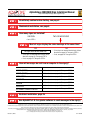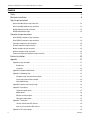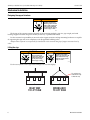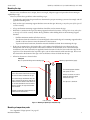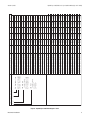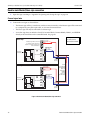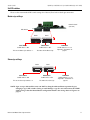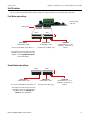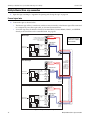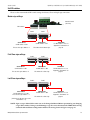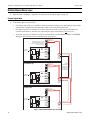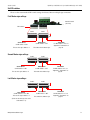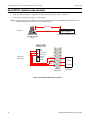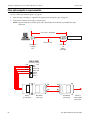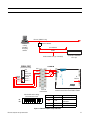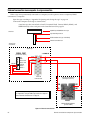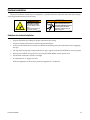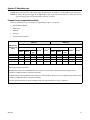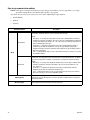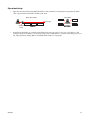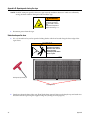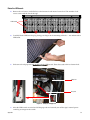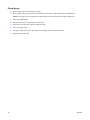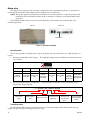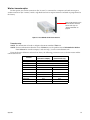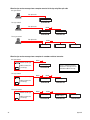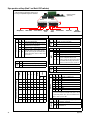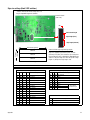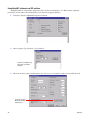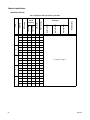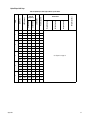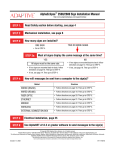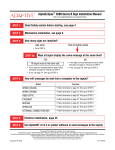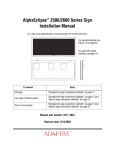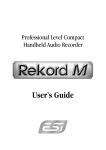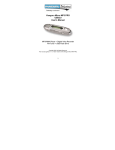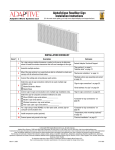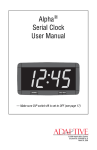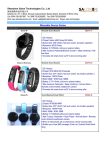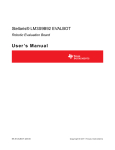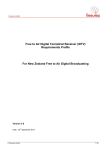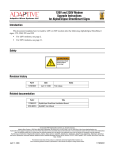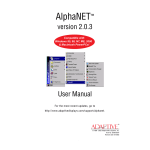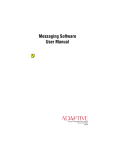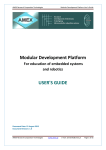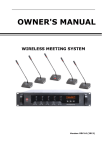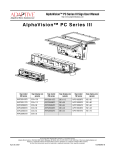Download AlphaEclipse 2500/2600 Sign Installation Manual - Alpha
Transcript
October 8, 2003 AlphaEclipse 2500/2600 Series Sign Installation Manual (pn 9711-7001G) AlphaEclipse 2500/2600 Sign Installation Manual http://www.adaptivedisplays.com/support/eclipse Read Safety section before starting, see page 4 Mechanical installation, see page 6 How many signs are installed? TWO OR MORE SIGNS ONE SIGN • Go to STEP 4. Must all signs display the same message at the same time? YES NO All signs must be the same size. • If two signs are mounted back-to-back, follow directions on page 12. Then go to STEP 4. • If two signs are mounted back-to-back, follow directions on page 10. Then go to STEP 4. • If not, see page 16. Then go to STEP 4. • If not, see page 14. Then go to STEP 4. How will messages be sent from a computer to the sign(s)? Method Directions WIRED (RS232) • Follow directions on page 18. Then go to STEP 5. WIRED (RS485) • Follow directions on page 19. Then go to STEP 5. FIBER OPTIC • Follow directions on page 20. Then go to STEP 5. ETHERNET • Follow directions on page 21. Then go to STEP 5. MODEM • Follow directions on page 22. Then go to STEP 5. WIRELESS • Follow directions on page 23. Then go to STEP 5. EXTERNAL CONNECTION BOX • Follow directions on page 24. Then go to STEP 5. Electrical installation, page 25 Use AlphaNET v2.0.3 or greater software to send messages to the sign(s) © Copyright 2003 Adaptive Micro Systems, LLC. All rights reserved. Adaptive Micro Systems • 7840 North 86th Street • Milwaukee, WI 53224 USA • 414-357-2020 • 414-357-2029 (fax) • http://www.adaptivedisplays.com Trademarked names appear throughout this document. Rather than list the names and entities that own the trademarks or insert a trademark symbol with each mention of the trademarked name, the publisher states that it is using names for editorial purposes and to the benefit of the trademark owner with no intention of improperly using the trademark. The following are trademarks of Adaptive Micro Systems: ActiveX, Adaptive, Alpha, AlphaLert, AlphaNET, AlphaNet plus, AlphaEclipse, AlphaPremiere, AlphaTicker, AlphaVision, AlphaVision InfoTracker, Automode, BetaBrite, BetaBrite Director, BetaBrite Messaging Software, Big Dot, Director, EZ KEY II, EZ95, PagerNET, PPD, PrintPak, Serial Clock, Smart Alec, Solar, TimeNet. The distinctive trade dress of this product is a trademark claimed by Adaptive Micro Systems, LLC. Due to continuing product innovation, specifications in this manual are subject to change without notice. October 8, 2003 1 9711-7001G AlphaEclipse 2500/2600 Series Sign Installation Manual (pn 9711-7001G) October 8, 2003 Contents Safety. . . . . . . . . . . . . . . . . . . . . . . . . . . . . . . . . . . . . . . . . . . . . . . . . . . . . . . . . . . . . . . . . . . . . . . . . . . 4 Mechanical installation. . . . . . . . . . . . . . . . . . . . . . . . . . . . . . . . . . . . . . . . . . . . . . . . . . . . . . . . . . . . . . 6 Sign-to-sign connections Back-to-back Master/Slave sign connection . . . . . . . . . . . . . . . . . . . . . . . . . . . . . . . . . . . . . . . . . . . . . . . . . . . . . . . . .10 Back-to-back Master/Master sign connection . . . . . . . . . . . . . . . . . . . . . . . . . . . . . . . . . . . . . . . . . . . . . . . . . . . . . . . .12 Multiple Master/Slave sign connection . . . . . . . . . . . . . . . . . . . . . . . . . . . . . . . . . . . . . . . . . . . . . . . . . . . . . . . . . . . . .14 Multiple Master/Master signs . . . . . . . . . . . . . . . . . . . . . . . . . . . . . . . . . . . . . . . . . . . . . . . . . . . . . . . . . . . . . . . . . . . .16 Computer-to-sign connections Wired (RS232) computer-to-sign connection . . . . . . . . . . . . . . . . . . . . . . . . . . . . . . . . . . . . . . . . . . . . . . . . . . . . . . . .18 Wired (RS485) computer-to-sign connection . . . . . . . . . . . . . . . . . . . . . . . . . . . . . . . . . . . . . . . . . . . . . . . . . . . . . . . .19 Fiber optic computer-to-sign connection . . . . . . . . . . . . . . . . . . . . . . . . . . . . . . . . . . . . . . . . . . . . . . . . . . . . . . . . . . . .20 Ethernet computer-to-sign connection . . . . . . . . . . . . . . . . . . . . . . . . . . . . . . . . . . . . . . . . . . . . . . . . . . . . . . . . . . . . .21 Modem computer-to-sign connection . . . . . . . . . . . . . . . . . . . . . . . . . . . . . . . . . . . . . . . . . . . . . . . . . . . . . . . . . . . . . .22 Wireless computer-to-sign connection . . . . . . . . . . . . . . . . . . . . . . . . . . . . . . . . . . . . . . . . . . . . . . . . . . . . . . . . . . . . .23 External connection box computer-to-sign connection . . . . . . . . . . . . . . . . . . . . . . . . . . . . . . . . . . . . . . . . . . . . . . . . .24 Electrical installation . . . . . . . . . . . . . . . . . . . . . . . . . . . . . . . . . . . . . . . . . . . . . . . . . . . . . . . . . . . . . . 25 Appendix . . . . . . . . . . . . . . . . . . . . . . . . . . . . . . . . . . . . . . . . . . . . . . . . . . . . . . . . . . . . . . . . . . . . . . . 27 Appendix A: Sign description . . . . . . . . . . . . . . . . . . . . . . . . . . . . . . . . . . . . . . . . . . . . . . . . . . . . . . . . . . . . . . . . . . . . .27 Outside view . . . . . . . . . . . . . . . . . . . . . . . . . . . . . . . . . . . . . . . . . . . . . . . . . . . . . . . . . . . . . . . . . . . . . . . . . . . . .27 Inside view . . . . . . . . . . . . . . . . . . . . . . . . . . . . . . . . . . . . . . . . . . . . . . . . . . . . . . . . . . . . . . . . . . . . . . . . . . . . . .28 Appendix B: Equipment identification . . . . . . . . . . . . . . . . . . . . . . . . . . . . . . . . . . . . . . . . . . . . . . . . . . . . . . . . . . . . . .30 Appendix C: Networking signs . . . . . . . . . . . . . . . . . . . . . . . . . . . . . . . . . . . . . . . . . . . . . . . . . . . . . . . . . . . . . . . . . . . .31 Computer-to-sign communication methods . . . . . . . . . . . . . . . . . . . . . . . . . . . . . . . . . . . . . . . . . . . . . . . . . . . . .31 Sign-to-sign communication methods . . . . . . . . . . . . . . . . . . . . . . . . . . . . . . . . . . . . . . . . . . . . . . . . . . . . . . . . .32 Sign network design . . . . . . . . . . . . . . . . . . . . . . . . . . . . . . . . . . . . . . . . . . . . . . . . . . . . . . . . . . . . . . . . . . . . . . .33 Appendix D: Opening and closing the sign. . . . . . . . . . . . . . . . . . . . . . . . . . . . . . . . . . . . . . . . . . . . . . . . . . . . . . . . . . .34 Appendix E: Sign options . . . . . . . . . . . . . . . . . . . . . . . . . . . . . . . . . . . . . . . . . . . . . . . . . . . . . . . . . . . . . . . . . . . . . . . .37 Temperature probe option. . . . . . . . . . . . . . . . . . . . . . . . . . . . . . . . . . . . . . . . . . . . . . . . . . . . . . . . . . . . . . . . . . .37 Modem option. . . . . . . . . . . . . . . . . . . . . . . . . . . . . . . . . . . . . . . . . . . . . . . . . . . . . . . . . . . . . . . . . . . . . . . . . . . .38 Wireless transceiver option . . . . . . . . . . . . . . . . . . . . . . . . . . . . . . . . . . . . . . . . . . . . . . . . . . . . . . . . . . . . . . . . . .39 Fiber optic modem option . . . . . . . . . . . . . . . . . . . . . . . . . . . . . . . . . . . . . . . . . . . . . . . . . . . . . . . . . . . . . . . . . . .41 Appendix F: Termination . . . . . . . . . . . . . . . . . . . . . . . . . . . . . . . . . . . . . . . . . . . . . . . . . . . . . . . . . . . . . . . . . . . . . . . .43 Location of termination DIP switches . . . . . . . . . . . . . . . . . . . . . . . . . . . . . . . . . . . . . . . . . . . . . . . . . . . . . . . . . .43 How to set the termination DIP switches. . . . . . . . . . . . . . . . . . . . . . . . . . . . . . . . . . . . . . . . . . . . . . . . . . . . . . . .43 Appendix G: DIP switch settings . . . . . . . . . . . . . . . . . . . . . . . . . . . . . . . . . . . . . . . . . . . . . . . . . . . . . . . . . . . . . . . . . .45 2 Contents October 8, 2003 AlphaEclipse 2500/2600 Series Sign Installation Manual (pn 9711-7001G) DIP switch locations . . . . . . . . . . . . . . . . . . . . . . . . . . . . . . . . . . . . . . . . . . . . . . . . . . . . . . . . . . . . . . . . . . . . . . .45 Sign operation settings (Bank 1 and Bank 2 DIP switches). . . . . . . . . . . . . . . . . . . . . . . . . . . . . . . . . . . . . . . . . .46 Sign size settings (Bank 3 DIP switches) . . . . . . . . . . . . . . . . . . . . . . . . . . . . . . . . . . . . . . . . . . . . . . . . . . . . . . .47 Using AlphaNET software to set DIP switches. . . . . . . . . . . . . . . . . . . . . . . . . . . . . . . . . . . . . . . . . . . . . . . . . . . .48 Appendix H: Sign Specifications . . . . . . . . . . . . . . . . . . . . . . . . . . . . . . . . . . . . . . . . . . . . . . . . . . . . . . . . . . . . . . . . . .49 EMI compliance. . . . . . . . . . . . . . . . . . . . . . . . . . . . . . . . . . . . . . . . . . . . . . . . . . . . . . . . . . . . . . . . . . . . . . . . . . .49 Temperature protection. . . . . . . . . . . . . . . . . . . . . . . . . . . . . . . . . . . . . . . . . . . . . . . . . . . . . . . . . . . . . . . . . . . . .49 Technical specifications . . . . . . . . . . . . . . . . . . . . . . . . . . . . . . . . . . . . . . . . . . . . . . . . . . . . . . . . . . . . . . . . . . . .50 Appendix I: Using an IR Message Loader or a computer with an external connection box . . . . . . . . . . . . . . . . . . . . . .52 IR Message Loader with an external connection box . . . . . . . . . . . . . . . . . . . . . . . . . . . . . . . . . . . . . . . . . . . . . .52 Computer with an external connection box . . . . . . . . . . . . . . . . . . . . . . . . . . . . . . . . . . . . . . . . . . . . . . . . . . . . . .52 Appendix J: Controller board . . . . . . . . . . . . . . . . . . . . . . . . . . . . . . . . . . . . . . . . . . . . . . . . . . . . . . . . . . . . . . . . . . . . .53 Contents 3 AlphaEclipse 2500/2600 Series Sign Installation Manual (pn 9711-7001G) October 8, 2003 Safety Equipment symbols Chassis ground Mains power (I = ON, 0 = OFF) Warnings and cautions WARNING Hazardous voltage. Contact with high voltage may cause death or serious injury. Always disconnect power to unit prior to servicing. SM1000A Other warnings and cautions are posted in appropriate locations throughout this manual. Battery backup In the event of a power loss, backup batteries in an AlphaEclipse sign provide short-term power in order to retain information such as messages and time settings. Backup batteries are soldered to the Controller board and should not be replaced by anyone other than a qualified Adaptive technician. WARNING Danger of explosion if battery is incorrectly replaced. Replace only with the same or equivalent type recommended by the manufacturer. Dispose of used batteries according to the manufacturer's instructions. SM1019A-En AVERTISSEMENT WARNUNG SM1019A-Fr AVVERTENZA ADVERTENCIA SM1019A-It 4 SM1019A-Ge SM1019A-Sp Safety October 8, 2003 AlphaEclipse 2500/2600 Series Sign Installation Manual (pn 9711-7001G) Preventing Electrostatic Discharge (ESD) Damage ATTENTION OBSERVE PRECAUTIONS ELECTROSTATIC SENSITIVE DEVICE This equipment contains components that may be damaged by “static electricity”, or electrostatic discharge. To prevent this from happening, be sure to follow the guidelines in Adaptive Tech Memo 00-0005, “Preventing Electrostatic Discharge (ESD) Damage,” available on our Web site at http://www.adaptivedisplays.com. Changing from Master/Slave to Master/Master operation Master/Slave sign operation (see page 10 and page 14) — in this mode, a message will be displayed on all the signs at the same time. Also, in this mode, there is just one Master sign, but there can be multiple Slave signs. Messages are sent to the Master sign using a wire, modem, or wireless connection. Then these messages are sent and displayed on all the Slave signs (plus the Master sign) at the same time. Master/Master sign operation (see page 12 and page 16) — in this mode, each sign can display a different message. However, a message cannot be displayed simultaneously on all the signs. Signs are configured for Master/Slave mode by: 1. wiring a RS485 connection to each sign’s SERIAL I/O connector (also called the Serial I/O terminal block, see “Appendix A: Sign description” on page 27), 2. wiring a RS485 connection to each sign’s TEMP/SYNC PORT connector, 3. setting each sign’s Master/Slave DIP switch, depending if the sign is operating as a Master or a Slave. The DIP switches on a sign can be set by either: • opening a sign and then physically setting the DIP switches (see “Appendix G: DIP switch settings” on page 45) • using AlphaNET v2.0.3 or greater Diagnostics software (see the AlphaNET User Manual available on Adaptive’s Web site). Signs set up as Master/Slave units as described above can not be changed to Master/Master operation by just changing a sign’s DIP switches (#3 above). In fact, doing so could damage a sign. To change Master/Slave signs to Master/Master units, use the directions below: • “Back-to-back Master/Master sign connection” on page 12 or • “Multiple Master/Master signs” on page 16. Safety 5 AlphaEclipse 2500/2600 Series Sign Installation Manual (pn 9711-7001G) October 8, 2003 Mechanical installation Designing the support structure WARNING Possible crush hazard. Mounting system must be able to safely support the unit's weight. Otherwise the unit may fall, causing serious injury or death. SM1014 The design of the support structure depends on the mounting methods, sign size, sign weight, and wind loading. Support structure design should only be done by a qualified individual. It is the customer’s responsibility to ensure that the support structure and sign mounting hardware are capable of supporting the sign and are in compliance with all applicable building codes. Adaptive Micro Systems is not responsible for installations or the structural integrity of support structures done by others. Lifting the sign WARNING WARNING Possible crush hazard. Always use lifting bar to lift the sign. Otherwise eyebolts may break and sign may fall, causing serious injury or death. Possible crush hazard. Always use eyebolts to lift sign. Otherwise the sign may fall, causing serious injury or death. SM1017 SM1015 Use the two eyebolts on the sign with a lifting bar to raise the display: Lifting bar RIGHT WAY TO LIFT SIGN 6 The eyebolts may shear off if the sign is lifted this way. WRONG WAY TO LIFT SIGN Mechanical installation October 8, 2003 AlphaEclipse 2500/2600 Series Sign Installation Manual (pn 9711-7001G) Mounting the sign Because every installation site is unique, there is no single, Adaptive-approved procedure for mounting an AlphaEclipse sign. However, follow these guidelines when installing a sign: • Consult with a professional sign installer to determine the proper mounting system and to comply with all applicable building codes. • Only use the sign’s mounting support brackets to mount the sign. Mounting to any other parts of the sign will void the warranty. • All top and bottom mounting support brackets should be used to mount the sign. • Drill holes as needed in the sign’s mounting support brackets for fasteners. Drilling holes in any other place on the sign will void the warranty. Follow these guidelines when drilling holes in the mounting support brackets: – – – Drill the minimum number of holes necessary. The distance from the center line of a mounting bolt to the outside edge of a mounting support bracket should not be less than two times the diameter of the fasteners. To prevent bi-metal corrosion, dissimilar material should be isolated when mounting the sign. • If the sign is mounted to a solid surface like a wall, nothing should block the space between the top, bottom, and sides of the sign and the solid surface. If there is an obstruction (as in a monument-style installation), then run ductwork (not supplied) from the bottom of each fan cover to the side edge of the sign. Do not run ductwork to the top of the sign as rain or other material could enter the sign. Do not run the ductwork to the bottom of the sign as this could force exhaust air back into the sign. • Allow fan clearance as shown below: Lifting bolt Only use eyebolt for lifting, not for mounting sign. Mounting support bracket (upper) Fan cover The mounting support brackets and eyebolts are steel. For adequate air circulation, allow at least 3 inches of clearance below the fan covers and the fresh air intakes at bottom of the sign. Adaptive recommends isolating the fresh air intakes from the exhaust fans. The sign case is aluminum. Exhaust air For monument-type installations where the sign is enclosed, the fan covers and fresh air intakes should be ducted so that exhaust air is not recirculated into the fresh air intakes. If this is not done, the sign could overheat and shut down. Stainless steel bolts are used to attach the mounting support brackets to the sign. Mounting support bracket (lower) Fresh air intakes Figure 1: Mounting an AlphaEclipse 2500/2600 sign Mounting a temperature probe See “Appendix E: Sign options” on page 37. Mechanical installation 7 8 4.0 4.0 "D" DISPLAY HEIGHT 4.0 3.0 31.0 2.0 4.0 TYP. 4.0 "C" DISPLAY WIDTH "A" CASE WIDTH 2.88 "B" CASE HEIGHT 1.25 MIN .15 5.18 8.05 3.00 LED Pitch (2 digit code) 25 = 0.45" 26 = 0.60" LED Lamp Type (2 digit code) 00 = 30 degree lamp 01 = 70 degree lamp Width (Pixel Columns) x Height (Pixel Rows) Red lamp/Amber lamp Model Number Explanation 2_ _ _- 192 x 64 R/A AlphaEclipse AlphaEclipse AlphaEclipse AlphaEclipse AlphaEclipse AlphaEclipse AlphaEclipse AlphaEclipse AlphaEclipse AlphaEclipse AlphaEclipse AlphaEclipse AlphaEclipse AlphaEclipse AlphaEclipse AlphaEclipse AlphaEclipse AlphaEclipse AlphaEclipse AlphaEclipse 26_ 26_ 26_ 26_ 26_ 26_ 26_ 26_ 26_ 26_ 26_ 26_ 26_ 26_ 26_ 26_ 26_ 26_ 26_ 26_ 85 120 145 175 135 160 185 215 155 180 205 235 215 240 265 295 255 280 305 345 "E" COVER OPEN _-96x16 R/A _-128x16 R/A _-160x16 R/A _-192x16 R/A _-96x32 R/A _-128x32 R/A _-160x32 R/A _-192x32 R/A _-96x48 R/A _-128x48 R/A _-160x48 R/A _-192x48 R/A _-96x64 R/A _-128x64 R/A _-160x64 R/A _-192x64 R/A _-96x80 R/A _-128x80 R/A _-160x80 R/A _-192x80 R/A 15.07 15.07 15.07 15.07 24.67 24.67 24.67 24.67 34.27 34.27 34.27 34.27 43.87 43.87 43.87 43.87 53.47 53.47 53.47 53.47 DIM "B" 12.67 12.67 12.67 12.67 19.87 19.87 19.87 19.87 27.07 27.07 27.07 27.07 34.27 34.27 34.27 34.27 41.47 41.47 41.47 41.47 See Figure 3 on page 9 for a larger version of this table. 63.13 82.33 101.53 120.73 63.13 82.33 101.53 120.73 63.13 82.33 101.53 120.73 63.13 82.33 101.53 120.73 63.13 82.33 101.53 120.73 ASSEMBLY MODEL NO WEIGHT (lbs) DIM "A" AlphaEclipse 25_ _-96x16 R/A 60 48.73 AlphaEclipse 25_ _-128x16 R/A 85 63.13 AlphaEclipse 25_ _-160x16 R/A 105 77.53 AlphaEclipse 25_ _-192x16 R/A 125 91.93 AlphaEclipse 25_ _-96x32 R/A 95 48.73 AlphaEclipse 25_ _-128x32 R/A 115 63.13 AlphaEclipse 25_ _-160x32 R/A 135 77.53 AlphaEclipse 25_ _-192x32 R/A 155 91.93 AlphaEclipse 25_ _-96x48 R/A 110 48.73 AlphaEclipse 25_ _-128x48 R/A 130 63.13 AlphaEclipse 25_ _-160x48 R/A 150 77.53 AlphaEclipse 25_ _-192x48 R/A 170 91.93 AlphaEclipse 25_ _-96x64 R/A 48.73 155 AlphaEclipse 25_ _-128x64 R/A 175 63.13 AlphaEclipse 25_ _-160x64 R/A 77.53 195 AlphaEclipse 25_ _-192x64 R/A 91.93 215 AlphaEclipse 25_ _-96x80 R/A 185 48.73 AlphaEclipse 25_ _-128x80 R/A 205 63.13 AlphaEclipse 25_ _-160x80 R/A 225 77.53 AlphaEclipse 25_ _-192x80 R/A 255 91.93 57.60 76.80 96.00 115.20 57.60 76.80 96.00 115.20 57.60 76.80 96.00 115.20 57.60 76.80 96.00 115.20 57.60 76.80 96.00 115.20 DIM "C" 43.20 57.60 72.00 86.40 43.20 57.60 72.00 86.40 43.20 57.60 72.00 86.40 43.20 57.60 72.00 86.40 43.20 57.60 72.00 86.40 9.60 9.60 9.60 9.60 19.20 19.20 19.20 19.20 28.80 28.80 28.80 28.80 38.40 38.40 38.40 38.00 48.00 48.00 48.00 48.00 DIM "D" 7.20 7.20 7.20 7.20 14.40 14.40 14.40 14.40 21.60 21.60 21.60 21.60 28.80 28.80 28.80 28.80 36.00 36.00 36.00 36.00 21.0 21.0 21.0 21.0 30.6 30.6 30.6 30.6 40.2 40.2 40.2 40.2 49.8 49.8 49.8 49.8 59.4 59.4 59.4 59.4 DIM "E" 18.6 18.6 18.6 18.6 25.8 25.8 25.8 25.8 33.0 33.0 33.0 33.0 40.2 40.2 40.2 40.2 47.4 47.4 47.4 47.4 AlphaEclipse 2500/2600 Series Sign Installation Manual (pn 9711-7001G) October 8, 2003 Installation diagram Figure 2: AlphaEclipse installation diagram - Part 1 Mechanical installation 2_ _ _- 192 x 64 R/A Mechanical installation LED Pitch (2 digit code) 25 = 0.45" 26 = 0.60" LED Lamp Type (2 digit code) 00 = 30 degree lamp 01 = 70 degree lamp Width (Pixel Columns) x Height (Pixel Rows) Red lamp/Amber lamp Model Number Explanation 85 120 145 175 135 160 185 215 155 180 205 235 215 240 265 295 255 280 305 345 15.07 15.07 15.07 15.07 24.67 24.67 24.67 24.67 34.27 34.27 34.27 34.27 43.87 43.87 43.87 43.87 53.47 53.47 53.47 53.47 57.60 76.80 96.00 115.20 57.60 76.80 96.00 115.20 57.60 76.80 96.00 115.20 57.60 76.80 96.00 115.20 57.60 76.80 96.00 115.20 9.60 9.60 9.60 9.60 19.20 19.20 19.20 19.20 28.80 28.80 28.80 28.80 38.40 38.40 38.40 38.00 48.00 48.00 48.00 48.00 21.0 21.0 21.0 21.0 30.6 30.6 30.6 30.6 40.2 40.2 40.2 40.2 49.8 49.8 49.8 49.8 59.4 59.4 59.4 59.4 63.13 82.33 101.53 120.73 63.13 82.33 101.53 120.73 63.13 82.33 101.53 120.73 63.13 82.33 101.53 120.73 63.13 82.33 101.53 120.73 _-96x16 R/A _-128x16 R/A _-160x16 R/A _-192x16 R/A _-96x32 R/A _-128x32 R/A _-160x32 R/A _-192x32 R/A _-96x48 R/A _-128x48 R/A _-160x48 R/A _-192x48 R/A _-96x64 R/A _-128x64 R/A _-160x64 R/A _-192x64 R/A _-96x80 R/A _-128x80 R/A _-160x80 R/A _-192x80 R/A AlphaEclipse AlphaEclipse AlphaEclipse AlphaEclipse AlphaEclipse AlphaEclipse AlphaEclipse AlphaEclipse AlphaEclipse AlphaEclipse AlphaEclipse AlphaEclipse AlphaEclipse AlphaEclipse AlphaEclipse AlphaEclipse AlphaEclipse AlphaEclipse AlphaEclipse AlphaEclipse 26_ 26_ 26_ 26_ 26_ 26_ 26_ 26_ 26_ 26_ 26_ 26_ 26_ 26_ 26_ 26_ 26_ 26_ 26_ 26_ DIM "A" DIM "B" DIM "C" DIM "D" DIM "E" 43.20 7.20 18.6 48.73 12.67 7.20 18.6 12.67 57.60 63.13 7.20 72.00 18.6 77.53 12.67 7.20 86.40 91.93 18.6 12.67 48.73 14.40 43.20 25.8 19.87 14.40 63.13 57.60 19.87 25.8 14.40 19.87 25.8 77.53 72.00 25.8 14.40 91.93 86.40 19.87 33.0 48.73 21.60 43.20 27.07 21.60 27.07 33.0 63.13 57.60 27.07 33.0 21.60 77.53 72.00 33.0 21.60 27.07 91.93 86.40 40.2 48.73 28.80 43.20 34.27 28.80 40.2 63.13 57.60 34.27 34.27 77.53 28.80 72.00 40.2 91.93 28.80 40.2 34.27 86.40 36.00 41.47 48.73 43.20 47.4 36.00 47.4 41.47 63.13 57.60 36.00 47.4 41.47 77.53 72.00 41.47 36.00 47.4 91.93 86.40 ASSEMBLY MODEL NO WEIGHT (lbs) AlphaEclipse 25_ _-96x16 R/A 60 AlphaEclipse 25_ _-128x16 R/A 85 AlphaEclipse 25_ _-160x16 R/A 105 AlphaEclipse 25_ _-192x16 R/A 125 AlphaEclipse 25_ _-96x32 R/A 95 AlphaEclipse 25_ _-128x32 R/A 115 AlphaEclipse 25_ _-160x32 R/A 135 AlphaEclipse 25_ _-192x32 R/A 155 AlphaEclipse 25_ _-96x48 R/A 110 AlphaEclipse 25_ _-128x48 R/A 130 AlphaEclipse 25_ _-160x48 R/A 150 AlphaEclipse 25_ _-192x48 R/A 170 AlphaEclipse 25_ _-96x64 R/A 155 AlphaEclipse 25_ _-128x64 R/A 175 AlphaEclipse 25_ _-160x64 R/A 195 AlphaEclipse 25_ _-192x64 R/A 215 AlphaEclipse 25_ _-96x80 R/A 185 AlphaEclipse 25_ _-128x80 R/A 205 AlphaEclipse 25_ _-160x80 R/A 225 AlphaEclipse 25_ _-192x80 R/A 255 October 8, 2003 AlphaEclipse 2500/2600 Series Sign Installation Manual (pn 9711-7001G) Figure 3: AlphaEclipse installation diagram - Part 2 9 AlphaEclipse 2500/2600 Series Sign Installation Manual (pn 9711-7001G) October 8, 2003 Back-to-back Master/Slave sign connection 1. Open the sign according to “Appendix D: Opening and closing the sign” on page 34. Connect signal wire 2. Connect the two signs as shown below: • The Master sign will have a modem or wireless transceiver inside, or the Master sign will be connected to a computer by wire, fiber optic cable, or an external connection box. • The Slave sign will only be connected to a Master sign. • A one-line sign does not include a Serial I/O terminal block. Connect RS485+, RS485-, and SHIELD directly to the Serial Port on the controller board. See page 53. Both signs must be the same size in a Master/Slave network. SERIAL I/O Master Sign The Master sign will be connected to a modem, wireless transceiver, computer, or external connection box at this terminal block. RS485 + (Black) RS485 - (Red) SHIELD TEMP/SYNC PORT RS485 – (Red) RS485 + (Black) SHIELD DIP switches (underneath) Turbo Extender Board Signal Conduit Opening Controller Board Conduit For SERIAL I/O and TEMP/SYNC PORT, use RS485 wire, 22AWG, rated for outdoor use (pn 7122-0284). SERIAL I/O Slave Sign RS485 + (Black) RS485 - (Red) SHIELD TEMP/SYNC PORT RS485 – (Red) RS485 + (Black) SHIELD DIP switches (underneath) Turbo Extender Board Controller Board Signal Conduit Opening Figure 4: Back-to-back Master/Slave sign connection 10 Back-to-back Master/Slave sign connection October 8, 2003 AlphaEclipse 2500/2600 Series Sign Installation Manual (pn 9711-7001G) Set DIP switches These are the recommended DIP switch settings for a Master/Slave back-to-back sign connection: Master sign settings: Controller board (side view) DIP switches Bank 2 Bank 1 1 2 3 4 5 6 7 8 910 1 2 3 4 5 6 7 8 910 ON ON ON Serial address Set DIP switch 1 = ON. Master/Slave Set DIP switch 7 = OFF. This sets the Master sign’s address = 1. This makes this the Master sign. Termination For DIP switches 1 & 2, see “Appendix F: Termination” on page 43. Slave sign settings: Bank 2 Bank 1 1 2 3 4 5 6 7 8 910 1 2 3 4 5 6 7 8 910 ON ON ON Serial address Set DIP switch 2 = ON. Master/Slave Set DIP switch 7 = ON. This sets the Slave sign’s address = 2. This makes this a Slave sign. Termination For DIP switches 1 & 2, see “Appendix F: Termination” on page 43. NOTE: Signs set up as Master/Slave units can NOT be changed to Master/Master operation by just changing a sign’s DIP switches. Doing so could damage a sign. Be sure to disconnect the TEMP/ SYNC wiring so that the Master/Master configuration matches the wiring shown in Figure 5 on page 12. Back-to-back Master/Slave sign connection 11 AlphaEclipse 2500/2600 Series Sign Installation Manual (pn 9711-7001G) October 8, 2003 Back-to-back Master/Master sign connection 1. Open the sign according to “Appendix D: Opening and closing the sign” on page 34. Connect signal wire 2. Connect the two signs as shown below: • Each Master sign will have a modem or wireless transceiver inside, or one of the Master signs will be connected to a computer by wire, fiber optic cable, or an external connection box. • If both Master signs have a modem or a wireless transceiver inside or each sign is connected to an external connection box, then the wire connecting both signs shown below is not necessary. • A one-line sign does not include a Serial I/O terminal block. Connect RS485+, RS485-, and SHIELD directly to the Serial Port on the controller board. See page 53. SERIAL I/O First Master Sign RS485 + (Black) RS485 - (Red) One of the Master signs will be connected to a modem, wireless transceiver, computer, or external connection box at this terminal block. SHIELD DIP switches (underneath) Turbo Extender Board Signal Conduit Opening Controller Board Conduit SERIAL I/O Second Master Sign RS485 + (Black) RS485 - (Red) Use RS485 wire, 22AWG, rated for outdoor use (pn 7122-0284). SHIELD DIP switches (underneath) Turbo Extender Board Controller Board Signal Conduit Opening Figure 5: Back-to-back Master/Master sign connection 12 Back-to-back Master/Master sign connection October 8, 2003 AlphaEclipse 2500/2600 Series Sign Installation Manual (pn 9711-7001G) Set DIP switches These are the recommended DIP switch settings for a Master/Master back-to-back sign connection: First Master sign settings: Controller board (side view) DIP switches Bank 2 Bank 1 1 2 3 4 5 6 7 8 910 ON 1 2 3 4 5 6 7 8 910 ON ON Serial address Set DIP switch 1 = ON. Master/Slave Set DIP switch 7 = OFF. This sets the first Master sign’s address = 1. This makes this the Master sign. Termination For DIP switches 1 & 2, see “Appendix F: Termination” on page 43. This allows you to send messages to just the first Master sign if you send messages to sign address 1. (See the AlphaNET User Manual for more information.) Second Master sign settings: Bank 2 Bank 1 1 2 3 4 5 6 7 8 910 ON 1 2 3 4 5 6 7 8 910 ON ON Serial address Set DIP switch 2 = ON. Master/Slave Set DIP switch 7 = OFF. This sets the second Master sign’s address = 2. This makes this a Master sign. Termination For DIP switches 1 & 2, see “Appendix F: Termination” on page 43. This allows you to send messages to just the second Master sign if you send messages to sign address 2. (See the AlphaNET User Manual for more information.) Back-to-back Master/Master sign connection 13 AlphaEclipse 2500/2600 Series Sign Installation Manual (pn 9711-7001G) October 8, 2003 Multiple Master/Slave sign connection 1. Open the sign according to “Appendix D: Opening and closing the sign” on page 34. Connect signal wire 2. Connect the signs as shown below: • The Master sign will have a modem or wireless transceiver inside, or the Master sign will be connected to a computer by wire, fiber optic cable, or an external connection box. • A one-line sign does not include a Serial I/O terminal block. Connect RS485+, RS485-, and SHIELD directly to the Serial Port on the controller board. See page 53. SERIAL I/O Master Sign The Master sign will be connected to a modem, wireless transceiver, computer, or external connection box at this terminal block. RS485 + (Black) RS485 - (Red) All signs must be the same size in a Master/ Slave network. SHIELD TEMP/SYNC PORT RS485 – (Red) RS485 + (Black) SHIELD DIP switches (underneath) Turbo Extender Board Signal Conduit Opening Controller Board SERIAL I/O First Slave Sign Conduit RS485 + (Black) RS485 - (Red) For SERIAL I/O and TEMP/SYNC PORT, use RS485 wire, 22AWG, rated for outdoor use (pn 7122-0284). SHIELD TEMP/SYNC PORT RS485 – (Red) RS485 + (Black) SHIELD DIP switches (underneath) Turbo Extender Board Signal Conduit Opening Controller Board SERIAL I/O Last Slave Sign RS485 + (Black) RS485 - (Red) SHIELD TEMP/SYNC PORT RS485 – (Red) RS485 + (Black) SHIELD DIP switches (underneath) Turbo Extender Board Controller Board Signal Conduit Opening Figure 6: Multiple Master/Slave sign connection 14 Multiple Master/Slave sign connection October 8, 2003 AlphaEclipse 2500/2600 Series Sign Installation Manual (pn 9711-7001G) Set DIP switches These are the recommended DIP switch settings for Master/Slave multiple sign connection: Master sign settings: Controller board (side view) DIP switches Bank 2 Bank 1 1 2 3 4 5 6 7 8 910 1 2 3 4 5 6 7 8 910 ON ON ON Serial address Set DIP switch 1 = ON. Master/Slave Set DIP switch 7 = OFF. This sets this sign’s address = 1. This makes this the Master sign. Termination For DIP switches 1 & 2, see “Appendix F: Termination” on page 43. First Slave sign settings: Bank 2 Bank 1 1 2 3 4 5 6 7 8 910 ON 1 2 3 4 5 6 7 8 910 ON ON Serial address Set DIP switch 2 = ON. Master/Slave Set DIP switch 7 = ON. This sets this sign’s address = 2. This makes this a Slave sign. Termination For DIP switches 1 & 2, see “Appendix F: Termination” on page 43. Last Slave sign settings: Bank 2 Bank 1 1 2 3 4 5 6 7 8 910 ON 1 2 3 4 5 6 7 8 910 ON ON Serial address Set DIP switches 1 & 2 = ON. This sets this sign’s address = 3. Master/Slave Set DIP switch 7 = ON. This makes this a Slave sign. Termination For DIP switches 1 & 2, see “Appendix F: Termination” on page 43. (If this was the 4th sign, then set the serial address = 4.) NOTE: Signs set up as Master/Slave units can not be changed to Master/Master operation by just changing a sign’s DIP switches. Doing so could damage a sign. Be sure to disconnect the TEMP/SYNC wiring so that the Master/Master configuration matches the wiring shown in Figure 7 on page 16. Multiple Master/Slave sign connection 15 AlphaEclipse 2500/2600 Series Sign Installation Manual (pn 9711-7001G) October 8, 2003 Multiple Master/Master signs 1. Open the sign according to “Appendix D: Opening and closing the sign” on page 34. Connect signal wire 2. Connect the signs as shown below: • Each Master sign will have a modem or wireless transceiver inside, or one of the Master signs will be connected to a computer by wire, fiber optic cable, or an external connection box. • If all Master signs have a modem or a wireless transceiver inside or each sign is connected to an external connection box, then the wire connecting the signs shown below is not necessary. • A one-line sign does not include a Serial I/O terminal block. Connect RS485+, RS485-, and SHIELD directly to the Serial Port on the controller board. See page 53. SERIAL I/O First Master Sign RS485 + (Black) RS485 - (Red) The Master sign will be connected to a modem, wireless transceiver, computer, or external connection box at this terminal block. SHIELD DIP switches (underneath) Turbo Extender Board Signal Conduit Opening Controller Board SERIAL I/O Second Master Sign Conduit RS485 + (Black) RS485 - (Red) For SERIAL I/O, use RS485 wire, 22AWG, rated for outdoor use (pn 7122-0284). SHIELD DIP switches (underneath) Turbo Extender Board Signal Conduit Opening Controller Board SERIAL I/O Last Master Sign RS485 + (Black) RS485 - (Red) SHIELD DIP switches (underneath) Turbo Extender Board Controller Board Signal Conduit Opening Figure 7: Multiple Master/Master sign connection 16 Multiple Master/Master signs October 8, 2003 AlphaEclipse 2500/2600 Series Sign Installation Manual (pn 9711-7001G) Set DIP switches These are the recommended DIP switch settings for Master/Master multiple sign connection: First Master sign settings: Controller board (side view) DIP switches Bank 2 Bank 1 1 2 3 4 5 6 7 8 910 1 2 3 4 5 6 7 8 910 ON ON ON Serial address Set DIP switch 1 = ON. Master/Slave Set DIP switch 7 = OFF. This sets this sign’s address = 1. This makes this the Master sign. Termination For DIP switches 1 & 2, see “Appendix F: Termination” on page 43. Second Master sign settings: Bank 2 Bank 1 1 2 3 4 5 6 7 8 910 ON 1 2 3 4 5 6 7 8 910 ON ON Serial address Set DIP switch 2 = ON. Master/Slave Set DIP switch 7 = OFF. This sets this sign’s address = 2. This makes this a Master sign. Termination For DIP switches 1 & 2, see “Appendix F: Termination” on page 43. Last Master sign settings: Bank 2 Bank 1 1 2 3 4 5 6 7 8 910 1 2 3 4 5 6 7 8 910 ON ON ON Serial address Set DIP switches 1 & 2 = ON. This sets this sign’s address = 3. Master/Slave Set DIP switch 7 = OFF. This makes this a Master sign. Termination For DIP switches 1 & 2, see “Appendix F: Termination” on page 43. (If this was the 4th sign, then set the serial address = 4.) Multiple Master/Master signs 17 AlphaEclipse 2500/2600 Series Sign Installation Manual (pn 9711-7001G) October 8, 2003 Wired (RS232) computer-to-sign connection 1. Open the sign according to “Appendix D: Opening and closing the sign” on page 34. 2. Connect the computer to the sign as shown below: NOTE: A one-line sign does not include a Serial I/O terminal block. Connect RS232 TxD, RS232 RxD, and GND directly to the Serial Port on the controller board. up to 50 feet Overview Message 1 AlphaEclipse 2500/2600 series sign Computer running AlphaNET messaging software SERIAL PORT (on Controller board) Internal sign connections N/C GND RS232 RxD RS232 TxD SHIELD RS485 – RS485 + GRN RS232 RXD ORN RS232 TXD BLU Signal GND Serial I/O terminal block Computer COM (RS232) port Figure 8: Wired RS232 computer-to-sign connection 18 Wired (RS232) computer-to-sign connection October 8, 2003 AlphaEclipse 2500/2600 Series Sign Installation Manual (pn 9711-7001G) Wired (RS485) computer-to-sign connection 1. Open the sign according to “Appendix D: Opening and closing the sign” on page 34. 2. Connect the computer to the sign as shown below: NOTE: AlphaEclipse signs that are connected using RS485 must be properly terminated in order for the signs to operate. See “Appendix F: Termination” on page 43 for more information. NOTE: The Converter Box III cannot be located outdoors. NOTE: A one-line sign does not include a Serial I/O terminal block. Connect RS485+, RS485-, and SHIELD directly to the Serial Port on the controller board. See page 53. NOTE: Adaptive standard RS485 outdoor plenum 2 conductor shielded cable (pn 7122-0284) is the only RS485 cable that works successfully with outdoor displays. Category 3 cable, Category 5 cable, and other cables do not work reliably and are not approved by Adaptive for use. Overview Computer running AlphaNET messaging software 10 feet max. up to 4000 feet RS232 RS485 RS232 cable (pn 10888634) Converter Box III (pn 10881111) Message 1 AlphaEclipse 2500/2600 series sign RS485 outdoor cable (pn 7122-0284) Internal sign connections Converter Box III (pn 1088-1111) To computer COM (RS232) port SERIAL PORT (on Controller board) SHIELD RED BLK N/C GND RS232 RxD RS232 TxD SHIELD RS485 – RS485 + BLK RS485+ RED RS485- SHIELD SHIELD Serial I/O terminal block Figure 9: Wired RS485 computer-to-sign connection Wired (RS485) computer-to-sign connection 19 AlphaEclipse 2500/2600 Series Sign Installation Manual (pn 9711-7001G) October 8, 2003 Fiber optic computer-to-sign connection See also “Fiber optic modem option” on page 41. 1. Open the sign according to “Appendix D: Opening and closing the sign” on page 34. 2. Connect the computer to the sign as shown below: NOTE: Sign networks that use fiber optic cable should only be installed by a qualified fiber optic technician. RX TX DA TA DA TA TX RX up to 2 miles (~10,000 feet) Fiber optic cable Mini Modem and Adapter (inside sign) Mini Modem (to RS232 port) SERIAL PORT (on Controller board) N/C (+ 5V) GND RS232 RxD RS232 TxD SHIELD RS485 – RS485 + RX TX TX RX DA TA TX RX 20 Mini Modem (inside sign) DA TA Adapter (pn 1051-9019) TX RX RED BLK WHT GRN SHIELD (BLK) Mini Modem (outside sign) Connect to computer COM (RS232) port Fiber optic computer-to-sign connection Ethernet (10BASE-T only) Computer running AlphaNET messaging software Lantronix MSS485 up to 4000 feet RS485 RS485 outdoor cable (pn 7122-0284) SERIAL PORT <– SIGNAL IN BLK N/C GND RS232 RxD RS232 TxD SHIELD RS485 – RS485 + shld txa txb reset RED MSS485-T 6vdc (on Controller board) SHIELD To Ethernet 10BASE-T console LANTRONIX serial SHIELD RED BLK AlphaEclipse 2500/2600 series sign 1 2 3 4 5 6 7 8 power On Off link MSS485 DIP switch settings (located on back of unit) ok serial Lantronix MSS485 (pn 1088-4112A) interface between Ethernet and RS485 networks Serial I/O terminal block Switch(es) 1, 2, 3 Setting On / On / On 4, 5 On / Off 6, 7 8 On / On Off Meaning 2-wire RS485 2-wire RS485 termination RX biasing Float shield Figure 11: Ethernet computer-to-sign connection Ethernet computer-to-sign connection 21 Modem computer-to-sign connection Overview Transmitting modem Computer running AlphaNET messaging software AlphaEclipse 2500/2600 series sign equipped with internal receiving modem Internal sign connections Yellow Green (TIP) To phone line Telephone service hookup Route phone line through Red (RING) signal wire conduit opening in sign. Black The phone line must be a dedicated line. SERIAL PORT (on Controller board) WHT RED BLK N/C GND RS232 RxD RS232 TxD SHIELD RS485 – RS485 + BLK RED WHT DB25 (male) (pn 11609006) Receiving modem (inside sign) Figure 12: Modem computer-to-sign connection 22 Modem computer-to-sign connection Wireless computer-to-sign connection ” on page 39. Open the sign according to “Appendix D: Opening and closing the sign” on page 34. Connect the computer to the sign as shown below: Overview Wireless transceiver Computer running AlphaNET messaging software Internal sign connections AlphaEclipse 2500/2600 series sign equipped with internal wireless transceiver SERIAL PORT (on Controller board) WHT BLK RED N/C GND RS232 RxD RS232 TxD SHIELD RS485 – RS485 + RED BLK Wireless transceiver (inside sign) WHT DB9 (male) (pn 1160-9007) Figure 13: Wireless computer-to-sign connection Wireless computer-to-sign connection 23 External connection box computer-to-sign connection When a sign is not permanently connected to a computer, use this option to create a temporary RS485 connection to a computer: Open the sign according to “Appendix D: Opening and closing the sign” on page 34. Connect the computer to the sign as shown below: A one-line sign does not include a Serial I/O terminal block. Connect RS485+, RS485-, and SHIELD directly to the serial port on the controller board. See page 53. AlphaEclipse 2500/2600 series sign Overview Sign mounting structure RS485 outdoor cable (pn 7122-0284) External connection box Internal sign connections Inside sign SERIAL PORT <– SIGNAL IN (on Controller board) SHIELD RED BLK N/C GND RS232 RxD RS232 TxD SHIELD RS485 – RS485 + BLK RED SHIELD Serial I/O terminal block External connection box (watertight enclosure) GN RD YL BK To send messages to a sign using an external connection box, see “Appendix I: Using an IR Message Loader or a computer with an external connection box” on page 52. Modular Network Adapter (pn 4331-0602) Figure 14: External connection box 24 External connection box computer-to-sign connection Electrical installation Electrical installation should only be attempted by a qualified electrician. Electrical connection must comply with all applicable national and local codes. WARNING Hazardous voltage. Contact with high voltage may cause death or serious injury. Always disconnect power to unit prior to servicing. SM1000A WARNING Hazardous voltage. After removing power, wait AT LEAST ONE MINUTE before continuing this procedure. Otherwise, serious injury or death may occur. SM1012 Guidelines for electrical installation • Inspect all internal sign cabling for proper connection and seating. • All power wiring must be from circuit breaker-protected lines. • A two-pole disconnect device must be installed in the building wiring for each branch circuit supplying the sign. • The sign must be properly earth grounded. The sign’s support structure should NOT be used as ground. • Run separate conduits for signal wires (for example, RS232, RS485) and for power wires. • All electrical connections must be watertight. • Use minimum 85° C copper wire only. Utiliser uniquement un fil en cuivre pouvant supporter 85° C minimum. Electrical installation 25 Open the sign Open the sign according to “Appendix D: Opening and closing the sign” on page 34. Connect power to the sign Connect the sign to an appropriate power source: For an AlphaEclipse 2500 sign, see Table 3 on page 50. For an AlphaEclipse 2600 sign, see Table 4 on page 51. Power line conduit opening Connect power lines to a 20-amp dedicated service breaker. Terminal block 120V 240V 1 LINE LINE 1 2 NEUTRAL LINE 2 3 GROUND GROUND Ground the sign 3. The sign must be properly earth grounded. The sign’s support structure should not be used as ground. Test the exhaust fans 4. Apply power to the sign. 5. Push 1 on the sign’s internal power switch. 6. If the exhaust fans are not already on, press the fan test button which is located on the sign’s internal power switch. All the exhaust fans should start up. Close the sign 7. 26 See “Appendix D: Opening and closing the sign” on page 34. Electrical installation Appendix Appendix A: Sign description Outside view H G A three-line sign (128 x 48 LED matrix) is shown. Other sign sizes are similar. F Front view E C C D I Back view Item Appendix B A Name Side view Description A Power conduit opening Access for electrical power. Must be sealed with weather-proof conduit during installation. B Signal conduit opening Access for RS232/RS485 communication signals and for wireless transceiver option. Must be sealed with weather-proof conduit during installation. C Lifting eyebolt Used to lift the sign. These should NOT be used to mount the sign. D Fan covers Weather-resistant louvers allow air movement through the sign. E Locking latches Locks the sign door closed. Requires 5/32-inch hex key tool to open. F Door handle Used to open the sign door. G Sign door Opens for access to internal sign components. Metal safety bars hold the door open. The door can be removed from its hinges. H LED lens cover Polycarbonate lens cover in the sign door. I Mounting brackets Used to attach sign to mounting structure. 27 Inside view Shown below is a 3-line sign (128 x 48 LED matrix). Other sign sizes are similar. D E C F D E G A C D E C B H B I A J D Item A Q D P O Name N D M L K Description A 5-volt power supply Provides power to the LED and the Controller boards. B Safety bar Keeps sign door from closing when the sign door is raised. C 5-volt distribution terminal Distributes 5-volt power to LED boards. D 120/240-volt distribution terminal Distributes 120/240-volt power to the fans and power supplies. Exhaust fan, 55 CFM, 120V For 1-LED row sign. Exhaust fan, 55 CFM, 240V Exhaust fan, 110 CFM, 120V For 2-LED rows sign. Exhaust fan, 110 CFM, 240V E Exhaust fan, 170 CFM, 120V For 3-LED rows sign. Exhaust fan, 170 CFM, 240V Exhaust fan, 220 CFM, 120V For 4- and 5-LED rows sign. Exhaust fan, 220 CFM, 240V 28 F Exhaust fan thermostat Turns on exhaust fans when the temperature inside of unit is at or above 30°C (85°F). The location of this thermistor varies on the size of the sign. G Shutdown thermostat Shuts down the sign when the temperature inside of the unit exceeds 82°C (180°F). During shutdown, only the sign’s fans will operate. H Telephone service hookup (part of modem option) Used to connect a 4-wire telephone line to a modem. Appendix Used to connect an RS232 or RS485 network to the sign: RS485 + RS485 SHIELD I RS232 TXD Signal I/O terminal block RS232 RXD SGL GND A one-line sign does not include a Serial I/O terminal block. Instead, connections are made directly to the Serial Port on the controller board. See page 53. J Photocell Used to dim the sign’s LEDs. K Signal conduit opening Access for RS232/RS485 communication signals and the wireless transceiver option. Must be sealed with weather-proof conduit during installation. Controller board Controls sign operation. Turbo Extender board Plugs into the Controller board and sends data to the sign’s LED boards. The Turbo Extender board has A terminal-type connector labeled TEMP/SYNC PORT for the temperature probe and RS485 Master/Slave sign networks. L Modem kit, 120V (option) Allows sending messages to sign via a modem (option). Modem kit, 240V (option) M Transceiver kit, 120V (option) Allows sending messages to sign via wireless transmitter (option)10. Transceiver kit, 240V (option) N Fiber optic modem (option) Allows sending messages to sign via fiber optic mini-modems (option). Power switch Used to disconnect sign from power source. An intermittent switch on this assembly allows exhaust fans to be turned in order to test their operation. Used to connect the sign to an appropriate power supply. Two surge suppressors (circled below) are used per sign. O Power supply terminal block Surge suppressors Power supply terminal block Appendix P Power conduit opening Access for electrical power. Must be sealed with weather-proof conduit during installation. Q 240V modem transformer and fuses (option) Used as part of the 240V modem option. 29 Appendix B: Equipment identification A B C D E Item Name Description 2500 — 192X80A LED lamp color: • A = Amber • R = Red A Model number Width (pixel columns) Height (pixel rows) LED lamp viewing angle: • 00 = 30 degree • 01 = 70 degree LED pitch: • 25 = 0.45-inch pitch • 26 = 0.60-inch pitch 30 B Series letter Used to differentiate sign versions C Electrical information Input voltage, frequency, and amperage D Date of manufacture Month, day, and year the sign was made E Serial number Consecutive, unique identification number Appendix Appendix C: Networking signs NOTE: Sign networks that use fiber optic cable should only be installed by a qualified fiber optic technician. NOTE: In order to display messages on an AlphaEclipse sign, a sign must be connected to a computer that has sign messaging software, like AlphaNET software, installed. Computer-to-sign communication methods There are a number of ways to connect an AlphaEclipse sign to a computer: • Wired (RS232, RS485) • Fiber optic • Modem • Wireless • External connection box Indoor use Networking method Distance from computer to sign (feet) up to 50 Outdoor use Wired Wired RS232 RS485 Fiber optic Yes Yes Yes4 4 Modem1 Yes Wireless1,2 Yes Modem1 Wireless1,3 Yes4 Yes Yes RS232 RS485 Fiber optic Yes Yes 50 to 1000 No Yes Yes Yes Yes No Yes Yes4 Yes Yes 1000 - 4000 No Yes Yes4 Yes Yes No Yes Yes4 Yes Yes No 4 No Yes4 Yes Yes 4000+ No Yes Yes No No NOTES: 1 Installed and configured at the factory. 2 Maximum indoor range of a Locus OS2400-232 wireless transceiver is about 1500 feet. Actual operating range depends on local environment, including obstructions and electrical interference. 3 Maximum range of a Locus OS2400-232 wireless transceiver is about 10,000 feet (about 2 miles). Actual operating range depends on local environment, including obstructions and electrical interference. 4For a fiber optic data connection, the maximum distance between the sign and computer is 2 miles (~10,000 feet). Appendix 31 Sign-to-sign communication methods NOTE: Each sign in a network should have its own unique serial address. To set a sign address, see “Sign operation settings (Bank 1 and Bank 2 DIP switches)” on page 46. Also, there are several ways to interconnect two or more AlphaEclipse signs together: • Wired (RS485) • Modem • Wireless Networking method Description Signs connected this way can each display a unique message. One of the signs must be connected to a computer which is used to create and send messages. Master/Master Wired Master/Slave 32 NOTES: • Messaging — a message can be displayed on all the signs in a Master/Master network by sending the message to sign address “00”. Also, if each sign in a Master/Master network has a unique serial address (for example, “01”, “02”, and so on), then a different message can be sent to and displayed on each sign. • Temperature — to display the temperature on the signs in a Master/Master network, a temperature probe must be connected to each sign. If a sign attempts to display the temperature and does not have a temperature probe attached, the sign will display “ERR” in place of the temperature. • Time — in Master/Master mode, the time is synchronized whenever a message is sent using the AlphaNET software. Signs connected this way display the same message at the same time. This is called simultaneous messaging and is often used when signs are mounted back-to-back. The Master sign must be connected to a computer. The computer is used to create and send messages. NOTES: • Messaging — a message will be displayed simultaneously on all the signs in a Master/Slave network by sending the message to sign address “00” or to all the sign addresses (“01”, “02”, and so on). • Temperature — to display the temperature on the signs in a Master/Slave network, a temperature probe must be connected to the Master sign. • Time — in Master/Slave mode, the time is synchronized at the top of every hour and also whenever a message is sent using the AlphaNET software. Modem (option) Each sign must be equipped with the internal receiving modem which requires a dedicated telephone line per sign. Messages are sent to the sign from a computer that is connected to a transmitting modem. Wireless (option) Each sign must be equipped with an internal wireless transceiver. Messages are sent to the sign from a computer that is connected to a wireless transceiver. Appendix Sign network design • Signs that are networked using RS485 should be “daisy chained” or connected one sign after the other. “Star” type network connections should not be used. Daisy-chain network Star network to next sign Converter box III • Appendix RIGHT WRONG In multi-sign networks, set a unique serial address for each sign. However, don’t use serial address 0. For example, set the serial address = 1 for the first sign, set the serial address = 2 for the second sign, and so on. See “Sign operation settings (Bank 1 and Bank 2 DIP switches)” on page 46. 33 Appendix D: Opening and closing the sign NOTE: Do NOT attempt to open the door on a sign in windy conditions because if winds are sufficiently strong, the door could be damaged or blown off the sign. WARNING Hazardous voltage. Contact with high voltage may cause death or serious injury. Always disconnect power to unit prior to servicing. SM1000A 1. Disconnect power from the sign. Unlock and open the door 2. Use a 5/32-inch hex key tool to open the locking latches which are located along the lower edge of the sign’s front. WARNING Possible fall hazard. Remain clear of door when opening. Install prop bar when door is open. SM1005B Hex key tool (5/32-inch) Locking latches 3. 34 Stand away from the front of the unit. Then lift the door upward. Swing each safety bar up and attach it to the bolt inside the sign using the supplied wing nut. (See Figure 15 on page 35.) Appendix Raise the LED boards 4. Remove the rail screws (circled below) at the bottom of each internal vertical rail. The number of rail screws varies with the size of the sign: LED boards 5. Carefully lift the LED boards up by placing your fingers in the mounting rail holes — not underneath an LED board. 6. Unfasten each red prop rod from underneath the LED boards. Then place each rod in its fastener hole: Safety bar Prop rod Figure 15: Safety bar and prop rod 7. Appendix After the LED boards are raised and all the prop rods are fastened, turn off the sign’s internal power switch by pressing 0 on the switch. 35 Closing the sign 1. Push 1 on the sign’s internal power switch. 2. Raise each red prop rod out of its hole and fasten each rod to a clip underneath the LED boards. NOTE: If a prop rod is not fastened, it could swing free and damage internal sign components. 36 3. Lower the LED boards. 4. Refasten rail screws to the internal vertical rails. 5. Unfasten each safety bar and place inside the sign. 6. Lower the sign’s door. 7. Using the 5/32-inch hex key tool, turn each locking latch to lock the door shut. 8. Apply power to the sign. Appendix Appendix E: Sign options Temperature probe option Mounting guidelines • A good place to locate the temperature probe is underneath the eaves of a protected overhang. Choose a location where air movement is not restricted by nearby walls or other obstructions. Mount the temperature probe housing so that convection currents, or rising hot air flows, are not blocked by the mounting plates. • A location on the north side of a building, at least 6 feet off the ground, or other large structure will afford protection from the afternoon sun. Shield the probe from the effect of the direct sun, reflected heat, or any nearby sources of heat, such as chimneys, vents, or HVAC ducts. • A light-colored background is preferable to a dark-colored mounting background. A location above vegetation is preferable to a location above asphalt or blacktop. Installation 1. Mount the temperature probe vertically using the mounting plate on each side of the probe. The temperature probe can be mounted on either a flat or a curved surface. 2. Run the temperature probe cable into the sign through the signal wire conduit opening. Connect the temperature probe cable to the TEMP/SYNC PORT on the Turbo Extender board (see “Appendix J: Controller board” on page 53): Mount vertically to allow hot air to flow under the unit. Mounting plate TEMP/SYNC PORT (on Turbo Extender board) RS485 – RS485 + SHIELD GND VCC (+5V) (Red) (Black) (Drain) uninsulated (Green) (White) The TEMP/SYNC PORT is on the Turbo Extender board (see “Appendix J: Controller board” on page 53). Temperature probe cable (pn 7122-0401 22 AWG) Wire size (AWG) Maximum cable length (feet) 24 22 20 18 150 250 400 625 Figure 16: Temperature probe installation Appendix 37 Modem option This option allows messages to be sent from a computer that has a transmitting modem to a sign that has a receiving modem installed. Each modem must be attached to its own phone line. NOTE: The modem option only includes the installation of a receiving modem in a sign. The purchase and installation of the transmitting modem, which is attached to a computer, is the responsibility of the sign buyer. The US Robotics 56K modem is used as the receiving modem. This brand is also recommended as the transmitting modem. Back view Top view DIP switches Figure 17: US Robotics 56K modem Receiving modem The receiving modem is installed inside a sign at the factory. For more information, see “Modem option” on page 38. • Receiving modem DIP switch settings — The eight DIP switches on the US Robotics receiving modem are set as follows: ON ON 12345678 • 1 2 3 4 5 6 7 8 On Off On On Off Off Off On Modem ignores DTR Verbal (word) result codes Display result codes Do not Echo offline commands Auto answer on Carrier detect on Load userSmart mode defined (recognize AT configuration command set) from memory. Receiving modem internal configuration — The following AT command is sent to the modem with a program like HyperTerminal: AT&HØ&R1&B1&N6&YØ&WØ Disables flow control Modem ignores RTS Connection speed = Fixed serial port rate 9600 baud Break handling: destructive, but does not send break. Writes this current setup to Profile Ø in memory. Transmitting modem The US Robotics 56K modem is recommended for use as the transmitting modem. This modem does not require any special setup for sending messages to a sign. 38 Appendix Wireless transceiver option For this option, one wireless transceiver (the “master”) is connected to a computer and sends messages to another transceiver (the “remote”) inside a sign. Both transceivers require antennas and both are programmed at the factory. On the remote transceiver, this antenna would be mounted outside of the sign. See “Antenna installation” on page 40. Figure 18: Locus OS2400-232 wireless transceiver Transceiver setup NOTE: This information is based on Adaptive document number OTI00313A. NOTE: For more information about the Locus OS2400-232, see the product manual OS2400 Radio Modem User’s Manual or visit the company’s web site: http://www.overairsolutions.com. Using the OverAir Solutions software from Locus, the following parameters were set for the master and the remote transceivers: Parameter Master transceiver (connected to computer) Network Name Network 1 Network Type Point to point Network Channel Radio Name 1 Master Receive Baud Rate 9600 9600 Parity None None 8 8 Data Bits Stop Bits Appendix Remote transceiver (installed inside sign) 1 1 Handshaking None None Transmit Power Max Max 39 Antenna installation Follow these guidelines for mounting the remote transceiver antenna: • Install the antenna and bracket on a support structure other than the sign or the sign’s mounting brackets. Do NOT drill a hole in the sign enclosure. • Install the antenna in a location that will allow optimum line-of-sight transmission and reception of signals between the sending transceiver and the antenna. Do not install the antenna so that the sign is between the sending transceiver and the receiving antenna. • Install the antenna in an unobstructed area, keeping adequate clearance from any objects that could block the signal. • Install the antenna in a more elevated location than the sign, and, if possible, keep it vertical. Mount the sign as shown: The antenna should NOT be mounted on the sign itself. Inside the sign, a 2-foot cable (pn 1160-9008A) connects the Locus remote transceiver to the 20-foot antenna cable. 40 20-foot cable antenna cable (pn 1160-9009A) Appendix Fiber optic modem option Description The fiber optic modem option allows messages to be sent from a computer to a sign at distances up to 2 miles. Fiber optic transmissions are not subject to electrical noise, ensure data security because eavesdropping is virtually impossible, and electrically isolate a computer from a sign so there is no spark hazard. Two mini modems are necessary: • a mini modem inside the sign connected with the 1051-9019 adapter, and • a mini modem connected to the computer which will be used to send messages to the sign. The 1051-9019 adapter is not used. However, a RS232 cable (DB25-to-DB9 or DB25-to-DB25) is needed to connect this mini modem to a computer COM (RS232) port. TX DA TA RX This LED will be on if the modem has power. RS232 DB25 connectors Underneath this nameplate are setup switches (see Table 2 on page 42). The nameplate can be removed with a small screwdriver. The adapter must be attached to the mini modem used inside the sign. Figure 19: Black Box ME605A async fiber optic mini modem (left) and 1051-9019 adapter (right) Specifications Table 1: Fiber optic mini modem specifications Appendix Data rate: Up to 19.2 Kbps Pulse width distortion: Less than 25% Transmission line: Duplex optical cable Transmission mode: Asynchronous, full- or half-duplex Transmission controls: Carrier constantly on or controlled by RTS Optical output levels: -28 dBm into 100/140 fiber -32 dBm into 62.5/125 fiber -36 dBm into 50/125 fiber Receiver sensitivity: -45 dBm Operating wavelength: 850 nm 41 Table 1: Fiber optic mini modem specifications Operating range: Maximum range is 2 miles (3 km) of continuous fiber with the following fibers: • 100/140 fiber with attenuation of 4 dB/km • 62.5/125 fiber with attenuation of 3.5 dB/km • 50/125 fiber with attenuation of 3 dB/km Indicators: One power LED Terminal interface: One ITU V.24/EIA RS232C integral DB25 connector Fiber optic interface: Two ST connectors Operating conditions: • Temperature — 32 to 122°F (0 to 50°C) • Humidity — up to 90%, non condensing Size: 0.7 x 2.1 x 3.1 in (1.8 x 5.3 x 7.8 cm) Weight: 1.3 oz (36 g) Table 2: Fiber optic modem setup switches Switch CARR DLY Function Position Factory setting Selects carrier constantly • ON — carrier constantly on ON on or controlled by RTS. • CL — carrier controlled by RTS Selects RTS/CTS delay • 2 msec • 15 msec 2 msec • DTE DCE position TD 2 DI RD 3 D0 RTS 4 CD CTS 5 N.C. DSR 6 N.C. DCD 8 N.C. DTR 20 DCE/DTE 300 ohm +V Selects DCE or DTE DCE • DCE DCE position TD 2 DI RD 3 D0 RTS 4 CTS 5 DSR 6 DCD 8 DTR 20 42 D 300 ohm RTS +V CD N.C. Appendix Appendix F: Termination Location of termination DIP switches A sign must be correctly terminated in order to work properly. Termination is either ON or OFF. A pair of DIP switches on the sign’s Controller board are used to terminate a sign: Controller board (top view) Controller board (side view) DIP switches Bank 2 Bank 1 1 2 3 4 5 6 7 8 910 ON 1 2 3 4 5 6 7 8 910 ON ON When DIP switches 1 and 2 are both ON, sign termination is ON. When DIP switches 1 and 2 are both OFF, sign termination is OFF. Figure 20: Location of termination DIP switches How to set the termination DIP switches When the sign receives messages from a computer connected to the sign using RS485 wiring In this case, a Converter Box III is used to connect a computer to a sign. To terminate a Converter Box III, set the switch on the back of this unit to “Terminated”: One sign network: RS485 Converter Box III First sign Termination ON (Termination switch is on the back.) Termination ON Two sign network: RS485 Converter Box III First sign Last sign Termination ON (Termination switch is on the back.) Termination OFF Termination ON First sign Middle sign(s) Last sign Termination OFF Termination OFF Termination ON Three sign network: RS485 Converter Box III Termination ON (Termination switch is on the back.) Appendix 43 When the sign receives messages from a computer connected to the sign using fiber optic cable One sign network: Fiber optic cable First sign Termination ON Two sign network: Fiber optic cable RS485 First sign Last sign Termination ON Termination ON Three sign network: Fiber optic cable RS485 First sign Middle sign(s) Last sign Termination ON Termination OFF Termination ON When the sign receives messages from a computer via a modem or wireless transceiver One sign network: RS232 Modem (inside sign) First sign Wireless transceiver (inside sign) Termination ON If there is a modem or wireless transceiver in each sign, then set termination to ON in each sign. Two sign network: RS232 RS485 Modem (inside sign) Wireless transceiver (inside sign) First sign Last sign Termination ON Termination ON Three sign network: RS232 RS485 Modem (inside sign) Wireless transceiver (inside sign) 44 First sign Middle sign(s) Last sign Termination ON Termination OFF Termination ON Appendix Appendix G: DIP switch settings DIP switch locations DIP switches are used to set various sign parameters. DIP switches are located on the Controller board: Bank 1, Bank 2, and Bank 3: AlphaEclipse sign (internal view, right side) Row 5 LED board connectors: Row 5 Row 1 Row 2 Row 3 Row 4 Row 4 Row 3 Row 2 Turbo Extender board Row 1 Controller board Serial board Controller board (back view) Controller board (side view) Bank 2 DIP switches (see page 46) Bank 1 DIP switches (see page 46) Bank 3 DIP switches (see page 46) Figure 21: DIP switch locations Appendix 45 Sign operation settings (Bank 1 and Bank 2 DIP switches) * indicates that this DIP switch setting can be set using the AlphaNET Diagnostics software. Controller board (side view) Bank 2 Bank 1 1 2 3 4 5 6 7 8 910 1 2 3 4 5 6 7 8 910 ON ON ON *Diagnostics *Serial address *Memory clear *Data format Bank 2 DIP switches 10 Description Off Off Normal messaging (default) Off On On Off All LEDs are lit to test for uniform LED display On Software override — When enabled, prevents setting DIP switches from software, and the sign will operate using the current DIP switch settings. DIP switches 9 and 8 on Bank 1 must also be both on. On Goes through several test patterns to test for unlit LEDs and other irregularities. Memory Clear 9 Description Off Do NOT clear memory (default)) On Clear memory on powerup 9 8 Off Off Normal mode (default) On On Off Display temperature test Production test mode Software override — When enabled, prevents setting DIP switches from software, and the sign will operate using the current DIP switch settings. DIP switches 10 and 9 on Bank 2 must also be both on. On Description Off 8N1 — 8 data bits, No parity, 1 stop bit (default) 7E2 — 7 data bits, Even parity, 2 stop bits 7 Master/ Slave Off Master mode (default) Slave mode Off Off 0 00 Off Off Off Off Off Off On 1 01 Off On On 4800 On Off Off 9600 On Off On 19200 On On Off 38400 On On On Autobaud (see NOTE below) Off Off Off Off On Off 2 02 Off Off Off Off Off On On 3 03 . . . . . . . . . . . . . . . . . . . . . . . . . . . On On On On On Off On 125 7D On On On On On On Off 126 7E On On On On On On On 127 7F 5 4 Off Off 3 Off Off On 1200 Off On Off 2400 Description Off Autobaud (see NOTE below) NOTE: When Autobaud is on, the sign will automatically try to set itself to the baud rate and data format (8N1 or 7E2) of the transmitting modem. Also, make sure that Data format (Bank 2, switch 8) is set to Off. 2 Termination Off Baud rate Off 1 (LSB) Off 2 Off 3 Off 4 Off 5 Hex On Dec Address Description 6 On 7 (MSB) Data format Serial address (address 0 = default) 46 Description Off On 8 RS485 Termination Bank 1 DIP switches Test Mode Diagnostics 10 *Baud rate *Master/Slave *Test mode 1 Description (see page 43) Off Off Termination off (default) On On Termination on Appendix Sign size settings (Bank 3 DIP switches) * indicates that this DIP switch setting can be set using the AlphaNET Diagnostics software. Controller board (back view) ON 1 2 3 *Driver board height 4 5 *Sign height (lines) 6 7 8 *Sign length (columns) 9 10 160 columns (pixels) 48 rows (pixels) LED row LED row LED row How to calculate Sign height and Sign length: Sign size is typically represented in pixels, like 160 (columns) x 48 (rows). This means the sign is 160 pixels long and 48 pixels high. In AlphaEclipse 2500/2600 signs, each line is 16 pixels high. So a 160 x 48 sign has a Sign height = 3 (48/16) and a Sign length = 160. 160 x 48 sign Bank 3 DIP switches Sign height (lines) Sign length (columns) 10 Appendix 9 8 7 Description 6 5 4 Description Off Off Off Off 64 columns (default) Off Off Off Off Off On 16 columns Off Off On 2 lines Off Off On Off 32 columns Off On Off 3 lines Off Off On On 48 columns Off On On 4 lines Off On Off Off 64 columns On Off Off 5 lines Off On Off On 80 columns On Off On 6 lines Off On On Off 96 columns On On Off 7 lines On On On 8 lines Off On On On 112 columns On Off Off Off 128 columns On Off Off On 144 columns On Off On Off 160 columns On Off On On 176 columns On On Off Off 192 columns On On Off On 208 columns Off 1 line (default) Not valid for 2500/2600 signs Driver board height 3 Description On On On Off 224 columns Off 8-row high (default) On On On On 240 columns On 16-row high — use for a 2500/2600 sign 47 Using AlphaNET software to set DIP switches AlphaNET software version 2.0.3 and greater can be used to set the Bank 1, 2, or 3 DIP switches explained previously. Version 2.0.3 is documented here; your screens may appear different. 1. To do this, select the AlphaNET Diagnostics software: 2. Select Configure Sign (Advanced) > Select Address: Select the serial address(es) of the signs you want to configure. 3. Select one or more of the available options (Set Sign Size, Set Serial Address, and so on) and click on Send: To set the sign to its DIP switch settings, check this box. 48 Appendix Appendix H: Sign Specifications EMI compliance This equipment has been tested and found to comply with the limits for a Class A digital device, pursuant to Part 15 of the FCC Rules. These limits are designed to provide reasonable protection against harmful interference when the equipment is operated in a commercial environment. This equipment generates, uses, and can radiate radio frequency energy and, if not installed and used in accordance with installation guidelines, may cause harmful interference to radio communications. Operation of this equipment in a residential area is likely to cause harmful interference, in which case the user will be required to correct the interference at his own expense. Temperature protection In order to protect itself from damage, a sign will automatically turn on its exhaust fans and dim or turn off its LEDs when the sign reaches a predetermined internal temperature. Internal sign temperature: LEDs: < 30°C (86°F) 30° - 49°C (86° - 120°F) Normal brightness Controller board: On Power supplies: On Exhaust fans:4 Off 50° - 70°C (122° - 158°F) 71° - 81°C (160° - 178°F) Dim1 Off2 82°C or greater (180°F) Off3 On NOTES: 1 Between 50° - 60°C (122° - 140°F), LED brightness can decrease between 62.5% - 100% of normal, depending on display load. Between 60° - 65°C (140° - 149°F), LED brightness can decrease between 50% - 87.5% of normal, depending on display load. Between 65° - 70°C (149° - 158°F), LED brightness can decrease between 37.5% - 75% of normal, depending on display load. (Display load means the number of LEDs that are on. For example, a graphic that lights up most of a sign’s LEDs will have more of a display load than a simple text message that lights up only some LEDs.) 2 When the LEDs are turned off because the sign is too hot, two LEDs in the left most corner will remain on to indicate a thermal shutdown. 3 All LEDs will be off. 4 At or above 30° C (86° F), the exhaust fans are switched on by the exhaust fan thermostat. If the temperature drops to 20° C (67° F), then the exhaust fans are turned off. Appendix 49 Technical specifications AlphaEclipse 2500 sign 0.78 3 1 16 128 2.10 1.05 4 2 16 160 2.56 1.28 5 2 16 192 3.11 1.55 6 2 32 96 3.08 1.54 6 2 32 128 4.16 2.08 8 3 32 160 5.07 2.54 10 4 32 192 6.15 3.08 12 4 48 96 4.55 2.27 9 3 48 128 6.14 3.7 12 4 48 160 7.51 3.75 15 5 48 192 9.10 4.55 18 6 64 96 6.07 3.03 12 4 64 128 8.19 4.09 16 6 64 160 10.02 5.01 20 7 64 192 12.14 6.07 24 8 80 96 7.44 3.72 15 5 80 128 10.02 5.01 20 7 80 160 12.30 6.15 25 9 80 192 14.88 7.44 30 10 Weight (pounds) Power supplies 1.55 Depth (inches) LED boards 96 Width (inches) at 240 VAC 16 Height (inches) at 120 VAC Dimensions LED Columns Rated Input Current (amperes) LED Rows Lines Table 3: AlphaEclipse 2500 sign technical specifications 1 2 3 See Figure 2 on page 8 4 5 50 Appendix AlphaEclipse 2600 sign 0.87 3 1 16 128 2.35 1.17 4 2 16 160 2.87 1.43 5 2 16 192 3.48 1.74 6 2 32 96 3.44 1.72 6 2 32 128 4.64 2.32 8 3 32 160 5.68 2.84 10 4 32 192 6.88 3.44 12 4 48 96 5.10 2.55 9 3 48 128 6.87 3.43 12 4 48 160 8.42 4.21 15 5 48 192 10.19 5.10 18 6 64 96 6.80 3.40 12 4 64 128 9.16 4.58 16 6 64 160 11.24 5.62 20 7 64 192 13.60 6.80 24 8 80 96 8.35 4.18 15 5 80 128 11.24 5.62 20 7 80 160 13.83 6.91 25 9 80 192 16.71 8.35 30 10 Weight (pounds) Power supplies 1.74 Depth (inches) LED boards 96 Width (inches) at 240 VAC 16 Height (inches) at 120 VAC Dimensions LED Columns Rated Input Current (amperes) LED Rows Lines Table 4: AlphaEclipse 2600 sign technical specifications 1 2 3 See Figure 2 on page 8 4 5 Appendix 51 Appendix I: Using an IR Message Loader or a computer with an external connection box IR Message Loader with an external connection box • See the IR Message Loader Instructions available on our Web site at http://www.adaptivedisplays.com for more information. Message 1 AlphaEclipse 2500/2600 series sign Sign mounting structure RS485 outdoor cable (pn 7122-0284) External connection box (see “External connection box computer-to-sign connection” on page 24) DATA VALID DATA 1 2 3 MEMORY LOCATION BAT.LOW MESSAGE LOADER 3-foot RS485 data cable (pn 1088-8628) This connects to the Modular Network Adapter inside the external connection box. TRANSMIT IR message Loader (pn 1071-1113) Computer with an external connection box To external connection box (see “External connection box computer-to-sign connection” on page 24) 8-foot RS485 cable (pn 1088-8624) To a COM (RS232) port Converter Box III (pn 1088-1111) Modular Network Adapter (pn 4331-0602) Computer running AlphaNET messaging software SHIELD SHIELD RS485 + RS485 + RS485 – RS485 – BL WH OR BR BK YL RD GN RS485 outdoor cable (pn 7122-0284) 10-foot computer-to-Converter Box Type A9 RS232 cable (pn 1088-8634) 52 Appendix Appendix J: Controller board Description TEMP/SYNC PORT (on Turbo Extender board) RS485 – RS485 + SHIELD GND VCC (+5V) Turbo Extender board (see below) Photocell connector Serial board LED row 5 LED row 1 LED row 2 SERIAL PORT TEMP/SYNC PORT (on Controller board) Vcc (+5V) GND RS232 RxD RS232 TxD SHIELD RS485 – RS485 + LED row 3 LED row 4 NOTE: A one-line sign does not include a Serial I/O terminal block. Connect directly to the Serial Port on the sign’s controller board. Turbo Extender board connections LED row numbering LED ROW 5 LED ROW 4 LED ROW 3 LED ROW 2 LED ROW 1 Appendix 53 54 Appendix