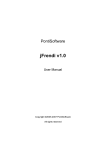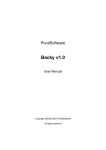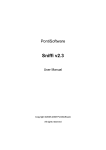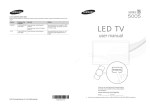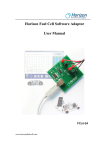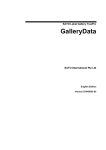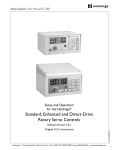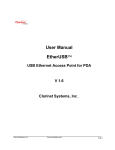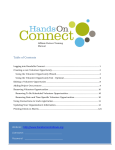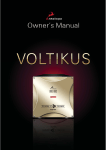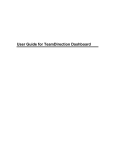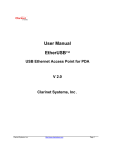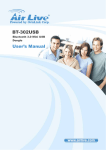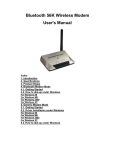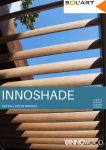Download PontiSoftware Frendi v1.0 User Manual
Transcript
PontiSoftware Frendi v1.0 User Manual Copyright ©2005-2007 PontiSoftware All rights reserved PontiSoftware Frendi v1.0 User Manual Table of Contents: 1. Overview............................................................................................................................................. 3 2. Controls .............................................................................................................................................. 4 2.1. Console ........................................................................................................................................ 4 2.2. Status bar ..................................................................................................................................... 5 2.3. Locking the screen ....................................................................................................................... 5 3. Visualization....................................................................................................................................... 6 3.1. Visualization algorithm ................................................................................................................. 6 3.2. Looking for devices ...................................................................................................................... 6 3.3. Looking for friendship................................................................................................................... 7 3.4. Scanning algorithm ...................................................................................................................... 7 3.5. Device details ............................................................................................................................... 8 4. Settings............................................................................................................................................... 9 4.1. General......................................................................................................................................... 9 4.2. Interests...................................................................................................................................... 10 4.3. Other .......................................................................................................................................... 10 4.4. Sounds ....................................................................................................................................... 11 4.5. Logs............................................................................................................................................ 11 4.6. BT Stack..................................................................................................................................... 12 4.7. Registration ................................................................................................................................ 13 5. FAQ ................................................................................................................................................... 14 Copyright (c) 2005-2007 PontiSoftware, All rights reserved. Contact : [email protected] 2 PontiSoftware Frendi v1.0 User Manual 1. Overview With Frendi you can search for a new friends, according to your preferences. You can also use a Frendi just to scanning for the other Bluetooth devices. Frendi can be installed on every PDA device equipped with Bluetooth technology and with Windows Mobile PPC2003 or higher. There is a twinned application - jFrendi - which can be installed on every phone with a java technology and java bluetooth (JSR-82) support. Here is a list of the main features: • • • • • • • • • • • Scanning for other Bluetooth devices in area Searching for a persons with common preferences as you Showing a Bluetooth device types Showing the persons with uncommon preferences Showing your potential friends Sound signaling when device/person has been found Creating a log-files with founded devices and persons Microsoft / WIDCOMM Bluetooth stack compatibility Keyboard lock Statistics of a devices that are currently in area Unconventional design Copyright (c) 2005-2007 PontiSoftware, All rights reserved. Contact : [email protected] 3 PontiSoftware Frendi v1.0 User Manual 2. Controls • • • 2.1. Console 2.2. Status bar 2.3. Locking the screen 2.1. Console Console is a Frendi's main panel. This panel gives you an access to the following options: • Help - this document • Settings - your personal preferences, application settings, registration module • Redraw - redraws the background and changes the icons position • • • • Exit - exit from Frendi About - displays the start-logo window Minimize - moves down the console Today - switching to a Today Screen The largest button is for the start/stop a Bluetooth searching process. It also signals a color-coded searching results: • Scanning disabled • Scanning enabled, nothing found • Bluetooth device(s) found • a Bluetooth Computer/Phone found Copyright (c) 2005-2007 PontiSoftware, All rights reserved. Contact : [email protected] 4 PontiSoftware Frendi v1.0 User Manual • • a device with the Frendi application found a device with the Frendi application found, and it compy with your preferences your new friend! ;-) 2.2. Status bar This panel shows you the current status of a scanning process. You can also switch to the general scanning statistics. The following buttons are available: • Slider - shows/hides the status bar • Lock (red button) - locks/unlocks the touch screen. After you tap the button, a dialog box will popup in the low-left corner of the screen. Now you can confirm or cancel your decision. When Frendi is in locked mode, only the red (Unlock) button is active. • Status mode (green button) - changes the status display mode between the action mode and the statistic mode. In Action mode, Frendi displays actual status of the scanning process. In statistics mode, Frendi shows a four values: o A - all devices found, o F - Frendi devices found, o P/C - phones/computers found, o O - other devices found. 2.3. Locking the screen When you tap the red button on a status bar, a dialog as above will pop up. Here is a buttons description: • Lock - Lock the screen (if a screen was unlocked so far) • Unlock - Unlock the screen (if a screen was locked so far) • Cancel - Close this window Copyright (c) 2005-2007 PontiSoftware, All rights reserved. Contact : [email protected] 5 PontiSoftware Frendi v1.0 User Manual 3. Visualization • • • • • 3.1. Visualization algorithm 3.2. Looking for devices 3.3. Looking for friendship 3.4. Scanning algorithm 3.5. Device details 3.1. Visualization algorithm When a Bluetooth device is in area, one of the icons below will show up. If the device went out of range, the previous icon will blurring and then fading out. The icon's color, screen coordinates and the blurring direction are assigned randomly, when the device appears on the screen. 3.2. Looking for devices When the Bluetooth device will be found, one of the following icons will be assigned: • Miscellaneous - used where a more specific Major Device Class code is not suited • Computer (desktop, laptop, PDA, organisers) • Phone (cellular, cordless, payphone, modem) • LAN Access Point • Audio (headset, speaker, stereo) • Peripheral (mouse, joystick, keyboards) • Unclassified - used when a device code is not assigned Important: The icon colors may be different than above, because they are random assigned during a searching process. Copyright (c) 2005-2007 PontiSoftware, All rights reserved. Contact : [email protected] 6 PontiSoftware Frendi v1.0 User Manual 3.3. Looking for friendship When a device scanning process is finished, Frendi performs searching for the Frendi BT service. The icon changes to one of the following, when service found: • Frendi-User (woman) - the second user is a woman, but she didn't comply with the Friendship conditions • Frendi-User (man) - the second user is a man, but he didn't comply with the Friendship conditions • Friendship - the second user complies with the Friendship conditions. Important: The icon colors may be different than above, because they are random assigned during a searching process. 3.4. Scanning algorithm When at least two of Frendi-devices are in area, a personal settings are compared. This process consist of 5 steps: • • • • • Gender comparison - This step is complied when a gender settings are in accordance for both users. If both users choosed 'Not important" option, this comparison will always complied. Age comparison - This step is complied, when age ranges for booth users are equal to each other, or equal with one of the neighbouring ranges. Interest comparison - This step is complied, when at least one of the interest is common for both users (every user can choose up to 3 interests). Zodiac comparison - This step is complied, when the user's zodiac sign is common for both users, or when both of them selected 'Not Important' option. Color comparison - This step is complied, when the user's favorite color is common for both users, or when both of them selected 'Not Important' option. When all five steps are complied, the device status changes to a 'Friendship' and the proper icon pops up. Important: Frendi never estabilishes a Bluetooth connection with the other devices. It get's the Frendi's informations only from the Frendi service attributes, which are available during the service searching process. Copyright (c) 2005-2007 PontiSoftware, All rights reserved. Contact : [email protected] 7 PontiSoftware Frendi v1.0 User Manual 3.5. Device details When you tap on the device icon, a small window-baloon will be open. That window contains some detailed informations about the device: • • • • Name - a Bluetooth device name - name which was defined in your device Bluetooth settings Type - Type of a device MAC - Bluetooth MAC address F-Nick - a Frendi-Nickname - you can edit that name in Frendi settings. That name is available only when Frendi is running on the device that was found. Otherwise that value is 'n/a'. Copyright (c) 2005-2007 PontiSoftware, All rights reserved. Contact : [email protected] 8 PontiSoftware Frendi v1.0 User Manual 4. Settings • • • • • • • 4.1. General 4.2. Interests 4.3. Other 4.4. Sounds 4.5. Logs 4.6. BT Stack 4.7. Registration Here you can modify the Frendi's properties. First three tabs contain the personal settings, which will be used to compare with the other Frendi users that are found. Next tabs contains the application settings. 4.1. General • • • • • Nick - enter your nickname here. This name will be visible for the other Frendi-users I am - select your gender Search'n for - select a gender of the person you searching for (select 'Not Important' when you want to searching for a both genders) My age - choose your age range His/Her age - choose age range of the searched person. The Friendship Age conditions are complied, when your and the second person age ranges are equal, or equal with one of the neighbouring ages. For example: if your age range is '20-25', conditions are complied for persons with age ranges: '15-20', '20-25', '25-30'. Copyright (c) 2005-2007 PontiSoftware, All rights reserved. Contact : [email protected] 9 PontiSoftware Frendi v1.0 User Manual 4.2. Interests Here you can choose up to three of your interests. The Friendship Interests conditions are complied, when at least one of your and the second person categories are equal. 4.3. Other • • Zodiac - choose your zodiac sign. The Frienship Zodiac conditions are complied, only when your and the second person's zodiac sign are equal, or when both of you select a 'Not Important' option. Favorite color - select your favorite color. The Frienship Color conditions are complied, only when your and the second person's favorite color are equal, or when both of you select a 'Not Important' option. Copyright (c) 2005-2007 PontiSoftware, All rights reserved. Contact : [email protected] 10 PontiSoftware Frendi v1.0 User Manual 4.4. Sounds • • • Keys - key-click sound volume Found - sound volume for an action, when device was found Frendi - sound volume for an action, when a person that was found complies with the Friendship conditions. 4.5. Logs • • Logging Off - no logs All devices - logging to a file all devices that was found Copyright (c) 2005-2007 PontiSoftware, All rights reserved. Contact : [email protected] 11 PontiSoftware Frendi v1.0 User Manual • • • • Phones/PDA - logging to a file Computer/Phone devices only (with or without Frendi application onboard) FrendiNet - logging to a file devices with Frendi application onboard only Friendships - logging to a file devices with Frendi onboard, only if the Friendship conditions are complied Debugging mode - writes a debug information to the log file. The Log-files can be found in a Frendi install directory. 4.6. BT Stack Before you start a searching process, you must select a Bluetooth stack, which is supported by your device. If you don't know which Bluetooth stack is your device equipped, please refer to device help. Copyright (c) 2005-2007 PontiSoftware, All rights reserved. Contact : [email protected] 12 PontiSoftware Frendi v1.0 User Manual 4.7. Registration You can evaluate this application for 15 days. After trial period expires, you must purchase this program to continue using of it. If you order Frendi, we will send you a serial number to unlock application. Copyright (c) 2005-2007 PontiSoftware, All rights reserved. Contact : [email protected] 13 PontiSoftware Frendi v1.0 User Manual 5. FAQ 5.1. Q: Is Frendi freeware? 5.2. My PDA sometimes find the other Frendi-PDA devices, but sometimes it says that there are a non-Frendi devices. Do I something wrong? 5.3. Frendi didn't find out anything. 5.4. My device is not visible for the other Frendi-devices. 5.5. I can't open the proper baloon-window. There is several device icons one on another, and I can't tap on the proper icon! 5.6. The 'Name' value in the baloon window is always 'n/a'. 5.1. Q: Is Frendi freeware? A: No, it isn't. After a 15-day trial period, you should register Frendi, if you still want using it. If you don't do that, Frendi will disable all functionality. 5.2. My PDA sometimes find the other Frendi-devices, but sometimes it says that there is no Frendi-devices in area. Do I something wrong? A: The Bluetooth technology is not designed to permanently scanning for the other devices. So, in some cases the Frendi service on the other devices may not be found. 5.3. Frendi didn't find out anything. A: Please, make sure that the Bluetooth module in your device is enabled, and you selected the proper Bluetooth Stack in Frendi settings. 5.4. My device is not visible for the other Frendi-devices. A: Please, make sure that you checked the 'visible for the other devices' option in your Bluetooth module options. 5.5. I can't open the proper baloon-window. There is several device icons one on another, and I can't tap on the proper icon! A: Please, use the redraw button, until icon that you request will be unhidden. 5.6. The 'Name' value in the baloon window is always 'n/a'. A: Some devices (especially phones) don't support reading a Bluetooth device name during a device scanning process. Copyright (c) 2005-2007 PontiSoftware, All rights reserved. Contact : [email protected] 14