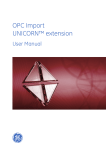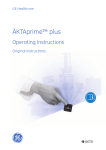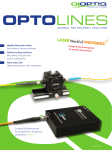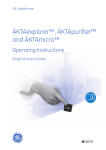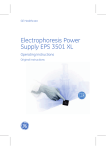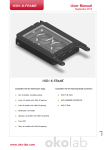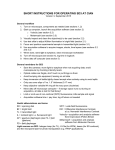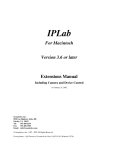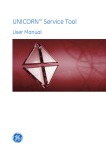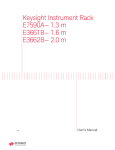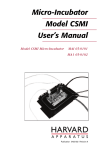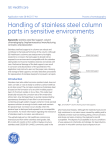Download IN Cell™ Analyzer 1000 - GE Healthcare Life Sciences
Transcript
GE Healthcare IN Cell™ Analyzer 1000 Operating Instructions Original Instructions Table of Contents Table of Contents 1 Introduction .............................................................................. 5 1.1 1.2 1.3 2 Safety instructions................................................................. 11 2.1 2.2 2.3 3 Daily checks and routine maintenance ...................................................... 49 Component maintenance ................................................................................. 50 Troubleshooting ..................................................................... 51 6.1 7 Operation overview .............................................................................................. 23 Starting the instrument ...................................................................................... 24 Defining an acquisition protocol .................................................................... 25 Preparations before start .................................................................................. 38 Acquiring images .................................................................................................. 40 Displaying an image stack ................................................................................ 46 Procedures after a run ........................................................................................ 47 Maintenance ........................................................................... 49 5.1 5.2 6 Site requirements .................................................................................................. 19 Transport ................................................................................................................... 20 Unpacking ................................................................................................................. 20 Assembly ................................................................................................................... 20 Connections ............................................................................................................. 21 Spare parts and accessories ........................................................................... 22 Operation ................................................................................ 23 4.1 4.2 4.3 4.4 4.5 4.6 4.7 5 Safety precautions ............................................................................................... 11 Labels .......................................................................................................................... 16 Recycling procedures .......................................................................................... 18 Installation .............................................................................. 19 3.1 3.2 3.3 3.4 3.5 3.6 4 Important user information ................................................................................. 6 Regulatory information ......................................................................................... 7 Instrument ................................................................................................................... 9 How to get help for IN Cell instruments ..................................................... 51 Reference information .......................................................... 53 7.1 7.2 Instrument specifications .................................................................................. 53 Ordering information ........................................................................................... 55 IN Cell Analyzer 1000 Operating Instructions 28968377 AA 3 Table of Contents 4 IN Cell Analyzer 1000 Operating Instructions 28968377 AA Introduction 1 1 Introduction Purpose of the Operating Instructions The Operating Instructions provide you with the instructions needed to handle the IN Cell Analyzer 1000 in a safe way. Prerequisites In order to operate the IN Cell Analyzer 1000 safely and according to the intended purpose the following prerequisites must be met: • You should have a general understanding of the use of a personal computer. running Microsoft™ Windows™ in the version provided with your product. • You should be acquainted with the use of general laboratory equipment and with handling of biological materials. • You must read the Safety Instructions in Chapter 2 of these Operating Instructions. • The system should be installed according to the instructions in Chapter 3 of these Operating Instructions. • You must read and understand these Operating Instructions. In this chapter This chapter contains important user information and a general description of the IN Cell Analyzer 1000 and its intended use. IN Cell Analyzer 1000 Operating Instructions 28968377 AA 5 1 Introduction 1.1 1.1 Important user information Important user information Read this before using the IN Cell Analyzer 1000 All users must read the Safety Instructions in Chapter 2 of these Operating Instructions before installing, using or maintaining the system. Do not operate the IN Cell Analyzer 1000 in any other way than described in the user documentation. If you do, you may be exposed to hazards that can lead to personal injury and you may cause damage to the equipment. Intended use The IN Cell Analyzer 1000 is an Isothermal Titration Calorimeter system designed for bio-molecular interaction studies in research applications. The IN Cell Analyzer 1000 system is intended for research use only and shall not be used in any clinical procedures or for diagnostic purposes. Safety notices These Operating Instructions contain WARNINGS, CAUTIONS and NOTICES concerning the use of the product, with meanings as defined below. WARNING WARNING indicates a hazardous situation which, if not avoided, could result in death or serious injury. It is important not to proceed until all stated conditions are met and clearly understood. CAUTION CAUTION indicates a hazardous situation which, if not avoided, could result in minor or moderate injury. It is important not to proceed until all stated conditions are met and clearly understood. NOTICE NOTICE indicates instructions that must be followed to avoid damage to the product or other equipment. 6 IN Cell Analyzer 1000 Operating Instructions 28968377 AA Introduction 1 Regulatory information 1.2 Notes and tips Note: A Note is used to indicate information that is important for trouble-free and optimal use of the product. Tip: A Tip provides information that can improve or optimize your procedures. Typographical conventions Software texts and commands are identified by bold italic text. A colon is used to separate menu levels (e.g. File:Open refers to the Open option in the File menu). 1.2 Regulatory information This section lists the directives and standards that are fulfilled by the IN Cell Analyzer 1000. Manufacturing information Requirement Content Name and address of manufacturer GE Healthcare UK Ltd Amersham Place, Little Chalfont, Buckinghamshire, HP7 9NA, UK Name and ID of notified body INTERTEK SEMKO AB, NB 0413 Place and date of declaration Uppsala, Sweden, Oct. 2009 Identity of person authorized to sign Declaration of Conformity See EC Declaration of Conformity. CE Conformity Directive Title 2006/42/EC Machinery Directive (MD) 2006/95/EC Low Voltage Directive (LVD) 2004/108/EC ElectroMagnetic Compatibility (EMC) Directive IN Cell Analyzer 1000 Operating Instructions 28968377 AA 7 1 1.2 Introduction Regulatory information International standards Standard Description Notes EN 61010-1, IEC 61010-1, CAN/CSA-C22.2 no. 61010-1 Safety requirements for electrical equipment for measurement, control and laboratory use EN 61326-1 (CISPR Group 1, Class A) EMC emissions and immunity requirements for measurement, control and laboratory use Harmonized with 2004/108/EC EN-ISO 12100-1, 12100-2 Safety of machinery – Basic concepts, general principles and design Harmonized with 2006/42/EC EN-ISO 14121-1, 14121-2 Safety of machinery – Principles of risk assessment Harmonized with 2006/42/EC CE marking The CE marking and the corresponding Declaration of Conformity is valid for the instrument when it is: • used as a stand-alone unit, or • connected to other CE-marked instruments, or • connected to other products recommended or described in the user documentation, and • used in the same state as it was delivered from GE Healthcare, except for alterations described in the user documentation or explicitly authorized by GE Healthcare. Regulatory compliance of connected equipment Any equipment connected to the IN Cell Analyzer 1000 should meet the safety requirements of EN 61010-1/IEC61010-1 or relevant harmonized standards. Within the European Union, connected equipment must be CE-marked. 8 IN Cell Analyzer 1000 Operating Instructions 28968377 AA Introduction 1 Instrument 1.3 1.3 Instrument Figure 1-1. The Services Cabinet contains the following: • Computer • Lamp power supply unit • 24-volt DC power supply unit • Main power service rail • Power cabling connections • Liquid handling power supply (Kinetics option) • OZ Amplifier (OZ option) • Ludl encoder control box The optical unit contains the following: • Inverted microscope and base plate IN Cell Analyzer 1000 Operating Instructions 28968377 AA 9 1 1.3 Introduction Instrument • Plate delivery mechanism(1) 1 Figure 1-2. Plate delivery system (1). • Objective nosepiece • Auto focus and stepper motor • Liquid handling mechanism (Kinetics option) • Heaters (Kinetics option) • Optigrid paddle (OZ Option) Xenon Lamp Assembly This is a high intensity light source used for microscope observations only. It should not be used for any other purpose. Do not disassemble the lamp, as this will affect the performance of the instrument. To replace the bulb, contact a GE Healthcare service engineer. The lamp housing is shown below. Figure 1-3. Lamp housing inside enclosure. 10 IN Cell Analyzer 1000 Operating Instructions 28968377 AA Safety instructions 2 Safety precautions 2.1 2 Safety instructions This chapter describes safety compliance, safety labels, general safety precautions, emergency procedures, power failure and decommissioning of IN Cell Analyzer 1000. 2.1 Safety precautions Introduction Before installing, operating of maintaining the system, you must be aware of the hazards described in the user documentation. Follow the instructions provided to avoid personal injury or damage to the equipment. The safety precautions in this section are grouped into the following categories: • General precautions • Flammable liquids • Personal protection • Installing and moving the instrument • System operation • Maintenance IN Cell Analyzer 1000 Operating Instructions 28968377 AA 11 2 2.1 Safety instructions Safety precautions General precautions WARNING! Provide proper electrical power to the instrument. This should be 100 – 240 Volt, 50/60 Hertz alternating current, with a Ground Fault Circuit Interrupter (GFCI). Some power strips, such as the one provided by GE Healthcare with your instrument, contain a GFCI. All power plugs and cords should be 3-prong, grounded cables or outlets. WARNING! In case of fire, unplug the instrument. WARNING! Do not operate the IN Cell Analyzer 1000 in any other way than described in the IN Cell Analyzer 1000 and/or Auto-IN Cell Analyzer 1000 manuals. WARNING! The IN Cell Analyzer 1000 uses extremely high voltage. Ensure that all power has been shut off prior to opening the lamp housing. WARNING! Make sure the rear power connector is always accessible. WARNING! Use caution when using solutions near the instrument. If any liquid is spilled on or around the instrument, unplug the instrument immediately and wipe it up. If there is any possibility that liquid may have leaked into the instrument case, contact GE Healthcare immediately. Do not plug the instrument into any electrical outlet until the problem is resolved. WARNING! Using controls, making adjustments, or performing procedures other than those specified in the IN Cell Analyzer 1000 documentation can result in hazardous exposure to high voltage or moving parts. Exposure to these hazards can cause severe personal injury. WARNING! This instrument is not designed to the Medical Devices Directive 93/42/ EEC and should not be used for medical purposes and/or in the diagnosis of patients. 12 IN Cell Analyzer 1000 Operating Instructions 28968377 AA Safety instructions 2 Safety precautions 2.1 NOTICE! The Pifoc element of the IN Cell Analyzer 1000 is extremely sensitive. Any undo force or twisting action can damage the Pifoc crystal. Adhere to the warnings marked on both the turret and Pifoc element. Using flammable liquids WARNING! A fume hood or similar ventilation system shall be used when flammable or noxious substances are used. WARNING! Fire Hazard. Before starting the system make sure that there is no leakage. Personal protection WARNING! Always use protective glasses and other personal protective equipment (PPE) appropriate with the current application, to ensure personal safety during operation. WARNING! The operator should always follow proper laboratory procedures in handling and disposing of volatile or hazardous solutions. IN Cell Analyzer 1000 Operating Instructions 28968377 AA 13 2 2.1 Safety instructions Safety precautions Installing and moving the instrument WARNING! Power cord. Only use power cords delivered or approved by GE Healthcare. WARNING! Do not block the ventilation inlets or outlets on the system. WARNING! Access to power switch and power cord. Do not block the rear and side panel of the instrument. The Power switch must always be easy to access. The power cord must always be easy to disconnect. System operation WARNING Laser Safety: The Auto focus sensor should not be opened by the user or service technician. Tamper-proof screws have been employed on the case of the Auto focus sensor to prevent access to harmful invisible laser radiation. Do not modify the Auto focus case or attempt to remove the tamper-proof screws. The laser employed in the Auto focus sensor is a 780 nm 5 mW laser. WARNING! Hot surfaces: The microscope lamp house(s) and its surroundings become extremely hot during lamp illumination. Do not touch any of these surfaces while the lamp is lit or immediately after the lamp has been extinguished. CAUTION Pinch hazard: Your fingers could be pinched if they are near the stage when it is in motion. CAUTION Waste tubes and containers shall be secured and sealed to prevent accidental spillage. 14 IN Cell Analyzer 1000 Operating Instructions 28968377 AA Safety instructions 2 Safety precautions 2.1 Maintenance WARNING! Replace fuses ONLY with same type fuses. Several spare fuses are provided with the original shipment and the power receptacle is labeled with the correct type. WARNING! Repairs, alterations or modifications must only be carried out by a GE Healthcare specialist, or with explicit directions from a GE Healthcare technician. Removal or modification of any cover or component could result in an unsafe or easily damaged instrument. The GE Healthcare service department will be happy to answer any questions and provide parts and service when necessary. WARNING! Only spare parts that are approved or supplied by GE Healthcare may be used for maintaining or servicing the system. WARNING! Disconnect power. Always disconnect power from the instrument before replacing any component on the instrument, unless stated otherwise in the user documentation. WARNING! Hazardous chemicals during maintenance. When using hazardous chemicals for cleaning, wash the system with a neutral solution in the last phase or step. WARNING! Decontaminate the equipment before decommissioning to ensure the removal of all hazardous residues. IN Cell Analyzer 1000 Operating Instructions 28968377 AA 15 2 Safety instructions 2.2 2.2 Labels Labels Labels on the instrument Below are examples of the identification labels attached to the IN Cell instrument. XX-XXXX-XX Code No: Serial No Mfg Year: XXXXXXXX XXXXXXX 2009 INCell Analyzer xxxx Voltage: Frequency: Power max: Fuse: N12406 Made in Sweden GE Healthcare Bio-Sciences AB 751 84 Uppsala Sweden Figure 2-1. Marking label. CLASS 1 LASER PRODUCT Per IEC-60825 Figure 2-2. Laser warning label. Laser Auto focus The IN Cell Analyzer 1000 uses a Class I laser-guided Auto focus device. The laser is contained within the Auto focus device, which is integrated with the microscope nosepiece. WARNING! The Auto focus sensor should not be opened by the user or service technician. Tamper-proof screws have been employed on the case of the Auto focus sensor to prevent access to harmful invisible laser radiation. 16 IN Cell Analyzer 1000 Operating Instructions 28968377 AA Safety instructions 2 Labels 2.2 Symbols used in safety labels The system complies with the requirements for electromagnetic compliance (EMC) in Australia and New Zealand. Warning! Read the user manual before using the system. Do not open any covers or replace parts unless specifically stated in the user manual. The system complies with applicable European directives. Labels concerning hazardous substances This symbol indicates that the waste of electrical and electronic equipment must not be disposed as unsorted municipal waste and must be collected separately. Please contact and authorized of the manufacturer for information concerning the decommissioning of equipment. This symbol indicates that the product contains hazardous materials in excess of the limits established by the Chinese standard SJ/T11363-2006. Requirements for Concentration Limits for certain Hazardous Substances in Electronics. Emergency procedures In an emergency situation, do as follows to stop the run: Step Action 1 Disconnect the equipment from the power outlet. 2 Check that the mains power source is providing power (by connecting another electrical item to the power outlet). If the mains power source does not work, contact your local maintenance department before proceeding. 3 Check that the mains power cable is connected correctly and that the plugs are firmly located in the sockets. IN Cell Analyzer 1000 Operating Instructions 28968377 AA 17 2 Safety instructions 2.3 Recycling procedures Step Action 4 Test the unit again by switching it on. 5 If the unit still does not work, contact your local GE Healthcare service engineer, because the IN Cell Analyzer 1000 instrument contains a nonoperator replaceable fuse. Power failure IN Cell Analyzer 1000 2.3 1 Close the IN Cell Analyzer 1000 software and shut down the computer. 2 Switch off the lamp power supply and then the instrument. Remove all mains cables from the power outlets. Recycling procedures The equipment shall be decontaminated before decommissioning and all local regulations shall be followed with regard to scrapping of the equipment. Disposal, general instructions When taking the IN Cell Analyzer 1000 system out of service, the different materials must be separated and recycled according to national and local environmental regulations. Recycling of hazardous substances The IN Cell Analyzer 1000 instrument contains hazardous substances. Detailed information is available from your GE Healthcare representative. Disposal of electrical components Waste of electrical and electronic equipment must not be disposed as unsorted municipal waste and must be collected separately. Please contact an authorized representative of GE Healthcare for information concerning the decommissioning of equipment. 18 IN Cell Analyzer 1000 Operating Instructions 28968377 AA Installation 3 Site requirements 3.1 3 Installation NOTICE The IN Cell Analyzer 1000 instrument must be installed by trained GE Healthcare personnel. 3.1 Site requirements The IN Cell Analyzer 1000 with Computer Controller requires about 1.2 meters of normal bench space (ca. 70 cm wide). This location should be away from strong drafts, room temperature fluctuations, intense sunlight, vibrations and strong electrical or magnetic fields (as may be produced by an NMR, microwave oven, large motors or refrigeration units). In addition the mains power source (100 to 240 VAC) should be properly grounded and free from voltage fluctuations, harmonic distortions, power dips and spikes. The AC power line should be dedicated to the IN Cell Analyzer 1000 system and should not share that power with additional equipment. Table 3-1. Power supply requirements. AC Mains Requirements Specification Requirement Voltage 100 to 240 VAC Frequency 50/60 Hz It is emphasized that room temperature fluctuations (i.e. maximum 2.5ºC) due to the cycling on/off of heating and cooling systems, strong air currents, sunlight directly on the instrument and through space electromagnetic waves may cause subtle performance problems. Table 3-2. Environmental operating requirements. Environmental (Operating) requirements Temperature 10 to 40ºC Humidity ≤ 70% Relative Humidity Atmospheric Pressure 700 hPa to 1060 hPa IN Cell Analyzer 1000 Operating Instructions 28968377 AA 19 3 Installation 3.2 3.2 Transport Transport The system will be delivered in three separate crates, the size and weight of each is given below. Table 3-3. Crate sizes. 3.3 Crates Size (mm) Weight (kg) Box 1 – IN CELL Analyzer 1000 Gen 1.1 Optical Unit 870 x 700 x 685 145 Box 2 – Service Cabinet 553 x 600 x 670 98.5 Box 3 – Auxiliary Components 101 x 730 x 84 67.5 Unpacking Contact your GE Healthcare representative upon delivery of the instrument. Check the equipment for any apparent damage before allowing installation to start. Document any damage and contact your local GE Healthcare representative. NOTICE The IN Cell Analyzer 1000 instrument must be unpacked and installed by trained GE Healthcare personnel. 3.4 Assembly Contact your GE Healthcare representative upon confirming receipt of the instrument components. 20 IN Cell Analyzer 1000 Operating Instructions 28968377 AA Installation 3 Connections 3.5 3.5 Connections A GE Healthcare representative will connect the instrument during the assembly process. Figure 3-1. Service cabinet. External Connections The unit has 2 main electrical inlets at the rear and 2 main power switches on the front. The 3 connecting cables between the cabinet and the instrument may be connected in only one way, as the cable ends are keyed to be accepted in only one of each of the three receptacles. Also connected at the rear of the cabinet are the keyboard, mouse, and monitor (second is optional), and printer. An earthed (ground) wire is installed. Figure 3-2. Connections on the back of the instrument. IN Cell Analyzer 1000 Operating Instructions 28968377 AA 21 3 Installation 3.6 3.6 Spare parts and accessories Spare parts and accessories For correct up to date information on spare parts and accessories, visit: www.gelifesciences.com 22 IN Cell Analyzer 1000 Operating Instructions 28968377 AA Operation 4 Operation overview 4.1 4 Operation 4.1 Operation overview Step Action 1 Switch the instrument on. 2 Ensure any manually adjustable hardware is in place. 3 Select or create an Acquisition Protocol. 4 Acquire an image stack. 5 Select or create an analysis protocol. 6 Load and analyze the image stack. CAUTION Before using the IN Cell Analyzer 1000, ensure that the system is clean and dry. Any detected problems should be dealt with before the system is started up. If there is a spill or some of the modules have condensed water, these should be dried clean and the system left for a few hours before using. IN Cell Analyzer 1000 Operating Instructions 28968377 AA 23 4 Operation 4.2 4.2 Starting the instrument Starting the instrument 1 Switch on the instrument using the On-Off switches in the Service Cabinet. Figure 4-1. Service cabinet closed. 2 Ensure that the dichroic is correct (type and position). 3 Ensure that the required objective lens is correctly positioned by turning the turret until you feel it click into place. 4 Switch on the lamp power supply by turning the key clockwise. Warm-up time is 15 min. Figure 4-2. Key used to switch on lamp power. Note: The lamp must be switched on before operating the computer. 24 IN Cell Analyzer 1000 Operating Instructions 28968377 AA Operation 4 Defining an acquisition protocol 4.3 4.3 5 Switch on any printer. 6 Double-click on the icon for the IN Cell Analyzer 1000 Instrument software. The IN Cell Analyzer 1000 software will then start. Defining an acquisition protocol 1 To run the Acquisition Protocol Wizard, open Application > Acquisition Protocol Manager… 2 When the Acquisition Protocol Manager dialog box appears, press New…. Figure 4-3. Acquire protocol manager dialog box. You will then be asked whether you want to Use currently selected protocol as a template (if one has previously been defined). If you select No, the Acquisition Protocol Wizard starts with default settings. If you select Yes, the Acquisition Protocol Wizard starts with the parameters of the currently selected protocol. Enter a name for the protocol. Type a name into the entry field. All existing protocol IN Cell Analyzer 1000 Operating Instructions 28968377 AA 25 4 4.3 Operation Defining an acquisition protocol names are listed in the dropdown list. Figure 4-4. Acquisition Protocol Wizard - Protocol Name. 3 Specify a password to associate with the protocol. Although you will be able to run the Acquisition Protocol without a password, the assigned password must be entered in order to modify it. Figure 4-5. Acquisition Protocol Wizard - Protocol Password. 26 IN Cell Analyzer 1000 Operating Instructions 28968377 AA Operation 4 Defining an acquisition protocol 4.3 4 Specify which microscope objective to use during image acquisition. All installed objectives are listed, along with a summary of their optical parameters. Figure 4-6. Acquisition Protocol Wizard - Objective. 5 Specify which microplate is to be used during image acquisition. The Well Plate page of the wizard will list at least one plate type. Figure 4-7. Acquisition Protocol Wizard - Well Plate. IN Cell Analyzer 1000 Operating Instructions 28968377 AA 27 4 4.3 Operation Defining an acquisition protocol 6 If your system is equipped with an optional plate heater, the Plate Heater dialog box allows you to use plate heating during acquisition. If plate heating is required, check the Use plate heating box and specify the target temperature (between 25– 42°C). Figure 4-8. Acquisition Protocol Wizard - Plate Heater. Well Labels page is used to define a labelling scheme for each row and column of wells. Figure 4-9. Acquisition Protocol Wizard - Well Labels. 28 IN Cell Analyzer 1000 Operating Instructions 28968377 AA Operation 4 Defining an acquisition protocol 4.3 7 Well definition - Use the schematic diagram to designate wells as active or blank, and to define the origin well (i.e., the starting point for image acquisition). By default, all wells are initially designated as active. Figure 4-10. Acquisition Protocol Wizard- Well Definition. 8 Microscopy type - If the transmitted light module has been fitted, the fluorescence, brightfield, phase contrast, or DIC imaging modes can be selected, along with the required number of fluorescence imaging modes. Figure 4-11. Acquisition Protocol Wizard - Microscopy. IN Cell Analyzer 1000 Operating Instructions 28968377 AA 29 4 4.3 Operation Defining an acquisition protocol If the camera has been set up with multiple configurations (such as with different Gain or Binning factors), select the configuration you wish to use. Figure 4-12. Acquisition Protocol Wizard - Camera. 9 Filter Selection and Display page is used to select excitation and emission filters for fluorescence studies and to specify a number of camera settings and parameters. Figure 4-13. Acquisition Protocol Wizard - Filter Selection and Display. 30 IN Cell Analyzer 1000 Operating Instructions 28968377 AA Operation 4 Defining an acquisition protocol 4.3 10 Time Series page is used to specify the time intervals between acquisitions for a kinetic experiment. If a liquid handling procedure is to be defined, it will first be necessary to add a time series. In doing so, sufficient time intervals must be left between image acquisitions to enable the liquid handling procedure to be completed. There are two types of time series available, termed Spit and Stare and Look Walk Look modes. Figure 4-14. Acquisition Protocol Wizard - Time Series If the Liquid Handling Module is fitted, your IN Cell Analyzer 1000 Instrument contains a liquid handling system for dispensing or aspirating a reagent from 96- IN Cell Analyzer 1000 Operating Instructions 28968377 AA 31 4 4.3 Operation Defining an acquisition protocol and 384-well plates and for cleaning the system using a wash station. Figure 4-15. Acquisition Protocol Wizard - Liquid Handling. 11 Z dimension feature (Figure 4-16) allows you to collect a set of images at different focal planes. Check the Enable acquisition of images in Z-dimension box and enter the required Number of Slices (images), the Starting position, and the Step size in the corresponding fields. Up to 50 slices are available and the starting position can be between -100 and +100 microns from the HWAF position. Figure 4-16. Acquisition Protocol Wizard - Z dimension. 32 IN Cell Analyzer 1000 Operating Instructions 28968377 AA Operation 4 Defining an acquisition protocol 4.3 12 Acquisition Options page is used to specify the manner in which the images are to be acquired. The schematic Well Layout diagram provides a representation of the entire well and the arrangements of the field of view(s) selected. Figure 4-17. Acquisition Protocol Wizard - Acquisition Options. 13 Segmentation parameters are enabled when the Flexible Number of Fields checkbox is marked on the Acquisition Options dialog. Segmentation parameters IN Cell Analyzer 1000 Operating Instructions 28968377 AA 33 4 4.3 Operation Defining an acquisition protocol are used to set the on-line cell counting parameters and should be optimized before acquiring images. Figure 4-18. Acquisition Protocol Wizard - Segmentation Parameters. Phase contrast microscopy is a contrast-enhancing optical technique that can be used to produce high-contrast images of living cells in their natural state without being killed, fixed, and stained. The High pass filter controls the amount of detail that is filtered out of the image. The DIC Settings controls the settings for DIC 34 IN Cell Analyzer 1000 Operating Instructions 28968377 AA Operation 4 Defining an acquisition protocol 4.3 synthetic images. Figure 4-19. Acquisition Protocol Wizard - Phase Contrast and DIC. 14 Image Combination creates a single focused image from a set of images acquired at different focal planes. Enter the size of the Z-axis step in the entry field. Figure 4-20. Acquisition Protocol Wizard - Image Combination. 15 Software Auto focus Search feature uses sophisticated software algorithms to automatically find the Z-axis position with the sharpest focus. This software-based IN Cell Analyzer 1000 Operating Instructions 28968377 AA 35 4 4.3 Operation Defining an acquisition protocol Auto focus feature can be used instead of, or in conjunction with, the laser-guided Hardware Auto focus (HWAF) system. Figure 4-21. Acquisition Protocol Wizard - Software Auto Focus Search. 16 Output Formats page of the Acquisition Protocol Wizard is used to specify the format of the output files. Figure 4-22. Acquisition Protocol Wizard - Output Formats. 36 IN Cell Analyzer 1000 Operating Instructions 28968377 AA Operation 4 Defining an acquisition protocol 4.3 17 Stack Destination page is used to specify where to store the images as they are acquired. Figure 4-23. Acquisition Protocol Wizard - Stack Destination. 18 Batch Analysis allows you to analyze multiple image stacks (i.e., images from different plates) automatically, with little or no intervention. The Batch Analysis page of the wizard lets you put the image stack into the Batch Analysis Queue as soon as it has been acquired. Figure 4-24. Acquisition Protocol Wizard - Batch Analysis. IN Cell Analyzer 1000 Operating Instructions 28968377 AA 37 4 Operation 4.4 Preparations before start 19 To complete the Acquisition Protocol Wizard, press Finish. As you exit the wizard, the IN Cell Analyzer 1000 will re-display the Acquisition Protocol Manager dialog box A summary of the protocol is displayed. Press [OK] to exit and save the protocol or press Run… to run the protocol without going through the Start Acquisition Session Wizard. 4.4 Preparations before start 1 Set the IN Cell Analyzer 1000 operation mode to Assay Development (Mode > Assay development). 2 Create a Plate or Slide Definition from the Applications menu if one does not exist. 3 Select the Open Plate Manager option from the option screen that appears when you enter Assay Development mode. Figure 4-25. Plate Manager window 38 IN Cell Analyzer 1000 Operating Instructions 28968377 AA Operation 4 Preparations before start 4.4 4 Press [New…] to bring up the Create New Plate or Slide dialog box. Figure 4-26. Plate Editor window. 5 Select Plate and choose whether you want to ‘Use the following as a template:’ (if one has previously been defined). Click OK to go to the Plate Editor dialog box. 6 Run the Acquisition Protocol Wizard from the Applications menu. IN Cell Analyzer 1000 Operating Instructions 28968377 AA 39 4 Operation 4.5 4.5 Acquiring images Acquiring images The IN Cell Analyzer 1000 uses the information specified by the Acquisition Protocol to capture images automatically, with little or no user intervention. The IN Cell Analyzer 1000 uses both laser-guided hardware and sophisticated software Auto focus algorithms to automatically find the best plane of focus at each well position. When acquisition is complete, the entire image set is stored to disk as a single image stack. Once an Acquisition Protocol has been defined, an image stack can be acquired. There are four ways to initiate the image acquisition process: Figure 4-27. Start acquisition session. • Select the Start acquisition session option from the screen that appears when you enter Assay Development mode. • Select the Acquisition option from the Mode menu. • Select the Start Acquisition Session… option from the Application menu. • Click the Acquisition wizard icon from the Application Toolbar. Performing any of these operations launches the first page of the Start Acquisition Session Wizard 40 IN Cell Analyzer 1000 Operating Instructions 28968377 AA Operation 4 Acquiring images 4.5 1 On the first page of the Start Acquisition Session Wizard, select one of the following options: Figure 4-28. Acquisition Session Wizard - Acquisition. • Create a new image stack file – Select to create a completely new image stack. • Continue with current image stack file – Select to continue with the stack that is already open (filename is shown). • Open an existing image stack file – Select to open an existing stack. Press Browse… to locate the stack file. IN Cell Analyzer 1000 Operating Instructions 28968377 AA 41 4 4.5 Operation Acquiring images 2 Select the appropriate Acquisition Protocol from the Protocol name drop-down menu. Figure 4-29. Acquisition Session Wizard - Select Protocol. 3 Stack Destination page is used to specify where to store the images as they are acquired and to specify a method for naming the folders. Figure 4-30. Acquisition Protocol Wizard - Stack Destination. 42 IN Cell Analyzer 1000 Operating Instructions 28968377 AA Operation 4 Acquiring images 4.5 4 Plate Layout Information dialog box allows you to preselect wells to be acquired. Select a layout file which contains the configuration for the acquisition. Figure 4-31. Acquisition Session Wizard - Plate Layout Information. 5 Instrument Preparation page displays: Figure 4-32. Acquisition Session Wizard - Instrument Preparation. • Specified objective IN Cell Analyzer 1000 Operating Instructions 28968377 AA 43 4 4.5 Operation Acquiring images 6 • Flat field Correction • Plate Heating The Acquire Stack dialog box displays a color-coded schematic diagram of the microplate and all the well locations are labelled. Click Start to begin the acquisition process. Figure 4-33. Acquire stack window. Optical Z-Sectioning Module (optional) The optical z-sectioning module allows you to convert the illumination system of a conventional wide field microscope to a structured light imaging system. Before taking optical z-sectioning images, the optical z-sectioning module must be calibrated. The steps are as follows: 1 Dock the plate. 2 Insert the optical z-sectioning calibration slide into the IN Cell Analyzer 1000. Select Application > Dock Plate. The dock plate slides out. A window appears with the following message: Put the plate on the plate holder. Press OK when ready. Place the calibration slide (part of the optical z-sectioning package) in a slide holder and insert the slide holder onto the plate holder. Click OK. The dock plate slides in. 3 44 Bring the optical grid pattern into focus. IN Cell Analyzer 1000 Operating Instructions 28968377 AA Operation 4 Acquiring images 4.5 Select Settings > Calibrate OZ Module. The following message appears: ‘Special skills and knowledge are needed to properly calibrate OZ module. Do you want to continue?’ Click Yes. The Calibrate Optical Z-sectioning Module dialog box appears. Figure 4-34. Calibrate optional Z-sectioning module dialog box. Adjust the position of the slide so that the light beam from the objective is on the fluorescent part of the slide. Under XY Step, click the up and down arrows to move the slide in the Y direction. Click the left and right arrows to move the slide in the X direction. Click Rough Focus. Rough Focus finds the approximate bottom of the calibration slide using the Hardware Auto focus (HWAF) feature. Rough Focus brings the bottom of the slide close to the focus point, to within ± 200 µm. Under Z Step, click the up and down arrows to fine-tune the focus of the grid lines in the Image View Area. Note that the image gets brighter as it gets closer to being in focus. 4 Check optical z-sectioning movement control. 5 Achieve maximum signal / noise (S/N) ratio. 6 Run the calibration software. IN Cell Analyzer 1000 Operating Instructions 28968377 AA 45 4 Operation 4.6 Displaying an image stack To acquire optical z-sectioning images, you use the same basic procedure as you would for acquiring wide field images. Do one of the following: 4.6 1 Create a new Acquisition Protocol. 2 Modify an existing acquisition protocol for wide field images and edit it. Displaying an image stack 1 To view the image stack (i.e., all acquired images), press the Image stack and analysis icon. The Image Stack and Analysis option screen appears. Figure 4-35. Image stack. • View current image stack – Work with the image stack that is already open, if any. • Open image stack file – Load an image stack from disk Figure 4-36. Image Stack window 46 IN Cell Analyzer 1000 Operating Instructions 28968377 AA Operation 4 Procedures after a run 4.7 2 To view individual images, click on the well location, select the well location from the Well drop-down list, and / or use the navigation keys: If multiple fields were acquired from the well, select which field to display from the Field drop-down list. If images were acquired at multiple wavelengths, select which wavelength image to display from the ë drop-down list. 3 4.7 Manually digitized images may be saved to disk as stand-alone image files in TIFF (*.tif) or proprietary MCID (*.im) format. Individual stack images may also be stored as discrete files in the same manner. Procedures after a run 1 Close the IN Cell Analyzer 1000 software and shut down the computer. 2 Switch off the lamp power supply and then the instrument, Remove all mains cables from the power outlets. 3 Microplates and any used materials in the instrument must be disposed of in the manner prescribed by local standard operating procedures. There are no other waste materials resulting from the use of the IN Cell Analyzer 1000. CAUTION Hazardous waste must be specially handled and disposed of properly. IN Cell Analyzer 1000 Operating Instructions 28968377 AA 47 4 4.7 48 Operation Procedures after a run IN Cell Analyzer 1000 Operating Instructions 28968377 AA Maintenance 5 Daily checks and routine maintenance 5.1 5 Maintenance This section provides the user with information on the proper maintenance of the instrument to ensure proper function. The maintenance methods described below do not require working anywhere near the exposed hazard areas. 5.1 Daily checks and routine maintenance The following should be checked/performed on a regular/daily basis. Data Back Up It is recommended that you back up the data files and programs in the operating computer in accordance with procedures set up by your local data administrator. Environmental Checks Check that the room where IN Cell Analyzer 1000 is being used fulfils the environmental requirements listed in Section Environmental conditions‚ on page 55. Computerized Online Diagnostics Diagnostic checks of the stage, liquid dispenser, filter wheels, shutter and Auto focus mechanism are accessed from the Application > Troubleshooting > Self-diagnostic Test menu. Select the required components to test and click OK. The results are saved to file in the Session logs folder of the IN Cell Analyzer 1000 software. Cleaning the System Do not try to clean inside any of the component parts of the instrument. Clean off any dust and dirt from the outside of the instrument using a lint free cloth slightly moistened (but not soaked) with 70% ethanol. Wait until all parts are dry. CAUTION If any parts of the system should become wet, immediately close down all parts of the system and disconnect the power cables from the mains outlets. Wipe the wet parts with a lens tissue or lint-free cloth. IN Cell Analyzer 1000 Operating Instructions 28968377 AA 49 5 Maintenance 5.2 5.2 Component maintenance Component maintenance Stuck Charge High sensitivity CCDs, such as the one used in the IN Cell Analyzer 1000 camera, are sometimes affected by a phenomenon known as a stuck charge in which brighter parts of an image are not completely cleared during the CCD readout process. As a result, these bright areas can appear on subsequent images. To remove a stuck charge, contact the GE Healthcare support team. Replacement of Lamp in Light Source The lamp and bulb are not accessible. To replace the light source lamp, contact your local trained super-user or your local GE Healthcare service engineer. Operating Computer Please refer to the manual supplied with the operating computer. 50 IN Cell Analyzer 1000 Operating Instructions 28968377 AA Troubleshooting 6 How to get help for IN Cell instruments 6.1 6 Troubleshooting This section contains tips and information for troubleshooting the IN Cell Analyzer 1000. Many problems in instrument loading and cleaning show characteristic baseline and titration abnormalities, and knowing which system is affected can greatly expedite the resolution of the issue. Some problems can easily be corrected by the average user; some may be corrected by the more advanced user, and some require the expertise of a GE Healthcare service technician. The GE Healthcare service department is happy to provide any advice, parts, or service that may be necessary. 6.1 How to get help for IN Cell instruments Please contact us for any instrument or data analysis questions or issues you may have. For contact information for your local office, please visit: www.gelifesciences.com/ contact, or for IN Cell Analyzer 1000-specific information, visit: www.gelifesciences.com. Problems that prevent users from operating the instrument require immediate consultation with a GE Healthcare technician. Customers should not attempt to repair the hardware or software unless instructed to do so by a GE Healthcare service representative. IN Cell Analyzer 1000 Operating Instructions 28968377 AA 51 6 6.1 52 Troubleshooting How to get help for IN Cell instruments IN Cell Analyzer 1000 Operating Instructions 28968377 AA Reference information 7 Instrument specifications 7.1 7 Reference information 7.1 Instrument specifications General specifications Part Characteristic Data Camera Pixel size 6.45 µm × 6.45 µm Field of view at 10 × 0.603 mm Cooling -30°C Pixel layout 1392 × 1040 Method Confocal laser sensor Focus time <400 msec. Objective positioner resolution (piezzo Objective resolution) 0.2 µm Epiflourescent lamp 100 Watt Xenon Transmitted light LED Focus Illumination Magnification 2 4 ×/ 0.20 Plan apo 10 ×/0.45 Plan apo 20 ×/0.45 ELWD Plan Fluor 40 ×/0.60 ELWD Plan Fluor Plate positioning (XY stage) Resolution ± 5 µm Speed(well to well on a 96 well <800 msec. µ-plate Filter selection Excitation filters 6 Emission filters 6 IN Cell Analyzer 1000 Operating Instructions 28968377 AA 53 7 7.1 Reference information Instrument specifications Physical specifications Description Data Instrument dimensions 700 × 870 × 685 mm Service cabinet dimensions 600 × 553 × 670 mm Environmental control module dimensions 280 × 140 × 185 mm Instrument weight 125 kg Service cabinet weight 85 kg Environmental control module weight 3.5 kg For operation, the IN Cell Analyzer 1000 with a computer controller requires about 1.2 meters of normal bench space (ca. 70 cm wide). 54 IN Cell Analyzer 1000 Operating Instructions 28968377 AA Reference information 7 Ordering information 7.2 Electrical Specifications Characteristic IN Cell 1000 Voltage 100 to 240 Volts AC Frequency 50 to 60 Hz Power 70 Watts Output Secondary/Data connection only Protective Earth Terminals Internal/external marking Environmental conditions Condition Characteristic Limits Operation Temperature 15°C to 37°C Humidity 20 to 60% RH Atmospheric Pressure 840 to 1060 mbar Temperature -25°C to 60°C Humidity 20% to 95% RH Atmospheric Pressure 500 to 1100 mbar Storage 7.2 Ordering information For ordering information, visit: www.gelifesciences.com IN Cell Analyzer 1000 Operating Instructions 28968377 AA 55 7 7.2 56 Reference information Ordering information IN Cell Analyzer 1000 Operating Instructions 28968377 AA For local office contact information, visit www.gelifesciences.com/contact GE, imagination at work and GE monogram are trademarks of General Electric Company. GE Healthcare Bio-Sciences AB Björkgatan 30 751 84 Uppsala Sweden Any use of this software is subject to GE Healthcare Standard Software EndUser License Agreement for Life Sciences Software Products. www.gelifesciences.com IN Cell is a trademark of GE Healthcare companies. All third party trademarks are the property of their respective owners. © 2010 General Electric Company—All rights reserved. First published Jan. 2010. All goods and services are sold subject to the terms and conditions of sale of the company within GE Healthcare which supplies them. A copy of these terms and conditions is available on request. Contact your local GE Healthcare representative for the most current information. GE Healthcare UK Ltd Amersham Place, Little Chalfont, Buckinghamshire, HP7 9NA, UK GE Healthcare Bio-Sciences Corp 800 Centennial Avenue, P.O. Box 1327, Piscataway, NJ 08855-1327, USA GE Healthcare Europe GmbH Munzinger Strasse 5, D-79111 Freiburg, Germany GE Healthcare Japan Corporation Sanken Bldg. 3-25-1, Hyakunincho, Shinjuku-ku, Tokyo 169-0073, Japan imagination at work 28968377 AA 01/2010