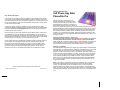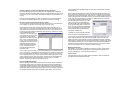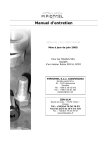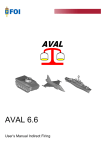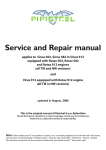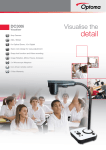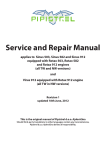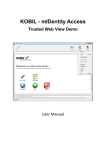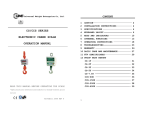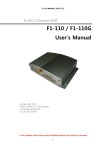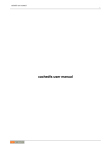Download Smart Card Retriever - Phone File Pro User Manual
Transcript
Getting started with Cell Phone Spy Elite/ PhoneFile Pro Help, manual and support A full help file for the supplied software is available to call up through the normal Help menu. There are also printable manuals available in Adobe Acrobat format, which are accessible through the Start menu alongside the program icon. You will need to ensure that you have installed a version of the Acrobat reader, which is free of charge, before you can access these manuals. If all else fails, technical support is available via email – please send your query complete with details of the software version number and the type of smartcard reader being used to [email protected] and we will respond as quickly as possible (usually within 24 hours.) Please note that your phone may implement a 'secure delete' function, in which case text messages may not be recoverable, and will appear blank. Also, some types of phone store some messages internally and others in the SIM, and use various rules to determine where and when they are stored. You may be able to change these settings using the phone's menu functions, or use a different model of phone. We are unable to advise on individual phone models and their functionality in terms of how and where text messages are stored. We have tested Cell Phone Spy Elite/ PhoneFile Pro/ PhoneFile PRO carefully on a range of phones and SIMs and the techniques it uses to recover deleted SMS messages are the same as used by the Police and other forensic agencies around the world. However, as with all such techniques, there can be no guarantee that evidence can be retrieved in all cases. Pipistrel and PhoneFile PRO are trademarks of Pipistrel Software Ltd. © 2009 Pipistrel Software Ltd. All rights reserved. Cell Phone Spy Elite/ PhoneFile Pro can revolutionise the way you manage the contact names and numbers that you can store in your GSM mobile phone’s SIM card, by enabling you to access them directly from your PC. This is not limited in any way by the model of your phone or the mobile network that you use. The software included in the Cell Phone Spy Elite/ PhoneFile Pro package also has special features that enable you to recover SMS text messages from your SIM card that have been previously marked as deleted, and to permanently wipe SMS text messages on the SIM, so as to make them irrecoverable. Cell Phone Spy Elite/ PhoneFile Pro also comes with an advanced and compact USB SIM reader hardware which is easy to use and highly portable. Installing your reader hardware – IMPORTANT! You should normally install your reader drivers BEFORE installing or running the included software for the first time, to make selection of the correct hardware easier. Usually this is done using ‘plug-and-play’, by simply attaching your reader to the PC and following the on-screen instructions. Make sure you insert the supplied CD when requested so that Windows can locate the latest drivers for your hardware. Installing your software Cell Phone Spy Elite/ PhoneFile Pro is supplied with a special edition of software called PhoneFile PRO. The software installation should start automatically when you insert the PhoneFile PRO CD. If is does not, you should locate and run the “SETUP.EXE” program on the CD, using the Run function on the Windows Start menu. Follow the onscreen instructions until the installation is complete. The first time you run the software on your PC, you will need to choose the type of reader that you are using (normally, if you have already installed a PC/SC reader successfully, just this one device will be listed) and enter your serial number and license key information as printed inside the box. You may also need to select your preferred language. All these options can be changed later if needed. Note: If your reader is not listed when you first run the software, then you will need to check that the appropriate PC/SC smartcard reader drivers have been installed correctly. Once the reader’s drivers are installed correctly, you can configure the software by going to the ‘Reader’ function in the ‘Card’ menu. If you select the wrong reader, such as one of the older non-PC/SC readers included for compatibility purposes, PhoneFile PRO will not work, and will report an error when you try to access your SIM card. Inserting a SIM into your Cell Phone Spy Elite/ PhoneFile Pro reader Remove the SIM from your phone and insert it into the supplied reader, following the diagram on the back of the reader. Make sure that the card is pushed fully home and the cut-off corner is in the correct position. Then attach the reader to a spare USB port on your PC. When you have finished editing your data you should remove your SIM carefully from the reader and immediately replace it into your phone to prevent loss or damage. Using the Cell Phone Spy Elite/ PhoneFile Pro software To run the software, simply choose the PhoneFile PRO program icon in the Start menu. Once initialised, you will see a screen similar to the one shown below. PhoneFile PRO uses two “grids” to display the names and phone numbers you are working with. The one on the left-hand side represents a disk file, whilst the one on the right represents the contents of your mobile phone’s SIM card, once it has been read into the PC using the smartcard or SIM reader. Each grid can be “opened” and “closed” using standard Windows menu commands, or by using the buttons on the toolbar. So, to read and edit your SIM card, simply insert the SIM card into the reader and select Card - Open. You will be prompted to enter your PIN number if the SIM card has been protected in this way (PhoneFile PRO has facilities to enable and disable PIN checking, but you cannot access a PINprotected SIM card without the appropriate code.) Once you have opened your card, you can edit the entries directly by double-clicking on a line in the card grid, or by selecting the line using the mouse or keyboard and pressing Enter. PhoneFile PRO will not allow you to enter data that is invalid, or that is too long for your SIM card to store. You can also copy the entire contents of the card to the File Grid by pressing the central “Copy Card” button, and then save it in the standard SIMfile format by selecting the File menu followed by Save, and entering a suitable filename. This is now your backup copy stored on your PC. Recovering SMS Text Messages SMS text messages that are sent to mobile phones are typically saved in a dedicated text message storage area on the SIM card, although the exact rules and methods of storing these messages depend on the phone manufacturer and the particular phone’s configuration options. For instance, some phones implement an “in-box” that is larger than the SIM card’s message storage area, in which case some messages are stored in the SIM card and others are stored in the phone’s internal memory. You can find out how big the SIM card’s message storage area is by using PhoneFile PRO to view the card’s properties. When an SMS text message that is stored in the SIM card is deleted by a phone, the phone often simply marks the entry as ‘empty’ but does not wipe the actual contents of the message (or the sender information, time & date etc..) Therefore, using the special edition of PhoneFile PRO, it is possible to recover and view these deleted messages. To do this, firstly follow the instructions for reading your SIM phonebook by opening the card. Once the complete phonebook has been read and displayed on the screen, go to the ‘Card’ menu and click on ‘SMS Messages’. This will read all of the text messages stored on the SIM, and display them on-screen one by one. You can click back and forth between each of the messages, view the content and see the message status (eg Received and read, Empty or deleted etc..) If available, you can also see the associated phone number and message date and time. If you are trying to recover a specific deleted text message and you find that it is not shown, then it is likely that it was never stored on the SIM, or that it has been overwritten by another incoming message, or that the message data has been completely cleared (which is possible using some phones’ delete functions or software such as Cell Phone Spy Elite/ PhoneFile Pro.) To try to preserve an accidentally deleted SMS text message, it is therefore important to turn off the phone as soon as possible to prevent new incoming messages from over--writing the ‘deleted’ message. Managing PIN Numbers PIN numbers – you can enable or disable PIN checking on the card, change the PIN and also unblock the card or reset the PIN if you have forgotten it (using the card’s personal unblocking key, or PUK) all using the Card menu. Other functions PhoneFile PRO has many other useful features and facilities, which are described in more detail in the on-line help and manuals.