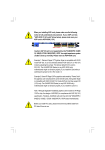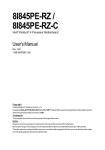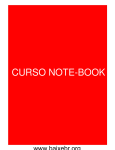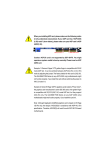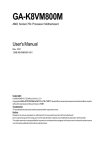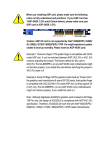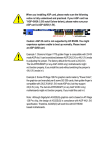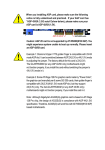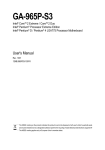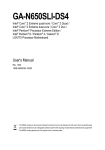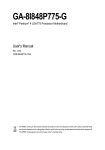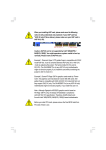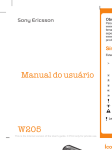Download G:\release manual\P4\I865\8i845
Transcript
When you installing AGP card, please make sure the following notice is fully understood and practiced. If your AGP card has "AGP 4X/8X (1.5V) notch"(show below), please make sure your AGP card is AGP 4X/8X (1.5V). AGP 4X/8X notch Caution: AGP 2X card is not supported by Intel® 845(GE/PE) / 845(E/ G) / 850(E) / E7205 / 865(G/PE/PL/P) / 875P / 848P. You might experiencesystem unable to boot up normally. Please insert an AGP 4X/8X card. Example 1: Diamond Vipper V770 golden finger is compatible with 2X/4X mode AGP slot. It can be switched between AGP 2X(3.3V) or 4X(1.5V) mode by adjusting the jumper. The factory default for this card is 2X(3.3V). The GA-8I845PE Pro (or any AGP 4X/8X only) motherboards might not function properly, if you install this card without switching the jumper to 4X(1.5V) mode in it. Example 2: Some ATi Rage 128 Pro graphics cards made by "Power Color", the graphics card manufacturer & some SiS 305 cards, their golden finger is compatible with 2X(3.3V)/4X(1.5V) mode AGP slot, but they support 2X (3.3V) only. The GA-8I845PE Pro (or any AGP 4X/8X only) motherboards might not function properly, If you install this card in it. Note: Although Gigabyte's AG32S(G) graphics card is based on ATi Rage 128 Pro chip, the design of AG32S(G) is compliance with AGP 4X(1.5V) specification. Therefore, AG32S(G) will work fine with Intel® 845(GE/PE) / 845(E/G) / 850(E) / E7205 / 865(G/PE/PL/P) / 875P / 848P based motherboards. M The author assumes no responsibility for any errors or omissions that may appear in this document nor does the author make a commitment to update the information contained herein. M Third-party brands and names are the property of their respective owners. M Please do not remove any labels on motherboard, this may void the warranty of this motherboard. M Due to rapid change in technology, some of the specifications might be out of date before publication of this booklet. Mother Board GA-8I845PE Pro Apr. 23, 2004 DECLARATION OF CONFORMITY Per FCC Part 2 Section 2.1077(a) Responsible Party Name: G.B.T. INC. (U.S.A.) Address: 17358 Railroad Street City of Industry, CA 91748 Phone/Fax No: (818) 854-9338/ (818) 854-9339 hereby declares that the product Product Name: Motherboard Model Number: GA-8I845PE Pro Conforms to the following specifications: FCC Part 15, Subpart B, Section 15.107(a) and Section 15.109 (a),Class B Digital Device Supplementary Information: This device complies with part 15 of the FCC Rules. Operation is subject to the following two conditions: (1) This device may not cause harmful and (2) this device must accept any inference received, including that may cause undesired operation. Representative Person’s Name: ERIC LU Signature: Eric Lu Date: Apr. 23, 2004 GA-8I845PE Pro P4 Titan Series Motherboard USER'S MANUAL Pentium®4 Processor Motherboard Rev. 1001 12ME-8I845PEP-1001 English Table of Content Warning ..............................................................................................4 Chapter 1 Introduction .........................................................................5 Features Summary .......................................................................................... 5 GA-8I845PE Pro Motherboard Layout ............................................................ 7 Block Diagram .................................................................................................. 8 Chapter 2 Hardware Installation Process ............................................ 11 Step 1-1: CPU Installation ........................................................................................... 12 Step 1-2 : CPU Cooling Fan Installation ...................................................................... 13 Step 2: Install memory modules ................................................................... 14 Step 3: Install expansion cards ..................................................................... 16 Step 4: Install I/O Peripherals Cables .......................................................... 17 Step 4-1: I/O Back Panel Introduction .......................................................................... 17 Step 4-2: Connectors & Jumper Setting Introduction .................................................... 19 Chapter 3 BIOS Setup ....................................................................... 31 The Main Menu (For example: BIOS Ver. : F1a) ......................................... 32 Standard CMOS Features ............................................................................. 34 Advanced BIOS Features.............................................................................. 37 Integrated Peripherals .................................................................................. 38 Power Management Setup ............................................................................ 42 GA-8I845PE Pro Motherboard -2 - PC Health Status ........................................................................................... 45 Frequency/Voltage Control ............................................................................ 46 Load Fail-Safe Defaults ................................................................................. 49 Load Optimized Defaults ............................................................................... 49 Set Supervisor/User Password ..................................................................... 50 Save & Exit Setup .......................................................................................... 51 Exit Without Saving ...................................................................................... 51 Chapter 4 Technical Reference .......................................................... 53 Flash BIOS Method Introduction ................................................................... 53 2- / 4- / 6- / 8- Channel Audio Function Introduction .................................... 64 Jack-Sensing and UAJ Introduction ............................................................. 70 Xpress Recovery Introduction ....................................................................... 72 Chapter 5 Appendix ........................................................................... 75 -3 - Table of Content English PnP/PCI Configurations................................................................................. 44 English Warning Computer motherboards and expansion cards contain very delicate Integrated Circuit (IC) chips. To protect them against damage from static electricity, you should follow some precautions whenever you work on your computer. 1. Unplug your computer when working on the inside. 2. Use a grounded wrist strap before handling computer components. If you do not have one, touch both of your hands to a safely grounded object or to a metal object, such as the power supply case. 3. Hold components by the edges and try not touch the IC chips, leads or connectors, or other components. 4. Place components on a grounded antistatic pad or on the bag that came with the components whenever the components are separated from the system. 5. Ensure that the ATX power supply is switched off before you plug in or remove the ATX power connector on the motherboard. Installing the motherboard to the chassis… If the motherboard has mounting holes, but they don't line up with the holes on the base and there are no slots to attach the spacers, do not become alarmed you can still attach the spacers to the mounting holes. Just cut the bottom portion of the spacers (the spacer may be a little hard to cut off, so be careful of your hands). In this way you can still attach the motherboard to the base without worrying about short circuits. Sometimes you may need to use the plastic springs to isolate the screw from the motherboard PCB surface, because the circuit wire may be near by the hole. Be careful, don't let the screw contact any printed circuit write or parts on the PCB that are near the fixing hole, otherwise it may damage the board or cause board malfunctioning. GA-8I845PE Pro Motherboard -4 - Features Summary CPU Chipset Memory Slots On-Board IDE On-Board Floppy On-Board Peripherals On-Board LAN — Socket 478 for Intel® Pentium® 4 (Northwood, Prescott) with HT Technology — Intel® Pentium® 4 400/533/800(Note 1) MHz FSB — 2nd cache depends on CPU — North Bridge: Intel® 865P — South Bridge: Intel® ICH5 — 3 184-pin DDR DIMM sockets — Supports DDR400(Note 2)/DDR333/DDR266 DIMM — Supports 128MB/256MB/512MB/1GB unbuffered Non-ECC DRAM — Supports 128-Mb, 256-Mb, 512-Mb technologies implemented as x8/x16 devices — Supports up to 3GB DRAM (Max) — 1 AGP slot supports 8X/4X(1.5V) mode — 5 PCI slots support — 2 IDE bus master (UDMA33/ATA66/ATA100) IDE ports for up to 4 ATAPI devices — Can connect up to 4 IDE devices — 1 Floppy port supports 2 FDD with 360K, 720K,1.2M, 1.44M and 2.88M bytes — 1 Parallel port supports Normal/EPP/ECP mode — 2 Serial ports (COMA & COMB) — 8 USB 2.0/1.1 ports (4 x Rear, 4 x Front by cable) — 1 IrDA connector for IR — 1 Front Audio connector — Build in Marvell 8001 Chipset (10/100/1000 Mbit) — 1 RJ45 port to be continued...... Due to chipset (Intel 865P) architecture limitation, a FSB 533 Pentium 4 processor will support DDR333 and DDR266 mem ory module. A FSB 400 Pentium 4 processor will only support DDR 266 memory module. (Note 1) An FSB800 CPU can be supported through overclocking in BIOS. (Note 2) When FSB800 is selected as CPU frequency, memory will automatically adjust to DDR400. -5 - Introduction English Chapter 1 Introduction English On-Board Sound Serial ATA Hardware Monitor I/O Control PS/2 Connector BIOS Additional Features Overclocking Form Factor — — — — — — — — — — — — — — — — — — — — — — — — — — — — Realtek ALC850 UAJ CODEC Support Jack-Sensing Line Out / 2 front speaker Line In / 2 rear speaker(by s/w switch) Mic In / center& subwoofer(by s/w switch) SPDIF Out /SPDIF In CD_In / Game Connector Surround Back speaker (by optional Surround-Kit) 2 Serial ATA connectors (SATA0/SATA1) Controlled by ICH5 CPU/System Fan Revolution detect CPU/System Fan Fail Warning CPU Temperature System Voltage Detect ITE8712 PS/2 Keyboard interface and PS/2 Mouse interface Licensed AWARD BIOS Supports Q-Flash PS/2 Keyboard power on by password PS/2 Mouse power on STR(Suspend-To-RAM) AC Recovery USB KB/Mouse wake up from S3 Supports EasyTune Supports @BIOS Over Voltage (CPU/DDR/AGP) by BIOS Over Clock (CPU/DDR/AGP/PCI) by BIOS 30.5cm x 20.5cm ATX size form factor HT functionality requirement content : Enabling the functionality of Hyper-Threading Technology for your computer system requires all of the following platform components: - CPU: An Intel® Pentium 4 Processor with HT Technology - Chipset: An Intel® Chipset that supports HT Technology - BIOS: A BIOS that supports HT Technology and has it enabled - OS: An operation system that has optimizations for HT Technology Please set the CPU host frequency in accordance with your processor's specifications. We don't recommend you to set the system bus frequency over the CPU's specification because these specific bus frequencies are not the standard specifications for CPU, chipset and most of the peripherals. Whether your system can run under these specific bus frequencies properly will depend on your hardware configurations, including CPU, Chipsets, Memory, Cards… .etc. GA-8I845PE Pro Motherboard -6 - English GA-8I845PE Pro Motherboard Layout KB_MS CPU_FAN USB COMA ATX Hyper Threading F_AUDIO AGP 8X Marv ell 8001 DDR2 DDR3 Intel® 865P FDD DDR1 CD_IN GA-8I845PE Pro LAN LINE_IN LINE_OUT MIC_IN USB ATX_12V BAT AGP PCI1 ICH5 CODEC PCI2 SATA SUR_CEN PCI3 BIOS P4 Titan SATA 0 SATA 1 PCI4 I TE 8712 IDE2 IR CI IDE1 PCI5 F_U SB2 GAME CLR_CMOS COMB LPT SOC KET478 SPDIF_IO INFO_LINK F_U SB1 SYS_FAN F_PANEL PWR_LED -7 - Introduction Pentium 4 Socket 478 CPU AGP 8X/4X CPUCLK+/- (100/133MHz) System Bus 400/533MHz AGPCLK (66MHz) DDR Intel 865P 5 PCI 266/333MHz ZCLK (66MHz) HCLK+/- (100/133/200MHz) RJ45 66MHz 33 MHz 14.318 MHz 48 MHz Marvell 8001 BIOS ICH5 Game Port LPC BUS AC97 Link LINE-OUT PCICLK (33MHz) USBCLK (48MHz) 14.318 MHz 33 MHz 24 MHz LPT Port PS/2 KB/Mouse 8 USB (2.0/1.1) Ports ATA33/66/100 IDE Channels 33 MHz Serial ATA Channels CLK GEN 24 MHz GA-8I845PE Pro Motherboard Floppy ITE8712 AC97 CODEC PCICLK (33MHz) MIC LINE-IN English Block Diagram ZCLK (66MHz) CPUCLK+/- (100/133MHz) AGPCLK (66MHz) HCLK+/- (100/133MHz) ICH3V66 (66MHz) -8 - COM Ports English -9 - Introduction English GA-8I845PE Pro Motherboard - 10 - English Chapter 2 Hardware Installation Process To set up your computer, you must complete the following steps: Step 1- Install the Central Processing Unit (CPU) Step 2- Install memory modules Step 3- Install expansion cards Step 4- Install I/O Peripherals Cables Step 4 Step 1 Step 2 Step 4 Step 4 Step 3 Congratulations you have accomplished the hardware installation! Turn on the power supply or connect the power cable to the power outlet. Continue with the BIOS/ software installation. - 11 - Hardware Installation Process English Step 1: Install the Central Processing Unit (CPU) Before installing the processor , adhere to the following warning: If you do not match the CPU socket Pin 1 and CPU cut edge well, it will cause improper installation. Please change the insert orientation. Please make sure the CPU type is supported by the motherboard. Step 1-1: CPU Installation Angling the Socket rod to 65 Actuation Lever 0 1. Angling the rod to 65-degree maybe feel a kind of tight , and then continue pull the rod to 90-degree when a "click" noise is heard. 2. Pull the rod to the 90-degree directly. Pin1 indicator Pin1 indicator 4. Locate Pin 1 in the socket and look 3. CPU Top View for a (golden) cut edge on the CPU upper corner. Then insert the CPU into the socket. GA-8I845PE Pro Motherboard - 12 - Before installing the CPU Cooling Fan , adhere to the following warning: 1. Please use Intel approved cooling fan. 2. We recommend you to apply the thermal tape to provide better heat conduction between your CPU and cooling fan. (The CPU cooling fan might stick to the CPU due to the hardening of the thermal paste. During this condition if you try to remove the cooling fan, you might pull the processor out of the CPU socket alone with the cooling fan, and might damage the processor. To avoid this from happening, we suggest you to either use thermal tape instead of thermal paste, or remove the cooling fan with extreme caution.) 3. Make sure the CPU fan power cable is plugged in to the CPU fan connector, this completes the installation. Please refer to CPU cooling fan user's manual for more detail installation procedure. 1. Fasten the cooling fan supporting-base onto the CPU socket on the 2. Make sure the CPU fan is plugged to the CPU fan connector, than install complete. mainboard. - 13 - Hardware Installation Process English Step 1-2 : CPU Cooling Fan Installation English Step 2: Install memory modules Before installing the processor and heatsink, adhere to the following warning: Please note that the DIMM module can only fit in one direction due to the one notches. Wrong orientation will cause improper installation. Please change the insert orientation. The motherboard has 3 dual inline memory module (DIMM) sockets. The BIOS will automatically detects memory type and size. To install the memory module, just push it vertically into the DIMM socket. The DIMM module can only fit in one direction due to the notch. Memory size can vary between sockets. Notch DDR DDR1 S D D D S S DDR2 S S D X D X GA-8I845PE Pro Motherboard DDR3 S S X D X D D:Double Sided DIMM S:Single Sided DIMM X:Not Use - 14 - English 1. The DIMM slot has a notch, so the DIMM memory module can only fit in one direction. 2. Insert the DIMM memory module vertically into the DIMM slot. Then push it down. 3. Close the plastic clip at both edges of the DIMM slots to lock the DIMM module. Reverse the installation steps when you wish to remove the DIMM module. DDR Introduction Established on the existing SDRAM infrastructure, DDR (Double Data Rate) memory is a high performance and cost-effective solution that allows easy adoption for memory vendors, OEMs, and system integrators. DDR memory is a great evolutionary solution for the PC industry that builds on the existing SDRAM architecture, yet make the awesome advances in solving the system performance bottleneck by doubling the memory bandwidth. Nowadays, with the highest bandwidth of 3.2GB/s of DDR400 memory and complete line of DDR400/333/266/200 memory solutions, DDR memory is the best choice for building high performance and low latency DRAM subsystem that are suitable for servers, workstations, and full range of desktop PCs. - 15 - Hardware Installation Process English Step 3: Install expansion cards 1. Read the related expansion card's instruction document before install the expansion card into the computer. 2. Remove your computer's chassis cover, necessary screws and slot bracket from the computer. 3. Press the expansion card firmly into expansion slot in motherboard. 4. Be sure the metal contacts on the card are indeed seated in the slot. 5. Replace the screw to secure the slot bracket of the expansion card. 6. Replace your computer's chassis cover. 7. Power on the computer, if necessary, setup BIOS utility of expansion card from BIOS. 8. Install related driver from the operating system. AGP Card GA-8I845PE Pro Motherboard Please carefully pull out the small white- drawable bar at the end of the AGP slot when you try to install/ Uninstall the AGP card. Please align the AGP card to the onboard AGP slot and press firmly down on the slot .Make sure your AGP card is locked by the small whitedrawable bar. - 16 - English Step 4: Install I/O Peripherals Cables Step 4-1: I/O Back Panel Introduction PS/2 Keyboard and PS/2 Mouse Connector This connector supports standard PS/2 keyboard and PS/2 mouse. PS/2 Mouse Connector (6 pin Female) PS/2 Keyboard Connector (6 pin Female) / USB / LAN Connector Before you connect your device(s) into USB connector(s), please make sure your device(s) such as USB keyboard,mouse, scanner, zip, speaker..etc. Have a standard USB interface. Also make sure your OS supports USB controller. If your OS does not support USB controller, please contact OS vendor for possible patch or driver upgrade. For more information please contact your OS or device(s) vendors. LAN connector is fast Ethernet with 10/100/ 1000 Mbps speed. LAN USB 3 USB 2 USB 4 USB 5 - 17 - Hardware Installation Process English Parallel Port and Serial Ports (COMA/COMB) Parallel Port (25 pin Female) This connector supports 2 standard COM ports and 1 Parallel port. Device like printer can be connected to Parallel port; mouse and modem etc can be connected to Serial ports. COMA COMB Serial Port (9 pin Male) Audio Connectors After install onboard audio driver, you may connect speaker to Line Out jack, microphone to MIC In jack. Devices like CD-ROM, walkman etc. can be connected to Line-In jack. Please note: You are able to use 2-/4-/6-/8-channel audio feature by S/W selection. If you want to enable 8-channel function you Line In Line Out MIC In can refer to page 25, and contact your nearest dealer for optional SUR_CEN cable. If you want the detail information for 2-/ 4-/ 6-/ 8-channel audio setup installation, please refer to page 64. GA-8I845PE Pro Motherboard - 18 - 1 3 2 6 12 10 8 20 11 18 19 5 14 4 16 13 17 15 7 9 1) ATX_12V 2) ATX 3) CPU_FAN 11) SUR_CEN 12) CD_IN 13) SPDIF_IO 4) 5) 6) 7) 14) IR 15) F_USB1/F_USB2 16) GAME 17) INFO_LINK SYS_FAN IDE1/IDE2 FDD PWR_LED 8) BAT 9) F_PANEL 10) F_AUDIO 18) SATA0/SATA1 19) CI 20) CLR_CMOS - 19 - Hardware Installation Process English Step 4-2: Connectors & Jumper Setting Introduction English 1) ATX_12V (+12V Power Connector) This connector (ATX _12V) suppliesthe CPU operation voltage (Vcore). If this " ATX_ 12V connector" is not connected, system cannot boot. 2 4 2) 1 3 Pin No. 1 2 3 4 Definition GND GND +12V +12V ATX (ATX Power) AC power cord should only be connected to your power supply unit after ATX power cable and other related devices are firmly connected to the mainboard. 10 1 GA-8I845PE Pro Motherboard - 20 - 20 11 Pin No. 1 2 3 4 5 6 7 8 9 10 11 12 13 14 15 16 17 18 19 20 Definition 3.3V 3.3V GND VCC GND VCC GND Power Good 5V SB(stand by +5V) +12V 3.3V -12V GND PS_ON(softOn/Off) GND GND GND -5V VCC VCC CPU_FAN (CPU FAN Connector) Please note, a proper installation of the CPU cooler is essential to prevent the CPU from running under abnormal condition or damaged by overheating.The CPU fan connector supports Max. current up to 600 mA. 1 4) Pin No. 1 2 3 Definition GND +12V Sense SYS_FAN (System FAN Connector) This connector allows you to link with the cooling fan on the system case to lower the system temperature. 1 - 21 - Pin No. 1 2 3 Definition GND +12V Sense Hardware Installation Process English 3) English 5) IDE1/ IDE2 (IDE1/IDE2 Connector) Please connect first harddisk to IDE1 and connect CDROM to IDE2. The red stripe of the ribbon cable must be the same side with the Pin1. 39 1 IDE2 IDE1 40 6) 2 FDD (Floppy Connector) Please connect the floppy drive ribbon cables to FDD. It supports 360K,720K,1.2M,1.44M and 2.88Mbytes floppy disk types. The red stripe of the ribbon cable must be the same side with the Pin1. 34 2 GA-8I845PE Pro Motherboard - 22 - 33 1 PWR_LED PWR_LED is connect with the system power indicator to indicate whether the system is on/off. It will blink when the system enters suspend mode. If you use dual color LED, power LED will turn to another color. 1 8) Pin No. 1 2 3 Definition MPD+ MPDMPD- BAT (Battery) + CAUTION v Danger of explosion if battery is incorrectly replaced. v Replace only with the same or equivalent type recommended by the manufacturer. v Dispose of used batteries according to the manufacturer's instructions. If you want to erase CM OS... 1.Turn OFF the computer and unplug the power cord. 2.Remove the battery, wait for 30 second. 3.Re-install the battery. 4.Plug the power cord and turn ON the computer. - 23 - Hardware Installation Process English 7) English 9) F_PANEL (2x10 pins connector) Please connect the power LED, PC peaker, reset switch and power switch etc of your chassis front panel to the F_PANEL connector according to the pin assignment below. Soft Po wer Speaker Connector Me ssa g e LED /Po w e r / Connector Sleep LED PW MSGMSG+ 21 1 1 ID E H ard Di sk SPEAK+ SPEAK- PW + 1 1 1 HD + HD- NC Active L ED RESR ES+ Reset Swi tch HD (IDE Hard Disk Active LED) Pin 1: LED anode(+) (Blue) Pin 2: LED cathode(-) SPEAK (Speaker Connector) Pin 1: VCC(+) (Amber) Pin 2- Pin 3: NC Pin 4: Data(-) RES (Reset Switch) Open: Normal Operation (Green) Close: Reset Hardware System PW (Soft Power Connector) Open: Normal Operation (Red) Close: Power On/Off MSG(Message LED/Power/ Pin 1: LED anode(+) Sleep LED)(Yellow) Pin 2: LED cathode(-) NC( Purple) NC GA-8I845PE Pro Motherboard - 24 - 20 19 If you want to use Front Audio connector, you must remove 5-6, 9-10 Jumper. In order to utilize the front audio header, your chassis must have front audio connector. Also please make sure the pin assigment on the cable is the same as the pin assigment on the MB header. To find out if the chassis you are buying support front audio connector, please contact your dealer.Please note, you can have the alternative of using front audio connector or of using rear audio connector to play sound. 1 2 9 10 Pin No. 1 2 3 4 5 6 7 8 9 10 Definition MIC GND REF POWER FrontAudio(R) RearAudio(R) Reserved No Pin FrontAudio (L) RearAudio(L) 11) SUR_CEN Please contact your nearest dealer for optional SUR_CEN cable. 1 2 7 8 - 25 - Pin No. 1 2 3 4 5 6 7 8 Definition SUROUTL SUROUTR GND No Pin CENTER_OUT BASS_OUT AUX_L AUX_R Hardware Installation Process English 10) F_AUDIO (F_AUDIO Connector) English 12) CD_IN (CD IN, Black) Connect CD-ROM or DVD-ROM audio out to the connector. 1 Pin No. 1 2 3 4 Definition CD-L GND GND CD_R 13) SPDIF_IO (SPDIF In/Out) The SPDIF output is capable of providing digital audio to external speakers or compressed AC3 data to an external Dolby Digital Decoder. Use this feature only when your stereo system has digital input function. Use SPDIF IN feature only when your device has digital output function. Be careful with the polarity of the SPDIF_IO connector. Check the pin assignment carefully while you connect the SPDIF cable, incorrect connection between the cable and connector will m ake the device unable to work or even damage it. For optional SPDIF cable, please contact your local dealer. 2 6 1 5 GA-8I845PE Pro Motherboard - 26 - Pin No. 1 2 3 4 5 6 Definition VCC No Pin SPDIF SPDIFI GND GND Be careful with the polarity of the IR connector while you connect the IR. Please contact you nearest dealer for optional IR device. Pin No. 1 2 3 4 5 1 Definition VCC No Pin IR Data Input GND IR Data Output 15) F_ USB1 / F_USB2(Front USB Connector, Yellow ) Be careful with the polarity of the front USB connector. Check the pin assignment carefully while you connect the front USB cable, incorrect connection between the cable and connector will make the device unable to work or even damage it. For optional front USB cable, please contact your local dealer. 2 10 1 9 - 27 - Pin No. 1 2 3 4 5 6 7 8 9 10 Definition Power Power USB0 DX-/USB6 DXUSB1 Dy-/USB7 DyUSB0 DX+/USB6 DX+ USB1 Dy+/USB7 Dy+ GND GND No Pin NC Hardware Installation Process English 14) IR English 16) GAME (GAME Connector) This connector supports joystick, MIDI keyboard and other relate audio devices. 2 16 1 15 Pin No. 1 2 3 4 5 6 7 8 9 10 11 12 13 14 15 16 Definition VCC GRX1_R GND GPSA2 VCC GPX2_R GPY2_R MSI_R GPSA1 GND GPY1_R VCC GPSB1 MSO_R GPSB2 No Pin 17) INFO_LINK This connector allows you to connect some external devices to provide you extra function. GA-8I845PE Pro Motherboard - 28 - 2 10 1 9 Pin No. 1 2 3 4 5 6 7 8 9 10 Definition SMBCLK VCC SMBDATA GPIO GND GND No Pin NC +12V +12V English 18) SATA0/SATA1 (Serial ATA Connector) You can connect the Serial ATA device to this connector. 1 7 Pin No. 1 2 3 4 5 6 7 Definition GND TXP TXN GND RXN RXP GND 19) CI (CASE OPEN) This 2 pin connector allows your system to enable or disable the "case open" item in BIOS if the system case begin remove. 1 - 29 - Pin No. Definition 1 Signal 2 GND Hardware Installation Process English 20) CLR_CMOS (Clear CMOS) You may clear the CMOS data to its default values by this jumper. To clear CMOS, temporarily short 1-2 pin. Default doesn't include the "Shunter" to prevent from improper use this jumper. GA-8I845PE Pro Motherboard - 30 - 1 Open: Normal 1 Short: Clear CMOS BIOS Setup is an overview of the BIOS Setup Program. The program that allows users to modify the basic system configuration. This type of information is stored in battery-backed CMOS RAM so that it retains the Setup information when the power is turned off. ENTERING SETUP Powering ON the computer and pressing <Del> immediately will allow you to enter Setup. If you require more advanced BIOS settings, please go to "Advanced BIOS" setting menu. To enter Advanced BIOS setting menu, press "Ctrl+F1" key on the BIOS screen. CONTROL KEYS <á> Move to previous item <â> Move to next item <ß> Move to the item in the left hand <à> Move to the item in the right hand Enter Select item <Esc> Main Menu - Quit and not save changes into CMOS Status Page Setup Menu and Option Page Setup Menu - Exit current page and return to Main Menu <+/PgUp> Increase the numeric value or make changes <-/PgDn> Decrease the numeric value or make changes <F1> General help, only for Status Page Setup Menu and Option Page Setup Menu <F2> Item Help <F3> Reserved <F4> Reserved <F5> Restore the previous CMOS value from CMOS, only for Option Page Setup Menu <F6> Load the file-safe default CMOS value from BIOS default table <F7> Load the Optimized Defaults <F8> Q-Flash function <F9> System Information <F10> Save all the CMOS changes, only for Main Menu - 31 - BIOS Setup English Chapter 3 BIOS Setup English GETTING HELP Main Menu The on-line description of the highlighted setup function is displayed at the bottom of the screen. Status Page Setup Menu / Option Page Setup Menu Press F1 to pop up a small help window that describes the appropriate keys to use and the possible selections for the highlighted item. To exit the Help Window press <Esc>. The Main Menu (For example: BIOS Ver. : F1a) Once you enter Award BIOS CMOS Setup Utility, the Main Menu will appear on the screen. The Main Menu allows y ou to select from eight setup functions and two exit choices. Use arrow keys to select among the items and press <Enter> to accept or enter the sub-menu. CMOS Setup Utility -Co py right (C) 1984 -2004 Aw ard Software } } } } } } } Stan dard CM OS Features Advanced BI OS Features Inte grated Periphe rals Powe r Manag ement Setup PnP/PCI Con figurations PC H ealth Status Frequ ency /Voltage Con trol Load Fail-Sa fe Defa ults Load Optimized Defa ults Set Supervis or Pass word Set U ser Pass word Save & Exit Setup Exit Without Saving higf: Selec t Item F10: Save & Exit Setup ESC: Quit F8: Q- Flash Time, Date, Har d Disk Ty pe... If yo u can't find the set tin g you wan t, p lease press "Ctrl+F 1" to search th e advanced optio n widden. l Standard CMOS Features This setup page includes all the items in standard compatible BIOS. l Advanced BI OS Features This setup page includes all the items of Award special enhanced features. l Integrated Peripherals This setup page includes all onboard peripherals. GA-8I845PE Pro Motherboard - 32 - Power Manag ement Setup English l This setup page includes all the items of Green function features. l PnP/PCI Con figurations This setup page includes all the configurations of PCI & PnP ISA resources. l PC Healt h Status This setup page is the System auto detect Temperature, voltage, fan, speed. l Frequen cy/Voltage C ontrol This setup page is control CPU's clock and frequency ratio. l Load Fail-Safe Defaults Fail-Safe Defaults indicates the value of the system parameters which the system would be in safe configuration. l Load Optimized Defaults Optimized Defaults indicates the value of the system parameters which the system would be in best performance configuration. l Set Supervisor password Change, set, or disable password. It allows you to limit access to the system and Setup, or just to Setup. l Set User password Change, set, or disable password. It allows you to limit access to the system. l Save & Exit Setup Save CMOS value settings to CMOS and exit setup. l Exit Witho ut Saving Abandon all CMOS value changes and exit setup. - 33 - BIOS Setup English Standard CMOS Features CMOS Setup Utility -Co py right (C) 1984 -2004 Aw ard Software Stan dard CM OS Features } } } } Date (mm:dd :y y ) Time (hh:mm :ss) Tue, Jan 2 7 2004 22:3 1:24 IDE Channel 0 M aster IDE Channel 0 Slave IDE Channel 1 M aster IDE Channel 1 Slave [No ne] [No ne] [No ne] [No ne] Driv e A Driv e B Flopp y 3 Mode Suport [1.44M, 3.5"] [No ne] [Disa bled] Holt On [All, But Key b oard] Base M emory Exte nded Me mory Total Memory 640K 127M 128M higf: M ove Enter: Select F5: P revious Values +/-/PU/PD: Value F6: Fa il-Save De fault Item Help Menu L evel} Change the day , mon th, y ear <We ek> Sun. to Sat. <Mon th> Jan. to Dec. <Day > 1 to 31 (or ma ximum allowe d in the m onth) <Ye ar> 1999 to 2098 F10: Save ESC: Exit F7: Optimized Defa ults F1: General Help Date The date format is <week>, <month>, <day>, <year>. Week Month The w eek, from Sun to Sat, determined by the BIOS and is display only The m onth, Jan. Through Dec. Day Year The day , from 1 to 31 (or the max imum allow ed in the m onth) The y ear, from 1999 through 2098 Time The times format in <hour> < minute> <second>. The time is calculated base on the 24-hour military-time clock. For ex ample, 1 p.m. is 13: 00:00. GA-8I845PE Pro Motherboard - 34 - The category identifies the types of hard disk from drive C to F that has been installed in the computer. There are two types: auto type, and manual type. Manual type is user-definable; Auto type which will automatically detect HDD type. Note thatthe specifications of your drive must match with the drive table. The hard disk will not work properly if you enter improper information for this category. If you select User Type, related information will be asked to enter to the following items. Enter the information directly from the keyboard and press <Enter>. Such information should be provided in the documentation form your hard disk vendor or the system manufacturer. CYLS. Number of cy linders HEADS Number of heads PREC OMP Write precomp LANDZONE Landing zone SECT ORS Number of sec tors If a hard disk has not been installed select NONE and press <Enter>. Drive A / Drive B The c ategory identifies the ty pes of floppy disk driv e A or driv e B that has been installed in the computer. None No floppy driv e installed 360K, 5.25" 5.25 inch PC-ty pe standard driv e; 360K by te capacity . 1.2M, 5.25" 5.25 inch AT-ty pe high-density driv e; 1.2M by te capacity (3.5 inch w hen 3 Mode is Enabled). 720K, 3.5" 3.5 inch double-sided driv e; 720K by te capacity 1.44M, 3.5" 3.5 inch double-sided driv e; 1.44M by te capacity . 2.88M, 3.5" 3.5 inch double-sided driv e; 2.88M by te capacity . - 35 - BIOS Setup English IDE Chan nel 0 Master, Slave / IDE Ch annel 1 Master, Slave English Floppy 3 Mode Support (for Japan Area) Disabled Normal Floppy Driv e. (Default v alue) Driv e A Driv e A is 3 mode Floppy Driv e. Driv e B Driv e B is 3 mode Floppy Driv e. Both Driv e A & B are 3 mode Floppy Driv es. Halt on The category determines whether the computer will stop if an error is detected during pow er up. NO Errors The s y stem boot w ill not stop for any error that may be detected and y ou w ill be prom pted. All Errors Whenev er the BIOS detects a non-fatal error the sy stem boot w ill be stopped. All, But Key board The s y stem boot w ill not stop for all errors ex cept a key board error. (Default v alue) All, But Disk ette The s y stem boot w ill not stop for all errors ex cept a disk error. All, But Disk /Key The s y stem boot w ill not stop for all errors ex cept key board and disk errors. Memory The category is display-only which is determined by POS T (Power O n Self Test) of the BIOS. Base Memory The POST of the BIOS w ill determine the amount of base (or conv entional) memory installed in the sy stem. The v alue of the base m emory is ty pically 512 K for sy stem s w ith 512K memory installed on the motherboard, or 640 K for sy stems w ith 640 K or more memory installed on the motherboard. Extended Memory The BIOS determines how much ex tended memory is present during the POST. This is the am ount of memory located abov e 1MB in the CPU 's memory address map. GA-8I845PE Pro Motherboard - 36 - CMOS Setup Utility -Co py right (C) 1984 -2004 Aw ard Software Advanced BI OS Features u Hard Disk Bo ot Prio rity First Boot De vice Secon d Boot D evice Third Boot De vice Pass word Check # CPU H y per-Thre ading [Press Enter] [Flo ppy ] [Hard Disk] [CDROM] [Setup] [Enab led] higf: M ove Enter: Select F5: P revious Values +/-/PU/PD: Value F6: Fa il-Save De fault Item Help Menu L evel} Select Hard Disk Boot Device Prio rity F10: Save ESC: Exit F7: Optimized Defa ults F1: General Help " # " System will detect automatically and show up when you install the Intel® Pentium® 4 processor with HT Technology. Hard Disk Bo ot Priority Press Enter Selec t Hard Disk Boot Dev ice priority . First / S econd / Third Bo ot Device M This feature allow s y ou to select the boot dev ice priority . Floppy Selec t y our boot dev ic e priority by Floppy . LS120 Selec t y our boot dev ice priority by LS120. Hard Disk Selec t y our boot dev ice priority by Hard Disk. CDROM Selec t y our boot dev ice priority by C DROM. ZIP Select y our boot dev ice priority by ZIP. USB-FDD Select y our boot dev ice priority by USB-FDD. USB-ZIP Select y our boot dev ice priority by USB-ZIP. USB-CDROM Select y our boot dev ice priority by USB-CDROM. USB-HDD Select y our boot dev ice priority by USB-HDD. LAN Select y our boot dev ice priority by LAN. Disabled Select y our boot dev ice priority by Disabled. Password Check Setup The s y stem w ill boot but w ill not access to Setup page if the correct passw ord is not entered at the prompt. (Default v alue) Sy s tem The s y stem w ill not boot and w ill not acc ess to Setup page if the correct passw ord is not entered at the prompt. - 37 - BIOS Setup English Advanced BIOS Features English CPU Hyper- Threading Enabled Enables CPU Hy per Threading Feature. Please note that this feature is only w orking for operating sy stem w ith m ulti proc essors m ode supported. (Default v alue) Disabled Disables CPU Hy per Threading. Integrated Peripherals CMOS Setup Utility -Co py right (C) 1984 -2004 Aw ard Software Inte grated Periphe rals On-Chip Prim ary PCI IDE On-Ch ip Secon dary PCI IDE On-Chip SATA x SATA Port0 Configur e as SATA Port1 Configur e as USB Contro ller USB 2 .0 Contr oller USB K ey board Su pport USB M ouse Sup port AC97 Audio Onbo ard H/W LAN Onboar d Serial P ort 1 Onboar d Serial P ort 2 UART Mode Se lect x UR2 Duplex Mode Onboar d Parallel Port Parallel Port Mode x ECP Mode Use DMA Game Port Add ress higf: M ove Enter: Select F5: P revious Values [Enab led] [Enab led] [Au to] SATA Port0 SATA Port1 [Enab led] [Enab led] [Disa bled] [Disa bled] [Au to] [Enab led] [3F8/IRQ4] [2F8/IRQ3] [Nor mal] Half [378/IRQ7] [SPP] 3 [201] +/-/PU/PD: Value F6: Fa il-Save De fault Item Help Menu L evel} If a hard disk contr oller ca rd is used, set at Dis abled [Enab led] Enable on-chip IDE Port [Disa bled] Disab le on-chip IDE Port F10: Save ESC: Exit F7: Optimized Defa ults F1: General Help CMOS Setup Utility -Co py right (C) 1984 -2004 Aw ard Software Inte grated Periphe rals Midi Port Add ress x Midi Po rt IRQ higf: M ove Enter: Select F5: P revious Values GA-8I845PE Pro Motherboard [Disa bled] 10 +/-/PU/PD: Value F6: Fa il-Save De fault - 38 - Item Help Menu L evel} F10: Save ESC: Exit F7: Optimized Defa ults F1: General Help Enabled Enable onboard 1st channel IDE port. (Default v alue) Disabled Disable onboard 1st channel IDE port. English On-Chip Primary PCI IDE On-Chip Secondary PCI IDE Enabled Enable onboard 2nd channel IDE port. (Default v alue) Disabled Disable onboard 2nd channel IDE port. On-chip SATA A Disabled Disable SATA controller. Auto When there is no dev ice to be plugged in IDE1 or IDE2, SATA c ontroller w ill remap to IDE controller. (Default v alue) Manual Set SATA Mode manually. SATA Port0 C onfigure as IDE Pri. Master Remap SATA Port 0 to IDE Pri. Master. IDE Pri. Slav e Remap SATA Port 0 to IDE Pri. Slav e. IDE Sec. Master Remap SATA Port 0 to IDE Sec. Master. IDE Sec . Slav e Remap SATA Port 0 to IDE Sec. Slav e. SATA Port0 SATA controller set to SATA port0. As this mode, it s upport by WinXP or later OS only . (Default v alue) SATA Port1 SATA controller set to SATA port1. As this mode, it s upport by WinXP or later OS only . SATA Port1 C onfigure as The v alues depend on SATA Port0. USB Con troller Enabled Enable USB Controller. (Default v alue) Disabled Disable USB Controller. USB 2.0 C ontroller Disable this function if y ou are not using onboard U SB 2.0 feature. Enabled Enable USB 2. 0 Controller. (Default v alue) Disabled Disable USB 2. 0 Controller. USB Keyboard Support Enabled Enable USB Key board Support. Disabled Disable USB Key board Support. (Default v alue) - 39 - BIOS Setup English USB Mouse Support Enabled Enable USB Mouse Support. Disabled Disable USB M ouse Support. (Default v alue) AC97 Audio Auto Auto detect AC' 97 audio function. (Default v alue) Disabled Disable AC'97 audio func tion. Onboard H/W LAN Enabled Enable Onboard H/W LAN function. (Default v alue) Disabled Disable this function. Onboard Serial Port 1 Auto BIOS w ill autom atically s etup the port 1 address. 3F8/ IRQ4 Enable onboard Serial port 1 and address is 3F8. (Default v alue) 2F8/ IRQ3 Enable onboard Serial port 1 and address is 2F8. 3E8/ IRQ4 Enable onboard Serial port 1 and address is 3E8. 2E8/ IRQ3 Enable onboard Serial port 1 and address is 2E8. Disabled Disable onboard Serial port 1. Onboard Serial Port 2 Auto BIOS w ill autom atically s etup the port 2 address. 3F8/ IRQ4 Enable onboard Serial port 2 and address is 3F8. 2F8/ IRQ3 Enable onboard Serial port 2 and address is 2F8. (Default v alue) 3E8/ IRQ4 Enable onboard Serial port 2 and address is 3E8. 2E8/ IRQ3 Enable onboard Serial port 2 and address is 2E8. Disabled Disable onboard Serial port 2. UART Mod e Select This item allow s y ou to determine w hich Infra Red(IR) function of Onboard I/O chip. ASKIR Set onboard I/O chip UART to ASKIR Mode. IrDA Set onboard I/O chip UAR T to IrDA Mode. Normal Set onboard I/O chip UAR T to Norm al Mode. (Default Value) UR2 Duplex Mode This feature allow s y ou to sec lect IR mode. This function w ill av ailable w hen "UART Mode Select" doesn't set at Normal. Half IR Function Duplex Half. (Default v alue) Full IR F unction Duplex F ull. GA-8I845PE Pro Motherboard - 40 - This feature allow s y ou to select from a giv en set of parameters if the parallel port uses the onboard I/O controller. Disabled Disable onboard LPT port. 378/ IRQ7 Enable onboard LPT port and address is 378/IRQ7. (Default v alue) 278/ IRQ5 Enable onboard LPT port and address is 278/ IRQ5. 3BC/ IRQ7 Enable onboard LPT port and address is 3BC/ IRQ7. Parallel Port Mode This feature allow s y ou to connect w ith an adv anc ed printer v ia the port mode it supports. SPP Using Parallel port as Standard Parallel Port. (Default v alue) EPP Using Parallel port as Enhanced Parallel Port. ECP Using Parallel port as Ex tended Capabilities Port. ECP+EPP Using Parallel port as ECP & EPP mode. ECP Mode Use DMA This feature allow s y ou to select Direc t Memory Access (DMA) channel if the ECP mode s elected. This function w ill av ailable w hen "Parallel Port Mode" set at ECP or ECP+EPP. 3 Set ECP Mode Use DMA to 3. (Default v alue) 1 Set ECP Mode Use DMA to 1. Game Port Address 201 Set Game Port Address to 201. (Default v alue) 209 Set Game Port Address to 209. Disabled Disable this function. Midi Port Address 300 Set M idi Port Address to 300. 330 Set M idi Port Address to 330. Disabled Disable this function. (Default v alue) Midi Po rt IRQ 5 Set Midi Port IRQ to 5. 10 Set M idi Port IRQ to 10. (Default v alue) - 41 - BIOS Setup English Onboard Parallel port English Power Management Setup CMOS Setup Utility -Co py right (C) 1984 -2004 Aw ard Software Powe r Manag ement Setup ACPI Suspend Ty pe Power LED in S1 state Off b y Power b utton PME E vent Wake Up ModemRingOn/Wake OnLan Resu me by A larm x Date ( of Month) Alarm x Time ( hh:mm:ss) Alarm Power On by M ouse Power On by Key board x KB Po wer ON Pas sword AC Back Func tion higf: M ove Enter: Select F5: P revious Values [S1(P OS)] [Blin king] [Instan t-off] [Enab led] [Enab led] [Disa bled] Ever y day 0:0 :0 [Disa bled] [Disa bled] Enter [Soft-Off] +/-/PU/PD: Value F6: Fa il-Save De fault Item Help Menu L evel} [S1] Set s uspend ty pe to Powe r On Su spend u nder ACPI OS [S3] Set s uspend ty pe to Suspe nd to RAM under ACPI OS F10: Save ESC: Exit F7: Optimized Defa ults F1: General Help ACPI Susp end Type S1(POS) Set ACPI suspend ty pe to S1. (Default v alue) S3(STR) Set ACPI suspend ty pe to S3. Power LED in S1 state Blinking In standby mode(S1), pow er LED w ill blink. (Default v alue) Dual/OFF In standby mode(S1): a. If use single color LED, pow er LED w ill turn off. b. If use dual color LED, pow er LED w ill turn to another c olor. Off by Power button Instant-off Press pow er button then Pow er off instantly . (Default v alue) Delay 4 Sec. Press pow er button 4 sec. to Pow er off. Enter suspend if button is pressed less than 4 sec. PME Event Wake Up Disabled Disable this function. Enabled Enable PME Ev ent Wake up. (Default v alue) GA-8I845PE Pro Motherboard - 42 - An incoming call v ia modem can aw ake the sy stem from any s uspend state or an input s ignal comes from the other client serv er on the LAN can aw ake the sy stem from any suspend s tate. Disabled Disable Modem Ring on/ w ake on Lan func tion. Enabled Enable Modem Ring on/w ake on Lan. (Default v alue) Resume b y Alarm You c an set "Resume by Alarm" item to enabled and key in Data/ time to pow er on sy stem. Disabled Disable this function. (Default v alue) Enabled Enable alarm function to POWER ON sy stem. If RTC Alarm Lead To Pow er On is Enabled. Date (of Month) Alarm : Ev ery day , 1~31 Time (hh: mm: s s) Alarm : (0~23) : (0~59) : (0~59) Power On By Mouse Disabled Disabled this function. (Default v alue) Mouse Click Double click on PS/2 m ouse left button to pow er on the sy stem. Power On B y Keyboard This feature allow s y ou to set the method for pow ering-on the sy stem. The option "Pass w ord" allow s y ou to set up to 5 alphanumeric characters to pow er-on the sy stem. The option "Key board 98" allow s y ou to us e the standard key board 98 to pow er on the sy stem. Pass w ord Enter from 1 to 5 charac ters to set the Key board Pow er On Pass w ord. Disabled Disabled this function. (Default v alue) Key board 98 If y our key board hav e "POWER Key " button, y ou can press the k ey to pow er on the sy stem. KB Power ON Password When "Pow er On by Key board" set at Passw ord, y ou can set the passw ord here. Enter Input passw ord (from 1 to 5 characters) and press Enter to set the Key board Pow er On pass w ord. AC BACK Function Soft-Off When AC-pow er back to the sy stem, the sy stem w ill be in "Off" s tate. (Default v alue) Full-On When AC-pow er back to the sy stem, the sy stem alw ay s in "On" s tate. Mem ory When AC-pow er back to the sy stem, the sy stem w ill return to the Last state before AC-pow er off. - 43 - BIOS Setup English ModemRingOn /WakeOnLAN English PnP/PCI Configurations CMOS Setup Utility -Co py right (C) 1984 -2004 Aw ard Software PnP/PCI Con figurations PCI 1 /PCI 5 I RQ Assig nment PCI 2 IRQ Assig nment PCI 3 IRQ Assig nment PCI 4 IRQ Assig nment higf: M ove Enter: Select F5: P revious Values [Au to] [Au to] [Au to] [Au to] +/-/PU/PD: Value F6: Fa il-Save De fault Item Help Menu L evel} F10: Save ESC: Exit F7: Optimized Defa ults F1: General Help PCI 1/PCI 5 IRQ Assignment Auto Auto assign IRQ to PCI 1/PCI 5. (Default v alue) 3,4, 5,7,9,10,11,12,14,15 Set IRQ 3,4,5,7,9,10,11, 12,14,15 to PCI 1/PCI 5. PCI 2 IRQ Assignment Auto 3,4, 5,7,9,10,11,12,14,15 Auto assign IRQ to PC I 2. (Default v alue) Set IRQ 3,4,5,7,9,10,11,12,14, 15 to PCI 2. PCI 3 IRQ Assignment Auto Auto assign IRQ to PC I 3. (Default v alue) 3,4, 5,7,9,10,11,12,14,15 Set IRQ 3,4,5,7,9,10, 11,12,14,15 to PCI 3. PCI 4 IRQ Assignment Auto Auto assign IRQ to PC I 4. (Default v alue) 3,4, 5,7,9,10,11,12,14,15 Set IRQ 3,4,5,7,9,10, 11,12,14,15 to PCI 4. GA-8I845PE Pro Motherboard - 44 - CMOS Setup Utility -Co py right (C) 1984 -2004 Aw ard Software PC H ealth Status Rese t Case Open Status Case O pened Vcore DDR25V +3.3V +5V +12V Curr ent CPU Tempera ture Curren t CPU FAN Speed Curr ent SYST EM FAN Speed CPU Warning Tempera ture CPU FAN Fail Wa rning SYST EM FAN Fail War ning higf: M ove Enter: Select F5: P revious Values [Disa bled] Yes OK OK OK OK OK 33o C 4687 RPM 0 RPM [Disa bled] [Disa bled] [Disa bled] +/-/PU/PD: Value F6: Fa il-Save De fault Item Help Menu L evel} [Disa bled] Don't m onitor curre nt fan s peed [Enab led] Clea r case open status and set to be Disa bled at nex t boot F10: Save ESC: Exit F7: Optimized Defa ults F1: General Help Reset Case Open Status Case Opened If the case is closed, "Case Opened" w ill show "No". If the case hav e been opened, "Case Opened" w ill show "Yes". If y ou w ant to reset "C ase Opened" v alue, set "Res et Case Open Status" to "Enabled" and sav e CMOS, y our computer w ill restart. Current Voltage (V) Vcore / DDR25V / +3.3V / +5V / +12V Detec t sy stem' s v oltage status automatic ally . Current CPU Temperature Detect CPU Temp. automatically.. Current C PU/SYSTEM FAN Sp eed (RPM) Detec t CPU/SYST EM Fan speed status automatic ally . CPU Warning Temperature 60oC / 140oF Monitor CPU Temp. at 60oC / 140oF. 70oC / 158oF Monitor CPU Temp. at 70oC / 158oF. 80oC / 176oF Monitor CPU Temp. at 80oC / 176oF. 90 C / 194 F Monitor CPU Temp. at 90oC / 194oF. Disabled Disable this function. (Default v alue) o o - 45 - BIOS Setup English PC Health Status English CPU FAN Fail Warning Disabled Fan Warning Function Disable. (Default v alue) Enabled Fan Warning Function Enable. SYSTEM FAN F ail Warning Disabled Fan Warning Function Disable. (Default v alue) Enabled Fan Warning Function Enable. Frequency/Voltage Control CMOS Setup Utility -Co py right (C) 1984 -2004 Aw ard Software Frequ ency /Voltage Con trol CPU Clock Ratio CPU Host Clock Con trol ø CPU Host Fre quency ( Mhz) ø AGP/P CI/SRC Fixed Memor y Frequenc y For Memo ry Freq uency ( Mhz) AGP/P CI/SRC Fr equency (Mhz) DIMM OverVoltage Con trol AGP OverVoltage Con trol CPU Voltage Co ntrol higf: M ove Enter: Select F5: P revious Values [15X] [Disa bled] 100 66/33 /100 [Au to] 266 66/33 /100 [Nor mal] [Nor mal] [Nor mal] +/-/PU/PD: Value F6: Fa il-Save De fault Item Help Menu L evel} F10: Save ESC: Exit F7: Optimized Defa ults F1: General Help ø Those items will be available when "CPU Host Clock Control" is set to Enabled. CPU Clock Ratio This setup option w ill automatically as sign by C PU detec tion. For Willamette CPU: 8X~23X default: 14X For C -Stepping P4: 8X,10X~24X default: 15X For N orthw ood CPU: 12X~24X default: 16X The option w ill display "Locked" and read only if the CPU ratio is not changeable. GA-8I845PE Pro Motherboard - 46 - Disabled Disable CPU Host Clock C ontrol. (Default v alue) Enabled Enable CPU Host Clock Control. English CPU Host Clock Control CPU Host Frequency (Mhz) 100M Hz ~ 355MHz Set C PU Host Clock from 100MHz to 355MHz. If y ou use FSB400 Pentium 4 processor, please set "CPU Clock" to 100MHz.If y ou use F SB533 Pentium 4 processor, please set "CPU Clock" to 133MHz. Incorrect using it may c ause y our sy stem broken. For pow er End-User use only ! AGP/PCI/S RC Fixed Serial ATA dev ice is v ery sensitiv e to SRC clock. SRC ov er clock may make Serial ATA dev ice function can't w ork properly . Adjus t AGP/PCI/SRC cloc k asy chrohous w ith CPU. Memory Frequency For for FSB(Front Side Bus) frequency =400MHz, 2.66 Memory Frequency = Host clock X 2.66. Auto Set M emory frequency by DRAM SPD data. (Default v alue) for FSB(Front Side Bus) frequency =533MHz, 2.0 Memory Frequency = Hos t clock X 2.0. 2.5 Memory Frequency = Hos t clock X 2.5. Auto Set M emory frequency by DRAM SPD data. (Default v alue) for FSB(Front Side Bus) frequency =800MHz, 2.0 Memory Frequency = Hos t clock X 2.0. 1.6 Memory Frequency = Hos t clock X 1.6. 1.33 Memory Frequency = Host clock X 1.33. Auto Set M emory frequency by DRAM SPD data. (Default v alue) Memory Freq uency (Mhz) The v alues depend on CPU Host F requency (Mhz). AGP/PCI /SRC Frequency (Mhz) The v alues depend on Fix ed AGP/PCI/SRC Frequency . - 47 - BIOS Setup English DIMM OverVoltage Control Normal Set DIMM Ov erVoltage Control to Normal. (Default v alue) +0.1V Set DIMM Ov erVoltage Control to +0.1V. +0.2V Set DIMM Ov erVoltage Control to +0.2V. +0.3V Set DIMM Ov erVoltage Control to +0.3V. Incorrect using it may c ause y our sy stem broken. For pow er End-User use only ! AGP OverVolt age Control Normal Set AGP Ov erVoltage Control to Normal. (Default v alue) +0.1V Set AGP Ov erVoltage Control to +0.1V. +0.2V Set AGP Ov erVoltage Control to +0.2V. +0.3V Set AGP Ov erVoltage Control to +0.3V. Incorrect using it may c ause y our sy stem broken. For pow er End-User use only ! CPU OverVolt age Control Normal Set C PU Ov erVoltage Control to Normal. (Default v alue) +5.0% Set C PU Ov erVoltage Control to +5.0%. +7.5% Set CPU Ov erVoltage Control to +7.5%. +10.0% Set CPU Ov erVoltage Control to +10.0%. GA-8I845PE Pro Motherboard - 48 - English Load Fail-Safe Defaults CMOS Setup Utility -Co py right (C) 1984 -2004 Aw ard Software } } } } } } } Stan dard CM OS Features Load Fail-Sa fe Defa ults Advanced BI OS Features Load Optimized Defa ults Inte grated Periphe rals Set Supervis or Pass word Powe r Manag ement Setup Set U ser Pass word Load Fail-Sa fe Defau lts (Y/N )? N PnP/PCI Con figurations Save & Exit Setup PC H ealth Status Exit Without Saving Frequ ency /Voltage Con trol higf: Selec t Item F10: Save & Exit Setup ESC: Quit F8: Q- Flash Load Fail-Sa fe Defa ults Fail-Safe defaults contain the m ost appropriate v alues of the sy stem parameters that allow minim um sy stem perform ance. Load Optimized Defaults CMOS Setup Utility -Co py right (C) 1984 -2004 Aw ard Software } } } } } } } Stan dard CM OS Features Advanced BI OS Features Inte grated Periphe rals Powe r Manag ement Setup PnP/PCI Con figurations PC H ealth Status Frequ ency /Voltage Con trol Load Fail-Sa fe Defa ults Load Optimized Defa ults Set Supervis or Pass word Set U ser Pass word Load Optimized Defau ltsSave (Y/N&)?Exit N Setup Exit Without Saving higf: Selec t Item F10: Save & Exit Setup ESC: Quit F8: Q- Flash Load Optimized Defa ults Selec ting this field loads the fac tory defaults for BIOS and Chipset Features w hic h the sy stem automatically detects. - 49 - BIOS Setup English Set Supervisor/User Password CMOS Setup Utility -Co py right (C) 1984 -2004 Aw ard Software } } } } } } } Stan dard CM OS Features Advanced BI OS Features Inte grated Periphe rals Powe r Manag ement Setup Ente r Passw ord: PnP/PCI Con figurations Load Fail-Sa fe Defa ults Load Optimized Defa ults Set Supervis or Pass word Set U ser Pass word Save & Exit Setup Exit Without Saving PC H ealth Status Frequ ency /Voltage Con trol higf: Selec t Item F10: Save & Exit Setup ESC: Quit F8:Q- Flash Chang e/Set/Dis able Pas sword When y ou select this function, the follow ing message w ill appear at the center of the screen to assist y ou in creating a pass w ord. Ty pe the pas sw ord, up to eight characters, and press <Enter>. You w ill be ask ed to confirm the pas sw ord. Ty pe the passw ord again and press <Enter>. You may also press <Esc > to abort the selec tion and not enter a pass w ord. To disable pas sw ord, just press <Enter> w hen y ou are prompted to enter passw ord. A mess age "PASSWORD DISABLED" w ill appear to confirm the passw ord being disabled. Once the pass w ord is disabled, the sy stem w ill boot and y ou c an enter Setup freely . The BIOS Setup program allow s y ou to specify tw o separate passw ords: SUPERVISOR PASSWORD and a USER PASSWORD. When disabled, any one may access all BIOS Setup program function. When enabled, the Superv isor passw ord is required for entering the BIOS Setup program and hav ing full configuration fields, the User passw ord is required to acc ess only basic items. If y ou s elect "Sy stem" at "Passw ord Check" in Adv ance BIOS Features Menu, y ou w ill be prompted for the passw ord ev ery time the sy stem is rebooted or any time y ou try to enter Setup Menu. If y ou select "Setup" at "Pass w ord Check" in Adv ance BIOS Features Menu, y ou w ill be prompted only w hen y ou try to enter Setup. GA-8I845PE Pro Motherboard - 50 - English Save & Exit Setup CMOS Setup Utility -Co py right (C) 1984 -2004 Aw ard Software } } } } } } } Stan dard CM OS Features Advanced BI OS Features Inte grated Periphe rals Powe r Manag ement Setup PnP/PCI Con figurations PC H ealth Status Frequ ency /Voltage Con trol Load Fail-Sa fe Defa ults Load Optimized Defa ults Set Supervis or Pass word Set U ser Pass word Save to CMOS an d EXITSave (Y/N)? Y Setup & Exit Exit Without Saving higf: Selec t Item F10: Save & Exit Setup ESC: Quit F8: Q- Flash Save & Exit Setup Ty pe "Y" w ill quit the Setup Utility and sav e the user setup v alue to RTC CMOS. Ty pe "N" w ill return to Setup Utility . Exit Without Saving CMOS Setup Utility -Co py right (C) 1984 -2004 Aw ard Software } } } } } } } Stan dard CM OS Features Advanced BI OS Features Inte grated Periphe rals Powe r Manag ement Setup PnP/PCI Con figurations PC H ealth Status Frequ ency /Voltage Con trol Load Fail-Sa fe Defa ults Load Optimized Defa ults Set Supervis or Pass word Set U ser Pass word Quit Without Saving (Y/N)? Save &NExit Setup Exit Without Saving higf: Selec t Item F10: Save & Exit Setup ESC: Quit F8: Q- Flash Aban don all Data Ty pe "Y" w ill quit the Setup Utility w ithout sav ing to RTC CMOS. Ty pe "N" w ill return to Setup Utility . - 51 - BIOS Setup English GA-8I845PE Pro Motherboard - 52 - English Revision Chapter History 4 Technical Reference Flash BIOS Method Introduction Method 1 : Q-Flash Utility TM Q-Flash is a BIOS flash utility embedded in Flash ROM. With this utility, users only have to stay in the BIOS menu when they want to update BIOS. Q-Flash™ allows users to flash BIOS without any utility in DOS or Windows. Using Q-Flash indicating no more fooling around with any complicated instructions and operating system since it is in the BIOS menu. TM TM Please note that because updating BIOS has potential risk, please do it with caution!! We are sorry that Gigabyte Technology Co., Ltd is not responsible for damages of system because of incorrect manipulation of updating BIOS to avoid any claims from end-users. Before You Begin: Before you start updating BIOS with the Q-Flash utility, please follow the steps below first. TM 1. Download the latest BIOS for your motherboard from Gigabyte's website. 2. Extract the BIOS file downloaded and save the BIOS file (the one with model name.Fxx. For example, 8KNXPU.Fba) to a floppy disk. 3. Reboot your PC and press Del to enter BIOS menu. The BIOS upgrading guides below are separated into two parts. If your motherboard has dual-BIOS, please refer to Part One. If your motherboard has single-BIOS, please refer to Part Two. - 53 - Technical Reference English Part One: Updating BIOS with Q-Flash Utility on Dual BIOS Motherboards. TM Som e of Gigabyte motherboards are equipped with dual BIOS. In the BIOS menu of the m otherboards supporting Q-Flash and Dual BIOS, the Q-Flash utility and Dual BIOS utility are combined in the same screen. This section only deals with how to use Q-Flash utility. In the following sections, we take GA-8KNXP Ultra as the example to guide you how to flash BIOS from an older version to the latest version. For example, from Fa3 to Fba. Aw ard Modul ar B IOS v 6. 00P G, A n E nergy Star Al ly Copyri ght (C) 1984-2003, A ward Sof tw are, I nc . The BIOS file is Fa3 before updating In te l i87 5P AGPset BIOS for 8KNXP Ultra Fa3 Ch eck Syste m H eal th OK , VCo re = 1 .52 50 Ma in Proce sso r : Inte l Penti um( R) 4 1.6GH z (1 33x1 2) <C PU ID : 0F2 7 Patch ID : 0 02 7> Me mor y Testin g : 131 07 2K OK Memory Frequ ency 266 MHz i n Si ngle Chan nel Pr imar y Ma ster : FUJITSU MPE31 70 AT ED- 03 -0 8 Pr ima ry Slave : No ne Se co nd ar y Maste r : C REATIVED VD- RM D VD 124 2E BC1 01 Seconda ry Slave : N one Pr ess D EL to e nter SETU P / D ual BIOS / Q-Fl ash / F9 For Xpre ss R eco ve ry 08/07/2003-i875 P-6A79BG03C-00 Entering the Q-Flash utility: TM Step1: To use Q-Flash utility, you m ust press Del in the boot screen to enter BIOS menu. CM OS Setup U tilit y-Cop yright (C) 1984-2003 Aw ard Soft ware } St andard CM OS Feat ures } A dvanced BIO S F eatures Load F ail-Safe Default s } Int egrated P erip herals Load O pt imized Defaults } } P ow er M anagement Setup Set Supervisor Pass word Enter Dual BIOS/Q -F lash USet tilitUs y (Y/N Yord P nP /P CI Configurations er P as)?sw Top P erformance } PC Healt h Stat us Save & Exit Setup } F requency /Volt age Cont rol Exit Wit hout Saving higf: Select It em F10: Save & Exit Set up ESC: Quit F8: D ual BIOS/Q-Flash Step 2: Press F8 button on your keyboard and then Y button to enter the Dual BIOS/Q-Flash utility. GA-8I845PE Pro Motherboard - 54 - TM The Q-Flash / Dual BIOS utility screen consists of the following key components. Dual BIOS Utility Boot From.... ...... ...... ..... ...... ..... ...... ... Main Bios Main RO M Type/Size.... ..... .... ..... ..... ..... .SST 49LF003A Backup ROM Type/Size.... .... .... ..... .... ....S ST 49LF003A Dual BIOS utility bar 512K 512K Wide Range Protection Disable Boot From Main Bios Auto Recovery E nable Halt On Error Disable Copy Main ROM Data to Backup Load Default S ettings Sav e Settings to C MOS Task menu for Dual BIOS utility Task menu for TM Q-Flash utility Enter : Run Q-Flash Utility Load M ain BI OS from Floppy Load Backup B IO S from Floppy Save Main BI OS to Floppy Save Backup BI OS to Floppy hi:Mov e ES C:Reset Q-Flash utility title bar TM F10:Power Off Action bar Task menu for Dual BIOS utility: Contains the names of eight tasks and two item showing inform ation about the BIOS ROM type. Blocking a task and pressing Enter key on your keyboard to enable execution of the task. Task menu for Q-Flash utility: Contains the nam es of four tasks. Blocking a task and pressing Enter key on your keyboard to enable execution of the task. Action bar: Contains the names of four actions needed to operate the Q-Flash/Dual BIOS utility. Pressing the buttons mentioned on your keyboards to perform these actions. Using the Q-Flash utility: TM This section tells you how to update BIOS using the Q-Flash utility. As described in the "Before you begin" section above, you must prepare a floppy disk having the BIOS file for your motherboard and insert it to your com puter. If you have already put the floppy disk into your system and have entered the Q-Flash utility, please follow the steps below to flash BIOS. Steps: 1. Press arrow buttons on your keyboard to m ove the light bar to "Load Main BIOS from Floppy" item in the Q-Flash menu and press Enter button. Later, you will see a box pop up showing the BIOS files you previously downloaded to the floppy disk. If you want to save the current BIOS for backup purpose, you can begin Step 1 with "Save M ain BIOS to Floppy" item. - 55 - Technical Reference English Exploring the Q-Flash / Dual BIOS utility screen English 2. Move to the BIOS file you want to flash and press Enter. In this example, we only download one BIOS file to the floppy disk so only one BIOS file, 8KNXPU.Fba, is listed. Please confirm again you have the correct BIOS file for your m otherboard. Dual BIOS Utility Boot From.... ...... ...... ..... ...... ..... ...... ... Main Bios Main RO M Type/Size.... ..... .... ..... ..... ..... .SST 49LF003A Backup ROM Type/Size.... .... .... ..... .... ....S ST 49LF003A 512K 512K Wide Range Protection Disable Boot Main Bios 1 From file(s) found 512K Auto Recovery E nable Halt On Error Disable Total size: 1.39MCopy Main ROM Data Free size: 911.50K to Backup F5 : Refresh DE L : Delete Load Default S ettings Sav e Settings to C MOS BIOS file in the floppy disk. 8K NXP U.Fba Enter : Run Q-Flash Utility Load M ain BI OS from Floppy Load Backup B IO S from Floppy Save Main BI OS to Floppy Save Backup BI OS to Floppy hi:Mov e ES C:Reset F10:Power Off After pressing Enter, you'll then see the progress of reading the BIOS file from the floppy disk. Dual BIOS Utility Boot From.... ...... ...... ..... ...... ..... ...... ... Main Bios Main RO M Type/Size.... ..... .... ..... ..... ..... .SST 49LF003A Backup ROM Type/Size.... .... .... ..... .... ....S ST 49LF003A 512K 512K Wide Range Protection Disable Boot From Main Bios Auto Recovery E nable Reading BI OS from floppy. .. HaltfileOn Error Disable >>> >>>>>> Copy >>>.. Main ......ROM ..... ...... Data ... to Backup Load Default S ettings Don't Turn OffSav Power O r Reset ystem e Settings to CSMOS Enter : Run Q-Flash Utility Load M ain BI OS from Floppy Load Backup B IO S from Floppy Save Main BI OS to Floppy Save Backup BI OS to Floppy hi:Mov e ES C:Reset Do not truning off power or reset your system at this stage!! F10:Power Off After BIOS file is read, you'll see a confirmation dialog box asking you "Are you sure to update BIOS?" 3. Press Y button on your keyboard after you are sure to update BIOS. Then it will begin to update BIOS. The progress of updating BIOS will be displayed. Please do not take out the floppy disk when it begins flashing BIOS. GA-8I845PE Pro Motherboard - 56 - Dual BIOS Utility Boot From.... ...... ...... ..... ...... ..... ...... ... Main Bios Main RO M Type/Size.... ..... .... ..... ..... ..... .SST 49LF003A Backup ROM Type/Size.... .... .... ..... .... ....S ST 49LF003A 512K 512K Wide Range Protection Disable Boot From Main Bios Auto Recovery E nable Halt On Error Disable Copy ROM Data to Backup !! C opyMain BI OS completed - Pass !! Load Default S ettings Please any key to continue Savpress e Settings to C MOS Enter : Run Q-Flash Utility Load M ain BI OS from Floppy Load Backup B IO S from Floppy Save Main BI OS to Floppy Save Backup BI OS to Floppy hi:Mov e ES C:Reset F10:Power Off You can repeat Step 1 to 4 to flash the backup BIOS, too. 5. Press Esc and then Y button to exit the Q-Flash utility. The computer will restart automatically after you exit Q-Flash. Dual BIOS Utility Boot From.... ...... ...... ..... ...... ..... ...... ... Main Bios Main RO M Type/Size.... ..... .... ..... ..... ..... .SST 49LF003A Backup ROM Type/Size.... .... .... ..... .... ....S ST 49LF003A 512K 512K Wide Range Protection Disable Boot From Main Bios Auto Recovery E nable Halt On Error Disable CopyAre Main to Backup youROM sure Data to RESET ? Load Default S ettings [E nter] Sav to continure e Settingsorto[ C Esc] MOS to abort. .. Enter : Run Q-Flash Utility Load M ain BI OS from Floppy Load Backup B IO S from Floppy Save Main BI OS to Floppy Save Backup BI OS to Floppy hi:Mov e ES C:Reset F10:Power Off After system reboots, you may find the BIOS version on your boot screen becomes the one you flashed. Aw ard Modul ar B IOS v 6. 00P G, A n E nergy Star Al ly Copyri ght (C) 1984-2003, A ward Sof tw are, I nc . The BIOS file becomes Fab after updating In te l i87 5P AGPset BIOS for 8KNXP Ultra Fba Ch eck Syste m H eal th OK , VCo re = 1 .52 50 Ma in Proce sso r : Inte l Penti um( R) 4 1.6GH z (1 33x1 2) <C PU ID : 0F2 7 Patch ID : 0 02 7> Me mor y Testin g : 131 07 2K OK Memory Frequ ency 266 MHz i n Si ngle Chan nel Pr imar y Ma ster : FUJITSU MPE31 70 AT ED- 03 -0 8 Pr ima ry Slave : No ne Se co nd ar y Maste r : C REATIVED VD- RM D VD 124 2E BC1 01 Seconda ry Slave : N one Pr ess D EL to e nter SETU P / D ual BIOS / Q-Fl ash / F9 For Xpre ss R eco ve ry 09/23/2003-i875 P-6A79BG03C-00 - 57 - Technical Reference English 4. Press any keys to return to the Q-Flash menu when the BIOS updating procedure is completed. English 6. Press Del to enter BIOS menu after system reboots. When you are in BIOS menu, move to Load Fail-Safe Defaults item and press Enter to load BIOS Fail-Safe Defaults. Normally the system redetects all devices after BIOS has been upgraded. Therefore, we highly recommend reloading the BIOS defaults after BIOS has been upgraded. CM OS Setup U tilit y-Cop yright (C) 1984-2003 Aw ard Soft ware } St andard CM OS Feat ures Top P erformance } } A dvanced BIO S F eatures Int egrated P erip herals Load F ail-Safe Default s Load O pt imized Defaults } P ow er M anagement Setup Set Supervisor Pass word } P nP /P CI Configurations Set Us er P as sw ord } } PC Healt h Stat us F requency /Volt age Cont rol Save & Exit Setup Exit Wit hout Saving Press Enter on your keyboard higf: Select It em F10: Save & Exit Set up ESC: Quit F8: D ual BIOS/Q-Flash CM OS Setup U tilit y-Cop yright (C) 1984-2003 Aw ard Soft ware } } St andard CM OS Feat ures A dvanced BIO S F eatures Top P erformance Load F ail-Safe Default s } Int egrated P erip herals Load O pt imized Defaults } P ow er M anagement Setup Set Supervisor Pass word Load Fail-Safe Default sSet (Y/N)? P nP /P CI Configurations Us er PYas sw ord } } PC Healt h Stat us Save & Exit Setup } F requency /Volt age Cont rol Exit Wit hout Saving Press Y on your keyboard to load defaults. higf: Select It em F10: Save & Exit Set up ESC: Quit F8: D ual BIOS/Q-Flash 7. Select Save & Exit Setup item to save the settings to CMOS and exit the BIOS menu. System will reboot after you exit the BIOS menu. The procedure is completed. CM OS Setup U tilit y-Cop yright (C) 1984-2003 Aw ard Soft ware } St andard CM OS Feat ures Top P erformance } A dvanced BIO S F eatures Load F ail-Safe Default s } } } Int egrated P erip herals Load O pt imized Defaults P ow er M anagement Setup Set Supervisor Pass word Save to CM O S and EX IT P nP /P CI Configurations Set(Y/N Us er)? PYas sw ord } PC Healt h Stat us Save & Exit Setup } F requency /Volt age Cont rol Exit Wit hout Saving higf: Select It em F10: Save & Exit Set up ESC: Quit F8: D ual BIOS/Q-Flash GA-8I845PE Pro Motherboard - 58 - Press Y on your keyboard to save and exit. Updating BIOS with Q-Flash Utility on Single-BIOS Motherboards. TM This part guides users of single-BIOS motherboards how to update BIOS using the Q-Flash™ utility. Entering the Q-Flash utility: TM Step1: To use the Q-Flash utility, you must press Del in the boot screen to enter BIOS menu. CM OS Setup U tilit y-Cop yright (C) 1984-2003 Aw ard Soft ware } St andard CM OS Feat ures Top P erformance } } A dvanced BIO S F eatures Int egrated P erip herals Load F ail-Safe Default s Load O pt imized Defaults } } P ow er M anagement Setup Set Supervisor Pass word Enter Q -Flas h U tilit y Set (Y/N P nP /P CI Configurations Us)?erYP as sw ord } } PC Healt h Stat us F requency /Volt age Cont rol Save & Exit Setup Exit Wit hout Saving higf: Select It em F10: Save & Exit Set up ESC: Quit F8: Q-Flash Step 2: Press F8 button on your keyboard and then Y button to enter the Q-Flash utility. Exploring the Q-FlashTM utility screen The Q-FlashBIOS utility screen consists of the following key components. Q-Flash Utility V1.30 Flash Type/Size...... ..... ...... ..... ...... .. SST 49LF003A Task m enu for TM Q-Flash utility 256K Q-FlashTM utility bar K eep DM I Data E nable U pdate BI OS from Floppy Save BIO S to Floppy Enter : Run hi:Mov e ES C:Reset F10:Power Off Action bar Task menu for Q-Flash utility: Contains the names of three tasks. Blocking a task and pressing Enter key on your keyboard to enable execution of the task. Action bar: Contains the names of four actions needed to operate the Q-Flash utility. Pressing the buttons mentioned on your keyboards to perform these actions. - 59 - Technical Reference English Part Two: Using the Q-Flash utility: English TM This section tells you how to update BIOS using the Q-Flash utility. As described in the "Before you begin" section above, you must prepare a floppy disk having the BIOS file for your motherboard and insert it to your com puter. If you have already put the floppy disk into your system and have entered the Q-Flash utility, please follow the steps below to flash BIOS. Steps: 1. Press arrow buttons on your keyboard to m ove the light bar to "Update BIOS from Floppy" item in the Q-Flash m enu and press Enter button. Later, you will see a box pop up showing the BIOS files you previously downloaded to the floppy disk. If you want to save the current BIOS for backup purpose, you can begin Step 1 with "Save BIOS to Floppy" item. 2. Move to the BIOS file you want to flash and press Enter. In this example, we only download one BIOS file to the floppy disk so only one BIOS file, 8GE800.F4, is listed. Please confirm again you have the correct BIOS file for your m otherboard. Q-Flash Utility V1.30 Flash Type/Size...... ..... ...... ..... ...... .. SST 49LF003A 8GE 800. F4 K eep DM I Data E nable U pdate BI OS from Floppy file(s) Save 1BIO S to found Floppy Enter : Run hi:Mov e Total size: 1.39M F5 : Refresh 256K BIOS file in the floppy disk. 256K ES C:Reset Free size: 1.14MF10:Power Off DE L : Delete Q-Flash Utility V1.30 Flash Type/Size...... ..... ...... ..... ...... .. SST 49LF003A 256K K eep DM I Data E nable Reading BIUOS file BI from .. pdate OS floppy. from Floppy >>> >>>>>> >>>.. ... Save...... BIO..... S ...... to Floppy Enter : Run Don't Turn Off Power O r Reset S ystem hi:Mov e ES C:Reset F10:Power Off Do not truning off power or reset your system at this stage!! After BIOS file is read, you'll see a confirmation dialog box asking you "Are you sure to update BIOS?" Please do not take out the floppy disk when it begins flashing BIOS. GA-8I845PE Pro Motherboard - 60 - Then it will begin to update BIOS. The progress of updating BIOS will be shown at the same time. Q-Flash Utility V1.30 Flash Type/Size...... ..... ...... ..... ...... .. SST 49LF003A 256K The porcess of updating BIOS K eep DM I Data E nable Updating BIOfrom S N ow. .. U pdate BI OS Floppy >>> >>>>> ..... ...... ..... ... Save>>>>>> BIO S ..... to Floppy Enter : Run Don't Turn Off Power O r Reset S ystem hi:Mov e ES C:Reset F10:Power Off Do not trun off power or reset your system at this stage!! 4. Press any keys to return to the Q-Flash menu when the BIOS updating procedure is completed. Q-Flash Utility V1.30 Flash Type/Size...... ..... ...... ..... ...... .. SST 49LF003A 256K K eep DM I Data E nable U pdate BI OS from Floppy !! C opy BI OS completed - Pass !! Save BIO S to Floppy Please press any key to continue.. ... ... .. Enter : Run hi:Mov e ES C:Reset F10:Power Off 5. Press Esc and then Y button to exit the Q-Flash utility. The computer will restart automatically after you exit Q-Flash. Q-Flash Utility V1.30 Flash Type/Size...... ..... ...... ..... ...... .. SST 49LF003A 256K K eep DM I Data E nable U pdate BI OS from Floppy Are you sure to RESET ? Save BIO S to Floppy [E nter] to continure or [ Esc] to abort. .. Enter : Run hi:Mov e ES C:Reset F10:Power Off After system reboots, you may find the BIOS version on your boot screen becomes the one you flashed. Aw ard Modul ar B IOS v 6. 00P G, A n E nergy Star Al ly Copyri ght (C) 1984-2003, A ward Sof tw are, I nc . The BIOS file becomes Fab after updating In te l 8 45 GE AGPSet BIOS fo r 8GE80 0 F4 Ch eck Syste m Hea lth OK Ma in Processo r : Intel Pentium( R) 4 1 .7GHz ( 100 x17.0) <C PU ID : 0F0 A Patch ID : 0 00 9> Me mor y Testing : 12 288 0K OK + 81 92K Sh are d Memo ry Pr imar y Ma ster : FUJITSU MPE31 70 AT ED- 03 -0 8 Pr ima ry Slave : No ne Se co nd ar y Maste r : C REATIVED VD- RM D VD 124 2E BC1 01 Seconda ry Slave : N one Pr ess DEL to en te r SETUP / Q-Fla sh 03/18 /2003-I845 GE-6A69YG0 1C-00 6. Press Del to enter BIOS menu after system reboots and "Load BIOS Fail-Safe Defaults". See how to Load BIOS Fail-Safe Defaults, please kindly refer to Step 6 to 7 in Part One. Congratulation!! You have updated BIOS successfully!! - 61 - Technical Reference English 3. Press Y button on your keyboard after you are sure to update BIOS. English Method 2: @ BIOS Utility If you don't have DOS boot disk, we recommend that you used Gigabyte @BIOSTM program to flash BIOS. 2.Click"Start"-"Programs""GIGABYTE"-"@BIOS" Press here. 1.Click "@BIOS" (2) (1) 3.Click "P". 4.Click here. 5. Please select @BIOS sever site, then Click "OK". (3) (4) Methods and steps: I. Update BIOS through Internet a. Click "Internet Update" icon b. Click "Update New BIOS" icon c. Select @BIOSTM sever d. Select the exact model name on your motherboard e. System will automatically download and update the BIOS. GA-8I845PE Pro Motherboard - 62 - a. b. c. d. Do not click "Internet Update" icon Click "Update New BIOS" Please select "All Files" in dialog box while opening the old file. Please search for BIOS unzip file, downloading from internet or any other methods (such as: 8I845PE Pro.F1). e. Complete update process following the instruction. III. Save BIOS In the very beginning, there is "Save Current BIOS" icon shown in dialog box. It means to save the current BIOS version. IV. Check out supported motherboard and Flash ROM: In the very beginning, there is "About this program" icon shown in dialog box. It can help you check out which kind of motherboard and which brand of Flash ROM are supported. Note: a. In method I, if it shows two or more motherboard's model names to be selected, please make sure your motherboard's model name again. Selecting wrong model name will cause the system unbooted. b. In method II, be sure that motherboard's model name in BIOS unzip file are the same as your motherboard's. Otherwise, your system won't boot. c. In method I, if the BIOS file you need cannot be found in @BIOSTM server, please go onto Gigabyte's web site for downloading and updating it according to method II. d. Please note that any interruption during updating will cause system unbooted - 63 - Technical Reference English II. Update BIOS NOT through Internet: English 2- / 4- / 6- / 8- Channel Audio Function Introduction The installation of windows 98SE/2K/ME/XP is very simple. Please follow next step to install the function! Stereo Speakers Connection and Settings: We recommend that you use the speaker with amplifier to acqiire the best sound effect if the stereo output is applied. STEP 1: Connect the stereo speakers or earphone to "Line Out". Line Out STEP 2 : Following installation of the audio driver, you find a icon a Sound Effect icon on the lower right hand taskbar. Click the icon to select the function. STEP 3: Click "Speaker Configuration" then click on the left selection bar and select "2CH Speaker" to complete 2 channel audio configuration. GA-8I845PE Pro Motherboard - 64 - English 4 Channel Analog Audio Output Mode STEP 1 : Connect the front channels to "Line Out", the rear channels to "Line In". Line Out Line In STEP 2 : Following installation of the audio driver, you find a icon a Sound Effect icon on the lower right hand taskbar. Click the icon to select the function. STEP 3 : Click "Speaker Configuration" and select the "UAJ Function". Then click on the left selection bar and select "4CH Speaker" to com plete 4 channel audio configuration. - 65 - Technical Reference English Basic 6 Channel Analog Audio Output Mode Use the back audio panel to connect the audio output without any additional module. STEP 1 : Connect the front channels to "Line Out", the rear channels to "Line In", and the Center/Subwoofer channels to "MIC In". Line In M IC In STEP 2 : Following installation of the audio driver, you find a icon a Sound Effect icon on the lower right hand taskbar. Click the icon to select the function. STEP 3 : Click "Speaker Configuration" and select the "UAJ Function". Then click on the left selection bar and select "6CH Speaker" to com plete 6 channel audio configuration. GA-8I845PE Pro Motherboard - 66 - Line Out (Audio Combo Kit offers SPDIF output, an optical and coaxial cable and a Surround-Kit. The Surround-Kit offers R/L surround, center/subwoofer output and rear surround) STEP 1 : Secure the Audio Com bo Kit at the panel on the back of the case. STEP 2 : Connect the Surround-Kit to the SUR_CEN connector located on the motherboard. STEP 3 : Th ere are two m e thod s of 8 chan nel aud io configuration: M ethod 1: Connect the front channels to the "LINE OUT" port located on the audio panel and the rear channels to the Surround-Kit "REAR R/L" port. Connect the center/subwoofer channels to the Surround-Kit "SUB CENTER" and the R/L channels to the Surround-Kit "SUR BACK" port. - 67 - Technical Reference English 8 Channel Audio Setup (using Audio Combo Kit, Optional Device): English M ethod 2: Connect the front channels to the "LINE OUT" port located on the audio panel and the rear channels to the "LINE IN" port. Connect the center/ subwoofer channels to the "MIC IN" port located on the audio panel and the R/L channels to the Surround-Kit "SUR BACK" port. (This method requires UAJ function) STEP 4 : Following installation of the audio driver, you find a icon a Sound Effect icon on the lower right hand taskbar. Click the icon to select the function. STEP 5 : Click "Speaker Configuration" and select both the "UAJ Function" and "Only Surround-Kit". Then click on the left selection bar and select "8CH Speaker" to complete 8 channel audio configuration. Sound E ffect Configu ration: At the sound effect m enu, users can adjust sound option settings as desired. GA-8I845PE Pro Motherboard - 68 - English SPDIF Output Device (Optional Device) A "SPDIF output" device is available on the motherboard. Cable with rear bracket is provided and could link to the "SPDIF output" connector (As picture.) For the further linkage to decoder, rear bracket provides coaxial cable and Fiber connecting port. 1. Connect the SPDIF output device to the rear bracket of PC, and fix it with screw. 2. Connect SPDIF device to the m otherboard. 3. Connect SPDIF to the SPDIF decoder. - 69 - Technical Reference English Jack-Sensing and UAJ Introduction Jack-Sensing provides audio connectors error-detection function. Install Microsoft DirectX8.1 or later version before to enable Jack-Sensing support for Windows 98/98SE/2000/ME. Jack-Sensing includes 2 parts: AUTO and MANUAL. Following is an example for 2 channels (Windows XP): Introduction of audio connectors You may connect CDROM , Walkm an or others audio input devices to Line In jack, speakers, earphone or others output devices to Line Out jack, and microphone to MIC In jack. Auto-detecting: Please connect the devices to the right jacks as above. A window will appear as right picture if you setup the devices properly. Please note that 3D audio function will only appear when 3D audio inputs. GA-8I845PE Pro Motherboard - 70 - English If you set wrong with the connectors, the warning message will come out as right picture. Manual setting: If the device picture shows different from what you set, please press "Manual Selection" to set. UAJ Introduction UAJ (Universal Audio Jack) has a very smart feature: It will switch signal automatically when user plugs his audio device to the wrong jack (Line-in/ Line-out). That m eans users do not need to worry the audio device should be plug in Line-in or Line-out jack, the device will work perfectly after UAJ is activated. Enable UAJ function: You can click "UAJ Autom atic" button to enable UAJ function. - 71 - Technical Reference English Xpress Recovery Introduction What is Xpress Recovery ? Xpress Recovery is a utility used to back up and restore an OS partition. If the hard drive is not working properly, the user can restore the drive to its original state. 1. Supports FAT16, FAT32, and NTFS formats 2. Must be connected to the IDE1 Master 3. Allows installation of only one OS 4. Must be used with an IDE hard disk supporting HPA 5. The first partition must be set as the boot partition. When the boot partition is backed up, please do not alter its size. 6. Xpress Recovery is recommended when using Ghost to return boot manager to NTFS format. How to use the Xpress Recovery 1. Boot from CD-ROM (BMP Mode) Enter the BIOS menu, select "Advanced BIOS Feature" and set to boot from CD-ROM. Insert the provided driver CD into your CD drive, then save and exit the BIOS menu. Once the computer has restarted, the phrase "Boot from CD:" will appear atthe bottom left-hand corner of the screen. When "Boot from CD:" appears, press any key to enter Xpress Recovery. Once you have completed this step, subsequent access to Xpress Recovery can also function by pressing the F9 key during computer power on. . . Verifying DMIPool Data Boot fromCD: Boot from CD: Xpress Recovery V1.0 (C) Copy Right 2003. GIGABYTE Technology CO. , Ltd. 1. 2. 3. 4. 5. Execute Backup Utility Execute Restore Utility Remove Backup Im age Set Password Exit and Restart Build 2011 GA-8I845PE Pro Motherboard - 72 - English 2. Press F9 during powering on the computer. (Text Mode) Press F9 during powering on the computer . Awar d Modular BIO S v6.00 PG, An Energy Star Al ly Copyright (C) 1984-2002, Award Software, Inc. Intel 865PE AGPSet BIOSfor 8IPE1000MT F1 Check System Health OK . . . F9 For Xpress Recovery Press DEL to enter SETUP / Q-Flash, F9 For Xpress Recovery 08/16/2002-I845GE-6A69YG01C-00 Xpress Recovery V1.0 (C) Copy Right 2003. GIGABYTE Technology CO. , Ltd. 1. 2. 3. 4. 5. Execute Backup Utility Execute Restore Utility Remove Backup Im age Set Password Exit and Restart 1. If you have already entered Xpress Recovery by booting from the CD-ROM, you can enter Xpress Recovery in the future by pressing the F9 key. 2. System storage capacity as well as drive reading/writing speed will affect backup speed. 3. It is recommended that Xpress Recovery be immediately installed after OS and all required driver and software installations are complete. - 73 - Technical Reference English 1. Execute Backup Utility: ! Press B to Backup your System or Esc to Exit The backup utility will automatically scan your system and back up data as a backup image in your hard drive. Not all systems support access to Xpress Recovery by pressing the F9 key during computer power on. If this is the case, please use the boot from CD-ROM method to enter Xpress Recovery. 2. Execute Restore Utility: ! This program will recover your system to factory default. Press R to restore your system back to factory default or press Esc to exit Restores backup image to original state. 3. Remove Backup Image: ! Remove backup image. Are you sure? (Y/N) Remove the backup image. 4. Set Password: ! Please input a 4-16 character long password (a-z or 0-9) or press Esc to exit You can set a password to enter Xpress Recovery to protect your hard disk data. Once this is done, password input will be required to enter Xpress Recovery during the next as well as subsequent system restarts. If you wish to remove the need for password entry, please select "Set Password" and under "New Password/Confirm Password", make sure there is no entry and then press "Enter" to remove password requirement. 5. Exit and Restart: Exit and restart your computer. GA-8I845PE Pro Motherboard - 74 - English Revision Chapter History 5 Appendix Install Drivers Pictures below are shown in Windows XP Insert the driver CD-title that came with your motherboard into your CD-ROM drive, the driver CD-title will auto start and show the installation guide. If not, please double click the CD-ROM device icon in "My computer", and execute the setup.exe. INSTALL CHIPSET DRIVER This page shows the drivers that need to be installed for the system. Click each item to install the driver manually or switch to the to install the drivers automatically. Massage: Some device drivers will restart your system automatically. After restarting your system the "Xpress Install" will continue to install other drivers. The "Xpress Install" uses the"Click and Go" technology to install the drivers automatically. Just select the drivers you want then click the "GO" button. The will execute the installation for you by itself. We recommend that you install all components in the list. Click "GO". - 75 - Appendix English Driver install finished!! you have to reboot system!! Item Description n Intel Chipset Software Installation Utility Tell the operating system how the chipset components will be configured. n USB Patch for WinXP This patch driver can help you to resolve the USB device wake up S3 hang up issue in XP. n Marvell 10/100/1000 Base LAN Driver For Marvell 10/100/1000 LAN chip use. n RealTek AC97 Codec Driver For Intel(R) ICH/ICH2/ICH4/ICH5 AC97 audio. n Intel USB 2.0 Driver It is recommended that you use the Microsoft Windows update for the most updated driver for XP/2K. For USB2.0 driver support under Windows XP operating system, please use Windows Service Pack. After install Windows Service Pack, it will show a question mark "?" in "Universal Serial Bus controller" under "Device Manager". Please remove the question mark and restart the system (System will auto-detect the right USB2.0 driver). GA-8I845PE Pro Motherboard - 76 - This page reveals the value-added software developed by Gigabyte and its worldwide partners. n Gigabyte Windows Utilities Manager(GWUM) This utility can integrate the Gigabyte's applications in the system tray. n Gigabyte Management Tool(GMT) A useful tool which can manage the computer via the network. n EasyTune4 Powerful utility that integrates the overclocking and hardware monitoring functions. n DMI Viewer Windows based utility which is used to browse the DMI/SMBIOS information of the system. n Face-Wizard New utility for adding BIOS logo. n @BIOS Gigabyte windows flash BIOS utility. n Acrobat e-Book Useful utility from Adobe. n Acrobat Reader Popular utility from Adobe for reading .PDF file format documents. n Norton Internet Security(NIS) Integrated utility which includes anti-virus, ad control, etc n DirectX 9 Install Microsoft DirectX 9 to enable 3D hardware acceleration that support for operating system to achieve better 3D performence. n Marvell VCT Utility Utility for Marvell chips. [VCT(Virtual Cable Tester) Technology for Gigabit Networks] - 77 - Appendix English SOFTWARE APPLICATION English SOFTWARE INFORMATION This page list the contects of softwares and drivers in this CD title. HARDWARE INFORMATION This page lists all device you have for this motherboard. CONTACT US Please see the last page for details. GA-8I845PE Pro Motherboard - 78 - Below is a collection of general asked questions. To check general asked questions based on a specific motherboard model, please log on to http://tw.giga-byte.com/faq/faq.htm Question 1: I cannot see some options that were included in previous BIOS after updating BIOS. Why? Answer: Some advanced options are hidden in new BIOS version. Please press Ctrl and F1 keys after entering BIOS menu and you will be able to see these options. Questions 2: Why is the light of my keyboard/optical mouse still on after computer shuts down? Answer: In some boards, a small amount of electricity is kept on standby after computer shuts down and that's why the light is still on. Question 3: Why cannot I use all functions in EasyTune™ 4? Answer: The availability of the listed functions in EasyTune™ 4 depends on the MB chipset. If the chipset doesn't support certain functions in EasyTune™ 4, these functions will be locked automatically and you will not be able to use them. Question 4: Why do I fail to install RAID and ATA drivers under Win 2000 and XP on boards that support RAID function after I connect the boot HDD to IDE3 or IDE4 ? Answer: First of all, you need to save some files in the CD-ROM to a floppy disk before installing drivers. You also need to go through some rather different steps in the installation process. Therefore, we suggest that you refer to the installation steps in the RAID manual at our website. (Please download it at http://tw.giga-byte.com/support/user_pdf/raid_manual.pdf) Question 5: How do I clear CMOS? Answer: If your board has a Clear CMOS jumper, please refer to the Clear CMOS steps in the manual. If your board doesn't have such jumper, you can take off the on-board battery to leak voltage to clear CMOS. Please refer to the steps below: Steps: 1. Turn off power. 2. Disconnect the power cord from MB. 3. Take out the battery gently and put it aside for about 10 minutes (Or you can use a metal object to connect the positive and negative pins in the battery holder to make them short for one minute). 4. Re-insert the battery to the battery holder. 5. Connect power cord to MB again and turn on power. 6. Press Del to enter BIOS and load Fail-Safe Defaults. 7. Save changes and reboot the system. - 79 - Appendix English FAQ English Question 6: Why does system seem unstable after updating BIOS? Answer: Please remember to load Fail-Safe Defaults (Or Load BIOS Defaults) after flashing BIOS. However, if the system instability still remains, please clear CMOS to solve the problem. Question 7: Why do I still get a weak sound after turning up the speaker to the maximum volume? Answer: Please make sure the speaker you are using is equipped with an internal amplifier. If not, please change another speaker with power/amplifier and try again later. Question 8: How do I disable onboard VGA card in order to add an external VGA card? Answer: Gigabyte motherboards will auto-detect the external VGA card after it is plugged in, so you don't need to change any setting manually to disable the onboard VGA. Question 9: Why cannot I use the IDE 2? Answer: Please refer to the user manual and check whether you have connected any cable that is not provided with the motherboard package to the USB Over Current pin in the Front USB Panel. If the cable is your own cable, please remove it from this pin and do not connect any of your own cables to it. Question 10: Sometimes I hear different continuous beeps from computer after system boots up. What do these beeps usually stand for? Answer: The beep codes below may help you identify the possible computer problems. However, they are only for reference purposes. The situations might differ from case to case. gAMI BIOS Beep Codes *Computer gives 1 short beep when system boots successfully. *Except for beep code 8, these codes are always fatal. 1 beep Refresh failure 2 beeps Parity error 3 beeps Base 64K memory failure 4 beeps Timer not operational 5 beeps Processor error 6 beeps 8042 - gate A20 failure 7 beeps Processor exception interrupt error 8 beeps Display memory read/write failure 9 beeps ROM checksum error 10 beeps CMOS shutdown register read/write error 11 beeps Cache memory bad GA-8I845PE Pro Motherboard - 80 - English g AWARD BIOS Beep Codes 1 short: System boots successfully 2 short: CMOS setting error 1 long 1 short: DRAM or M/B error 1 long 2 short: Monitor or display card error 1 long 3 short: Keyboard error 1 long 9 short: BIOS ROM error Continuous long beeps: DRAM error Continuous short beeps: Power error Question 11: How to set in the BIOS in order to bootup from SATA HDDs by either RAID or ATA mode? Answer: Please set in the BIOS as follow: 1. Advanced BIOS features--> SATA/RAID/SCSI boot order: "SATA" 2. Advanced BIOS features--> First boot device: "SCSI" 3. Integrated Peripherals--> Onboard H/W Serial ATA: "enable" Then it depends on the SATA mode that you need to set "RAID" to RAID mode or "BASE" to normal ATA mode in the item named Serial ATA function. Question 12:For the M/B which have RAID function, how to set in the BIOS in order to bootup from IDE3, 4 by either RAID or ATA mode? Answer:Please set in the BIOS as follow: 1. Advanced BIOS features-->(SATA)/RAID/SCSI boot order: "SATA" 2. Advanced BIOS features--> First boot device: "SCSI" 3. Integrated Peripherals--> Onboard H/W ATA/RAID: "enable" Then it depends on the RAID mode that you need to set "RAID" to RAID mode or "ATA" to normal ATA mode in the item named RAID controller function. Question 13:How to set in the BIOS to bootup from the IDE/ SCSI/ RAID card ? Answer:Please set in the BIOS as follow: 1. Advanced BIOS features-->(SATA)/RAID/SCSI boot order: "SCSI" 2. Advanced BIOS features--> First boot device: "SCSI" Then it depends on the mode(RAID or ATA) that you need to set in RAID/ SCSI BIOS. - 81 - Appendix English Troubleshooting If you encounter any trouble during boot up, please follow the troubleshooting procedures . START Turn off the power and unplug the AC power cable, then remove all of the add-on cards and cables from motherboard. Please make sure motherboard & chassis are not short ? Yes Please isolate the short pin. No Failure has been excluded. Please make sure all jumper settings (such as CPU system bus speed, frequency ratio, voltage and etc.) are set properly. Yes No Make sure the jumper setting are correct. Failure has been excluded. Check if the CPU cooling fan attached to CPU properly. ls CPU cooling fan power connected to CPU_FAN properly? Yes No Plug the CPU cooling fan power in the CPU fan connector. Plug in the AC power connector. Failure has been excluded. Check if the memory install properly into the DIMM slot. No Insert and push the memory module vertically into the DIMM slot. Yes Failure has been excluded. Insert the VGA card. Then plug in ATX power cable and turn on the system. A GA-8I845PE Pro Motherboard - 82 - Is memory LED on and CPU fan running? No The problem could be caused by power supply, CPU, memory or CPU/ memory socket itself. Yes Failure has been excluded. No Check if there is display. Yes Perhaps your VGA card / VGA slot or monitor is defective. Failure has been excluded. Turn off the system. Reboot after keyboard and mouse have been plugged in. No Check if keyboard is working properly. It is possible that your keyboard or keyboard connector is defective. Yes Press <Del> to enter BIOS setup. Choose "Load Optimized Defaults" and save then exit setup. Turn off the system and re-connect the IDE cable. Check if the system can reboot successfully. Failure has been excluded. No The problem was probably caused by the IDE device / connector or cable. Yes Reinstall Windows OS, and reinstall add-on cards and cables. Then try to reboot the system. Failure has been excluded. END If the above procedure unable to solve your problem, please contact with your local retailer or national distributor for help. Or, you could submit your question to the service mail via Gigabyte website technical support zone (http://www.gigabyte.com.tw). The appropriate response will be provided ASAP. - 83 - Appendix English A English Customer/Country: Contact Person: Company: Phone No.: E-mail Add. : Model name/Lot Number: BIOS version: Hardware & Technical Support/RMA Sheet PCB revision: O.S./A.S.: Mfs. Model name Size: Driver/Utility: Configuration CPU Memory Brand Video Card Audio Card HDD CD-ROM / DVD-ROM Modem Network AMR / CNR Keyboard Mouse Power supply Other Device Problem Description: & GA-8I845PE Pro Motherboard - 84 - English Acronyms Acronyms Meaning ACPI Advanced Configuration and Power Interface APM Advanced Power Management AGP Accelerated Graphics Port AMR Audio Modem Riser ACR Advanced Communications Riser BIOS Basic Input / Output System CPU Central Processing Unit CMOS Complementary Metal Oxide Semiconductor CRIMM Continuity RIMM CNR Communication and Networking Riser DMA Direct Memory Access DMI Desktop Management Interface DIMM Dual Inline Memory Module DRM Dual Retention Mechanism DRAM Dynamic Random Access Memory DDR Double Data Rate ECP Extended Capabilities Port ESCD Extended System Configuration Data ECC Error Checking and Correcting EMC Electromagnetic Compatibility EPP Enhanced Parallel Port ESD Electrostatic Discharge FDD Floppy Disk Device FSB Front Side Bus HDD Hard Disk Device IDE Integrated Dual Channel Enhanced IRQ Interrupt Request to be continued...... - 85 - Appendix English Acronyms Meaning IOAPIC Input Output Advanced Programmable Input Controller ISA Industry Standard Architecture LAN Local Area Network I/O Input / Output LBA Logical Block Addressing LED Light Emitting Diode MHz Megahertz MIDI Musical Instrument Digital Interface MTH Memory Translator Hub MPT Memory Protocol Translator NIC Network Interface Card OS Operating System OEM Original Equipment Manufacturer PAC PCI A.G.P. Controller POST Power-On Self Test PCI Peripheral Component Interconnect RIMM Rambus in-line Memory Module SCI Special Circumstance Instructions SECC Single Edge Contact Cartridge SRAM Static Random Access Memory GA-8I845PE Pro Motherboard - 86 - English - 87 - Memo English GA-8I845PE Pro Motherboard - 88 - English - 89 - Memo English GA-8I845PE Pro Motherboard - 90 - English - 91 - Memo English CONTACT US Contact us via the information in this page all over the world. — Taiwan Gigabyte Technology Co., Ltd. Address: No.6, Bau Chiang Road, Hsin-Tien, Taipei Hsien, Taiwan, R.O.C. Tel: 886 (2) 8912-4888 Fax: 886 (2) 8912-4003 Tech. Support: http://tw.giga-byte.com/TechSupport/ServiceCenter.htm Non-Tech. Support (Sales/Marketing issues): http://ggts.gigabyte.com.tw/nontech.asp Website: http://www.gigabyte.com.tw — USA G.B.T. INC. Address: 17358 Railroad St, City of Industry, CA 91748. Tel: 1 (626) 854-9338 Fax: 1 (626) 854-9339 Tech. Support: http://www.giga-byte.com/TechSupport/ServiceCenter.htm Non-Tech. Support (Sales/Marketing issues): http://ggts.gigabyte.com.tw/nontech.asp Website: http://www.giga-byte.com — Germany G.B.T. Technology Trading GmbH Tel: 49-40-2533040 49-01803-428468 (Tech.) Fax: 49-40-25492343 (Sales) 49-01803-428329 (Tech.) Tech. Support: http://de.giga-byte.com/TechSupport/ServiceCenter.htm Non-Tech. Support (Sales/Marketing issues): http://ggts.gigabyte.com.tw/nontech.asp Website: http://www.gigabyte.de — Japan Nippon Giga-Byte Corporation Website: http://www.gigabyte.co.jp — U.K G.B.T. TECH. CO. LTD. Tel: 44-1908-362700 Fax: 44-1908-362709 Tech. Support: http://uk.giga-byte.com/TechSupport/ServiceCenter.htm Non-Tech. Support (Sales/Marketing issues): http://ggts.gigabyte.com.tw/nontech.asp Website: http://uk.giga-byte.com GA-8I845PE Pro Motherboard — The Netherlands Giga-Byte Technology B.V. Address: Verdunplein 8 5627 SZ, Eindhoven, The Netherlands Tel: +31 40 290 2088 NL Tech.Support : 0900-GIGABYTE (0900-44422983, 0.2/M) BE Tech.Support : 0900-84034 ( 0.4/M) Fax: +31 40 290 2089 Tech. Support: http://nz.giga-byte.com/TechSupport/ServiceCenter.htm Non-Tech. Support (Sales/Marketing issues): http://ggts.gigabyte.com.tw/nontech.asp Website: http://www.giga-byte.nl — China NINGBO G.B.T. Tech. Trading CO., Ltd. Tech. Support: http://cn.giga-byte.com/TechSupport/ServiceCenter.htm Non-Tech. Support (Sales/Marketing issues): http://ggts.gigabyte.com.tw/nontech.asp Website: http://www.gigabyte.com.cn Beijing Tel: 86-10-82856054, 86-10-82856064, 86-10-82856094 Fax: 86-10-82856575 Chengdu Tel: 86-28-85236930 Fax: 86-28-85256822 GuangZhou Tel: 86-20-87586273 Fax: 86-20-87544306 Shanghai Tel: 86-21-64737410 Fax: 86-21-64453227 Shenyang Tel: 86-24-23960918, 86-24-23960893 Wuhan Tel: 86-27-87854385, 86-27-87854802 Fax: 86-27-87854031 Xian Tel: 86-29-5531943 Fax: 86-29-5539821 - 92 -