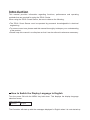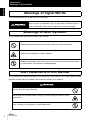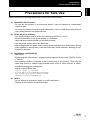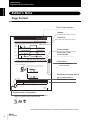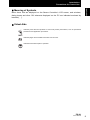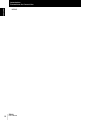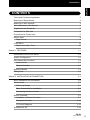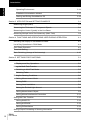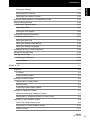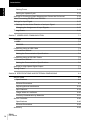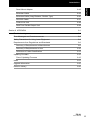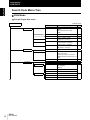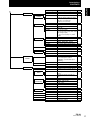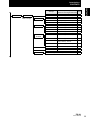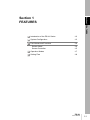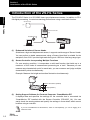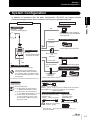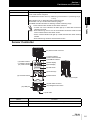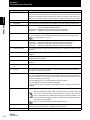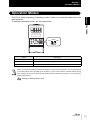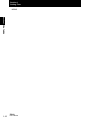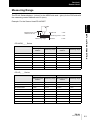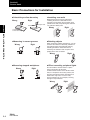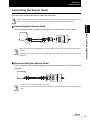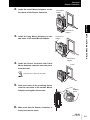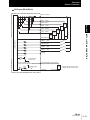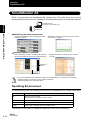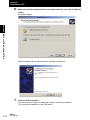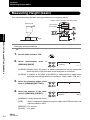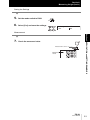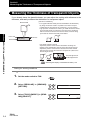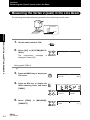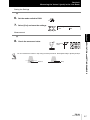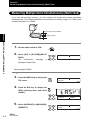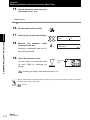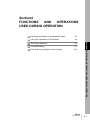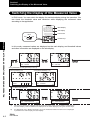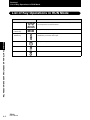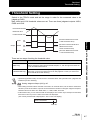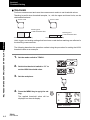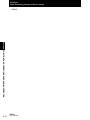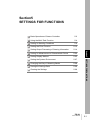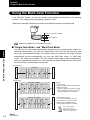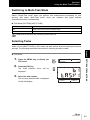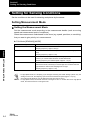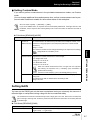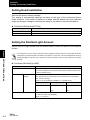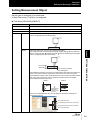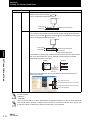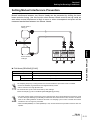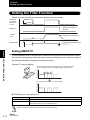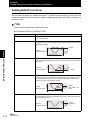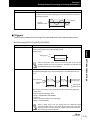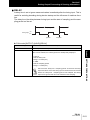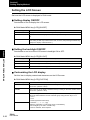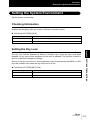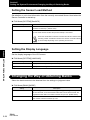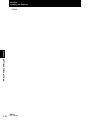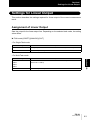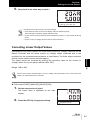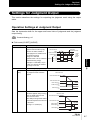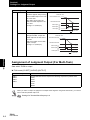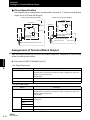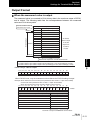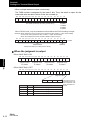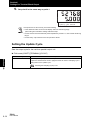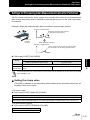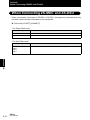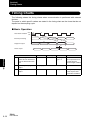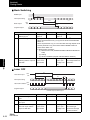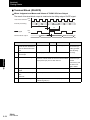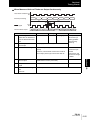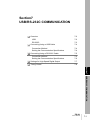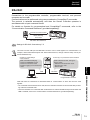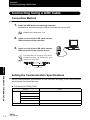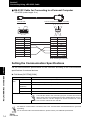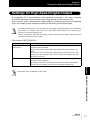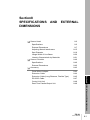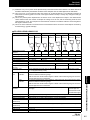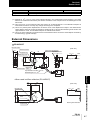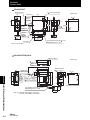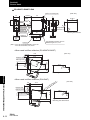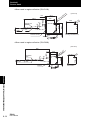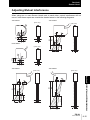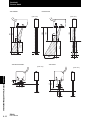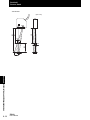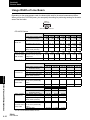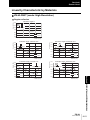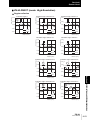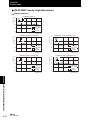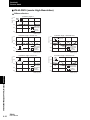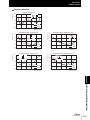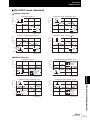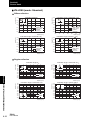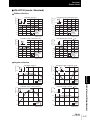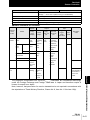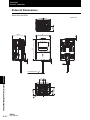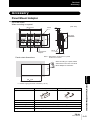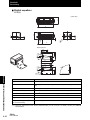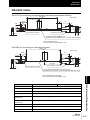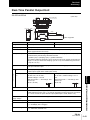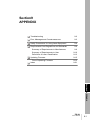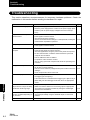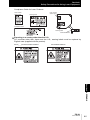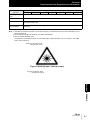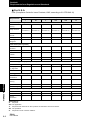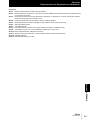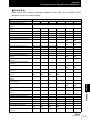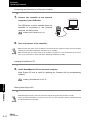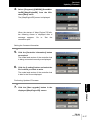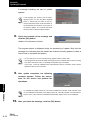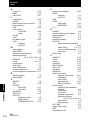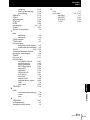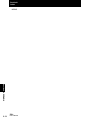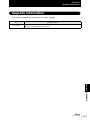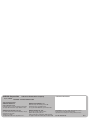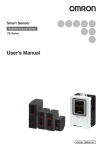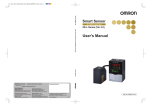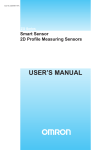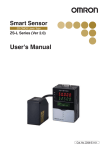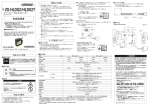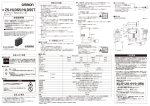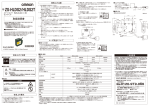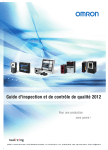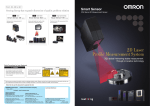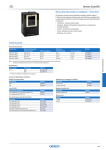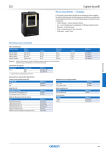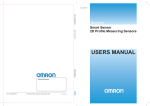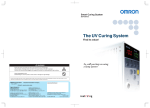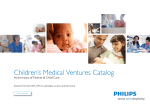Download ZS-HL Series Smart Sensor User`s Manual
Transcript
Smart Sensor 2D CMOS Laser Type ZS-HL Series User's Manual Cat. No. Z236-E1-05 Introduction This manual provides information regarding functions, performance and operating methods that are required for using the ZS-HL Series. When using the ZS-HL Smart Sensor, be sure to observe the following: • The ZS-HL Smart Sensor must be operated by personnel knowledgeable in electrical engineering. • To ensure correct use, please read this manual thoroughly to deepen your understanding of the product. • Please keep this manual in a safe place so that it can be referred to whenever necessary. How to Switch the Display Language to English Turn the power ON with the MENU key held down. This displays the display language selection screen. Select Language 1 Japanese 2 English The Controller will start up with the messages displayed in English when it is next started up. SECTION 1 FEATURES SECTION 2 INSTALLATION & CONNECTION SECTION 3 APPLICATION and SETTING EXAMPLES SECTION 4 FUNCTIONS AND OPERATIONS USED DURING OPERATION SECTION 5 SETTINGS FOR FUNCTIONS SECTION 6 I/O SECTION 7 USB/RS-232C COMMUNICATION SECTION 8 SPECIFICATIONS AND EXTERNAL DIMENSIONS SECTION 9 APPENDIX User’s Manual Smart Sensor 2D CMOS Laser Type ZS-HL Series Introduction Section 1 Section 2 Section 3 Section 4 Section 5 Section 6 Section 7 Section 8 Section 9 INTRODUCTION Terms and Conditions Agreement(Please Read) Introduction Terms and Conditions Agreement Introduction Terms and Conditions Agreement Warranty, Limitations of Liability Warranties • Exclusive Warrant Omron’s exclusive warranty is that the Products will be free from defects in materials and workmanship for a period of twelve months from the date of sale by Omron (or such other period expressed in writing by Omron). Omron disclaims all other warranties, express or implied. • Limitations OMRON MAKES NO WARRANTY OR REPRESENTATION, EXPRESS OR IMPLIED, ABOUT NON-INFRINGEMENT, MERCHANTABILITY OR FITNESS FOR A PARTICULAR PURPOSE OF THE PRODUCTS. BUYER ACKNOWLEDGES THAT IT ALONE HAS DETERMINED THAT THE PRODUCTS WILL SUITABLY MEET THE REQUIREMENTS OF THEIR INTENDED USE. Omron further disclaims all warranties and responsibility of any type for claims or expenses based on infringement by the Products or otherwise of any intellectual property right. • Buyer Remedy OMRON MAKES NO WARRANTY OR REPRESENTATION, EXPRESS OR IMPLIED, ABOUT Omron’s sole obligation hereunder shall be, at Omron’s election, to (i) replace (in the form originally shipped with Buyer responsible for labor charges for removal or replacement thereof) the non-complying Product, (ii) repair the non-complying Product, or (iii) repay or credit Buyer an amount equal to the purchase price of the non-complying Product; provided that in no event shall Omron be responsible for warranty, repair, indemnity or any other claims or expenses regarding the Products unless Omron’s analysis confirms that the Products were properly handled, stored, installed and maintained and not subject to contamination, abuse, misuse or inappropriate modification. Return of any Products by Buyer must be approved in writing by Omron before shipment. Omron Companies shall not be liable for the suitability or unsuitability or the results from the use of Products in combination with any electrical or electronic components, circuits, system assemblies or any other materials or substances or environments. Any advice, recommendations or information given orally or in writing, are not to be construed as an amendment or addition to the above warranty. Omron further disclaims all warranties and responsibility of any type for claims or expenses based on infringement by the Products or otherwise of any intellectual property right. See http://www.omron.com/global/ or contact your Omron representative for published information.LIMITATIONS OF LIABILITY Limitation on Liability; Etc OMRON COMPANIES SHALL NOT BE LIABLE FOR SPECIAL, INDIRECT, INCIDENTAL, OR CONSEQUENTIAL DAMAGES, LOSS OF PROFITS OR PRODUCTION OR COMMERCIAL LOSS IN ANY WAY CONNECTED WITH THE PRODUCTS, WHETHER SUCH CLAIM IS BASED IN CONTRACT, WARRANTY, NEGLIGENCE OR STRICT LIABILITY. Further, in no event shall liability of Omron Companies exceed the individual price of the Product on which liability is asserted. 2 ZS-HL User’s Manual Introduction Terms and Conditions Agreement Suitability of Use Omron Companies shall not be responsible for conformity with any standards, codes or regulations which apply to the combination of the Product in the Buyer’s application or use of the Product. At Buyer’s request, Omron will provide applicable third party certification documents identifying ratings and limitations of use which apply to the Product. This information by itself is not sufficient for a complete determination of the suitability of the Product in combination with the end product, machine, system, or other application or use. Buyer shall be solely responsible for determining appropriateness of the particular Product with respect to Buyer’s application, product or system. Buyer shall take application responsibility in all cases. NEVER USE THE PRODUCT FOR AN APPLICATION INVOLVING SERIOUS RISK TO LIFE OR PROPERTY WITHOUT ENSURING THAT THE SYSTEM AS A WHOLE HAS BEEN DESIGNED TO ADDRESS THE RISKS, AND THAT THE OMRON PRODUCT(S) IS PROPERLY RATED AND INSTALLED FOR THE INTENDED USE WITHIN THE OVERALL EQUIPMENT OR SYSTEM. Introduction Application Considerations Programmable Products Omron Companies shall not be responsible for the user’s programming of a programmable Product, or any consequence thereof. Disclaimers Performance Data Data presented in Omron Company websites, catalogs and other materials is provided as a guide for the user in determining suitability and does not constitute a warranty. It may represent the result of Omron’s test conditions, and the user must correlate it to actual application requirements. Actual performance is subject to the Omron’s Warranty and Limitations of Liability. Change in Specifications Product specifications and accessories may be changed at any time based on improvements and other reasons. It is our practice to change part numbers when published ratings or features are changed, or when significant construction changes are made. However, some specifications of the Product may be changed without any notice. When in doubt, special part numbers may be assigned to fix or establish key specifications for your application. Please consult with your Omron’s representative at any time to confirm actual specifications of purchased Product. Errors and Omissions Information presented by Omron Companies has been checked and is believed to be accurate; however, no responsibility is assumed for clerical, typographical or proofreading errors or omissions. ZS-HL User’s Manual 3 Introduction Meanings of Signal Words Introduction Meanings of Signal Words The following signal words are used in this manual. Indicates a potentially hazardous situation which, if not avoided, will result in minor or moderate injury, or may result in serious injury or death. Additionally there may be significant property damage. Meanings of Alert Symbols The following alert symbols are used in this manual. Indicates general prohibitions for which there is no specific symbol. Indicates the possibility of laser radiation. Indicates prohibition when there is a risk of minor injury from electrical shock or other source if the product is disassembled. Alert statements in this Manual The following alert statements apply to the products in this manual. Each alert statement also appears at the locations needed in this manual to attract your attention. This product is not designed or rated for ensuring safety of persons. Do not use it for such purposes. Never look into the laser beam. Doing so continuously will result in visual impairment. Do not disassemble the product. Doing so may cause the laser beam to leak, resulting in the danger of visual impairment. 4 ZS-HL User’s Manual Introduction Precautions for Safe Use Introduction Precautions for Safe Use Please observe the following precautions for safe use of the products. (1) Installation Environment • Do not use the product in environments where it can be exposed to inflammable/ explosive gas. • To secure the safety of operation and maintenance, do not install the product close to high-voltage devices and power devices. (2) Power Supply and Wiring • The supply voltage must be within the rated range (DC24 V ± 10 %). • Reverse connection of the power supply is not allowed. • Open-collector outputs should not be short-circuited. • Use the power supply within the rated load. • High-voltage lines and power lines must be wired separately from this product. Wiring them together or placing them in the same duct may cause induction, resulting in malfunction or damage. (3) Regulations and Standards • EN61326-1 • Electromagnetic environment : Industrial electromagnetic environment (EN/IEC 613261 Table 2) • The following condition is applied to the immunity test of this product: There may be cases that current or voltage output fluctuate within ±3%F.S. when a sensor is experienced electromagnetic interference. • Notice for Korea Radio Law A급 기기 (업무용 방송통신기자재) 이 기기는 업무용 ( A급 ) 전자파적합기기로서 판매자 또는 사용자는 이 점을 주의하시기 바라며 , 가정외의 지역에서 사용하는 것을 목적으로 합니다. (4) Others • Do not attempt to dismantle, repair, or modify the product. • Dispose of this product as industrial waste. ZS-HL User’s Manual 5 Introduction Precautions for Correct Use Introduction Precautions for Correct Use Please observe the following precautions to prevent failure to operate, malfunctions, or undesirable effects on product performance. (1) Installation Site Do not install the product in locations subjected to the following conditions: • Ambient temperature outside the rating • Rapid temperature fluctuations (causing condensation) • Relative humidity outside the range of 35 to 85 % • Presence of corrosive or flammable gases • Presence of dust, salt, or iron particles • Direct vibration or shock • Reflection of intense light (such as other laser beams or electric arc-welding machines) • Direct sunlight or near heaters • Water, oil, or chemical fumes or spray • Strong magnetic or electric field (2) Power Supply and Wiring • When using a commercially available switching regulator, make sure that the FG terminal is grounded. • If surge currents are present in the power lines, connect surge absorbers that suit the operating environment. • Before turning ON the power after the product is connected, make sure that the power supply voltage is correct, there are no incorrect connections (e.g. load short-circuit) and the load current is appropriate. Incorrect wiring may result in breakdown of the product. • Before connecting/disconnecting the Sensor Head, make sure that the Smart Sensor is turned OFF. The Smart Sensor may break down if the Sensor Head is connected or disconnected while the power is ON. • Use the Extension Cable (provided) for extending the cable between the Sensor Head and Sensor Controller. The total length varies according to the type of Extension Cable. - Extension Cable: ZS-XC_A: within 10 m (including Sensor Head cable. Extension Cable cannot be daisy-chained.) - Extension Cable: ZS-XC_B(R): within 22 m (including Sensor Head. Up to two Extension Cables can be daisy-chained.) - Extension cable for a long distance ZS-XC_ _CR: within 27 m (including Sensor Head. Digital equalizer ZS-XEQ and the Digital equalizer connection cable ZSXC02D are necessary. The extension cable cannot be daisy-chained.) • The cable may break at locations when it is made to bend. So, use the robot cable type Extension Cable (ZS-XC5BR, ZS-XC_ _CR). • Use only combinations of Sensor Heads and Sensor Controllers specified in this manual. 6 ZS-HL User’s Manual Introduction Precautions for Correct Use Introduction (3) Orientation when Installing the Sensor Controller To improve heat radiation, install the Sensor Controller only in the orientation shown below. Do not install the Sensor Controller in the following orientations. (4) Warming Up After turning ON the power supply, allow the product to stand for at least 30 minutes before use. The circuits are still unstable immediately after the power supply is turned ON, so measured values may fluctuate gradually. (5) Maintenance and Inspection Do not use thinner, benzene, acetone or kerosene to clean the Sensor Head and Sensor Controller. If large dust particles adhere to the front filter of the Sensor Head, use a blower brush (used to clean camera lenses) to blow them off. Do not blow the dust particles with your mouth. To remove smaller dust particles, wipe gently with a soft cloth (for cleaning lenses) moistened with a small amount of alcohol. Do not use excessive force to wipe off dust particles. Scratches on the filter may cause errors. (6) Sensing Objects The product sometimes cannot accurately measure the following types of objects: Transparent objects, objects with an extremely low reflection factor, objects smaller than the spot diameter, objects with a large curvature, excessively inclined objects, etc. (7) Effect caused by peripheral lights Do not install the Sensor Head in a place where strong light hits the laser emitter/ receiver section of the Sensor Head. Also, if a workpiece has a shiny surface, the light from the lighting will be reflected and a malfunction may occur. In such a case, prevent reflection by, for example, covering the light to stop reflection. p.2-4 ZS-HL User’s Manual 7 Introduction Precautions for Correct Use Introduction Editor's Note Page Format Title of each section Header Overview Section5 Setting the Filter Function Setting the Filter Function Set the conditions for filtering information obtained from the sensor. Displacement Waveform when filter function is not set Smooth SMOOTH Spike-like changes are removed. Average value Changes are smoothed out. Displacement Cross-header Overview of the cross-header Changes are extracted to eliminate displacement value. Differentiation 0 Section5 SETTINGS FOR FUNCTIONS Setting SMOOTH The intermediate value of multiple sets of data can be output as the measurement result. This function removes any abnormal values such as spiking that occur when the shape of the workpiece suddenly changes during measurement. Example: To remove spiking Measured value Abnormal values such as spiking that occur when the shape of the workpiece suddenly changes during measurement. Time Index label Indicates the section number and title. Measured value The smoothing function can remove spikes Movement through menus up to setting items Time FUN Mode-[FILTER]-[SMOOTH] Setting Explanation of options Description OFF The smooth function is not used. ON The intermediate value of the past 15 measured values is set as the measurement result at each sampling cycle.(default value) When "HI-SPEED" is set in the measurement mode, [OFF] is set. ZS-HL User’s Manual 5-11 Supplementary Explanation Helpful information regarding operation and reference pages are introduced here using symbols. *This page has been made purely for explanatory purposes and does not exist. 8 ZS-HL User’s Manual Introduction Precautions for Correct Use Menu items that are displayed on the Sensor Controller’s LCD screen, and windows, dialog boxes and other GUI elements displayed on the PC are indicated enclosed by brackets [aa]. Introduction Meaning of Symbols Vidual Aids Indicates points that are important to ensure full product performance, such as operational precautions and application procedures. Indicates pages where related information can be found. Indicates information helpful in operation. ZS-HL User’s Manual 9 Introduction Precautions for Correct Use Introduction 10 MEMO ZS-HL User’s Manual Introduction Terms and Conditions Agreement 2 Meanings of Signal Words 4 Meanings of Alert Symbols 4 Alert statements in this Manual 4 Regulations and Standards 5 Precautions for Safe Use 5 Precautions for Correct Use 6 Editor's Note 8 Page Format CONTENTS Search from Menu Tree Section 1 FEATURES 8 11 16 1-1 Introduction of the ZS-HL Series 1-2 System Configuration 1-3 Part Names and Functions 1-4 Sensor Head 1-4 Sensor Controller 1-5 Operation Modes 1-7 Setting Flow 1-8 Section 2 INSTALLATION & CONNECTION 2-1 About Installation and Connection 2-2 Sensor Head 2-2 Measuring Range 2-3 Basic Precautions for Installation 2-4 Connecting the Sensor Head 2-5 Sensor Controller Installation of Sensor Controller 2-7 2-7 Wiring the I/O cable 2-10 I/O Circuit Diagrams 2-12 SmartMonitor ZS CONTENTS Section 1 Section 2 Section 3 Section 4 Section 5 Section 6 Section 7 Section 8 Section 9 CONTENTS 2-14 ZS-HL User’s Manual 11 Introduction CONTENTS Operating Environment 2-14 Installation/Uninstallation Method 2-15 Starting and Exiting SmartMonitor ZS 2-19 Section 3 APPLICATION and SETTING EXAMPLES Measuring Height (basic) 3-2 Measuring the Thickness of Transparent Objects 3-4 Measuring the Vertex 2 (peak) in the Line Beam 3-6 Measuring Multiple Items Simultaneously (Multi-Task) 3-8 Section 4 FUNCTIONS AND OPERATIONS USED DURING OPERATION 4-1 Switching the Display of the Measured Value 4-2 List of Key Operations in RUN Mode 4-4 Zero Reset Operation 4-5 Threshold Setting 4-7 Bank Switching (change of device setup) Section 5 SETTINGS FOR FUNCTIONS Basic Operations of Sensor Controller Displays and Key Operations Using the Multi-Task Function 4-10 5-1 5-2 5-2 5-4 Switching to Multi-Task Mode 5-5 Selecting Tasks 5-5 Setting for Sensing Conditions 5-6 Setting Measurement Mode 5-6 Setting GAIN 5-7 Setting Head Installation 5-8 Setting the Emitted Light Amount 5-8 Setting Measurement Object 5-9 Setting Mutual Interference Prevention Setting the Filter Function ZS-HL 5-11 5-12 Setting SMOOTH 5-12 Setting AVERAGE 5-13 Setting Differentiation 5-13 Setting Output Processing of Sensing Information 12 3-1 User’s Manual 5-14 Introduction 5-14 Setting HOLD Functions 5-18 Setting the Zero Reset Function 5-22 Setting for Measurement of Characteristic Points 5-24 Setting Display Method 5-25 Setting the Digital Display 5-25 Displaying HELP 5-25 Setting the LCD Screen 5-26 Setting the System Environment 5-27 Checking Information 5-27 Setting the Key Lock 5-27 Setting the Sensor Load Method 5-28 Setting the Display Language 5-28 Changing the Way of Obtaining Banks 5-28 Saving the Settings Data 5-29 Clearing the Settings 5-29 Initializing All Settings 5-29 Clearing Banks 5-29 Section 6 I/O Overview 6-1 6-2 I/O Cable 6-2 Terminal Block Output 6-2 Settings for Linear Output 6-3 Assignment of Linear Output 6-3 Setting Focus 6-4 Correcting Linear Output Values 6-5 Settings for Judgment Output 6-7 Operation Settings at Judgment Output 6-7 Assignment of Judgment Output (For Multi-Task) 6-8 Settings for Terminal Block Output 6-9 Real-Time Parallel Output Unit 6-9 Assignment of Terminal Block Output 6-10 Output Format 6-11 ZS-HL User’s Manual CONTENTS Section 1 Section 2 Section 3 Section 4 Section 5 Section 6 Section 7 Section 8 Section 9 Setting the Scaling 13 Introduction CONTENTS Setting Focus 6-13 Setting the Update Cycle 6-14 Settings for Processing when Measurement Cannot be Performed 6-15 When Connecting ZS-MDC and ZS-DSU 6-16 Settings for Input Signal 6-17 Settings for the Active Direction of an Input Signal 6-17 Changing the Assignment of Input Signals 6-17 Timing Charts Section 7 USB/RS-232C COMMUNICATION Overview 7-1 7-2 USB 7-2 RS-232C 7-3 Connecting Using a USB Cable 7-4 Connection Method 7-4 Setting the Communication Specifications 7-4 Connecting Using a RS-232C Cable 7-5 Connection Method 7-5 Setting the Communication Specifications 7-6 Settings for High-Speed Digital Output 7-7 Timing Charts 7-8 Section 8 SPECIFICATIONS AND EXTERNAL DIMENSIONS Sensor Head 8-1 8-2 Specifications 8-2 External Dimensions 8-7 Adjusting Mutual Interference 8-15 Spot Diameter 8-19 Usage Width of Line Beam 8-20 Linearity Characteristic by Materials 8-21 Sensor Controller 8-40 Specifications 8-40 External Dimensions 8-42 Accessory 14 6-18 ZS-HL User’s Manual 8-43 Introduction 8-43 Extension Cable 8-44 Extension Cable (Long-Distance, Flexible Type) 8-45 RS-232C Cable 8-47 Control Link Unit 8-48 Real-Time Parallel Output Unit 8-49 Section 9 APPENDIX 9-1 Troubleshooting 9-2 Error Messages and Countermeasures 9-3 Safety Precautions for Using Laser Equipment 9-4 Requirements from Regulations and Standards 9-6 Summary of Requirements to Manufactures 9-6 Summary of Requirements to User 9-10 Definitions of Laser Classification 9-13 Updating Firmware Flow of Updating Firmware CONTENTS Panel Mount Adapter 9-15 9-15 Index 9-21 Upgrade Information 9-25 Revision History 9-26 ZS-HL User’s Manual 15 Introduction CONTENTS CONTENTS Search from Menu Tree FUN Mode For the Single-Task mode FUN Mode Settings SENSING FILTER OUTPUT HOLD Zero reset 16 ZS-HL User’s Manual Option/Range *Default Value Pages MODE STAND, HI-RESO*, HI-SPEED, HI- p.5-6 SENS CUSTOM (EXPOSE, SKIP, LINE) GAIN SETTING LASER 1*, 2, 3, 4, 5 p.5-7 DIFFUSE, REGULAR p.5-8 AUTO*, RANGE, FIXED (upper limit 0.1 to 80 %) p.5-8 OBJECT NORMAL*, PCB, MIRROR, GLASS (MODE 1, MODE2), THICK (MODE 1, MODE2) p.5-9 SYNC OFF*, ON (timing A, timing B) p.5-11 SMOOTH AVERAGE OFF, ON* p.5-12 1, 2, 4, 8, 16, 32, 64, 128*, 256, 512, p.5-13 1024, 2048, 4096 (When the mode is set to HIGHSPEED mode, the value is from 1 to 256.) DIFF OFF*, ON p.5-13 SCALING OFF*, p.5-14 TYPE OFF*, TRIGGER DELAY EXT*, SELF-UP, SELF-DN TYPE OFFSET STATUS REAL*, HOLD ON (AUTO, MAN) PEAK, BOTTOM, P-P, AVERAGE, SAMPLE p.5-18 OFF*, ON (T-DELAY, T-TIME) -999.999 to 999.999 (default value:0) OFF, ON* p.5-22 Introduction CONTENTS I/O SET JUDGE ANALOG TERMINAL KEEP, HYS 0 to 999.999 (default value: 0.05 % p.6-7 of Sensor Head measuring range) TIMER OFF*, OFF-DLY (1 to 5,000 ms), ON-DLY (1 to 5,000 ms), 1SHOT (1 to 5,000 ms) FOCUS ADJUST OUT CLAMP OFF*, ON FOCUS CYCLE OUT CLAMP INFO COM (RS-232C) COM CLAMP* p.6-15 p.6-3 OFF*, ON (-999 to 999) OFF, ON* (for current output) p.6-15 4`20 mA (every1 mA), MAX*, MIN (for voltage output) -10 V to 10 V (every1 V), MAX*, MIN OFF*, ON p.6-9 1 to 100 (default value: 1) NONE*, MEASURE, JUDGE 0 to 65535 (default value: 65535) p.6-15 OFF, ON* p.7-7 CONNECT OFF, ON* p.6-16 ACTIVE MODE IN0 to IN3 (OFF, ON*) CHANGE BANK1*, BANK2, BANK3, BANK4 (if you change the mode to [THRESH], you can select up to BANK32.) p.4-10 MODE CLEAR NORMAL*, THRESH p.5-28 (Initializes bank settings.) p.5-29 SAVE INIT (Saves Sensor Controller settings.) p.5-29 (Initializes Sensor Controller settings.) p.5-29 CYCLE (Displays the current sampling cycle.) p.5-27 VERSION (Displays the Sensor Controller version.) LENGTH PARITY STOP BAUDRAT DELIMIT 8 BIT*, 7 BIT NODE 0 to 16 (default value: 0) p.7-6 KEYLOCK SenINFO ZERORST MUITI LANGUAG OFF*, ON p.5-27 BANK SYSTEM Pages NO MEAS DIGITAL INPUT Option/Range CONTENTS Settings p.6-17 NORMAL*, BANK p.7-6 NONE*, ODD, EVEN 1 BIT*, 2 BIT 9600, 19200, 38400*, 57600, 115200 CR*, LF, CR+LF LOAD*, SAVE p.5-28 OFF*, ON p.5-23 OFF*, ON p.5-5 Japanese*, English p.5-28 ZS-HL User’s Manual 17 Introduction CONTENTS CONTENTS For Multi-Task mode The menu configuration is changed to one in which multiple characteristic points can be measured and output simultaneously (up to four characteristic points). Single-Task mode SENSING TASK1 I/O SET FILTER OUTPUT Multi-Task mode SENSING TASK1 TASK2 TASK3 TASK4 I/O SET MEASURE FILTER OUTPUT This section describes only the parts that are different from those in Single-Task mode. FUN Mode TASK1 Settings SENSING *Default Value Option/Range Pages (Difference with Single-Task mode) MODE ([HIGH SPEED] is not displayed.) – GAIN (Same as Single-Task mode) – SETTING LASER MEASURE TASK2 to 4 18 ZS-HL User’s Manual OBJECT ([THICK] is not displayed.) – SYNC (Same as Single-Task mode) – TASKSET NONE*, AVERAGE, PEAK, BOTTOM, THICK, STEP, K+mX+nY p.5-24 FILTER (Same as Single-Task mode) – OUTPUT (Same as Single-Task mode) – TASKSET p.5-24 MEASURE NONE*, AVERAGE, PEAK, BOTTOM, THICK, STEP, K+mX+nY FILTER (Same as Single-Task mode) – OUTPUT (Same as Single-Task mode) – Introduction CONTENTS TASK1 I/O SET Select TASK you want to output. JUDGE ANALOG TERMINAL BLOCK INPUT Option/Range Pages (Difference with Single-Task mode) NON-MEAS (Same as Single-Task mode) – HYS (Same as Single-Task mode) – TIMER (Same as Single-Task mode) – OUT TASK1*, TASK2, TASK3, TASK4 p.6-8 FOCUS (Same as Single-Task mode) – ADJUST (Same as Single-Task mode) – OUT TASK1*, CLAMP LEVEL (Same as Single-Task mode) – FOCUS (Same as Single-Task mode) – CYCLE (Same as Single-Task mode) – OUT NONE*, Measured value (TASK1 to TASK4, REPEAT), JUDGE p.6-10 CLAMP (Same as Single-Task mode) – DIGITAL TASK1 to TASK4 (OFF, ON) p.7-7 CONNECT TASK1*, TASK2, TASK3, TASK4 p.6-16 CONTENTS Settings TASK2, TASK3, TASK4, None p.6-3 (Same as Single-Task mode) – ZS-HL User’s Manual 19 Introduction CONTENTS CONTENTS RUN mode In RUN mode, you can customize the details that are displayed in the digital displays. To call up the display customize menu, press the MENU key in RUN mode. Settings RUN Mode Pages DOT 0 to 5th p.5-25 (Item whose default value varies according to the connected Sensor Head) ECO NORMAL*, ECO, OFF p.5-25 ON/OFF ON*, AUTOOFF, OFF p.5-26 B.LIGHT ON*, p.5-26 CUSTOM U- ON/OFF, L- ON/OFF U- CUSTM, L- CUSTM (default value: U- OFF, L- OFF) p.5-26 HELP – p.5-25 DIGITAL LCD Option/Range AUTOOFF, OFF TEACH Mode This is the mode for setting the threshold values. TEACH Mode 20 ZS-HL User’s Manual Settings Option/Range TEACHING – DIRECT IN – Pages p.4-7 Section 1 FEATURES Section 1 FEATURES Introduction of the ZS-HL Series 1-2 System Configuration 1-3 Part Names and Functions 1-4 Sensor Head 1-4 Sensor Controller 1-5 Operation Modes 1-7 Setting Flow 1-8 ZS-HL User’s Manual 1-1 Section 1 Introduction of the ZS-HL Series Introduction of the ZS-HL Series Section 1 FEATURES The ZS-HLDC Series is a 2D COMS laser type displacement sensor. In addition to ZS-L full-digital processing, it maximizes sensing performance using a multi-task function. Sensor Head (1) LD ON ZERO ENABLE H Sensor Controller P L (2) SmartMonitor ZS (3) Personal computer (1) Enhanced Variation of Sensor Heads Suitable as a high-end displacement sensor, it supports a wide range of Sensor Heads. You can perform a stable measurement using a Sensor Head that is suitable for the workpiece, from 0.001 µm ultra-high-resolution type to 1500-mm ultra-long-range type. (2) Sensor Controller Incorporating Multiple Functions For one sensing condition, it incorporates a multi-task function that holds up to a maximum of four kinds of measurement processing as a “task.” Because you can measure any characteristic point for each task, you can measure and judge multiple characteristic points simultaneously. Example: Measure the height and surface fluctuation simultaneously. Surface fluctuation (TASK2) Height (TASK1) (3) Setting Support Software for Personal Computer “SmartMonitor ZS” It displays data and specifies the settings for the controller that is connected via “SmartMonitor ZS” bundled with the Sensor Controller (ZS-HLDC_1A). You can easily check the sensing status and specify the settings in more detail, which cannot be done using a controller. If you use “SmartMonitor ZS Professional,” which is sold separately, you can do logging for a measured value. 1-2 ZS-HL User’s Manual Section 1 System Configuration System Configuration Basic configuration Peripheral devices Personal computer Sensor Head ZS-HLDS_ _ _/LD_ _ Detects a sensing object. USB • Communication using commands • Communication using SmartMonitor ZS Professional RS-232C Section 1 FEATURES In addition to operations with the basic configuration, ZS-HLDC can support various measurement applications when combined with numerous peripheral devices. Programmable controller ZS-XPT2 CompoNet LD ON ZERO ENABLE • Communication using commands H P Sensor Controller ZS-HLDC_ _ Performs measurements and outputs the results. L Sensor Communication unit ZS-CRT Digital panel meter (*1) Linear output USB (*1) High-speed parallel output DATA SmartMonitor ZS (Setting support software for personal computers) ZS-RPD Power supply High-speed input board (personal computer) Programmable controller PARALLEL OUTPUT UNIT *1: Accessory for the Sensor Controller ZS-HLDC_1A RS-232C This setting support software sets sensing conditions while monitoring the receiving status, and allows a user to check the measured value in a time series graph. • Compare waveforms and make a judgment Real-time parallel Output unit ZG-RPD_1 • Obtain measurement data quickly (exclusive to the ZS-HL Series) Extension cable for Sensor Head DC24 V (±10 %) Recommended part (1) If the number of connections is 1: S82K-01524 (DC24 V, 0.6 A) (2) If the number of connections is 2 to 3: S82K-05024 (DC24 V, 2.1 A) (3) If the number of connections is 4 to 10: Prepare as many of the above power supplies of (1) and (2) as you need. ZS-XC_A (1 m, 4 m, 8 m) ZS-XC_ _B(5 m, 10 m): Up to two cables can be connected. ZS-XC5BR (5 m): Up to two cables can be connected. Robot cable type. Long Extend the cable of Sensor Head • Extension cable for a long distance (*2) ZS-XC_ _CR (15 m, 25 m) • Digital equalizer connection cable ZS-XC02D (*2) Method of connecting • Digital equalizer ZS-XEQ (*2) a cable p.2-6 *2: Only the ZS-HLDS___ Sensor Head can be connected to the ZS-XC__CR, ZS-XC02D, and ZS-XEQ. ZS-HL User’s Manual 1-3 Section 1 Part Names and Functions Part Names and Functions Section 1 FEATURES The following describes the names and functions of parts of the Sensor Head and Sensor Controller. Sensor Head [ZS-HLDS2T] [ZS-HLDS5T/HLDS10] (3) Receiver section (6) NEAR indicator (6) NEAR indicator (2) Emitter section (5) FAR indicator (2) Emitter section (5) FAR indicator (3) Receiver section (4) Connector (4) Connector [ZS-LD10GT/LD15GT] (2) Emitter section (3) Receiver section (5) FAR indicator (6) NEAR indicator (4) Connector [ZS-HLDS60/HLDS150] [ZS-LD_ _ _/HLDS2VT] (3) Receiver section (6) NEAR indicator (1) Laser emitter/ receiver section (5) FAR indicator (6) NEAR indicator (2) Emitter section (4) Connector (4) Connector Names 1-4 (5) FAR indicator Functions (1) Laser Emitter/Receiver This is the section that emits the laser beam and receives reflected light. Section (2) Emitter section (3) Receiver section (4) Connector ZS-HL User’s Manual To be connected to the Sensor Controller Section 1 Part Names and Functions Names Functions (5) FAR Indicator (6) NEAR Indicator Section 1 FEATURES These indicators light up as follows according to the distance between the front of the Sensor Head and the workpiece. Both NEAR/FAR indicators are lit up: Measuring center distance ± (measuring range × 10 %) NEAR indicator is lit up: Near side within measuring range FAR indicator is lit up: Far side within measuring range Both NEAR and FAR indicators are flashing: Outside measuring range These indicators also double as laser alarm indicators. - At least one of the indicators will either light up or flash after the Sensor Head is turned ON. - Both indicators go out for 15 to 25 seconds after the Sensor Head is turned ON to indicate that the laser beam is OFF. - Either of these indicators will light up or flash while the laser beam is being emitted. - Both indicators go off when the laser beam is OFF. Sensor Controller (13) Sensor Head connector (1) Laser indicator (2) Zero Reset indicator (3) ENABLE indicator (12) HIGH indicator (11) PASS indicator (10) LOW indicator LD ON ZERO ENABLE H P L (4) Main display (5) Sub-display (6) LCD screen (7) Control keys (9) Threshold switch (8) Mode switch (14) Coupler (15) RS-232C connector (18) USB port (16) Voltage/Current switch (17) I/O cable Names Functions (1) Laser indicator The Laser indicator is lit while the Sensor Head is emitting a laser beam. (2) Zero Reset indicator The Zero Reset indicator is lit while the zero reset function is enabled. ZS-HL User’s Manual 1-5 Section 1 Part Names and Functions Section 1 FEATURES Names Functions (3) ENABLE indicator The ENABLE indicator lights when the Sensor is ready for measurement. It goes off when measurement is not possible (e.g. when the received light amount is excessive or insufficient, when the measuring range is exceeded, when the Sensor Head is not connected, or when measurement is not being performed in FUN mode). (4) Main Display The Main Display shows measured values. (5) Sub-display The sub-display shows thresholds and additional information during measurement. (6) LCD screen RUN mode : Displays additional information for the main display and the setup menu for display related information. TEACH mode: Displays the menu for setting up the thresholds. FUN mode : Displays the measurement condition setup menu. (7) Control keys The Control Keys are for setting measurement conditions and other information. The functions assigned to the Control Keys change according to the operating mode. Key Operations p.4-4, p.5-2 (8) Mode switch The Mode Switch selects the operating mode. RUN mode : Select this mode when performing regular measurement. TEACH mode: Select this mode when setting the judgment thresholds. FUN mode : Select this mode when setting measurement conditions. (9) Threshold switch The Threshold Selector switch selects whether to set (or display) the HIGH or LOW threshold. (10) LOW indicator The LOW indicator is lit while the condition “measured value < LOW threshold” is satisfied. (11) PASS indicator The PASS indicator is lit while the condition “LOW threshold ≤ measured value ≤ HIGH threshold” is satisfied. (12) HIGH indicator The HIGH indicator is lit while the condition “HIGH threshold < measured value” is satisfied. (13) Sensor Head connector This connector connects the Sensor Head. (14) Coupler This connector is used to connect two or more Sensor Controllers. It is located on both sides of the Sensor Controller. (15) RS-232C connector Connect the RS-232C cable when you are connecting the Sensor Controller to a PLC or a programmable terminal. For the RS-232C cable, please use the following exclusive products: If you use a cable not included in the exclusive products, a malfunction or breakdown may result. - For connecting to a PLC or programmable terminal: ZS-XPT2 - For connecting to a personal computer: ZS-XRS2 If you connect the Sensor Controller to ZG-RPD and use it, connect a connector for ZG-RPD. (16) Voltage/Current switch The Voltage/Current switch selects between voltage output and current output. Before operating this switch, make sure that the Sensor Controller is turned OFF. Also, make sure that the load connected to “linear output wire (coaxial) - linear GND wire” satisfies the rating of the set state (voltage or current output) before turning the Sensor Controller ON. Otherwise, the Sensor Controller may be damaged. Rating of connected load (I/O Circuit Diagrams) p.2-12 1-6 (17) I/O Cable The I/O cable connects the Data Storage Unit to the power supply and external devices, such as timing sensors or programmable controllers. (18) USB port Connect the USB cable to the USB port to connect to a personal computer. ZS-HL User’s Manual Section 1 Operation Modes Operation Modes LD ON ZERO ENABLE H P L Section 1 FEATURES The ZS-HL has the following 3 operating modes. Switch to the desired mode before you start operation. To switch the operating mode, use the mode switch. TEACH FUN Mode RUN Description RUN Mode Normal operating mode TEACH Mode This mode is for setting the judgment threshold values. FUN Mode Mode for setting the measurement conditions. When you switch the operating mode after changing the measurement conditions, you will be prompted to save the settings. Save the settings as required. If you turn off the Sensor Controller without saving these settings, the newly set measurement conditions will be cleared from memory. You can also save all the settings later on. Saving the Settings Data p.5-29 ZS-HL User’s Manual 1-7 Section 1 Setting Flow Installation & Connection Section2 INSTALLATION & CONNECTION Attach a Sensor Head according to the front side material of the workpiece and the features of the Sensor. Single-Task Multi-Task Switching to Multi-Task Mode p.5-4 Selecting Tasks p.5-5 Selecting the Status of Head Installation p.5-8 Select either regular reflection or diffuse reflection. Selecting Measurement Mode p.5-6 Change it when the received light amount is small or when you want to increase the processing speed. (Usually, select [HI-RESO] of the default values.) Selecting the Measurement Object Change it when you measure glass or mirrors. (Usually, select [NORMAL] of the default values.) Saving the Settings Setting for output processing Setting for Measurement of Characteristic Points 1-8 p.2-2 Turn ON the power. Setting for measurement conditions Section 1 FEATURES Preparation for measurement Setting Flow ZS-HL p.5-9 p.5-24 When you select Multi-Task mode, specify the setting for each task. Setting the Scaling You can correct the display value of the measured value as desired. Setting HOLD Set the hold conditions. Setting the Zero Reset Function Set zero reset. Save the Settings Data Save the data you have set. User’s Manual p.5-14 p.5-18 p.5-22 p.5-29 Make sure that you always save the data after you set it. If you turn OFF the power without saving the data, all the settings data will be cleared. If You Cannot Perform a Measurement Smoothly Operations and Settings as Required Executing Zero Reset p.4-6 Threshold Setting p.4-7 Bank Switching p.4-10 p.5-8 Adjusting and Setting Sensing Conditions Setting the Emitted Light Amount Setting the Filter Function Setting SMOOTH Setting AVERAGE Setting DIFF p.5-12 p.5-13 I/O (JUDGE, LINEAR, and OUTPUT of TERMINAL BLOCK) Section6 I/O p.6-2 USB/RS-232C communication Section7 USB/RS-232C COMMUNICATION p.7-2 Setting Banks Changing the Way of Obtaining Banks Clearing Banks p.5-28 Setting the Display Setting the LCD display HELP p.5-25 p.5-26 Initializing Settings Data Checking Information Setting the Communication Specifications Setting Key Lock Setting the Sensor Load Method p.5-29 Setting the Display Language p.5-28 Setting the Display Method Setting the System Environment Section 1 FEATURES Functions Used During Operation Section 1 Setting Flow Setting Mutual Interference Prevention p.5-11 p.5-7 Setting GAIN p.5-13 p.5-29 p.5-25 p.5-27 p.7-6 p.5-27 p.5-28 When a Problem Occurs... When The Smart Sensor Does Not Operate Correctly Troubleshooting p.9-2 When An Error Message Appears Error Messages and Countermeasures p.9-3 ZS-HL User’s Manual 1-9 Section 1 Setting Flow MEMO Section 1 FEATURES 1-10 ZS-HL User’s Manual Section2 INSTALLATION & CONNECTION 2-2 Sensor Head 2-2 Measuring Range 2-3 Basic Precautions for Installation 2-4 Connecting the Sensor Head 2-5 Sensor Controller Installation of Sensor Controller 2-7 2-7 Wiring the I/O cable 2-10 I/O Circuit Diagrams 2-12 SmartMonitor ZS Section2 INSTALLATION & CONNECTION About Installation and Connection 2-14 Operating Environment 2-14 Installation/Uninstallation Method 2-15 Starting and Exiting SmartMonitor ZS 2-19 ZS-HL User’s Manual 2-1 Section2 About Installation and Connection About Installation and Connection Checking the installation environment Read “Important Points on Safety” at the beginning of this manual, and check the installation environment. Section2 INSTALLATION & CONNECTION Checking the installation site Read “Notes on Use” at the beginning of this manual, and check the installation site. About the power supply Before installing and connecting the Sensor Controller, be sure to turn it OFF. Also read “Important Points on Safety” and “Notes on Use” at the beginning of this manual, and check the power supply and wiring. Sensor Head Never look into the laser beam. Doing so continuously will result in visual impairment. Never look into the laser beam. Do not disassemble the product. Doing so may cause the laser beam to leak, resulting in the danger of visual impairment. Do not disassemble the product. 2-2 ZS-HL User’s Manual Section2 Sensor Head Measuring Range The ZS-HL Series displays - (minus) for the NEAR side and + (plus) for the FAR side with the measuring center distance set to 0 (zero). Example: For the Sensor Head ZS-HLDS2T Measuring center 0 mm Measuring range +1 mm FAR side • ZS-HLDS_ _ _ Series Regular reflection Measuring center distance Measuring range Diffusive reflection Measuring center distance Measuring range ZS-HLDS2T 20 mm ±1 mm 5.2 mm ±1 mm ZS-HLDS2VT 25 mm ±2 mm – – ZS-HLDS5T 44 mm ±4 mm 50 mm ±5 mm ZS-HLDS10 94 mm ±16 mm 100 mm ±20 mm ZS-HLDS32 – – 325mm ±175 mm ZS-HLDS60 – – 600 mm ±350 mm ZS-HLDS150 – – 1,500 mm ±500 mm Section2 INSTALLATION & CONNECTION -1 mm NEAR side Measurement center distance: 20 mm • ZS-LD_ _ _ Series Regular reflection Measuring center distance Measuring range Diffusive reflection Measuring center distance Measuring range ZS-LD10GT 10 mm ±0.5 mm – – ZS-LD15GT 15 mm ±0.75 mm – – ZS-LD20T/20ST 20 mm ±1 mm 6.3 mm ±1 mm ZS-LD40T 40 mm ±2.5 mm 30 mm ±2 mm ZS-LD50/50S 47 mm ±4 mm 50 mm ±5 mm ZS-LD80 78 mm ±14 mm 80 mm ±15 mm ZS-LD130 130 mm ±12 mm 130 mm ±15 mm ZS-LD200 200 mm ±48 mm 200 mm ±50 mm ZS-LD350 – – 350 mm ±135 mm ZS-HL User’s Manual 2-3 Section2 Sensor Head Basic Precautions for Installation Color/shiny surface boundary Wrong Right Section2 INSTALLATION & CONNECTION Emission axis Reception axis Installing near walls Measurement errors can be reduced by installing the Sensor Head with the line formed by the emission and reception axes parallel to the wall, and painting the wall with non-reflective black paint. Wrong Measuring in narrow grooves Wrong Right Rotating objects When measuring rotating workpieces, you can minimize the influence caused by vibration of the rotating object and positional shifts by installing the Sensor Head with the line formed by the emission and reception axes parallel to the axis of rotation. Wrong Measuring stepped workpieces Wrong Right ZS-HL User’s Manual Right Effect caused by peripheral lights Do not install the Sensor Head in a place where strong light hits the laser emitter/receiver section of the Sensor Head. Also, if a workpiece has a shiny surface, the light from the lighting will be reflected and a malfunction may occur. In such a case, prevent reflection by, for example, covering the light to stop reflection. Wrong 2-4 Right Color/shiny surface boundary Right Section2 Sensor Head Connecting the Sensor Head This connector connects the Sensor Head and controller. Before connecting/disconnecting the Sensor Head, make sure that the Smart Sensor is turned OFF. The Sensor Controller may break down if it is connected or disconnected while the power is ON. L H Insure lock Ferrite core P LD ON ZERO ENABLE Insert the Sensor Head connector into the Sensor Controller until it locks in place. Ferrite core Attach the ferrite core (provided with the Sensor Head) to both ends of the Sensor Head cable in advance. If the ferrite core comes loose from the cable, fasten the ferrite core in place with the Insure Lock (supplied). Section2 INSTALLATION & CONNECTION Connecting the Sensor Head Disconnecting the Sensor Head L P H LD ON ZERO ENABLE Pull out the Sensor Head while pressing in the hooks on both sides of the Sensor Head connector. • Do not touch the terminals inside the connector. • All settings on the Sensor Controller will be cleared if the Sensor Head is replaced with a different type. ZS-HL User’s Manual 2-5 Section2 Sensor Head Extension Cable There are three ways to extend a cable. LD ON ZERO ENABLE • Entire length within 12 m L P Extension cable ZS-XC_A_: 1 m, 4 m, 8 m ZS-XC_B(R): 5 m, 10 m H Extension cable ZS-XC5B(R): 5 m ZS-XC10B: 10 m L Extension cable ZS-XC5B(R): 5 m ZS-XC10B: 10 m H Cable for the Sensor Head : 0.5 m, 2 m P LD ON ZERO ENABLE • Entire length within 22 m (Connect extension cables) • Extended for a long distance (Use a repeater) Digital equalizer ZS-XEQ L Extension cable Cable for the Sensor Head : 0.5 m, 2 m P LD ON ZERO ENABLE Digital equalizer ZS-XEQ H Section2 INSTALLATION & CONNECTION Cable for the Sensor Head : 0.5 m, 2 m Digital equalizer connection cable ZS-XC02D: 0.2 m ZS-XC15CR: 15 m ZS-XC25CR: 25 m Table for connecting Extension Cable Extension Cable Model ZS-XC1A ZS-XC4A ZS-XC8A Sensor Head Length Flexible Controller ZS-HLDS_ ZS-LDC_ ZS-HLDC_ 1m No extended connection allowed 4m No extended connection allowed 8m No extended connection allowed 5m Up to two cables allowed extended connection. (Max22m) 10m Up to two cables allowed extended connection. (Max22m) Up to two cables allowed extended connection. (Max22m) ZS-XC5B ZS-XC10B ZS-XC5BR ZS-XC15CR ZS-XC25CR 2-6 ZS-HL User’s Manual Precautions ZS-LD_ 5m 15m Needs ZS-XEQ, ZS-XC02D 25m ZS-XEQ, ZS-XC02D Section2 Sensor Controller • Only the ZS-XC_B(R) cable allows this extended connected. Note, however, that the connection with the ZS-XC_A cannot be extended. • The cable may break at locations where it is made to bend. So, use a robot cable type extension cable (ZS-XC5BR, ZS-XC_ _CR). • Only the Sensor head ZS-HLDS--- can connect to ZS-XC--CR, ZS-XC02D and ZS. • The Sensor Controller supplies the power of Digital equalizer. This section describes installation of the Sensor Controller, and connection of the I/O cable. Before connecting/disconnecting peripheral devices, make sure that the Sensor Controller is turned OFF. The Sensor Controller may break down if it is connected or disconnected while the power is ON. Installation of Sensor Controller Installing on the DIN track The following describes how to attach the 35 mm wide DIN track very quickly and easily. Section2 INSTALLATION & CONNECTION Sensor Controller LD ON ZERO ENABLE H P L DIN track (sold separately) PFP-100N (1 m) PFP-50N (0.5 m) PFP-100N2 (1 m) Ferrite core End plate (sold separately) PFP-M In advance, attach the ferrite core (provided with the Sensor Controller) to the input/output cable of the Sensor Controller. ZS-HL User’s Manual 2-7 Section2 Sensor Controller Installation procedure 1. Hook the connector end of the Sensor Controller onto the DIN track. Hook on connector Section2 INSTALLATION & CONNECTION 2. Hook on I/O cable Push the Sensor Controller down onto the DIN track until the hook on the I/O cable side is locked. Push down until you hear it snap into place. Always hook the connector end of the Sensor Controller on the DIN track first. Hooking the I/ O cable end on the DIN track first may impair the mounting strength of the DIN track attachment. Removal procedure 1. Pull the hook on the I/O cable end of the Sensor Controller downwards. 2. Lift up the Sensor Controller from the I/O cable end, and remove it from the DIN Hook on I/O cable track. Mounting on a panel The optional Panel Mount Adapters (ZS-XPM1) can be used to mount the Sensor Controller on a panel. Panel cutout dimensions p.8-43 1. Push out the Sensor Controller from the Panel rear of the panel towards the front. H P L 2-8 ZS-HL User’s Manual LD ON ZE RO EN AB LE Section2 Sensor Controller 2. Install the small Mount Adapters on the four holes of the Sensor Controller. Panel Mount Adapter LD H P ON ZE RO L EN AB LE 3. Install the long Mount Adapters on the two holes of the small Mount Adapter. Panel Mount Adapter LD H ON ZE P RO EN L AB LE Panel Mount Adapter 4. Install the Sensor Controller with Panel Section2 INSTALLATION & CONNECTION Panel Mount Adapter Panel Mount Adapters attached onto the panel from the front. H Take care not to pinch the I/O cable. 5. P L LD ON ZE RO EN AB LE Hook the hooks of the mounting fixture onto the two holes of the smaller Mount Adapters and tighten the screws. 6. Mounting fixture Make sure that the Sensor Controller is firmly fixed on the panel. ZS-HL User’s Manual 2-9 Section2 Sensor Controller Wiring the I/O cable The following shows the leads that comprise the I/O cable. Brown Blue Red Green Black Section2 INSTALLATION & CONNECTION Pink Gray Co-axial (black) Shielded Yellow Light blue Purple White Orange (Cable length: 2 m) (1) (1) Power supply (2) GND (3) OUT0 (4) OUT1 (5) OUT2 (6) OUT3 (7) OUT4 (8) Linear output (9) Linear GND (10) IN0 (11) IN1 (12) IN2 (13) IN3 (14) Unused Power supply This connects the 24 VDC (±10 %) power supply. When using a Sensor Controller with a PNP output, the power supply terminal is also the common I/O terminal for all I/ O except for the linear output. Supply power from a DC power supply unit that has a countermeasure (safety ultralow voltage circuit) built-in for preventing high voltages from occurring. Recommended power supply unit p.1-3 Wire the power supply separately from other devices. Wiring them together or placing them in the same duct may cause induction, resulting in malfunction or damage. (2) GND The GND terminal is the 0 V power supply terminal. When using a Sensor Controller with an NPN output, the GND terminal is also the common I/O terminal for all I/O except for the linear output. (3) OUT0 (HIGH output) This outputs judgment results (HIGH). (4) OUT1 (PASS output) This outputs judgment results (PASS). (5) OUT2 (LOW output) This outputs judgment results (LOW). (6) OUT3 (ENABLE output) This turns ON when the Sensor Controller is ready for measurement. This output is interlocked with the ENABLE indicator. 2-10 ZS-HL User’s Manual Section2 Sensor Controller (7) OUT4 (BUSY output) This turns ON during sampling with the hold function enabled. It allows you to check whether or not the self-trigger is functioning correctly. It also turns ON during bank switching. (8) Linear output The linear output outputs a current or voltage in accordance with the measured (9) Section2 INSTALLATION & CONNECTION value. Linear GND The linear GND terminal is the 0 V terminal for the linear output. This ground wire must be grounded separately from the blue(0V) ground wire. Always ground the linear output terminal even when linear output is not used. (10)-(13) IN0 to IN3 The following input signal assignments can be selected. • Signal assignments Signal When [NORMAL] is selected (default) When [BANK] is selected IN0 External trigger (timing) input Bank input A IN1 Reset input Bank input B IN2 LD-OFF input LD-OFF input IN3 Zero reset input Zero reset input Setting the I/O assignments p.6-17 • Signal functions Signal name Description External trigger (timing) input This timing input is for signal input from external devices. Use it for hold function timing. Reset input This resets all executing measurements and outputs. While a reset is being input, judgment output conforms to the non-measurement setting. If this reset input switches ON while the hold function is used, the state in effect before the hold function was set will be restored. Status indicators p.8-41 LD-OFF input If this LD-OFF signal is set to ON, the laser will stop emission, causing a light amount error. While LD-OFF is being input, judgment output conforms to the non-measurement setting. Zero reset input This is used to execute and clear a zero reset. Bank input A, B This is used for switching banks. Specify the bank No. in combinations of A and B. However, if the bank mode is set to [THRESH], the bank cannot be switched at the external signal input because the number of banks increases to 32. External I/O timing chart p.6-18 ZS-HL User’s Manual 2-11 Section2 Sensor Controller I/O Circuit Diagrams NPN type (ZS-HLDC11) Brown DC24 V OUT0 Green OUT1 Load Load Black OUT2 Pink OUT3 Gray OUT4 Load Load DC24 V Blue GND (0 V) Internal circuits Section2 INSTALLATION & CONNECTION Load Red Yellow IN0 Light blue IN1 Purple IN2 White IN3 Orange Current output 4 to 20 mA Current voltage/ output selector switch 40 Ω Co-axial (black) Linear output Voltage output 10 V Load Shielded 2-12 ZS-HL User’s Manual Linear GND Current output: 300 Ω or less Voltage output: 10 kΩ or more Section2 Sensor Controller PNP type (ZS-HLDC41) Brown DC24 V Red OUT0 Green OUT1 Load Section2 INSTALLATION & CONNECTION Black OUT2 Load Pink OUT3 Gray OUT4 Load DC 24 V Load Load Blue GND (0 V) Internal circuits Yellow IN0 Light blue IN1 Purple IN2 White IN3 Orange Current output 4 to 20 mA Current voltage/ output selector switch 40 Ω Co-axial (black) Linear output Voltage output 10 V Load Shielded Current output: 300 Ω or less Voltage output: 10 kΩ or more Linear GND ZS-HL User’s Manual 2-13 Section2 SmartMonitor ZS SmartMonitor ZS ZS-HL is provided with the SmartMonitor ZS software utility. This utility allows you to set up sensing functions and monitor the waveforms of measurement results on a personal computer. Section2 INSTALLATION & CONNECTION SmartMonitor ZS (accessory for ZS-HLDC_1A) USB cable Monitoring the measurement state Checks the measured value of the gang-mounted controller in the list. Displays the change of the time series for the measured value in a graph. Setting support for functions Sets the sensing conditions in detail while checking the receiving status of the Sensor Head (sensitivity). Displays and sets the settings for the controller in the list. Receiving status Line bright If you use SmartMonitor ZS Professional, which is sold separately, you can also do the following: • Display multiple CH waveforms using multiple controllers. • Perform logging for the measured value. Operating Environment The following describes the operating environment for SmartMonitor ZS. Please check them. Item Condition OS Windows7 (32 bit / 64 bit) Windows XP (At least Service Pack 3, 32 bit) CPU Intel Pentium Ⅲ at least 1GHz(recommend 2GHz or more) Memory At least 1GB Display At least 1024 × 768 dots, at least 1.6 million Color • Windows is a trademark or registered trademark of Microsoft Corporation. 2-14 ZS-HL User’s Manual Section2 SmartMonitor ZS • Other item names or system names are the trademarks or registered marks of other companies. Installation/Uninstallation Method The following describes the preparations for using SmartMonitor ZS. • Before you install SmartMonitor ZS, quit all other programs that are running. If virus detection software is enabled, installation may take time to complete. • Log on as an Administrator or a user with system access rights. • Install SmartMonitor ZS before installing the USB driver. 1. Turn your PC ON and startup up Windows. 2. Insert your “SmartMonitor ZS” CD-ROM into the CD-DOM drive on your personal computer. 3. Auto-run automatically displays the installation screen. Follow the onscreen instructions to install SmartMonitor ZS. Section2 INSTALLATION & CONNECTION Installing SmartMonitor ZS Uninstalling SmartMonitor ZS • Before you uninstall SmartMonitor ZS, quit all other programs that are running. If virus detection software is enabled, uninstallation may take time to complete. • Log on as an Administrator or a user with system access rights. 1. Turn your PC ON and startup up Windows. 2. Select [Settings]-[Control Panel] from the [Start] menu in the personal computer. 3. Double-click [Add/Remove Programs]. 4. Select [SmartMonitorZS] from the list and click the [Remove] button. 5. Click the [Yes] button. ZS-HL User’s Manual 2-15 Section2 SmartMonitor ZS Installing the USB driver The USB driver must be installed on the personal computer to establish a connection between the personal computer and the Sensor Controller by the USB interface. • The exclusive USB driver must be installed only when the Sensor Controller is connected to the personal computer for the first time. From the second startup onwards, the USB driver is automatically recognized and does not need to be re-installed. Section2 INSTALLATION & CONNECTION • To install the USB driver, log on as an Administrator or a user with system access rights. • Install SmartMonitor ZS before installing the USB driver. • The error message “Failed to pass the Windows logo test” is sometimes displayed at USBinstallation. Press the [Continue] button to continue with the installation. 1. Turn your PC ON and startup up Windows. 2. Connect the Sensor Controller to the personal computer by the USB cable. Attach the ferrite core (provided with the Sensor Controller) to the USB cable (provided with the Sensor Controller). Ferrite core “Detected new hardware” will be displayed on the Windows tool bar, and the [New Hardware Detection Wizard] dialog box will appear. 2-16 ZS-HL User’s Manual Section2 SmartMonitor ZS 3. Click the [Next>] button. 4. Select the [Search for a suitable driver for my disk (recommended)] radio button, and click the [Next>] button. Section2 INSTALLATION & CONNECTION 5. Mark the [CD-ROM drives] checkbox, and click the [Next>] button. • When the Sensor Controller is not detected automatically Click the [Browse] button and select [USB] folder on the CD-ROM. • To install on a personal computer not equipped with a CD-ROM drive Select [Specify directory], and specify the [Program Files]-[OMRON]-[SmartMonitorZS][usb] folder. ZS-HL User’s Manual 2-17 Section2 SmartMonitor ZS 6. Make sure that the optimum driver has been detected, and click the [Next>] button. Installation begins. Section2 INSTALLATION & CONNECTION When installation ends, the completion message is displayed. 7. Click the [Finish] button. The same screen in step 2 is displayed. Repeat the above procedure. This completes installation of the USB driver. 2-18 ZS-HL User’s Manual Section2 SmartMonitor ZS Starting and Exiting SmartMonitor ZS Start-up of SmartMonitor ZS After installation is completed, start up SmartMonitor ZS by the following procedure. 1. Make sure that the Sensor Controller is connected to the personal com- 2. Turn the Sensor Controller ON and set it to the RUN mode. 3. Select [Programs]-[OMRON]-[SmartMonitorZS] from the Windows [Start] menu. When the connection between the personal computer and Sensor Controller cannot be established Check the COM port No. assigned on the personal computer in Device Manager. 1. Right-click [My Computer] on the Windows desktop and click [Properties]. 2. Click [Device Manager(D)] on the [Hardware] tab. 3. Open [Port (COM/LPT)], and check which number COM in [OMRON Smart Section2 INSTALLATION & CONNECTION puter. Sensor USB COM] is set to. 4. Set this COM port No. to the [Communication Settings] screen on SmartMonitor ZS. If “OMRON Smart Sensor USB COM” is not recognized in Device Manager, re-install the USB driver and reboot the personal computer. Exiting SmartMonitor ZS Exit SmartMonitor ZS by the following procedure. 1. Select [File]-[Close] in the SmartMonitor ZS menu bar. ZS-HL User’s Manual 2-19 Section2 SmartMonitor ZS MEMO Section2 INSTALLATION & CONNECTION 2-20 ZS-HL User’s Manual Section3 APPLICATION and SETTING EXAMPLES 3-2 Measuring the Thickness of Transparent Objects 3-4 Measuring the Vertex 2 (peak) in the Line Beam 3-6 Measuring Multiple Items Simultaneously (Multi-Task) 3-8 ZS-HL User’s Manual Section3 APPLICATION and SETTING EXAMPLES Measuring Height (basic) 3-1 Section3 Measuring Height (basic) Measuring Height (basic) This section describes the basic setting procedures for measuring height. Name of the Controller and Key Code Sensor head LD ON ZERO ENABLE Main display Sub-display H P L 1 2 3 4 Section3 APPLICATION and SETTING EXAMPLES H L FUN MENU RUN TEACH ESC SET height Setting for sensing conditions 1. Set the mode switch to FUN. FUN 2. Select measurement mode in [SENSING]-[MODE]. RUN TEACH 1 STAND 3 H-SPEED 2 HI-RESO [HI-RESO]: Usually select this menu. A stable measurement can be performed while the effect of the front side of the workpiece is minimized. [HI-SENS]: In addition to the effect of [HI-RESO], a measurement is stable even when the received light amount is insufficient. (black rubber, PCB, etc.) 3. Select the mounting status of the Head in [SENSING]-[SETTING]. 4. Select the material of the workpiece in [SENSING]-[OBJECT]. 1 DIFFUSE 2 REGULAR 1 NORMAL 3 MIRROR 2 PCB [NORMAL]: Usually select this menu. [PCB] : When a laser beam passes through an object like PCB and there is a diffused reflection effect. [MIRROR] : For a mirror [GLASS] : For glass 3-2 ZS-HL User’s Manual Section3 Measuring Height (basic) Saving the Settings 5. Set the mode switch to RUN. FUN 6. Select [Yes] and save the settings. RUN TEACH Is change saved? 1 YES 2 NO 7. Section3 APPLICATION and SETTING EXAMPLES Measurement Check the measured value. Measurement center = 0 (-) (+) Measured value ZS-HL User’s Manual 3-3 Section3 Measuring the Thickness of Transparent Objects Measuring the Thickness of Transparent Objects If you already know the glass thickness, you can adjust the scaling with reference to the thickness, and easily measure the thickness of a transparent object. [Points for installation] Sensor Head • For regular reflection heads (such as ZS-HLDS2T and ZS-LD20T) Section3 APPLICATION and SETTING EXAMPLES By fixing the Sensor Head to a position such that it is kept in parallel with the front side of the workpiece, you can perform high-precision measurement. When you install the Sensor Head, we recommend that you match the front side of the workpiece with the reference surface of the Sensor Head, and then bring up the Sensor Head horizontally and install it. Front side Backside Raw glass Thickness • For diffuse reflection heads Adjust the position of the Sensor Head while checking the display of the emitted light amount and received light amount. Adjust the position of the Sensor Head such that the emitted light amount becomes the minimum compared to 1,000 for the received light amount. LD POWER: SUB Received light amount Emitted light amount Switching the Display of the Measured Value p.4-2 Setting for sensing conditions 1. Set the mode switch to FUN. FUN 2. Select [REGULAR] in [SENSING][SETTING]. 3. Select [THICK]-[MODE1] in [SENSING]-[OBJECT]. 3-4 1.0% : BRIGHT ZS-HL User’s Manual RUN TEACH 1 DIFFUSE 2 REGULAR 1 GLASS 2 THICK Section3 Measuring the Thickness of Transparent Objects Setting Scaling 4. Set the actual workpiece within the measuring range. Measuring distance 5. Measuring range Select [OUTPUT]-[SCALING]-[ON]- 1 AUTO [AUTO]. 2 MANUAL 6. Enter the actual size of the glass thickness. Value Digit INPUT THICKNESS DIG VAL SET:OK Saving the Settings 7. Set the mode switch to RUN. FUN 8. Select [Yes] and save the settings. RUN TEACH Section3 APPLICATION and SETTING EXAMPLES When you want to execute [SCALING FOR GLASS THICKNESS], set the workpiece within the measuring range. In the status in which a measurement cannot be performed, you cannot set the scaling (automatic). Is change saved? 1 YES 2 NO Measurement 9. Check the measured value. Measured value When a measurement is not stable Select [THICK]-[MODE2] at the step 3. When you select [MODE2], the mode is switched to 2-area measurement mode that executes an adjustment for suitable received light amount for the front side and back side of the glass respectively. When you use SmartMonitor ZS, you can adjust the area while checking the received light amount. Setting Measurement Object p.5-9 ZS-HL User’s Manual 3-5 Section3 Measuring the Vertex 2 (peak) in the Line Beam Measuring the Vertex 2 (peak) in the Line Beam The following describes the setting procedure for measuring a small vertex. Line beam Peak Section3 APPLICATION and SETTING EXAMPLES 1. Set the mode switch to FUN. FUN 2. Select [ON] in [SYSTEM]-[MULTITASK]. The confirmation message RUN TEACH 1 OFF 2 ON 1 SENSING 3 FILTER 2 MEASURE 1 TASK1 3 TASK3 2 TASK2 4 TASK4 1 OFF 3 PEAK 2 AVERAGE is displayed. Select [OK]. Setting peak (TASK1) 3. Press the MENU key to display the TOP menu. 4. Press the ESC key to display the TASK switching menu, and select [TASK1]. 5. Select [PEAK] [TASKSET]. 3-6 ZS-HL User’s Manual in [MEASURE]- Section3 Measuring the Vertex 2 (peak) in the Line Beam Saving the Settings 6. Set the mode switch to RUN. FUN 7. Select [Yes] and save the settings. RUN TEACH Is change saved? 1 YES 2 NO 8. Check the measured value. Measured value You can measure the bottom or step using the same procedure. Select [BOTTOM] or [STEP] at step 5. Bottom Step ZS-HL User’s Manual Section3 APPLICATION and SETTING EXAMPLES Measurement 3-7 Section3 Measuring Multiple Items Simultaneously (Multi-Task) Measuring Multiple Items Simultaneously (Multi-Task) If you use the multi-task function, you can measure the height and surface fluctuation simultaneously. The following describes the procedure for setting “height” for TASK1 and “surface fluctuation” for TASK2. Surface fluctuation (TASK2) Section3 APPLICATION and SETTING EXAMPLES Height (TASK1) 1. Set the mode switch to FUN. FUN 2. Select [ON] in [SYSTEM]-[MULTITASK]. The confirmation message RUN TEACH 1 OFF 2 ON 1 SENSING 3 FILTER 2 MEASURE 1 TASK1 3 TASK3 2 TASK2 4 TASK4 1 OFF 3 PEAK 2 AVERAGE is displayed. Select [OK]. Setting height (TASK1) 3. Press the MENU key to display the TOP menu. 4. Press the ESC key to display the TASK switching menu, and select [TASK1]. 5. Select [AVERAGE] in [MEASURE][TASKSET]. 3-8 ZS-HL User’s Manual Section3 Measuring Multiple Items Simultaneously (Multi-Task) 6. Select [AVERAGE] in [OUTPUT]- 1P–P 3 SAMPLE [HOLD]-[TYPE]. 7. Set the mode switch to TEACH. FUN 8. RUN TEACH Select [Yes] and save the settings. Is change saved? 1 YES 2 NO Set the threshold value. H Section3 APPLICATION and SETTING EXAMPLES 9. 2 AVERAGE L Value Digit Setting surface fluctuation (TASK2) 10. Set the mode switch to FUN. FUN 11. 12. 13. 14. Select [Yes] and save the settings. RUN TEACH Is change saved? 1 YES 2 NO 1 TASK1 3 TASK3 2 TASK2 4 TASK4 1 OFF 3 PEAK 2 AVERAGE 1P–P 3 SAMPLE 2 AVERAGE Press the ESC key to display the TASK switching menu, and select [TASK2]. Select [AVERAGE] in [MEASURE][TASKSET]. Select [P-P] in [OUTPUT]-[HOLD][TYPE]. ZS-HL User’s Manual 3-9 Section3 Measuring Multiple Items Simultaneously (Multi-Task) 15. Set the threshold value using the same steps from 7 to 9. Measurement 16. Set the mode switch to RUN. FUN Section3 APPLICATION and SETTING EXAMPLES 17. Select [Yes] and save the settings. RUN TEACH Is change saved? 1 YES 18. Measure the workpiece pressing the UP key. while 2 NO T r i g g e r ON SUB:THRESH Sampling is performed while the UP key is being pressed. 19. Check the measured value. You can check the measured value Measured value for each TASK by switching the display. Switching the Display of the Measured Value p.4-2 When a measurement is performed using the actual line, the Sensor Controller can start the measurement by external input or self-trigger. p.5-19 3-10 ZS-HL User’s Manual Section4 FUNCTIONS AND OPERATIONS USED DURING OPERATION 4-2 List of Key Operations in RUN Mode 4-4 Zero Reset Operation 4-5 Threshold Setting 4-7 Bank Switching (change of device setup) 4-10 ZS-HL User’s Manual Section4 FUNCTIONS AND OPERATIONS USED DURING OPERATION Switching the Display of the Measured Value 4-1 Section4 Switching the Display of the Measured Value Switching the Display of the Measured Value In RUN mode, You can switch the display for main/sub-display during the operation. You can check the threshold value and resolution while displaying the measured value according to the application. LD ON ZERO ENABLE Main Display H P Sub-display L LCD screen TEACH FUN RUN ESC 1 2 3 4 H TEACH RUN FUN SET Control keys Section4 FUNCTIONS AND OPERATIONS USED DURING OPERATION In this mode, measured values are displayed on the main display, and threshold values and other information are displayed on the sub-display. MAIN: MEASURE MAIN: MEASURE SUB: THRESH SUB: VORTAGE When [TERMINAL BLOCK]-[OUTPUT] is set (*3) • When [JUDGE] is set • When [MEASUREMENT] is set MAIN: MEASURE MAIN: MEASURE JUDGE SUB: TERMINAL 1 P 2 E 3 E 4 H (*4) TK1 For Multi-Task mode (*2) MAIN: MEASURE SUB: TASK4 MEASURE 4-2 L MENU TK1 MAIN: MEASURE TK1 SUB: TASK3 MEASURE *1) TKx on the LCD screen indicates that the measured value of the current TASKx is displayed in the main display. Switch TASK that is displayed in the main display by using the function keys. *2) It is displayed only in Multi-Task mode. Up to two measured values for tasks can be displayed in parallel in the main display and sub-display. ZS-HL User’s Manual Section4 Switching the Display of the Measured Value Details displayed on the sub-display Display Details Description THRESH Displays the HIGH/LOW threshold values according to the setting of the threshold switch. VOLTAGE (CURRENT) Displays the voltage (current) to be linearized. The display details change according to the setting of the current/voltage switch. (Values displayed here are reference values only. These values differ from actual linear output values.) RESOLU Displays the fluctuation width (peak to peak) of the measured value over a fixed amount of time. BRIGHT Displays the current received light amount. The current emitted light amount also is displayed on the LCD upper section. When you attach the Sensor Head, adjust the position of the Sensor Head so that the emitted light amount is as small as possible compared to the received light amount (1000). Inside of the Sensor Controller, the emitted light amount is automatically adjusted in the range from 0.1 % to 80 % so that the received light amount reaches 1000. Even if the emitted light amount reaches the maximum 80 %, but the received light amount is not close to 1000, change the settings to switch the measurement mode to HI-SENS or to increase the gain to increase the received light amount. Displays the distance from the Sensor Head to the workpiece. TASK_ MEASURE In Multi-Task mode, this menu displays the measurement result for another TASK. TERMINAL Displays the value that is output to ZG-RPD. JUDGMENT RESULT MAIN: MEASURE LD POWER: SUB: RESOLU SUB: BRIGHT 1.0% MAIN: MEASURE TK1 (*1) SUB: DISTANCE MAIN: MEASURE SUB: TASK2 MEASURE TK1 MAIN: MEASURE Section4 FUNCTIONS AND OPERATIONS USED DURING OPERATION DISTANCE TK1 SUB: TASK1 MEASURE *3) The display details vary according to the option for OUTPUT of TERMINAL BLOCK. It is not displayed when you select [NONE] in [TERMINAL BLOCK]-[OUTPUT]. *4) JUDGEMENT RESULT is displayed for each TASK (P: PASS, E: ERROR, H: HIGH, L: LOW). In the screen examples shown above, TASK1 is PASS, TASK2 and TASK3 are ERROR, and TASK4 is HIGH. ZS-HL User’s Manual 4-3 Section4 List of Key Operations in RUN Mode List of Key Operations in RUN Mode Key Section4 FUNCTIONS AND OPERATIONS USED DURING OPERATION 4-4 Role Function keys In Multi-Task mode, this key switches the task. The key numbers from 1 to 4 correspond to the task numbers. ← LEFT key → RIGHT key Changes sub-display content. ↑UP key ↓ DOWN key ↑UP key : Executes trigger input. ↓ DOWN key: Executes reset input. MENU key Displays the display customize menu. SET key Executes a zero reset. ESC key Hold down for at least two seconds to cancel a zero reset. ZS-HL User’s Manual Section4 Zero Reset Operation Zero Reset Operation When the zero reset function is used, the reference value “0” is registered as the height and the measured value can be displayed and output as a positive or negative deviation (tolerance) from the reference value. In RUN mode, the measured value can be reset to 0 at any timing during measurement. Example 1: Using the height of sensing object registered as the reference value and the tolerance output as the measured value Sensor Head 0 (reference value) Sensing object +2 (HIGH threshold value) Example 2: Using the height of sensing object as the measured value with an offset set to 10 Sensor Head +8 (LOW threshold value) 10 Sensing object +12(HIGH threshold value) Example 3: Using zero reset to measure steps in sensing object (zero reset at each measurement) Sensor Head This step is measured. Zero reset executed Zero reset executed Section4 FUNCTIONS AND OPERATIONS USED DURING OPERATION -2 (LOW threshold value) Zero reset executed Direction of movement ZS-HL User’s Manual 4-5 Section4 Zero Reset Operation Executing/Canceling Zero Reset When the zero reset function is used, the measured value can be reset to a reference value of 0 when the ENT key is pressed or an external signal is input. Executing Zero Reset 1. Place the reference sensing object in position. Section4 FUNCTIONS AND OPERATIONS USED DURING OPERATION 4-6 2. Press the SET key. Zero Reset indicator The zero rest indicator illuminates and the current measured value is registered as 0 (zero). LD ON ZERO ENABLE H P L Executing/Canceling by External Signal Input p.6-23 When a zero reset is executed, the linear output becomes the voltage (or current) value at the center of the two preset points. Linear output becomes roughly 0 V (12 mA) when focus is not set. Canceling Zero Reset 1. Press and hold the ESC key for 2seconds or longer. Setting the Zero Reset Function p.5-22 ZS-HL User’s Manual Section4 Threshold Setting Threshold Setting Switch to the TEACH mode and set the range in order for the measured value to be judged as PASS. Both HIGH and LOW threshold values are set. There are three judgment outputs: HIGH, PASS and LOW. HIGH threshold value Measured value LOW threshold value ON OFF PASS ON OFF LOW ON OFF (ON when Measurement result > HIGH threshold value) (ON when LOW threshold value ≤ Measurement result ≤ HIGH threshold value) (ON when Measurement result < LOW threshold value) There are two ways of setting the threshold value. Method Details TEACHING (MENU key) Performs measurement and uses the measurement results to set threshold values. Position teaching is useful when threshold samples, i.e., with the upper and lower limits, can be obtained beforehand. DIRECT IN (L/R/UP/DOWN keys) The threshold values can be set by directly inputting numerical values. Direct input is useful when you know the dimensions for an OK judgment or when you want to finetune threshold values after teaching. • Hysteresis (hysteresis width) can also be set to threshold values. Set hysteresis when judgments are unstable to prevent chattering. Setting Judgment Output (HYS) p.6-7 • When setting threshold values while still connected to an external device, set the Sensor Controller’s LD-OFF input to ON so that the output to the external device remains unchanged. Judgment outputs in TEACH mode are the same as in RUN mode, i.e., HIGH, PASS, and LOW. • In Multi-Task mode, you can select the task to be displayed. The function keys correspond to the tasks; Press the function key for the number of the task to be displayed. (The currently selected task is displayed as “TKX” on the LCD display.) TEACHMODE MENU: TEACHING Section4 FUNCTIONS AND OPERATIONS USED DURING OPERATION Output HIGH TK1 TASK No. ZS-HL User’s Manual 4-7 Section4 Threshold Setting TEACHING Performs measurement and uses the measurement results to set threshold values. Teaching is useful when threshold samples, i.e., with the upper and lower limits, can be obtained beforehand. Sensor Head Sensor Head Teaching point = HIGH threshold value Threshold sample (upper limit) Teaching point = LOW threshold value Threshold sample (lower limit) Section4 FUNCTIONS AND OPERATIONS USED DURING OPERATION Hold, trigger, and scaling settings that have been made before teaching are reflected in the teaching measurements. The following describes the operation method using the procedure for setting the HIGH threshold value as an example. 1. Set the mode switch to TEACH. ESC 1 2 3 4 H 2. L MENU TEACH RUN FUN TEACH FUN RUN SET Switch the threshold switch to “H” to set the HIGH threshold value. ESC 1 2 3 4 H 3. Set the workpiece. 4. Press the MENU key to apply the set- L MENU TEACH RUN FUN H SET ting. The applied threshold value will be displayed on the sub-display. TEACHMODE MENU: TEACHING 4-8 ZS-HL User’s Manual L Section4 Threshold Setting DIRECT IN The threshold values can be set by directly inputting numerical values. Direct input is useful when you know the dimensions for an OK judgment or when you want to finetune threshold values after teaching. The following describes the operation method using, as an example, the procedure for setting the HIGH threshold value by directly entering it. 1. Set the mode switch to TEACH. ESC 1 2 3 H 4 L TEACH RUN FUN SET Switch the threshold switch to “H” to set the HIGH threshold value. ESC 1 2 3 4 H 3. TEACH FUN RUN L MENU TEACH RUN FUN H Section4 FUNCTIONS AND OPERATIONS USED DURING OPERATION 2. MENU L SET Enter the setting value you want to change. The current measured value is displayed on the main display, and the offset value is displayed on the sub-display. ← → : Change the digit, TEACHMODE : DIRECT IN ↑ ↓ : Change the value 4. Press the SET key to apply the setting. If you want to cancel the threshold value that is being changed, press the ESC key. TEACHMODE : DIRECT IN ZS-HL User’s Manual 4-9 Section4 Bank Switching (change of device setup) Bank Switching (change of device setup) ZS-HL can hold up to four sets of settings, which are called a bank. When the device setup is changed, you can switch the bank externally. • What is bank? The settings for measurement SENSING FILTER OUTPUT I/O SET are held as one bank. Threshold value SENSING FILTER OUTPUT I/O SET Threshold value BANK Section4 FUNCTIONS AND OPERATIONS USED DURING OPERATION • Example of bank switching for settings If you register settings of various classes, Register the different settings for changing the device setup. Measuring operation with the contents set in BANK2 Setting for product class A SENSING FILTER OUTPUT I/O SET Setting for product class B Threshold value In Multi-Task mode SENSING TASK1 FILTER TASKSET OUTPUT FILTER OUTPUT I/O SET Switch to BANK2. BANK1 BANK2 BANK3 BANK4 Measuring operation with the contents set in BANK1 SENSING Threshold value BANK2 BANK3 BANK4 It is easy to change the device setup. TASK4 FILTER TASKSET OUTPUT Threshold value Threshold value TASK1 to TASK4 are specified in the settings for each bank. I/O SET BANK1 If only the “threshold value” is different in the settings for a bank, by changing the mode of the bank, you can increase the number of banks from 4 to 32. Selecting the bank mode p.5-28 4-10 ZS-HL User’s Manual Section4 Bank Switching (change of device setup) Bank Switching by Key Operations FUN Mode-[BANK]-[CHANGE] 1. Select the bank number. The current bank number is displayed on the main display. 1 BANK1 3 BANK3 2 BANK2 4 BANK4 - Changing the Assignment of Input Signals p.6-17 - Wiring p.2-10 • You can also switch the bank by entering the CompoWay/F or non-procedural command from SmartMonitor ZS. • If the bank mode is set to [JUDGMENT VALUE], the bank cannot be switched at the external signal input because the number of banks increases to 32. ZS-HL User’s Manual Section4 FUNCTIONS AND OPERATIONS USED DURING OPERATION Bank Switching by External Signal Input You need to change the function assignment for input signals. 4-11 Section4 Bank Switching (change of device setup) MEMO Section4 FUNCTIONS AND OPERATIONS USED DURING OPERATION 4-12 ZS-HL User’s Manual Section5 SETTINGS FOR FUNCTIONS Basic Operations of Sensor Controller 5-2 Using the Multi-Task Function 5-4 Setting for Sensing Conditions 5-6 5-12 Setting Output Processing of Sensing Information 5-14 Setting for Measurement of Characteristic Points 5-24 Setting Display Method 5-25 Setting the System Environment 5-27 Changing the Way of Obtaining Banks 5-28 Saving the Settings Data 5-29 Clearing the Settings 5-29 ZS-HL User’s Manual Section5 SETTINGS FOR FUNCTIONS Setting the Filter Function 5-1 Section5 Basic Operations of Sensor Controller Basic Operations of Sensor Controller Displays and Key Operations The settings are mainly specified in FUN mode. The LCD screen displays the setup menus in FUN mode. The No. at the top of each menu corresponds to a function key. “← → ” displayed at the top right of the LCD screen indicates that the setup menu is made up of two or more pages. Scroll pages by the LEFT or RIGHT key. Alphabet characters that appear on the digital displays LD ON ZERO ENABLE Main Display H P Sub-display L A B C D E F G H I J K L M N O P Q R S T U V W X Y Z LCD screen ESC 1 2 3 H Section5 SETTINGS FOR FUNCTIONS 5-2 MENU Control keys 4 L TEACH RUN FUN SET Top menu in FUN mode The currently selected bank No. will be displayed on the main display. The currently selected task No. will be displayed on the sub-display. 1 SENSING 3 OUTPUT 2 FILTER Pressing the MENU key in FUN mode returns to the display. Key Operations Key Role Function keys Directly sets the No. preceding the items displayed on the LCD screen. ← LEFT key → RIGHT key The function changes depending on the settings. - Scrolls pages in list menus. - Selects the digit of numerical values. ↑ UP key ↓ DOWN key Changes numerical values during input. MENU key Displays the top menu. SET key Applies the item you are setting up. ESC key Returns to the previous menu. ZS-HL User’s Manual Section5 Basic Operations of Sensor Controller The following example describes basic operations for changing the measurement mode to [HI-RESO]. 1. Press function key 1 representing [SENSING]. 2. Press function key 1 representing [MODE]. The currently selected No. is displayed flashing. 3. 1 SENSING 3 OUTPUT 2 FILTER 1 MODE 3 GAIN 2 SETTING 1 STAND 3 H-SPEED 2 HI-RESO MODE Complete! :HI-RESO Press function key 2 representing The “Complete!” message is displayed. 4. Press the MENU key to return to the top menu. Pressing the ESC key returns to the previous menu. ZS-HL User’s Manual Section5 SETTINGS FOR FUNCTIONS [HI-RESO]. 5-3 Section5 Using the Multi-Task Function Using the Multi-Task Function In the ZS-HLDC Series, you can set multiple measurement processing for one sensing condition. This measurement processing is called a “task.” • Application example: Measure the height and surface fluctuation simultaneously. Surface fluctuation (TASK2) Height (TASK1) Measuring Multiple Items Simultaneously p.3-8 “Single-Task Mode” and “Multi-Task Mode” [Single-Task] OUTPUT JUDGE Zero reset HOLD FILTER SCALING Data flow SENSING Section5 SETTINGS FOR FUNCTIONS You can use the two modes appropriately according to the measurement details; for standard measurement, you can use “Single-Task mode” that can be set easily, and when you need detailed settings, for example when you measure and judge multiple characteristic points simultaneously, you can use “Multi-Task mode”. In “Multi-Task mode”, four tasks are provided. You can measure and judge multiple characteristic points simultaneously because you can measure the desired characteristic point such as peak, bottom, and average for each task. [Multi-Task] 5-4 ZS-HL User’s Manual *OUTPUT JUDGE Zero reset HOLD SCALING FILTER MEASUREMENT POINT *OUTPUT JUDGE Zero reset HOLD SCALING FILTER Data flow of TASK4 MEASUREMENT POINT SENSING Data flow of TASK1 * Output • Linear output Select one TASK that you want to output. • Judgment output - Select one TASK that you want to output. - When ZG-RPD is connected, you can output a judgment for four TASKs. • Terminal block output If you connect ZG-RPD, you can output data for up to four TASKs. • Digital output (USB/RS-232C) Continuously outputs four TASKs. It is used to display a graph screen or do logging with SmartMonitor ZS or external devices. Section5 Using the Multi-Task Function Switching to Multi-Task Mode Select “Single-Task mode” when you perform one measurement processing for one sensing, and select “Multi-Task mode” when you measure and judge multiple characteristic points simultaneously. FUN Mode-[SYSTEM]-[MULTI-TASK] Setting Description OFF Single-Task mode is selected. (default value) ON Multi-Task mode is selected. Differences in the menu tree according to the mode p.16 Selecting Tasks When you set [MULTI-TASK] to ON, select the task number and then specify the various settings. The following describes the method of selecting the task number. 1. Press the MENU key to display the TOP menu. 2. 1 SENSING 3 FILTER 2 MEASURE Press the ESC key. The TASK selection menu will be displayed. 3. Select the task number. The currently selected task is displayed on the sub-display. 1 TASK1 3 TASK3 2 TASK2 4 TASK4 ZS-HL User’s Manual Section5 SETTINGS FOR FUNCTIONS FUN Mode 5-5 Section5 Setting for Sensing Conditions Setting for Sensing Conditions Set the conditions to be used for detecting workpieces by the sensor. Setting Measurement Mode Setting the Measurement Mode Set the measurement mode according to the measurement details (such as moving speed and measurement point of workpiece). Select the measurement mode based on the items (e.g. speed, precision, or sensitivity) that you want to give priority to in measurement. FUN Mode-[SENSING]-[MODE] Setting Description Section5 SETTINGS FOR FUNCTIONS STAND This is the standard measurement mode. (sampling frequency: approx. 500 µs) HI-RESO Select this mode to measure workpieces with sensitivity set high. (default value) (sampling frequency: approx. 2 ms) HI-SPEED Select this mode to measure workpieces at high speed. However, you cannot select this menu in Multi-Task mode. (sampling frequency: the fastest speed of approx. 110 µs) HI-SENS Select this mode to measure workpieces with sensitivity set high. In this measurement mode, sensitivity to received light is much better than the High-Resolution mode as the sampling time is longer. (sampling frequency: approx. 4 ms) • In High-Speed mode, the sampling cycle changes according the actual settings. (When only the average count is set, the sampling cycle becomes the maximum speed (approx. 110 µs).) Check the actual sampling cycle at [INFO]-[CYCLE] from the top menu. • In High-Speed mode, the smooth function is changed to OFF. In modes other than High-Speed mode, the smooth function is changed to ON. 5-6 ZS-HL User’s Manual Section5 Setting for Sensing Conditions Setting Custom Mode If you cannot perform measurement in the provided measurement modes, use Custom mode. You can change additional lines and exposure time, so that a measurement can be performed under conditions suitable for the surface status of the workpiece. Set in the order of [LINE] → [EXPOSE] → [SKIP]. If you set an additional line, its exposure time is automatically determined. If the light amount is still insufficient, set the exposure time. When [SKIP] is set to ON in this state, the effective line width is doubled. FUN Mode-[SENSING]-[MODE] Setting Description CUSTOM LINE Set this item to make it mode difficult (increase the number of additional lines) (number of for measurement to be influenced by the state of the workpiece surface, or to additional lines) measure at a single pinpoint on the workpiece (reduce the number of additional lines). Range: 1 to 200 (The maximum number of lines changes according to the exposure time setting.) EXPOSE Set this item when exposure is insufficient and the exposure time must be (exposure time) lengthened to increase the amount of received light. - For Single-Task mode Range: 0.2 ms to 20 ms - For Multi-Task mode Range: 0.5 ms to 20 ms When the internal measurement time is longer than the exposure time setting, the exposure time (= sampling cycle) sometimes is greater than the setting. Check the actual sampling cycle in [SYSTEM]-[INFO]-[CYCLE]. SKIP Set this item to extend the measurement line width without changing the measuring time. The effective line width is doubled when this setting is ON. Range: ON, OFF Section5 SETTINGS FOR FUNCTIONS Usage Width of Line Beam p.8-20 Setting GAIN You can set the CMOS gain so that even workpieces having an extremely low amount of reflected light or workpieces having a large tilt can be measured stably. The measurement resolution sometimes drops when a large gain is set. Also, this function increases the gain on the light receiving side. Therefore, please note that the Sensor Controller can be easily affected by ambient light. FUN Mode-[SENSING]-[GAIN] Setting 1, 2, 3, 4, 5 Description Adjusts the internal gain of the CMOS image sensor. (default value: 1) 1 (gain small) → 5 (gain large) ZS-HL User’s Manual 5-7 Section5 Setting for Sensing Conditions Setting Head Installation Set how the Sensor Head is installed. This setting is automatically specified according to the type of the connected Sensor Head. However, if the Head is installed at an angle and the default value and reflection angle are changed, change the settings according to the status of the head installation. FUN Mode-[SENSING]-[SETTING] Setting Description DIFFUSE Select this item when the Sensor Head is installed for diffuse reflection sensing. REGULAR Select this item when the Sensor Head is installed for regular reflection sensing. Setting the Emitted Light Amount Set the amount of light emitted from the Sensor Head to match the state of the workpiece surface. Section5 SETTINGS FOR FUNCTIONS The response may slow down if workpieces having differing reflection factors such as black-and-white workpieces are measured with FUN mode set to [AUTO]. In this case, narrow the adjustment range by setting [RANGE]. If this does not increase the response speed to keep up with measurement, select [FIXED]. FUN Mode-[SENSING]-[LASER] Setting AUTO RANGE FIXED 5-8 ZS-HL User’s Manual Description Automatically adjusts the emitted light amount according to the reflection factor of the workpiece. Note that the response time varies with each measurement. (default value) UPPER LOWER Sets the adjustment range for the AUTO setting. If the response speed cannot keep up with measurement at the default value, narrow the range. Range: 0.1 to 80 % (default: LOWER 0.1 %, UPPER 80 %) Level Sensitivity Color of workpiece 0.1 % • • 80 % Low Bright High Dark Sets the emitted light amount to a fixed value. For reference levels, see [RANGE]. Range: 0.1 % to 80 %. Section5 Setting for Sensing Conditions Setting Measurement Object Set the type of workpiece to be measured. In Multi-Task mode, [THICK] is not displayed. FUN Mode-[SENSING]-[OBJECT] Setting Description STAND Usually, select this setting. (default value) PCB Select this setting for workpieces such as PCBs through which light penetrates. MIRROR Select this setting for workpieces having a mirror surface. Glass Mode1 Select this mode to measure glass at high speed. (This is not displayed in Multi-Task mode.) Glass Select this mode when you want to measure glass stably. This is effective when measuring the thickness of glass having different reflection factors on the front side and the backside such as backside deposited glass. (This is not displayed in Multi-Task mode.) Front side Backside Glass with a film For example, backside deposited glass. When MODE2 is selected, two areas are measured and the measured value that is closer to the Sensor Head is output as the result of the front side of the glass. When MODE2 is selected, the measurement area is set for the front side and backside of the glass respectively, and an adjustment is performed for a suitable received light amount for each area. Mode 1 Mode 2 Section5 SETTINGS FOR FUNCTIONS Mode2 Automatically adjusts the received light amount. When you use SmartMonitor ZS, you can adjust the area while checking the received light amount. Area of the front side Received light amount of the front side Received light amount of the backside Area of the backside ZS-HL User’s Manual 5-9 Section5 Setting for Sensing Conditions Setting THICK Mode1 Description Select this mode to measure the thickness of glass at high speed. Measures the thickness between and . (This is not displayed in Multi-Task mode.) Front side Backside Mode2 Raw glass Measure the thickness. Select this mode when you want to measure the thickness of glass stably. This is effective when measuring the thickness of glass having different reflection factors on the front side and the backside such as backside deposited glass. (This is not displayed in Multi-Task mode.) Front side Section5 SETTINGS FOR FUNCTIONS Backside Glass with a film Measure the thickness. For example, backside deposited glass. When MODE2 is selected, the measurement area is set for the front side and backside of the glass respectively, and an adjustment is performed for a suitable received light amount for each area. Mode 1 Mode 2 Automatically adjusts the received light amount. When you use SmartMonitor ZS, you can adjust the area while checking the received light amount. Area of the front side Received light amount of the front side Received light amount of the backside Area of the backside When you set GLASS (MODE2) or THICK (MODE2) for the measurement object, the following parameters are initialized. • SMOOTH • AVERAGE When you set [GLASS] or [ THICK], SmartMonitor ZS displays TASK1/2/3 in spite of Multi-Task Mode OFF. Set [GLASS] or [THICK] of TASK3, and then reflect to the Sensor Controller. Even though you change the settings of TASK1/2, the Sensor Controller does not be reflected. 5-10 ZS-HL User’s Manual Section5 Setting for Sensing Conditions Setting Mutual Interference Prevention Mutual interference between two Sensor Heads can be prevented by shifting the laser beam emission timing. Use this function when Sensor Heads must be set up inside an area where mutual interference is likely to occur or when a transparent workpiece will be measured sandwiched between two Sensor Heads. Sensor Head 1 Timing A Glass LD ON ZERO ENABLE LD ON ZERO ENABLE H H P P P L L L Sensor Head 2 Timing B FUN Mode-[SENSING]-[SYNC] Setting OFF ON Description The mutual interference prevention function is not used. (default value) Timing A Sets the light emission timing to timing A. Timing B Sets the light emission timing to timing B. Section5 SETTINGS FOR FUNCTIONS LD ON ZERO ENABLE H The sampling frequency is changed when the mutual interference prevention mode is enabled. • 8 times in Standard, High-Resolution and High-Sensitivity modes • About 15 times in the High-Speed mode The measurement cycle is also influenced by other settings. Check the sampling cycle in FUN Mode-[SYSTEM]-[INFO]-[CYCLE]. • The same sensing mode must be set to each controller when the mutual interference prevention mode is used. When [HI-SPEED] or [CUSTOM] is selected as the measurement mode, the same conditions must be set. Setting different conditions will result in a sampling cycle on each controller and mutual interference can no longer be prevented. • When GLASS (MODE2) or THICK (MODE2) is set, mutual interference prevention function does not operate. ZS-HL User’s Manual 5-11 Section5 Setting the Filter Function Setting the Filter Function Set the conditions for filtering information obtained from the sensor. Displacement Waveform when filter function is not set Smooth SMOOTH Spike-like changes are removed. Average value Changes are smoothed out. Displacement Differentiation Changes are extracted to eliminate displacement value. 0 The intermediate value of multiple sets of data can be output as the measurement result. This function removes any abnormal values such as spiking that occur when the shape of the workpiece suddenly changes during measurement. Example: To remove spiking Abnormal values such as spiking that occur when the shape of the workpiece suddenly changes during measurement. Measured value Section5 SETTINGS FOR FUNCTIONS Setting SMOOTH Time Measured value The smoothing function can remove spikes Time FUN Mode-[FILTER]-[SMOOTH] Setting Description OFF The smooth function is not used. ON The intermediate value of the past 15 measured values is set as the measurement result at each sampling cycle. (default value) When “HI-SPEED” is set in the measurement mode, [OFF] is set. 5-12 ZS-HL User’s Manual Section5 Setting the Filter Function Setting AVERAGE The average of the measured values obtained based on the preset number of samples can be output. Select this setting when you want to ignore sudden changes in measured values. FUN Mode-[FILTER]-[AVERAGE] Setting Description 1, 2, 4, 8, 16, 32, 64, 128, 256, 512, 1024, 2048, 4096 (When the mode is set to HighSpeed mode, the value is from 1 to 256.) Sets the average count. (default value: 128) Setting Differentiation Example: Differentiation cycle=10 ms Present value Sampling Section5 SETTINGS FOR FUNCTIONS Use the differentiation function to detect only sudden changes in the measured values that occur during very short periods of time. The differentiation function detects changes between the present value and the measured value that is in effect just before the comparing pitch. The coefficient of this comparing pitch is defined as the differentiation cycle. Sampling cycle Comparison interval 10 ms Display value (differentiation result) FUN Mode-[FILTER]-[DIFF] Setting Description OFF The differentiation function is not used. (default value) ON Sets the cycle (ms) in which to perform differentiation. Range: 1 to 500 ZS-HL User’s Manual 5-13 Section5 Setting Output Processing of Sensing Information Setting Output Processing of Sensing Information Set how sensing information is to be processed for outputting the required values. Setting the Scaling This setting is used when you want to correct any errors that are generated due to the installation status of the Sensor Head, and display the corrected value on the main display. Place an actual sensing object in position for measurement. There are three setting modes: “manual setting of correction values,” and “one-point scaling” and “two-point scaling” that automatically set the correction values of a placed sensing object. When GLASS mode is selected for the measurement object, the menu used only for scaling is displayed. Measuring the Thickness of Transparent Objects p.3-4 Section5 SETTINGS FOR FUNCTIONS The settings listed below return to the default settings when scaling is set. Set these items after scaling settings have been completed. • Zero reset Setting One-point Scaling Measurement is performed at one position and offset values are set for that measurement value. The offset and increment/decrement inversion (display inversion) can be set. Example: Displaying the height of the sensing object Sensor Head Display value (mm) 10 Measuring center distance -4.5 Measured value -4.5 mm 5-14 ZS-HL User’s Manual Sensing object Target display value 10 mm Measured value (mm) -4.5 Section5 Setting Output Processing of Sensing Information FUN mode-[OUTPUT]-[SCALING]-[ON]-[AUTO] 1. Set the sensing object in place, and enter the desired setting to be used as the offset. The current measured value is displayed on the main display, and the offset value is displayed on the sub-display. INPUT POINT 1 DIG VAL SET:OK 2. Press the SET Key to apply the setting. 3. Set the decimal point to determine the effective digits. mal point of the scaling setting. The position of the decimal point on the display follows the “DOT” setting of the display setup in RUN mode. 4. Press the SET Key to apply the setting. 5. Press the SET key without entering any value for the second point. 6. [Select [FORWARD] or [INVERS]. INPUT DOT POINT DIG VAL SET:OK INPUT POINT 2 DIG VAL SET:OK CHANGE DIRECTION 1 FORWARD 2 INVERS Section5 SETTINGS FOR FUNCTIONS The decimal point set here becomes the new deci- FORWARD: The larger the distance between the Sensor Head and the sensing object, the larger the measured value displayed on the Sensor Controller. INVERS : The larger the distance between the Sensor Head and the sensing object, the smaller the measured value displayed on the Sensor Controller. ZS-HL User’s Manual 5-15 Section5 Setting Output Processing of Sensing Information Setting Two-point Scaling Measurement is performed at two positions and offset values are set for those measured values. Example: Correcting display values to match actual distances Sensor Head Display value (mm) 4.0 3.8 Sensing object Actual distance:-3.0 mm Display value:-2.8 mm -3.0 4.0 Sensor Head Section5 SETTINGS FOR FUNCTIONS Sensing object Measured value (mm) -2.8 -3.0 Actual distance:4.0 mm Display value:3.8 mm Separate the two specified points by at least 1 % of the rated measurement range for the connected Sensor Head. Example: For the ZS-LD80 (diffuse reflection type) The two measured points must be separated by at least “30 mm × 0.01 = 0.3 mm” as the measuring range is “30 mm ±15 mm”. 5-16 ZS-HL User’s Manual Section5 Setting Output Processing of Sensing Information FUN Mode-[OUTPUT]-[SCALING]-[ON]-[AUTO] 1. Set the first point by following steps 1 to 4 of the one-point scaling procedure. 2. INPUT POINT 1 DIG VAL SET:OK Place the sensing object at the position (second point) to perform scaling, and enter the desired offset value (second point). Press the LEFT key. The sub-display blinks. Press the SET Key to apply the setting. INPUT POINT 2 DIG VAL SET:OK Manual Setting Enter numerical values for scaling correction values. FUN Mode-[OUTPUT]-[SCALING]-[ON]-[MANUAL] Setting SPAN Description Sets the inclination of the sensor characters as a coefficient. Range: -2,0000 to 2,0000 Measurement value (mm) 2.0 Workpiece displacement Section5 SETTINGS FOR FUNCTIONS 3. -2.0 OFFSET Adds/subtracts a fixed value to or from the measured value. Range: -999,999999 to 999,999999 Measurement value (mm) Workpiece displacement ZS-HL User’s Manual 5-17 Section5 Setting Output Processing of Sensing Information Setting HOLD Functions Set the hold conditions for measured values. The hold functions hold any value from the measured values during the specific period (sampling period), such as the maximum or minimum value. TYPE Set the hold conditions for measured values. FUN Mode-[OUTPUT]-[HOLD]-[TYPE] Setting Description OFF Hold measurement is not performed. The measured value is output at all times. (default value) PEAK Holds the maximum value during the sampling period. The output changes at the end of the sampling period and is held until the end of the next sampling period. Output Max. value Section5 SETTINGS FOR FUNCTIONS Current measured value Sampling period BOTTOM Holds the minimum value during the sampling period. The output changes at the end of the sampling period and is held until the end of the next sampling period. Min. value Current measured value Output Sampling period P-P Holds the difference between the maximum and minimum values during the sampling period. This option is selected mainly when detecting vibration. The output changes at the end of the sampling period and is held until the end of the next sampling period. Max. value Current measured value Min. value Output (max. value - min. value) Sampling period AVERAGE Holds the average measured value during the sampling period. The output changes at the end of the sampling period and is held until the end of the next sampling period. Output (average) Current measured value Sampling period 5-18 ZS-HL User’s Manual Section5 Setting Output Processing of Sensing Information Setting SAMPLE Description Holds the measured value at the start of the sampling period. The output changes at the start of the sampling period and is held until the start of the next sampling period. Output Current measured value Sampling period Triggers Set the input method for the timing of the start and end of the measurement period. FUN mode-[OUTPUT]-[HOLD]-[TRIGGER] Setting EXT Description Timing input ON OFF Sampling period When a delay time is set, the input OFF timing and the end of the sampling period will not be synchronous. Sampling will end after the specified sampling period has elapsed. SELF-UP The sampling period is the period at which the measured value is greater than the specified self-trigger level. Hold measurement is possible without a sync input. Hysteresis width (for self-trigger) Self-trigger level Measured value Sampling period Sampling period Section5 SETTINGS FOR FUNCTIONS Enters the trigger for the start of sampling by using the timing input. The period that the timing signal is ON is the sampling period. (default value) Action point Return point When SELF-UP is selected, the following items are subsequently displayed: • TRG LEVEL Sets the desired self-trigger level. Range: -999,999999 to 999,999999 • TRG HYS Sets the hysteresis width for the self-trigger. Range: 0 to 999.999999 When a delay time is set, the timing when the measured value becomes smaller than the self-trigger level and the end of the sampling period will not be synchronous. Sampling will end after the specified sampling period has elapsed. ZS-HL User’s Manual 5-19 Section5 Setting Output Processing of Sensing Information Setting SELF-DN Description The sampling period is the period at which the measured value is smaller than the specified self-trigger level. Hold measurement is possible without a sync input. Measured value Hysteresis width (for self-trigger) Self-trigger level Sampling period Action point Return point When SELF-DN is selected, the following items are subsequently displayed: • TRG LEVEL Sets the desired self-trigger level. Range: -999.99 to 999.999 • TRG HYS Sets the hysteresis width for the self-trigger. Range: 0 to 999.999 Section5 SETTINGS FOR FUNCTIONS When a delay time is set, the timing when the measured value becomes greater than the self-trigger level and the end of the sampling period will not be synchronous. Sampling will end after the specified sampling period has elapsed. 5-20 Set the hysteresis width based on the fluctuations in the measured values around the trigger level. The hysteresis will be applied from the start of the sampling period and will prevent timing input chattering. ZS-HL User’s Manual Section5 Setting Output Processing of Sensing Information DELAY A delay time is set to ignore measured values immediately after the timing input. This is useful for avoiding bounding during device startup and the influence of machine vibration. The delay time (the delay between timing input and the start of sampling) and the sampling period can be set. Delay time Timing input Sampling period Delay time ON OFF Ignored Accepted FUN mode-[OUTPUT]-[HOLD]-[DELAY] Setting Description The delay time is not set. (default value) ON Sets the delay time. When ON is selected, the following items are subsequently displayed: • T-DELAY Sets the delay time. Range: 0 to 9000 (ms) • T-TIME Sets the sampling period. Range: 1 to 9000 (ms) Set so that the “delay time + sampling period” is less than the timing input ON interval. If the next timing input for measurement is received before the “delay time + sampling period” has elapsed, that timing input will be ignored and will not be reflected in the sampling. ZS-HL User’s Manual Section5 SETTINGS FOR FUNCTIONS OFF 5-21 Section5 Setting Output Processing of Sensing Information Setting the Zero Reset Function TYPE Set how zero reset is to be executed. FUN Mode-[OUTPUT]-[0RESET]-[TYPE] Setting REAL Description Sets the measured value when a zero reset is executed to zero. (default value) Measurement of height from reference surface Zero reset HOLD Reference A Sets the measured value (hold value) when a zero reset is executed to zero. This setting is enabled when hold measurement is performed. Section5 SETTINGS FOR FUNCTIONS Hold A (reference) Measurement of height from reference surface Zero reset Direction of movement OFFSET Set an offset to set the reference value for zero reset to a value other than 0. FUN mode-[OUTPUT]-[0RESET]-[OFFSET] Setting OFFSET Description Sets the reference value. Range: -999.999 to 999.999 (default value: 0) STATUS Set valid/invalid for the zero reset function. FUN mode-[OUTPUT]-[0RESET]-[STATUS] Setting Description ON When a zero reset input is received externally, a zero reset is executed. (Default Value) OFF Even when a zero reset input is received externally, a zero reset is not executed. In Multi-Task mode, set ON/OFF for each TASK. 5-22 ZS-HL User’s Manual Section5 Setting Output Processing of Sensing Information 0RESET MEMORY You can select whether or not to hold the measured value zero reset level even if the power is turned OFF. FUN Mode-[SYSTEM]-[0RESET] Setting Description OFF Zero reset is canceled when the power is turned OFF. (default value) ON The zero reset level is saved to memory even if the power is turned OFF. Turn [OFF] zero reset memory if, as in the example below, the zero point is reset for each measurement. Example: When the step of the sensing object is measured Sensor Head Zero reset executed Zero reset executed Zero reset executed Direction of movement • If zero reset memory is [ON], the zero reset level data will be written in the Sensor Controller nonvolatile memory (EEPROM) at each zero reset. The EEPROM can be written a maximum of 100,000 times. Writing the zero reset level for each measurement can, therefore, use up the life of the memory and lead to malfunctions. • Even if zero reset memory is enabled, the zero reset level will be held also when it is saved. Zero reset will continue after startup when these functions have been changed. ZS-HL User’s Manual Section5 SETTINGS FOR FUNCTIONS This step is measured. 5-23 Section5 Setting for Measurement of Characteristic Points Setting for Measurement of Characteristic Points You can measure any measurement points within the range of received light by using the line beam characteristics and multi-task function. Set this menu when you measure subtle concavity and convexity in the workpiece or thickness of a transparent object. The setting for measuring the characteristic points are valid only in Multi-Task mode. FUN Mode-[MEASURE]-[Measured value] Setting NONE Does not set measurement points. AVERAGE Measures the average position between the peak and bottom positions of the line beam. You can measure the distance from the workpiece. (default value) PEAK Section5 SETTINGS FOR FUNCTIONS BOTTOM Measures the peak position of the line beam. You can measure the highest position in the line beam. Measures the bottom position of the line beam. You can measure the lowest position in the line beam. Line beam Average Line beam Peak Line beam Bottom THICK STEP K+mX+nY(calculation) 5-24 Description ZS-HL User’s Manual Measures the thickness of a transparent object such as glass. Measures between peak and bottom in the line beam. You can detect subtle concavity and convexity in the workpiece. Thickness Line beam Peak/bottom Select this to perform logic operations on X and Y with the coefficient freely set. In addition, you can assign, to TASK, the measurement of characteristic points you have set, and measure multiple points or perform calculations. • K range: -999999 to 999999 • m range: -10.0 to 10.0 • n range: -10.0 to 10.0 • X range: NONE, TASK1 to TASK4 • Y range: NONE, TASK1 to TASK4 Section5 Setting Display Method Setting Display Method Set what you want to display on the Sensor Controller during measurement in RUN mode. To set the display method, switch to RUN mode and display the top menu. Setting the Digital Display Set what is displayed on the display in RUN mode. Number of digits past the decimal point Set the number of display digits in the main display and sub-display. When five or less digits are set, the digits are disabled from the rightmost digit first. RUN Mode-MENU key-[DIGITAL]-[DOT] Setting Description Sets the number of display digits past the decimal point. (default value: varies depending on the connected Sensor Controller.) Setting the ECO display Set the brightness of the main display and sub-displays. RUN Mode-MENU key-[DIGITAL]-[ECO] Setting Description NORMAL Sets the display to normal brightness. (default value) ECO Suppresses the brightness by reducing current consumption to darken the display. OFF Turns the display OFF. Section5 SETTINGS FOR FUNCTIONS 5th, 4th, 3rd, 2nd, 1st, 0 Displaying HELP Display Help for the functions assigned to the SET or ESC keys in RUN mode. RUN Mode-MENU Key-[HELP] ZS-HL User’s Manual 5-25 Section5 Setting Display Method Setting the LCD Screen Set how the LCD screen is displayed in RUN mode. Setting display ON/OFF Set whether or not to display the LCD screen. RUN Mode-MENU key-[LCD]-[ON/OFF] Setting Description ON Displays the LCD screen at all times. (default value) AUTOOFF Turns the LCD screen display OFF when no operations are performed for one minute. OFF Turns the LCD screen OFF. (This setting is valid only in RUN mode. Note, however, that pressing the MENU key displays the display customize menu.) Setting the backlight ON/OFF Section5 SETTINGS FOR FUNCTIONS Set whether or not to turn the LCD screen’s backlight ON or OFF. RUN Mode-MENU key-[LCD]-[B.LIGHT] Setting ON AUTOOFF Turns the backlight OFF when no operations are performed for one minute. OFF Turns the LCD screen backlight OFF. Customizing the LCD display Set this item to display customized characters on the LCD screen. RUN Mode-MENU key-[LCD]-[CUSTOM] Setting Description UPPER Set this item to ON to display characters set at [U-CUST] on the upper section of the LCD screen. (default: U-OFF) LOWER Set this item to ON to display characters set at [L-CUST] on the lower section of the LCD screen. (default: L-OFF) U-CUSTM Use this setting to edit characters to display on the LCD screen. (max. 16 digits) Call up the initial character of each character group using function keys 1 to 4. 1: A to Z 2: a to z 3: KANA (Japanese Characters) 4. Numbers, :, ;, , <, =, >, ?, @ Switch the characters in order using the UP or DOWN key. Move the digits by the LEFT or RIGHT key. To clear a character, select a space. L-CUSTM 5-26 Description Turns the LCD screen backlight ON at all times. (default value) ZS-HL User’s Manual Section5 Setting the System Environment Setting the System Environment Set the system environment. Checking Information Displays the sampling cycle and version of Sensor Controller system. FUN Mode-[SYSTEM]-[INFO] Setting Description CYCLE Displays the current sampling cycle. VERSION Displays the version of the Sensor Controller system. The key lock function disables all Sensor Controller keys. Once the keys have been disabled, no key input will be accepted until the lock is released. This function is useful to prevent inadvertent changes to settings. Moving to the key lock menu or moving between menu hierarchies by the MENU or ESC keys are possible even when the key lock function is ON. FUN Mode-[SYSTEM]-[KEYLOCK] Setting Description OFF Cancels the key lock function. (default value) ON Turns the key lock function ON. ZS-HL User’s Manual Section5 SETTINGS FOR FUNCTIONS Setting the Key Lock 5-27 Section5 Setting the System Environment/Changing the Way of Obtaining Banks Setting the Sensor Load Method Set whether or not to load information from the currently connected Sensor Head when the Sensor Controller is started up. FUN Mode-[SYSTEM]-[SenINFO] Setting Description LOAD Reads the data currently saved on the Sensor Head each time that the Sensor Controller is started up. (default value) SAVE Data is not read from the Sensor Head when the Sensor Controller is started up if the same Sensor Head at the previous startup is connected. When the combination of Sensor Controller and Sensor Head is fixed, selecting “SAVE” sometimes results in the Sensor Controller starting up more stably depending on the operating environment. Section5 SETTINGS FOR FUNCTIONS Setting the Display Language Set the display language of the LCD screen. FUN Mode-[SYSTEM]-[LANGUAG] Setting Description Japanese Displays menus in Japanese. (default value) English Displays menus in English. Changing the Way of Obtaining Banks Select the bank contents to be obtained from the settings or judgment value. FUN Mode-[BANK]-[MODE] Setting 5-28 Description NORMAL “[SENSING] [MEASUREMENT POINT] [FILTER] [OUTPUT] [I/O SET] that are set in FUN mode”, and “the threshold value that is set in TEACH mode” are regarded as bank data. The number of banks is up to four. (default value) THRESH “The threshold value that is set in TEACH mode” is regarded as bank data. The number of banks increases up to 32. ZS-HL User’s Manual Section5 Saving the settings data/Clearing the Settings Saving the Settings Data Bank settings and system settings are saved internally on the Sensor Controller. • The settings of all banks are saved regardless of the currently selected bank No. • After you have made or changed settings, be sure to save the setup data. All settings will be deleted if you turn the power OFF without saving the data. A message prompting you to save data will be displayed if you change a mode without saving data after you have changed settings. FUN Mode-[SYSTEM]-[SAVE] Setting Description OK Saves the setup data. CANCEL Does not save the setup data. Clearing the Settings Return all bank settings and system settings to their factory settings. The settings of all banks and system settings are initialized regardless of the currently selected bank No. FUN Mode-[SYSTEM]-[INIT] Setting Description OK Initializes the setup data. CANCEL Does not initialize the setup data. Clearing Banks Section5 SETTINGS FOR FUNCTIONS Initializing All Settings “Clearing” initializes the settings of the currently selected bank. FUN Mode-[BANK]-[CLEAR] Settings in [SYSTEM] and settings displayed in RUN mode are not initialized. ZS-HL User’s Manual 5-29 Section5 Clearing the Settings MEMO Section5 SETTINGS FOR FUNCTIONS 5-30 ZS-HL User’s Manual Section6 I/O Overview 6-2 I/O Cable 6-2 Terminal Block Output 6-2 Settings for Linear Output 6-3 Assignment of Linear Output 6-3 Setting Focus 6-4 Correcting Linear Output Values Settings for Judgment Output 6-5 6-7 6-7 Assignment of Judgment Output (For Multi-Task) 6-8 Settings for Terminal Block Output 6-9 Real-Time Parallel Output Unit 6-9 Assignment of Terminal Block Output 6-10 Output Format 6-11 Setting Focus 6-13 Setting the Update Cycle 6-14 Section6 I/O Operation Settings at Judgment Output Settings for Processing when Measurement Cannot be Performed 6-15 When Connecting ZS-MDC and ZS-DSU 6-16 Settings for Input Signal 6-17 Settings for the Active Direction of an Input Signal 6-17 Changing the Assignment of Input Signals 6-17 Timing Charts 6-18 ZS-HL User’s Manual 6-1 Section6 Overview Overview By using the I/O cable and terminal block output of the Sensor Controller, you can output the measured value or judgment result to external devices, or input a control signal such as zero reset and LD-OFF from external devices. A predetermined I/O signal is assigned to each signal line for the I/O cable. I/O Cable The I/O cable outputs the measured value or judgment value from the I/O cable of the controller, and inputs a measurement control signal or zero reset signal. Output of measured value (linear output) Settings for Linear Output p.6-3 Judgment output Settings for Judgment Output p.6-7 Input of control signal Section6 I/O Settings for Input Signal p.6-17 Wiring p.2-10 Terminal Block Output When you connect a real-time parallel output unit, the Sensor Controller outputs the measured value or judgment value in parallel. DATA ZS-RPD PARALLEL OUTPUT UNIT RS-232C Connect to the RS-232C connector. Real-time parallel output unit ZG-RPD 6-2 ZS-HL User’s Manual Output the measured value (binary data) or judgment. p.6-9 Section6 Settings for Linear Output Settings for Linear Output This section describes the settings required for linear output of the current measurement result. Assignment of Linear Output Sets the output for the linear output line. Depending on the selected task mode, the setting value differs. FUN mode-[I/OSET]-[ANALOG]-[OUT] • For Single-Task mode Setting Description ON Linearly outputs the measured value from the controller. (default value) OFF Does not output linearly. • For Multi-Task mode Description The measured value of the task selected here is linear-output from the controller. (default value: TASK1) NONE Does not output linearly. ZS-HL User’s Manual Section6 I/O Setting TASK1 TASK2 TASK3 TASK4 6-3 Section6 Settings for Linear Output Setting Focus For the linear output, because the measured value is converted to a current of 4 to 20 mA or a voltage of -10 to +10, and is then output, you can freely set the relationship between the displayed measured value and output value. Match the settings to suit the connected external device. Enter the output values for any two current values or voltage values to set the output range. (default value: OFF) Example: Set 0 mm to 4 mA and 5 mm to 20 mA. (for current output) Output current (mA) Output current (mA) 20 20 4 4 0 -5 5 Measured value (mm) 0 -5 0 5 Measured value (mm) Separate the two specified points by at least 1 % of the rated measurement range for the connected Sensor Head or 40µm or longer. Section6 I/O Example: For the ZS-HLDS5T (diffuse reflection type) The two measured points must be separated by at least “10 mm × 0.01 = 0.1 mm” as the measuring range is “±5 mm (10 mm)”. FUN mode-[I/O SET]-[ANALOG]-[FOCUS]-[ON] 1. Set the output value (voltage or current value) of point 1. The output value is displayed on the main display. 2. Press the SET Key to apply the setting. 3. Set the measured value for point 1. INPUT POINT 1 CHANGE SET:OK The measured value is displayed on the subdisplay. 4. 6-4 ZS-HL User’s Manual Press the SET Key to apply the setting. INPUT POINT 1 DIG VAL SET:OK Section6 Settings for Linear Output 5. Set point 2 in the same way as point 1. INPUT POINT 2 DIG VAL SET:OK If the points are not set correctly, check the following: • Is the measured value set on the sub-display within the measuring range (with scaling and calculation settings reflected if set)? • Are the first and second measured points separated by at least 1 % of the rated measuring range? • Are the current (or voltage) values for the two points the same? Correcting Linear Output Values Range: -999 to 999 Section6 I/O Discrepancies may occur between the linear output current (or voltage) values set on the Sensor Controller and the actual current (or voltage) values measured due to the conditions for the connected external device or other factors. The linear output correction function can be used to correct this discrepancy. The output values are corrected by entering the correction value for the current (or voltage) values for any two points. (default value: OFF) Set the focus function and select either current or voltage output beforehand. Also, connect the linear output to an external ammeter or voltmeter. FUN mode-[I/O SET]-[ANALOG]-[ADJUST]-[ON] 1. Set the output value of point 1. The output value is displayed on the main display. 2. Press the SET Key to apply the setting. INPUT POINT 1 CHANGE SET:OK ZS-HL User’s Manual 6-5 Section6 Settings for Linear Output 3. Set the correction value for point 1. The measured value is displayed on the subdisplay. Adjust the correction value on the sub-display so that the measured value of the ammeter (or voltmeter) and the output value shown on the main display are the same. 4. Press the SET Key to apply the setting. 5. Set point 2 in the same way as point 1. INPUT POINT 1 DIG VAL SET:OK If the points are not set correctly, check to see if the current (or voltage) values of points 1 and 2 are the same. INPUT POINT 2 DIG VAL SET:OK Section6 I/O 6-6 ZS-HL User’s Manual Section6 Settings for Judgment Output Settings for Judgment Output This section describes the settings for outputting the judgment result using the output cable. Operation Settings at Judgment Output Sets the hysteresis width for the upper and lower limits of judgments and the judgment output timing. Threshold Setting p.4-7 FUN mode-[I/O SET]-[JUDGE] Setting HYS Description TIMER Hysteresis (hysteresis width) HIGH threshold value Measured value Action point Return point LOW threshold value Output HIGH ON OFF PASS ON OFF LOW ON OFF Section6 I/O Set the hysteresis value for the upper and lower limits of judgments if the HIGH, PASS, or LOW judgment is unstable near the threshold values. Range: 0 to 999.999 (default value: 0.05 % of Sensor Head measuring range) Example: For ZS-LD80, 15 µm (0.005 % of 30 mm) as measuring range is ±15 mm Set the timing for judgment outputs to match the operation of external devices. OFF (default value) Outputs the judgment as soon as the judgment result has been applied. Measured value HIGH threshold value LOW threshold value HIGH output ON OFF PASS output ON OFF LOW output ON OFF OFF-DLY After the measurement result has been applied, delays turning OFF the PASS output for the time set to the timer. Also delays turning ON the HIGH and LOW outputs for the time set to the timer. Range: 1 to 5,000 (ms) Measured value HIGH threshold value LOW threshold value HIGH output ON OFF PASS output ON OFF LOW output ON OFF : Timer time ZS-HL User’s Manual 6-7 Section6 Settings for Judgment Output Setting Description ON-DLY After the measurement result has been applied, delays turning ON the PASS output for the time set to the timer. Also delays turning OFF the HIGH and LOW outputs for the timer time. Range: 1 to 5,000 (ms) Measured value HIGH threshold value LOW threshold value HIGH output ON OFF PASS output ON OFF LOW output ON OFF : Timer time 1 SHOT When the judgment result changes to PASS, outputs the PASS output for the time set to the timer. Neither the HIGH nor the LOW output is output. Range: 1 to 5,000 (ms) Measured value HIGH threshold value LOW threshold value HIGH output ON OFF PASS output ON OFF LOW output ON OFF : Timer time Section6 I/O Assignment of Judgment Output (For Multi-Task) Sets which TASK to output. FUN mode-[I/O SET]-[JUDGE]-[OUTPUT] Setting TASK1 TASK2 TASK3 TASK4 Description The selected task result is output to the following output lines. (default value: TASK1) • HIGH • PASS • LOW • BUSY When you want to output the judgment of multiple tasks together using Multi-Task mode, you need to have a real-time parallel output unit. Settings for Terminal Block Output p.6-9 6-8 ZS-HL User’s Manual Section6 Settings for Terminal Block Output Settings for Terminal Block Output The following describes the methods for connecting a real-time parallel output unit (ZGRPD_1) and outputting the measured value or judgment result at high speed. The measured value is converted to 16-bit binary data in the maximum steps of 65536, and is output. In Multi-Task mode, you can output all of the judgment results of multiple tasks together. Real-Time Parallel Output Unit Connection of a Real-Time Parallel Output Unit Hang the hook that is on the rear side of the real-time parallel output unit to the DIN track and attach it there. Then, connect the connector of the Sensor Controller to the RS-232C connector of ZS-HLDC_1, and use the Sensor Controller. ZS-HLDC Connect to the RS-232C connector of the ZS-HLDC. Connector Section6 I/O ZG-RPD 18-pole terminal block (detachable) DIN track Alignment of the Terminal Block ERR indicator (lit color: red) ZG-RPD PARALLEL OUTPUT UNIT ERR RS-232C PWR indicator (lit color: green) MADE IN JAPAN PWR GATE DATA 0 RS-232C connector. Can be used in the same way as the RS-232C port on the ZS-HLDC. 1 2 3 4 5 6 7 8 9 10 11 12 13 14 15 Pin Nos.1 to 16 Parallel output Signal names: D0 to D15 Pin No.17 Gate signal Signal name: GATE Pin No.18 not used [Type of Connectors Used] • ZG-RPD body side Þ SL 3.5/18/90F-ORG (made by Weidmuller) • Cable connection side Þ BL 3.5/18F-ORG (made by Weidmuller) ZS-HL User’s Manual 6-9 Section6 Settings for Terminal Block Output Circuit Specification The following circuit configuration is employed for the total of 17 outputs including data output (D0 to D15) and GATE signal. • ENPN output type (ZG-RPD11) • EPNP output type (ZG-RPD41) ZG-RPD41 Load DC24 V 20 mA(max.) ZS-HLDC Internal circuit Internal circuit ZG-RPD11 DC24 V 15 5.1 0 V (shared internally with ZS-HLDC) 15 5.1 24 VDC (shared internally with ZS-HLDC) Load ZS-HLDC GND (0 V) lead 20 mA (max.) (cable color: blue) ZS-HLDC GND lead (cable color: blue) Assignment of Terminal Block Output Sets the output contents for the real-time parallel output unit. Depending on the selected mode, the setting value differs. Section6 I/O FUN mode-[I/O SET]-[TERMINAL]-[OUT] • For Single-Task mode Setting Description NONE Does not output to the real-time parallel output unit. Compared to the case when the measured value or judgment is output, the sampling cycle becomes short. (Default Value) MEASURE Outputs the measured value to the real-time parallel output unit. JUDGE Outputs the judgment result to the real-time parallel output unit. • For Multi-Task mode Setting NONE MEASURE Description Does not output to the real-time parallel output unit. Compared to the case when the measured value or judgment is output, the sampling cycle becomes short. (Default value) TASK1 TASK2 The measured value of the task selected here is output to the real-time parallel output unit. TASK3 TASK4 REPEAT JUDGE 6-10 ZS-HL User’s Manual Continuously outputs TASK1 to TASK4. Outputs the judgment result to the real-time parallel output unit. Section6 Settings for Terminal Block Output Output Format When the measured value is output The measured value is converted to 16-bit binary data in the maximum steps of 65536, and is output. The following table lists the correspondence between the measured value and 16-bit binary data. Becomes CLAMP-LV when a measurement error occurs. Data output value of parallel data 16-bit binary data (in binary) 1111 1111 1111 1111 1100 1110 0010 0000 1011 1110 1000 0000 1010 1110 1110 0000 1001 1111 0100 0000 1000 1111 1010 0000 1000 0000 0000 0001 1000 0000 0000 0000 0111 1111 1111 1111 0111 0000 0110 0000 0110 0000 1100 0000 0101 0001 0010 0000 0100 0001 1000 0000 0011 0001 1110 0000 Measuring range In decimal 65535 CLAMP-LV 52768 FAR side 48768 44768 40768 36768 32769 CENTER 32768 32767 28768 24768 20768 16768 NEAR side 12768 D15-D12 D11-D8 D7-D4 At default, data is output in 40,000 steps from 12,768 to 52,768. D3-D0 Section6 I/O Data that is output from a 16-bit terminal block In the above table, • 1 indicates that the open-collector output is ON (For NPN type, L level, and for PNP type, H level). • 0 indicates that the open-collector output is OFF (For NPN type, H level, and for PNP type, L level). • When Only a Task is Output b15 b14 b13 b12 b11 b10 b9 b8 b7 b6 b5 b4 b3 b2 b1 b0 Binary data of the measured value When FOCUS is set, only the measurement that reflects the FOCUS setting is output. Example: When FOCUS is set for the first point (measured value 0.000 → output value 00000) and second value (measured value 10.000 → output value 20000). When the measurement result is 5000, 10000 is output in binary. b15 b14 b13 b12 b11 b10 0 0 1 0 0 1 b9 b8 b7 b6 b5 b4 b3 b2 b1 b0 1 1 0 0 0 1 0 0 0 0 =10000 Data output value of parallel data Output value after FOCUS is performed (in decimal) 16-bit binary data (in binary) 65535 1111 1111 1111 1111 50000 1100 0011 0101 0000 40000 1001 1100 0100 0000 30000 0111 0101 0011 0000 20000 0100 1110 0010 0000 10000 0010 0111 0001 0000 0000 0000 0000 0000 0 D15-D12 D11-D8 D7-D4 D3-D0 Level that is output from the 16-bit terminal block ZS-HL User’s Manual 6-11 Section6 Settings for Terminal Block Output • When multiple tasks are output continuously The TASK number is assigned for the lower 2 bits. Thus, the result is output for the measured value as data in which 2 bits are rounded up. b15 b14 b13 b12 b11 b10 b9 b8 b7 b6 b5 b4 b3 b2 b1 Binary data of the measured value The result rounded up to 2 bits (1/4 the value) b0 TASK No. 0:TASK1 1:TASK2 2:TASK3 3:TASK4 When FOCUS is set, only the measurement that reflects the FOCUS setting is output. Example: When FOCUS is set for the first point (measured value 0.000 → output value 00000) and second value (measured value 10.000 → output value 20000). When the measurement result is 5000, 10000 is output in binary. b15 b14 b13 b12 b11 b10 0 0 1 0 0 1 b9 b8 b7 b6 b5 b4 b3 b2 b1 b0 1 1 0 0 0 1 0 0 1 1 10000/4=2500 *Result rounded up to 2 bits (1/4 the value) =10000 TASK No. When the judgment is output • When Multi-Task is ON b15 b14 b13 b12 b11 b10 Section6 I/O Judgment result for TASK4 b9 b8 Judgment result for TASK3 b7 b6 b5 b4 b3 b2 b1 b0 Judgment result for TASK2 Judgment result for TASK1 b7 b3 • When Multi-Task is OFF b15 b14 b13 b12 b11 b10 b9 b8 b6 b5 b4 b2 b1 b0 Judgment result ERROR LOW b3 Bit b0,4,8,12 b1,5,9,13 b2,6,10,14 b3,7,11,15 6-12 ZS-HL User’s Manual b2 PASS HIGH b1 b0 Item Details HIGH PASS LOW ERROR Turns ON when the judgment result is HIGH. Turns ON when the judgment result is PASS. Turns ON when the judgment result is LOW. Turns ON when a measurement error occurs. The judgment result is expressed in bits in the order of ERROR, LOW, PASS, and HIGH from the left. Section6 Settings for Terminal Block Output Setting Focus Enter the measured values for any two binary output values to set the output range. (default value: OFF) Example: Set 0 mm to 0 and 5 mm to 50000. (when ZS-HLDS5 is connected) Output value Output value 65535 65535 52768 50000 32767 32767 12768 0 -5 0 5 Measured value (mm) 0 -5 0 5 Measured value (mm) Separate the two specified points by at least 1 % of the rated measurement range for the connected Sensor Head. Example: For the ZS-HLDS5T The two measured points must be separated by at least “10 mm × 0.01 = 0.1 mm” as the measuring range is “±5 mm (10 mm)”. Section6 I/O FUN mode-[I/O SET]-[TERMINAL]-[FOCUS]-[ON] 1. Set the binary output value of point 1. The output value is displayed on the main display. 2. Press the SET Key to apply the setting. 3. Set the measured value for point 1. INPUT POINT 1 DIG VAL SET:OK The measured value is displayed on the subdisplay. 4. Press the SET Key to apply the setting. INPUT POINT 1 DIG VAL SET:OK ZS-HL User’s Manual 6-13 Section6 Settings for Terminal Block Output 5. Set point 2 in the same way as point 1. INPUT POINT 2 DIG VAL SET:OK If the points are not set correctly, check the following: • Is the measured value set on the sub-display within the measuring range (with scaling and calculation settings reflected if set)? • Are the first and second measured points separated by at least 1 % of the rated measuring range? • Are the binary output values for the two points the same? Setting the Update Cycle Sets the output cycle for the real-time parallel output unit. FUN mode-[I/OSET]-[TERMINAL]-[CYCLE] Setting Section6 I/O 6-14 1 to 100 Description Sets the update cycle. (default value: 1) Outputs the measurement result or judgment result for each of “sampling cycle × setting value for the update cycle”. Checking the Sampling Cycle p.5-27 ZS-HL User’s Manual Section6 Settings for Processing when Measurement Cannot be Performed Settings for Processing when Measurement Cannot be Performed Set the output methods for linear, judge, and terminal block when a non-measurement state occurs temporarily due to insufficient received light amount or the reset input state, for example. Example: When the waveform skips due to insufficient received light amount Amount of displacement State with waveform skip caused by insufficient light amount Direction of workpiece movement When [KEEP] is selected Amount of displacement As the value before the skip occurred is kept, this is effective in canceling waveform skip. FUN mode-[I/O SET]-[NO_MEAS] KEEP Section6 I/O Setting Outputs Linear Output/Terminal Block Output Judgment Output The status immediately before measurement is stopped is held and output. CLAMP Outputs the set CLAMP value (abnormal (default value) value). All OFF In hold measurement, the output before the first hold value is obtained will be the same as [CLAMP] even if [KEEP] is set. Setting the clamp value If [CLAMP] is selected for the processing when measurement cannot be performed, set the clamp value to be output. • For linear output FUN mode-[I/O SET]-[ANALOG]-[CLAMP] Setting When current is output: MIN (approximately 2mA), MAX (approximately 25mA, default value), 4 to 20mA (every 1mA) When voltage is output: MIN (approximately -11V), MAX (approximately 11V, default value), -10 to 10V (every 1V) • For terminal block output FUN mode-[I/O SET]-[TERMINAL]-[CLAMP] Setting 0 to 65535 (default value: 65535) ZS-HL User’s Manual 6-15 Section6 When Connecting ZS-MDC and ZS-DSU When Connecting ZS-MDC and ZS-DSU When you transfer information to ZS-MDC or ZS-DSU, the target to be transferred is only one task. Select the task information to be transferred. FUN mode-[I/O SET]-[CONNECT] • For Single-Task mode Setting Description ON Transfers to the connection target. (default value) OFF Does not transfer. • For Multi-Task mode Setting TASK1 TASK2 TASK3 TASK4 Section6 I/O 6-16 ZS-HL User’s Manual Description Select the task you want to transfer to the connection target. Section6 Settings for Input Signal Settings for Input Signal This section describes the settings for controlling by using external input signals. Settings for the Active Direction of an Input Signal Set ON or OFF for an external input signal to an active state for each of the input wires. FUN mode-[I/O SET]-[INPUT]-[ACTIVE] Setting IN0 to IN3 Description OFF The input wire is regarded as active when it is OFF. ON The input wire is regarded as active when it is ON. (default value) Changing the Assignment of Input Signals You can select the function to be assigned to external input signals IN0 to IN3 from two patterns. • If you use SmartMonitor ZS, you can change the function assignments of IN2 and IN3 if [BANK] is selected. For details, refer to the Help for SmartMonitor ZS. FUN mode-[I/O SET]-[INPUT]-[MODE] Setting NORMAL BANK Description Select this to use external input function as in standard applications so far. (default value) IN0 IN1 IN2 IN3 External trigger (timing) input Reset input LD-OFF input Zero reset input Section6 I/O • These settings are stored in each bank and must be set separately for each bank. Select this to switch banks using external inputs. IN0 IN1 IN2 IN3 Bank input A Bank input B LD-OFF input Zero reset input • Combination of Banks With the combination of bank inputs A and B, you can select any banks. Bank input A Bank input B Bank to be Selected OFF OFF BANK1 OFF ON BANK2 ON OFF BANK3 ON ON BANK4 • Bank switching is begun 0.5 seconds after the input state changes. • At most it takes about 30 seconds to switch banks. • During bank switching the BUSY output becomes ON. • If the bank mode is set to [JUDGMENT VALUE], the bank cannot be switched at the external signal input because the number of banks increases to 32. ZS-HL User’s Manual 6-17 Section6 Timing Charts Timing Charts The following shows the timing charts when communication is performed with external devices. The parts in which specific values are stated in the timing chart are the times that do not depend on the sampling cycle. Basic Operation Laser beam emission OFF a b ON Internal processing a T1 T8 b Judgment output T11 Linear output Item Section6 I/O 6-18 Minimum T1 Time during which the mea- – sured value is determined from the laser beam emission T8 Update cycle of judgment output Sampling cycle T11 Response time of linear output – ZS-HL User’s Manual Average Maximum Remarks – Sampling cycle × 3 When the measurement is performed continuously and the amount of light is stable – 500 µs It changes depending on the way the measured value fluctuates. Section6 Timing Charts NORMAL T2 Trigger input OFF ON Trigger rest input OFF ON T2 T12 T12 T12 Internal processing T13 T13 T13 Judgment output BUSY output OFF ON T11 T11 Linear output OFF ON Item Minimum Average Maximum Minimum time of trigger input Sampling cycle × 4 – – T11 Response time of linear output – – 500 µs Sampling cycle × 3 – Sampling cycle × 4 T13 Response time of judgment Sampling output and BUSY output cycle × 4 – Sampling cycle × 5 T12 Timing of starting and ending the measurement after trigger input It changes depending on the way the measured value fluctuates. ZS-HL User’s Manual Section6 I/O T2 Remarks 6-19 Section6 Timing Charts Sample Hold This is the timing charts when the trigger mode is external trigger. T2 Trigger input OFF ON Trigger rest input OFF ON T2 T12 T12 Internal processing T13 T13 T13 Judgment output BUSY output OFF ON T11 T11 Linear output Item Section6 I/O 6-20 Minimum Average Maximum T2 Minimum time of trigger input Sampling cycle × 4 – – T11 Response time of linear output – – 500 µs Sampling cycle × 3 – Sampling cycle × 4 T13 Response time of judgment Sampling cycle × 4 output and BUSY output – Sampling cycle × 5 T12 Timing of starting and ending the measurement after trigger input ZS-HL User’s Manual Remarks It changes depending on the way the measured value fluctuates. Section6 Timing Charts PEAK/BOTTOM/P-P/AVERAGE HOLD This is the timing charts when the trigger mode is external trigger. The result processed at the timing drawn in diagonal line is the target of hold. For the sampling period, see the settings for [HOLD]. Setting HOLD Functions p.5-18 T2 Trigger input OFF ON Trigger rest input OFF ON T2 T12 T12 Internal processing T13 T13 Judgment output T13 BUSY output Sampling period OFF ON T11 T11 Linear output Item Minimum Maximum T2 Minimum time of trigger input Sampling cycle ×4 – – T11 Response time of linear output – – 500 µs Sampling cycle ×3 – Sampling cycle × 4 T13 Response time of judgment Sampling cycle output, BUSY output ×4 – Sampling cycle × 5 T12 Timing of starting and ending the measurement after trigger input Remarks It changes depending on the way the measured value fluctuates. ZS-HL User’s Manual Section6 I/O Average 6-21 Section6 Timing Charts Bank Switching BANK input T14 Internal processing T15 OFF ON BUSY output T16 Judgment output Item Minimum Average – Maximum Remarks Section6 I/O T14 Time of receiving bank switching input Sampling cycle × 3 Sampling cycle × 4 T15 Bank switching time It changes according to the measurement conditions (*1) as follows: • When the parameters from (1) to (3) are the same between BANKs: Within 1s • When the parameter of (1) is in a mode other than High-Speed mode and the parameter of (3) is the same between BANKs: Within 3s • Other cases: Within 15s (*1) Measurement conditions (1) Measurement mode (STAND/HI-SPEED/HI-RESO/HI-SENS/CUSTOM) (2) Scaling (3) Sensor installation (Regular reflection/diffuse reflection) T16 Time after the end of bank switching until the output of valid data Sampling cycle × average number – Sampling Time when the adjustcycle × (15 + ment of light amount is average num- “automatic”. ber) Laser OFF T4 Laser OFF input OFF ON T5 T5 T17 Internal processing OFF Laser beam emission ON Judgment output CLAMP output or KEEP output Item Average Maximum Time of receiving laser OFF 500 ms input – – T5 Response time of laser OFF input – – 500ms Sampling cycle × average number – Sampling cycle × (15 + average number) T17 Time after the canceling of laser OFF input until the output of valid data 6-22 Minimum T4 ZS-HL User’s Manual Remarks It is the time for adjustment of the light amount and average number of buffers. Section6 Timing Charts Zero Reset T6 OFF ON Zero reset input T22 Judgment output T7 OFF ON Zero reset input Judgment output Item Minimum Average Maximum T6 Zero reset input time 50 ms 0.8s T7 Cancel time of zero reset input 1s + sampling cycle × 3 1s + sampling cycle × 4 Sampling cycle × 3 Sampling cycle × 4 T22 Time after the input of zero reset until the data output after the zero reset Remarks Operations in FUN Mode and When the Mode is Switched from FUN to One Other Than FUN Section6 I/O Mode FUN mode Except for FUN mode T20 Internal processing T19 T19 OFF Laser beam emission ON T11 Linear output Item T11 Minimum Average Maximum Response time of linear output – – 500 µs T19 Response time of mode switching – – Sampling cycle T20 Determination time of valid data after mode switching – – Sampling cycle × (15 + average number) Remarks It changes depending on the way the measured value fluctuates. In FUN mode, the value is not output to the terminal block (ZG-RPD/ZS-RPD). Immediately after the mode is switched to one other than FUN mode, a clamp value is output until the measured value is determined. ZS-HL User’s Manual 6-23 Section6 Timing Charts Terminal Block (ZG-RPD) When Judgment and Measured Values of TASK1/2/3/4 are Output The result of terminal block output is obtained at the falling edge of GATE signal. Laser beam emission OFF ON Internal processing T1 T21 T9 T10 T24 OFF ON GATE signal T23 TASK* or Thresh Terminal block output Item Section6 I/O 6-24 Minimum T1 Time during which the mea- – sured value is determined from the laser beam emission T9 Update cycle of terminal block output TASK* or Thresh Average – Sampling cycle × update cycle TASK* or Thresh Maximum Remarks Sampling cycle × 3 The update cycle can be set in [I/ OSET]-[TERMINAL BLOCK][CYCLE]. T10 OFF time of GATE signal The half of update cycle of terminal block output(T9) When the meaHowever, it will be fixed 140 ms if the terminal block surement is peroutput period (T9) is more than 280 ms. formed continuously and the amount of light is stable T21 Response time of GATE signal 320 µs T23 The data after Gate signal OFF Hold time About 48 μs T24 ON time of GATE signal Update cycle of terminal block output(T9)-OFF time of GATE signal(T10) ZS-HL User’s Manual Section6 Timing Charts When Measured Value of Tasks are Output Continuously Laser beam emission OFF ON Internal processing T1 T18 T21 T9 T10 OFF ON GATE signal Terminal block output TASK2 TASK3 Item TASK4 Minimum T1 Time during which the mea- sured value is determined from the laser beam emission T9 Update cycle of terminal block output TASK1 TASK2 Average – TASK3 TASK4 Maximum Sampling cycle × 3 Sampling cycle × update cycle The half of update cycle of terminal block output(T9) However, it will be fixed 140 ms if the terminal block output period (T9) is more than 280 ms. T18 Update cycle of terminal block output 2 Sampling cycle × update cycle × (number of TASKs that have been performed) T21 Response time of GATE signal 320 µs T23 The data after Gate signal OFF Hold time About 48 μs Remarks The update cycle can be set in [I/ OSET]-[TERMINAL BLOCK][CYCLE]. When the measurement is performed continuously and the amount of light is stable Section6 I/O T10 OFF time of GATE signal TASK1 ZS-HL User’s Manual 6-25 Section6 Timing Charts Terminal Block (ZS-RPD) When Judgment and Measured Values of TASK1/2/3/4 are Output The result of terminal block output is obtained at the falling edge of GATE signal. Laser beam emission OFF ON Internal processing T1 T21 T10 T9 OFF ON GATE signal TASK* or Thresh Terminal block output Item Minimum – TASK* or Thresh Average – Maximum Remarks Sampling cycle × 3 The update cycle can be set in [I/OSET]-[TERMINAL BLOCK]-[CYCLE]. T1 Time during which the measured value is determined from the laser beam emission T9 Update cycle of terminal block out- Sampling cycle × update cycle put Section6 I/O T10 OFF time of GATE signal 68 µs T21 Response time of GATE signal 320 µs TASK* or Thresh When the measurement is performed continuously and the amount of light is stable When Measured Value of Tasks are Output Continuously Laser beam emission OFF ON Internal processing T18 T1 T9 T10 T21 OFF ON GATE signal Terminal block output TASK2 TASK3 Item TASK4 Minimum Average – TASK2 TASK3 Sampling cycle × 3 The update cycle can be set in [I/OSET]-[TERMINAL BLOCK]-[CYCLE]. T9 Update cycle of terminal block out- Sampling cycle × update cycle put 68 µs T18 Update cycle of terminal block out- Sampling cycle × update cycle × put 2 (number of TASKs that have been performed) 6-26 ZS-HL User’s Manual 320 µs TASK1 Remarks Time during which the measured value is determined from the laser beam emission T21 Response time of GATE signal TASK4 Maximum T1 T10 OFF time of GATE signal - TASK1 When the measurement is performed continuously and the amount of light is stable Section7 USB/RS-232C COMMUNICATION Overview 7-2 USB 7-2 RS-232C 7-3 Connecting Using a USB Cable 7-4 Connection Method 7-4 Setting the Communication Specifications 7-4 Connecting Using a RS-232C Cable 7-5 Connection Method 7-5 Setting the Communication Specifications 7-6 Settings for High-Speed Digital Output 7-7 Timing Charts 7-8 Section7 USB/RS-232C COMMUNICATION ZS-HL User’s Manual 7-1 Section7 Overview Overview Using the USB port or RS-232C connector of the Sensor Controller, you can communicate digitally with external devices such as a personal computer or programmable controller. Compared to linear output, you can obtain high resolution, highly stable measurement data. Communication with external devices using USB or RS-232C is performed in RUN or TEACH mode. Communication cannot be performed in FUN mode. Also, when a system error occurs, the Sensor Controller receives a command externally, but does not execute the setting commands. Do not perform serial communication during booting up the Sensor Controller. After output signal ENABLE is ON, start the serial communication. If you perform serial communication with the Sensor Controller during booting up, it occurs the unexpected operation. USB The Sensor Controller can be connected to a personal computer, and the settings can be changed from the personal computer using SmartMonitor ZS. In addition, the measurement can be monitored on the personal computer. Setting SmartMonitor ZS Measured value Section7 USB/RS-232C COMMUNICATION Personal computer USB cable Also, communication can be performed using non-procedural or CompoWay/F commands. The protocol is selected automatically, and then the Sensor Controller operates in accordance with a input command format. For details on formats for non-procedural and CompoWay/F commands, refer to the “Communication Command Reference” (provided separately). Command communication Obtaining a measurement result Bank switching Zero reset Personal computer USB cable Settings for USB Connection p.7-4 7-2 ZS-HL User’s Manual Section7 Overview RS-232C Connections to the programmable controller, programmable terminal, and personal computer can be made. Communication can be performed using non-procedural or CompoWay/F commands. The protocol is selected automatically, and then the Sensor Controller operates in accordance with a input command format. For details on formats for non-procedural and CompoWay/F commands, refer to the “Communication Command Reference” (provided separately). Command communication Obtaining a measurement result Bank switching Zero reset Programmable controller RS-232C cable ZS-XPT2 Settings for RS-232C Connection p.7-5 Two lines from the USB port and RS-232C connector can be used together for communication. For example, “data confirmation/analysis” and “data collection/control, change of device setup” can be performed simultaneously. Control by CompoWay/F communication Control by non-procedural communication USB Personal computer [Data collection/control, change of device setup] • Obtain the measurement result • Execute zero reset • Switch bank RS-232C Programmable controller Note that there are restrictions as described below for communication in which two lines are used together. • The command entered first becomes valid, and the command entered next is executed after processing of the first command ends. • There are restrictions for commands that are allowed to be entered simultaneously from RS-232C and USB. For details, refer to the “Communication Command Reference” (provided separately). ZS-HL User’s Manual Section7 USB/RS-232C COMMUNICATION [Data confirmation/analysis] • Check the SENSING screen • Check the measured value • Perform logging for the measured value 7-3 Section7 Connecting Using a USB Cable Connecting Using a USB Cable Connection Method 1. Install the USB driver to a personal computer. Installation is required only when USB is connected for the first time. Installing the USB driver p.2-16 2. Insert one end of the USB cable into the USB connector of the controller. 3. Insert one end of the USB cable into the USB connector of the external device. The USB cable is an accessory of the Sensor Controller ZS-HLDC_1A. Attach ferrite cores to both ends of the cable. Section7 USB/RS-232C COMMUNICATION Ferrite core Setting the Communication Specifications Set the communication specifications for the controller according to the communication specifications for external devices. FUN Mode-[SYSTEM]-[COM] Setting RS-232C LENGTH The settings are ignored. PARITY STOP (STOP BIT) BAUDRAT DELIMIT NODE (node No.) 7-4 Range ZS-HL User’s Manual CR, LF, CR+LF (default: CR) The settings are ignored. Section7 Connecting Using a RS-232C Cable Connecting Using a RS-232C Cable Connection Method 1. Insert one end of the RS-232C cable into the RS-232C connector of the controller. 2. Insert one end of the RS-232C cable into the RS-232C connector of the external device. RS-232C Cable for Connecting to Programmable Controller/ Programmable Terminal • ZS-XPT2 (cable length: 2 m) PT/PLC side Fitting 1 10 1 2 6 NC Pin No. 1 Pin No. 1 Signal name Section7 USB/RS-232C COMMUNICATION Controller side 3 7 4 8 5 9 Signal name NC SD(TXD) 2 2 SD(TXD) RD(RXD) 3 3 RD(RXD) RS(RTS) 4 4 RS(RTS) CS(CTS) 5 5 CS(CTS) NC 6 6 NC NC 7 7 NC NC 8 8 NC SG(GND) NC FG 9 9 SG(GND) 10 Shell Shell FG Note 1: Plug type connector ZS-HL User’s Manual 7-5 Section7 Connecting Using a RS-232C Cable RS-232C Cable for Connecting to a Personal Computer • ZS-XRS2 (cable length: 2 m) Controller side Personal computer side (PC/AT compatible) 5 4 10 3 2 1 Fitting 1 9 8 7 6 NC Pin No. 1 Pin No. 1 Signal name NC SD(TXD) 2 2 RD(RXD) RD(RXD) 3 3 SD(TXD) RS(RTS) 4 4 NC CS(CTS) 5 5 SG(GND) NC 6 6 NC NC 7 7 RS(RTS) NC SG(GND) NC 8 8 CS(CTS) 9 9 NC Signal name 10 Note: Socket-type connector Setting the Communication Specifications Section7 USB/RS-232C COMMUNICATION Set the communication specifications for the controller according to the communication specifications for external devices. FUN Mode-[SYSTEM]-[COM] Setting RS232C Range LENGTH 8 BIT, 7 BIT (default value: 8 BIT) PARITY NONE, ODD, EVEN (default value: NONE) STOP (STOP BIT) 1 BIT, 2 BIT (default value: 1 BIT) BAUDRAT 9600, 19200, 38400, 57600, 115200 (default value: 38400) DELIMIT CR, LF, CR+LF (default: CR) NODE (node No.) 0 to 16 The node No. refers to the connection group No. as seen from the host device (PLC). Not only the ZS Series but other multiple devices are connected to the PLC. The No. assigned to devices connected to a PLC such as this is referred to as a node No. For details on communication commands, refer to the “Communication Command Reference” (provided separately). For the Communication Command Reference, please contact your OMRON representative. 7-6 ZS-HL User’s Manual Section7 Settings for High-Speed Digital Output Settings for High-Speed Digital Output Of CompoWay I/F or non-procedural communication commands, if you want to use the FlowDATA command to batch acquire data at high speed, set this setting to ON. Note, however, that in measurement modes ([High] or [Custom]) having a short sampling cycle, the sampling cycle changes according to the setting of this digital output. • This setting automatically is set to ON when the graph display and logging functions of SmartMonitor ZS are used. For example, if the mode is set to High-Speed mode at this time, the sampling cycle becomes 1.5 times the sampling cycle. • When a measurement mode other than [High] or [Custom] is selected, this digital output setting does not cause the sampling cycle to change. FUN mode-[I/O SET]-[DIGITAL] Setting Description ON (default value) Of the communication commands, the command (FlowDATA) for high-speed batch acquisition of data is enabled. Set this to ON to batch acquire data at high speed using communication commands. Note, however, that in measurement modes ([High] or [Custom]) having a short sampling cycle, the sampling cycle becomes 1.5 times the sampling cycle when this setting is set to ON. OFF Of the communication commands, the command (FlowDATA) for high-speed batch acquisition of data is disabled. When [High] is selected for the measurement mode, this setting automatically turns OFF, and the sampling cycle becomes the fastest sampling cycle. Section7 USB/RS-232C COMMUNICATION In Multi-Task mode, set ON/OFF for each TASK. ZS-HL User’s Manual 7-7 Section7 Timing Charts Timing Charts RS-232C T19 Command to be received Received T20 Received Command to be returned Item Compoway/F T19 Command transmission communication time Non-procedural communication T20 Response transmission time Compoway/F communication Non-procedural communication T21 Average 280/communication baud rate Remarks These times change according to the specifications of the communication processing on the personal computer side. You can set the communication baud rate in [SYSTEM]-[COM][BAUDRAT]. The Compoway/F communication is for commands for reading and writing parameter areas. (number of command characters + 1) × 10/communication baud rate 330/communication baud rate (number of response characters + 1) × 10/communication baud rate T20 of command processing time changes depending on the command. The following lists the typical non-procedural commands. Command MeasureMEASURE ment-related DATAGET SettingDATASET related Processing Time Within 10 ms Within 10 ms Approximately 500 ms *Changes depending on the settings. USB Section7 USB/RS-232C COMMUNICATION 7-8 T19 Command to be received Received T20 Received Command to be returned Item T19 Command transmission time T21 Response transmission time T21 Average Compoway/F communication Non-procedural communication Compoway/F communication Non-procedural communication – (number of command characters + 1) × 10/communication baud rate – (number of response characters + 1) × 10/communication baud rate Remarks These times change according to the specifications of the communication processing on the personal computer side. The communication baud rate depends on the load status of the personal computer; however, it has the capacity value of 7 Mbps on average. T20 of command processing time changes depending on the command. The following lists the typical non-procedural commands. Command MeasureMEASURE ment-related DATAGET SettingDATASET related ZS-HL User’s Manual Processing Time Within 1 ms (Other than High-Speed mode) Within 3 ms (High-Speed mode) Within 5 ms Approximately 500 ms *Changes depending on the settings. Section8 SPECIFICATIONS DIMENSIONS AND EXTERNAL Sensor Head 8-2 Specifications 8-2 External Dimensions 8-7 Adjusting Mutual Interference 8-15 Spot Diameter 8-19 Usage Width of Line Beam 8-20 Linearity Characteristic by Materials 8-21 Sensor Controller 8-40 Specifications 8-40 External Dimensions 8-42 Accessory 8-43 8-43 Extension Cable 8-44 Extension Cable (Long-Distance, Flexible Type) 8-45 RS-232C Cable 8-47 Control Link Unit 8-48 Real-Time Parallel Output Unit 8-49 ZS-HL User’s Manual Section8 SPECIFICATIONS AND EXTERNAL DIMENSIONS Panel Mount Adapter 8-1 Section8 Sensor Head Sensor Head Specifications ZS-HLDS2T/HLDS2VT/HLDS5T/HLDS10/HLDS32/HLDS60/HLDS150 Item Section8 SPECIFICATIONS AND EXTERNAL DIMENSIONS 8-2 ZS-HLDS2T ZSHLDS 2VT ZS-HLDS5T ZS-HLDS10 ZSHLDS 32 ZSHLDS 60 ZSHLDS 150 Optical system Regular reflection Diffuse reflection Regular reflection Diffuse reflection Regular reflection Diffuse reflection Regular reflection Diffuse reflection Diffuse reflection Diffuse reflection Measurement center distance 20 mm 5.2 mm 25 mm 50 mm 44 mm 100 mm 94 mm 325 mm 600 mm 1,500 mm Measuring range ±1 mm ±2 mm ±5 mm ±4 mm ±20 mm ±16 mm ±175 mm ±350 mm ±500 mm Light source Visible semiconductor laser (wavelength 650 nm, 1 mW max., Class 2) Beam type Line beam Beam diameter (*1) 20 µm × 1.0 mm 45 µm × 2.2 mm Linearity (*2) ±0.05 %F.S. ±0.2 %F.S. ±0.1 %F.S. Resolution (*3) 0.25 µm (average 256) 0.6 µm (average 128) 0.25 µm (average 512) ±0.1 %F.S. /°C ±0.01 %F.S./°C Temperature char- ±0.01 %F.S./°C acteristic (*4) 30 µm × 1.0 mm Visible semiconductor laser (wavelength 658 nm, 1 mW max., Class 2) 60 µm × 3.5 mm 1 µm (average 64) 0.15 mm × 12 mm 0.3 mm × 16 mm (at 500 mm) 1.5 mm × 40 mm (at 1500 mm) ±0.05 %F.S. ±0.07 %F.S. (250 mm to 750 mm) ±0.1 %F.S. (750 mm to 950 mm) ±0.2 %F.S. 20 µm (average 64) 8 µm (average 64) (at 250 mm) 40 µm (average 64) (at 600 mm) 500 µm (average 64) Sampling cycle 110 µs (High-Speed mode), 500 µs (Standard mode), 2.2 ms (High-Resolution mode), 4.4 ms (High-Sensitivity mode) Indicators NEAR indicator Lit near the measurement center, and nearer than the measurement center distance inside the measuring range. Flashes when the measurement target is outside of the measuring range or when the received light amount is insufficient. FAR indicator Lit near the measurement center, and further than the measurement center distance inside the measuring range. Flashes when the measurement target is outside of the measuring range or when the received light amount is insufficient. ZS-HL User’s Manual Section8 Sensor Head Item ZSHLDS 2VT ZS-HLDS2T ZS-HLDS5T ZS-HLDS10 ZSHLDS 32 Operating ambi- Illumination on received light surface 3,000 lx or less (incandescent light) ent illumination ZSHLDS 60 ZSHLDS 150 Illumination on receive d light surface 1,000 lx or less (incandescent light) Illumination on received light surface 500 lx or less (incandescent light) Ambient temperature Operating: 0 to +50 °C, Storage: -15 to +60 °C (with no icing or condensation) Ambient humidity Operating and storage: 35 % to 85 % (with no condensation) Degree of protection IP64 (IEC60529) Vibration resistance (destructive) 10 to 150 Hz, 0.7 mm double amplitude, 80 min each in X, Y, and Z directions Shock resistance (destructive) 150 m/s2 3 times each in six directions (up/down, left/right, forward/backward) IP67 When the cable length is 0.5 m: (IEC6052 IP66 (IEC60529) When the cable length is 2 m: 9) IP67 (IEC60529) Materials Case: aluminum die-cast, front cover: glass Cable length 0.5 m, 2 m Weight Approx. 350 g Approx. 600 g IP66 (IEC60529) Approx. 800 g F.S.: Full scale of measurement Model ZS-HLDS2T Diffusive reflection SUS block Mirror reflection Glass ZS-HLDS2VT - Glass ZS-HLDS5T White alumina ceramic Glass ZS-HLDS10 White alumina ceramic ZS-HLDS32 White alumina ceramic - ZS-HLDS60/HLDS150 White alumina ceramic - (*3) This is the “peak-to-peak” displacement conversion value of the displacement output in the measurement center distance when High-Resolution mode and the average number in the table are set (For ZS-HLDS60, the maximum resolution at 250 mm is also included). The following lists the workpieces. Model ZS-HLDS2T Diffusive reflection SUS block Mirror reflection Glass ZS-HL User’s Manual Section8 SPECIFICATIONS AND EXTERNAL DIMENSIONS (*1) Defined as 1/e2 (13.5 %) of the center optical intensity in the measurement center distance. The beam diameter is sometimes influenced by the ambient conditions of the workpiece such as leaked light from the main beam. (*2) This is the error on the measured value with respect to an ideal straight line. Linear curve may change according to the workpiece. The following lists the workpieces. 8-3 Section8 Sensor Head Model Diffusive reflection Mirror reflection ZS-HLDS2VT - Glass ZS-HLDS5T White alumina ceramic Glass ZS-HLDS10 White alumina ceramic ZS-HLDS32 White alumina ceramic - ZS-HLDS60/HLDS150 White alumina ceramic - (*4) Value obtained when the sensor part and object part are fixed with an aluminum jig. (typical example) ZS-LD10GT/LD15GT/LD20T/LD20ST/LD40T Item Optical system Section8 SPECIFICATIONS AND EXTERNAL DIMENSIONS 8-4 ZSZSZS-LD20T ZS-LD20ST ZS-LD40T LD10GT LD15GT Regular Regular Regular Diffuse Regular Diffuse Regular Diffuse reflection reflection reflection reflection reflection reflection reflection reflection Measurement center 10 mm 15 mm 20 mm 6.3 mm 20 mm 6.3 mm 40 mm 30 mm distance Measuring range ±0.5 mm ±0.75 mm ±1 mm ±2.5 mm ±2 mm Light source Visible semiconductor laser (wavelength 650 nm, 1 mW max., Class 2) Beam type Line beam Spot beam Line beam Beam diameter (*1) 25 × 900 µm 25 × 900 µm ø 25 µm 35 × 2,000 µm Linearity (*2) ±0.1 %F.S. Resolution (*3) 0.25 µm 0.4 µm Temperature character- 0.04 %F.S./°C 0.02 %F.S./°C istic (*4) Sampling cycle 110 µs (High-Speed mode), 500 µs (Standard mode), 2.2 ms (High-Resolution mode), 4.4 ms (High-Sensitivity mode) IndicaNEAR Lit near the measurement center distance, and nearer than the measurement center tors indicator distance inside the measuring range. Flashes when the measurement target is outside of the measuring range or when the received light amount is insufficient. FAR Lit near the measurement center distance, and further than the measurement center indicator distance inside the measuring range. Flashes when the measurement target is outside of the measuring range or when the received light amount is insufficient. Operating ambient illu- Illumination on received light surface 3,000 lx or less (incandescent light) mination Ambient temperature Operating: 0 to +50 °C, Storage: -15 to +60 °C (with no icing or condensation) Ambient humidity Operating and storage: 35 % to 85 % (with no condensation) Degree of protection IP40 (IEC60529) Cable length 0.5 m: IP66, cable length 2 m: IP67 (IEC60529) Vibration resistance 10 to 150 Hz, 0.7 mm double amplitude, 80 min each in X, Y, and Z directions (destructive) Shock resistance 150m/s2 3 times each in six directions (up/down, left/right, forward/backward) (destructive) Materials Case: aluminum die-cast, front cover: glass Cable length 0.5 m, 2 m Weight Approx. 350 g F.S.: Full scale of measurement ZS-HL User’s Manual Section8 Sensor Head (*1) Defined as 1/e2 (13.5 %) of the center optical intensity in the measurement center distance. The beam diameter is sometimes influenced by the ambient conditions of the workpiece such as leaked light from the main beam. (*2) This is the error on the measured value with respect to an ideal straight line. The standard workpiece is white alumina ceramic (glass in the case of the regular reflection mode). Linearity may change according to the workpiece. (*3) This is the “peak-to-peak” displacement conversion value of the displacement output in the measurement center distance when the number of samples to average is set to 128, and the measuring mode is set to High-Resolution mode. The workpiece is white alumina ceramics in the diffuse reflection mode and glass in the regular reflection mode. (*4) This is the value obtained in the measurement center distance when the sensor and workpiece are fixed by an aluminum jig. (typical example) ZS-LD50/LD50S/LD80/LD130 Item Optical system ZS-LD50 ZS-LD50S ZS-LD80 ZS-LD130 Diffuse Regular Diffuse Regular Diffuse Regular Diffuse Regular reflection reflection reflection reflection reflection reflection reflection reflection Measurement center distance Measuring range Light source Beam type Beam diameter (*1) Linearity (*2) Resolution (*3) Temperature characteristic (*4) Sampling cycle 50 mm Indicators NEAR indicator Operating ambient illumination Ambient temperature Ambient humidity Degree of protection Vibration resistance (destructive) Shock resistance (destructive) Materials Cable length Weight 50 mm 47 mm 80 mm 78 mm 130 mm ±5 mm ±4 mm ±5 mm ±4 mm ±15 mm ±14 mm ±15 mm ±12 mm Visible semiconductor laser (wavelength 650 nm, 1 mW max., Class 2) Line beam Spot beam Line beam 60 × 900 µm ø 50 µm 60 × 900 µm 600 × 70 µm ±0.1 %F.S. ±0.25 %F.S. 0.8 µm 2 µm 3 µm 0.02 %F.S./°C 0.01 %F.S./°C 0.02 %F.S./°C 110 µs (High-Speed mode), 500 µs (Standard mode), 2.2 ms (High-Resolution mode), 4.4 ms (High-Sensitivity mode) Lit near the measurement center distance, and nearer than the measurement center distance inside the measuring range. Flashes when the measurement target is outside of the measuring range or when the received light amount is insufficient. Lit near the measurement center distance, and further than the measurement center distance inside the measuring range. Flashes when the measurement target is outside of the measuring range or when the received light amount is insufficient. Illumination on received light surface 3,000 lx or less (incandes- Illumination on cent light) received light surface 2,000 lx or less (incandescent light) Operating: 0 to +50 °C, Storage: -15 to +60 °C (with no icing or condensation) Operating and storage: 35 % to 85 % (with no condensation) Cable length 0.5 m: IP66, cable length 2 m: IP67 (IEC60529) 10 to 150 Hz, 0.7 mm double amplitude, 80 min each in X, Y, and Z directions 150m/s2 3 times each in six directions (up/down, left/right, forward/backward) Case: aluminum die-cast, front cover: glass 0.5 m, 2 m Approx. 350 g ZS-HL User’s Manual Section8 SPECIFICATIONS AND EXTERNAL DIMENSIONS FAR indicator 47 mm 8-5 Section8 Sensor Head F.S.: Full scale of measurement (*1) Defined as 1/e2 (13.5 %) of the center optical intensity in the measurement center distance. The beam diameter is sometimes influenced by the ambient conditions of the workpiece such as leaked light from the main beam. (*2) This is the error on the measured value with respect to an ideal straight line. The standard workpiece is white alumina ceramic (In the regular reflection mode on ZS-LD50/LD50S, the standard workpiece is glass.) Linearity may change according to the workpiece. (*3) This is the “peak-to-peak” displacement conversion value of the displacement output in the measurement center distance when the number of samples to average is set to 128, and the measuring mode is set to High-Resolution mode. The standard workpiece is white alumina ceramic (In the regular reflection mode on ZS-LD50/LD50S, the standard workpiece is glass). (*4) This is the value obtained in the measurement center distance when the sensor and workpiece are fixed by an aluminum jig. (typical example) ZS-LD200/LD350S Item Optical system Section8 SPECIFICATIONS AND EXTERNAL DIMENSIONS 8-6 Measurement center distance Measuring range Light source Beam type Beam diameter (*1) Linearity (*2) Resolution (*3) Temperature characteristic (*4) Sampling cycle Indicators NEAR indicator FAR indicator Operating ambient illumination Ambient temperature Ambient humidity Degree of protection Vibration resistance (destructive) Shock resistance (destructive) Materials ZS-HL User’s Manual Diffuse reflection 200 mm ZS-LD200 Regular reflection 200 mm ZS-LD350S Diffuse reflection 350 mm ±50 mm ±48 mm ±135 mm Visible semiconductor laser (wavelength 650 nm, 1 mW max., Class 2) Line beam Spot beam 100 × 900 µm ø 240 µm ±0.1 %F.S. ±0.25 %F.S. ±0.1 %F.S. 5 µm 20 µm 0.02 %F.S./°C 0.04 %F.S./°C 110 µs (High-Speed mode), 500 µs (Standard mode), 2.2 ms (High-Resolution mode), 4.4 ms (High-Sensitivity mode) Lit near the measurement center distance, and nearer than the measurement center distance inside the measuring range. Flashes when the measurement target is outside of the measuring range or when the received light amount is insufficient. Lit near the measurement center distance, and further than the measurement center distance inside the measuring range. Flashes when the measurement target is outside of the measuring range or when the received light amount is insufficient. Illumination on received light surface 3,000 lx or less (incandescent light) Operating: 0 to +50 °C, Storage: -15 to +60 °C (with no icing or condensation) Operating and storage: 35 % to 85 % (with no condensation) Cable length 0.5 m: IP66, cable length 2 m: IP67 (IEC60529) 10 to 150 Hz, 0.7 mm double amplitude, 80 min each in X, Y, and Z directions 150m/s2 3 times each in six directions (up/down, left/right, forward/backward) Case: aluminum die-cast, front cover: glass Section8 Sensor Head Item Cable length Weight ZS-LD200 ZS-LD350S 0.5 m, 2 m Approx. 350 g F.S.: Full scale of measurement (*1) Defined as 1/e2 (13.5 %) of the center optical intensity in the measurement center distance. The beam diameter is sometimes influenced by the ambient conditions of the workpiece such as leaked light from the main beam. (*2) This is the error on the measured value with respect to an ideal straight line. The standard workpiece is white alumina ceramic. Linearity may change according to the workpiece. (*3) This is the “peak-to-peak” displacement conversion value of the displacement output in the measurement center distance when the number of samples to average is set to 128, and the measuring mode is set to the High-Resolution mode. The standard workpiece is white alumina ceramic. (*4) This is the value obtained in the measurement center distance when the sensor and workpiece are fixed by an aluminum jig. (typical example) External Dimensions ZS-HLDS2T (Unit: mm) 20 4 2- 4.5 mm mounting hole Operation indicator 65 57 57 0.1 4 2-M4 32 20 4 Receiver section Reference surface 26.4 Reception axis 12 Measuring center 6.5 65 20 25 56.5 25 Emission axis Reference Emitter section surface Mounting hole dimensions 18.1 20 30.1 Vinyl insulated round cable 6.8 mm Standard length: 0.5 m, 2 m 42 77.2 51.7 Measuring center Emission axis 51.7 0.1 50 78.4 49.3 24.1 13.8 Reception axis (Unit: mm) 2-M4 24.1 0.1 5.2 4.7 Mounting hole dimensions ZS-HL User’s Manual Section8 SPECIFICATIONS AND EXTERNAL DIMENSIONS • When used in diffuse reflection (ZS-HLDS2T) 8-7 Section8 Sensor Head ZS-HLDS2VT Measuring center 2- 4.5 mm mounting hole L (Note 1) 35 15.30 (Unit: mm) 65 8 Reference surface 4 4.5 8 56 0.1 27.1 30 45 56 65 Emitter section Emitter axis Reception axis Receiver section A (Note 1) Range indicator 8 8 4.5 56 0.1 4 M 2Mounting hole dimensions 56 8.5 30.1 42 Vinyl insulated round cable 6.2 mm Standard length: 0.5 m, 2 m Connector Note: L25, A34.5 ZS-HLDS5T/HLDS10 Reference surface 36 18 (Unit: mm) Optical axis 4 Operation indicator 8 25 3-M4 9.5 70 0.1 9.5 0.1 69 0.1 (5) 69 100 82 25 9.5 13 Reception Emitter axis section A (Note 1) Reference surface Receiver section 3- 4.5 mm mounting hole 92.1 46 16.9 45.1 Mounting hole dimensions 30.1 Section8 SPECIFICATIONS AND EXTERNAL DIMENSIONS 8-8 Emission axis Measuring center 16.4 22.7 80 72 70 (15) L (Note 1) Vinyl insulated round cable 6.8 mm Standard length: 0.5 m, 2 m 42 (Note 1): In the case of ZS-HLDS5T, L=50, A=30 In the case of ZS-HLDS10, L=100, A=25 ZS-HL User’s Manual Section8 Sensor Head • When used in regular reflection (ZS-HLDS5T) (Unit: mm) 98.5 67.6 10.3 27 3- 4.5 mm mounting hole 67.6 0.1 27 0.1 3-M4 64.2 0.1 64.2 Measuring center 110.9 15 30 28.8 18.1 23.1 18.6 Emission axis Reception axis 18.1 0.1 44.1 Mounting hole dimensions • When used in regular reflection (ZS-HLDS10) 95.9 68.3 9.3 2- 4.5 mm mounting hole 68.3 0.1 24.2 0.1 25 65.3 12.5 Reception axis 3-M4 65.3 0.1 Emission axis 109.6 Measuring center 15.2 23.5 37.7 15.6 24.2 (Unit: mm) 15.2 0.1 94.1 Mounting hole dimensions Section8 SPECIFICATIONS AND EXTERNAL DIMENSIONS ZS-HL User’s Manual 8-9 Section8 Sensor Head ZS-HLDS32/HLDS60/HLDS150 Optical axis 38 19 Reference surface 75 65 47 L (Note 1) Receiver section 22.7 (Unit: mm) 5 Operation indicator 8 9.5 28 46 Reception axis 88.75 (5) 25 16.4 Mounting hole dimensions 2 30.1 57 Emitter section Vinyl insulated round cable 6.8 mm Standard length: 0.5 m, 2 m 42 (Note 1): In the case of ZS-HLDS60, L=600, A=7 In the case of ZS-HLDS150, L=1500, A=3 ZS-LD10GT 105 (Unit: mm) 8.5 42 30 15 Connector 30 56 1010 25 Reference surface 96 0.1 26 0.1 3- 4.5 mounting hole 90 Reception axis Emission axis Measuring center ZS-HL User’s Manual 36 4 26 16 4 M 3- 46 0.1 76 0.1 40 Mounting hole dimensions 85 30 12.50 55 45 Section8 SPECIFICATIONS AND EXTERNAL DIMENSIONS 8-10 17.50 Vinyl insulated round cable 6.2 mm Standard length: 0.5m, 2m Emitter section 3-M4 45 0.1 120 45 115.06 Emission axis Reference surface A (Note 1) 13 102 65 0.1 Measuring center Receiver section Section8 Sensor Head ZS-LD15GT 115 (Unit: mm) 8.5 42 40 25 Connector 12 45 35 15 5 11.5 11.5 16.5 24 44 84 74 55 44 Vinyl insulated round cable 6.2 mm Standard length: 0.5 m, 2 m 90 Reception axis 4- 4.5 mounting hole 4- 8 (counter bored 4) M 4. 50 45 8 Mounting hole dimensions 30 20 20 0.1 40 4- 29 0.1 C 30 0.1 2- Reference surface Emission axis Measuring center Emitter section Receiver section Section8 SPECIFICATIONS AND EXTERNAL DIMENSIONS ZS-HL User’s Manual 8-11 Section8 Sensor Head ZS-LD20T/LD20ST/LD40 2- 4.5 mm mounting hole L (Note 1) 35 15.30 8 Reference surface 8 4 4.5 56 Measuring center 30 (Unit: mm) 65 27.1 45 56 65 Emitter section Emission axis 56 8 4.5 Receiver section A (Note 1) 0.1 Range indicator 8 Reception axis 4 2-M Mounting hole dimensions 56 8.5 30.1 42 Vinyl insulated round cable 6.2 mm Standard length: 0.5 m, 2 m Connector (Note 1): In the case of ZS-LD20T/LD20ST, L=20, A=45 In the case of ZS-LD40T, L=40, A=32 • When used in diffuse reflection (ZS-LD20T/LD20ST) (Unit: mm) 77.8 4.7 6.3 73.2 45 Emission axis 73.2 4 2-M 19.3 20 30.3 Reception axis 30.3 (30 37.6 ) 56.4 5 22. Measuring center 15.3 Mounting hole dimensions 2- 4.5 mm Mo 69.3 38.4 41.7 (Unit: mm) gh u 69.3 Reception axis n nti 4 M 2- 38.4 30 ole 73.9 58.4 4.6 32 16 Mounting hole dimensions 11.882 ZS-HL User’s Manual 15.2 Section8 SPECIFICATIONS AND EXTERNAL DIMENSIONS 8-12 • When used in diffuse reflection (ZS-LD40T) Emission axis Measuring center 0.1 Section8 Sensor Head ZS-LD50/LD50S/LD80/LD130/LD200/LD350S 15.3 2- 4.5 mm mounting hole 35 11 L (Note 1) Reference surface Measuring center 65 (Unit: mm) 4 8 4.5 8 56 0.1 27.1 Emitter section Emission axis 45 56 65 56 0.1 Range indicator 8 Reception axis 8 4.5 Receiver section A (Note 1) 4 2-M Mounting hole dimensions 56 8.5 42 30.1 Connector Note 1: In the case of ZS-LD50/LD50S, L=50, A=28 In the case of ZS-LD80, L=80, A=15 In the case of ZS-LD130, L=130, A=12 In the case of ZS-LD200, L=200, A=8 In the case of ZS-LD350S, L=350, A=5 Vinyl insulated round cable 6.2 mm Standard length: 0.5 m, 2 m • When used in regular reflection (ZZS-LD50/LD50S) (Unit: mm) 16.7 55.4 42.6 1.610 47 (11) 25 42.6 M4 2- 66.8 66.8 71.4 Reception axis Reference surface Mounting hole dimensions 12.50 • When used in regular reflection (ZS-LD80) (Unit: mm) Reception axis Reference surface 48.2 0.1 4 0.1 2-M 4.6 42.7 (11) Measuring center 15 7.50 Emission axis 57.8 48.2 62.8 11.9 m m hole 5 4. ing t 2- oun m 62.8 67.4 78 Mounting hole dimensions 7.50 ZS-HL User’s Manual Section8 SPECIFICATIONS AND EXTERNAL DIMENSIONS 4.6 Measuring center 41.2 0 .5 12 Emission axis mm ole 4.5 ing h t 2- oun m 8-13 Section8 Sensor Head • When used in regular reflection (ZS-LD130) ole 128.5 2- 11 mo 4. 49.8 2- M Reference surface 4.5 6 61.6 Reception axis 66.1 61.5 35.2 u m 5m 49.8 6 Measuring center n nti 12 Emission axis (Unit: mm) gh 58.4 10.4 Mounting hole dimensions • When used in regular reflection (ZS-LD200) (Unit: mm) 200 11 Reception axis Reference surface Section8 SPECIFICATIONS AND EXTERNAL DIMENSIONS 8-14 ZS-HL User’s Manual 4 4.5 59.8 64.3 35 8 Measuring center 4 Emission axis m m le 5 ho 4. ing t 2- oun m 52 0.1 4 M 20.1 59.2 52 59.8 8.4 Mounting hole dimensions 4 Section8 Sensor Head Adjusting Mutual Interference When using two or more Sensor Heads next to each other, mutual interference will not occur if other beam spots are outside the shaded areas in the following diagrams. - ZS-HLDS2T - ZS-HLDS5T (Unit: mm) (Unit: mm) 1.2 44.5 2 2.3 1.3 55.5 2.2 2.2 2 8 - ZS-HLDS2VT 11 (Unit: mm) 22.8 27.2 9 6 8 9 7 2 4 2 - ZS-HLDS32 - ZS-HLDS10 (Unit: mm) 150 535 79 3 3 20 58 28 4 375 42 8 200 9 14 ZS-HL User’s Manual Section8 SPECIFICATIONS AND EXTERNAL DIMENSIONS 121 (Unit: mm) 8-15 Section8 Sensor Head - ZS-HLDS60 - ZS-HLDS150 1000 1000 (Unit: mm) 2000 215 985 (Unit: mm) 280 10 23 1000 770 65 40 26 23 275 33 625 - ZS-LD20T/LD20ST 75 - ZS-LD40T 1.5 3 5 10 3.5 3.5 35 2 (Unit: mm) 45 Section8 SPECIFICATIONS AND EXTERNAL DIMENSIONS 8-16 22 18 (Unit: mm) 4 6 ZS-HL User’s Manual 2 4 Section8 Sensor Head - ZS-LD50/LD50S - ZS-LD80 (Unit: mm) 61 2.5 102 42 59 (Unit: mm) 2 41 17 13 4 2 18 11 9.5 - ZS-LD130 6 2 - ZS-LD200 8 142 275 107 (Unit: mm) 3 14.5 133 58 20 3 12 22 4 10 36 ZS-HL User’s Manual Section8 SPECIFICATIONS AND EXTERNAL DIMENSIONS 165 (Unit: mm) 8-17 Section8 Sensor Head - ZS-LD350S 201 201 590 (Unit: mm) 15 30 389 26 11 84 Section8 SPECIFICATIONS AND EXTERNAL DIMENSIONS 8-18 ZS-HL User’s Manual 45 Section8 Sensor Head Spot Diameter Measuring range Far Measuring center Measuring center distance Near Beam diameter Line beams Beam width Spot beams Beam diameter • ZS-HLDS Series Beam diameter × beam width (µm) HLDS2T HLDS2VT HLDS5T HLDS10 Near 90 × 1,000 75 × 2,200 260 × 1,000 Measurement center 20 × 1,000 45 × 2,200 30 × 1,000 60 × 3500 Far 90 × 1,000 75 × 2,200 260 × 1,000 500 × 3500 HLDS32 500 × 3500 800 × 8000 HLDS60 HLDS150 960 × 13,000 1,700 × 33,000 700 × 10,000 300 × 21,000 1,500 × 40,000 2000 × 12,000 1600 × 32,000 5,000 × 60,000 • ZS-LD Series (Line Beam Type) Beam diameter × beam width (µm) LD10GT LD15GT LD20T LD40T LD50 LD80 LD200 LD130 65 × 900 50 × 900 60 × 900 90 × 2,000 90 × 900 300 × 900 430 × 900 220 × 620 Measurement center 25 × 900 25 × 900 25 × 900 35 × 2,000 60 × 900 Far 65 × 900 50 × 900 60 × 900 100 × 2,000 230 × 900 330 × 900 430 × 900 200 × 570 60 × 900 100 × 900 70 × 600 • ZS-LD Series (Spot Beam Type) LD20ST LD50S LD350S Near ø 50 µm ø 110 µm ø 370 µm Measurement center ø 25 µm ø 50 µm ø 240 µm Far ø 40 µm ø 110 µm ø 490 µm ZS-HL User’s Manual Section8 SPECIFICATIONS AND EXTERNAL DIMENSIONS Near 8-19 Section8 Sensor Head Usage Width of Line Beam Depending on the measurement mode, the beam width used for the actual measurement differs. When you use the [CUSTOM] menu, you can specify the setting for performing sensing for the entire area of the line beam. Width of entire beam Width of beam in actual use • ZS-HLDS Series Beam width HLDS2T HLDS2VT HLDS5T HLDS10 HLDS32 HLDS60 HLDS150 Entire width of beam (mea1,000 2,200 1,000 3,500 1,000 21,000 40,000 surement center) µm µm µm µm µm µm µm Width of beam in High-Speed mode (2 lines) 10 µm 30 µm 25 µm 70 µm 360 µm 525 µm 1,143 actual use µm Standard mode (9 lines) 45 µm 135 µm 113 µm 315 µm 1,620 2,363 5,144 µm µm µm High-Resolution/High-Sen- 200 µm 600 µm 500 µm 1,400 7,200 10,500 22,860 sitivity mode (40 lines) µm µm µm µm When you want The number of lines that 200 150 80 100 55 80 70 to use the entire should be set in the [CUSlines lines lines lines lines lines lines width of beam TOM] menu EXPOSE 11.2 ms 8.4 ms 4.48 ms 5.6 ms 3.08 m 4.48 ms 3.92 ms • ZS-LD Series Width of beam in actual use Section8 SPECIFICATIONS AND EXTERNAL DIMENSIONS 8-20 Entire width of beam (measurement center) High-Speed mode (2 lines) Standard mode (9 lines) High-Resolution/High-Sensitivity mode (40 lines) When you want Number of lines that should to use the entire be set in the [CUSTOM] beam width menu Exposure time Width of beam in actual use Entire width of beam (measurement center) High-Speed mode (2 lines) Standard mode (9 lines) High-Resolution/High-Sensitivity mode (40 lines*) When you want Number of lines that should to use the entire be set in the [CUSTOM] beam width menu Exposure time * ZS-HL For ZS-LD130/LD200/LD350S, 20 lines. User’s Manual Beam width LD20T LD40T 900 µm 2,000 µm LD10GT 900 µm LD15GT 900 µm 10 µm 45 µm 200 µm 12 µm 55 µm 240 µm 12 µm 55 µm 240 µm 20 µm 90 µm 400 µm 26 µm 120 µm 520 µm 200 lines 150 lines 150 lines 200 lines 70 lines 11.2 ms 8.4 ms 8.4 ms 11.2 ms 3.9 ms LD80 900 µm Beam width LD130 600 µm LD200 900 µm 45 µm 200 µm 900 µm 56 µm 250 µm 560 µm 90 µm 400 µm 900 µm 40 lines 22 lines 20 lines 2.2 ms 1.2 ms 1.1 ms LD50 900 µm Section8 Sensor Head Linearity Characteristic by Materials ZS-HLDS2T (mode: High-Resolution) Error (%.F.S.) Regular reflection Inclination angle 0° 0.6 0.4 0.2 Inclination angle 0° 0.0 -0.2 Glass -0.4 Mirror -0.6 19.0 19.5 20.0 20.5 21.0 Distance (mm) Error (%.F.S.) Error (%.F.S.) Inclination angle Vertical +0.5° 0.6 0.4 0.2 Inclination angle +0.5° Glass -0.4 Mirror 20.0 20.5 21.0 Distance (mm) Inclination angle Vertical -0.5° 0.4 0.2 -0.6 19.0 Inclination angle -0.5° Error (%.F.S.) Error (%.F.S.) 19.5 0.2 0.0 -0.2 20.5 21.0 Distance (mm) Inclination angle -0.5° Glass -0.4 Mirror 20.0 20.5 21.0 Distance (mm) -0.6 19.0 19.5 20.0 20.5 21.0 Distance (mm) ZS-HL User’s Manual Section8 SPECIFICATIONS AND EXTERNAL DIMENSIONS Mirror 19.5 20.0 0.4 -0.2 -0.6 19.0 19.5 Inclination angle Horizontal -0.5° 0.6 0.0 Glass Glass -0.4 Mirror -0.4 Inclination angle +0.5° 0.2 -0.2 -0.2 0.6 0.4 0.0 0.0 -0.6 19.0 Inclination angle Horizontal +0.5° 0.6 8-21 Section8 Sensor Head Error (%.F.S.) Diffuse reflection Inclination angle 0° 0.3 0.2 Inclination angle 0° 0.1 0.0 White ceramic Black rubber SUS304 Aluminum -0.1 -0.2 4.7 5.2 5.7 6.2 Distance (mm) Inclination angle Vertical +30° 0.3 Error (%.F.S.) Error (%.F.S.) -0.3 4.2 0.2 0.1 Inclination angle +30° 0.0 4.7 5.2 -0.3 4.2 Section8 SPECIFICATIONS AND EXTERNAL DIMENSIONS 8-22 ZS-HL User’s Manual -1.2 4.2 Inclination angle Vertical -30° Inclination angle -30° White ceramic Black rubber SUS304 Aluminum 1.2 4.7 5.2 5.7 6.2 Distance (mm) Inclination angle Horizontal -30° 0.9 0.6 Inclination angle -30° 0.3 0.0 0.0 -0.2 Inclination angle +30° -0.9 5.7 6.2 Distance (mm) 0.1 -0.1 0.3 -0.6 Error (%.F.S.) Error (%.F.S.) 0.2 0.6 -0.3 White ceramic Black rubber SUS304 Aluminum -0.2 0.3 0.9 0.0 -0.1 -0.3 4.2 Inclination angle Horizontal +30° 1.2 -0.3 White ceramic Black rubber SUS304 Aluminum 4.7 -0.6 -0.9 5.2 5.7 6.2 Distance (mm) -1.2 4.2 White ceramic Black rubber SUS304 Aluminum 4.7 5.2 5.7 6.2 Distance (mm) Section8 Sensor Head ZS-HLDS2VT (mode: High-Resolution) Regular reflection Inclination angle Vertical +0.5° 0.20 Inclination angle 0° Inclination angle Vertical +1° 0.20 Inclination angle +0.5° 0.00 0.00 Mirror Inclination angle +1° 24 25 26 27 Distance (mm) -0.40 23 Inclination angle Vertical -0.5° 0.20 Inclination angle -0.5° Glass Mirror 24 25 26 27 Distance (mm) Inclination angle Vertical -1° Error (%.F.S.) 0.40 0.40 0.20 Inclination angle -1° 0.00 0.00 -0.20 Glass -0.40 23 Mirror 24 25 26 27 Distance (mm) Inclination angle Horizontal +0.5° 0.40 -0.20 -0.40 23 0.20 Inclination angle +0.5° Glass Mirror 24 25 26 27 Distance (mm) Inclination angle Horizontal +1° Error (%.F.S.) 25 26 27 Distance (mm) 0.20 -0.20 0.40 0.20 Inclination angle +1° 0.00 0.00 -0.20 Glass 24 25 26 27 Distance (mm) Inclination angle Horizontal -0.5° 0.40 0.20 Inclination angle -0.5° 0.00 Mirror 24 25 26 27 Distance (mm) Inclination angle Horizontal -1° 0.40 Inclination angle -1° 0.20 0.00 -0.20 -0.40 23 -0.40 23 Glass Glass Mirror 24 25 26 27 Distance (mm) -0.20 -0.40 23 Glass Mirror 24 25 26 27 Distance (mm) ZS-HL User’s Manual Section8 SPECIFICATIONS AND EXTERNAL DIMENSIONS -0.40 23 Mirror -0.20 Error (%.F.S.) 24 Glass -0.40 23 Error (%.F.S.) Mirror 0.40 0.00 -0.20 Error (%.F.S.) Glass Error (%.F.S.) -0.20 -0.40 23 0.40 Error (%.F.S.) Error (%.F.S.) Error (%.F.S.) Inclination angle 0° 0.40 8-23 Section8 Sensor Head ZS-HLDS5T (mode: High-Resolution) Error (%.F.S.) Diffuse reflection Inclination angle 0° 0.4 0.2 Inclination angle 0° 0.0 White ceramic Black rubber SUS304 Aluminum -0.2 47.0 49.0 51.0 53.0 55.0 Distance (mm) Inclination angle Vertical +45° 0.4 Error (%.F.S.) Error (%.F.S.) -0.4 45.0 0.2 Inclination angle +45° 0.0 Inclination angle +45° 47.0 49.0 51.0 0.2 Inclination angle -45° White ceramic Black rubber SUS304 Aluminum -0.2 Section8 SPECIFICATIONS AND EXTERNAL DIMENSIONS User’s Manual 47.0 49.0 51.0 53.0 55.0 Distance (mm) Inclination angle Horizontal -45° 0.4 0.2 Inclination angle -45° 0.0 0.0 -0.4 45.0 -0.4 45.0 53.0 55.0 Distance (mm) Inclination angle Vertical -45° 0.4 White ceramic Black rubber SUS304 Aluminum -0.2 Error (%.F.S.) Error (%.F.S.) -0.4 45.0 ZS-HL 0.2 0.0 White ceramic Black rubber SUS304 Aluminum -0.2 8-24 Inclination angle Horizontal +45° 0.4 47.0 49.0 51.0 53.0 55.0 Distance (mm) White ceramic Black rubber SUS304 Aluminum -0.2 -0.4 45.0 47.0 49.0 51.0 53.0 55.0 Distance (mm) Section8 Sensor Head Error (%.F.S.) Regular reflection Inclination angle 0° 0.4 0.2 Inclination angle 0° 0.0 -0.2 Glass Mirror 42.0 44.0 46.0 48.0 Distance (mm) Inclination angle Vertical +0.5° 0.4 Error (%.F.S.) Error (%.F.S.) -0.4 40.0 0.2 Inclination angle +0.5° 0.0 0.2 Inclination angle +0.5° 0.0 -0.2 -0.2 Glass 44.0 0.2 Inclination angle -0.5° 44.0 46.0 48.0 Distance (mm) Inclination angle Horizontal -0.5° 0.4 0.2 42.0 Inclination angle -0.5° 0.0 0.0 -0.2 -0.2 -0.4 40.0 -0.4 40.0 46.0 48.0 Distance (mm) Inclination angle Vertical -0.5° 0.4 Glass Mirror Mirror 42.0 Error (%.F.S.) -0.4 40.0 Error (%.F.S.) Inclination angle Horizontal +0.5° 0.4 Glass Glass Mirror 42.0 44.0 46.0 48.0 Distance (mm) Mirror -0.4 40.0 42.0 44.0 46.0 48.0 Distance (mm) Section8 SPECIFICATIONS AND EXTERNAL DIMENSIONS ZS-HL User’s Manual 8-25 Section8 Sensor Head ZS-HLDS10 (mode: High-Resolution) Error (%.F.S.) Diffuse reflection Inclination angle 0° 0.4 0.2 Inclination angle 0° 0.0 White ceramic Black rubber SUS304 Aluminum -0.2 91.0 101.0 111.0 121.0 Distance (mm) Inclination angle Vertical +45° 0.4 Error (%.F.S.) Error (%.F.S.) -0.4 81.0 0.2 0.0 101.0 0.2 Inclination angle -45° White ceramic Black rubber SUS304 Aluminum -0.2 Section8 SPECIFICATIONS AND EXTERNAL DIMENSIONS User’s Manual 91.0 101.0 111.0 121.0 Distance (mm) Inclination angle Horizontal -45° 0.4 0.2 Inclination angle -45° 0.0 0.0 -0.4 81.0 -0.4 81.0 111.0 121.0 Distance (mm) Inclination angle Vertical -45° 0.4 White ceramic Black rubber SUS304 Aluminum -0.2 Error (%.F.S.) Error (%.F.S.) Inclination angle +45° -0.4 91.0 81.0 ZS-HL Inclination angle +45° 0.2 0.0 White ceramic Black rubber SUS304 Aluminum -0.2 8-26 Inclination angle Horizontal +45° 0.4 91.0 101.0 111.0 121.0 Distance (mm) White ceramic Black rubber SUS304 Aluminum -0.2 -0.4 81.0 91.0 101.0 111.0 121.0 Distance (mm) Section8 Sensor Head Error (%.F.S.) Regular reflection Inclination angle 0° 0.4 0.2 Inclination angle 0° 0.0 -0.2 Glass Mirror -0.4 83.0 88.0 93.0 98.0 103.0 Distance (mm) Inclination angle Vertical +0.5° 0.4 Error (%.F.S.) Error (%.F.S.) 78.0 0.2 Inclination angle +0.5° 0.0 Inclination angle Horizontal +0.5° 0.4 0.2 Inclination angle +0.5° 0.0 -0.2 -0.2 Glass Glass Mirror Mirror -0.4 -0.4 83.0 88.0 93.0 98.0 103.0 Distance (mm) 78.0 Inclination angle Vertical -0.5° 0.4 Error (%.F.S.) Error (%.F.S.) 78.0 0.2 Inclination angle -0.5° 0.0 83.0 88.0 93.0 98.0 103.0 Distance (mm) Inclination angle Horizontal -0.5° 0.4 0.2 Inclination angle -0.5° 0.0 -0.2 Glass -0.2 Glass Mirror -0.4 Mirror -0.4 78.0 83.0 88.0 93.0 98.0 103.0 Distance (mm) 78.0 83.0 88.0 93.0 98.0 103.0 Distance (mm) Section8 SPECIFICATIONS AND EXTERNAL DIMENSIONS ZS-HL User’s Manual 8-27 Section8 Sensor Head ZS-HLDS32 (mode: High-Resolution) Inclination angle 0° 75.0 125.0 175.0 Distance (mm) Inclination angle Vertical +45° 0.10 0.08 0.06 0.04 Inclination angle +45° 0.02 0.00 -0.02 -0.04 -0.06 -0.08 -0.10 -175.0 -125.0 -75.0 White ceramic Black rubber SUS304 Aluminum -25.0 25.0 75.0 125.0 175.0 Distance (mm) Inclination angle Vertical -45° 0.10 0.08 0.06 0.04 0.02 0.00 -0.02 -0.04 -0.06 -0.08 Inclination angle -45° White ceramic Black rubber SUS304 Aluminum -175.0 -125.0 Section8 SPECIFICATIONS AND EXTERNAL DIMENSIONS 8-28 25.0 ZS-HL User’s Manual -75.0 -25.0 25.0 75.0 125.0 175.0 Distance (mm) Error (%.F.S.) 0.10 0.08 0.06 0.04 Inclination angle 0° 0.02 0.00 -0.02 White ceramic -0.04 Black rubber -0.06 SUS304 -0.08 Aluminum -0.10 -175.0 -125.0 -75.0 -25.0 Inclination angle Horizontal +45° 0.10 0.08 0.06 0.04 Inclination angle +45° 0.02 0.00 -0.02 White ceramic -0.04 Black rubber -0.06 SUS304 -0.08 Aluminum -0.10 -175.0 -125.0 -75.0 -25.0 Error (%.F.S.) Error (%.F.S.) Error (%.F.S.) Error (%.F.S.) Diffuse reflection 25.0 75.0 125.0 175.0 Distance (mm) Inclination angle Horizontal -45° 0.10 0.08 0.06 0.04 Inclination angle -45° 0.02 0.00 -0.02 -0.04 -0.06 -0.08 -0.10 -175.0 -125.0 -75.0 White ceramic Black rubber SUS304 Aluminum -25.0 25.0 75.0 125.0 175.0 Distance (mm) Section8 Sensor Head ZS-HLDS60 (mode: High-Resolution) Error (%.F.S.) Diffuse reflection Inclination angle 0° 0.4 0.2 Inclination angle 0° 0.0 White ceramic Black rubber SUS304 Aluminum Error (%.F.S.) -0.4 250 450 650 850 950 Distance (mm) Inclination angle Vertical +45° 0.4 0.2 Inclination angle +45° Error (%.F.S.) -0.2 0.0 0.2 Inclination angle +45° 0.0 -0.2 -0.2 White ceramic Black rubber 450 550 SUS304 Aluminum 650 850 950 Distance (mm) Inclination angle Vertical -45° 0.4 0.2 Inclination angle -45° 0.0 White ceramic Black rubber 450 SUS304 Aluminum 650 850 950 Distance (mm) Inclination angle Horizontal -45° 0.4 0.2 Inclination angle -45° 0.0 -0.2 -0.4 250 -0.4 250 Error (%.F.S.) -0.4 250 Error (%.F.S.) Inclination angle Horizontal +45° 0.4 -0.2 SUS304 Aluminum White ceramic Black rubber 450 650 850 950 Distance (mm) -0.4 250 SUS304 Aluminum White ceramic Black rubber 450 650 850 950 Distance (mm) Section8 SPECIFICATIONS AND EXTERNAL DIMENSIONS ZS-HL User’s Manual 8-29 Section8 Sensor Head ZS-HLDS150 (mode: High-Resolution) Diffuse reflection Error (%.F.S.) Inclination angle 0° 1.2 0.6 Inclination angle 0° 0.0 -0.6 1200 1400 1600 1800 2000 Distance (mm) Inclination angle Vertical +45° 1.2 Error (%.F.S.) Error (%.F.S.) -1.2 1000 White ceramic Black rubber SUS304 Aluminum 0.6 Inclination angle +45° 0.0 1200 1400 1600 Inclination angle Vertical -45° Inclination angle -45° 0.0 Section8 SPECIFICATIONS AND EXTERNAL DIMENSIONS User’s Manual 1200 1400 1600 1800 2000 Distance (mm) Inclination angle Horizontal -45° 1.2 0.6 Inclination angle -45° 1200 1400 White ceramic Black rubber SUS304 Aluminum -0.6 1600 1800 2000 Distance (mm) ZS-HL White ceramic Black rubber SUS304 Aluminum 0.0 White ceramic Black rubber SUS304 Aluminum -0.6 8-30 -1.2 1000 1800 2000 Distance (mm) 0.6 -1.2 1000 Inclination angle +45° -0.6 Error (%.F.S.) Error (%.F.S.) 1.2 0.6 0.0 White ceramic Black rubber SUS304 Aluminum -0.6 -1.2 1000 Inclination angle Horizontal +45° 1.2 -1.2 1000 1200 1400 1600 1800 2000 Distance (mm) Section8 Sensor Head ZS-LD20T (mode: Standard) Regular reflection Inclination angle Horizontal +0.5 0.4 Error (%F.S.) Error (%F.S.) Inclination angle 0 0.4 0.2 Inclination angle horizontal 0 0.2 Inclination angle horizontal +0.5 0.0 0.0 -0.2 -0.2 Glass Glass Mirror -0.4 19.0 Mirror -0.4 19.5 20.0 20.5 21.0 Distance (mm) 19.0 0.2 20.0 20.5 21.0 Distance (mm) Inclination angle Vertical 0.5 0.4 Error (%F.S.) Error (%F.S.) Inclination angle Horizontal -0.5 0.4 19.5 0.2 Inclination angle vertical 0.5 0.0 0.0 -0.2 Glass Glass Mirror Inclination angle horizontal -0.5 -0.4 19.0 -0.2 Mirror -0.4 19.5 20.0 20.5 21.0 Distance (mm) 19.0 19.5 20.0 20.5 21.0 Distance (mm) Diffuse reflection Inclination angle Horizontal +15 Error (%F.S.) Error (%F.S.) Inclination angle 0 0.4 0.2 0.0 Inclination angle horizontal 0 0.2 -0.2 Inclination angle horizontal +15 -0.4 5.8 6.3 5.3 6.8 7.3 Distance (mm) Inclination angle Horizontal -15 Error (%F.S.) 0.4 Inclination angle horizontal -15 -0.4 5.3 0.2 6.3 6.8 7.3 Distance (mm) Inclination angle Vertical 15 Inclination angle vertical 15 0.0 0.0 -0.2 0.4 5.8 5.8 White ceramic Black rubber SUS304 Aluminum -0.2 White ceramic SUS304 Aluminum 6.3 6.8 7.3 Distance (mm) -0.4 5.3 5.8 6.3 6.8 7.3 Distance (mm) ZS-HL User’s Manual Section8 SPECIFICATIONS AND EXTERNAL DIMENSIONS -0.4 5.3 Error (%F.S.) White ceramic Black rubber SUS304 Aluminum 0.0 White ceramic Black rubber SUS304 Aluminum -0.2 0.2 0.4 8-31 Section8 Sensor Head ZS-LD20ST (mode: Standard) Inclination angle 0 0.4 0.3 0.2 Inclination angle horizontal 0 Inclination angle Horizontal +0.5 0.4 Error (%F.S.) Error (%F.S.) Regular reflection 0.3 0.2 0.1 Inclination angle horizontal +0.5 0.1 0.0 0.0 -0.1 -0.1 -0.2 -0.2 Glass Mirror -0.3 -0.4 19.0 19.5 20.0 20.5 21.0 Glass Mirror -0.3 -0.4 19.0 19.5 20.0 Inclination angle Horizontal -0.5 0.4 0.3 0.2 Inclination angle horizontal -0.5 20.5 21.0 Distance (mm) Inclination angle Vertical 0.4 Error (%F.S.) Error (%F.S.) Distance (mm) 0.5 0.3 0.2 Inclination angle vertical 0.5 0.1 0.1 0.0 0.0 -0.1 -0.1 -0.2 -0.2 Glass Mirror -0.3 -0.4 19.0 19.5 20.0 Glass Mirror -0.3 -0.4 20.5 21.0 Distance (mm) 19.0 19.5 20.0 20.5 21.0 Distance (mm) Diffuse reflection Inclination angle Horizontal +15 Error (%F.S.) Error (%F.S.) Inclination angle 0 0.4 0.3 0.2 Inclination angle horizontal 0 0.1 0.3 0.2 Inclination angle horizontal+15 0.1 0.0 0.0 -0.1 -0.1 White ceramic Black rubber SUS304 Aluminum -0.2 -0.3 -0.4 5.3 5.8 6.3 6.8 -0.2 White ceramic Black rubber SUS304 Aluminum -0.3 -0.4 7.3 5.3 5.8 6.3 Distance (mm) Inclination angle Vertical Error (%F.S.) 0.4 0.3 0.2 Inclination angle horizontal -15 0.1 15 0.3 0.2 Inclination angle vertical 15 0.1 0.0 0.0 -0.1 -0.2 White ceramic Black rubber SUS304 Aluminum -0.3 5.3 5.8 6.3 6.8 7.3 Distance (mm) ZS-HL 7.3 0.4 -0.1 -0.4 6.8 Distance (mm) Inclination angle Horizontal -15 Error (%F.S.) Section8 SPECIFICATIONS AND EXTERNAL DIMENSIONS 8-32 0.4 User’s Manual -0.2 White ceramic Black rubber SUS304 Aluminum -0.3 -0.4 5.3 5.8 6.3 6.8 7.3 Distance (mm) Section8 Sensor Head ZS-LD40T (mode: Standard) Regular reflection Inclination angle Horizontal +0.5 0.8 Error (%F.S.) Error (%F.S.) Inclination angle 0 0.8 0.4 Inclination angle horizontal 0 0.4 Inclination angle horizontal +0.5 0.0 0.0 -0.4 -0.4 Glass Glass Mirror -0.8 37.5 38.5 39.5 40.5 Mirror -0.8 37.5 41.5 42.5 Distance (mm) 38.5 0.4 Inclination angle horizontal -0.5 40.5 41.5 42.5 Distance (mm) Inclination angle Vertical 0.5 0.8 Error (%F.S.) Error (%F.S.) Inclination angle Horizontal -0.5 0.8 39.5 0.4 Inclination angle vertical 0.5 0.0 0.0 -0.4 Glass -0.4 Glass Mirror -0.8 37.5 38.5 39.5 40.5 41.5 42.5 Distance (mm) Mirror -0.8 37.5 38.5 39.5 40.0 41.5 42.5 Distance (mm) Diffuse reflection Inclination angle Horizontal +15 Error (%F.S.) Error (%F.S.) Inclination angle 0 0.4 0.2 Inclination angle horizontal 0 0.0 0.2 29.0 30.0 -0.2 Inclination angle horizontal +15 28.0 31.0 32.0 Distance (mm) Inclination angle Horizontal -15 Error (%F.S.) 0.4 Inclination angle horizontal -15 31.0 32.0 Distance (mm) 15 Inclination angle vertical 15 0.0 0.0 White ceramic Black rubber SUS304 Aluminum -0.2 -0.4 28.0 30.0 Inclination angle Vertical 0.4 0.2 29.0 29.0 30.0 31.0 32.0 Distance (mm) White ceramic Black rubber SUS304 Aluminum -0.2 -0.4 28.0 29.0 30.0 31.0 32.0 Distance (mm) ZS-HL User’s Manual Section8 SPECIFICATIONS AND EXTERNAL DIMENSIONS -0.4 28.0 Error (%F.S.) White ceramic Black rubber SUS304 Aluminum 0.0 White ceramic Black rubber SUS304 Aluminum -0.2 0.2 0.4 8-33 Section8 Sensor Head ZS-LD50 (mode: Standard) Diffuse reflection Inclination angle Horizontal +15 Error (%F.S.) Error (%F.S.) Inclination angle 0 0.4 0.2 Inclination angle horizontal 0 0.0 -0.4 45.0 Inclination angle horizontal +15 47.0 49.0 51.0 -0.4 45.0 53.0 55.0 Distance (mm) Inclination angle Horizontal -15 0.4 Inclination angle horizontal -15 White ceramic Black rubber SUS304 Aluminum -0.2 Error (%F.S.) Error (%F.S.) 0.2 0.0 White ceramic Black rubber SUS304 Aluminum -0.2 0.2 0.4 47.0 49.0 51.0 53.0 55.0 Distance (mm) Inclination angle Vertical 0.4 0.2 15 Inclination angle vertical 15 0.0 0.0 White ceramic Black rubber SUS304 Aluminum -0.2 -0.4 45.0 47.0 49.0 51.0 White ceramic Black rubber SUS304 Aluminum -0.2 -0.4 45.0 53.0 55.0 Distance (mm) 47.0 49.0 51.0 53.0 55.0 Distance (mm) Regular reflection Inclination angle Horizontal +0.5 Error (%F.S.) Error (%F.S.) Inclination angle 0 0.8 0.4 Inclination angle horizontal 0 0.8 0.4 Inclination angle horizontal +0.5 0.0 0.0 -0.4 -0.4 Glass Glass Mirror 45.0 47.0 Mirror -0.8 43.0 49.0 51.0 Distance (mm) Inclination angle Horizontal -0.5 0.8 0.4 Inclination angle horizontal -0.5 0.0 45.0 47.0 0.4 Inclination angle vertical 0.5 Glass -0.4 Glass Mirror ZS-HL User’s Manual 0.5 0.8 0.0 -0.4 -0.8 43.0 49.0 51.0 Distance (mm) Inclination angle Vertical Error (%F.S.) Error (%F.S.) Section8 SPECIFICATIONS AND EXTERNAL DIMENSIONS 8-34 -0.8 43.0 45.0 47.0 49.0 51.0 Distance (mm) Mirror -0.8 43.0 45.0 47.0 49.0 51.0 Distance (mm) Section8 Sensor Head ZS-LD50S (mode: Standard) Diffuse reflection Inclination angle Horizontal +15 Error (%F.S.) Error (%F.S.) Inclination angle 0 0.4 0.3 0.2 Inclination angle horizontal 0 0.1 0.4 0.3 0.1 0.0 0.0 -0.1 -0.1 -0.2 -0.2 White ceramic Black rubber SUS304 Aluminum -0.3 -0.4 Inclination angle horizontal +15 0.2 45.0 47.0 49.0 51.0 53.0 White ceramic Black rubber SUS304 Aluminum -0.3 -0.4 55.0 45.0 47.0 49.0 51.0 Inclination angle Vertical Error (%F.S.) Error (%F.S.) Inclination angle Horizontal -15 0.4 0.3 0.2 Inclination angle horizontal -15 0.2 Inclination angle vertical 15 0.1 0.0 -0.1 -0.1 -0.4 -0.2 White ceramic Black rubber SUS304 Aluminum 45.0 47.0 49.0 51.0 53.0 White ceramic Black rubber SUS304 Aluminum -0.3 -0.4 55.0 15 0.3 0.1 -0.3 55.0 0.4 0.0 -0.2 53.0 Distance (mm) Distance (mm) 45.0 47.0 49.0 51.0 Distance (mm) 53.0 55.0 Distance (mm) Inclination angle Horizontal +0.5 Inclination angle 0 0.4 Error (%F.S.) Error (%F.S.) Regular reflection 0.3 0.2 Inclination angle horizontal 0 0.4 0.3 0.2 Inclination angle horizontal +0.5 0.1 0.1 0.0 -0.1 -0.2 -0.2 Glass Mirror -0.3 -0.4 43.0 45.0 47.0 49.0 Glass Mirror -0.3 -0.4 51.0 43.0 45.0 47.0 Inclination angle Horizontal -0.5 0.4 0.3 0.2 Inclination angle horizontal -0.5 0.1 49.0 51.0 Distance (mm) Error (%F.S.) Error (%F.S.) Distance (mm) Inclination angle Vertical 0.4 0.5 0.3 Inclination angle vertical 0.5 0.2 0.1 0.0 0.0 -0.1 -0.1 -0.2 -0.2 Glass Mirror -0.3 -0.4 Glass Mirror -0.3 -0.4 43.0 45.0 47.0 49.0 51.0 Distance (mm) 43.0 45.0 47.0 49.0 51.0 Distance (mm) ZS-HL User’s Manual Section8 SPECIFICATIONS AND EXTERNAL DIMENSIONS 0.0 -0.1 8-35 Section8 Sensor Head ZS-LD80 (mode: Standard) Inclination angle Horizontal +15 Inclination angle 0 0.6 Error (%F.S.) Error (%F.S.) Diffuse reflection 0.4 0.2 Inclination angle 0 0.0 0.6 0.4 0.2 Inclination angle horizontal +15 0.0 White ceramic Black rubber SUS304 Aluminum -0.2 -0.4 -0.6 65 70 75 80 85 White ceramic Black rubber SUS304 Aluminum -0.2 -0.4 -0.6 90 95 Distance (mm) 65 70 0.4 Inclination angle horizontal -15 0.2 80 85 90 95 Distance (mm) Inclination angle Vertical Error (%F.S.) Error (%F.S.) Inclination angle Horizontal -15 0.6 75 0.0 15 0.6 0.4 0.2 Inclination angle vertical 15 0.0 White ceramic Black rubber SUS304 Aluminum -0.2 -0.4 -0.6 65 70 75 80 85 White ceramic Black rubber SUS304 Aluminum -0.2 -0.4 -0.6 90 95 Distance (mm) 65 70 75 80 85 90 95 Distance (mm) Regular reflection Inclination angle Horizontal +0.5 Section8 SPECIFICATIONS AND EXTERNAL DIMENSIONS 8-36 Error (%F.S.) Error (%F.S.) Inclination angle 0 2.0 1.6 1.2 0.8 0.4 0.0 -0.4 -0.8 -1.2 -1.6 -2.0 Inclination angle 0 Glass Mirror 64 68 72 76 80 2.0 1.6 1.2 0.8 0.4 0.0 -0.4 -0.8 -1.2 -1.6 -2.0 84 88 92 Distance (mm) Inclination angle horizontal +0.5 Glass Mirror 64 Glass 64 ZS-HL User’s Manual Mirror Inclination angle horizontal -0.5 68 72 76 80 84 88 92 Distance (mm) 72 76 80 84 88 92 Distance (mm) Inclination angle Vertical Error (%F.S.) Error (%F.S.) Inclination angle Horizontal -0.5 2.0 1.6 1.2 0.8 0.4 0.0 -0.4 -0.8 -1.2 -1.6 -2.0 68 2.0 1.6 1.2 0.8 0.4 0.0 -0.4 -0.8 -1.2 -1.6 -2.0 0.5 Inclination angle vertical 0.5 Glass Mirror 64 68 72 76 80 84 88 92 Distance (mm) Section8 Sensor Head ZS-LD130 (mode: Standard) Inclination angle 0 0.4 Error (%F.S.) Error (%F.S.) Diffuse reflection 0.3 0.2 Inclination angle horizontal 0 0.1 Inclination angle Horizontal +15 0.4 0.3 0.2 Inclination angle horizontal +15 0.1 0.0 0.0 -0.1 -0.1 -0.2 -0.2 White ceramic Black rubber SUS304 Aluminum -0.3 -0.4 115 120 125 130 135 140 White ceramic Black rubber SUS304 Aluminum -0.3 -0.4 145 115 120 125 130 135 Distance (mm) Error (%F.S.) Error (%F.S.) Inclination angle Horizontal -15 0.4 0.3 0.2 Inclination angle horizontal -15 140 145 Distance (mm) 0.1 Inclination angle Vertical 15 0.4 0.3 0.2 Inclination angle vertical 15 0.1 0.0 0.0 -0.1 -0.1 -0.2 -0.2 White ceramic Black rubber SUS304 Aluminum -0.3 -0.4 115 120 125 130 135 140 White ceramic Black rubber SUS304 Aluminum -0.3 -0.4 145 115 120 125 130 135 Distance (mm) 140 145 Distance (mm) Regular reflection Inclination angle Horizontal +0.5 Error (%F.S.) Error (%F.S.) Inclination angle 0 1.0 0.5 Inclination angle horizontal 0 1.0 0.5 Inclination angle horizontal +0.5 0.0 0.0 Glass Mirror -1.0 118 123 128 133 138 Glass Mirror -1.0 143 118 123 128 133 Distance (mm) Inclination angle Vertical Error (%F.S.) Error (%F.S.) Inclination angle Horizontal -0.5 1.0 Inclination angle horizontal -0.5 0.5 0.0 138 143 Distance (mm) 0.5 1.0 0.5 Inclination angle vertical 0.5 0.0 -0.5 -0.5 Glass Mirror -1.0 118 123 128 133 138 Glass Mirror -1.0 143 Distance (mm) 118 123 128 133 138 143 Distance (mm) ZS-HL User’s Manual Section8 SPECIFICATIONS AND EXTERNAL DIMENSIONS -0.5 -0.5 8-37 Section8 Sensor Head ZS-LD200 (mode: Standard) Inclination angle Horizontal +15 Inclination angle 0 0.6 Error (%F.S.) Error (%F.S.) Diffuse reflection 0.4 0.2 Inclination angle 0 0.0 0.6 0.4 Inclination angle horizontal +15 0.2 0.0 White ceramic Black rubber SUS304 Aluminum -0.2 -0.4 -0.6 150 170 190 210 White ceramic Black rubber SUS304 Aluminum -0.2 -0.4 -0.6 230 250 Distance (mm) 150 0.4 0.2 Inclination angle horizontal -15 190 210 230 250 Distance (mm) Inclination angle Vertical Error (%F.S.) Error (%F.S.) Inclination angle Horizontal -15 0.6 170 0.0 15 0.6 0.4 0.2 Inclination angle vertical 15 0.0 White ceramic Black rubber SUS304 Aluminum -0.2 -0.4 -0.6 150 170 190 210 White ceramic Black rubber SUS304 Aluminum -0.2 -0.4 -0.6 230 250 Distance (mm) 150 170 190 210 230 250 Distance (mm) Regular reflection Inclination angle Horizontal +0.5 Section8 SPECIFICATIONS AND EXTERNAL DIMENSIONS 8-38 Glass Mirror Inclination angle 0 152 168 184 200 216 Error (%F.S.) Error (%F.S.) Inclination angle 0 2.0 1.6 1.2 0.8 0.4 0.0 -0.4 -0.8 -1.2 -1.6 -2.0 2.0 1.6 1.2 0.8 0.4 0.0 -0.4 -0.8 -1.2 -1.6 -2.0 232 248 Distance (mm) Glass Mirror Inclination angle horizontal +0.5 152 Glass 152 ZS-HL User’s Manual Mirror Inclination angle horizontal -0.5 168 184 200 216 232 248 Distance (mm) 184 200 216 232 248 Distance (mm) Inclination angle Vertical Error (%F.S.) Error (%F.S.) Inclination angle Horizontal -0.5 2.0 1.6 1.2 0.8 0.4 0.0 -0.4 -0.8 -1.2 -1.6 -2.0 168 2.0 1.6 1.2 0.8 0.4 0.0 -0.4 -0.8 -1.2 -1.6 -2.0 0.5 Glass Mirror Inclination angle vertical 0.5 152 168 184 200 216 232 248 Distance (mm) Section8 Sensor Head ZS-LD350S (mode: Standard) Inclination angle 0 Error (%F.S.) Error (%F.S.) Diffuse reflection 0.4 0.3 0.2 Inclination angle horizontal 0 Inclination angle Horizontal +15 0.4 0.3 0.2 0.0 0.0 -0.1 -0.1 -0.2 White ceramic Black rubber SUS304 Aluminum -0.3 -0.4 Inclination angle horizontal +15 0.1 0.1 215 265 315 365 415 465 -0.2 White ceramic Black rubber SUS304 Aluminum -0.3 -0.4 215 265 315 365 Distance (mm) Error (%F.S.) Error (%F.S.) Inclination angle Horizontal -15 0.4 0.3 0.2 Inclination angle horizontal -15 0.1 415 465 Distance (mm) Inclination angle Vertical 15 0.4 0.3 0.2 Inclination angle vertical 15 0.1 0.0 0.0 -0.1 -0.1 -0.2 White ceramic Black rubber SUS304 Aluminum -0.3 -0.4 215 265 315 365 415 465 Distance (mm) -0.2 White ceramic Black rubber SUS304 Aluminum -0.3 -0.4 215 265 315 365 415 465 Distance (mm) Section8 SPECIFICATIONS AND EXTERNAL DIMENSIONS ZS-HL User’s Manual 8-39 Section8 Sensor Controller Sensor Controller Specifications Item I/O type ZS-HLDC11 NPN type ZS-HLDC41 PNP type Average number of times 1, 2, 4, 8, 16, 32, 64, 128, 256, 512, 1024, 2048, or 4096 Number of connected Sensor Heads 1 per Sensor Controller External I/F Connection method Serial I/O is connector type. Otherwise, prewired (standard cable length: 2 m) Serial I/O USB2.0 1 port, FULL SPEED[12 Mbps], MINI-B RS-232C 1 port, max. 115,200 bps Output 3 judgment outputs: HIGH/PASS/LOW) Input NPN open-collector, 30 VDC, 50 mA max. residual voltage; 1.2 V max. PNP open-collector 50 mA max. residual voltage; 1.2 V max. Linear output Selectable from voltage/current (selected by slide switch on base) • At voltage output: -10 to +10 V, output impedance: 40 Ω • At current output: 4 to 20 mA, max. load resistance: 300 Ω LDOFF input (LD forced OFF) ON: Short-circuited with 0V ter- ON: Supply voltage short-cirminal or 1.5 V max. cuited or within supply voltOFF: Open (leakage current: age -1.5 V max. 0.1 mA max.) OFF: Open (leakage current: 0.1 mA max.) Zero reset input (execute or cancel zero reset) Timing input (sample cycle specified when hold function is enabled) Reset input (reset of hold state) Status indicators Section8 SPECIFICATIONS AND EXTERNAL DIMENSIONS 8-40 Segment display HIGH (orange), PASS (green), LOW (orange), LDON (green), ZERO (green), ENABLE (green) Main display 8-segment red display, 6 digits Sub-display 8-segment green display, 6 digits LCD Setting input 16 digits × 2 rows, color of characters: green, resolution per character: 5 × 8 pixel matrix Setting keys Direction keys (UP/DOWN/LEFT/RIGHT), SET key, ESC key, MENU key, function keys (1 to 4) Slide switch Threshold switch (H/L 2-state) Mode switch (FUN/TEACH/RUN 3-state) Power supply voltage 21.6 V to 26.4 V (including ripple) Current consumption 0.5 A max. (when Sensor Head is connected) Insulation resistance Across all lead wires and controller case: 20 MΩ (by 250 V megger) Dialectic strength Across all lead wires and controller case, 1000 VAC, 50/60 Hz, 1 min Degree of protection IP20 (IEC60529) Noise immunity 1,500 V peak-to-peak, pulse width 0.1 µs/1 µs, rising edge: 1 ns pulse Vibration resistance (destructive) 10 to 150 Hz, 0.7-mm double amplitude, 80 min each in X, Y, and Z directions Shock resistance (destructive) 300 m/s2 3 times each in six directions (up/down, left/right, forward/ backward) ZS-HL User’s Manual Section8 Sensor Controller Item ZS-HLDC11 Ambient temperature ZS-HLDC41 Operating: 0 to +50 °C Storage : -15 to +60 °C (with no icing or condensation) Ambient humidity Operating and storage: 35 % to 85 % (with no condensation) Materials Case: Polycarbonate (PC), Cable sheath: PVC Cable length 2m Weight Approx. 280 g (excluding packing materials and accessories) Status indicators for controller Display Measurement mode RUN/ TEACH 7 segment display Status Normal measurement Measure- Keep ment error Clamp Output Linear output Judgment output Input Terminal block output Trigger/ trigger reset/ laser OFF JudgMeasure- Output ment according ment result result to the Previous measurement value result YES Output according to the mode (measurement result/ judgment result) ERROR Output of the measured value: Clamp level Judgment output: ERROR Measured value not – determined LDOFF – FUN – Display according to the menu System error – 888.888 blinking Output at clamp level YES RS-232C/ USB YES NO NO NO YES A command is received but is not executed. The programs incorporated into ZS-HLDC_ _ _ Controllers are considered technology under the Foreign Exchange and Foreign Trade laws in Japan and therefore require a license for export from Japan. Note, however, that permission for service transactions is not required in accordance with the stipulations of Trade Ministry Directive, Clause No. 9, Item No. 1 Sub-item 10(b). ZS-HL User’s Manual Section8 SPECIFICATIONS AND EXTERNAL DIMENSIONS Voltage: Output of 0V Current: Output of 12 mA ERROR Zero reset 8-41 Section8 Sensor Controller External Dimensions ZS-HLDC11/HLDC41 23.20 (Unit: mm) 60 4.30 3.90 90 4.61 52.50 Heat-resistant PVC 5.2 Standard length 2 m Section8 SPECIFICATIONS AND EXTERNAL DIMENSIONS 8-42 24.20 18 32.90 13 10 .7 11 ZS-HL User’s Manual 10.80 Section8 Accessory Accessory Panel Mount Adapter ZS-XPM1/XPM2 When mounting on a panel (60 n)+12 60 n (Unit: mm) 13 3 Panel (140) 90 122 DIN track Panel Panel Mount Adapter (2) (37.5) (Note 1) Note 1: Dimensions are shown for a panel thickness of 2.0 mm. Panel cutout dimensions Panel cutout dimensions When mounting on a panel, attach a DIN track on the rear of a Panel 116 1 Mount Adapter to reinforce it. n: number of gang-mounted controllers (1 to 10) Item ZS-XPM1 (for 1st unit) ZS-XPM2 (for 2nd unit onwards) Appearance Applicable controller ZS Series Vibration resistance (destructive) 10 to 150 Hz, 0.7-mm double amplitude, 80 min each in X, Y, and Z directions Shock resistance (destructive) 300 m/s2 3 times each in six directions (up/down, left/right, forward/backward) Materials Polycarbonate (PC), etc. Weight Approx. 50 g ZS-HL User’s Manual Section8 SPECIFICATIONS AND EXTERNAL DIMENSIONS (60 n)+8 8-43 Section8 Accessory Extension Cable ZS-XC_A/XC_B/XC5BR L (Note 1) 75 13 (Unit: mm) 8.5 45.9 3.5 28 2- 33 20-pin Mounting hole 20-pin Note 1: ZS-XC_A: L=1 m, 4 m and 8 m ZS-XC_B: L=5 m and 10 m ZS-XC5BR: L=5 m 28 2-M3 0.1 PVC insulated round cable 6.2 mm dia. core Mounting hole dimensions Item Applicable controller Section8 SPECIFICATIONS AND EXTERNAL DIMENSIONS 8-44 ZS-XC1A Note 2: Color of seal ZS-XC_A: Black ZS-XC_B(R): Silver ZS-XC4A ZS-XC8A ZS-XC5B ZS-XC10B ZS-XC5BR ZS Series Applicable Sensor Head ZS Series Ambient temperature Operating: 0 to +50 °C, Storage: -15 to +60 °C (with no icing or condensation) Ambient humidity Operating and storage: 35 % to 85 % (with no condensation) Connection method Double-end connector Materials Case: Polycarbonate (PC) Weight Approx. 150 g Approx. 320 g Approx. 550 g Approx. 350 g Approx. 620 g Approx. 350 g Cable length 1m 4m 8m 5m 10 m 5m ZS-HL User’s Manual Section8 Accessory Extension Cable (Long-Distance, Flexible Type) extension cable ZS-XC_ _CR (Unit: mm) L1 (Note) 8.7 12.5 43 Note: In the case of ZS-XC25CR, L1=25,000 In the case of ZS-XC15CR, L1=15,000 Heat-resistant PVC Item 6.1 20-core ZS-XC25CR Cable length 25 m Applicable Sensor Head/Controller ZS Series (*1) ZS-XC15CR 15 m Ambient temperature Operating: 0 to +50 °C, Storage: -15 to +60 °C (with no icing or condensation) Ambient humidity Operating and storage: 35 % to 85 % (with no condensation) Vibration resistance (destructive) 10 to 150 Hz, 0.7-mm double amplitude, 80 min each in X, Y, and Z directions Shock resistance (destructive) 300 m/s2 3 times each in six directions (up/down, left/right, forward/backward) Materials Cable sheath: PVC Weight (excluding packing materi- Approx. 1.4 kg als and accessories) Approx. 1.0 kg (*1) There are restrictions on the Sensor Head/controller you can connect. For details, contact your OMRON representative. Cable for connecting a digital equalizer ZS-XC02D (Unit: mm) 42 30.1 30.1 8.5 20 pins Heat-resistant PVC 6.1 20-core Item 20 pins ZS-XC02D Applicable Sensor Head/Controller ZS Series (*1) Ambient temperature Operating: 0 to +50 °C, Storage: -15 to +60 °C (with no icing or condensation) Ambient humidity Operating and storage: 35 % to 85 % (with no condensation) Vibration resistance (destructive) 10 to 150 Hz, 0.7-mm double amplitude, 80 min each in X, Y, and Z directions Shock resistance (destructive) 300 m/s2 3 times each in six directions (up/down, left/right, forward/backward) Materials Cable sheath: PVC Weight (excluding packing materi- Approx. 50 g als and accessories) (*1) There are restrictions on the Sensor Head/controller you can connect. For details, contact your OMRON representative. ZS-HL User’s Manual Section8 SPECIFICATIONS AND EXTERNAL DIMENSIONS 8.5 30.1 200 8-45 Section8 Accessory Digital equalizer ZS-XEQ 33 (Unit: mm) 16.50 2M 3 4 11.50 42 33 70 21 0 .5 10 37 Mounting fixtures 3 25.5 37 4.5 15 +1 0 15 +1 0 22 4.5 43 5.5 54 5.5 90 37 4.5 22 15 +1 0 15 +1 0 1 43 4.5 3-R2.25 Section8 SPECIFICATIONS AND EXTERNAL DIMENSIONS 8-46 Item ZS-XEQ Applicable Sensor Head/Controller ZS Series (*1) Ambient temperature Operating: 0 to +50 °C, Storage: -15 to +60 °C (with no icing or condensation) Ambient humidity Operating and storage: 35 % to 85 % (with no condensation) Vibration resistance (destructive) 10 to 150 Hz, 0.7-mm double amplitude, 80 min each in X, Y, and Z directions Shock resistance (destructive) 300 m/s2 3 times each in six directions (up/down, left/right, forward/backward) Materials Case: Aluminum die-cast Degree of protection IEC60529 IP20 Weight (excluding packing materi- Approx. 120 g als and accessories) (*1) There are restrictions on the Sensor Head/controller you can connect. For details, contact your OMRON representative. ZS-HL User’s Manual Section8 Accessory RS-232C Cable ZS-XPT2 (for connecting to programmable controller/programmable terminal) 2000 150 (Unit: mm) 100 10 32.20 (20 5) 41 (4) 20 10-pin square connector 8.70 Note 1 9-pin square connector 24.99 32.20 17.60 11.15 5.20 15 Vinyl insulated round cable 3.89 core (Conductor cross-sectional area: 0.013 m2 / Insulator diameter: 0.38) Note 1: Plug-type connector. Lock screw's metric screw thread(M2.6 × 0.45) ZS-XRS2 (for connecting to a personal computer) 2000 150 (Unit: mm) 32.20 4 20 80 Note 2 9-pin square connector 10-pin square connector 8.70 20 24.99 32.20 11.15 17.60 5.20 41 15 PVC insulated round cable 3.89 mm dia. core (conductor cross-section: 0.013 mm2/insulator diameter: 0.38) Item ZS-XRS2 ZS-XPT2 Applicable controller ZS Series Ambient temperature Operating: 0 to +50 °C, Storage: -15 to +60 °C (with no icing or condensation) Ambient humidity Operating and storage: 35 % to 85 % (with no condensation) Dialectic strength 1,000 VAC, 50/60 Hz for 1 min Insulation resistance (destructive) 100 MΩ (by 500 VDC megger) Vibration resistance (destructive) 10 to 150 Hz, 0.7-mm double amplitude, 80 min each in X, Y, and Z directions Shock resistance 300 m/s2 3 times each in six directions (up/down, left/right, forward/backward) Materials Cable sheath: PVC Weight Approx. 50 g ZS-HL User’s Manual Section8 SPECIFICATIONS AND EXTERNAL DIMENSIONS Note 2: Socket-type connector. Lock screw's metric screw thread(M2.6 × 0.45) 8-47 Section8 Accessory Control Link Unit ZS-XCN (Unit: mm) 13.40 11.50 18 39.50 Item Section8 SPECIFICATIONS AND EXTERNAL DIMENSIONS 8-48 4.60 ZS-XCN Applicable controller ZS Series Ambient temperature Operating: 0 to +50 °C, Storage: -15 to +60 °C (with no icing or condensation) Ambient humidity Operating and storage: 35 % to 85 % (with no condensation) Vibration resistance (destructive) 10 to 150 Hz, 0.7-mm double amplitude, 80 min each in X, Y, and Z directions Shock resistance (destruc- 300 m/s2 3 times each in six directions (up/down, left/right, forward/backward) tive) Materials Polycarbonate (PC), etc. Weight Approx. 10 g ZS-HL User’s Manual Section8 Accessory Real-Time Parallel Output Unit ZG-RPD11/RPD41 10 28.40 (Unit: mm) 2 mm mounting hole 21 30 10.25 8 7 29.60 15.85 9 11.5 (14.15) 13 (2.85) 66.50 80 89 98 15.65 9 70 32.90 55 (150)* Item (*)also a type 2m 35.20 6 30 ZG-RPD11 ZG -RPD41 I/O type NPN Amplifier Unit PNP Amplifier Unit Data output system 16-bit parallel open collector output Data format Measurement value data is converted to 40,000 stages of 16-bit binary data before output. (signal names: D0 to D15) Data update cycle Can be set as desired using integer multiples of the sampling cycle. The update cycle is determined by the following calculation formula: • (update cycle) = (sampling cycle) × (update coefficient) The update coefficient parameter can be set by the user as an integer value within the range 1 to 100. (Ex. When the sampling cycle is 112 µs, the settable range becomes 112 µs to 11.2 ms.) Signal name • Binary output: signal name: D0 to D15 (total 16 bits) • Gate output: signal name: GATE (total 16 bits) Circuit specification NPN open-collector, 30 VDC max., 20 mA max., residual voltage 1.2 or less delay time at OFF → ON change: less than 0.5 µs (at 24 V, 20 mA) delay PNP open-collector, 20 mA max., residual voltage 1.2 V or less, delay time at OFF → ON change: less than 0.5 µs (at 20 mA) delay RS-232C 1 port, max. 115,200 bps Status indicators • PWR indicator (lit color: green) → Lit when ZG-RPD is energized. • ERR indicator (lit color: red) → Lit when an energizing current of 20 mA or more flows to 1 bit or more of the open collector output (data output: 16 bits, GATE: 1 bit) Circuit internal power supply voltage 24 VDC and 3.3 VDC. Power supplied form ZS-HLDC_1 via exclusive connector. Current consumption 0.5 A or less. Total value including current consumption of ZS-HLDC_1 Insulation resistance Connected to ZS-HLDC_1, across all lead wires and controller case of the ZS-HLDC_1: 20 MΩ (by 250 V megger) Dialectic strength Connected to ZS-HLDC_1, across all lead wires and controller case of the ZS-HLDC_1: 1000 VAC, 50/60Hz 1min ZS-HL User’s Manual Section8 SPECIFICATIONS AND EXTERNAL DIMENSIONS Parallel output Synchronization signal Synchronization signal for notifying data determination timing (signal name: GATE). 1-bit open collector output 8-49 Section8 Accessory Item ZG -RPD41 10 to 150 Hz, 0.7-mm double amplitude, 80 min each in X, Y, and Z directions Shock resistance (destructive) 300 m/s2 3 times each in six directions (up/down, left/right, forward/backward) Ambient temperature Operating: 0 to +50 °C, Storage: -15 to +60 °C (with no icing or condensation) Ambient humidity Operating and storage: 35 % to 85 % (with no condensation) Materials Case: ABS Weight Approx. 130 g (excluding packing materials and accessories) Section8 SPECIFICATIONS AND EXTERNAL DIMENSIONS 8-50 ZG-RPD11 Vibration resistance (destructive) ZS-HL User’s Manual Section9 APPENDIX Troubleshooting 9-2 Error Messages and Countermeasures 9-3 Safety Precautions for Using Laser Equipment 9-4 Requirements from Regulations and Standards 9-6 Summary of Requirements to Manufactures 9-6 Summary of Requirements to User 9-10 Definitions of Laser Classification 9-13 Updating Firmware Flow of Updating Firmware Index 9-15 9-15 9-21 Section9 APPENDIX ZS-HL User’s Manual 9-1 Section9 Troubleshooting Troubleshooting This section describes countermeasures for temporary hardware problems. Check the malfunction in this section before sending the hardware for repair. Problem Probable cause and possible countermeasure Pages Device restarts during operation. • Is the power supply device connected correctly? p.1-3 • Does the power supply device conform to the power supply specifications (such as power supply voltage and current consumption)? Judgments are not output to external device. • • • • Are all cables connected correctly? Is the signal line disconnected? Are reset inputs short-circuited? Are the non-measurement settings in a clamped state, making the measurement impossible to perform? p.6-15 No input signal received. • Are all cables connected correctly? • Is the signal line disconnected? p.2-10 No communication with personal computer. • • • • Is the USB cable connected correctly? Is the RS-232 cable connected correctly? Are other applications using the ports on the personal computer? Do the communication conditions match between the personal computer and controller? • Has the USB driver been installed? • Is operation of the controller normal? • Are you using a personal computer that meets the operating environment? p.7-2 Strange linear output levels. • Is the voltage/current switch on the bottom of the Sensor Controller set to the correct position? • Has the correct selection (voltage/current) been made in the focus settings? Linear output levels can be fine-tuned. p.1-5 The main display remains on [---- • Has a timing input been made with the hold function enabled and -]. the trigger type set to [EXT]? • If the hold function is enabled and the trigger type is [SELF-UP] or [SELF-DN], has the self-trigger level been set to an appropriate value? Section9 APPENDIX 9-2 p.2-10 p.6-4 p.5-19 An abnormal distance is displayed when the object is clearly outside the measuring range. • This problem may occur due to the characteristics of the sensor. Make sure that the distance to the sensing object is appropriate. • This problem is sometimes rectified by setting the emitted light amount to a fixed distance. The measured values fluctuate and are not stable depending on day and time. • This problem may be due to temperature characteristics. Execute zero reset periodically using the standard object to correct this problem. p.4-6 Laser is not emitted. • Is the LD_OFF input line short-circuited? p.2-10 ZS-HL User’s Manual p.5-8 Section9 Error Messages and Countermeasures Error Messages and Countermeasures When [Error] Is Displayed on the Main Display Display Details LCD screen (upper section) Cause Countermeasure Overcurrent Individual or groups of judgment outputs are short-circuited. Cancel the load short-circuit. Dark Error Insufficient received light amount from workpiece. Distance measurement error. For a workpiece with regular reflection (glass) • Check the angle at which the Sensor Head is attached. For a workpiece with diffuse reflection • Set to High-Sensitivity mode. • Set the gain setting to 2 or higher. Bright Error Saturated received light amount from the workpiece. Distance measurement error. • Set to High-Speed mode. • Set the gain setting to 1. Measure Error When [NORMAL], [PCB], and [MIRROR] are set for the measurement object, the number of surfaces currently being measured is 2 or more. Alternatively, when [GLASS] is set for the measurement object, the number of surfaces currently being measured is 4 or more. For a workpiece with regular reflection (glass) • Check the angle at which the Sensor Head is attached. For a workpiece with diffuse reflection • Set to GLASS mode. • Using SmartMonitor ZS, set the measurement area to the surface you want to measure. When all digits on the main display and sub-display blink Display Details LCD screen Cause Countermeasure SYSTEM ERROR The Sensor Head is not conHEAD COM (EEPROM) nected. Connect the Sensor Head. Bank data in the Sensor Control- Hold the UP key down for 3 secler in error onds, and then hold the DOWN key down for 3 seconds. The sensor is turned ON again and restored after the device is initialized. SYSTEM ERROR MAIN COM Internal error Turn the Controller ON again. Others Display Details LCD upper section Disp range Error Main display –––––– Cause The measurement result exceeds the number of displayed digits. Countermeasure Change the decimal point digit setting. Section9 APPENDIX SYSTEM ERROR BANK DATA p.5-25 The sensor is standing When hold is set, start sampling and apply the by for measurement. hold value. ZS-HL User’s Manual 9-3 Section9 Safety Precautions for Using Laser Equipment Safety Precautions for Using Laser Equipment Regarding laser devices, classes that indicate dangerous levels and various safety standards for dangers are stipulated depending on the country of use. Follow respective standards and implement safety measures. Class classification Standards and Class Classification (*1) JIS C 6802 (Japan) EN60825/IEC60825-1 (Europe) Class2 FDA (the United States) Class2 Maximum Output of Laser Beam 1 mW or less (*1) Because the safety standards differ according to each country, when you use the Sensor Controller in a country other than Japan, Europe, and the United States, please check the safety regulations and standards for lasers of the relevant country. Warning Labels On the head unit, a label that describes the warning in Japanese is attached. When you use the Sensor Controller in a country other than Japan, replace the label with the English label that is provided in the head unit. When you use a Sensor Controller in the United States This product is subject to the U.S. FDA (Food and Drug Administration) laser regulations and is classified to Class 2 stipulated in these regulations. ZS-LD20/LD20S/LD40/LD50/LD50S/LD80/LD130/LD200/LD350S have been already applied for CDRH (Center for Devices and Radiological Health). ZS-LD10G/LD15G/HLDS2/HLDS2VT/HLDS5/HLDS10/HLDS60/HLDS150 are scheduled to be applied for CDRH (Center for Devices and Radiological Health). Section9 APPENDIX 9-4 Products relevant to FDA are supplied with labels that conform to FDA regulations. When these products are used in the U.S., replace the warning label on the sensor body with the FDA labels (supplied) referring to the figure below. Make sure that the labels are affixed at the correct locations as indicated. The ZS-HLD_ _ _ is intended to be fitted into a system as a terminal device. Follow the following technical standards when fitting in the device. * FDA: 21CFR 1040.10 and 1040.11 ZS-HL User’s Manual Section9 Safety Precautions for Using Laser Equipment Compliance Guide for Laser Products Laser emitter section label Warning label Laser emitter section label Certification label Warning label Certification label Exporting to a country other than the U.S. For countries other than Japan and the U.S., warning labels must be replaced by English ones (supplied with the product). ZS-LD_ _ _/HLDS2T/HLDS5T/HLDS10 ZS-HLDS60/HLDS150 Section9 APPENDIX ZS-HL User’s Manual 9-5 Section9 Requirements from Regulations and Standards Requirements from Regulations and Standards Summary of Requirements to Manufactures For Europe EN 60825-1 “Safety of Laser Products, Equipment Classification, Requirements and User's Guide” Summary of Manufacturer’s Requirements Requirements subclause Description of hazard class Classification Class 1 Class 1M Class 2 Class 2M Class 3R Class 3B Class 4 Safe under reasonably foreseeable conditions As for Class 1 except may be hazardous if user employs optics Low power; eye protection normally afforded by aversion responses As for Class 2 except may be more hazardous if user employs optics Direct intrabeam viewing may be hazardous Direct intrabeam viewing normally hazardous High power; diffuse reflections may be hazardous Protective housing Section9 APPENDIX 9-6 Required for each laser product; limits access necessary for performance of functions of the products Safety interlock in protective housing Designed to prevent removal of the panel until accessible emission values are below that for Class 3R Designed to prevent removal of the panel until accessible emission values are below that for Class 3B Remote control Not required Permits easy addition of external interlock in laser installation Key control Not required Laser inoperative when key is removed Emission warning device Not required Attenuator Not required Give means beside the On/Off switch to temporarily to block beam Location controls Not required Controls so located that there is no danger of exposure to AEL above Classes 1 or 2 when adjustments are made Viewing optics Not required Scanning Scan failure shall not cause product to exceed its classification Give audible or visible warning when laser is switched on or if capacitor bank of pulsed laser is being charged. For Class 3R only, applies invisible radiation is emitted Emission from all viewing systems must be below Class 1M AEL Class label Required wording Aperture label Not required Service entry label Required as appropriate to the class of accessible radiation Override interlock label Required under certain conditions as appropriate to the class of laser used ZS-HL User’s Manual Figures A required wording Specified wording required Section9 Requirements from Regulations and Standards Requirements subclause Classification Class 1 Class 1M Class 2 Class 2M Class 3R Class 3B Class 4 Wavelength range label Required for certain wavelength ranges LED label Make required word substitutions for LED products User information Operation manuals must contain instructions for safe use. Additional requirement apply for Class 1M and Class 2M Purchasing and ser- Promotion brochures must specify product classification; service manuals must contain safety vice information information Note: 1. This table is intended to provide a convenient summary of requirements. See text of this standard for complete requirements. 2. For the safety medical laser products, IEC 60601-2-22 applies 3. AEL: Accessible Emission Limit The maximum accessible emission level permitted within a particular class. For your reference, see ANSI Z136.1-1993, Section 2. Symbol and border: black Background: yellow Figure A Warning label - Hazard symbol Legend and border: black Background: yellow Section9 APPENDIX ZS-HL User’s Manual 9-7 Section9 Requirements from Regulations and Standards For U.S.A FDA (Compliance Guide for Laser Products, 1985, according to 21 CFR1040.10) Class (see note 1) Requirements I IIa II IIIa IIIb IV Performance (all laser products) Protective housing R (see note 2) R (see note 2) R (see note 2) R (see note 2) R (see note 2) R (see note 2) Safety interlock R (see notes 3,4) R (see notes 3,4) R (see notes 3,4) Location of controls N/A R R R (see notes 3,4) R (see notes 3,4) R (see notes 3,4) R R Viewing optics R R R R R R Scanning safeguard R R R R R R N/A N/A N/A R R R Performance (laser systems) Remote control connector N/A Key control N/A N/A N/A N/A R Emission indicator N/A N/A R R R (see note 10) R (see note 10) Beam attenuator N/A N/A R R R R Reset N/A N/A N/A N/A N/A R (see note 13) Performance (specific purpose products) Medical S S S S (see note 8) S (see note 8) S (see note 8) Surveying, leveling, alignment S S S S NP NP Demonstration S S S S S (see note 11) (see note 11) R R R R R Labeling (all laser products) Section9 APPENDIX 9-8 Certification & identification R Protective housing D (see note 5) D (see note 5) D (see note 5) D (see note 5) D (see note 5) D (see note 5) Aperture N/A N/A Class warning N/A R (see note 6) R (see note 7) R (see note 9) R (see note 12) R (see note 12) R R R R Information (all laser products) User information R R R R R Product literature N/A R R R R R R Service information R R R R R R Abbreviations: R: Required. N/A: Not applicable. S: Requirements: Same as for other products of that Class. Also see footnotes. NP: Not permitted. D: Depends on level of interior radiation. ZS-HL User’s Manual Section9 Requirements from Regulations and Standards Footnotes: Note 1: Based on highest level accessible during operation. Note 2: Required wherever & whenever human access to laser radiation above Class I limits is not needed for product to perform its function. Note 3: Required for protective housings opened during operation or maintenance, if human access thus gained is not always necessary when housing is open. Note 4: Interlock requirements vary according to Class of internal radiation. Note 5: Wording depends on level & wavelength of laser radiation within protective housing. Note 6: Warning statement label. Note 7: CAUTION logotype. Note 8: Requires means to measure level of laser radiation intended to irradiate the body. Note 9: CAUTION if 2.5 mW cm2 or less, DANGER if greater than 2.5 mW cm-2. Note 10: Delay required between indication & emission. Note 11: Variance required for Class IIb or IV demonstration laser products and light shows. Note 12: DANGER logotype. Note 13: Required after August 20, 1986. Section9 APPENDIX ZS-HL User’s Manual 9-9 Section9 Requirements from Regulations and Standards Summary of Requirements to User For Europe EN 60825-1 Requirements subclause Classification Class 2M Class 3R Not required for visible Laser safety offi- Not required but recommended for applications that emission cer involve direct viewing of the laser beam Required for non-visible emission Class 1 Class 1M Class 2 Not required Beam attenuator Not required Section9 APPENDIX 9-10 Class 4 Required Connect to room or door circuits Remove key when not in use When in use prevents inadvertent exposure Remote interlock Not required Key control Class 3B Indicates laser is energized Indicates laser is enerfor non-visi- gized ble wavelengths Follow precautions on warning signs Emission indicator device Not required Warning signs Not required Beam path Not required Specular reflection No requirements Eye protection No requirements Protective clothing No requirements Training No requirements Class 1M as for Class 3B (see note 2) Class 1M as for Class 3B (see note 2) Not required No requirements Class 1M as for Class No require3R ments (see note 2) Class 2M as for Terminate beam at end of useful length Class3B (see note 3) Class 2M as for Prevent unintentional reflections Class3B (see note 3) Not required for visible Required if engineering emission and administrative proceRequired for dures not practicable and non-visible MPE exceeded emission Specific Sometimes requirerequired ments Class 2M as for Required for all operator and mainteClass3R nance personnel (see note 3) Note: 1. This table is intended to provide a convenient summary of requirements. See text of this standard for complete precautions. 2. Class 1M laser products that failed condition 1 of table10 of the standard. Not required for Class 1M laser products that failed condition 2 of table10 of the standard. See the text for details. 3. Class 2M laser products that failed condition 1 of table10 of the standard. Not required for Class 2M laser products that failed condition 2 of table10 of the standard. See the text for details. ZS-HL User’s Manual Section9 Requirements from Regulations and Standards For U.S.A ANSI Z136.1:1993 “American National Standard for the Safe Use of Lasers” Control Measures for the Four Laser Classes Control measures Engineering Controls Protective Housing (4.3.1) Without Protective Housing (4.3.1.1) Interlocks on Protective Housing (4.3.2) Service Access Panel (4.3.3) Key Control (4.3.4) Viewing Portals (4.3.5.1) Collecting Optics (4.3.5.2) Totally Open Beam Path (4.3.6.1) 3b X 4 X X X ----MPE --- ----MPE --- --MPE MPE --- --MPE MPE --- Limited Open Beam Path (4.3.6.2) --- --- --- --- X • MPE MPE X NHZ X NHZ X X MPE MPE X NHZ X NHZ Enclosed Beam Path (4.3.6.3) Remote Interlock Connector (4.3.7) Beam Stop or Attenuator (4.3.8) Activation Warning Systems (4.3.9) Emission Delay (4.3.9.1) Indoor Laser Controlled Area (4.3.10) Class 3b Laser Controlled Area (4.3.10.1) Class 4 Laser Controlled Area (4.3.10.2) Laser Outdoor Controls (4.3.11) None is required if 4.3.1 and 4.3.2 fulfilled ----------------------------------------- X X X X X NHZ --- Laser in Navigable Airspace (4.3.11.2) Temporary Laser Controlled Area (4.3.12) Remote Firing & Monitoring (4.3.13) Labels (4.3.14 and 4.7) Area Posting (4.3.15) Administrative & Procedural Controls Standard Operating Procedures (4.4.1) Output Emission Limitations (4.4.2) Education and Training (4.4.3) Authorized Personnel (4.4.4) Alignment Procedures (4.4.5) Protective Equipment (4.4.6) Spectator (4.4.7) Service Personnel (4.4.8) Demonstration with General Public (4.5.1) --- --- --- --- • • • --X NHZ X --- --- --- --- --- X --- --- --- --- --- --- --- • X NHZ • X NHZ • MPE --- MPE --- MPE --- MPE --- --- --- --- • X X X X X X --- --- --- • 1 2a 2 3a X NHZ 3b X NHZ 4 --- --- --- --- • X ------------ MPE MPE+ ------------ MPE --- --• --X ---- MPE X LSO Determination • X --X X X --• --• X MPE X X X X X X X X Section9 APPENDIX Classification 1 2a 2 3a X X X X LSO (see note 2) shall establish Alternate Controls X ZS-HL User’s Manual 9-11 Section9 Requirements from Regulations and Standards Control measures Laser Optical Fiber Systems (4.5.2) Laser Robotic Installations (4.5.3) MPE MPE MPE --- --- --- --- Eye Protection (4.6.2) --- --- --- --- Protective Windows (4.6.3) --- --- --- --- Protective Barriers and Curtains (4.6.4) Skin Protection (4.6.5) --- --- --- --- --- --- --- • Other Protective Equipment (4.6.5) Warning Signs and Labels (4.7) (Design Requirements) Service and Repairs (4.8) Modification of Laser Systems (4.9) Use may be required ----- Classification MPE X X X NHZ • MPE X NHZ • X NHZ X MPE X NHZ • --- X MPE X MPE • X NHZ X NHZ LSO Determination LSO Determination Note: 1. LEGEND X: Shall •: Should ---: No requirement : Shall if enclosed Class 3b or Class 4 MPE: Shall if MPE is exceeded NHZ: Nominal Hazard Zone analysis required +: Applicable only to UV and IR Lasers (4.5.1.2) 2. LSO: Laser Safety Officer An individual shall be designated the Laser Safety Officer with the authority and responsibility to monitor and enforce the control of laser hazards, and to effect the knowledgeable evaluation and control of laser hazards. For your reference, see ANSI Z136.1993, Section 1.3. Section9 APPENDIX 9-12 ZS-HL User’s Manual Section9 Requirements from Regulations and Standards Definitions of Laser Classification For Europe Laser Product Classifications EN Class Description Class 1 Lasers which are safe under reasonably foreseeable conditions of operation. Class 2 Lasers emitting visible radiation in the wavelength range from 400 nm to 700 nm. Eye protection is normally afforded by aversion responses including the blink reflex. Class 3A Lasers which are safe for viewing with the unaided eye. For laser emitting in the wavelength range from 400 nm to 700 nm, protection is afforded by aversion responses including the blink reflex. For other wavelengths the hazard to the unaided eye is no greater than for Class 1. Direct intrabeam viewing of Class 3A lasers with optical aides (e.g., binoculars, telescopes, microscopes) may be hazardous. Class 3B Direct intrabeam viewing of these lasers is always hazardous. Viewing diffuse reflections is normally safe (see note). Class 4 Lasers which are also capable of producing hazardous diffuse reflections. They may cause skin injuries and could also constitute a fire hazard. Their use requires extreme caution. Note: Conditions for safe viewing of diffuse reflections for Class 3B visible lasers are: minimum viewing distance of 13 cm between screen and cornea and a maximum viewing time of 10 s. Other viewing conditions require a comparison of the diffuse reflection exposure with the MPE. For U.S.A Comparison of Classifications between FDA and ANSI Class FDA definition Class I/1 Limits applicable to devices that have emissions in the ultraviolet, visible, and infrared spectra, and limits below which biological hazards have not been established. Class IIa/2a Limits applicable to products whose visible emission does not exceed Class I limits for emission durations of 1,000 seconds or less and are not intended for viewing. A Class 1 laser is considered to be incapable of producing damaging radiation levels during operation and maintenance and is, therefore, exempt from any control measures or other forms of surveillance. Class 2 lasers are divided into two subclasses, 2 and 2a. A Class 2 laser emits in the visible portion of the spectrum (0.4 to 0.7 μm) and eye protection is normally Limits applicable to products that have emis- afforded by the aversion response including the blink reflex. sions in the visible spectrum (400 to 710 nm) for emission durations in excess of 0.25 second, providing that emissions for other durations and/or wavelengths do not exceed the Class I limits. Class II products are considered hazardous for direct longterm ocular exposure. ZS-HL User’s Manual Section9 APPENDIX Class II/2 ANSI description 9-13 Section9 Requirements from Regulations and Standards FDA definition ANSI description Class IIIa/3a Class Limits to products that have emissions in the visible spectrum and that have beams where the total collectable radiant power does not exceed 5 milliwatts. Class IIIb/3b Limits applicable to devices that emit in the ultraviolet, visible, and infrared spectra. Class IIIb products include laser systems ranging from 5 to 500 milliwatts in the visible spectrum. Class IIIb emission levels are ocular hazards for direct exposure throughout the range of the Class, and skin hazards at the higher levels of the Class. Class 3 lasers are divided into two subclasses, 3a and 3b. A Class 3 laser may be hazardous under direct and specular reflection viewing conditions, but the diffuse reflection is usually not a hazard. Class IV/4 Exceeding the limits of Class IIIb and are a hazard for scattered reflection as well as for direct exposure. Section9 APPENDIX 9-14 ZS-HL User’s Manual A Class 4 laser is a hazard to the eye or skin from the direct beam and sometimes from a diffuse reflection and also can be a fire hazard. Class 4 lasers may also produce lasergenerated air contaminants and hazardous plasma radiation. Section9 Updating Firmware Updating Firmware This section describes how to update the firmware of ZS Series Controllers (such as ZSHLDC/ZS-MDC). Use Warp Engine ZS to update the firmware. Warp Engine ZS is automatically installed when SmartMonitor ZS is installed. For the file for updating, please contact your OMRON representative. • While updating, do not turn off the power of the controller. The controller will not start normally. • To install the USB driver, log on as an Administrator or a user with system access rights. Flow of Updating Firmware Connecting Controller to a personal computer Normal? Installing the USB driver Installing SmartMonitor ZS Starting warp engine ZS Normal? Setting the connection port Setting the firmware information Section9 APPENDIX Performing update of firmware Error? Normal end Please contact an OMRON sales representative. ZS-HL User’s Manual 9-15 Section9 Updating Firmware Connecting the Controller to a Personal Computer 1. Connect the controller to the personal computer by the USB cable. The USB driver must be installed when the controller is connected to the personal computer for the first time. Installing the USB driver p.2-16 2. Turn on the power of the controller. • Make sure that the power of the controller is connected securely. When the power is turned off while updating, the controller breaks down and does not run normally. • Make sure that you turn on the power of the controller only (when it is not connected to other controllers). If you connect two or more controllers, Warp Engine ZS does not start. Installing SmartMonitor ZS 3. Install SmartMonitor ZS to a personal computer. Warp Engine ZS that is used for updating the firmware will be simultaneously installed. Installing SmartMonitor ZS p.2-15 Section9 APPENDIX 9-16 Starting Warp Engine ZS • Start Warp Engine ZS only when the personal computer recognizes the controller normally. • When you start up ZS-MDC on its own, an error occurs in the controller. However, Warp Engine ZS should be started up in this state. ZS-HL User’s Manual Section9 Updating Firmware 4. Select [Programs]-[OMRON]-[SmartMonitorZS]-[WarpEngineZS] from the Windows [Start] menu. The [WarpEngineZS] screen is displayed. When the startup of Warp Engine ZS fails, the following screen is displayed after a message appears. Go to “Set the connection port”. Setting the firmware information 5. Click the [Controller information] button as required. The model and version of the controller that is being connected currently are displayed. 6. Click the [Loading] button and select the file in which you want to write. The model and version of the controller that is held in the file are displayed. Performing Update of Firmware Section9 APPENDIX 7. Click the [Start upgrade] button in the displayed [WarpEngineZS] screen. ZS-HL User’s Manual 9-17 Section9 Updating Firmware A message indicating the start of update appears. If the message “the model is not the same” appears when you click the [Start upgrade] button, it means that the model of the connected controller and the model information in the specified file do not match. In this case, do not perform update. The controller will break down and will not start normally thereafter. 8. Check the contents of the message and click the [OK] button. Update of the firmware will start. The progress status is displayed during the processing of update. Wait until the message box indicating that the update has finished normally appears (it takes a few minutes to complete the update). • An error may occur on the controller during update; however, please wait. • If the progress bar stops while update is being performed, or update does not finish normally even after 10 minutes, there is a possibility that update may have failed. In this case, contact an OMRON sales representative about the firmware version before update and the one in the write file. 9. After update completes, the following message appears. Follow the instructions on the screen and perform the operations. Section9 APPENDIX 9-18 To complete the update of firmware, you need to initialize the controller. If the controller could not be initialized automatically from Warp Engine ZS, manually initialize it as described in steps 3 and 4. If the controller is initialized automatically, steps 3 and 4 are not displayed. 10. ZS-HL User’s Manual After you check the message, click the [OK] button. Section9 Updating Firmware Setting the Connection Port When the startup of Warp Engine ZS fails, the following screen is displayed after a message appears. 1. Select [Settings]-[Control Panel] from the [Start] menu in the personal computer and double-click [System]. The [System Properties] screen is displayed. 2. Click [Device Manager] on the [Hardware] tab. The [Device Manager] screen is displayed. Open [Port COM/LPT], and check the COM number in [OMRON Smart Sensor USB COM Drivers (WDM) (COMxx)]. The (COMxx) part indicates the connection port for the controller. 4. Select the connection port for the controller in [COM Port] and click the [Set] button. Warp Engine ZS will start. ZS-HL User’s Manual Section9 APPENDIX 3. 9-19 Section9 Updating Firmware MEMO Section9 APPENDIX 9-20 ZS-HL User’s Manual Section9 Index Index E Numerics 0RESET MEMORY 1SHOT 5-23 6-8 absolute distance display ADJUST AUTO AUTOOFF AVERAGE FILTER MEASURE 4-2 6-5 5-8 5-26 5-18 5-13 5-24 backlight bank CLEAR MODE switching BOTTOM hold types MEASURE BUSY output 5-26 4-10 5-29 5-28 4-11 ECO emitted light amount display emitter section ENABLE indicator OUTPUT EXPOSE 2-6, 8-43, Extension Cable EXTERNAL A FAR Indicator Ferrite core Sensor Controller Sensor Head USB FILTER FIXED FOCUS TERMINAL BLOCK linear output FORWARD FUN mode 5-18 5-24 2-11 5-21 5-13 5-8 7-7 5-25 7-7 4-7 5-25 2-7 2-5 7-4 5-12 5-8 6-13 6-4 5-15 5-2 G GAIN Glass 5-7 5-9 H HIGH D DELAY DIFF DIFFUSE DIGITAL Digital Display CUSTOM digital output DIRECT IN DOT 1-5 indicator OUTPUT HI-RESO HI-SENS HI-SPEED HOLD DELAY TRIGGER TYPE zero reset types HYS 1-6 2-10 5-6 5-6 5-6 I/O circuit diagrams IN INFO INIT input signal INVERS 2-12 6-17 5-27 5-29 6-17 5-15 5-21 5-19 5-18 5-22 6-7 I Section9 APPENDIX CHANGE 4-11 5-24 characteristic points 6-15 CLAMP 7-4, 7-6 COM 6-16 CONNECT 4-2, 5-2 control keys controller link unit specifications and external 8-47 dimensions 1-6 coupler 4-2 current display 5-7, 5-25 CUSTOM 5-27, 6-14 CYCLE 1-6 2-10 5-7 8-44 5-19 F B C 5-25 4-2 1-4 J JUDGE 6-7 ZS-L User’s Manual 9-21 Section9 Index K P K+mX+nY KEEP KEYLOCK 5-24 6-15 5-27 LANGUAG LASER laser emitter/receiver section laser indicator LCD LCD screen CUSTOM name LD ON LINE line beam width LOW indicator OUTPUT 5-28 5-8 1-4 1-5 5-26 panel mount adapter PASS indicator OUTPUT PCB PEAK hold types MEASURE P-P L M NEAR Indicator NON-MEAS 1-5 6-15 OBJECT OFF OFFSET SCALING zero reset ON DELAY OUT0 to 4 OUTPUT judgment output linear output TERMINAL BLOCK 5-9 5-18 O Section9 APPENDIX 9-22 ZS-L User’s Manual 5-17 5-22 6-8 2-10 6-8 6-3 6-10 5-18 5-24 5-18 RANGE 5-8 4-2 received light amount display 1-4 receiver section 5-8 REGULAR 4-2 resolution display RS-232C cable external dimensions 8-46 7-5, 7-6 cable wiring communication settings 7-6 1-6 connector 4-2 RUN mode 1-6 2-10 N 1-6 2-10 5-9 R 5-26 5-2 1-5 5-7 8-20 main display 5-2 5-24 MEASURE 4-2 measured value display Measuring Range 2-3, 8-2, 8-4, 8-5, 8-6 5-9 MIRROR 5-6, 5-7 mode 1-7 mode switch 5-5 Multi-Task 5-4 Multi-Task mode 8-15 mutual interference mutual interference prevention 5-11 8-42 S SAMPLE 5-19 5-29 SAVE 5-29 saving 5-15 SCALING 5-20 SELF-DOWN 5-19 SELF-UP 5-28 SenINFO 5-6 SENSING Sensor Controller 8-41 external dimensions 2-7 Installation 1-5 part names 8-39 specifications 8-40 status indicators Sensor Head Adjusting the installation 2-4 position 2-5 Connection 1-6 connector 8-7 external dimensions Measuring Range 2-3, 8-2, 8-4, 8-5, 8-6 1-4 part names 8-2 specifications 5-8 SETTING 5-4 Single-Task mode 5-7 SKIP SmartMonitor ZS Section9 Index installing 2-15 2-19 Start-up and exiting 2-15 uninstalling 5-12 SMOOTH 5-17 SPAN 8-19 spot diameter 5-22 STATUS 5-24 STEP 4-2, 5-2 sub-display 5-27 system 1-3 system configuration Z zero zero reset indicator OFFSET STATUS TYPE 1-5 4-5, 5-22 1-5 5-22 5-22 5-22 T task 5-5 5-5 4-7 4-7 4-2 4-2 5-24 1-6 4-2 6-7 5-11 6-21 6-22 6-18 6-21 6-22 6-19 6-21 6-21 7-8 6-20 6-24 7-8 6-23 5-19 Section9 APPENDIX selecting switching TEACH Mode TEACHING terminal block judgment result display measured value display 5-10, THICK Threshold Selector Switch threshold value display TIMER timing A, B timing charts AVERAGE HOLD bank switching basic operation BOTTOM HOLD laser OFF NORMAL PEAK HOLD P-P HOLD RS-232C sample hold terminal block output USB zero reset TRIGGER U USB communication settings 7-4 2-16 driver 1-6 port V VERSION voltage display Voltage/Current switch 5-27 4-2 1-6 ZS-L User’s Manual 9-23 Section9 Index MEMO Section9 APPENDIX 9-24 ZS-L User’s Manual Section9 Upgrade Information Upgrade Information This section explains the information of version upgrade. Ver. Ver.1.100 Revised contents Enable to connect with Real-time parallel Output unit ZG-RPD. ZG-RPD enables parallel output to a PLC. Section9 APPENDIX ZS-HL User’s Manual 9-25 Section9 Revision History Revision History A manual revision code appears as a suffix to the catalog number at the bottom of the front and back covers of this manual. Cat. No. Z236-E1-05 Revision code Revision code Date 01 2005, Nov. Original production 02 2007, Jan. Page 1-3: Changed note 2. Page 1-4: Reversed location of callouts for receiver and emitter sections. Page 6-17: Added "CHECK" in middle of page. Page 7-6: Added note in middle of page. Pages 8-3 to 8-6: Added "typical example" Pages 8-7 to 8-9, 8-12, 8-13, and 8-40: Added cable length. Page 8-19: Changed measurement center value in five locations. Page 8-29 to 8-37: Changed "high-resolution" to "standard" Page 8-29: Changed scale in top four charts. Page 8-39: Added section on export and trade control ordinances. Page 8-45: Changed two notes. Page 9-10: Corrected Class 3R cell for eye protection. 02A 2007, Jul. Page 8-3: Changed table for Note 2. 03 2008, Mar. • Added Sensor Head ZS-HLDS2VT information. • Deleted NS SmartMonitor information. • Minor corrections made. 03A 2012, Mar. Additions for Notice for Korea Radio Law 04 2014, Aug • Added Real-time parallel Output unit ZG-RPD information. (Connectable from Ver.1.100) • Added Sensor Head ZS-HLDS32 information. • Minor corrections made. 05 2015, Aug • Additions corresponding to change of EN standard. Section9 APPENDIX 9-26 ZS-HL User’s Manual Revised contents OMRON Corporation Industrial Automation Company Authorized Distributor: Kyoto, JAPAN Contact: www.ia.omron.com Regional Headquarters OMRON EUROPE B.V. Sensor Business Unit Carl-Benz-Str. 4, D-71154 Nufringen, Germany Tel: (49) 7032-811-0/Fax: (49) 7032-811-199 OMRON ELECTRONICS LLC 2895 Greenspoint Parkway, Suite 200 Hoffman Estates, IL 60169 U.S.A. Tel: (1) 847-843-7900/Fax: (1) 847-843-7787 OMRON ASIA PACIFIC PTE. LTD. No. 438A Alexandra Road # 05-05/08 (Lobby 2), Alexandra Technopark, Singapore 119967 Tel: (65) 6835-3011/Fax: (65) 6835-2711 OMRON (CHINA) CO., LTD. Room 2211, Bank of China Tower, 200 Yin Cheng Zhong Road, PuDong New Area, Shanghai, 200120, China Tel: (86) 21-5037-2222/Fax: (86) 21-5037-2200 © OMRON Corporation 2005 All Rights Reserved. In the interest of product improvement, specifications are subject to change without notice. Cat. No. Z236-E1-05 0815