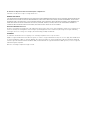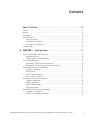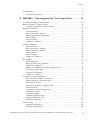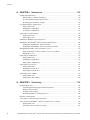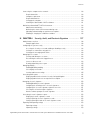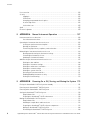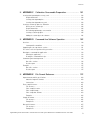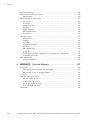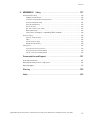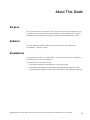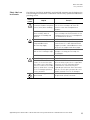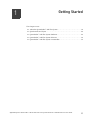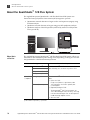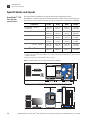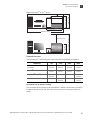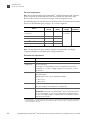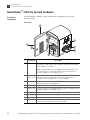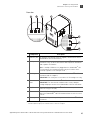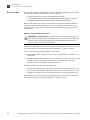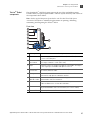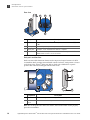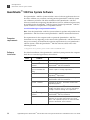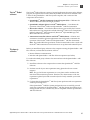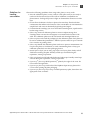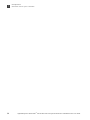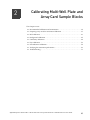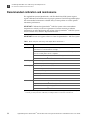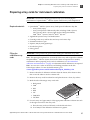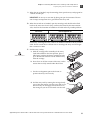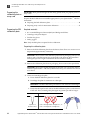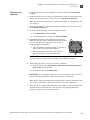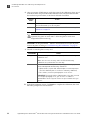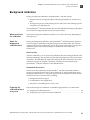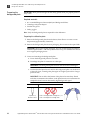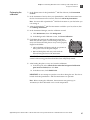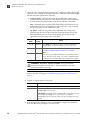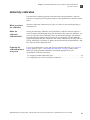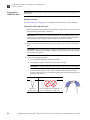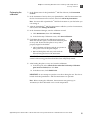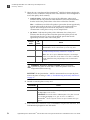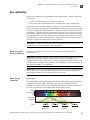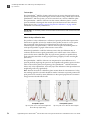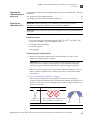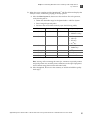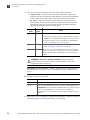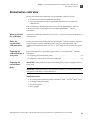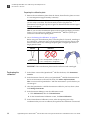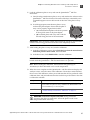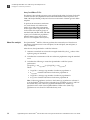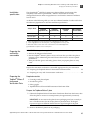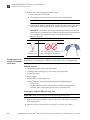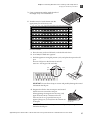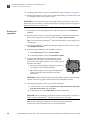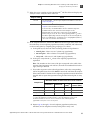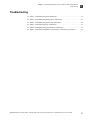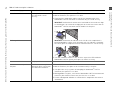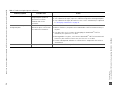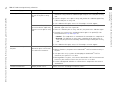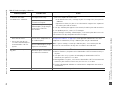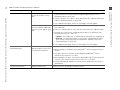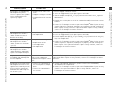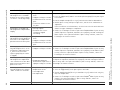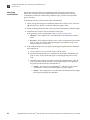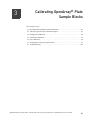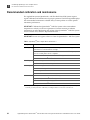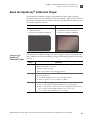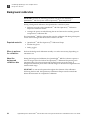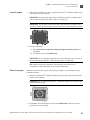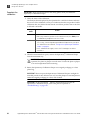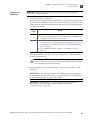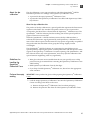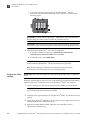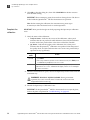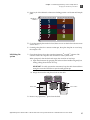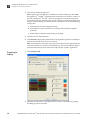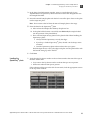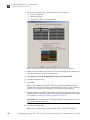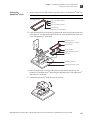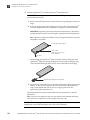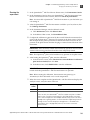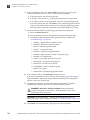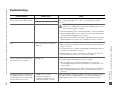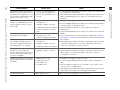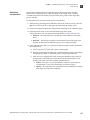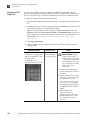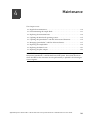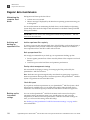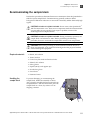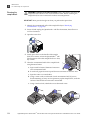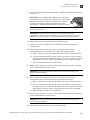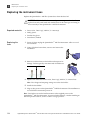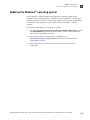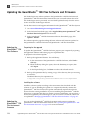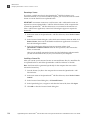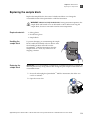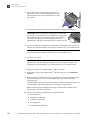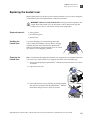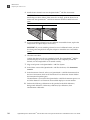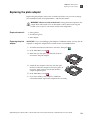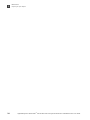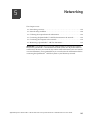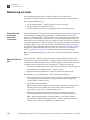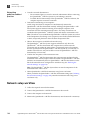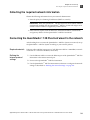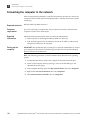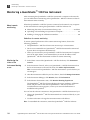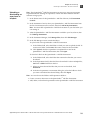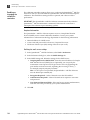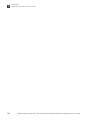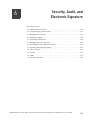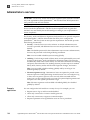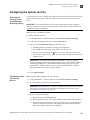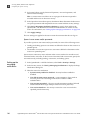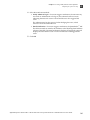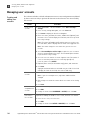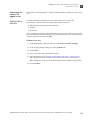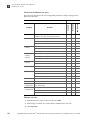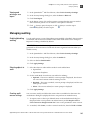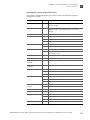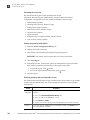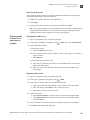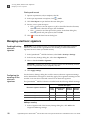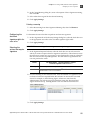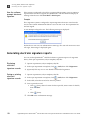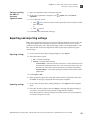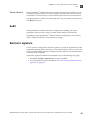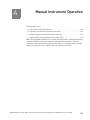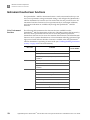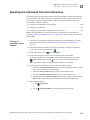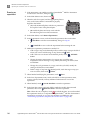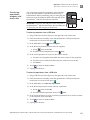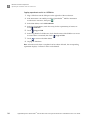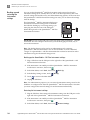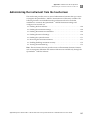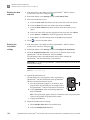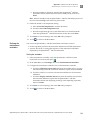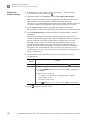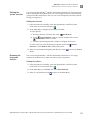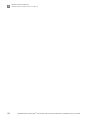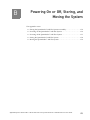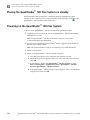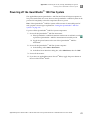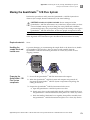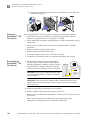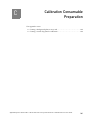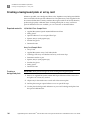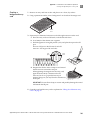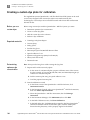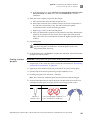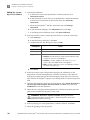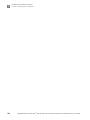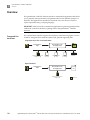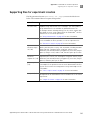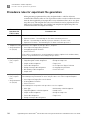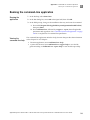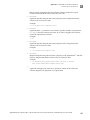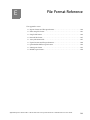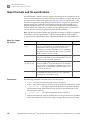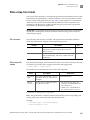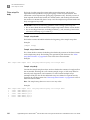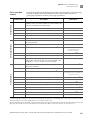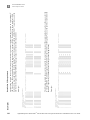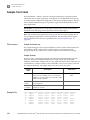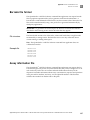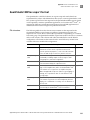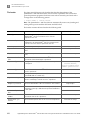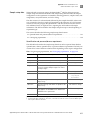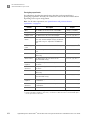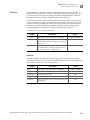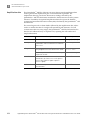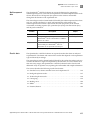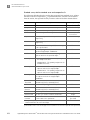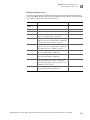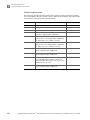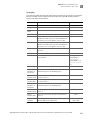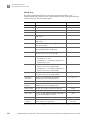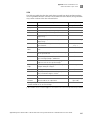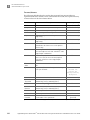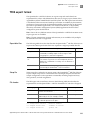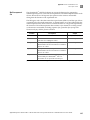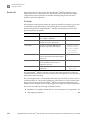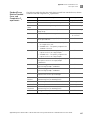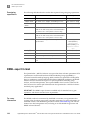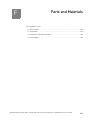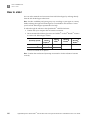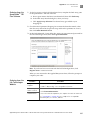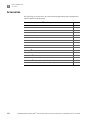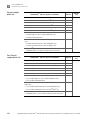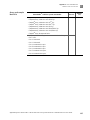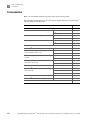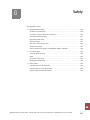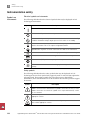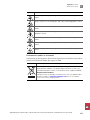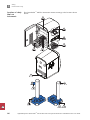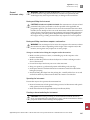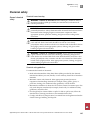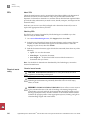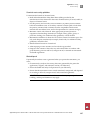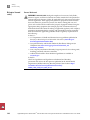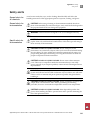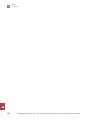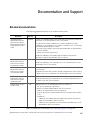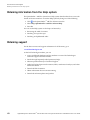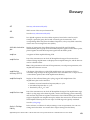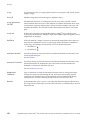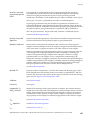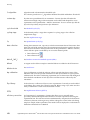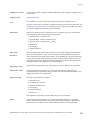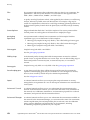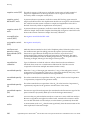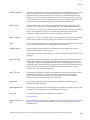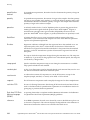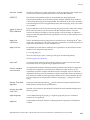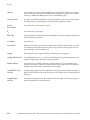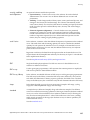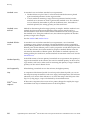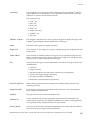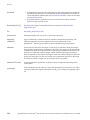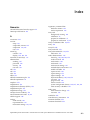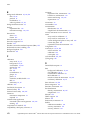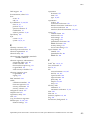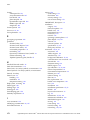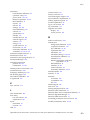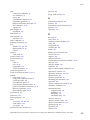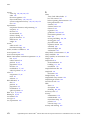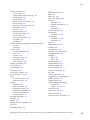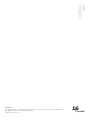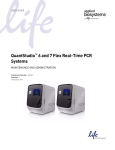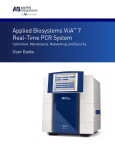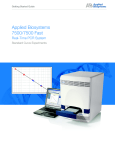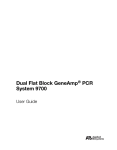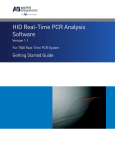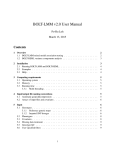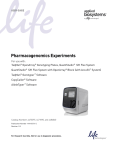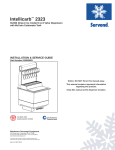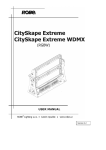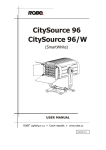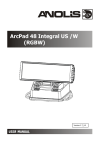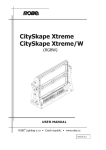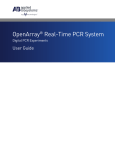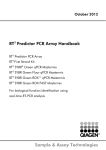Download Applied Biosystems QuantStudio™ 12K Flex Real
Transcript
USER GUIDE
Applied Biosystems QuantStudio™ 12K Flex
Real-Time PCR System
MAINTENANCE AND ADMINISTRATION
Publication Part Number 4470689 Rev. B
Revision Date 6/15/12
For Research Use Only. Not for human or animal therapeutic or diagnostic use.
Information in this document is subject to change without notice.
WARRANTY AND LIABILITY
LIFE TECHNOLOGIES CORPORATION AND/OR ITS AFFILIATE(S) DISCLAIM ALL WARRANTIES WITH RESPECT TO THIS DOCUMENT, EXPRESSED OR IMPLIED,
INCLUDING BUT NOT LIMITED TO THOSE OF MERCHANTABILITY, FITNESS FOR A PARTICULAR PURPOSE, OR NON-INFRINGEMENT. TO THE EXTENT
ALLOWED BY LAW, IN NO EVENT SHALL LIFE TECHNOLOGIES AND/OR ITS AFFILIATE(S) BE LIABLE, WHETHER IN CONTRACT, TORT, WARRANTY, OR
UNDER ANY STATUTE OR ON ANY OTHER BASIS FOR SPECIAL, INCIDENTAL, INDIRECT, PUNITIVE, MULTIPLE OR CONSEQUENTIAL DAMAGES IN
CONNECTION WITH OR ARISING FROM THIS DOCUMENT, INCLUDING BUT NOT LIMITED TO THE USE THEREOF.
NOTICE TO PURCHASER: Label License
No right is conveyed expressly, by implication, or by estoppel under any other patent claim, such as claims to apparatus, reagents, kits, or methods such as
5′ nuclease methods, other than apparatus claims covering the purchased apparatus. Further information on purchasing licenses may be obtained by
contacting the Director of Licensing, Life Technologies, 5791 Van Allen Way, Carlsbad, CA 92008 USA.
TRADEMARKS
The trademarks mentioned herein are the property of Life Technologies Corporation or their respective owners.
TaqMan is a registered trademark of Roche Molecular Systems, Inc. Twister is a registered trademark of Caliper Life Sciences. Apple, Safari and Macintosh
are registered trademarks of Apple, Inc. Microsoft, Windows, Excel and Internet Explorer are registered trademarks of Microsoft Corporation. Mozilla and
Firefox are registered trademarks of Mozilla Foundation. Adobe, Acrobat and Reader are registered trademarks of Adobe Systems, Inc. iLink is a registered
trademark of Zymark Corporation.
© 2012 Life Technologies Corporation. All rights reserved.
Contents
About This Guide . . . . . . . . . . . . . . . . . . . . . . . . . . . . . . . . . . . . . . . . . . . . . . . . 13
Purpose . . . . . . . . . . . . . . . . . . . . . . . . . . . . . . . . . . . . . . . . . . . . . . . . . . . . . . . . . . . . . . . . . . . . . . . . . . . . 13
Audience . . . . . . . . . . . . . . . . . . . . . . . . . . . . . . . . . . . . . . . . . . . . . . . . . . . . . . . . . . . . . . . . . . . . . . . . . . . 13
Assumptions . . . . . . . . . . . . . . . . . . . . . . . . . . . . . . . . . . . . . . . . . . . . . . . . . . . . . . . . . . . . . . . . . . . . . . . . 13
Safety information . . . . . . . . . . . . . . . . . . . . . . . . . . . . . . . . . . . . . . . . . . . . . . . . . . . . . . . . . . . . . . . . . . .
Safety alert words . . . . . . . . . . . . . . . . . . . . . . . . . . . . . . . . . . . . . . . . . . . . . . . . . . . . . . . . . . . . . . .
Safety data sheets (SDSs) . . . . . . . . . . . . . . . . . . . . . . . . . . . . . . . . . . . . . . . . . . . . . . . . . . . . . . . .
Safety labels on instruments . . . . . . . . . . . . . . . . . . . . . . . . . . . . . . . . . . . . . . . . . . . . . . . . . . . . . .
14
14
14
15
Using this guide . . . . . . . . . . . . . . . . . . . . . . . . . . . . . . . . . . . . . . . . . . . . . . . . . . . . . . . . . . . . . . . . . . . . . 16
■ CHAPTER 1
Getting Started . . . . . . . . . . . . . . . . . . . . . . . . . . . . . . . . . . . . 17
About the QuantStudio™ 12K Flex System . . . . . . . . . . . . . . . . . . . . . . . . . . . . . . . . . . . . . . . . . . . . . . . 18
About data collection . . . . . . . . . . . . . . . . . . . . . . . . . . . . . . . . . . . . . . . . . . . . . . . . . . . . . . . . . . . . 18
Instrument filters and supported dyes . . . . . . . . . . . . . . . . . . . . . . . . . . . . . . . . . . . . . . . . . . . . . 19
Specifications and layout . . . . . . . . . . . . . . . . . . . . . . . . . . . . . . . . . . . . . . . . . . . . . . . . . . . . . . . . . . . . . . 20
QuantStudio™ 12K Flex System specifications . . . . . . . . . . . . . . . . . . . . . . . . . . . . . . . . . . . . . . . 20
QuantStudio™ 12K Flex System layout and connections . . . . . . . . . . . . . . . . . . . . . . . . . . . . . . . 23
QuantStudio™ 12K Flex System hardware . . . . . . . . . . . . . . . . . . . . . . . . . . . . . . . . . . . . . . . . . . . . . . .
Instrument components . . . . . . . . . . . . . . . . . . . . . . . . . . . . . . . . . . . . . . . . . . . . . . . . . . . . . . . . .
Barcode reader . . . . . . . . . . . . . . . . . . . . . . . . . . . . . . . . . . . . . . . . . . . . . . . . . . . . . . . . . . . . . . . . .
Twister® Robot components . . . . . . . . . . . . . . . . . . . . . . . . . . . . . . . . . . . . . . . . . . . . . . . . . . . . . .
Electrical protective devices . . . . . . . . . . . . . . . . . . . . . . . . . . . . . . . . . . . . . . . . . . . . . . . . . . . . . .
24
24
26
27
29
QuantStudio™ 12K Flex System Software . . . . . . . . . . . . . . . . . . . . . . . . . . . . . . . . . . . . . . . . . . . . . . . .
Computer requirements . . . . . . . . . . . . . . . . . . . . . . . . . . . . . . . . . . . . . . . . . . . . . . . . . . . . . . . . .
Software installation . . . . . . . . . . . . . . . . . . . . . . . . . . . . . . . . . . . . . . . . . . . . . . . . . . . . . . . . . . . . .
Twister® Robot software . . . . . . . . . . . . . . . . . . . . . . . . . . . . . . . . . . . . . . . . . . . . . . . . . . . . . . . . .
Third-party software . . . . . . . . . . . . . . . . . . . . . . . . . . . . . . . . . . . . . . . . . . . . . . . . . . . . . . . . . . . . .
30
30
30
31
31
QuantStudio™ 12K Flex System consumables . . . . . . . . . . . . . . . . . . . . . . . . . . . . . . . . . . . . . . . . . . . . 32
Compatible consumables . . . . . . . . . . . . . . . . . . . . . . . . . . . . . . . . . . . . . . . . . . . . . . . . . . . . . . . . 32
Guidelines for handling consumables . . . . . . . . . . . . . . . . . . . . . . . . . . . . . . . . . . . . . . . . . . . . . . 33
Applied Biosystems QuantStudio™ 12K Flex Real-Time PCR System Maintenance and Administration User Guide
3
Contents
■ CHAPTER 2 Calibrating Multi-Well Plate and Array Card Sample
Blocks . . . . . . . . . . . . . . . . . . . . . . . . . . . . . . . . . . . . . . . . . . . . . . . . . . . . . . . . 35
Recommended calibration and maintenance . . . . . . . . . . . . . . . . . . . . . . . . . . . . . . . . . . . . . . . . . . . . . 36
Preparing array cards for instrument calibration . . . . . . . . . . . . . . . . . . . . . . . . . . . . . . . . . . . . . . . . . 37
Required materials . . . . . . . . . . . . . . . . . . . . . . . . . . . . . . . . . . . . . . . . . . . . . . . . . . . . . . . . . . . . . . 37
Filling the calibration array cards . . . . . . . . . . . . . . . . . . . . . . . . . . . . . . . . . . . . . . . . . . . . . . . . . . 37
4
ROI calibration . . . . . . . . . . . . . . . . . . . . . . . . . . . . . . . . . . . . . . . . . . . . . . . . . . . . . . . . . . . . . . . . . . . . . . .
When to perform the calibration . . . . . . . . . . . . . . . . . . . . . . . . . . . . . . . . . . . . . . . . . . . . . . . . . . .
About the ROI calibration data . . . . . . . . . . . . . . . . . . . . . . . . . . . . . . . . . . . . . . . . . . . . . . . . . . . . .
Preparing the calibration plate or array card . . . . . . . . . . . . . . . . . . . . . . . . . . . . . . . . . . . . . . . . .
Preparing the ROI calibration plate . . . . . . . . . . . . . . . . . . . . . . . . . . . . . . . . . . . . . . . . . . . . . . . . .
Performing the calibration . . . . . . . . . . . . . . . . . . . . . . . . . . . . . . . . . . . . . . . . . . . . . . . . . . . . . . . .
41
41
41
42
42
43
Background calibration . . . . . . . . . . . . . . . . . . . . . . . . . . . . . . . . . . . . . . . . . . . . . . . . . . . . . . . . . . . . . . . .
When to perform the calibration . . . . . . . . . . . . . . . . . . . . . . . . . . . . . . . . . . . . . . . . . . . . . . . . . . .
About the background calibration data . . . . . . . . . . . . . . . . . . . . . . . . . . . . . . . . . . . . . . . . . . . . . .
Preparing the calibration plate or array card . . . . . . . . . . . . . . . . . . . . . . . . . . . . . . . . . . . . . . . . .
Preparing the background plate . . . . . . . . . . . . . . . . . . . . . . . . . . . . . . . . . . . . . . . . . . . . . . . . . . .
Performing the calibration . . . . . . . . . . . . . . . . . . . . . . . . . . . . . . . . . . . . . . . . . . . . . . . . . . . . . . . .
45
45
45
45
46
47
Uniformity calibration . . . . . . . . . . . . . . . . . . . . . . . . . . . . . . . . . . . . . . . . . . . . . . . . . . . . . . . . . . . . . . . . .
When to perform the calibration . . . . . . . . . . . . . . . . . . . . . . . . . . . . . . . . . . . . . . . . . . . . . . . . . . .
About the uniformity calibration data . . . . . . . . . . . . . . . . . . . . . . . . . . . . . . . . . . . . . . . . . . . . . . .
Preparing the calibration plate or array card . . . . . . . . . . . . . . . . . . . . . . . . . . . . . . . . . . . . . . . . .
Preparing the calibration plate . . . . . . . . . . . . . . . . . . . . . . . . . . . . . . . . . . . . . . . . . . . . . . . . . . . . .
Performing the calibration . . . . . . . . . . . . . . . . . . . . . . . . . . . . . . . . . . . . . . . . . . . . . . . . . . . . . . . .
49
49
49
49
50
51
Dye calibration . . . . . . . . . . . . . . . . . . . . . . . . . . . . . . . . . . . . . . . . . . . . . . . . . . . . . . . . . . . . . . . . . . . . . . .
When to perform the dye calibration . . . . . . . . . . . . . . . . . . . . . . . . . . . . . . . . . . . . . . . . . . . . . . . .
About the dye calibration . . . . . . . . . . . . . . . . . . . . . . . . . . . . . . . . . . . . . . . . . . . . . . . . . . . . . . . . . .
Preparing the calibration plate or array card . . . . . . . . . . . . . . . . . . . . . . . . . . . . . . . . . . . . . . . . .
Preparing the calibration plates . . . . . . . . . . . . . . . . . . . . . . . . . . . . . . . . . . . . . . . . . . . . . . . . . . . .
Performing the calibration . . . . . . . . . . . . . . . . . . . . . . . . . . . . . . . . . . . . . . . . . . . . . . . . . . . . . . . .
53
53
53
55
55
56
Normalization calibration . . . . . . . . . . . . . . . . . . . . . . . . . . . . . . . . . . . . . . . . . . . . . . . . . . . . . . . . . . . . . .
When to perform the calibration . . . . . . . . . . . . . . . . . . . . . . . . . . . . . . . . . . . . . . . . . . . . . . . . . . .
About the normalization calibration data . . . . . . . . . . . . . . . . . . . . . . . . . . . . . . . . . . . . . . . . . . . .
Preparing the calibration plate or array card . . . . . . . . . . . . . . . . . . . . . . . . . . . . . . . . . . . . . . . . .
Preparing the normalization plates . . . . . . . . . . . . . . . . . . . . . . . . . . . . . . . . . . . . . . . . . . . . . . . . .
Performing the calibration . . . . . . . . . . . . . . . . . . . . . . . . . . . . . . . . . . . . . . . . . . . . . . . . . . . . . . . .
59
59
59
59
59
60
Verifying the instrument performance . . . . . . . . . . . . . . . . . . . . . . . . . . . . . . . . . . . . . . . . . . . . . . . . . . .
When to perform the RNase P experiment . . . . . . . . . . . . . . . . . . . . . . . . . . . . . . . . . . . . . . . . . .
About the RNase P kits . . . . . . . . . . . . . . . . . . . . . . . . . . . . . . . . . . . . . . . . . . . . . . . . . . . . . . . . . . .
About the analysis . . . . . . . . . . . . . . . . . . . . . . . . . . . . . . . . . . . . . . . . . . . . . . . . . . . . . . . . . . . . . . .
Installation specification . . . . . . . . . . . . . . . . . . . . . . . . . . . . . . . . . . . . . . . . . . . . . . . . . . . . . . . . . .
Preparing the verification consumable . . . . . . . . . . . . . . . . . . . . . . . . . . . . . . . . . . . . . . . . . . . . . .
Preparing the TaqMan® RNase P Instrument Verification Plate . . . . . . . . . . . . . . . . . . . . . . . . .
Preparing an array card for instrument verification . . . . . . . . . . . . . . . . . . . . . . . . . . . . . . . . . . .
Running the experiment . . . . . . . . . . . . . . . . . . . . . . . . . . . . . . . . . . . . . . . . . . . . . . . . . . . . . . . . . .
63
63
63
64
65
65
65
66
68
Applied Biosystems QuantStudio™ 12K Flex Real-Time PCR System Maintenance and Administration User Guide
Contents
Troubleshooting . . . . . . . . . . . . . . . . . . . . . . . . . . . . . . . . . . . . . . . . . . . . . . . . . . . . . . . . . . . . . . . . . . . . . 71
Identifying contamination . . . . . . . . . . . . . . . . . . . . . . . . . . . . . . . . . . . . . . . . . . . . . . . . . . . . . . . . . 80
■ CHAPTER 3
Calibrating OpenArray® Plate Sample Blocks . . . . . . . . . 81
Recommended calibration and maintenance . . . . . . . . . . . . . . . . . . . . . . . . . . . . . . . . . . . . . . . . . . . . 82
About the OpenArray® Calibration Plaque . . . . . . . . . . . . . . . . . . . . . . . . . . . . . . . . . . . . . . . . . . . . . . . 83
Caring for the OpenArray® Calibration Plaque . . . . . . . . . . . . . . . . . . . . . . . . . . . . . . . . . . . . . . . 83
Background calibration . . . . . . . . . . . . . . . . . . . . . . . . . . . . . . . . . . . . . . . . . . . . . . . . . . . . . . . . . . . . . . .
Required materials . . . . . . . . . . . . . . . . . . . . . . . . . . . . . . . . . . . . . . . . . . . . . . . . . . . . . . . . . . . . . .
When to perform the calibration . . . . . . . . . . . . . . . . . . . . . . . . . . . . . . . . . . . . . . . . . . . . . . . . . . .
About the background calibration data . . . . . . . . . . . . . . . . . . . . . . . . . . . . . . . . . . . . . . . . . . . . .
Load the plaque . . . . . . . . . . . . . . . . . . . . . . . . . . . . . . . . . . . . . . . . . . . . . . . . . . . . . . . . . . . . . . . . .
Rotate the plaque . . . . . . . . . . . . . . . . . . . . . . . . . . . . . . . . . . . . . . . . . . . . . . . . . . . . . . . . . . . . . . .
Complete the calibration . . . . . . . . . . . . . . . . . . . . . . . . . . . . . . . . . . . . . . . . . . . . . . . . . . . . . . . . .
84
84
84
84
85
85
86
Uniformity calibration . . . . . . . . . . . . . . . . . . . . . . . . . . . . . . . . . . . . . . . . . . . . . . . . . . . . . . . . . . . . . . . .
Required materials . . . . . . . . . . . . . . . . . . . . . . . . . . . . . . . . . . . . . . . . . . . . . . . . . . . . . . . . . . . . . .
When to perform the calibration . . . . . . . . . . . . . . . . . . . . . . . . . . . . . . . . . . . . . . . . . . . . . . . . . . .
About the uniformity calibration . . . . . . . . . . . . . . . . . . . . . . . . . . . . . . . . . . . . . . . . . . . . . . . . . . .
Load the plaque . . . . . . . . . . . . . . . . . . . . . . . . . . . . . . . . . . . . . . . . . . . . . . . . . . . . . . . . . . . . . . . . .
Rotate the plaque . . . . . . . . . . . . . . . . . . . . . . . . . . . . . . . . . . . . . . . . . . . . . . . . . . . . . . . . . . . . . . .
Complete the calibration . . . . . . . . . . . . . . . . . . . . . . . . . . . . . . . . . . . . . . . . . . . . . . . . . . . . . . . . .
87
87
87
87
88
88
89
Dye calibration . . . . . . . . . . . . . . . . . . . . . . . . . . . . . . . . . . . . . . . . . . . . . . . . . . . . . . . . . . . . . . . . . . . . . .
Required materials . . . . . . . . . . . . . . . . . . . . . . . . . . . . . . . . . . . . . . . . . . . . . . . . . . . . . . . . . . . . . .
When to perform the dye calibrations . . . . . . . . . . . . . . . . . . . . . . . . . . . . . . . . . . . . . . . . . . . . . .
About the dye calibration . . . . . . . . . . . . . . . . . . . . . . . . . . . . . . . . . . . . . . . . . . . . . . . . . . . . . . . . .
Guidelines for handling the OpenArray® Calibration Cases . . . . . . . . . . . . . . . . . . . . . . . . . . . .
Perform the empty reading . . . . . . . . . . . . . . . . . . . . . . . . . . . . . . . . . . . . . . . . . . . . . . . . . . . . . . .
Perform the filled reading . . . . . . . . . . . . . . . . . . . . . . . . . . . . . . . . . . . . . . . . . . . . . . . . . . . . . . . .
Complete the calibration . . . . . . . . . . . . . . . . . . . . . . . . . . . . . . . . . . . . . . . . . . . . . . . . . . . . . . . . .
90
90
90
91
91
91
92
94
Verifying the instrument performance . . . . . . . . . . . . . . . . . . . . . . . . . . . . . . . . . . . . . . . . . . . . . . . . . . 95
When to perform the RNase P experiment . . . . . . . . . . . . . . . . . . . . . . . . . . . . . . . . . . . . . . . . . . 95
About the OpenArray® Plate RNase P Kit . . . . . . . . . . . . . . . . . . . . . . . . . . . . . . . . . . . . . . . . . . . 95
Installation specification . . . . . . . . . . . . . . . . . . . . . . . . . . . . . . . . . . . . . . . . . . . . . . . . . . . . . . . . . 95
Guidelines for handling the OpenArray® plate . . . . . . . . . . . . . . . . . . . . . . . . . . . . . . . . . . . . . . . 95
Required materials . . . . . . . . . . . . . . . . . . . . . . . . . . . . . . . . . . . . . . . . . . . . . . . . . . . . . . . . . . . . . . 96
Preparing for the verification experiment . . . . . . . . . . . . . . . . . . . . . . . . . . . . . . . . . . . . . . . . . . . 96
Initializing the system . . . . . . . . . . . . . . . . . . . . . . . . . . . . . . . . . . . . . . . . . . . . . . . . . . . . . . . . . . . . 97
Preparing for loading . . . . . . . . . . . . . . . . . . . . . . . . . . . . . . . . . . . . . . . . . . . . . . . . . . . . . . . . . . . . 98
Loading the OpenArray® plate . . . . . . . . . . . . . . . . . . . . . . . . . . . . . . . . . . . . . . . . . . . . . . . . . . . . 99
Sealing the OpenArray® plate . . . . . . . . . . . . . . . . . . . . . . . . . . . . . . . . . . . . . . . . . . . . . . . . . . . . 101
Running the experiment . . . . . . . . . . . . . . . . . . . . . . . . . . . . . . . . . . . . . . . . . . . . . . . . . . . . . . . . 103
Troubleshooting . . . . . . . . . . . . . . . . . . . . . . . . . . . . . . . . . . . . . . . . . . . . . . . . . . . . . . . . . . . . . . . . . . . . 105
Identifying contamination . . . . . . . . . . . . . . . . . . . . . . . . . . . . . . . . . . . . . . . . . . . . . . . . . . . . . . . . 107
Viewing the ROX image files . . . . . . . . . . . . . . . . . . . . . . . . . . . . . . . . . . . . . . . . . . . . . . . . . . . . . 108
Applied Biosystems QuantStudio™ 12K Flex Real-Time PCR System Maintenance and Administration User Guide
5
Contents
■ CHAPTER 4
Maintenance . . . . . . . . . . . . . . . . . . . . . . . . . . . . . . . . . . . . . 109
Regular data maintenance . . . . . . . . . . . . . . . . . . . . . . . . . . . . . . . . . . . . . . . . . . . . . . . . . . . . . . . . . . . .
Maintaining the computer hard drives . . . . . . . . . . . . . . . . . . . . . . . . . . . . . . . . . . . . . . . . . . . . .
Archiving and backing up experiment files . . . . . . . . . . . . . . . . . . . . . . . . . . . . . . . . . . . . . . . . .
Backing up the instrument settings . . . . . . . . . . . . . . . . . . . . . . . . . . . . . . . . . . . . . . . . . . . . . . .
110
110
110
110
Decontaminating the sample block . . . . . . . . . . . . . . . . . . . . . . . . . . . . . . . . . . . . . . . . . . . . . . . . . . . .
Required materials . . . . . . . . . . . . . . . . . . . . . . . . . . . . . . . . . . . . . . . . . . . . . . . . . . . . . . . . . . . . .
Handling the sample block . . . . . . . . . . . . . . . . . . . . . . . . . . . . . . . . . . . . . . . . . . . . . . . . . . . . . . .
Cleaning the sample block . . . . . . . . . . . . . . . . . . . . . . . . . . . . . . . . . . . . . . . . . . . . . . . . . . . . . . .
111
111
111
112
Replacing the instrument fuses . . . . . . . . . . . . . . . . . . . . . . . . . . . . . . . . . . . . . . . . . . . . . . . . . . . . . . . 114
Required materials . . . . . . . . . . . . . . . . . . . . . . . . . . . . . . . . . . . . . . . . . . . . . . . . . . . . . . . . . . . . . 114
Replacing the fuses . . . . . . . . . . . . . . . . . . . . . . . . . . . . . . . . . . . . . . . . . . . . . . . . . . . . . . . . . . . . . 114
Updating the Windows® operating system . . . . . . . . . . . . . . . . . . . . . . . . . . . . . . . . . . . . . . . . . . . . . . 115
Updating the QuantStudio™ 12K Flex Software and Firmware . . . . . . . . . . . . . . . . . . . . . . . . . . . . . . 116
Updating the QuantStudio™ 12K Flex Software . . . . . . . . . . . . . . . . . . . . . . . . . . . . . . . . . . . . . . 116
Updating the QuantStudio™ 12K Flex Instrument firmware . . . . . . . . . . . . . . . . . . . . . . . . . . . 116
Managing QuantStudio™ 12K Flex Software licenses . . . . . . . . . . . . . . . . . . . . . . . . . . . . . . . . . . . . . . 117
About QuantStudio™ 12K Flex Software license keys and files . . . . . . . . . . . . . . . . . . . . . . . . . 117
Managing licenses . . . . . . . . . . . . . . . . . . . . . . . . . . . . . . . . . . . . . . . . . . . . . . . . . . . . . . . . . . . . . . 117
Replacing the sample block . . . . . . . . . . . . . . . . . . . . . . . . . . . . . . . . . . . . . . . . . . . . . . . . . . . . . . . . . . .
Required materials . . . . . . . . . . . . . . . . . . . . . . . . . . . . . . . . . . . . . . . . . . . . . . . . . . . . . . . . . . . . .
Handling the sample block . . . . . . . . . . . . . . . . . . . . . . . . . . . . . . . . . . . . . . . . . . . . . . . . . . . . . . .
Replacing the sample block . . . . . . . . . . . . . . . . . . . . . . . . . . . . . . . . . . . . . . . . . . . . . . . . . . . . . .
119
119
119
119
Replacing the heated cover . . . . . . . . . . . . . . . . . . . . . . . . . . . . . . . . . . . . . . . . . . . . . . . . . . . . . . . . . . .
Required materials . . . . . . . . . . . . . . . . . . . . . . . . . . . . . . . . . . . . . . . . . . . . . . . . . . . . . . . . . . . . .
Handling the heated cover . . . . . . . . . . . . . . . . . . . . . . . . . . . . . . . . . . . . . . . . . . . . . . . . . . . . . . .
Replacing the heated cover . . . . . . . . . . . . . . . . . . . . . . . . . . . . . . . . . . . . . . . . . . . . . . . . . . . . . . .
121
121
121
121
Replacing the plate adapter . . . . . . . . . . . . . . . . . . . . . . . . . . . . . . . . . . . . . . . . . . . . . . . . . . . . . . . . . . . 123
Required materials . . . . . . . . . . . . . . . . . . . . . . . . . . . . . . . . . . . . . . . . . . . . . . . . . . . . . . . . . . . . . 123
Replacing the plate adapter . . . . . . . . . . . . . . . . . . . . . . . . . . . . . . . . . . . . . . . . . . . . . . . . . . . . . . 123
■ CHAPTER 5
Networking . . . . . . . . . . . . . . . . . . . . . . . . . . . . . . . . . . . . . . 125
Networking overview . . . . . . . . . . . . . . . . . . . . . . . . . . . . . . . . . . . . . . . . . . . . . . . . . . . . . . . . . . . . . . . . .
Controlling and monitoring networked instruments . . . . . . . . . . . . . . . . . . . . . . . . . . . . . . . . .
About the Ethernet port . . . . . . . . . . . . . . . . . . . . . . . . . . . . . . . . . . . . . . . . . . . . . . . . . . . . . . . . . .
Example network layouts . . . . . . . . . . . . . . . . . . . . . . . . . . . . . . . . . . . . . . . . . . . . . . . . . . . . . . . .
Networking guidelines and best practices . . . . . . . . . . . . . . . . . . . . . . . . . . . . . . . . . . . . . . . . . .
126
126
126
127
128
Network setup workflow . . . . . . . . . . . . . . . . . . . . . . . . . . . . . . . . . . . . . . . . . . . . . . . . . . . . . . . . . . . . . 128
Collecting the required network information . . . . . . . . . . . . . . . . . . . . . . . . . . . . . . . . . . . . . . . . . . . . 129
Connecting the QuantStudio™ 12K Flex Instrument to the network . . . . . . . . . . . . . . . . . . . . . . . . . 129
Required materials . . . . . . . . . . . . . . . . . . . . . . . . . . . . . . . . . . . . . . . . . . . . . . . . . . . . . . . . . . . . . 129
Defining the internet protocol settings . . . . . . . . . . . . . . . . . . . . . . . . . . . . . . . . . . . . . . . . . . . . . 129
6
Applied Biosystems QuantStudio™ 12K Flex Real-Time PCR System Maintenance and Administration User Guide
Contents
Connecting the computer to the network . . . . . . . . . . . . . . . . . . . . . . . . . . . . . . . . . . . . . . . . . . . . . . .
Required materials . . . . . . . . . . . . . . . . . . . . . . . . . . . . . . . . . . . . . . . . . . . . . . . . . . . . . . . . . . . . .
Computer requirement . . . . . . . . . . . . . . . . . . . . . . . . . . . . . . . . . . . . . . . . . . . . . . . . . . . . . . . . .
Required information . . . . . . . . . . . . . . . . . . . . . . . . . . . . . . . . . . . . . . . . . . . . . . . . . . . . . . . . . . .
Setting up the computer . . . . . . . . . . . . . . . . . . . . . . . . . . . . . . . . . . . . . . . . . . . . . . . . . . . . . . . . .
Installing the QuantStudio™ 12K Flex Software . . . . . . . . . . . . . . . . . . . . . . . . . . . . . . . . . . . . .
130
130
130
130
130
131
Monitoring a QuantStudio™ 12K Flex Instrument . . . . . . . . . . . . . . . . . . . . . . . . . . . . . . . . . . . . . . . .
About remote monitoring . . . . . . . . . . . . . . . . . . . . . . . . . . . . . . . . . . . . . . . . . . . . . . . . . . . . . . . .
Monitoring the status of an instrument during a run . . . . . . . . . . . . . . . . . . . . . . . . . . . . . . . .
Uploading or downloading an experiment or template . . . . . . . . . . . . . . . . . . . . . . . . . . . . . . .
Enabling or changing the calibration reminders . . . . . . . . . . . . . . . . . . . . . . . . . . . . . . . . . . . .
132
132
132
133
134
■ CHAPTER 6
Security, Audit, and Electronic Signature . . . . . . . . . . . 137
Administrators overview . . . . . . . . . . . . . . . . . . . . . . . . . . . . . . . . . . . . . . . . . . . . . . . . . . . . . . . . . . . . . 138
Example applications . . . . . . . . . . . . . . . . . . . . . . . . . . . . . . . . . . . . . . . . . . . . . . . . . . . . . . . . . . . 138
Configuring the system security . . . . . . . . . . . . . . . . . . . . . . . . . . . . . . . . . . . . . . . . . . . . . . . . . . . . . .
Accessing the Security screen and enabling or disabling security . . . . . . . . . . . . . . . . . . . . .
Setting the account and security policies . . . . . . . . . . . . . . . . . . . . . . . . . . . . . . . . . . . . . . . . . .
Setting up the messaging notifications . . . . . . . . . . . . . . . . . . . . . . . . . . . . . . . . . . . . . . . . . . . .
139
139
139
140
Managing user accounts . . . . . . . . . . . . . . . . . . . . . . . . . . . . . . . . . . . . . . . . . . . . . . . . . . . . . . . . . . . . .
Creating and editing user accounts . . . . . . . . . . . . . . . . . . . . . . . . . . . . . . . . . . . . . . . . . . . . . . .
Determining the name of the logged-in user . . . . . . . . . . . . . . . . . . . . . . . . . . . . . . . . . . . . . . .
Create or edit a user role . . . . . . . . . . . . . . . . . . . . . . . . . . . . . . . . . . . . . . . . . . . . . . . . . . . . . . . .
Viewing and printing a user report . . . . . . . . . . . . . . . . . . . . . . . . . . . . . . . . . . . . . . . . . . . . . . . .
142
142
143
143
145
Managing auditing . . . . . . . . . . . . . . . . . . . . . . . . . . . . . . . . . . . . . . . . . . . . . . . . . . . . . . . . . . . . . . . . . .
Enabling/disabling auditing . . . . . . . . . . . . . . . . . . . . . . . . . . . . . . . . . . . . . . . . . . . . . . . . . . . . . .
Selecting objects to audit . . . . . . . . . . . . . . . . . . . . . . . . . . . . . . . . . . . . . . . . . . . . . . . . . . . . . . . .
Creating audit reason settings . . . . . . . . . . . . . . . . . . . . . . . . . . . . . . . . . . . . . . . . . . . . . . . . . . .
145
145
145
145
Generating audit reports . . . . . . . . . . . . . . . . . . . . . . . . . . . . . . . . . . . . . . . . . . . . . . . . . . . . . . . . . . . . . 146
Displaying audit histories from the Security Settings dialog box . . . . . . . . . . . . . . . . . . . . . . 146
Displaying audit histories for an experiment or template . . . . . . . . . . . . . . . . . . . . . . . . . . . . 149
Managing electronic signature . . . . . . . . . . . . . . . . . . . . . . . . . . . . . . . . . . . . . . . . . . . . . . . . . . . . . . . .
Enabling/disabling electronic signature . . . . . . . . . . . . . . . . . . . . . . . . . . . . . . . . . . . . . . . . . . .
Configuring the meanings of the electronic signatures . . . . . . . . . . . . . . . . . . . . . . . . . . . . . .
Configuring the electronic signature rights for user roles . . . . . . . . . . . . . . . . . . . . . . . . . . . .
Selecting the actions that require signature . . . . . . . . . . . . . . . . . . . . . . . . . . . . . . . . . . . . . . . .
How the software prompts electronic signature . . . . . . . . . . . . . . . . . . . . . . . . . . . . . . . . . . . .
150
150
150
151
151
152
Generating electronic signature reports . . . . . . . . . . . . . . . . . . . . . . . . . . . . . . . . . . . . . . . . . . . . . . . .
Displaying electronic signature records . . . . . . . . . . . . . . . . . . . . . . . . . . . . . . . . . . . . . . . . . . .
Saving or printing electronic signature records . . . . . . . . . . . . . . . . . . . . . . . . . . . . . . . . . . . . .
Saving or printing the table of electronic signature events . . . . . . . . . . . . . . . . . . . . . . . . . . .
152
152
152
153
Exporting and importing settings . . . . . . . . . . . . . . . . . . . . . . . . . . . . . . . . . . . . . . . . . . . . . . . . . . . . . 153
Exporting settings . . . . . . . . . . . . . . . . . . . . . . . . . . . . . . . . . . . . . . . . . . . . . . . . . . . . . . . . . . . . . . 153
Importing settings . . . . . . . . . . . . . . . . . . . . . . . . . . . . . . . . . . . . . . . . . . . . . . . . . . . . . . . . . . . . . . 153
Applied Biosystems QuantStudio™ 12K Flex Real-Time PCR System Maintenance and Administration User Guide
7
Contents
Users overview . . . . . . . . . . . . . . . . . . . . . . . . . . . . . . . . . . . . . . . . . . . . . . . . . . . . . . . . . . . . . . . . . . . . . . 154
Security . . . . . . . . . . . . . . . . . . . . . . . . . . . . . . . . . . . . . . . . . . . . . . . . . . . . . . . . . . . . . . . . . . . . . . . . . . . . 154
Logging in . . . . . . . . . . . . . . . . . . . . . . . . . . . . . . . . . . . . . . . . . . . . . . . . . . . . . . . . . . . . . . . . . . . . . 154
Permissions . . . . . . . . . . . . . . . . . . . . . . . . . . . . . . . . . . . . . . . . . . . . . . . . . . . . . . . . . . . . . . . . . . . 154
Changing your password when it expires . . . . . . . . . . . . . . . . . . . . . . . . . . . . . . . . . . . . . . . . . . . 154
Account suspension . . . . . . . . . . . . . . . . . . . . . . . . . . . . . . . . . . . . . . . . . . . . . . . . . . . . . . . . . . . . . 154
Session time-out . . . . . . . . . . . . . . . . . . . . . . . . . . . . . . . . . . . . . . . . . . . . . . . . . . . . . . . . . . . . . . . 155
Audit . . . . . . . . . . . . . . . . . . . . . . . . . . . . . . . . . . . . . . . . . . . . . . . . . . . . . . . . . . . . . . . . . . . . . . . . . . . . . . . 155
Electronic signature . . . . . . . . . . . . . . . . . . . . . . . . . . . . . . . . . . . . . . . . . . . . . . . . . . . . . . . . . . . . . . . . . 155
■ APPENDIX A
Manual Instrument Operation . . . . . . . . . . . . . . . . . . . . 157
Instrument touchscreen functions . . . . . . . . . . . . . . . . . . . . . . . . . . . . . . . . . . . . . . . . . . . . . . . . . . . . . 158
List of instrument functions . . . . . . . . . . . . . . . . . . . . . . . . . . . . . . . . . . . . . . . . . . . . . . . . . . . . . . 158
Operating the instrument from the touchscreen . . . . . . . . . . . . . . . . . . . . . . . . . . . . . . . . . . . . . . . . . 159
Creating an experiment from a template . . . . . . . . . . . . . . . . . . . . . . . . . . . . . . . . . . . . . . . . . . . 159
Running an experiment . . . . . . . . . . . . . . . . . . . . . . . . . . . . . . . . . . . . . . . . . . . . . . . . . . . . . . . . . . 160
Transferring experiments, templates, and results data . . . . . . . . . . . . . . . . . . . . . . . . . . . . . . 161
Maintaining the instrument from the touchscreen . . . . . . . . . . . . . . . . . . . . . . . . . . . . . . . . . . . . . . .
Backing up and restoring the instrument settings . . . . . . . . . . . . . . . . . . . . . . . . . . . . . . . . . . .
Performing an instrument self test . . . . . . . . . . . . . . . . . . . . . . . . . . . . . . . . . . . . . . . . . . . . . . . .
Updating the instrument firmware . . . . . . . . . . . . . . . . . . . . . . . . . . . . . . . . . . . . . . . . . . . . . . . .
163
164
165
166
Administering the instrument from the touchscreen . . . . . . . . . . . . . . . . . . . . . . . . . . . . . . . . . . . . .
Defining the date and time . . . . . . . . . . . . . . . . . . . . . . . . . . . . . . . . . . . . . . . . . . . . . . . . . . . . . . .
Defining the instrument settings . . . . . . . . . . . . . . . . . . . . . . . . . . . . . . . . . . . . . . . . . . . . . . . . . .
Defining the maintenance reminders . . . . . . . . . . . . . . . . . . . . . . . . . . . . . . . . . . . . . . . . . . . . . .
Defining the network settings . . . . . . . . . . . . . . . . . . . . . . . . . . . . . . . . . . . . . . . . . . . . . . . . . . . .
Defining the system shortcuts . . . . . . . . . . . . . . . . . . . . . . . . . . . . . . . . . . . . . . . . . . . . . . . . . . . .
Reviewing the instrument statistics . . . . . . . . . . . . . . . . . . . . . . . . . . . . . . . . . . . . . . . . . . . . . . .
Enabling/disabling instrument security . . . . . . . . . . . . . . . . . . . . . . . . . . . . . . . . . . . . . . . . . . . .
Viewing the instrument log . . . . . . . . . . . . . . . . . . . . . . . . . . . . . . . . . . . . . . . . . . . . . . . . . . . . . . .
167
168
168
169
170
171
171
172
173
■ APPENDIX B
Powering On or Off, Storing, and Moving the System 175
Placing the QuantStudio™ 12K Flex System on standby . . . . . . . . . . . . . . . . . . . . . . . . . . . . . . . . . . . 176
Powering on the QuantStudio™ 12K Flex System . . . . . . . . . . . . . . . . . . . . . . . . . . . . . . . . . . . . . . . . . 176
Powering off the QuantStudio™ 12K Flex System . . . . . . . . . . . . . . . . . . . . . . . . . . . . . . . . . . . . . . . . . 177
Storing the QuantStudio™ 12K Flex System . . . . . . . . . . . . . . . . . . . . . . . . . . . . . . . . . . . . . . . . . . . . . . 178
Required materials . . . . . . . . . . . . . . . . . . . . . . . . . . . . . . . . . . . . . . . . . . . . . . . . . . . . . . . . . . . . . 178
Preparing the QuantStudio™ 12K Flex Instrument . . . . . . . . . . . . . . . . . . . . . . . . . . . . . . . . . . . 178
Moving the QuantStudio™ 12K Flex System . . . . . . . . . . . . . . . . . . . . . . . . . . . . . . . . . . . . . . . . . . . . . .
Required materials . . . . . . . . . . . . . . . . . . . . . . . . . . . . . . . . . . . . . . . . . . . . . . . . . . . . . . . . . . . . .
Handling the sample block and heated cover . . . . . . . . . . . . . . . . . . . . . . . . . . . . . . . . . . . . . . .
Preparing the QuantStudio™ 12K Flex System components . . . . . . . . . . . . . . . . . . . . . . . . . . .
Moving the QuantStudio™ 12K Flex System . . . . . . . . . . . . . . . . . . . . . . . . . . . . . . . . . . . . . . . . .
Reinstalling the QuantStudio™ 12K Flex System . . . . . . . . . . . . . . . . . . . . . . . . . . . . . . . . . . . . .
8
179
179
179
179
180
180
Applied Biosystems QuantStudio™ 12K Flex Real-Time PCR System Maintenance and Administration User Guide
Contents
■ APPENDIX C
Calibration Consumable Preparation . . . . . . . . . . . . . . 181
Creating a background plate or array card . . . . . . . . . . . . . . . . . . . . . . . . . . . . . . . . . . . . . . . . . . . . . .
Required materials . . . . . . . . . . . . . . . . . . . . . . . . . . . . . . . . . . . . . . . . . . . . . . . . . . . . . . . . . . . . .
Creating a background plate . . . . . . . . . . . . . . . . . . . . . . . . . . . . . . . . . . . . . . . . . . . . . . . . . . . . .
Creating a background array card . . . . . . . . . . . . . . . . . . . . . . . . . . . . . . . . . . . . . . . . . . . . . . . .
182
182
182
183
Creating a custom dye plate for calibration . . . . . . . . . . . . . . . . . . . . . . . . . . . . . . . . . . . . . . . . . . . . .
Before you use custom dyes . . . . . . . . . . . . . . . . . . . . . . . . . . . . . . . . . . . . . . . . . . . . . . . . . . . . .
Required materials . . . . . . . . . . . . . . . . . . . . . . . . . . . . . . . . . . . . . . . . . . . . . . . . . . . . . . . . . . . . .
Determining optimum dye concentration . . . . . . . . . . . . . . . . . . . . . . . . . . . . . . . . . . . . . . . . . .
Creating a custom dye plate . . . . . . . . . . . . . . . . . . . . . . . . . . . . . . . . . . . . . . . . . . . . . . . . . . . . .
Adding the custom dye to the software . . . . . . . . . . . . . . . . . . . . . . . . . . . . . . . . . . . . . . . . . . . .
184
184
184
184
185
186
■ APPENDIX D
Command-line Software Operation . . . . . . . . . . . . . . . 189
Overview . . . . . . . . . . . . . . . . . . . . . . . . . . . . . . . . . . . . . . . . . . . . . . . . . . . . . . . . . . . . . . . . . . . . . . . . . . . 190
Command-line workflows . . . . . . . . . . . . . . . . . . . . . . . . . . . . . . . . . . . . . . . . . . . . . . . . . . . . . . . 190
Supporting files for experiment creation . . . . . . . . . . . . . . . . . . . . . . . . . . . . . . . . . . . . . . . . . . . . . . . 191
Precedence rules for experiment file generation . . . . . . . . . . . . . . . . . . . . . . . . . . . . . . . . . . . . . . . . 192
Running the command-line application . . . . . . . . . . . . . . . . . . . . . . . . . . . . . . . . . . . . . . . . . . . . . . . . 193
Running the application . . . . . . . . . . . . . . . . . . . . . . . . . . . . . . . . . . . . . . . . . . . . . . . . . . . . . . . . . 193
Viewing the command-line help . . . . . . . . . . . . . . . . . . . . . . . . . . . . . . . . . . . . . . . . . . . . . . . . . . 193
Command syntax and arguments . . . . . . . . . . . . . . . . . . . . . . . . . . . . . . . . . . . . . . . . . . . . . . . . . . . . . 194
Batch file creation . . . . . . . . . . . . . . . . . . . . . . . . . . . . . . . . . . . . . . . . . . . . . . . . . . . . . . . . . . . . . . 194
Results export . . . . . . . . . . . . . . . . . . . . . . . . . . . . . . . . . . . . . . . . . . . . . . . . . . . . . . . . . . . . . . . . . 196
Examples . . . . . . . . . . . . . . . . . . . . . . . . . . . . . . . . . . . . . . . . . . . . . . . . . . . . . . . . . . . . . . . . . . . . . . . . . . 197
Batch file creation . . . . . . . . . . . . . . . . . . . . . . . . . . . . . . . . . . . . . . . . . . . . . . . . . . . . . . . . . . . . . . 197
Results export . . . . . . . . . . . . . . . . . . . . . . . . . . . . . . . . . . . . . . . . . . . . . . . . . . . . . . . . . . . . . . . . . 197
■ APPENDIX E
File Format Reference . . . . . . . . . . . . . . . . . . . . . . . . . . 199
Import formats and file specifications . . . . . . . . . . . . . . . . . . . . . . . . . . . . . . . . . . . . . . . . . . . . . . . . . 200
About the import file formats . . . . . . . . . . . . . . . . . . . . . . . . . . . . . . . . . . . . . . . . . . . . . . . . . . . . 200
Conventions . . . . . . . . . . . . . . . . . . . . . . . . . . . . . . . . . . . . . . . . . . . . . . . . . . . . . . . . . . . . . . . . . . . 200
Plate setup file format . . . . . . . . . . . . . . . . . . . . . . . . . . . . . . . . . . . . . . . . . . . . . . . . . . . . . . . . . . . . . . .
File structure . . . . . . . . . . . . . . . . . . . . . . . . . . . . . . . . . . . . . . . . . . . . . . . . . . . . . . . . . . . . . . . . . .
Plate setup file header . . . . . . . . . . . . . . . . . . . . . . . . . . . . . . . . . . . . . . . . . . . . . . . . . . . . . . . . . .
Plate setup file body . . . . . . . . . . . . . . . . . . . . . . . . . . . . . . . . . . . . . . . . . . . . . . . . . . . . . . . . . . . .
Plate setup data columns . . . . . . . . . . . . . . . . . . . . . . . . . . . . . . . . . . . . . . . . . . . . . . . . . . . . . . .
Examples . . . . . . . . . . . . . . . . . . . . . . . . . . . . . . . . . . . . . . . . . . . . . . . . . . . . . . . . . . . . . . . . . . . . .
201
201
201
202
203
204
Sample file format . . . . . . . . . . . . . . . . . . . . . . . . . . . . . . . . . . . . . . . . . . . . . . . . . . . . . . . . . . . . . . . . . . 206
File structure . . . . . . . . . . . . . . . . . . . . . . . . . . . . . . . . . . . . . . . . . . . . . . . . . . . . . . . . . . . . . . . . . . 206
Example file . . . . . . . . . . . . . . . . . . . . . . . . . . . . . . . . . . . . . . . . . . . . . . . . . . . . . . . . . . . . . . . . . . . 206
Barcode file format . . . . . . . . . . . . . . . . . . . . . . . . . . . . . . . . . . . . . . . . . . . . . . . . . . . . . . . . . . . . . . . . . . 207
File structure . . . . . . . . . . . . . . . . . . . . . . . . . . . . . . . . . . . . . . . . . . . . . . . . . . . . . . . . . . . . . . . . . . 207
Example file . . . . . . . . . . . . . . . . . . . . . . . . . . . . . . . . . . . . . . . . . . . . . . . . . . . . . . . . . . . . . . . . . . . 207
Applied Biosystems QuantStudio™ 12K Flex Real-Time PCR System Maintenance and Administration User Guide
9
Contents
Assay information file . . . . . . . . . . . . . . . . . . . . . . . . . . . . . . . . . . . . . . . . . . . . . . . . . . . . . . . . . . . . . . . . 207
Export formats and file specifications . . . . . . . . . . . . . . . . . . . . . . . . . . . . . . . . . . . . . . . . . . . . . . . . . . 208
Export formats . . . . . . . . . . . . . . . . . . . . . . . . . . . . . . . . . . . . . . . . . . . . . . . . . . . . . . . . . . . . . . . . . 208
QuantStudio12KFlex export format . . . . . . . . . . . . . . . . . . . . . . . . . . . . . . . . . . . . . . . . . . . . . . . . . . . .
File structure . . . . . . . . . . . . . . . . . . . . . . . . . . . . . . . . . . . . . . . . . . . . . . . . . . . . . . . . . . . . . . . . . . .
File header . . . . . . . . . . . . . . . . . . . . . . . . . . . . . . . . . . . . . . . . . . . . . . . . . . . . . . . . . . . . . . . . . . . . .
Sample setup data . . . . . . . . . . . . . . . . . . . . . . . . . . . . . . . . . . . . . . . . . . . . . . . . . . . . . . . . . . . . . .
Raw data . . . . . . . . . . . . . . . . . . . . . . . . . . . . . . . . . . . . . . . . . . . . . . . . . . . . . . . . . . . . . . . . . . . . . .
Amplification data . . . . . . . . . . . . . . . . . . . . . . . . . . . . . . . . . . . . . . . . . . . . . . . . . . . . . . . . . . . . . . .
Multicomponent data . . . . . . . . . . . . . . . . . . . . . . . . . . . . . . . . . . . . . . . . . . . . . . . . . . . . . . . . . . . .
Results data . . . . . . . . . . . . . . . . . . . . . . . . . . . . . . . . . . . . . . . . . . . . . . . . . . . . . . . . . . . . . . . . . . .
209
209
210
211
213
214
215
215
7900 export format . . . . . . . . . . . . . . . . . . . . . . . . . . . . . . . . . . . . . . . . . . . . . . . . . . . . . . . . . . . . . . . . . . 223
Exportable files . . . . . . . . . . . . . . . . . . . . . . . . . . . . . . . . . . . . . . . . . . . . . . . . . . . . . . . . . . . . . . . . . 223
Setup file . . . . . . . . . . . . . . . . . . . . . . . . . . . . . . . . . . . . . . . . . . . . . . . . . . . . . . . . . . . . . . . . . . . . . . 223
File header . . . . . . . . . . . . . . . . . . . . . . . . . . . . . . . . . . . . . . . . . . . . . . . . . . . . . . . . . . . . . . . . . . . . . 223
Assay (detector) data . . . . . . . . . . . . . . . . . . . . . . . . . . . . . . . . . . . . . . . . . . . . . . . . . . . . . . . . . . . . 224
Well data . . . . . . . . . . . . . . . . . . . . . . . . . . . . . . . . . . . . . . . . . . . . . . . . . . . . . . . . . . . . . . . . . . . . . . 224
Multicomponent file . . . . . . . . . . . . . . . . . . . . . . . . . . . . . . . . . . . . . . . . . . . . . . . . . . . . . . . . . . . . . 225
Results file . . . . . . . . . . . . . . . . . . . . . . . . . . . . . . . . . . . . . . . . . . . . . . . . . . . . . . . . . . . . . . . . . . . . . 226
Standard Curve, Relative Standard Curve, and Comparative CT experiments . . . . . . . . . . . . 227
Genotyping experiments . . . . . . . . . . . . . . . . . . . . . . . . . . . . . . . . . . . . . . . . . . . . . . . . . . . . . . . . . 228
RDML export format . . . . . . . . . . . . . . . . . . . . . . . . . . . . . . . . . . . . . . . . . . . . . . . . . . . . . . . . . . . . . . . . . 228
For more information . . . . . . . . . . . . . . . . . . . . . . . . . . . . . . . . . . . . . . . . . . . . . . . . . . . . . . . . . . . . 228
■ APPENDIX F
Parts and Materials . . . . . . . . . . . . . . . . . . . . . . . . . . . . . 229
How to order . . . . . . . . . . . . . . . . . . . . . . . . . . . . . . . . . . . . . . . . . . . . . . . . . . . . . . . . . . . . . . . . . . . . . . . . 230
Ordering from the QuantStudio™ 12K Flex Software . . . . . . . . . . . . . . . . . . . . . . . . . . . . . . . . . . 231
Ordering from the Life Technologies Website . . . . . . . . . . . . . . . . . . . . . . . . . . . . . . . . . . . . . . . 231
Accessories . . . . . . . . . . . . . . . . . . . . . . . . . . . . . . . . . . . . . . . . . . . . . . . . . . . . . . . . . . . . . . . . . . . . . . . . . 232
Calibration and verification kits . . . . . . . . . . . . . . . . . . . . . . . . . . . . . . . . . . . . . . . . . . . . . . . . . . . . . . . .
384-well sample block kits . . . . . . . . . . . . . . . . . . . . . . . . . . . . . . . . . . . . . . . . . . . . . . . . . . . . . . .
96-well sample block kits . . . . . . . . . . . . . . . . . . . . . . . . . . . . . . . . . . . . . . . . . . . . . . . . . . . . . . . .
Fast 96-well sample block kits . . . . . . . . . . . . . . . . . . . . . . . . . . . . . . . . . . . . . . . . . . . . . . . . . . . .
Array card sample block kits . . . . . . . . . . . . . . . . . . . . . . . . . . . . . . . . . . . . . . . . . . . . . . . . . . . . .
233
233
234
234
235
Consumables . . . . . . . . . . . . . . . . . . . . . . . . . . . . . . . . . . . . . . . . . . . . . . . . . . . . . . . . . . . . . . . . . . . . . . . 236
10
Applied Biosystems QuantStudio™ 12K Flex Real-Time PCR System Maintenance and Administration User Guide
Contents
■ APPENDIX G
Safety . . . . . . . . . . . . . . . . . . . . . . . . . . . . . . . . . . . . . . . . . 237
Instrumentation safety . . . . . . . . . . . . . . . . . . . . . . . . . . . . . . . . . . . . . . . . . . . . . . . . . . . . . . . . . . . . . .
Symbols on instruments . . . . . . . . . . . . . . . . . . . . . . . . . . . . . . . . . . . . . . . . . . . . . . . . . . . . . . . .
Locations of safety labels on instruments . . . . . . . . . . . . . . . . . . . . . . . . . . . . . . . . . . . . . . . . .
General instrument safety . . . . . . . . . . . . . . . . . . . . . . . . . . . . . . . . . . . . . . . . . . . . . . . . . . . . . . .
Physical hazard safety . . . . . . . . . . . . . . . . . . . . . . . . . . . . . . . . . . . . . . . . . . . . . . . . . . . . . . . . . .
Electrical safety . . . . . . . . . . . . . . . . . . . . . . . . . . . . . . . . . . . . . . . . . . . . . . . . . . . . . . . . . . . . . . . .
Bar code scanner laser safety . . . . . . . . . . . . . . . . . . . . . . . . . . . . . . . . . . . . . . . . . . . . . . . . . . . .
Workstation safety . . . . . . . . . . . . . . . . . . . . . . . . . . . . . . . . . . . . . . . . . . . . . . . . . . . . . . . . . . . . . .
Safety and electromagnetic compatibility (EMC) standards . . . . . . . . . . . . . . . . . . . . . . . . . . .
238
238
240
241
242
242
243
243
244
Chemical safety . . . . . . . . . . . . . . . . . . . . . . . . . . . . . . . . . . . . . . . . . . . . . . . . . . . . . . . . . . . . . . . . . . . .
General chemical safety . . . . . . . . . . . . . . . . . . . . . . . . . . . . . . . . . . . . . . . . . . . . . . . . . . . . . . . . .
SDSs . . . . . . . . . . . . . . . . . . . . . . . . . . . . . . . . . . . . . . . . . . . . . . . . . . . . . . . . . . . . . . . . . . . . . . . . .
Chemical waste safety . . . . . . . . . . . . . . . . . . . . . . . . . . . . . . . . . . . . . . . . . . . . . . . . . . . . . . . . . .
Biological hazard safety . . . . . . . . . . . . . . . . . . . . . . . . . . . . . . . . . . . . . . . . . . . . . . . . . . . . . . . . .
245
245
246
246
248
Safety alerts . . . . . . . . . . . . . . . . . . . . . . . . . . . . . . . . . . . . . . . . . . . . . . . . . . . . . . . . . . . . . . . . . . . . . . . .
General alerts for all chemicals . . . . . . . . . . . . . . . . . . . . . . . . . . . . . . . . . . . . . . . . . . . . . . . . . .
General alerts for instrumentation . . . . . . . . . . . . . . . . . . . . . . . . . . . . . . . . . . . . . . . . . . . . . . .
Specific alerts for instrumentation . . . . . . . . . . . . . . . . . . . . . . . . . . . . . . . . . . . . . . . . . . . . . . . .
249
249
249
249
Documentation and Support . . . . . . . . . . . . . . . . . . . . . . . . . . . . . . . . . . . . . 251
Related documentation . . . . . . . . . . . . . . . . . . . . . . . . . . . . . . . . . . . . . . . . . . . . . . . . . . . . . . . . . . . . . . 251
Obtaining information from the Help system . . . . . . . . . . . . . . . . . . . . . . . . . . . . . . . . . . . . . . . . . . . . 252
Obtaining support . . . . . . . . . . . . . . . . . . . . . . . . . . . . . . . . . . . . . . . . . . . . . . . . . . . . . . . . . . . . . . . . . . . 252
Glossary . . . . . . . . . . . . . . . . . . . . . . . . . . . . . . . . . . . . . . . . . . . . . . . . . . . . . . 253
Index . . . . . . . . . . . . . . . . . . . . . . . . . . . . . . . . . . . . . . . . . . . . . . . . . . . . . . . . . 269
Applied Biosystems QuantStudio™ 12K Flex Real-Time PCR System Maintenance and Administration User Guide
11
Contents
12
Applied Biosystems QuantStudio™ 12K Flex Real-Time PCR System Maintenance and Administration User Guide
About This Guide
Purpose
The Applied Biosystems QuantStudio™ 12K Flex Real-Time PCR System Maintenance and
Administration Guide provides reference information for the QuantStudio™ 12K Flex
Instrument and describes how to prepare, maintain, and troubleshoot the system.
Audience
This user guide is written for laboratory staff who operate and maintain the
QuantStudio™ 12K Flex System.
Assumptions
This guide assumes that your QuantStudio™ 12K Flex System has been installed by a
Life Technologies service representative.
This guide also assumes that you have:
• Familiarity with Microsoft® Windows® 7 operating system.
• Knowledge of techniques for handling and preparing DNA samples for PCR.
• A general understanding of data storage, file transfers, and copying and pasting.
Applied Biosystems QuantStudio™ 12K Flex Real-Time PCR System Maintenance and Administration User Guide
13
About This Guide
Safety information
Safety information
Note: For general safety information, see this section and Appendix G, “Safety” on
page 237. When a hazard symbol and hazard type appear by a chemical name or
instrument hazard, see the “Safety” Appendix for the complete alert on the chemical or
instrument.
Safety alert words
Four safety alert words appear in Life Technologies user documentation at points in
the document where you need to be aware of relevant hazards. Each alert word—
IMPORTANT, CAUTION, WARNING, DANGER—implies a particular level of
observation or action, as defined below:
IMPORTANT! – Indicates information that is necessary for proper instrument
operation, accurate chemistry kit use, or safe use of a chemical.
CAUTION! – Indicates a potentially hazardous situation that, if not avoided,
may result in minor or moderate injury. It may also be used to alert against
unsafe practices.
WARNING! – Indicates a potentially hazardous situation that, if not avoided,
could result in death or serious injury.
DANGER! – Indicates an imminently hazardous situation that, if not avoided,
will result in death or serious injury. This signal word is to be limited to the most
extreme situations.
Except for IMPORTANTs, each safety alert word in a Life Technologies document
appears with an open triangle figure that contains a hazard symbol. These hazard
symbols are identical to the hazard symbols that are affixed to Life Technologies instruments
(see “Safety symbols” on page 238).
Safety data sheets
(SDSs)
The SDSs for any chemicals supplied by Life Technologies or Ambion are available to
you free 24 hours a day. For instructions on obtaining SDSs, see “SDSs” on page 246.
IMPORTANT! For the SDSs of chemicals not distributed by Life Technologies or
Ambion contact the chemical manufacturer.
14
Applied Biosystems QuantStudio™ 12K Flex Real-Time PCR System Maintenance and Administration User Guide
About This Guide
Safety information
Safety labels on
instruments
The following CAUTION, WARNING, and DANGER statements may be displayed on
Life Technologies instruments in combination with the safety symbols described in the
preceding section.
Hazard
symbol
English
Français
CAUTION! Hazardous
chemicals. Read the Safety Data
Sheets (SDSs) before handling.
ATTENTION! Produits chimiques dangereux.
Lire les fiches techniques de sûreté de
matériels avant toute manipulation de
produits.
CAUTION! Hazardous waste.
Refer to SDS(s) and local
regulations for handling and
disposal.
ATTENTION! Déchets dangereux. Lire les
fiches techniques de sûreté de matériels et la
régulation locale associées à la manipulation
et l’élimination des déchets.
WARNING! Hot lamp.
AVERTISSEMENT! Lampe brûlante.
WARNING! Hot. Do not remove
lamp until 15 min after
disconnecting supply.
AVERTISSEMENT! Lampe brûlante, après
avoir déconnecté le câble d’alimentation de
l’appareil, attendre environ 15 minutes avant
d’effectuer un remplacement de la lampe.
WARNING! Hot. Replace lamp
with an Life Technologies lamp.
AVERTISSEMENT! Composants brûlants.
Remplacer la lampe par une lampe Life
Technologies.
CAUTION! Hot surface.
ATTENTION! Surface brûlante.
DANGER! High voltage.
DANGER! Haute tension.
WARNING! To reduce the
chance of electrical shock, do
not remove covers that require
tool access. No user-serviceable
parts are inside. Refer servicing
to Life Technologies qualified
service personnel.
AVERTISSEMENT! Pour éviter les risques
d’électrocution, ne pas retirer les capots dont
l’ouverture nécessite l’utilisation d’outils.
L’instrument ne contient aucune pièce
réparable par l’utilisateur. Toute intervention
doit être effectuée par le personnel de service
qualifié venant de chez Life Technologies.
CAUTION! Moving parts. Crush/
pinch hazard.
ATTENTION! Pièces en mouvement, risque
de pincement et/ou d’écrasement.
Applied Biosystems QuantStudio™ 12K Flex Real-Time PCR System Maintenance and Administration User Guide
15
About This Guide
Using this guide
Using this guide
You can use this guide to calibrate, service, network, and administrate the Applied
Biosystems QuantStudio™ 12K Flex Real-Time PCR System.
This user guide contains the following information:
• Chapter 2, “Calibrating Multi-Well Plate and Array Card Sample Blocks” –
Describes how to maintain a QuantStudio™ 12K Flex System with a 96/384-well
plate or array card sample block, including calibration and performance
verification.
• Chapter 3, “Calibrating OpenArray® Plate Sample Blocks” – Describes how to
maintain a QuantStudio™ 12K Flex System with an OpenArray® plate sample
block, including calibration and performance verification.
• Chapter 4, “Maintenance” – Describes how to replace the user-serviceable parts of
the QuantStudio™ 12K Flex Instrument and resolve infrequent problems that can
occur during normal use.
• Chapter 5, “Networking” – Describes how to install the QuantStudio™ 12K Flex
System to a local area network for remote monitoring and control.
• Chapter 6, “Security, Audit, and Electronic Signature” – Describes how to
configure the security, audit, and electronic signature functions of the
QuantStudio™ 12K Flex Software.
• Appendix A, “Manual Instrument Operation” – Describes how to operate the
QuantStudio™ 12K Flex Instrument manually using the touchscreen interface.
• Appendix B, “Powering On or Off, Storing, and Moving the System” – Describes
how to store, move, and reinstall the components of the system.
• Appendix C, “Calibration Consumable Preparation” – Describes how to prepare
array cards and OpenArray® plates for calibration and verification of the
QuantStudio™ 12K Flex Instrument. The appendix also describes how to create a
background plate or array card in the event that one is unavailable, and how to
create a dye plate or array card that can be used to calibrate the system for a dye
not manufactured by Life Technologies.
• Appendix D, “Command-line Software Operation” – Describes how to use the
QuantStudio™ 12K Flex Software command-line application.
• Appendix E, “File Format Reference” – Provides specifications for files that the
QuantStudio™ 12K Flex Software imports, exports, and stores.
• Appendix F, “Parts and Materials” – Describes how to order parts, accessories,
and consumables for the QuantStudio™ 12K Flex System.
16
Applied Biosystems QuantStudio™ 12K Flex Real-Time PCR System Maintenance and Administration User Guide
1
Getting Started
This chapter covers:
■
About the QuantStudio™ 12K Flex System . . . . . . . . . . . . . . . . . . . . . . . . . . . . . . . 18
■
Specifications and layout. . . . . . . . . . . . . . . . . . . . . . . . . . . . . . . . . . . . . . . . . . . . . . . 20
■
QuantStudio™ 12K Flex System hardware . . . . . . . . . . . . . . . . . . . . . . . . . . . . . . . 24
■
QuantStudio™ 12K Flex System Software . . . . . . . . . . . . . . . . . . . . . . . . . . . . . . . . 30
■
QuantStudio™ 12K Flex System consumables . . . . . . . . . . . . . . . . . . . . . . . . . . . . 32
Applied Biosystems QuantStudio™ 12K Flex Real-Time PCR System Maintenance and Administration User Guide
17
1
Getting Started
About the QuantStudio™ 12K Flex System
About the QuantStudio™ 12K Flex System
The Applied Biosystems QuantStudio™ 12K Flex Real-Time PCR System uses
fluorescent-based polymerase chain reaction (PCR) reagents to provide:
• Quantitative research detection of target nucleic acid sequences (targets) using
real-time analysis.
• Qualitative research detection of targets using post-PCR (endpoint) analysis.
• Qualitative analysis of the PCR product (achieved by melt curve analysis that
occurs post-PCR).
About data
collection
The Applied Biosystems QuantStudio™ 12K Flex Real-Time PCR System collects raw
fluorescence data at different points during a PCR, depending on the type of run that
the QuantStudio™ 12K Flex Instrument performs:
Run type
Real-time
Standard curve‡
Relative standard curve‡
Data collection point
The QuantStudio™ 12K Flex Instrument collects
data following each extension step of the PCR.
Comparative CT (ΔΔCT)
Melting curve‡
Post-PCR
(endpoint)
Genotyping
Presence/absence‡
The QuantStudio™ 12K Flex Instrument collects
data:
• Before the PCR.
For presence/absence experiments, data
collection before the PCR is optional, but
recommended.
• (Optional) During the PCR.
The QuantStudio™ 12K Flex Instrument can
collect data during the run (real-time); collecting
real-time data during the run can be helpful for
troubleshooting endpoint results.
• After the PCR.
‡ Not available for OpenArray® experiments.
18
Applied Biosystems QuantStudio™ 12K Flex Real-Time PCR System Maintenance and Administration User Guide
Chapter 1 Getting Started
About the QuantStudio™ 12K Flex System
1
Regardless of the run type, a data collection point or read consists of three phases:
1. Excitation – The QuantStudio™ 12K Flex Instrument illuminates all wells of the
reaction plate within the instrument, exciting the fluorophores in each reaction.
2. Emission – The QuantStudio™ 12K Flex Instrument optics collect the residual
fluorescence emitted from the wells of the reaction plate. The resulting image
collected by the device consists only of light that corresponds to the range of
emission wavelengths.
3. Collection – The QuantStudio™ 12K Flex Instrument assembles a digital
representation of the residual fluorescence collected over a fixed time interval.
The QuantStudio™ 12K Flex Software stores the raw fluorescent image for
analysis.
After a run, the QuantStudio™ 12K Flex Software uses calibration data to determine
the location and intensity of the fluorescent signals in each read, the dye associated
with each fluorescent signal, and the significance of the signal.
Instrument filters
and supported dyes
System dyes
The Applied Biosystems QuantStudio™ 12K Flex Real-Time PCR System features a sixcolor filter set that supports all Life Technologies dyes. The following figure shows the
emission spectrum for each dye, and the filter at which each dye is read.
Filters
Wavelength
(nm)
x1-m1 x2-m2 x3-m3 x4-m4 x5-m5 x6-m6
500
600
700
Emission
Spectra
Dyes
~520 nm
~550 nm
~580 nm
~610 nm
FAM
SYBR Green
VIC
NED
TAMRA
ROX
Filter wavelength (nm)‡
Filter
set
Color
x1-m1
Supported dyes
Excitation
Emission
Blue
470 ± 15
520 ± 15
FAM™ and SYBR® Green dyes
x2-m2
Green
520 ± 10
558 ± 12
VIC®, JOE™, TET™, and HEX™ dyes
x3-m3
Yellow
549.5 ± 10
586.5 ± 10
x4-m4
Orange
580 ± 10
623 ± 14
ROX™ dye
x5-m5
Red
640 ± 10
682 ± 14
LIZ® dye
x6-m6
Deep red
662 ± 10
711 ± 12
None§
NED™ and TAMRA™ dyes
‡ The central wavelengths are the optimized wavelengths.
§ No Life Technologies supported dye currently available.
Custom dyes
The Applied Biosystems QuantStudio™ 12K Flex Real-Time PCR System can run
assays designed with custom dyes (dyes not supplied by Life Technologies) that are
excited between 455–672 nm and read between 505–723 nm.
Applied Biosystems QuantStudio™ 12K Flex Real-Time PCR System Maintenance and Administration User Guide
19
1
Getting Started
Specifications and layout
Specifications and layout
QuantStudio™ 12K
Flex System
specifications
The figures below summarize the specifications and requirements for the
QuantStudio™ 12K Flex System. For more information, refer to the Applied Biosystems
QuantStudio™ 12K Flex Real-Time PCR System Site Preparation Guide (Part no. 4470654).
Component
Height
Depth
Width
Weight
QuantStudio™ 12K Flex
Instrument‡
73.8 cm
(29.0 in.)
66.0 cm
(26.0 in.)
50.4 cm
(19.8 in.)
70.0 kg
(154.3 lbs)
Computer§
56.5 cm
(22.3 in.)
54.7 cm
(22.4 in.)
21.6 cm
(8.5 in.)
24.9 kg
(55.0 lbs)
Monitor
38.0 cm
(15.0 in.)
13.7 cm
(5.4 in.)
37.4 cm
(14.7 in.)
3.0 kg
(6.7 lbs)
Keyboard
5.0 cm
(2.0 in.)
15.25 cm
(6.0 in.)
44.7 cm
(17.5 in.)
0.1 kg
(0.2 lbs)
OpenArray® Accufill™ System#
76.0 cm
(30.0 in.)
64.0 cm
(25.0 in.)
79.0 cm
(31.0 in.)
55.0 kg
(120.0 lbs)
Twister® Robot#
97.0 cm
(38.0 in.)
71.0 cm
(28.0 in.)
52.0 cm
(20.5 in.)
52.2 kg
(115.0 lbs)
‡ Weight varies depending on the sample block installed.
§ Computer specification differs depending on the computer ordered with the QuantStudio™ 12K Flex System
(laptop or desktop).
# Optional component of the QuantStudio™ 12K Flex System.
Figure 1 QuantStudio™ 12K Flex System with Twister® Robot
15.2 cm (6 in.)
83.82 cm (33 in.)
71 cm (28 in.)
50.4 cm
(19.84 in.)
52 cm
(20.5 in.)
311.0 cm (122 in.)
30.48 cm
(12 in.)
97.0 cm (38 in.)
20
Applied Biosystems QuantStudio™ 12K Flex Real-Time PCR System Maintenance and Administration User Guide
Chapter 1 Getting Started
Specifications and layout
1
Figure 2 OpenArray® Accufill™ System
10 cm (4 in.)
76.2 cm (30 in.)
64 cm (25 in.)
79 cm (31 in.)
182.88 cm (72 in.)
45.72 cm
(18 in.)
91.44 cm (36 in.)
45.72 cm (18 in.)
Required clearances
The QuantStudio™ 12K Flex System requires the following additional clearances:
Component
Top
Front
Sides
Back
QuantStudio™ 12K Flex
Instrument
30.48 cm
(12.0 in.)
122.0 cm
(48.0 in.)
51.0 cm
(20.0 in.)
15.2 cm
(6.0 in.)
Twister® Robot
15.2 cm
(6.0 in.)
15.2 cm
(6.0 in.)
15.2 cm
(6.0 in.)
15.2 cm
(6.0 in.)
OpenArray® Accufill™ System
190.0 cm
(76.0 in.)
—
—
10.0 cm
(4.0 in.)
—
30.48 cm
(12.0 in.)
—
15.24 cm
(6.0 in.)
Computer and optional UPS
Instrument hot-air exhaust venting
The maximum thermal output of the QuantStudio™ 12K Flex Instrument is 2731 BTU/
hr (800 W) vented directly into the room air from the hot-air waste port on the rear
panel.
Applied Biosystems QuantStudio™ 12K Flex Real-Time PCR System Maintenance and Administration User Guide
21
1
Getting Started
Specifications and layout
Electrical requirements
Note: We recommend placing the QuantStudio™ 12K Flex Instrument and computer
power receptacle on an electrical circuit that is not shared with electrically noisy
devices or devices that can cause power surges, such as refrigeration units.
The following table provides electrical specifications for the instrument and associated
devices. For all indicated input voltages, a 15 A circuit is required.
Rated
current
Rated
power
Rated
voltage
Rated
frequency
QuantStudio™ 12K Flex
Instrument
12.5 A
950 VA
100-240
± 10% VAC
50/60 Hz
Computer
2.1 A
125 VA
Monitor
1.5 A
65 VA
2.5 A
150 VA
0.6 A
75 VA
Device
Twister®
Robot‡
OpenArray® Accufill™ System‡
‡ Optional component of the QuantStudio™ 12K Flex System.
Note: The instrument, monitor, desktop computer, Twister® Robot, and laptop
computer self-adjust for 100–240V input voltages of 50/60 Hz.
Environmental requirements
Requirement
Description
Altitude
Less than 2000 m (6500 ft) above sea level
Temperature
15–30°C (59–86°F)
Do not place the QuantStudio™ 12K Flex Instrument next to heaters,
cooling ducts, or in direct sunlight. Temperature fluctuations can affect
performance.
Humidity
QuantStudio™ 12K Flex Instrument, computer, and the UPS unit: 20–80%
(noncondensing)
OpenArray® Accufill™ System maximum humidity:
• 80% at 31°C
• 50% at 40°C
Pollution
The instrument has a pollution degree rating of II.‡
The noise output of the instrument is <60 dB at idle.
Location
For indoor use only
IMPORTANT! Do not place the QuantStudio™ 12K Flex Instrument next to
electrically noisy devices, such as a refrigeration unit, or vibration sources,
such as a centrifuge, pump, or compressor. Excessive vibration can affect
instrument performance.
‡ The QuantStudio™ 12K Flex Instrument can be used in an environment that contains nonconductive pollutants
only (dust particles or wood chips). Typical environments with a Pollution Degree II rating are laboratories,
sales, and commercial areas.
22
Applied Biosystems QuantStudio™ 12K Flex Real-Time PCR System Maintenance and Administration User Guide
Chapter 1 Getting Started
Specifications and layout
QuantStudio™ 12K
Flex System layout
and connections
1
The QuantStudio™ 12K Flex System consists of the components shown in the
following figure.
A
A
A
G
B
C
D
E
D
F
Component
Description
QuantStudio™ 12K
Flex Instrument
Performs fluorescence research detection and data
collection of experiment and calibration consumables.
Computer
Run the QuantStudio™ 12K Flex Software that is used to:
Monitor
• Calibrate the QuantStudio™ 12K Flex Instrument.
• Set up experiments.
Keyboard
• (Optional) Run experiments.
Mouse
• Analyze experiments.
Barcode reader
Scans the barcodes of consumables before they are loaded
into the QuantStudio™ 12K Flex Instrument.
Twister® Robot‡
Automates loading and unloading of consumables to and
from the QuantStudio™ 12K Flex Instrument.
‡ Not for diagnostic use.
Connection
Description
A
Power cables
Supply power to the computer, the Applied Biosystems
Twister® Robot, and the QuantStudio™ 12K Flex
Instrument.‡
B
LAN connection or
Ethernet cable§
Connects the QuantStudio™ 12K Flex Instrument (Ethernet
port) to the Ethernet port on the network interface card in
the computer.
C
DVI cable
Connects the monitor to the computer (DVI port).
D
Barcode reader cable
Connects the barcode reader to the computer (USB port).
E
Keyboard cable
Connects the keyboard to the computer (USB port).
F
Mouse cable
Connects the mouse to the computer (USB port).
G
Serial cable
Connects the Twister® Robot to the computer (serial port).
‡ Supplies 115/230 V depending on the geographic location of the installation.
§ Supplied with the QuantStudio™ 12K Flex System.
Applied Biosystems QuantStudio™ 12K Flex Real-Time PCR System Maintenance and Administration User Guide
23
1
Getting Started
QuantStudio™ 12K Flex System hardware
QuantStudio™ 12K Flex System hardware
Instrument
components
The QuantStudio™ 12K Flex System consists of the components shown in the
following figures.
Front view
B
G
A
H
C
I
E
Component
A
USB ports
F
Description
Provide USB communication with the QuantStudio™ 12K Flex
Instrument. Can be used to transfer data to and from the instrument
and to update the firmware.
Note: If multiple USB drives are plugged into the QuantStudio™ 12K
Flex Instrument, the instrument mounts only the first drive that is
installed, regardless of the USB port used.
24
B
Instrument
touchscreen
Provides access to the QuantStudio™ 12K Flex Instrument functions.
Can be used to run experiments, transfer data, and operate the
instrument functions without the use of the computer.
C
Access door
Provides access to the QuantStudio™ 12K Flex Instrument LED, the
heated cover, and the sample block.
D
LED
Illuminates the reaction plate or array card during a run.
E
Heated cover
Covers the plate or array card during a run to prevent condensation and
leakage through the consumable cover.
F
Sample block
Heats the plate or array card during a run.
G
Side door
Opens to allow extension of the tray arm.
H
Plate adapter
Secures plates or array cards to the tray arm.
I
Tray arm
Conveys plates or array cards to and from the sample block in the
interior of the QuantStudio™ 12K Flex Instrument.
Applied Biosystems QuantStudio™ 12K Flex Real-Time PCR System Maintenance and Administration User Guide
Chapter 1 Getting Started
1
QuantStudio™ 12K Flex System hardware
Rear view
A
Ethernet
B
USB
1
C
USB
2
D
RS232
Eth
ern
et
US
B
1
US
B
2
RS2
32
E
PWR
PW
R
F1
F1
F2
F
F2
G
Component
Description
A
Ethernet port
An RJ45 port that provides Ethernet (Gigabit) communication with the
QuantStudio™ 12K Flex Instrument.‡
B
USB ports
Provide USB communication with the QuantStudio™ 12K Flex
Instrument. They can be used to transfer data to/from the instrument
and to update the firmware.
Note: If multiple USB drives are plugged into the QuantStudio™ 12K
Flex Instrument, the instrument mounts only the first drive that is
installed, regardless of the USB port used.
C
RS232 port
Provides serial communication between the QuantStudio™ 12K Flex
Instrument and the computer.
IMPORTANT! The serial port is reserved for Life Technologies use only.
Instrument
fans
Cool the interior of the QuantStudio™ 12K Flex Instrument.
E
On/Off switch
Power switch for the QuantStudio™ 12K Flex Instrument, where the
states are on ( | ) or off ( O ).
F
Fuse cover
Dual 12.5A, Time-Lag T, 250VAC, 5 × 20-mm electrical fuses that
protect the QuantStudio™ 12K Flex Instrument from excessive electrical
current.
G
Power port
The 100-240VAC port that provides power to the QuantStudio™ 12K Flex
Instrument.
D
IMPORTANT! The fans must be unobstructed to ensure adequate
cooling and proper function of the QuantStudio™ 12K Flex Instrument.
‡ Use the Ethernet cable supplied with the QuantStudio™ 12K Flex System to connect the QuantStudio™ 12K Flex
Instrument (Ethernet port) to the network interface card in the computer.
Applied Biosystems QuantStudio™ 12K Flex Real-Time PCR System Maintenance and Administration User Guide
25
1
Getting Started
QuantStudio™ 12K Flex System hardware
Barcode reader
The Applied Biosystems QuantStudio™ 12K Flex Real-Time PCR System can include
two barcode readers for data entry and plate recognition:
• A hand-held barcode reader for scanning plates manually.
• A fixed-position barcode reader for automatically scanning plates as they are
loaded into the instrument (available only with the Twister® Robot).
Both barcode readers use 670 nm Class II lasers to scan plates, and both readers are
capable of reading Code 128 (alphanumeric), which supports 128 ASCII character
barcodes. The barcode readers are optional and available depending on the system
configuration.
About the hand-held barcode reader
WARNING! LASER HAZARD. Exposure to direct or reflected laser light can
burn the retina and leave permanent blind spots. Never look into the laser beam.
Remove jewelry and anything else that can reflect the beam into your eyes.
Protect others from exposure to the beam.
The optional hand-held barcode reader functions as an extension of the keyboard. You
can use the reader to scan barcodes into the QuantStudio™ 12K Flex Software.
To scan a barcode using the hand-held barcode reader:
1. In the QuantStudio™ 12K Flex Software, select the field where you want to enter
the barcode.
2. Hold the barcode reader 20–30 cm away from a plate and aim at the center of the
barcode, then press the trigger. Slowly move the scanning beam across the
barcode until the reader emits a high-pitched tone.
When the reader scans a barcode, it automatically:
• Transmits the alphanumeric equivalent of the barcode to the QuantStudio™ 12K
Flex Software. The software enters the barcode text wherever the cursor is active.
• Transmits a carriage-return character (the equivalent of pressing the Enter key).
For more information on the hand-held barcode reader, see the barcode reader user
documentation shipped with the QuantStudio™ 12K Flex System.
26
Applied Biosystems QuantStudio™ 12K Flex Real-Time PCR System Maintenance and Administration User Guide
Chapter 1 Getting Started
QuantStudio™ 12K Flex System hardware
Twister® Robot
components
1
The QuantStudio™ 12K Flex System supports the use of the Applied Biosystems
Twister® Robot, an optional QuantStudio™ 12K Flex System accessory that consists of
the components shown below.
Note: See the Applied Biosystems QuantStudio™ 12K Flex Real-Time PCR System
Automation Guide (Part no. 4470693) for information on operating, calibrating,
maintaining and integrating the Twister® Robot.
Front view
A
B
C
D
H
E
F
I
G
Component
Description
A
Reach axis
Moves the grip horizontally 28.5–50.1 cm (11.25–19.75 in.) from the
center of the robot post.
B
Wrist
mechanism
Rotates materials to either the portrait or landscape positions, where
the range of motion is ± 135° (270° total).
C
Grip
Consists of two sets of fingers that grip the consumable. The fingers
close to grasp a consumable and open to release it.
D
Robot tower/
vertical axis
Moves the arm up and down 54.6 cm (21.5 in.), from 16.5–71.1 cm
(6.5–28 in.) above the table.
E
Rotary axis
Rotates the arm 340° around the base of the Twister® Robot.
Mechanical stops prevent continuous rotation.
F
Fixed-position
barcode reader
Scans the barcodes of consumables as they are loaded into the
QuantStudio™ 12K Flex Instrument.
G
Base cover
Removable cover that contains four access bolts, which secure the
Twister® Robot to the Sciclone ALH 3000 base.
H
Racks
Provides storage for PCR consumables before and after they are run
by the QuantStudio™ 12K Flex Instrument (one of three shown).
I
Power LED
When lit, indicates the Twister® Robot is powered on.
Applied Biosystems QuantStudio™ 12K Flex Real-Time PCR System Maintenance and Administration User Guide
27
1
Getting Started
QuantStudio™ 12K Flex System hardware
Rear view
A
B
C
D
Component
Description
A
On/Off switch
Power switch for the Twister® Robot, where the states are on ( | ) or off
( O ).
B
Power port
100–240V port that provides power to the Twister® Robot.
C
RS232 port
Provides serial communication with the computer.
D
Fuse cover
Two T1.6A 250VAC, 5 × 20-mm electrical fuses that protect the Twister®
Robot from excessive electrical current.
Rack parts and functions
Racks are removable aluminum frames used as input and output locations for PCR
consumables. Rack positions are numbered counter-clockwise, with position 1 closest
to the front of the Twister® Robot (see below). Each rack is labeled for a specific
position and cannot be exchanged with the other racks.
A
3
A
A
2
1
B
Component
Description
A
Handles
For connecting or disconnecting racks from the pod.
B
Rack locator
notch
Locks the rack onto the pod in the correct position.
Note: Do not drop the racks. If the rack is bent, the Twister® Robot cannot properly
place the consumables.
28
Applied Biosystems QuantStudio™ 12K Flex Real-Time PCR System Maintenance and Administration User Guide
Chapter 1 Getting Started
QuantStudio™ 12K Flex System hardware
Electrical
protective devices
1
We recommend several devices to protect the QuantStudio™ 12K Flex System in
environments with large voltage and power fluctuations.
Power line regulator
We recommend the use of a 1.5-kVA power line regulator in areas where the supplied
power fluctuates in excess of ± 10% of the normal voltage. Power fluctuations can
adversely affect the function of the QuantStudio™ 12K Flex System.
Note: A power line regulator monitors the input current and adjusts the power
supplied to the QuantStudio™ 12K Flex System or computer. It does not protect
against a power surge or failure.
Uninterruptible power supply (UPS)
We recommend the use of a 1.5-kVA uninterruptible power supply (UPS), especially in
areas prone to power failure. Power failures and other events that abruptly terminate
the function of the QuantStudio™ 12K Flex System can corrupt data and possibly
damage the computer or the instrument.
IMPORTANT! UPSs provide power for a limited time. They are meant to delay the
effects of a power outage, not to serve as replacement power sources. In the event of a
power loss, power off the instrument and the computer, unless you expect to regain
power within the battery life of the UPS.
Surge protector
We recommend the use of a 10-kVA surge protector (line conditioner) in areas with
frequent electrical storms or near devices that are electrically noisy, such as
refrigerators, air conditioners, or centrifuges. Short-duration, high-voltage power
fluctuations can abruptly terminate the function of, and thereby damage the
components of, the computer and the QuantStudio™ 12K Flex Instrument.
Note: A dedicated line and ground between the QuantStudio™ 12K Flex System/
computer and the building’s main electrical service can also prevent problems caused
by power fluctuations.
Applied Biosystems QuantStudio™ 12K Flex Real-Time PCR System Maintenance and Administration User Guide
29
1
Getting Started
QuantStudio™ 12K Flex System Software
QuantStudio™ 12K Flex System Software
The QuantStudio™ 12K Flex System includes a suite of software applications that can
be used to calibrate, run, automate, and integrate the QuantStudio™ 12K Flex System
into a laboratory workflow. The basic installation of the QuantStudio™ 12K Flex
Software contains the components described below; however, additional software may
be available for the QuantStudio™ 12K Flex System. Visit the QuantStudio™ 12K Flex
System website for a complete list of compatible software:
www.lifetechnologies.com/quantstudio12Kflex/
Note: Visit the QuantStudio™ 12K Flex System website for updates and patches for the
QuantStudio™ 12K Flex Software and QuantStudio™ 12K Flex Instrument Firmware.
Computer
requirements
The requirements for the computer used to operate the QuantStudio™ 12K Flex
Instrument can vary depending on the version of the QuantStudio™ 12K Flex Software
that you are running. To determine the computer requirements for your QuantStudio™
12K Flex System, check the QuantStudio™ 12K Flex Software release notes at the
following location:
C:\Applied Biosystems\QuantStudio12KFlex\README.html
Software
installation
The default installation of the QuantStudio™ 12K Flex System partitions the computer
hard drive to create the logical drives shown below.
Drive
Software
C
Microsoft® Windows® OS‡
Operating system files.
QuantStudio™
12K Flex
Used to calibrate and perform experiments on the
QuantStudio™ 12K Flex Instrument.
QuantStudio™ 12K Flex
System Command-line
Utility
Used to automate the creation of new experiments
and the export of existing experiments.
SampleTracker Software
Used to rapidly enter sample information into
OpenArray® experiments.
ExpressionSuite Software
Analyzes gene expression data generated by the
QuantStudio™ 12K Flex Instrument.
AccuFill™ Software
Controls the AccuFill™ instrument used to load
OpenArray® plates.
HRM Software Module
An optional QuantStudio™ 12K Flex Software
module that allows you to set up, run, and analyze
an high-resolution melting curve experiment.
TaqMan® Genotyper
Software
Analyzes genotyping data generated by the
QuantStudio™ 12K Flex Instrument.
Twister® Robot Software
Controls the Twister® Robot, stores all of the taught
positions for the robot, and includes the Visual
Basic code required to operate the Twister® Robot
with the automation control software.
Software
Description
‡ We recommend that you do not install programs to the C drive.
30
Applied Biosystems QuantStudio™ 12K Flex Real-Time PCR System Maintenance and Administration User Guide
Chapter 1 Getting Started
QuantStudio™ 12K Flex System Software
Twister® Robot
software
1
The Twister® Robot Software consists of several applications that are used to calibrate,
program, and operate the Twister® Robot. By default, the software is installed to the
C drive of the QuantStudio™ 12K Flex System computer, and it consists of the
components shown below.
• QuantStudio™ 12K Flex Instrument Control Program (ICP) – Calibrates the
Twister® Robot and stores all taught positions.
• QuantStudio Adapter Driver for iLink® PRO Software – Coordinates the
operation of the Twister® Robot and QuantStudio™ 12K Flex Instrument.
• Microsoft® software – Provides the Microsoft® services used by the Twister®
Robot Software. The components include: Microsoft® Data Access Components
(MDAC), Microsoft® .NET Framework, Microsoft® SQL 2005 Manager, and
Microsoft® VBA Service Packs.
• Automation Controller Software and iLink® PRO Software – Software and
automation controller software applications that can be used to automate the
operation of the Twister® Robot and the QuantStudio™ 12K Flex Instrument.
Note: The iLink® PRO Storage software for the Twister® Robot racks is used with
the iLink® PRO automation control software to set up the initial material layout.
Third-party
software
Before you install third-party software to the computer running the QuantStudio™ 12K
Flex Software, confirm that the software will not:
• Restrict Ethernet communication
• Interfere with QuantStudio™ 12K Flex Software operation (see below)
To confirm that third-party software does not interfere with the QuantStudio™ 12K
Flex Software:
1. Install the software to the computer that contains the QuantStudio™ 12K Flex
Software.
2. Perform several dry-run test experiments using plates that do not contain
reagents.
Note: The goal of the test experiments is to run plates under conditions that
match normal instrument operation. Therefore, the characteristics of the test
experiments (plate layout and run method) must closely resemble your actual
experiments.
3. Confirm that the QuantStudio™ 12K Flex System performs each test experiment
without producing errors.
If the QuantStudio™ 12K Flex System performs the tests successfully, proceed
with your experiments. If the QuantStudio™ 12K Flex System encounters errors
during the test runs, the software may not be compatible with the QuantStudio™
12K Flex Software.
Applied Biosystems QuantStudio™ 12K Flex Real-Time PCR System Maintenance and Administration User Guide
31
1
Getting Started
QuantStudio™ 12K Flex System consumables
QuantStudio™ 12K Flex System consumables
Compatible
consumables
The QuantStudio™ 12K Flex System supports a series of specialized consumables
through interchangeable sample blocks. Use the consumables appropriate for the
sample block of your QuantStudio™ 12K Flex System.
Sample
block
Consumable
• MicroAmp® Optical 8-Cap
Strip
96-well plate,
0.2 mL
Reaction
volume
50 µL
• MicroAmp® 8-Tube Strips
(0.2-mL)
• MicroAmp® Reaction Tubes
without Caps (0.2-mL)
• MicroAmp® 96-Well Tray/
Retainer Set
• MicroAmp® Optical Adhesive
Film
50 µL
• MicroAmp® Optical 96-Well
Reaction Plate with Bar Code
• MicroAmp® Optical Adhesive
Film
96-well plate,
0.1 mL
50 µL
• MicroAmp® Optical 96-Well
Fast Reaction Plate with Bar
Code
384-well
plate
Notched corner
• MicroAmp® Optical Adhesive
Film
20 µL
• MicroAmp® Optical 384-Well
Reaction Plate with Bar Code
32
Array card
Array card
1 µL
OpenArray®
plate
OpenArray® plate
33 nL
Applied Biosystems QuantStudio™ 12K Flex Real-Time PCR System Maintenance and Administration User Guide
Chapter 1 Getting Started
QuantStudio™ 12K Flex System consumables
Guidelines for
handling
consumables
1
Observe the following guidelines when using tubes, plates, or array cards:
• Store the calibration plates or array cards in a dark place until you are ready to
use them. The fluorescent dyes in the wells of calibration consumables are
photosensitive. Prolonged exposure to light can diminish the fluorescence of the
dyes.
• Do not allow the bottoms of tubes or plates to become dirty. Fluids and other
contaminants that adhere to the bottoms of the consumables can contaminate the
sample block and cause an abnormally high background signal.
• Confirm that the centrifuge you use is clean. Before centrifugation, wipe down the
bucket using a tissue.
• (Plates only) Vortex all calibration plates to ensure complete mixing, then
centrifuge them to ensure that all reagents are contained in the bottom of the
wells. The calibration plates must be well mixed and centrifuged before use.
• (Plates only) Do not discard the packaging for the calibration plates. Each plate can
be used to calibrate the QuantStudio™ 12K Flex System 3 times for up to 6 months
if it is stored in its packing sleeve.
• (Plates only) Handle the calibration plates with care to prevent contamination. Do
not place the plates on a lab bench, to avoid contaminating them. Always put
calibration plates back into their packaging sleeves.
• (96-well plates only) If you are using cap strips to seal your plates, firmly seal all
wells before running the plate. Partially seated caps can leak during the
experiment, causing evaporation.
• (Tubes only) Firmly seal all individual tubes and tube strips. Partially seated caps
can leak during the experiment, causing evaporation.
• (OpenArray® plates only) Hold OpenArray® plates by the edges of the cases. Do
not touch the through-holes.
• (OpenArray® plates only) Load and seal the TaqMan® OpenArray® plate within
one hour after opening the plate packaging.
• (OpenArray® plates only) If you drop a loaded OpenArray® plate, discard it in the
appropriate waste container.
Applied Biosystems QuantStudio™ 12K Flex Real-Time PCR System Maintenance and Administration User Guide
33
1
34
Getting Started
QuantStudio™ 12K Flex System consumables
Applied Biosystems QuantStudio™ 12K Flex Real-Time PCR System Maintenance and Administration User Guide
2
Calibrating Multi-Well Plate and
Array Card Sample Blocks
This chapter covers:
■
Recommended calibration and maintenance . . . . . . . . . . . . . . . . . . . . . . . . . . . . . . 36
■
Preparing array cards for instrument calibration . . . . . . . . . . . . . . . . . . . . . . . . . . 37
■
ROI calibration . . . . . . . . . . . . . . . . . . . . . . . . . . . . . . . . . . . . . . . . . . . . . . . . . . . . . . . 41
■
Background calibration . . . . . . . . . . . . . . . . . . . . . . . . . . . . . . . . . . . . . . . . . . . . . . . . 45
■
Uniformity calibration . . . . . . . . . . . . . . . . . . . . . . . . . . . . . . . . . . . . . . . . . . . . . . . . . 49
■
Dye calibration . . . . . . . . . . . . . . . . . . . . . . . . . . . . . . . . . . . . . . . . . . . . . . . . . . . . . . . 53
■
Normalization calibration . . . . . . . . . . . . . . . . . . . . . . . . . . . . . . . . . . . . . . . . . . . . . . 59
■
Verifying the instrument performance . . . . . . . . . . . . . . . . . . . . . . . . . . . . . . . . . . . 63
■
Troubleshooting . . . . . . . . . . . . . . . . . . . . . . . . . . . . . . . . . . . . . . . . . . . . . . . . . . . . . . 71
Applied Biosystems QuantStudio™ 12K Flex Real-Time PCR System Maintenance and Administration User Guide
35
2
Calibrating Multi-Well Plate and Array Card Sample Blocks
Recommended calibration and maintenance
Recommended calibration and maintenance
The Applied Biosystems QuantStudio™ 12K Flex Real-Time PCR System requires
regular calibration and maintenance for proper operation. The following table displays
the recommended maintenance schedule that you must perform to ensure optimal
instrument performance.
IMPORTANT! Calibrate the QuantStudio™ 12K Flex System at the same ambient
temperature at which you will run experiments. Extreme variations in ambient
temperature can affect the heating and cooling of the QuantStudio™ 12K Flex System
and, in extreme cases, influence experimental results.
IMPORTANT! Do not use organic solvents to clean the QuantStudio™ 12K Flex System.
Table 1 Multi-well plate and array card sample block maintenance
Frequency
Weekly
Maintenance task
Check the computer disk space. If necessary, archive or back up your
experiment files and instrument settings.
Power off the computer that controls the QuantStudio™ 12K Flex System, then
after 30 seconds, power on the computer.
Clean the surface of the QuantStudio™ 12K Flex System with a lint-free cloth.
Perform a QuantStudio™ 12K Flex Instrument self test.
Monthly
Perform a background calibration.‡
Run disk cleanup and disk defragmentation.
Annually
Perform a regions of interest (ROI) calibration.
Perform a background calibration.
Perform a uniformity calibration.
Perform a dye calibration.
Perform a normalization calibration.
Perform an instrument verification run.
As needed
Decontaminate the QuantStudio™ 12K Flex System.
Replace the QuantStudio™ 12K Flex System fuses.
Update the Windows® operating system.
Update the QuantStudio™ 12K Flex Software and firmware.
‡ You can perform a background calibration to check for contamination. If any parts of the optics are replaced
or moved, you must perform all calibrations, including an RNase P instrument verification run.
36
Applied Biosystems QuantStudio™ 12K Flex Real-Time PCR System Maintenance and Administration User Guide
Chapter 2 Calibrating Multi-Well Plate and Array Card Sample Blocks
Preparing array cards for instrument calibration
2
Preparing array cards for instrument calibration
IMPORTANT! Perform the following procedure only if you are verifying the
performance of a QuantStudio™ 12K Flex System with an array card sample block.
Required materials
• QuantStudio™ 12K Flex System Array Card Spectral Calibration Dye Kit:
– Array Cards, empty
– Array Card Spectral Calibration Dye Kit, including: FAM™ dye mix,
VIC® dye mix, ROX™ dye mix, ROI dye mix, Background Buffer,
FAM™/ROX™ dye mix, and VIC®/ROX™ dye mix
• Applied Biosystems Array Card Staker/Sealer
• Centrifuge with array card buckets and array card carrier clips
• Permanent marker or pen
• Pipettor, 200-µL (with pipette tips)
• Powder-free gloves
• Safety glasses
Filling the
calibration array
cards
IMPORTANT! Wear powder-free gloves while creating the calibration array cards.
Note: This procedure explains how to create all of the array cards required to calibrate
the QuantStudio™ 12K Flex System, but not all of them are required for a monthly
maintenance. Before preparing array cards for calibration, see “Recommended
calibration and maintenance” on page 36 to determine which calibrations are required.
Note: You can view a video of the array card loading procedure on the Life
Technologies website. To view the demonstration, go to:
www2.appliedbiosystems.com/lib/multimedia/taqman_tlda/tlda_1.cfm
1. Remove the tubes of calibration solutions from the freezer, allow them to thaw,
then vortex the tubes to mix the contents well.
2. Remove the array cards from their box and place them on a clean, dry surface.
3. Mark the side of the empty array cards with:
• Background
• FAM
• ROI
• ROX
• VIC
• FAM/ROX
• VIC/ROX
Mark
here
4. For each array card, pipet 100 µL of the appropriate calibration solution into each
of the eight reservoirs in the array card:
a. Place the array card on a lab bench, with the foil side down.
b. Load 100 μL of the calibration solution into a pipette.
Applied Biosystems QuantStudio™ 12K Flex Real-Time PCR System Maintenance and Administration User Guide
37
2
Calibrating Multi-Well Plate and Array Card Sample Blocks
Preparing array cards for instrument calibration
c. Hold the pipette in an angled position (~45 degrees) and place the tip into
the fill port.
There is a fill port on the left arm of each fill
reservoir – the larger of the two holes.
Fill
port
Vent
port
d. Dispense the fluid so that it sweeps in and around
the fill reservoir toward the vent port.
When pipetting the reagents into the array card,
pipet the entire 100-µL volume into the fill
reservoir, but do not go past the first stop of
pipettor plunger or you may blow the solution out
of the port.
IMPORTANT! Do not allow the tip to contact and possibly damage the coated
foil beneath the fill port.
5. Repeat step 4 to fill the remaining array card with the appropriate calibration
reagents.
6. Place the filled array card(s) into a centrifuge array card
carrier clip and place empty array cards in the remaining
slots. Confirm that the labels on the buckets and clips face
the same way.
Filled array
Empty
array
7. Place the filled carrier clips into the centrifuge buckets.
Make sure that the array card fill reservoirs and bucket
and clip labels face outward when loaded into the
centrifuge.
IMPORTANT! You must run the centrifuge with all four
buckets in place and each of the two carriers filled with
array cards. Place empty array card into unfilled slots.
IMPORTANT! Balance the loads in opposite buckets in the centrifuge.
8. Close the centrifuge cover, then spin the array card(s) for 1 minute at 1200 rpm.
38
Applied Biosystems QuantStudio™ 12K Flex Real-Time PCR System Maintenance and Administration User Guide
Chapter 2 Calibrating Multi-Well Plate and Array Card Sample Blocks
Preparing array cards for instrument calibration
2
9. When the run is finished, stop the centrifuge, then spin the array card(s) again for
1 minute at 1200 rpm.
IMPORTANT! Do not try to save time by doing one spin for 2 minutes. The two
sets of ramps are important for a good fill into the array card.
10. When the second run is finished, open the centrifuge and check that the fluid
levels in the reservoirs of each array card have decreased by the same amount.
Also, check for the formation of bubbles in all wells and note possible problems.
Correct fill
Incorrect/partial fill
If necessary, centrifuge the array cards for an additional minute to fill any unfilled
wells. Do not exceed three 1-minute runs or centrifuge the array card for longer
than 1 minute at a time.
11. Seal the array card(s):
Staker Seal Use
a. With the carriage (roller assembly) of the Array
Card Staker/Sealer in the Start position, place a
filled array card into the fixture with the foil side
up so that the fill reservoirs are the farthest away
from the carriage.
b. Press down on all four corners of the array card to
ensure that it is fully seated within the fixture.
Alignment pins
c. Use the two alignment pins in the fixture to
position the array card correctly.
d. Seal the array card by running the carriage slowly
over it. Run the carriage over the array card in one
direction only. Do not apply downward force on
the carriage as you move it forward over the card.
Applied Biosystems QuantStudio™ 12K Flex Real-Time PCR System Maintenance and Administration User Guide
39
2
Calibrating Multi-Well Plate and Array Card Sample Blocks
Preparing array cards for instrument calibration
e. Remove the sealed array card from the fixture and
trim the fill reservoirs from the array card
assembly using scissors. Trim the foil array card so
that the edge is even with the plastic carrier.
IMPORTANT! Completely remove the fill reservoirs
from the array card so that the edge is free of
residual plastic. The plastic from the fill reservoirs
that extends beyond the edge of the card can
prevent the array card from seating properly on
the sample block and can affect amplification.
Correct trim
Incorrect trim
12. Repeat step 11 to seal the remaining array cards.
IMPORTANT! As you seal the remaining filled array cards, store them in a dark place.
Do not expose the array cards to light until you are ready to use them. The dyes in the
array cards are photosensitive. Prolonged exposure to light can diminish the
fluorescence of the dye.
IMPORTANT! If an array card is sealed improperly, the card may leak and contaminate
the sample block and/or it can cause the associated calibration or RNase P experiment
to fail.
40
Applied Biosystems QuantStudio™ 12K Flex Real-Time PCR System Maintenance and Administration User Guide
Chapter 2 Calibrating Multi-Well Plate and Array Card Sample Blocks
ROI calibration
2
ROI calibration
A regions of interest (ROI) calibration maps the positions of the wells on the sample
block of the QuantStudio™ 12K Flex Instrument. The QuantStudio™ 12K Flex Software
uses the ROI calibration data to associate increases in fluorescence during a run with
specific wells on the plate. The QuantStudio™ 12K Flex Instrument uses a set of optical
filters to distinguish the fluorescence emissions gathered during runs. You must
generate a calibration image for each filter to account for minor differences in the
optical path.
When to perform
the calibration
Perform the ROI calibration every year, or as often as necessary, depending on
instrument use.
IMPORTANT! After every ROI calibration, you must perform a background calibration,
uniformity calibration, dye calibration, normalization calibration, and RNase P
instrument verification experiment.
About the ROI
calibration data
During the ROI calibration, the QuantStudio™ 12K Flex Software captures images of
the ROI calibration plate at each instrument filter. An ROI calibration passes if the
collected image for each filter shows all wells of the ROI plate or array card. Each well
in the image must be distinct and visible at the same luminosity relative to the other
wells in the image.
You can review the ROI calibration image for each filter set by selecting the desired
filter combination from the Filter Set menu of the ROI tab in the Instrument Manager.
Status
Image
Passing image
Green circles appear around all wells
indicating that the wells calibrated
successfully. Each green circle indicates that
the region of interest for the well position is
sufficiently bright.
Failing image
Red circles appear around some or none of
the wells indicating that the wells did not
calibrate. The absence of a circle indicates
that the region of interest for the well
position is not sufficiently bright.
Applied Biosystems QuantStudio™ 12K Flex Real-Time PCR System Maintenance and Administration User Guide
41
2
Calibrating Multi-Well Plate and Array Card Sample Blocks
ROI calibration
Preparing the
calibration plate or
array card
IMPORTANT! Wear powder-free gloves and safety glasses when you prepare plates or
array cards.
Prepare the ROI calibration consumable appropriate for your QuantStudio™ 12K Flex
Instrument:
Preparing the ROI
calibration plate
■
Preparing the ROI calibration plate . . . . . . . . . . . . . . . . . . . . . . . . . . . . . . . . . . . . . . 42
■
Preparing array cards for instrument calibration . . . . . . . . . . . . . . . . . . . . . . . . . . . 37
Required materials
• 96- or 384-Well Region of Interest (ROI) and Background Plates
• Centrifuge with plate adapter
• Powder-free gloves
• Safety goggles
Note: Only the ROI plate is required for this calibration.
Preparing the calibration plate
1. Remove the ROI calibration plate from the freezer, then allow it to warm to room
temperature (approximately 5 minutes).
IMPORTANT! Do not remove the calibration plate from its packaging until you are
ready to run it. The fluorescent dyes in the wells of the plate are photosensitive.
Prolonged exposure to light can diminish the fluorescence of the dye.
2. Remove the calibration plate from its packaging. Do not remove the optical film.
IMPORTANT! Do not discard the packaging for the plate. You can use the plate to
calibrate a QuantStudio™ 12K Flex System 3 times for up to 6 months if it is stored
in its sleeve.
3. Vortex and centrifuge the plate:
a. Vortex the ROI calibration plate for 5 seconds.
b. Centrifuge the plate for 2 minutes at < 1500 rpm.
IMPORTANT! The ROI calibration plate must be well mixed and centrifuged.
c. Verify that the liquid in each well of the ROI calibration plate is at the bottom
of the well. If not, centrifuge the plate again at greater rpm and for longer.
42
Correct
Incorrect
Liquid is at
bottom of well.
• Not centrifuged with enough force, or
• Not centrifuged for enough time
Applied Biosystems QuantStudio™ 12K Flex Real-Time PCR System Maintenance and Administration User Guide
Chapter 2 Calibrating Multi-Well Plate and Array Card Sample Blocks
ROI calibration
Performing the
calibration
2
1. In the Home screen of the QuantStudio™ 12K Flex Software, click Instrument
Console.
2. In the Instrument Console, select your QuantStudio™ 12K Flex Instrument from
the list of instruments on the network, then click Add to My Instruments.
Note: You must add a QuantStudio™ 12K Flex Instrument to your list before you
can manage it.
3. After the QuantStudio™ 12K Flex Instrument is added to your list, select it, then
click Manage Instrument.
4. In the Instrument Manager, start the calibration wizard:
a. Click Maintenance, then click ROI.
b. In the ROI Calibration screen, click Start Calibration.
5. Click Next, then perform the calibration as instructed.
When the side door opens, load the ROI calibration plate
or array card. Ensure that the plate or array card is
properly aligned in the holder.
A
• (A) Load 96/384-well plates with the A1 position at
the top-left corner of the plate adapter.
• (B) Load both plates and array cards with the
barcode facing the front of the instrument.
B
IMPORTANT! Plates should be loaded and unloaded by operators who have been
warned of the moving parts hazard and have been adequately trained.
6. After loading the plate or array card, start the calibration:
a. In the Setup tab, select Check the box when the ROI calibration plate has
been loaded, then click Next.
b. In the Run screen, click START RUN.
IMPORTANT! Do not attempt to open the access door during the run. The door is
locked while the QuantStudio™ 12K Flex Instrument is in operation.
Note: Before starting the calibration, the QuantStudio™ 12K Flex Instrument may
pause (up to 10 minutes) to allow the heated cover to reach temperature.
7. When the run is complete and the Analysis screen displays, select each filter from
the Filter Set drop-down list, then verify that the corresponding ROI Image
displays a green circle around each well area.
Applied Biosystems QuantStudio™ 12K Flex Real-Time PCR System Maintenance and Administration User Guide
43
2
Calibrating Multi-Well Plate and Array Card Sample Blocks
ROI calibration
8. After you inspect all ROI images, verify the status of the calibration, where passed
indicates that the run produced viable calibration data, and failed indicates that
the run did not produce data, or the data it collected is unusable.
Analysis
status
Action
Passed
Click Next, then remove the plate or array card when the QuantStudio™
12K Flex Instrument ejects the tray arm.
Failed
Troubleshoot the failed calibration as described in “Troubleshooting ROI
calibrations” on page 72.
WARNING! PHYSICAL INJURY HAZARD. During instrument
operation, the plate can reach 100°C. Allow the plate to reach room
temperature before removing.
IMPORTANT! If the QuantStudio™ 12K Flex Instrument does not eject the plate,
remove the plate according to “Troubleshooting ROI calibrations” on page 72.
9. Discard or store the plate or array card.
Consumable
Array card
Action
Discard the array card if you do not plan to perform a uniformity
calibration soon.
Note: You can reuse the array card if the ROI and uniformity
calibrations are performed on the same day.
Plate
Return the ROI calibration plate to its packaging sleeve. If you plan to
perform background and uniformity calibrations:
• Within 8 hours, keep the ROI calibration plate at room temperature.
(The ROI calibration plate is used in the uniformity calibration.)
• After 8 hours, return the packaged plate to the freezer.
IMPORTANT! Do not discard the calibration plate. If the plate is stored
in its original packaging sleeve, you can use it to calibrate a
QuantStudio™ 12K Flex System 3 times for up to 6 months after you
open it.
10. In the ROI Calibration screen, click Finish to complete the calibration, then click
Yes when prompted to save the results.
44
Applied Biosystems QuantStudio™ 12K Flex Real-Time PCR System Maintenance and Administration User Guide
Chapter 2 Calibrating Multi-Well Plate and Array Card Sample Blocks
Background calibration
2
Background calibration
During a background calibration, the QuantStudio™ 12K Flex System:
• Performs reads of a background plate containing PCR buffer for 10 minutes at
60°C.
• Averages the spectra recorded during the run and extracts the resulting spectral
component to a calibration file.
The QuantStudio™ 12K Flex Software then uses the calibration file during subsequent
runs to remove background fluorescence from the run data.
When to perform
the calibration
Perform the background calibration monthly or as often as necessary, depending on
instrument use.
About the
background
calibration data
During the background calibration, the QuantStudio™ 12K Flex Software captures a
series of images of the background plate using each instrument filter. The software
compares the fluorescence from each well to the average for the plate. A background
calibration passes if the collected images for all filters are free of abnormal
fluorescence.
About the data
After the calibration, you can review the calibration data in the Background tab of the
Instrument Manager. The Analysis Data plot (left-side) displays the fluorescence data
in all filters. The Well Table tab (right-side) displays the data collected for the current
calibration. The QC tab displays a summary of quality check performed by the
QuantStudio™ 12K Flex Software on the calibration data.
Background fluorescence
Fluorescence data collected by the QuantStudio™ 12K Flex Instrument includes a
fluorescence signal inherent to the system, referred to as “background fluorescence”.
Background fluorescence is a composite signal found in all spectral data that consists
of fluorescence from several sources, including:
• Background electronic signal
• Contaminants in the sample block
• The plastic consumable (plate or array card)
Preparing the
calibration plate or
array card
Prepare the background calibration consumable appropriate for your instrument:
■
Preparing the calibration plate . . . . . . . . . . . . . . . . . . . . . . . . . . . . . . . . . . . . . . . . . . 46
■
Preparing array cards for instrument calibration . . . . . . . . . . . . . . . . . . . . . . . . . . 37
Applied Biosystems QuantStudio™ 12K Flex Real-Time PCR System Maintenance and Administration User Guide
45
2
Calibrating Multi-Well Plate and Array Card Sample Blocks
Background calibration
Preparing the
background plate
IMPORTANT! Wear powder-free gloves and safety glasses when you prepare plates or
array cards.
Required materials
• 96- or 384-Well Region of Interest (ROI) and Background Plates
• Centrifuge with plate adapter
• Powder-free gloves
• Safety goggles
Note: Only the background plate is required for this calibration.
Preparing the calibration plate
1. Remove the background plate from the freezer, then allow it to warm to room
temperature (approximately 5 minutes).
2. Remove the background plate from its packaging. Do not remove the optical film.
IMPORTANT! Do not discard the packaging. You can use the background plate to
calibrate a QuantStudio™ 12K Flex System 3 times for up to 6 months if it is stored
in its original packaging sleeve.
3. Vortex and centrifuge the background plate:
a. Vortex the background plate for 5 seconds.
b. Centrifuge the plate for 2 minutes at < 1500 rpm.
IMPORTANT! The background plate must be well mixed and centrifuged.
c. Confirm that the liquid in each well of the background plate is at the bottom
of the well. If not, centrifuge the plate again at a higher rpm and for a longer
period of time.
IMPORTANT! Do not allow the bottom of the plate to become dirty. Fluids
and other contaminants that adhere to the plate bottom can contaminate the
sample block and cause an abnormally high background signal.
46
Correct
Incorrect
Liquid is at
bottom of well.
• Not centrifuged with enough force, or
• Not centrifuged for enough time
Applied Biosystems QuantStudio™ 12K Flex Real-Time PCR System Maintenance and Administration User Guide
Chapter 2 Calibrating Multi-Well Plate and Array Card Sample Blocks
Background calibration
Performing the
calibration
2
1. In the Home screen of the QuantStudio™ 12K Flex Software, click Instrument
Console.
2. In the Instrument Console, select your QuantStudio™ 12K Flex Instrument from
the list of instruments on the network, then click Add to My Instruments.
Note: You must add a QuantStudio™ 12K Flex Instrument to your list before you
can manage it.
3. After the QuantStudio™ 12K Flex Instrument is added to your list, select it, then
click Manage Instrument.
4. In the Instrument Manager, start the calibration wizard:
a. Click Maintenance, then click Background.
b. In the Background Calibration screen, click Start Calibration.
5. Click Next, then perform the calibration as instructed.
When the side door opens, load the background plate or
array card. Ensure that the plate or array card is properly
aligned in the holder.
A
• (A) Load 96/384-well plates with the A1 position at
the top-left corner of the plate adapter.
• (B) Load both plates and array cards with the
barcode facing the front of the instrument.
B
IMPORTANT! Plates should be loaded and unloaded by operators who have been
warned of the moving parts hazard and have been adequately trained.
6. After loading the plate or array card, start the calibration:
a. In the Setup tab, select Check the box when the background calibration
plate has been loaded, then click Next.
b. In the Run screen, click START RUN.
IMPORTANT! Do not attempt to open the access door during the run. The door is
locked while the QuantStudio™ 12K Flex Instrument is in operation.
Note: Before starting the calibration, the instrument may pause (up to
10 minutes) to allow the heated cover to reach temperature.
Applied Biosystems QuantStudio™ 12K Flex Real-Time PCR System Maintenance and Administration User Guide
47
2
Calibrating Multi-Well Plate and Array Card Sample Blocks
Background calibration
7. When the run is complete and the QuantStudio™ 12K Flex Software displays the
Analysis screen, confirm the analysis status of the calibration, then select the QC
tab and review the quality check summary.
• Analysis Status – Indicates the success of the calibration, where passed
indicates that the run produced viable calibration data, and failed indicates
that the run did not produce data, or the data it collected is unusable.
Note: Abnormal spectra or abnormally high background fluorescence can
indicate the presence of contamination on the plate, array card, or sample
block, which can cause the calibration to fail.
• QC Status – Indicates the quality of the calibration data, where passed
indicates that all wells produced data that passed the quality check, and
failed indicates that one or more wells produced spectra that deviate
significantly from the other wells on the plate.
Analysis
status
QC
status
Passed
Passed
Click Next, then remove the plate or array card when the
QuantStudio™ 12K Flex Instrument ejects the tray arm.
Passed
Failed
Troubleshoot the failed calibration as described in
“Troubleshooting background calibrations” on page 73.
Failed
Failed
Note:
You can accept a calibration that passes the Analysis Status
check, but fails the QC Status check. We recommend using
calibrations that yield passing results for both status reports.
Action
WARNING! PHYSICAL INJURY HAZARD. During instrument
operation, the plate can reach 100°C. Allow the plate to reach room
temperature before removing.
IMPORTANT! If the QuantStudio™ 12K Flex Instrument does not eject the plate,
remove the plate according to “Troubleshooting background calibrations” on
page 73.
8. Discard or store the plate or array card.
Consumable
Action
Array card
Discard the array card.
Plate
Return the background plate to its packaging sleeve, then return the
packaged plate to the freezer.
IMPORTANT! Do not discard the calibration plate. If the plate is stored
in its original packaging sleeve, you can use it to calibrate a
QuantStudio™ 12K Flex System 3 times for up to 6 months after you
open it.
9. In the Background Calibration screen, click Finish to complete the calibration,
then click Yes when prompted to save the results.
48
Applied Biosystems QuantStudio™ 12K Flex Real-Time PCR System Maintenance and Administration User Guide
Chapter 2 Calibrating Multi-Well Plate and Array Card Sample Blocks
Uniformity calibration
2
Uniformity calibration
The uniformity calibration generates data that allows the QuantStudio™ 12K Flex
Software to compensate for the physical effects of the QuantStudio™ 12K Flex System
filters.
When to perform
the calibration
Perform a uniformity calibration every year, or as often as necessary, depending on
instrument use.
About the
uniformity
calibration data
During the uniformity calibration, the QuantStudio™ 12K Flex Software captures a
series of images of the ROI plate using each instrument filter. After the calibration, you
can review the data in the Uniformity tab of the Instrument Manager. The Analysis
Data plot (left-side) displays the fluorescence data in all filters. The Well Table tab
(right-side) displays the data collected for the current calibration in all well positions.
The QC tab displays a summary of quality check performed by the QuantStudio™ 12K
Flex Software on the calibration data.
Preparing the
calibration plate or
array card
If you have an ROI plate or array card from a recent ROI calibration, go to step b on
page 50 (plates), or go to “Performing the calibration” on page 51 (array cards).
Otherwise, prepare the ROI calibration consumable appropriate for your
QuantStudio™ 12K Flex Instrument:
■
Preparing the ROI calibration plate . . . . . . . . . . . . . . . . . . . . . . . . . . . . . . . . . . . . . . 42
■
Preparing array cards for instrument calibration . . . . . . . . . . . . . . . . . . . . . . . . . . 37
Applied Biosystems QuantStudio™ 12K Flex Real-Time PCR System Maintenance and Administration User Guide
49
2
Calibrating Multi-Well Plate and Array Card Sample Blocks
Uniformity calibration
Preparing the
calibration plate
IMPORTANT! Wear powder-free gloves and safety glasses when you prepare plates or
array cards.
Required materials
See “ROI calibration” on page 41 for a complete list of materials for the calibration.
Preparing the ROI calibration plate
1. Remove the ROI calibration plate from the freezer, then allow it to warm to room
temperature (approximately 5 minutes).
IMPORTANT! Do not remove a calibration plate from its packaging until you are
ready to run it. The fluorescent dyes in the wells of the plate are photosensitive.
Prolonged exposure to light can diminish the fluorescence of the dye.
2. Remove the ROI calibration plate from its packaging. Do not remove the optical
film.
IMPORTANT! Do not discard the packaging for the calibration plate. You can use
the plate to calibrate a QuantStudio™ 12K Flex System 3 times for up to 6 months
if it is stored in its sleeve.
3. Vortex and centrifuge the plate:
a. Vortex the ROI calibration plate for 5 seconds.
b. Centrifuge the plate for 2 minutes at less than 1500 rpm.
IMPORTANT! The ROI calibration plate must be well mixed and centrifuged.
c. Confirm that the liquid in each well of the ROI calibration plate is at the
bottom of the well. If not, centrifuge the plate again at a higher rpm and for a
longer period of time.
50
Correct
Incorrect
Liquid is at
bottom of well.
• Not centrifuged with enough force, or
• Not centrifuged for enough time
Applied Biosystems QuantStudio™ 12K Flex Real-Time PCR System Maintenance and Administration User Guide
Chapter 2 Calibrating Multi-Well Plate and Array Card Sample Blocks
Uniformity calibration
Performing the
calibration
2
1. In the Home screen of the QuantStudio™ 12K Flex Software, click Instrument
Console.
2. In the Instrument Console, select your QuantStudio™ 12K Flex Instrument from
the list of instruments on the network, then click Add to My Instruments.
Note: You must add a QuantStudio™ 12K Flex Instrument to your list before you
can manage it.
3. After the QuantStudio™ 12K Flex Instrument is added to your list of instruments,
select it, then click Manage Instrument.
4. In the Instrument Manager, start the calibration wizard:
a. Click Maintenance, then click Uniformity.
b. In the Uniformity Calibration screen, click Start Calibration.
5. Click Next, then perform the calibration as instructed.
When the side door opens, load the ROI calibration plate
or array card. Ensure that the plate or array card is
properly aligned in the holder.
A
• (A) Load 96/384-well plates with the A1 position at
the top-left corner of the plate adapter.
• (B) Load both plates and array cards with the
barcode facing the front of the instrument.
B
IMPORTANT! Plates should be loaded and unloaded by operators who have been
warned of the moving parts hazard and have been adequately trained.
6. After loading the plate or array card, start the calibration:
a. In the Setup tab, select Check the box when the Uniformity Calibration
plate has been loaded, then click Next.
b. In the Run screen, click START RUN.
IMPORTANT! Do not attempt to open the access door during the run. The door is
locked while the QuantStudio™ 12K Flex Instrument is in operation.
Note: Before starting the calibration, the instrument may pause (up to
10 minutes) to allow the heated cover to reach temperature.
Applied Biosystems QuantStudio™ 12K Flex Real-Time PCR System Maintenance and Administration User Guide
51
2
Calibrating Multi-Well Plate and Array Card Sample Blocks
Uniformity calibration
7. When the run is complete and the QuantStudio™ 12K Flex Software displays the
Analysis screen, confirm the analysis status of the calibration. Select the QC tab to
review the quality check summary.
• Analysis Status – Indicates the success of the calibration, where passed
indicates that the run produced viable calibration data, and failed indicates
that the run did not produce data or the data it collected is unusable.
Note: A calibration can fail if wells produce spectra that deviate significantly
from the other wells of the plate, or if all wells produce abnormally low
spectra. Abnormal spectra can indicate the presence of fluorescent
contamination on the plate or array card or sample block.
• QC Status – Indicates the quality of the calibration data, where passed
indicates that all wells produced data that passed the quality check, and
failed indicates that one or more wells produced spectra that deviate
significantly from the other wells on the plate.
Analysis
status
QC
status
Passed
Passed
Click Next, then remove the plate or array card when the
QuantStudio™ 12K Flex Instrument ejects the tray arm.
Passed
Failed
Troubleshoot the failed calibration as described in Table 4,
“Troubleshooting uniformity calibrations” on page 74.
Failed
Failed
Action
Note: You can accept a calibration that passes the Analysis
Status check, but fails the QC Status check. We recommend
using calibrations that yield passing results for both status
reports.
WARNING! PHYSICAL INJURY HAZARD. During instrument
operation, the plate can reach 100°C. Allow the plate to reach room
temperature before removing.
IMPORTANT! If the QuantStudio™ 12K Flex Instrument does not eject the plate,
remove the plate according to Table 4, “Troubleshooting uniformity calibrations”
on page 74.
8. Discard or store the plate or array card.
Consumable
Action
Array card
Discard the array card.
Plate
Return the ROI calibration plate to its packaging sleeve, then return the
packaged plate to the freezer.
IMPORTANT! Do not discard the calibration plate. If the plate is stored
in its original packaging sleeve, you can use it to calibrate a
QuantStudio™ 12K Flex System 3 times for up to 6 months after you
open it.
9. In the Uniformity Calibration screen, click Finish to complete the calibration, then
click Yes when prompted to save the results.
52
Applied Biosystems QuantStudio™ 12K Flex Real-Time PCR System Maintenance and Administration User Guide
Chapter 2 Calibrating Multi-Well Plate and Array Card Sample Blocks
Dye calibration
2
Dye calibration
During a dye calibration, the Applied Biosystems QuantStudio™ 12K Flex Real-Time
PCR System:
• Collects spectral data from a series of dye standards.
• Stores the spectral information for the dye standards in a dye calibration file.
The QuantStudio™ 12K Flex Software uses the pure spectra data during experiment
runs to characterize and distinguish the individual contribution of each dye in the total
fluorescence collected by the QuantStudio™ 12K Flex Instrument. After each run, the
QuantStudio™ 12K Flex Software receives data in the form of a raw spectra signal for
each reading. It determines the contribution of each fluorescent dye used in the sample
by comparing the raw spectra to the pure spectra calibration data. When you save an
experiment after analysis, the QuantStudio™ 12K Flex Software stores the pure spectra
with the collected fluorescence data for that experiment.
IMPORTANT! Calibrate only those dyes that are present in the chemistries that you
intend to run on your QuantStudio™ 12K Flex System.
When to perform
the dye calibration
Perform a dye calibration every year, or as often as necessary, depending on
instrument use.
IMPORTANT! Calibrate only dyes that are present in the chemistries that you intend to
run on the QuantStudio™ 12K Flex System. For example, if you intend to run a
TaqMan® RNase P plate or array card to verify instrument performance (see page 63),
you must calibrate the FAM™ dye, TAMRA™ dye, and ROX™ dye because all three are
present in the TaqMan® assay chemistry.
IMPORTANT! Perform a background calibration before every series of dye calibrations.
Because the age and use of instrument components can affect spectra readings, we
recommend performing a dye calibration at least every year.
About the dye
calibration
System dyes
The Applied Biosystems QuantStudio™ 12K Flex Real-Time PCR System calibrates the
following system dyes: FAM™ dye, NED™ dye, ROX™ dye, SYBR® Green dye,
TAMRA™ dye, and VIC® dye. The following figure shows the emission spectrum for
each dye, and the filters and wavelengths at which each dye is read.
Filters
Wavelength
(nm)
x1-m1 x2-m2 x3-m3 x4-m4 x5-m5 x6-m6
500
600
700
Emission
Spectra
Dyes
~520 nm
~550 nm
~580 nm
~610 nm
FAM
SYBR Green
VIC
NED
TAMRA
ROX
Applied Biosystems QuantStudio™ 12K Flex Real-Time PCR System Maintenance and Administration User Guide
53
2
Calibrating Multi-Well Plate and Array Card Sample Blocks
Dye calibration
Custom dyes
The QuantStudio™ 12K Flex System can be used to run assays designed with custom
dyes (not supplied by Life Technologies); however, before using custom dyes with the
QuantStudio™ 12K Flex System, you must create and run a custom calibration plate.
The QuantStudio™ 12K Flex Software uses the custom calibration plate to create a
spectral standard to distinguish the custom dye in the fluorescence data collected
during the run. See “Creating a custom dye plate for calibration” on page 184 for
information on custom dye calibrations.
IMPORTANT! A custom dye must excite between 455 and 672 nm and read between 505
and 723 nm.
About the dye calibration data
The product of a dye calibration is a collection of spectral profiles that represent the
fluorescence signature of each dye standard. Each profile consists of a set of spectra
that correspond to the fluorescence collected from the wells of the spectral
calibration plate. The QuantStudio™ 12K Flex Software plots the resulting data for
each spectral profile in a graph of fluorescence versus filter.
When the QuantStudio™ 12K Flex Software extracts the dye calibration data, it
evaluates the fluorescence signal generated by each well in terms of the collective
spectra for the entire calibration plate. Dye spectra are generally acceptable if they
peak within the same filter as their group but diverge slightly at other wavelengths
(see below).
The QuantStudio™ 12K Flex Software can compensate for some differences in a
spectral profile by replacing the spectra of unacceptable wells with the spectra of other
wells on the reaction plate (auto-repairing). The QuantStudio™ 12K Flex Software
allows only a few replacements, and it may reject the calibration if the spectra between
neighboring wells vary significantly.
Note: Because the wells of a calibration plate contain identical concentrations of a dye,
the resulting signals for the wells should be similar. Variations in spectral position and
peak position are caused by minor differences in the optical properties and excitation
energy between the individual wells.
54
Acceptable spectra
Unacceptable spectra
Spectra peak at the same wavelength and
do not diverge significantly.
Spectra peak at the different wavelengths.
Applied Biosystems QuantStudio™ 12K Flex Real-Time PCR System Maintenance and Administration User Guide
Chapter 2 Calibrating Multi-Well Plate and Array Card Sample Blocks
Dye calibration
Preparing the
calibration plate or
array card
Preparing the
calibration plates
2
Prepare the Dye calibration consumables appropriate for your QuantStudio™ 12K Flex
Instrument:
■
Preparing the dye calibration plate . . . . . . . . . . . . . . . . . . . . . . . . . . . . . . . . . . . . . . 55
■
Preparing array cards for instrument calibration . . . . . . . . . . . . . . . . . . . . . . . . . . 37
IMPORTANT! Before performing a dye calibration, you must perform an ROI
calibration, a background calibration, and a uniformity calibration.
IMPORTANT! Wear powder-free gloves and safety glasses when you prepare plates or
array cards.
Required materials
• 96- or 384-Well Spectral Calibration Plates (FAM™ Dye, VIC® Dye, ROX™ Dye,
NED™ Dye, TAMRA™ Dye, and SYBR® Green Dye)
• Centrifuge with plate adapter
• Powder-free gloves
• Safety goggles
Preparing the dye calibration plate
1. Remove the dye plates from the freezer, then allow them to warm to room
temperature (approximately 5 minutes).
IMPORTANT! Do not remove the dye plates from their packaging until you are
ready to run them. The dyes in the dye plates are photosensitive. Prolonged
exposure to light can diminish the fluorescence signal strength of the plates.
Note: If you store dye plates frozen and in their original packaging, you can use
them to calibrate a QuantStudio™ 12K Flex System up to 3 times for 6 months
after opening.
2. Go to “Performing the calibration” on page 56.
Before using each dye plate, vortex the plate for 5 seconds, centrifuge it for
2 minutes at less than 1500 rpm, then confirm that the liquid in each dye plate is at
the bottom of the wells. If not, centrifuge the plate again at a higher rpm and for a
longer period of time.
Correct
Incorrect
Liquid is at
bottom of well.
• Not centrifuged with enough force, or
• Not centrifuged for enough time
IMPORTANT! The dye plates must be well mixed and centrifuged.
Applied Biosystems QuantStudio™ 12K Flex Real-Time PCR System Maintenance and Administration User Guide
55
2
Calibrating Multi-Well Plate and Array Card Sample Blocks
Dye calibration
Performing the
calibration
IMPORTANT! The QuantStudio™ 12K Flex Software guides you through the calibration
of each dye separately. You must set up, run, and analyze each dye independently.
1. In the Home screen of the QuantStudio™ 12K Flex Software, click Instrument
Console.
2. In the Instrument Console, select your QuantStudio™ 12K Flex Instrument from
the list of instruments on the network, then click Add to My Instruments.
Note: You must add a QuantStudio™ 12K Flex Instrument to your list before you
can manage it.
3. After the QuantStudio™ 12K Flex Instrument is added to your list, select it, then
click Manage Instrument.
4. In the Instrument Manager, start the calibration wizard:
a. Click Maintenance, then click Dye.
b. In the Dye Calibration screen, select System Dye Calibration, then click
Start Calibration.
5. In the Dye Calibration screen, select the dye to calibrate from the Dye Name dropdown list, then perform the calibration as instructed.
6. Load the calibration plate or array card into the QuantStudio™ 12K Flex
Instrument:
a. Confirm that the dye plate or array card that you are about to load matches
the dye selected in the QuantStudio™ 12K Flex Software. The name of the
dye contained by the consumable is next to the barcode on the front of the
plate or array card.
b. Load the dye plate or array card into the plate
adapter. Ensure that the plate or array card is properly
aligned in the holder.
A
• (A) Load 96/384-well plates with the A1 position
at the top-left corner of the plate adapter.
• (B) Load both plates and array cards with the
barcode facing the front of the instrument.
B
IMPORTANT! Plates should be loaded and unloaded by operators who have been
warned of the moving parts hazard and have been adequately trained.
7. After loading the plate or array card, start the calibration:
a. In the Dye Calibration screen, select Check the box when the dye
calibration plate has been loaded, then click Next.
b. In the Run screen, click START RUN.
IMPORTANT! Do not attempt to open the access door during the run. The door is
locked while the QuantStudio™ 12K Flex Instrument is in operation.
Note: Before starting the calibration, the instrument may pause (up to
10 minutes) to allow the heated cover to reach temperature.
56
Applied Biosystems QuantStudio™ 12K Flex Real-Time PCR System Maintenance and Administration User Guide
Chapter 2 Calibrating Multi-Well Plate and Array Card Sample Blocks
Dye calibration
2
8. When the run is complete and the QuantStudio™ 12K Flex Software displays the
Analysis screen, confirm the grouping of the dye spectra:
a. Select the Plate Layout tab, then review the raw data. For each spectrum,
verify that the peak is:
• Within the detectable range for the QuantStudio™ 12K Flex System.
• Free of irregular spectral peaks.
• Present at the correct filter for the dye (see the following table).
Filter set
x1-m1 (Blue)
Excitation (nm)
Emission (nm)
470 ± 15
520 ± 15
System dyes
• FAM™ dye
• SYBR® Green dye
x2-m2 (Green)
520 ± 10
558 ± 12
• HEX™ dye
• JOE™ dye
• TET™ dye
• VIC® dye
x3-m3 (Yellow)
549.5 ± 10
586.5 ± 10
• NED™ dye
• TAMRA™ dye
x4-m4 (Orange)
580 ± 10
623 ± 14
ROX™ dye
x5-m5 (Red)
640 ± 10
682 ± 14
LIZ™ dye
x6-m6 (Deep red)
662 ± 10
711 ± 12
—‡
‡ No Life Technologies fluorescent dyes are collected at the x6-m6 filter set.
Note: Among wells containing the same dye, variations in spectral position
and peak position are caused by minor differences in the optical properties
and excitation energy between the individual wells.
b. Select the QC tab, then review the summary of wells that failed the quality
check (QC).
Applied Biosystems QuantStudio™ 12K Flex Real-Time PCR System Maintenance and Administration User Guide
57
2
Calibrating Multi-Well Plate and Array Card Sample Blocks
Dye calibration
9. After you inspect the dye spectra, verify the status of the calibration:
• Analysis Status – Indicates the success of the calibration, where passed
indicates that the run produced viable calibration data, and failed indicates
that the run did not produce data or the data it collected is unusable.
• QC Status – Indicates the quality of the calibration data, where passed
indicates that all wells produced data that passed the quality check, and
failed indicates that one or more wells produced dye spectra that differ
significantly from the other wells on the plate.
Analysis
status
QC
status
Passed
Passed
Action
1. Click Next.
2. Enter any comments you have in the Comments field, click
Finish, then click Yes when prompted to save the results.
3. Remove the plate or array card when the QuantStudio™
12K Flex Instrument ejects the tray arm.
Passed
Failed
Troubleshoot the failed calibration as described in Table 5,
“Troubleshooting dye calibrations” on page 75.
Failed
Failed
Note: You can accept a calibration that passes the Analysis
Status check but fails the QC Status check. We recommend
using calibrations that yield passing results for both status
reports.
WARNING! PHYSICAL INJURY HAZARD. During instrument
operation, the plate can reach 100°C. Allow the plate to reach room
temperature before removing.
IMPORTANT! If the QuantStudio™ 12K Flex Instrument does not eject the plate,
remove the plate according to Table 5, “Troubleshooting dye calibrations” on
page 75.
10. Discard or store the consumable:
Consumable
Action
Array card
Discard the array card.
Plate
Store the dye calibration plate in the freezer, in its packaging sleeve.
IMPORTANT! Do not discard the calibration plate. If the plate is stored
frozen in its packaging sleeve, you can use it to calibrate a
QuantStudio™ 12K Flex System 3 times for up to 6 months after you
open it.
11. Repeat steps 4 to 10 as needed to calibrate the QuantStudio™ 12K Flex System for
the remaining dyes in the chemistries that you are running.
58
Applied Biosystems QuantStudio™ 12K Flex Real-Time PCR System Maintenance and Administration User Guide
Chapter 2 Calibrating Multi-Well Plate and Array Card Sample Blocks
Normalization calibration
2
Normalization calibration
During the normalization calibration, the QuantStudio™ 12K Flex System:
• Collects data from the normalization standards.
• Stores the information for the normalization standards in a normalization
calibration file.
The normalization calibration generates factors that the QuantStudio™ 12K Flex
Software uses when comparing data from multiple QuantStudio™ 12K Flex
Instruments.
When to perform
the calibration
Perform a normalization calibration every year, or as often as necessary, depending on
instrument use.
About the
normalization
calibration data
During the normalization calibration, the QuantStudio™ 12K Flex Software captures a
series of images of each normalization plate using each instrument filter. The
normalization calibration yields a “Pass” or “Fail” result for each normalization plate
used.
Preparing the
calibration plate or
array card
Prepare the calibration consumables appropriate for your QuantStudio™ 12K Flex
Instrument:
Preparing the
normalization
plates
■
Preparing the normalization plates . . . . . . . . . . . . . . . . . . . . . . . . . . . . . . . . . . . . . . 59
■
Preparing array cards for instrument calibration . . . . . . . . . . . . . . . . . . . . . . . . . . 37
IMPORTANT! Wear powder-free gloves and safety glasses when you prepare plates or
array cards.
IMPORTANT! Before performing a normalization calibration, you must perform ROI,
background, uniformity, and dye calibrations.
Required materials
• 96- or 384-Well Normalization Plates with FAM™/ROX™ and VIC®/ROX™ Dyes
• Centrifuge with plate adapter
• Powder-free gloves
• Safety goggles
Applied Biosystems QuantStudio™ 12K Flex Real-Time PCR System Maintenance and Administration User Guide
59
2
Calibrating Multi-Well Plate and Array Card Sample Blocks
Normalization calibration
Preparing the calibration plate
1. Remove the normalization plates from the freezer, then allow the plates to warm
to room temperature (approximately 5 minutes).
IMPORTANT! Do not remove the normalization plates from their packaging until
you are ready to run them. The fluorescent dyes in the dye plates are
photosensitive. Prolonged exposure to light can diminish the fluorescence signal
strength of the plates.
Note: If you store the normalization plates in their original packaging and in the
freezer, you can use them to calibrate a QuantStudio™ 12K Flex System up to
3 times for 6 months after opening them.
2. Go to “Performing the calibration” on page 60.
Before using each normalization plate, vortex the plate for 5 seconds, centrifuge it
for 2 minutes at < 1500 rpm, then verify that the liquid in each dye plate is at the
bottom of the wells. If not, centrifuge the plate again at a higher rpm and for a
longer period of time.
Correct
Incorrect
Liquid is at
bottom of well.
• Not centrifuged with enough force, or
• Not centrifuged for enough time
IMPORTANT! The normalization plates must be well mixed and centrifuged.
Performing the
calibration
1. In the Home screen of the QuantStudio™ 12K Flex Software, click Instrument
Console.
2. In the Instrument Console, select your QuantStudio™ 12K Flex Instrument from
the list of instruments on the network, then click Add to My Instruments.
Note: You must add a QuantStudio™ 12K Flex Instrument to your list before you
can manage it.
3. After the QuantStudio™ 12K Flex Instrument is added to your list, select it, then
click Manage Instrument.
4. In the Instrument Manager, start the calibration wizard:
a. Click Maintenance, then click Normalization.
b. In the Normalization Calibration screen, click Start Calibration.
5. In the Normalization Calibration screen, select the reporter/passive dye
combination that you want to calibrate, then perform the calibration as instructed.
60
Applied Biosystems QuantStudio™ 12K Flex Real-Time PCR System Maintenance and Administration User Guide
Chapter 2 Calibrating Multi-Well Plate and Array Card Sample Blocks
Normalization calibration
2
6. Load the calibration plate or array card into the QuantStudio™ 12K Flex
Instrument:
a. Verify that the normalization plate or array card matches the selection in the
QuantStudio™ 12K Flex Software. The name of the dyes contained by each
consumable appears next to the barcode on the front of the plate or array
card.
b. Load the appropriate normalization plate or array
card into the plate adapter. Ensure that the plate or
array card is properly aligned in the holder.
A
• (A) Load 96/384-well plates with the A1 position
at the top-left corner of the plate adapter.
• (B) Load both plates and array cards with the
barcode facing the front of the instrument.
B
IMPORTANT! Plates should be loaded and unloaded by operators who have been
warned of the moving parts hazard and have been adequately trained.
7. After loading the plate or array card, start the calibration:
a. In the Dye Calibration screen, select Check the box when the normalization
calibration plate has been loaded, then click Next.
b. In the Run screen, click START RUN to start the calibration.
IMPORTANT! Do not attempt to open the access door during the run. The door is
locked while the QuantStudio™ 12K Flex Instrument is in operation.
Note: Before starting the calibration, the instrument may pause (up to
10 minutes) to allow the heated cover to reach temperature.
8. When the run is complete and the QuantStudio™ 12K Flex Software displays the
Analysis screen, verify the status of the calibration. The analysis status indicates
the success of the calibration, where passed indicates that the run produced viable
calibration data, and failed indicates that the run did not produce data or the data
it collected is unusable.
Analysis status
Action
Passed
Enter any comments you have in the Comments field, click Next,
then remove the plate or array card when the QuantStudio™ 12K
Flex Instrument ejects the tray arm.
Failed
Troubleshoot the failed calibration as described in Table 6,
“Troubleshooting normalization calibrations” on page 76.
WARNING! PHYSICAL INJURY HAZARD. During instrument
operation, the plate can reach 100°C. Allow the plate to reach room
temperature before removing.
Applied Biosystems QuantStudio™ 12K Flex Real-Time PCR System Maintenance and Administration User Guide
61
2
Calibrating Multi-Well Plate and Array Card Sample Blocks
Normalization calibration
IMPORTANT! If the QuantStudio™ 12K Flex Instrument does not eject the plate,
remove the plate according to Table 6, “Troubleshooting normalization
calibrations” on page 76.
9. Discard or store the plate or array card:
Consumable
Action
Array card
Discard the array card.
Plate
Return the normalization calibration plate to its packaging sleeve, then
return the packaged plate to the freezer.
IMPORTANT! Do not discard the calibration plate. If the plate is stored
in its original packaging sleeve, you can use it to calibrate a
QuantStudio™ 12K Flex System 3 times for up to 6 months after you
open it.
10. In the Normalization Calibration screen, click Finish to complete the calibration,
then click Yes when prompted to save the results.
11. Repeat steps 4 through 10 to perform the remaining normalization calibration.
62
Applied Biosystems QuantStudio™ 12K Flex Real-Time PCR System Maintenance and Administration User Guide
Chapter 2 Calibrating Multi-Well Plate and Array Card Sample Blocks
Verifying the instrument performance
2
Verifying the instrument performance
Perform the RNase P instrument verification experiment to verify the performance of
an Applied Biosystems QuantStudio™ 12K Flex Real-Time PCR System.
When to perform
the RNase P
experiment
We recommend performing an RNase P instrument verification experiment:
About the RNase P
kits
The instrument verification experiment uses one of two instrument verification kits
available from Life Technologies. The kits differ only in the consumable format for
which they are designed: a TaqMan® RNase P Instrument Verification Plate for
QuantStudio™ 12K Flex Instruments with 96/384-well sample blocks and an Array
Card RNase P Kit for QuantStudio™ 12K Flex Instruments with array card sample
blocks.
• After moving the QuantStudio™ 12K Flex Instrument to another location.
• As needed to verify the function of the QuantStudio™ 12K Flex System.
TaqMan® RNase P Instrument Verification Plates
The RNase P plate is preloaded with the reagents necessary for the detection and
quantitation of genomic copies of the human RNase P gene (a single-copy gene
encoding the RNase moiety of the RNase P enzyme). Each well contains: TaqMan®
Fast Universal PCR Master Mix, RNase P primers, FAM™ dye-labeled probe, and a
known concentration of human genomic DNA template.
The figure to the right illustrates the
arrangement of the standard and
unknown populations on a 384-well
RNase P plate. The RNase P plate contains
five replicate groups of standards (1250,
2500, 5000, 10000, and 20000 copies), two
unknown populations (5,000 and 10,000
copies), and a no template control (NTC).
Unknown A
(5000)
NTC
STD 1250
STD 2500
STD 5000
STD 10000
STD 20000
Unknown B
(10000)
No Template Control
Standard 1250
Standard 2500
Standard 5000
Standard 10000
Standard 20000
The figure to the right illustrates the
arrangement of the standard and
unknown populations on a 96-well and
Fast 96-well RNase P plate. The RNase P
plate contains five replicate groups of
standards (1250, 2500, 5000, 10000, and
20000 copies), two unknown populations
(5,000 and 10,000 copies), and a no
template control (NTC).
Unknown A
(5000)
Applied Biosystems QuantStudio™ 12K Flex Real-Time PCR System Maintenance and Administration User Guide
Unknown B
(10000)
63
2
Calibrating Multi-Well Plate and Array Card Sample Blocks
Verifying the instrument performance
Array Card RNase P Kits
The RNase P Kits include one empty array card and eight tubes of solution. Each tube
contains reaction mix (TaqMan® Universal PCR Master Mix, RNase P primers, and
FAM™-MGB dye-labeled probe) and a known concentration of human genomic DNA
template.
To perform an instrument verification
run, each solution is loaded into the
empty array card in the arrangement
shown right. When complete, the array
card contains five replicate groups of
standards (200, 400, 800, 1600, and 3200
copies), two of unknown populations
(800 and 1600 copies), and one that
serves as a no template control (NTC).
About the analysis
1
2
3
4
5
A
B
C
D
E
F
G
H
I
J
K
L
M
N
O
P
6
7
8
9 10 11 12 13 14 15 16 17 18 19 20 21 22 23 24
No Template Control
Unknown A (800)
Unknown B (1600)
Standard 200
Standard 400
Standard 800
Standard 1600
Standard 3200
PORT
1
2
3
4
5
6
7
8
The QuantStudio™ 12K Flex Software performs the same analysis of data from an
instrument verification runs for 96-well plate, Fast 96-well plate, 384-well plate, or
array card blocks.
After the run, the QuantStudio™ 12K Flex Software:
1. Generates a standard curve from the averaged threshold cycle (CT) values of the
replicate groups of standards.
2. Calculates the concentration of the two unknown populations using the standard
curve.
3. Calculates the following to assess the QuantStudio™ 12K Flex System
performance:
[(CopyUnk2) – 3(σCopyUnk2)] > [(CopyUnk1) + 3(σCopyUnk1)]
where:
• CopyUnk1 = Average copy number of unknown population A
• σCopyUnk1 = Standard deviation of unknown population A
• CopyUnk2 = Average copy number of unknown population B
• σCopyUnk2 = Standard deviation of unknown population B
Note: Unknown population A refers to the 5,000-copy population in columns 7–
15 of the TaqMan® RNase P Plate or the 800-copy population in rows C and D of
the loaded array card. Unknown population B refers to the 10,000-copy
population in the wells of the TaqMan® RNase P Plate or the 1,600-copy
population in rows E and F of the loaded array card.
64
Applied Biosystems QuantStudio™ 12K Flex Real-Time PCR System Maintenance and Administration User Guide
Chapter 2 Calibrating Multi-Well Plate and Array Card Sample Blocks
Verifying the instrument performance
Installation
specification
2
The QuantStudio™ 12K Flex System passes the installation specification if the
inequality holds and the QuantStudio™ 12K Flex Instrument successfully
distinguishes between unknown populations A and B with a statistical confidence
level of 99.7%.
As shown in the following table, you can omit a limited number of outlier wells from
the unknown populations to meet the installation specification.
Maximum number of outlier wells that can be removed
Sample block
Unknown
population A‡
Unknown
population B§
Standards
(STD)#
No template
controls (NTC)
96-well plate‡‡
6
6
1
0
384-well plate
10
10
2
0
Array card
4
4
4
0
‡ 5,000-copy population for 384-well plates; 800-copy population for array cards.
§ 10,000-copy population for 384-well plates; 1,600-copy population for array cards.
# Maximum number of wells that can be removed from each standard population.
‡‡Standard 96-well plates or Fast 96-well plates
Preparing the
verification
consumable
IMPORTANT! When performing the RNase P instrument verification experiment:
• Perform all calibrations beforehand.
• Run the TaqMan® RNase P plate or array card soon after you allow the plate or
reagents to thaw. Minimizing the time between thaw and run ensures optimal
performance.
• Wear powder-free gloves and safety glasses when you prepare plates or array
cards.
Prepare the instrument verification consumable appropriate for your instrument:
Preparing the
TaqMan® RNase P
Instrument
Verification Plate
■
Preparing the TaqMan® RNase P Instrument Verification Plate . . . . . . . . . . . . . 65
■
Preparing an array card for instrument verification . . . . . . . . . . . . . . . . . . . . . . . . 66
Required materials
• Centrifuge with plate adapter
• Powder-free gloves
• Safety goggles
• TaqMan® RNase P Fast 96-Well Instrument Verification Plate
Prepare the TaqMan® RNase P plate
1. Obtain the TaqMan® RNase P Instrument Verification Plate from the freezer, then
allow the plate to warm to room temperature (for approximately 5 minutes).
IMPORTANT! Do not remove the plate from its packaging until you are ready to
run it. The fluorescent dyes in the dye plate are photosensitive. Prolonged
exposure to light can diminish the fluorescence signal strength of the plate.
2. Remove the RNase P plate from its packaging.
Applied Biosystems QuantStudio™ 12K Flex Real-Time PCR System Maintenance and Administration User Guide
65
2
Calibrating Multi-Well Plate and Array Card Sample Blocks
Verifying the instrument performance
3. Briefly vortex and centrifuge the RNase P plate:
a. Vortex the plate for 5 seconds.
b. Centrifuge the reaction plate for 2 minutes at less than 1500 rpm.
IMPORTANT! The reaction plate must be well mixed and centrifuged.
c. Verify that the liquid is at the bottom of each well of the reaction plate. If not,
centrifuge the reaction plate again at a greater rpm and for a longer time.
IMPORTANT! Do not allow the bottom of the RNase P plate to become dirty.
Fluids and other contaminants that adhere to the bottom of the reaction plate
can contaminate the sample block and cause an abnormally high
background signal.
Preparing an array
card for instrument
verification
Correct
Incorrect
Liquid is at
bottom of well.
• Not centrifuged with enough force, or
• Not centrifuged for enough time
IMPORTANT! Perform the following procedure only if you are verifying the
performance of a QuantStudio™ 12K Flex System with an array card sample block.
Required materials
• Applied Biosystems Array Card Staker/Sealer
• Centrifuge with centrifuge array card carrier clips and buckets
• Powder-free gloves
• Safety goggles
• Pipettor, 200-µL (with pipette tips)
• TaqMan® RNase P Array Card Instrument Verification Reagents Kit:
– Array Card
– TaqMan® RNase P Array Card Instrument Verification Reagents Kit,
including tubes with reagent mix for each port (8 tubes total)
Preparing the TaqMan® RNase P Array Card
IMPORTANT! Wear powder-free gloves while preparing the array card.
1. Remove the Array Card RNase P Kit from the freezer, then allow it to thaw at
room temperature.
2. Remove an array card from its box and place it on a clean, dry surface.
66
Applied Biosystems QuantStudio™ 12K Flex Real-Time PCR System Maintenance and Administration User Guide
Chapter 2 Calibrating Multi-Well Plate and Array Card Sample Blocks
Verifying the instrument performance
2
3. Using a permanent marker, mark the side of
the empty array card with RNase P.
4. Transfer 100 µL of each solution into the
Mark
here
appropriate port of the array card:
1
2
3
4
5
6
7
A
8
9 10 11 12 13 14 15 16 17 18 19 20 21 22 23 24
No Template Control
Unknown A (800)
Unknown B (1600)
Standard 200
Standard 400
Standard 800
Standard 1600
Standard 3200
B
C
D
E
F
G
H
I
J
K
L
M
N
O
P
PORT
1
2
3
4
5
6
7
8
For each transfer:
a. Place the array card on a lab bench, with the foil side down.
b. Load 100 μL of fluid into a pipette.
c. Hold the pipette in an angled position (~45°) and place the tip into the fill
port.
There is a fill port on the left arm of each fill
reservoir – the larger of the two holes.
Fill
port
Vent
port
IMPORTANT! Do not allow the tip to contact and possibly damage the coated
foil beneath the fill port.
d. Dispense the fluid so that it sweeps in and around
the fill reservoir toward the vent port.
When pipetting the reagents into the array card,
pipet the entire 100-µL volume into the fill
reservoir, but do not go past the first stop of
pipettor plunger or you may blow the solution out
of the port.
IMPORTANT! Do not allow the tip to contact and possibly damage the coated
foil below the fill port.
Applied Biosystems QuantStudio™ 12K Flex Real-Time PCR System Maintenance and Administration User Guide
67
2
Calibrating Multi-Well Plate and Array Card Sample Blocks
Verifying the instrument performance
5. Centrifuge and seal the array card as explained in steps 6 through 11 on page 38.
6. Run the prepared array card as soon as possible after filling it. Store the array card
in a dark place until you are ready to run it.
IMPORTANT! Do not expose the array card to light until you are ready to run it. The
fluorescent dyes in the array card are photosensitive. Prolonged exposure to light can
diminish the fluorescence of the dye.
Running the
experiment
1. In the Home screen of the QuantStudio™ 12K Flex Software, click Instrument
Console.
2. In the Instrument Console, select your QuantStudio™ 12K Flex Instrument from
the list of instruments on the network, then click Add to My Instruments.
Note: You must add a QuantStudio™ 12K Flex Instrument to your list before you
can manage it.
3. After the QuantStudio™ 12K Flex Instrument is added to your list, select it, then
click Manage Instrument.
4. In the Instrument Manager, start the RNase P wizard:
a. Click Maintenance, then click RNase P Run.
b. In the RNase P Run screen, click Start RNase P Run.
5. Complete the calibration as instructed by the wizard.
When the side door opens, load the RNase P plate or
array card. Ensure that the plate or array card is properly
aligned in the holder.
A
• (A) Load 96/384-well plates with the A1 position at
the top-left corner of the plate adapter.
• (B) Load both plates, array cards, and OpenArray®
plates with the barcode facing the front of the
instrument.
B
IMPORTANT! Plates should be loaded and unloaded by operators who have been
warned of the moving parts hazard and have been adequately trained.
6. After loading the plate or array card, start the calibration:
a. In the Overview screen, select Check the box when the RNase P calibration
plate has been loaded, then click Next.
b. In the Run screen, click START RUN to start the calibration.
IMPORTANT! Do not attempt to open the access door during the run. The door is
locked while the QuantStudio™ 12K Flex Instrument is in operation.
Note: Before starting the calibration, the instrument may pause (up to
10 minutes) to allow the heated cover to reach temperature.
68
Applied Biosystems QuantStudio™ 12K Flex Real-Time PCR System Maintenance and Administration User Guide
Chapter 2 Calibrating Multi-Well Plate and Array Card Sample Blocks
Verifying the instrument performance
2
7. When the run is complete and the QuantStudio™ 12K Flex Software displays the
Analysis screen, verify the status of the run.
Analysis status
Action
Passed
The QuantStudio™ 12K Flex System passed the RNase P run. Go to
step 12 on page 70.
Failed
The QuantStudio™ 12K Flex System failed the RNase P run. Go to
step 8 to review the data for outliers.
If the run fails, the QuantStudio™ 12K Flex Software may have
included outliers that caused the initial analysis to fail.
Experimental error may cause some wells to be amplified
insufficiently or not at all. These wells typically produce CT values
that differ significantly from the average for the associated replicate
wells. If included in the calculations, these outlying data (outliers)
can result in erroneous measurements.
8. In the Amplification Plot, select Ct vs. Well from the Plot Type menu, then verify
the uniformity of each replicate population (controls, standards, and unknowns)
on the reaction plate by comparing the groupings of CT values:
a. In the plate layout, select the wells containing Unknown Population A:
• 96-well plate – Select rows A–C (5,000-copy population).
• 384-well plate – Select columns 7–15 (5,000-copy population).
• Array card – Select rows C and D (800-copy population).
b. In the plot, verify that the CT values of the replicate population are
equivalent.
Note: The numbers on the X-axis of the plot correspond to the wells of the
reaction plate. Beginning with well A1, the wells are numbered from left-toright, and top-to-bottom.
c. If an outlier is present in the selected population, select the corresponding
well of the plate layout, then click Omit to remove the well from the analysis.
If the total number of outliers for the replicate population exceeds the limit in
the table below, repeat the experiment using another RNase P plate or array
card.
Maximum number of outlier wells that can be removed
Sample block
Unknown A‡
Unknown B§
Standard
(STD)#
No template
controls (NTC)
96-well plate‡‡
6
6
1
0
384-well plate
10
10
2
0
Array card
4
4
4
0
‡ 5,000-copy population for 96/384-well plates; 800-copy population for array cards.
§ 10,000-copy population for 96/384-well plates; 1,600-copy population for array cards.
# Maximum number of wells that can be removed from each standard population.
‡‡Standard 96-well plates or Fast 96-well plates.
d. Repeat step 3a through 3c for each replicate population (unknowns,
standards, and no template controls) on the plate or array card.
Applied Biosystems QuantStudio™ 12K Flex Real-Time PCR System Maintenance and Administration User Guide
69
2
Calibrating Multi-Well Plate and Array Card Sample Blocks
Verifying the instrument performance
9. Review the Results Table for quality flags generated by the experiment:
a. Select the Results Table tab.
b. Review the Flag column for wells that generated quality flags.
c. Troubleshoot each well that generated a flag as explained in Table 7,
“Troubleshooting RNase P instrument verification experiments” on page 77.
• AMPNC - Amplification in negative control
• BADROX - Bad passive reference signal
• BLFAIL - Baseline algorithm failed
• CTFAIL - CT algorithm failed
• EXPFAIL - Exponential algorithm failed
• HIGHSD - High standard deviation in replicate group
• NOAMP - No amplification
• NOISE - Noise higher than others in plate
• NOSIGNAL - No signal in well
• OFFSCALE - Fluorescence is offscale
• OUTLIERRG - Outlier in replicate group
• SPIKE - Noise spikes
• THOLDFAIL - Thresholding algorithm failed
10. If you omitted outliers, click Reanalyze to analyze the run.
If the status of the RNase P Run is “Failed” after performing steps 8 through 10,
repeat the RNase P experiment using a different RNase P plate. If the problem
persists, contact Life Technologies.
11. Review the standard curve:
a. Select the Standard Curve tab.
b. Click the upper-left corner of the Plate Layout to select all wells.
c. Verify that the R2 value is ≥ 0.990.
If the R2 value is less than 0.990, repeat the RNase P experiment using a different
RNase P plate. If the problem persists, contact Life Technologies.
12. In the Analysis screen, click Next, remove the plate or array card when the
QuantStudio™ 12K Flex Instrument ejects the tray arm, then discard the plate or
array card.
WARNING! PHYSICAL INJURY HAZARD. During instrument
operation, the plate can reach 100°C. Allow the plate to reach room
temperature before removing.
IMPORTANT! If the QuantStudio™ 12K Flex Instrument does not eject the plate,
remove the plate according to Table 7, “Troubleshooting RNase P instrument
verification experiments” on page 77.
13. Click Finish, then click Yes when prompted to save the experiment.
70
Applied Biosystems QuantStudio™ 12K Flex Real-Time PCR System Maintenance and Administration User Guide
Chapter 2 Calibrating Multi-Well Plate and Array Card Sample Blocks
Troubleshooting
2
Troubleshooting
■
Table 2 Troubleshooting ROI calibrations . . . . . . . . . . . . . . . . . . . . . . . . . . . . . . . . 72
■
Table 3 Troubleshooting background calibrations . . . . . . . . . . . . . . . . . . . . . . . . . 73
■
Table 4 Troubleshooting uniformity calibrations . . . . . . . . . . . . . . . . . . . . . . . . . . 74
■
Table 5 Troubleshooting dye calibrations. . . . . . . . . . . . . . . . . . . . . . . . . . . . . . . . . 75
■
Table 6 Troubleshooting normalization calibrations . . . . . . . . . . . . . . . . . . . . . . . 76
■
Table 7 Troubleshooting RNase P instrument verification experiments . . . . . . . 77
Applied Biosystems QuantStudio™ 12K Flex Real-Time PCR System Maintenance and Administration User Guide
71
Problem/symptom
Possible cause
1. Power off and unplug the QuantStudio™ 12K Flex Instrument.
2. Wait for 15 minutes, then open the access door.
Applied Biosystems QuantStudio™ 12K Flex Real-Time PCR System Maintenance and Administration User Guide
3. Firmly push the sample block and the heated cover toward the back of the
QuantStudio™ 12K Flex Instrument to confirm that they are seated correctly.
IMPORTANT! Confirm that the arrows on the front handle of the heated cover align
as shown below. If the arrows do not align, push the heated cover further into the
QuantStudio™ 12K Flex Instrument until the handle locks into place.
IMPORTANT! Confirm that the indicator on the left side of the sample block is
positioned behind the red line on the instrument rail. If the indicator is forward of
the red line, push the sample block into the instrument until it is seated correctly.
ROI image is faint.
4. If the ROI calibration continues to fail, check the status of the LEDs within the
QuantStudio™ 12K Flex System, then replace the LEDs if necessary.
Instrument malfunction.
Multiple possible causes
Contact a local Life Technologies Field Service Office.
Instrument does not eject the
ROI plate.
The adhesive cover may have
adhered the plate to the heated
cover within the instrument.
1. Power off the QuantStudio™ 12K Flex Instrument.
2. Wait for 15 minutes, then power on the instrument and eject the plate.
3. If the plate does not eject, power off and unplug the QuantStudio™ 12K Flex
Instrument, then open the access door.
4. Wearing powder-free gloves, reach into the QuantStudio™ 12K Flex Instrument and
remove the plate from the heated cover, then close the access door.
5. Perform a background calibration to confirm that the sample block has not been
contaminated.
Calibrating Multi-Well Plate and Array Card Sample Blocks
The sample block or heated
cover may not be seated
correctly.
Action
Troubleshooting
ROI calibration failed.
2
72
Table 2 Troubleshooting ROI calibrations
Problem/symptom
Background calibration failed.
Instrument does not eject the
background plate.
Possible cause
Action
One or more wells of the
background plate produced
spectra that exceed the
maximum limit for the
instrument.
1. Repeat the calibration using the same background plate.
The adhesive cover may have
adhered the plate to the heated
cover within the instrument.
1. Power off the QuantStudio™ 12K Flex Instrument.
2. If the calibration fails again, repeat the calibration using a different background plate.
3. If the calibration fails again, determine the source of the contamination, as explained
in “Identifying contamination” on page 80.
2. Wait for 15 minutes, then power on the QuantStudio™ 12K Flex Instrument and eject
the plate.
3. If the plate does not eject, power off and unplug the QuantStudio™ 12K Flex
Instrument, then open the access door.
4. Wearing powder-free gloves, reach into the QuantStudio™ 12K Flex Instrument and
remove the plate from the heated cover, then close the access door.
5. Perform a background calibration to confirm that the sample block has not been
contaminated.
Instrument malfunction.
Multiple possible causes
Contact a local Life Technologies Field Service Office.
Troubleshooting
Chapter 2 Calibrating Multi-Well Plate and Array Card Sample Blocks
Applied Biosystems QuantStudio™ 12K Flex Real-Time PCR System Maintenance and Administration User Guide
Table 3 Troubleshooting background calibrations
2
73
Problem/symptom
1. Confirm that you loaded an ROI plate or array card into the QuantStudio™ 12K Flex
Instrument. If not, perform the calibration again using the correct ROI plate or array
card.
Applied Biosystems QuantStudio™ 12K Flex Real-Time PCR System Maintenance and Administration User Guide
2. If you are using the correct plate or array card, perform the calibration again using
a different ROI plate or array card.
3. If the calibration fails again, contact Life Technologies technical support.
One or more wells produced
spectra that deviate significantly
from the rest of the plate or array
card.
1. While viewing the calibration data in the Analysis screen, locate the well(s) with
abnormal signal in the Plate Layout tab.
2. Rotate the calibration plate or array card 180°, then perform the calibration again.
3. Determine the location of the contaminated wells again. If the position(s) of the
well(s) identified in step 1 and step 2 are:
• Identical – The sample block is contaminated. Decontaminate the sample block.
• Reversed – The ROI plate or array card is contaminated. Discard the plate or
array card, then perform the uniformity calibration using a new ROI plate or array
card.
4. If the calibration fails again, contact Life Technologies technical support.
Instrument does not eject the
ROI plate.
The adhesive cover may have
adhered the plate to the heated
cover within the instrument.
1. Power off the QuantStudio™ 12K Flex Instrument.
2. Wait for 15 minutes, then power on the QuantStudio™ 12K Flex Instrument and eject
the plate.
3. If the plate does not eject, power off and unplug the QuantStudio™ 12K Flex
Instrument, then open the access door.
4. Wearing powder-free gloves, reach into the QuantStudio™ 12K Flex Instrument and
remove the plate from the heated cover, then close the access door.
5. Perform a background calibration to confirm that the sample block has not been
contaminated.
Instrument malfunction.
Multiple possible causes
Contact a local Life Technologies Field Service Office.
Calibrating Multi-Well Plate and Array Card Sample Blocks
Abnormally low spectra across
all wells of the plate or array
card.
Action
Troubleshooting
Uniformity calibration failed.
Possible cause
2
74
Table 4 Troubleshooting uniformity calibrations
Problem/symptom
One or more raw spectra are at
or below the detectable
threshold for the calibration.
Possible cause
Dye calibration plate was
centrifuged insufficiently.
Dye calibration plate contains old
or insufficient reagents.
If you are running a custom dye
calibration plate, the dye may not
be present at a sufficient
concentration.
Action
1. Unload the QuantStudio™ 12K Flex System and view the wells of the dye calibration
plate. If the liquid in the wells is not:
• At the bottom of the wells, centrifuge the plate for a longer time, then repeat the
calibration.
• Equivalent in volume, the plate is not sealed and the reagents have evaporated.
Discard the plate and run another.
2. If the dye calibration plate appears to be normal, discard the plate and run another.
3. If the problem persists, contact Life Technologies.
If you are running a custom dye calibration plate, create another plate but increase the
concentration of the dye that produced insufficient signal.
• Spectra contain peaks in
more than one filters.
• One or more raw spectra
exceed the maximum limit for
the QuantStudio™ 12K Flex
System.
Instrument does not eject the
dye plate.
Fluorescent contaminants are
present on the sample block or
dye calibration plate.
Verify that contaminants are not present by performing a background calibration (see
“Background calibration” on page 45) If the background calibration does not show
sample block contamination, the dye calibration plate may be contaminated.
If you are running a custom
spectral calibration plate, the dye
may be too concentrated.
Note: If you are running a custom dye calibration plate, create another plate but
decrease the concentration of the dye that exceeded the detectable limit.
The adhesive cover may have
adhered the plate to the heated
cover within the instrument.
1. Power off the QuantStudio™ 12K Flex Instrument.
2. Wait for 15 minutes, then power on the QuantStudio™ 12K Flex Instrument and eject
the plate.
3. If the plate does not eject, power off and unplug the QuantStudio™ 12K Flex
Instrument, then open the access door.
4. Wearing powder-free gloves, reach into the QuantStudio™ 12K Flex Instrument and
remove the plate from the heated cover, then close the access door.
5. Perform a background calibration to confirm that the sample block has not been
contaminated.
Instrument malfunction.
Multiple possible causes
Contact a local Life Technologies Field Service Office.
Troubleshooting
Chapter 2 Calibrating Multi-Well Plate and Array Card Sample Blocks
Applied Biosystems QuantStudio™ 12K Flex Real-Time PCR System Maintenance and Administration User Guide
Table 5 Troubleshooting dye calibrations
2
75
Problem/symptom
1. Confirm that you loaded an normalization plate or array card into the QuantStudio™
12K Flex Instrument. If not, perform the calibration again using the correct
normalization plate or array card.
Applied Biosystems QuantStudio™ 12K Flex Real-Time PCR System Maintenance and Administration User Guide
2. If you are using the correct plate or array card, perform the calibration again using
a different normalization plate or array card.
3. If the calibration fails again, contact Life Technologies technical support.
One or more wells produced
spectra that deviate significantly
from the rest of the plate or array
card.
1. While viewing the calibration data, locate the well(s) with abnormal signal in the
Plate Layout tab.
2. Rotate the calibration plate or array card 180°, then perform the calibration again.
3. Determine the location of the contaminated wells again. If the position(s) of the
well(s) identified in steps 1 and 2 are:
• Identical – The sample block is contaminated. Decontaminate the sample block.
• Reversed – The normalization plate or array card is contaminated. Discard the
plate or array card, then perform the normalization calibration using a new
normalization plate or array card.
4. If the calibration fails again, contact Life Technologies technical support.
Instrument does not eject the
normalization plate.
The adhesive cover may have
adhered the plate to the heated
cover within the instrument.
1. Power off the QuantStudio™ 12K Flex Instrument.
2. Wait for 15 minutes, then power on the QuantStudio™ 12K Flex Instrument and eject
the plate.
3. If the plate does not eject, power off and unplug the QuantStudio™ 12K Flex
Instrument, then open the access door.
4. Wearing powder-free gloves, reach into the QuantStudio™ 12K Flex Instrument and
remove the plate from the heated cover, then close the access door.
5. Perform a background calibration to confirm that the sample block has not been
contaminated.
Instrument malfunction.
Multiple possible causes
Contact a local Life Technologies Field Service Office.
Calibrating Multi-Well Plate and Array Card Sample Blocks
Abnormally low spectra across
all wells of the plate or array
card.
Action
Troubleshooting
Normalization calibration failed.
Possible cause
2
76
Table 6 Troubleshooting normalization calibrations
Problem/symptom
Possible cause
More than the maximum number
of outliers are present in
RNase P data.
Possible contamination
RNase P plate verification run
failed.
Insufficient centrifugation
Pipetting inaccuracy
Action
Contact Life Technologies to order a replacement TaqMan® RNase P plate or array card
kit. If the replacement RNase P plate or array card fails, contact Life Technologies for
further assistance.
CAUTION! PHYSICAL INJURY HAZARD. During instrument operation, the
sample block can be heated to 100°C. Before performing the following
procedure, wait until the sample block reaches room temperature.
1. Unload the RNase P plate or array card from the QuantStudio™ 12K Flex Instrument.
2. Hold the plate or array card up to a light source to verify that all wells contain the
same volume of fluid.
Defective plate seal
3. If there are differences in fluid volumes, check the heat seal of the wells with lower
volumes for signs of damage or evaporation.
Compare the position of the wells that have lower volumes with the outliers that you
have removed from the plate. If the well positions coincide, the heat seal on the plate
may be defective, resulting in the evaporation of the associated samples.
4. Contact Life Technologies to order a replacement TaqMan® RNase P plate or array
card kit. If the replacement RNase P plate or array card fails, contact Life
Technologies for further assistance.
Instrument does not eject the
RNase P plate.
Adhesive cover may have
adhered the plate to the heated
cover within the instrument
1. Power off the QuantStudio™ 12K Flex Instrument.
2. Wait for 15 minutes, then power on the QuantStudio™ 12K Flex Instrument and eject
the plate.
3. If the plate does not eject, power off and unplug the QuantStudio™ 12K Flex
Instrument, then open the access door.
4. Wearing powder-free gloves, reach into the QuantStudio™ 12K Flex Instrument and
remove the plate from the heated cover, then close the access door.
5. Perform a background calibration to confirm that the sample block has not been
contaminated.
Missing reaction mix resulting
from pipetting error
If a well is flagged, confirm the results:
1. Consider omitting the well from the analysis.
2. Note the location for each flagged well, and check each corresponding well in the
reaction plate for evaporation or low reaction volume.
2
77
3. Contact Life Technologies to order a replacement TaqMan® RNase P plate or array
card kit. If the replacement RNase P plate or array card fails, contact Life
Technologies for further assistance.
Troubleshooting
Well displays the NOSIGNAL flag,
indicating that the well produced
very low or no fluorescence
signal.
Chapter 2 Calibrating Multi-Well Plate and Array Card Sample Blocks
Applied Biosystems QuantStudio™ 12K Flex Real-Time PCR System Maintenance and Administration User Guide
Table 7 Troubleshooting RNase P instrument verification experiments
• Improper sealing or seal leaks
• Condensation on the reaction
plate
If a well is flagged, confirm the results:
1. Select the flagged well(s) in the plate layout or well table.
2. View the amplification plot (Rn vs. Cycle), and review the data in the Cт region for
abnormalities.
3. Examine the reaction plate to check for condensation and/or inconsistent reaction
volumes.
4. Contact Life Technologies to order a replacement TaqMan® RNase P plate or array
card kit. Repeat the experiment, and make sure to properly seal and centrifuge the
RNase P plate or array card. If the replacement RNase P plate or array card fails,
contact Life Technologies for further assistance.
Well displays the BLFAIL flag,
indicating that the software
cannot calculate the best fit
baseline for the data.
• Amplification too late
If a well is flagged, confirm the results:
• No amplification
1. Select the flagged well(s) in the plate layout or well table.
Well displays the CTFAIL flag,
indicating that the software
cannot calculate the threshold
cycle (Cт).
• Amplification too early
Well displays the EXPFAIL flag,
indicating that the software
cannot identify the exponential
region of the amplification plot.
• Amplification too late
• Low amplification
• No amplification
2. View the amplification plot (Rn vs. Cycle and ΔRn vs. Cycle) and check for early, late,
low, or no amplification.
3. Contact Life Technologies to order a replacement TaqMan® RNase P plate or array
card kit. Repeat the experiment, making sure to properly seal and centrifuge the
RNase P plate. If the replacement RNase P plate or array card fails, contact Life
Technologies for further assistance.
Negative control well displays
the AMPNC flag, indicating that
the well amplified.
Contamination in one or more
PCR reaction components
contained in the negative control
well.
Contact Life Technologies to order a replacement RNase P plate or array card kit. If the
replacement RNase P plate or array card fails, contact Life Technologies for further
assistance.
Well displays the OFFSCALE flag,
indicating that the fluorescence
signal for one or more dyes in the
well exceeds the instrument’s
maximum detectable range for
one or more cycles.
• Fluorescent contaminant on
the reaction plate or sample
block
1. Perform a background calibration. If you detect fluorescent contamination,
decontaminate the sample block.
• Fluorescent contaminant in
the reaction
2. Contact Life Technologies to order a replacement TaqMan® RNase P plate or array
card kit. If the replacement RNase P plate or array card fails, contact Life
Technologies for further assistance.
Calibrating Multi-Well Plate and Array Card Sample Blocks
• Droplets on the sides of the
wells
Action
Troubleshooting
Applied Biosystems QuantStudio™ 12K Flex Real-Time PCR System Maintenance and Administration User Guide
Well displays the BADROX flag,
indicating that the passive
reference signal is unacceptable
for the normalization of the
reporter dye signal.
Possible cause
2
78
Problem/symptom
Well displays the HIGHSD flag,
indicating that the Cт standard
deviation for the replicate group
exceeds the current flag setting.
Possible cause
• Droplets on the sides of the
wells
Action
If a well is flagged, confirm the results:
• Improper sealing or seal leaks
1. Select the flagged well(s) and the associated replication group(s) in the plate layout
or well table.
• Condensation on the reaction
plate
2. View the amplification plot (Rn vs. Cycle), and review the data for abnormalities.
• Inconsistent volumes across
the plate
3. Hold the plate or array card up to a light source, and check for condensation or
evaporation.
If there are differences in fluid volumes, check the heat seal of the wells with lower
volumes for signs of damage or evaporation.
Well displays the NOAMP flag,
indicating that the sample did not
amplify.
• Missing template
Well displays the NOISE flag,
indicating that the well produced
more noise in the amplification
plot than other wells on the plate.
• Droplets on the sides of the
wells
Well displays the OUTLIERRG
flag, indicating that the Cт of the
well deviates significantly from
Cт values in the associated
replicate group (only the outlier
is flagged).
• Contamination
1. Decontaminate the work area and pipettors.
• Improper sealing or seal leaks
2. Contact Life Technologies to order a replacement TaqMan® RNase P plate or array
card kit. Repeat the experiment, and make sure to properly seal the RNase P plate
or array card. If the replacement RNase P plate or array card fails, contact Life
Technologies for further assistance.
Well displays the SPIKE flag,
indicating that the amplification
curve contains one or more data
points inconsistent with the other
points in the curve.
• Bubbles in the reaction
• Evaporation during the
denaturation step because of
improper sealing or seal leaks
Contact Life Technologies to order a replacement TaqMan® RNase P plate or array card
kit. Repeat the experiment, and make sure to properly seal and centrifuge the RNase P
plate or array card. If the replacement RNase P plate or array card fails, contact Life
Technologies for further assistance.
Well displays the THOLDFAIL
flag, indicating that the software
cannot calculate the threshold.
• Amplification too early
If a well is flagged, confirm the results:
• Amplification too late
1. Select the flagged well(s) in the plate layout or well table.
• Low amplification
2. View the amplification plot (Rn vs. Cycle and ΔRn vs. Cycle), and check for early, late,
low, or no amplification.
• Excitation source in the
instrument stopped
functioning
4. Contact Life Technologies to order a replacement TaqMan® RNase P plate or array
card kit. Repeat the experiment, and make sure to properly seal and centrifuge the
RNase P plate. If the replacement RNase P plate or array card fails, contact Life
Technologies for further assistance.
• Improper sealing or seal leaks
• Condensation on the reaction
plate
3. Contact Life Technologies to order a replacement TaqMan® RNase P plate or array
card kit. If the replacement RNase P plate or array card fails, contact Life
Technologies for further assistance.
Multiple possible causes
Contact a local Life Technologies Field Service Office.
2
79
Instrument malfunction.
Troubleshooting
• No amplification
Chapter 2 Calibrating Multi-Well Plate and Array Card Sample Blocks
Applied Biosystems QuantStudio™ 12K Flex Real-Time PCR System Maintenance and Administration User Guide
Problem/symptom
2
Calibrating Multi-Well Plate and Array Card Sample Blocks
Troubleshooting
Identifying
contamination
Signals that exceed the limit of normal background fluorescence may indicate
fluorescent contaminants on the calibration plate or the sample block. Common
contaminants include ink residue from permanent pens, powder from disposable
gloves, and dust.
To determine the source and location of the contamination:
1. While viewing the background calibration data in the Analysis screen, select the
QC tab and review the list of wells that failed the quality check.
2. Rotate the background plate 180°, then perform the background calibration again.
3. Determine the location of the contaminated wells again.
If the position(s) of the contaminated well(s) in step 1 and step 2 are:
• Identical – The sample block is contaminated. Decontaminate the sample
block.
• Reversed – The background plate or array card is contaminated. Discard the
plate or array card, then perform the background calibration using a new
background plate or array card.
4. If the calibration fails after you replace the background plate and decontaminate
the sample block:
a. Cover a plate or array card with a piece of black paper.
b. Perform the background run as explained in this chapter, substituting the
plate or array card covered with paper for the background plate or array
card.
c. After the run is complete and while viewing the calibration data, select all
wells in the Plate Layout tab, then view the Spectral plot for the peak(s). If
the peak associated with the contamination is:
• Visible – The optics of your QuantStudio™ 12K Flex System may be
contaminated. Contact Life Technologies for further support.
• Absent – The sample block is contaminated. Decontaminate the sample
block again and repeat the calibration.
80
Applied Biosystems QuantStudio™ 12K Flex Real-Time PCR System Maintenance and Administration User Guide
Calibrating OpenArray® Plate
Sample Blocks
3
This chapter covers:
■
Recommended calibration and maintenance . . . . . . . . . . . . . . . . . . . . . . . . . . . . . . 82
■
About the OpenArray® Calibration Plaque . . . . . . . . . . . . . . . . . . . . . . . . . . . . . . . 83
■
Background calibration . . . . . . . . . . . . . . . . . . . . . . . . . . . . . . . . . . . . . . . . . . . . . . . . 84
■
Uniformity calibration . . . . . . . . . . . . . . . . . . . . . . . . . . . . . . . . . . . . . . . . . . . . . . . . . 87
■
Dye calibration . . . . . . . . . . . . . . . . . . . . . . . . . . . . . . . . . . . . . . . . . . . . . . . . . . . . . . . 90
■
Verifying the instrument performance . . . . . . . . . . . . . . . . . . . . . . . . . . . . . . . . . . . 95
■
Troubleshooting . . . . . . . . . . . . . . . . . . . . . . . . . . . . . . . . . . . . . . . . . . . . . . . . . . . . . 105
Applied Biosystems QuantStudio™ 12K Flex Real-Time PCR System Maintenance and Administration User Guide
81
3
Calibrating OpenArray® Plate Sample Blocks
Recommended calibration and maintenance
Recommended calibration and maintenance
The Applied Biosystems QuantStudio™ 12K Flex Real-Time PCR System requires
regular calibration and maintenance for proper operation. The following table displays
the recommended maintenance schedule that you must perform to ensure optimal
instrument performance.
IMPORTANT! Calibrate the QuantStudio™ 12K Flex System at the same ambient
temperature at which you will run experiments. Extreme variations in ambient
temperature can affect the heating and cooling of the QuantStudio™ 12K Flex System
and, in extreme cases, influence experimental results.
IMPORTANT! Do not use organic solvents to clean the QuantStudio™ 12K Flex System.
Table 8 OpenArray® plate sample block maintenance
Frequency
Weekly
Maintenance task
Check the computer disk space. If necessary, archive or back up your
experiment files and instrument settings.
Power off the computer that controls the QuantStudio™ 12K Flex System, then
after 30 seconds, power on the computer.
Clean the surface of the QuantStudio™ 12K Flex System with a lint-free cloth.
Perform a QuantStudio™ 12K Flex Instrument self test.
Monthly
Perform a background calibration.‡
Run disk cleanup and disk defragmentation.
Annually
Perform a background calibration.
Perform a uniformity calibration.
Perform a dye calibration.
Perform an instrument verification run.
As needed
Decontaminate the QuantStudio™ 12K Flex System.
Replace the QuantStudio™ 12K Flex System fuses.
Update the Windows® operating system.
Update the QuantStudio™ 12K Flex Software and firmware.
‡ You can perform a background calibration to check for contamination. If any parts of the optics are replaced
or moved, you must perform all calibrations, including an RNase P instrument verification run.
82
Applied Biosystems QuantStudio™ 12K Flex Real-Time PCR System Maintenance and Administration User Guide
Chapter 3 Calibrating OpenArray® Plate Sample Blocks
About the OpenArray® Calibration Plaque
3
About the OpenArray® Calibration Plaque
The OpenArray® Calibration Plaque is a specialized tool that is used to perform
background and uniformity calibrations of the QuantStudio™ 12K Flex System with an
OpenArray® sample block. The plaque consists of a thin sheet of black plastic that has
two distinct sides shown below.
Black side
Caring for the
OpenArray®
Calibration Plaque
Orange side
• Dull, matte black in color.
• Glossy, dark orange in color.
• Completely smooth.
• Textured with a faint lattice pattern.
• Performs the background calibration.
• Performs the uniformity calibration.
The OpenArray® Calibration Plaque is sensitive to light and must be kept clean at all
times. Adhere to the following handling, storage, and cleaning guidelines when using
the tool.
Action
Handling
Guidelines
When handling the
OpenArray®
Calibration Plaque:
• Always wear powder-free gloves.
• Grasp the tool by the edges.
• Ensure the tool does not become dirty or dusty.
Storing
When not in use, store the OpenArray® Calibration Plaque:
• At room temperature.
• In the original packaging sleeve or in a clean plastic bag.
• In a dark, clean place, such as a drawer or cabinet.
Cleaning
If the OpenArray® Calibration Plaque becomes dirty, clean the tool as follows:
a. Place the OpenArray® Calibration Plaque on a clean, dry surface.
b. Pipet a small volume of 95% ethanol or 95% isopropanol solution onto a
lint-free wipe, then thoroughly swab the surface of the tool.
c. Use a lint-free wipe to absorb the excess solution.
Applied Biosystems QuantStudio™ 12K Flex Real-Time PCR System Maintenance and Administration User Guide
83
3
Calibrating OpenArray® Plate Sample Blocks
Background calibration
Background calibration
IMPORTANT! Perform the following procedure only if you are calibrating a
QuantStudio™ 12K Flex System with an OpenArray® plate sample block.
During a background calibration, the QuantStudio™ 12K Flex System:
• Performs two reads of the QuantStudio™ 12K Flex OpenArray™ Calibration
Plaque for 10 minutes at 60°C.
• Averages the spectra recorded during the run and extracts the resulting spectral
component to a calibration file.
The QuantStudio™ 12K Flex Software then uses the calibration file during subsequent
runs to remove background fluorescence from the run data.
Required materials
• QuantStudio™ 12K Flex OpenArray® Calibration Plaque
• Powder-free gloves
• Safety goggles
When to perform
the calibration
Perform the background calibration monthly or as often as necessary, depending on
instrument use.
About the
background
calibration data
During the background calibration, the QuantStudio™ 12K Flex Software captures a
series of images of the black side of the OpenArray® Calibration Plaque using each
instrument filter. The software measures the fluorescence across the image. A
background calibration passes if the collected images for all filters have signals that are
within normal range.
IMPORTANT! A user must be present throughout the duration of the calibration.
Following the first read, the OpenArray® Calibration Plaque must be rotated 180°
before the instrument can complete the calibration.
84
Applied Biosystems QuantStudio™ 12K Flex Real-Time PCR System Maintenance and Administration User Guide
Chapter 3 Calibrating OpenArray® Plate Sample Blocks
Background calibration
Load the plaque
3
1. When the instrument door opens, load the OpenArray® Calibration Plaque (black
side up) into the plate retainer.
IMPORTANT! Ensure that the OpenArray® Calibration Plaque is loaded into the
plate retainer so that the black side of the tool is facing up.
IMPORTANT! The instrument should be loaded and unloaded by operators who
have been warned of the moving parts hazard and have been adequately trained.
2. Start the calibration:
a. Select Check the box when the calibration plaque has been loaded, then
click Next.
b. In the Run screen, click START RUN.
IMPORTANT! Do not attempt to open the access door during the run. The door is
locked while the QuantStudio™ 12K Flex Instrument is in operation.
Note: Before starting the calibration, the instrument may pause (up to
10 minutes) to allow the heated cover to reach temperature.
Rotate the plaque
When the instrument door opens and you are prompted to rotate the OpenArray®
Calibration Plaque:
1. Rotate the OpenArray® Calibration Plaque 180°, then place it back into the plate
retainer (black side up).
IMPORTANT! Do not flip the OpenArray® Calibration Plaque over. The black side
of the tool must face up.
180°
2. Click OK to close this dialog box, then click START RUN in the Run screen to
perform the second reading.
Applied Biosystems QuantStudio™ 12K Flex Real-Time PCR System Maintenance and Administration User Guide
85
3
Calibrating OpenArray® Plate Sample Blocks
Background calibration
Complete the
calibration
IMPORTANT! Wear powder-free gloves and safety glasses when you handle the
OpenArray® Calibration Plaque.
1. Verify the status of the calibration:
The Analysis Status displayed by the QuantStudio™ 12K Flex Software indicates
the success of the calibration, where passed indicates that the run produced viable
calibration data, and failed indicates that the run did not produce data or the data
it collected is unusable.
Analysis
status
Passed
Action
1. Click Next.
2. Enter any comments you have in the Comments field, click Finish, then
click Yes when prompted to save the results.
Failed
1. Repeat the calibration.
If necessary, clean the OpenArray® Calibration Plaque before you repeat
the calibration as described in “Caring for the OpenArray® Calibration
Plaque” on page 83.
2. If the calibration fails again, contact Life Technologies for further
assistance.
2. When the instrument door opens, remove the OpenArray® Calibration Plaque
from the instrument tray.
WARNING! PHYSICAL INJURY HAZARD. During instrument
operation, the plates or plaque can reach 100°C. Ensure the plate or plaque
is at room temperature before removing.
3. Return the OpenArray® Calibration Plaque to its original packaging or a clean
plastic bag.
IMPORTANT! Do not expose the OpenArray® Calibration Plaque to sunlight for
extended periods of time. When not in use, store the plaque at room temperature
within the original packaging in a clean, dark location.
IMPORTANT! If the QuantStudio™ 12K Flex Instrument does not eject the
OpenArray® Calibration Plaque, remove the plate as explained in
“Troubleshooting” on page 105.
86
Applied Biosystems QuantStudio™ 12K Flex Real-Time PCR System Maintenance and Administration User Guide
Chapter 3 Calibrating OpenArray® Plate Sample Blocks
Uniformity calibration
3
Uniformity calibration
IMPORTANT! Perform the following procedure only if you are calibrating a
QuantStudio™ 12K Flex System with an OpenArray® plate sample block.
The uniformity calibration generates data that allows the QuantStudio™ 12K Flex
Software to compensate for the physical effects of the QuantStudio™ 12K Flex System
filters.
Required materials
• QuantStudio™ 12K Flex OpenArray® Calibration Plaque
• Powder-free gloves
• Safety goggles
When to perform
the calibration
Perform a uniformity calibration at least once per year or more often, depending on
use.
IMPORTANT! You must perform a uniformity calibration before a dye calibration.
About the
uniformity
calibration
During the uniformity calibration, the QuantStudio™ 12K Flex Software captures a
series of images of the orange side of the OpenArray® Calibration Plaque using each
instrument filter using each instrument filter. The QuantStudio™ 12K Flex Software
uses the captured images to calibrate the optical uniformity of the QuantStudio™ 12K
Flex Instrument.
IMPORTANT! A user must be present throughout the duration of the calibration.
Following the first read, the OpenArray® Calibration Plaque must be rotated
180 degrees before the instrument can complete the calibration.
Applied Biosystems QuantStudio™ 12K Flex Real-Time PCR System Maintenance and Administration User Guide
87
3
Calibrating OpenArray® Plate Sample Blocks
Uniformity calibration
Load the plaque
1. When the instrument door opens, load the OpenArray® Calibration Plaque
(orange side up) into the plate retainer.
IMPORTANT! Ensure that the OpenArray® Calibration Plaque is loaded into the
plate retainer so that the orange side of the tool is facing up.
IMPORTANT! The instrument should be loaded and unloaded by operators who
have been warned of the moving parts hazard and have been adequately trained.
2. Start the calibration:
a. Select Check the box when the calibration plaque has been loaded, then
click Next.
b. In the Run screen, click START RUN.
IMPORTANT! Do not attempt to open the access door during the run. The door is
locked while the QuantStudio™ 12K Flex Instrument is in operation.
Note: Before starting the calibration, the instrument may pause (up to
10 minutes) to allow the heated cover to reach temperature.
Rotate the plaque
When the instrument door opens and you are prompted to rotate the OpenArray®
Calibration Plaque:
1. Rotate the OpenArray® Calibration Plaque 180°, then place it back into the plate
retainer (orange side up).
180°
IMPORTANT! Do not flip the OpenArray® Calibration Plaque over. The orange
side of the tool must be facing up.
2. Click OK to close this dialog box, then click START RUN in the Run screen to
perform the second reading.
88
Applied Biosystems QuantStudio™ 12K Flex Real-Time PCR System Maintenance and Administration User Guide
Chapter 3 Calibrating OpenArray® Plate Sample Blocks
Uniformity calibration
Complete the
calibration
3
IMPORTANT! Wear powder-free gloves and safety glasses when you handle the
OpenArray® Calibration Plaque.
1. Verify the status of the calibration:
The Analysis Status displayed by the QuantStudio™ 12K Flex Software indicates
the success of the calibration, where passed indicates that the run produced viable
calibration data, and failed indicates that the run did not produce data or the data
it collected is unusable.
Analysis
status
Passed
Action
1. Click Next.
2. Enter any comments you have in the Comments field, click Finish, then
click Yes when prompted to save the results.
Failed
1. Repeat the calibration.
If necessary, clean the OpenArray® Calibration Plaque before you repeat
the calibration as described in “Caring for the OpenArray® Calibration
Plaque” on page 83.
2. If the calibration fails again, contact Life Technologies for further
assistance.
2. When the instrument door opens, remove the OpenArray® Calibration Plaque
from the instrument tray.
WARNING! PHYSICAL INJURY HAZARD. During instrument
operation, the plates or plaque can reach 100°C. Ensure the plate or plaque
is at room temperature before removing.
3. Return the OpenArray® Calibration Plaque to its original packaging or a clean
plastic bag.
IMPORTANT! Do not expose the OpenArray® Calibration Plaque to sunlight for
extended periods of time. When not in use, store the plaque at room temperature,
in the original packaging, in a clean, dark location.
IMPORTANT! If the QuantStudio™ 12K Flex Instrument does not eject the
OpenArray® Calibration Plaque, remove the plate as explained in
“Troubleshooting” on page 105.
Applied Biosystems QuantStudio™ 12K Flex Real-Time PCR System Maintenance and Administration User Guide
89
3
Calibrating OpenArray® Plate Sample Blocks
Dye calibration
Dye calibration
IMPORTANT! Perform the following procedure only if you are calibrating a
QuantStudio™ 12K Flex System with an OpenArray® plate sample block.
During a dye calibration, the Applied Biosystems QuantStudio™ 12K Flex Real-Time
PCR System:
• Collects spectral data from the FAM™ dye standard.
• Stores the spectral information for the dye standard in a dye calibration file.
The QuantStudio™ 12K Flex Software uses the pure spectra data during experiment
runs to characterize and distinguish the individual contribution of dyes in the total
fluorescence collected by the QuantStudio™ 12K Flex Instrument. After each run, the
QuantStudio™ 12K Flex Software receives data in the form of a raw spectra signal for
each reading. It determines the contribution of each fluorescent dye used in the sample
by comparing the raw spectra to the pure spectra calibration data. When you save an
experiment after analysis, the QuantStudio™ 12K Flex Software stores the pure spectra
with the collected fluorescence data for that experiment.
IMPORTANT! Calibrate only those dyes that are present in the chemistries that you
intend to run on your QuantStudio™ 12K Flex System.
Required materials
• QuantStudio™ 12K Flex System Installation/Calibration Kit:
– OpenArray® FAM™ Dye Solution
– QuantStudio™ 12K Flex System OpenArray® Calibration Cases (4)
– QuantStudio™ 12K Flex System OpenArray® Plugs (4)
– QuantStudio™ 12K Flex System OpenArray® Calibration Syringe and Tip
• OpenArray® Plate Press
• Pipettes
• Powder-free gloves
• Safety glasses
When to perform
the dye calibrations
Perform a dye calibration at least once per year or more often, depending on use.
IMPORTANT! You must perform a background calibration before every dye calibration.
Because the age and use of instrument components can affect spectra readings, we
recommend performing a dye calibration at least every year.
90
Applied Biosystems QuantStudio™ 12K Flex Real-Time PCR System Maintenance and Administration User Guide
Chapter 3 Calibrating OpenArray® Plate Sample Blocks
Dye calibration
About the dye
calibration
3
The dye calibration is a two-part procedure in which the QuantStudio™ 12K Flex
Instrument performs two readings of the OpenArray® Calibration Cases:
• A preread of the empty OpenArray® Calibration Cases
• A postread of the OpenArray® Calibration Cases filled with OpenArray® FAM™
Dye Solution
About the dye calibration data
The product of the dye calibration is a spectral profile that represents the fluorescence
signature of the FAM™ dye standard. The profile consists of a set of spectra that
correspond to the fluorescence collected from the OpenArray™ calibration cases. The
QuantStudio™ 12K Flex Software plots the resulting data for the spectral profile in a
graph of fluorescence versus filter.
When the QuantStudio™ 12K Flex Software extracts the dye calibration data, it
evaluates the fluorescence signal generated by each OpenArray™ calibration case in
terms of the collective spectra for the entire tool. Dye spectra are generally acceptable if
they peak within the same filter as their group but diverge slightly at other
wavelengths.
The QuantStudio™ 12K Flex Software can compensate for some differences in a
spectral profile by replacing the spectra of unacceptable wells with the spectra of other
regions of the OpenArray™ Calibration Case (auto-repairing). The QuantStudio™ 12K
Flex Software allows only a few replacements, and it may reject the calibration if the
spectra between neighboring wells vary significantly.
Guidelines for
handling the
OpenArray®
Calibration Cases
• Wear gloves that are one size smaller than the size you typically wear, to help
prevent excess glove material from contacting the OpenArray® Calibration Cases
while loading.
• Hold OpenArray® Calibration Cases by the edges.
• If you drop a loaded OpenArray® calibration case, discard it in the appropriate
waste container.
Perform the empty
reading
IMPORTANT! Wear powder-free gloves while preparing the OpenArray® Calibration
Cases.
1. Load the empty OpenArray® Calibration Cases into the OpenArray® Calibration
Carrier according to the labels on the cases:
a. Remove the OpenArray® Calibration Cases from their packaging.
b. Remove the protective film from all of the OpenArray® Calibration Cases.
Applied Biosystems QuantStudio™ 12K Flex Real-Time PCR System Maintenance and Administration User Guide
91
3
Calibrating OpenArray® Plate Sample Blocks
Dye calibration
c. Load case 1 into the position closest to the QuantStudio™ 12K Flex
Instrument followed by the remaining cases in sequence as shown in the
following figure.
1 2 3 4
1
2
3
4
Plugs
IMPORTANT! Confirm that the OpenArray® Calibration Cases are positioned so
that the plugs are oriented away from the A1 position as shown.
IMPORTANT! The instrument should be loaded and unloaded by operators who
have been warned of the moving parts hazard and have been adequately trained.
2. After loading the OpenArray® cases, start the calibration:
a. In the Dye Calibration screen, select Check the box when the dye
calibration cases have been loaded, then click Next.
b. In the Run screen, click START RUN.
IMPORTANT! Do not attempt to open the access door during the run. The door is
locked while the QuantStudio™ 12K Flex Instrument is in operation.
Note: Before starting the calibration, the instrument may pause (up to
10 minutes) to allow the heated cover to reach temperature.
Perform the filled
reading
IMPORTANT! Wear powder-free gloves while preparing the OpenArray® Calibration
Cases.
When the instrument door opens and you are prompted to perform the filled reading,
load the OpenArray® Calibration Cases with OpenArray® FAM™ Dye Solution:
1. Attach a syringe tip to the syringe, then place the assembly on a clean surface.
IMPORTANT! The application of the syringe tip requires force. Confirm that the
tip is locked firmly in place before proceeding.
2. Carefully draw approximately 2 mL of OpenArray® FAM™ Dye Solution into the
syringe.
3. Grasp the OpenArray® calibration case in position 1 by the edges, then remove it
from the OpenArray® Calibration Carrier.
4. Remove the “RUN EMPTY FIRST” label that covers the fill port of the
OpenArray® calibration case.
92
Applied Biosystems QuantStudio™ 12K Flex Real-Time PCR System Maintenance and Administration User Guide
Chapter 3 Calibrating OpenArray® Plate Sample Blocks
Dye calibration
3
5. While holding the OpenArray® calibration case vertically, insert the syringe tip
into the fill port at end of the case, then dispense the fluid completely in one
gentle continuous motion.
Empty OpenArray®
calibration case
“FILL” label
(indicates the location
of the fill port)
Fill port
Note: Try to minimize creating air bubbles when you dispense the fluid. You can
leave one small air bubble at the fill port to prevent overfilling.
6. Seal the loading port by inserting an OpenArray® Plug into the port and twisting
it clockwise until hand-tight, then remove the handle from the plug.
OpenArray® plug (insert and twist)
7. Load the sealed OpenArray® calibration case into the same position on the
OpenArray® Plate Carrier that it previously occupied (position 1).
IMPORTANT! You must load the filled OpenArray® Calibration Cases into the
same positions on the OpenArray® Calibration Carrier.
IMPORTANT! The instrument should be loaded and unloaded by operators who
have been warned of the moving parts hazard and have been adequately trained.
8. Repeat steps 1 – 7 to fill the remaining three OpenArray® Calibration Cases.
IMPORTANT! Confirm that the OpenArray® Calibration Cases are in their original
positions and that their plugs are oriented away from the A1 position as shown.
1 2 3 4
1
2
3
4
Plugs
Applied Biosystems QuantStudio™ 12K Flex Real-Time PCR System Maintenance and Administration User Guide
93
3
Calibrating OpenArray® Plate Sample Blocks
Dye calibration
9. Click OK to close this dialog box, then click START RUN in the Run screen to
start the filled reading.
IMPORTANT! Do not attempt to open the access door during the run. The door is
locked while the QuantStudio™ 12K Flex Instrument is in operation.
Note: Before starting the calibration, the instrument may pause (up to
10 minutes) to allow the heated cover to reach temperature.
Complete the
calibration
IMPORTANT! Wear powder-free gloves while preparing the OpenArray® calibration
cases.
1. Verify the status of the calibration:
• Analysis Status – Indicates the success of the calibration, where passed
indicates that the run produced viable calibration data, and failed indicates
that the run did not produce data or the data it collected is unusable.
• QC Status – Indicates the quality of the calibration data, where passed
indicates that all OpenArray® calibration cases produced data that passed
the quality check, and failed indicates that one or more cases produced dye
spectra that vary significantly.
Analysis
status
Passed
Action
1. Click Next.
2. Enter any comments you have in the Comments field, click Finish, then
click Yes when prompted to save the results.
Failed
Discard the OpenArray® calibration cases, then prepare and run
replacement cases. If the calibration fails again, contact Life Technologies
for further assistance.
2. When the instrument door opens, remove the OpenArray® Plate Carrier from the
instrument tray.
WARNING! PHYSICAL INJURY HAZARD. During instrument
operation, the cases can reach 100°C. Ensure the cases are at room
temperature before removing.
3. Discard the OpenArray® Calibration Cases.
IMPORTANT! If the QuantStudio™ 12K Flex Instrument does not eject the plate,
remove the plate as explained in “Troubleshooting” on page 105.
94
Applied Biosystems QuantStudio™ 12K Flex Real-Time PCR System Maintenance and Administration User Guide
Chapter 3 Calibrating OpenArray® Plate Sample Blocks
Verifying the instrument performance
3
Verifying the instrument performance
IMPORTANT! Perform the following procedure only if you are performing a
verification experiment for a QuantStudio™ 12K Flex System with an OpenArray®
plate sample block.
IMPORTANT! When performing the RNase P instrument verification experiment:
• Perform all calibrations first.
• Run the OpenArray® plate soon after you allow the plate or reagents to thaw.
Minimizing the time between thaw and run ensures optimal performance.
• Wear powder-free gloves and safety glasses when you prepare OpenArray® plates.
Perform the RNase P instrument verification experiment to verify the performance of
the Applied Biosystems QuantStudio™ 12K Flex Real-Time PCR System.
When to perform
the RNase P
experiment
We recommend performing an RNase P instrument verification experiment:
About the
OpenArray® Plate
RNase P Kit
The RNase P Kit includes one empty OpenArray® plate and a single tube that contains
OpenArray® RNase P Reaction Mix (TaqMan® Universal PCR Master Mix, RNase P
primers, and FAM™-MGB dye-labeled probe) and a known concentration of human
genomic DNA template.
Installation
specification
The QuantStudio™ 12K Flex System passes the installation specification if the standard
deviation of the CT values for all through-holes on the OpenArray® plate is ≤0.25. The
data from up to 48 through-holes can be omitted from the population to meet the
installation specification.
Guidelines for
handling the
OpenArray® plate
• After moving the QuantStudio™ 12K Flex Instrument to another location.
• As needed to verify the function of the QuantStudio™ 12K Flex System.
• Hold the OpenArray® case by the edges.
• Do not touch the through-holes of the OpenArray® plate.
• Load and seal a OpenArray® plate within one hour after opening the packaging.
• If you drop a loaded OpenArray® plate, discard it in the appropriate waste
container.
Applied Biosystems QuantStudio™ 12K Flex Real-Time PCR System Maintenance and Administration User Guide
95
3
Calibrating OpenArray® Plate Sample Blocks
Verifying the instrument performance
Required materials
• QuantStudio™ 12K Flex System RNase P Kit, including:
– OpenArray® RNase P Reaction Mix
– QuantStudio™ 12K Flex System OpenArray® Lid
– QuantStudio™ 12K Flex System OpenArray® Plug
– QuantStudio™ 12K Flex System OpenArray® Immersion Fluid
– QuantStudio™ 12K Flex System OpenArray® Immersion Fluid Tip
– OpenArray® Digital PCR Plate
– OpenArray® 384-Well Sample Plate
• OpenArray® AccuFill™ System
• OpenArray® Plate Press
• Bleach (10%)
• Ethanol
• OpenArray® 384-Well Sample Plates
• OpenArray® AccuFill™ System Loader Tips
• Pipettes
• Powder-free gloves
• Safety glasses
Preparing for the
verification
experiment
IMPORTANT! Wear powder-free gloves while preparing the OpenArray® plates.
1. Confirm that the OpenArray® 384-well sample plate, OpenArray® AccuFill™
Loader Tips, and plate holder are completely clean and dry.
2. Remove an OpenArray® plate from the freezer, but do not open the packaging.
Allow the plate to thaw at room temperature (approximately 15 minutes).
Note: Unopened OpenArray® plates can remain at room temperature for up to
24 hours.
3. Prepare a syringe containing OpenArray® Immersion Fluid. Attach the syringe
tip to the syringe, then set the assembly on a clean surface.
IMPORTANT! The application of the syringe tip requires force. Confirm that the
tip is locked firmly in place before proceeding.
OpenArray® Immersion Fluid
Cap (remove)
Syringe tip (attach)
96
Applied Biosystems QuantStudio™ 12K Flex Real-Time PCR System Maintenance and Administration User Guide
Chapter 3 Calibrating OpenArray® Plate Sample Blocks
Verifying the instrument performance
3
4. Pipet 5.0 µL of the RNase P solution into loading position 1 of the 384-well sample
plate.
OpenArray 1
OpenArray
RNase P1
Sample 1
2
A
C
E
OpenArray 3
Sample 1
G
I
OpenArray 5
Sample 1
K
M
OpenArray 7
Sample 1
O
4
6
1
3
5
7
8
10
12
14
16
18
2
4
6
8
20
22
24
OpenArray 2
Sample 1
OpenArray 4
Sample 1
OpenArray 6
Sample 1
OpenArray 8
Sample 1
5. Cover the sample plate with a foil seal, then score or cut the foil into the 8 sections
shown above.
6. Centrifuge the plate for 1 minute at 1500 rpm, then place the plate on ice to keep
the samples cold.
Initializing the
system
1. Close the enclosure door, then start the OpenArray® Accufill™ software. The
software checks the computer and connections as the system starts.
When prompted, clear the deck and empty the waste bin of used tips:
a. Open the instrument by grasping the enclosure door handle and gently, but
firmly, pulling the enclosure door up.
IMPORTANT! To safely operate the instrument, keep the deck clear and have
enough room in the waste bin to eject the used pipette tips.
b. Empty the waste bin and place it back on the deck.
Waste bin
Plate holder
FRONT
2. Remove any OpenArray® plates from the deck.
Applied Biosystems QuantStudio™ 12K Flex Real-Time PCR System Maintenance and Administration User Guide
97
3
Calibrating OpenArray® Plate Sample Blocks
Verifying the instrument performance
3. If necessary, replace the tip boxes.
Note: Tip boxes contain 384 tips, divided into 8 sections. When you click Load,
the OpenArray® Accufill™ instrument loads as though a new, full box of tips is on
the deck. OpenArray® Accufill™ software prompts you to verify that tips are in
the locations shown in the Setup Deck screen. Clicking a section in the Setup Deck
window confirms that tips are in that section of the tip box. We recommend using
a full tip box.
a. Place tip boxes into the assigned locations.
b. Place tip boxes on the deck in the two side-by-side recessed rectangular
platforms.
c. Remove the cover before using the tips for loading.
4. Close the door on the instrument.
5. Click Proceed to begin the System Self Test. The application performs a number of
self tests and is then ready for you to continue.
Note: System Self Test runs only at start up. The test does not run again unless the
system is restarted or a self test is intentionally run. The System Self Test utility is
in the Instrument drop-down menu in the OpenArray® Accufill™ application.
Preparing for
loading
1. Click Setup & Load.
2. Open the enclosure door of the OpenArray® Accufill™ instrument by grasping
and lifting up the door handle.
98
Applied Biosystems QuantStudio™ 12K Flex Real-Time PCR System Maintenance and Administration User Guide
Chapter 3 Calibrating OpenArray® Plate Sample Blocks
Verifying the instrument performance
3
3. In the Setup Load Information window, enter or scan the barcode of your
TaqMan® RNase P OpenArray® Plate Instrument Verification Reagents Kit into
the Sample Plate field.
4. Insert the 384-well sample plate with the foil cover still in place. Press on the plate
until it snaps into place.
Note: Do not remove the foil from the 384-well sample plate at this stage.
5. Enter the data for the OpenArray® plate:
a. Select 1 from the Samples Per Subarray drop-down list.
b. In the plate holder Position 1 text field, enter RNase P (the sample loaded
into first position of the plate holder).
c. Place a thawed OpenArray® plate into the plate holder. When handling the
OpenArray® plate:
• Always hold the OpenArray® case by the edges.
• If you drop a loaded OpenArray® plate, discard it in the sharps waste
container.
• Load the OpenArray® plate within an hour after you open it.
Hold the OpenArray® case by the edges and place it in the plate holder with
the barcode facing up and to the left.
6. Click Next.
Loading the
OpenArray® plate
1. Verify that the Tip Status window in the software matches the state of the tips on
the deck. Ensure that:
• Gray areas in the Tip Status window indicate that tips are not present.
• White areas indicate that tips are present.
If the software and the tips on the deck do not match, click the appropriate section
in the Tip Status window.
Applied Biosystems QuantStudio™ 12K Flex Real-Time PCR System Maintenance and Administration User Guide
99
3
Calibrating OpenArray® Plate Sample Blocks
Verifying the instrument performance
2. Verify each of the following conditions and select each check box:
• Tips are configured.
• Waste bin is empty.
• OpenArray® plate is in the plate holder.
Close the Instrument Door
Note: The software will not continue until you select all the check boxes.
3. With forceps, peel off the foil covering the area of the sample plate containing the
samples to be loaded on the OpenArray® plate.
4. Select Remove foil from the highlighted section of the Sample Plate.
5. Close the instrument door.
6. Click Load.
Note: If the number of OpenArray® plates in the instrument differs from the
number that is entered in the Setup Load Information window, an error message
instructs you to remove any extra plates. Correct the error and continue.
7. When the Remove OpenArray® Plate window appears, open the instrument door,
carefully remove the indicated OpenArray® plate, then immediately seal the plate
as explained in “Sealing the OpenArray® plate” on page 101.
IMPORTANT! Once an OpenArray® plate has been filled, seal it within 90 seconds
to prevent excessive evaporation.
8. Close the instrument door.
Note: After you run the plate, clean the OpenArray® Accufill™ instrument.
100
Applied Biosystems QuantStudio™ 12K Flex Real-Time PCR System Maintenance and Administration User Guide
Chapter 3 Calibrating OpenArray® Plate Sample Blocks
Verifying the instrument performance
Sealing the
OpenArray® plate
3
1. Remove the protective film from the top and bottom of an OpenArray® Case Lid.
IMPORTANT! Remove the protective film from both sides of the lid.
OpenArray® Lid
Protective film (remove)
Adhesive
Protective film (remove)
Notched end
(align with serial number)
2. Grasp the OpenArray® case by the top (nearest the barcode) using the thumb and
index finger of your left hand. Gently lift the case from the plate holder, then load
it into the OpenArray® Plate Press.
OpenArray® lid
(without protective film)
Notched end
Serial number
Filled OpenArray® plate
Barcode
Align barcode here
OpenArray® Plate Press
3. Place the OpenArray® Case Lid with protective film removed (both top and
bottom) onto the OpenArray® plate using the alignment pins of the OpenArray®
Plate Press for orientation.
4. Actuate the OpenArray® Plate Press for 10 seconds.
Applied Biosystems QuantStudio™ 12K Flex Real-Time PCR System Maintenance and Administration User Guide
101
3
Calibrating OpenArray® Plate Sample Blocks
Verifying the instrument performance
5. Load the OpenArray® case with OpenArray® Immersion Fluid:
IMPORTANT! Do not expose the Immersion fluid in the OpenArray® cases to air
for more than 60 minutes.
a. Remove the sealed OpenArray® case from the press, grasping the case by the
edges.
b. Insert the syringe tip into the loading port at end of the sealed OpenArray®
case, then dispense the fluid completely in one gentle continuous motion.
IMPORTANT! Expel the OpenArray® Immersion Fluid slowly. If injected too
quickly, the fluid can flush out the samples suspended in the through-holes.
Note: Minimize creating air bubbles when you dispense the fluid; one small
air bubble is acceptable.
Sealed OpenArray® plate
“FILL” label
(indicates the location
of the fill port)
Fill port
c. While holding the OpenArray® plate vertically, seal the loading port with
OpenArray® Plug by inserting the plug into the port and twisting the plug
clockwise until hand-tight. Once secure, remove the knob from the plug.
OpenArray® plug (insert and twist)
d. Clean the case with a laboratory wipe that has been thoroughly sprayed with
ethanol. To dry the case, wipe the case downward with a clean laboratory
wipe. Gently handle the case; be sure to not apply pressure on the
OpenArray® plate within the case.
The sealed OpenArray® plate can be loaded into the QuantStudio™ 12K Flex
Instrument.
Note: Dust or excess sample on the case may interfere with thermal uniformity
and can fluoresce. Make sure you thoroughly clean each case.
IMPORTANT! Run the prepared calibration OpenArray® plates within one hour after
loading them. Discard the filled plate after a successful calibration.
102
Applied Biosystems QuantStudio™ 12K Flex Real-Time PCR System Maintenance and Administration User Guide
Chapter 3 Calibrating OpenArray® Plate Sample Blocks
Verifying the instrument performance
Running the
experiment
3
1. In the QuantStudio™ 12K Flex Software Home screen, click Instrument Console.
2. In the Instrument Console, select your QuantStudio™ 12K Flex Instrument from
the list of instruments on the network, then click Add to My Instruments.
Note: You must add a QuantStudio™ 12K Flex Instrument to your list before you
can manage it.
3. After the QuantStudio™ 12K Flex Instrument is added to your list, select it, then
click Manage Instrument.
4. In the Instrument Manager, start the RNase P wizard:
a. Click Maintenance, then click RNase P Run.
b. In the RNase P Run screen, click Start RNase P Run.
5. Complete the calibration as instructed by the wizard. When the instrument door
opens, load the OpenArray® plate into any position on the plate carrier. Confirm
that the OpenArray® plate is positioned so that the barcode is closest to the A1
position on the plate retainer and that the plug is oriented toward the front of the
instrument.
IMPORTANT! Plates should be loaded and unloaded by operators who have been
warned of the moving parts hazard and have been adequately trained.
Note: The OpenArray® plate can be loaded into any position on the plate carrier.
6. After loading the OpenArray® plate, start the calibration:
a. In the Overview screen, select Check the box when the RNase P calibration
plate has been loaded, then click Next.
b. In the Run screen, click START RUN to start the calibration.
IMPORTANT! Do not attempt to open the access door during the run. The door is
locked while the QuantStudio™ 12K Flex Instrument is in operation.
Note: Before starting the calibration, the instrument may pause (up to
10 minutes) to allow the heated cover to reach temperature.
7. When the run is complete and the QuantStudio™ 12K Flex Software displays the
Analysis screen, verify the status of the run.
Analysis
status
Action
Passed
Go to step 12 on page 104.
Failed
Go to step 8 to review the data for outliers.
If the run fails, the QuantStudio™ 12K Flex Software may have included
outliers that caused the initial analysis to fail. Experimental error may
cause some through-holes to be amplified insufficiently or not at all. These
through-holes typically produce CT values that differ significantly from the
average for the associated replicate through-holes. If included in the
calculations, these outlying data (outliers) can result in erroneous
measurements.
Applied Biosystems QuantStudio™ 12K Flex Real-Time PCR System Maintenance and Administration User Guide
103
3
Calibrating OpenArray® Plate Sample Blocks
Verifying the instrument performance
8. In the Amplification Plot, select CRT vs. Well from the Plot Type menu, then
verify the uniformity of the CT values for the replicate population:
a. In the plate layout, select all through-holes.
b. In the plot, verify that the CTs of the replicate population are equivalent.
c. If an outlier is present in the population, select the corresponding throughhole of the plate layout, then click Omit to remove the through-hole from the
analysis. If the total number of outliers for the replicate population exceeds
48 through-holes, repeat the experiment using another OpenArray® plate.
9. Review the Results Table for quality flags generated by the experiment:
a. Select the Results Table tab.
b. Review the Flag column for through-holes that generated quality flags.
c. Troubleshoot each through-hole that generated a flag as explained in
“Troubleshooting” on page 105.
• AMPNC - Amplification in negative control
• BADROX - Bad passive reference signal
• BLFAIL - Baseline algorithm failed
• CTFAIL - CT algorithm failed
• EXPFAIL - Exponential algorithm failed
• HIGHSD - High standard deviation in replicate group
• NOAMP - No amplification
• NOISE - Noise higher than others in plate
• NOSIGNAL - No signal in through-hole
• OFFSCALE - Fluorescence is offscale
• OUTLIERRG - Outlier in replicate group
• SPIKE - Noise spikes
• THOLDFAIL - Thresholding algorithm failed
10. If you omitted outliers, click Reanalyze to analyze the run.
If the status of the RNase P Run is “Failed” after performing steps 8 through 10,
repeat the RNase P experiment using a different RNase P plate. If the problem
persists, contact Life Technologies.
11. Complete the calibration as instructed. When the QuantStudio™ 12K Flex
Instrument ejects the tray arm, then discard the OpenArray® plate.
WARNING! PHYSICAL INJURY HAZARD. During instrument
operation, the plate can reach 100°C. Allow the plate to reach room
temperature before removing.
IMPORTANT! If the QuantStudio™ 12K Flex Instrument does not eject the
OpenArray® plate, remove the plate according to “Troubleshooting” on page 105.
12. Click Finish, then click Yes when prompted to save the experiment.
104
Applied Biosystems QuantStudio™ 12K Flex Real-Time PCR System Maintenance and Administration User Guide
Problem/symptom
Possible cause
More than the maximum number of
outliers are present in RNase P data.
Possible contamination
RNase P plate verification run failed.
Defective plate seal
Pipetting inaccuracy
Action
Order and perform a replacement RNase P experiment. If the replacement
RNase P OpenArray® plate fails, contact Life Technologies for further
assistance.
CAUTION! PHYSICAL INJURY HAZARD. During instrument
operation, the sample block can reach 100°C. Allow the plate to reach
room temperature before removing.
1. Unload the OpenArray® plate from the QuantStudio™ 12K Flex Instrument.
2. Hold the OpenArray® plate up to a light source, and verify that the plate
contains fluid and that bubbles are not present.
3. Order and perform a replacement RNase P experiment. If the replacement
OpenArray® plate fails, contact Life Technologies for further assistance.
Instrument does not eject the RNase P
plate.
Adhesive cover may have adhered the
plate to the heated cover within the
instrument.
1. Power off the QuantStudio™ 12K Flex Instrument.
2. Wait for 15 minutes, then power on the QuantStudio™ 12K Flex Instrument
and eject the plate.
3. If the plate does not eject, power off and unplug the QuantStudio™ 12K Flex
Instrument, then open the access door.
4. Wearing powder-free gloves, reach into the instrument and remove the
plate from the heated cover, then close the access door.
Through-hole displays the NOSIGNAL
flag (the through-hole produced very
low or no fluorescence signal.
Missing reaction mix resulting from
pipetting error.
If a through-hole is flagged, confirm the results:
1. Consider omitting the through-hole from the analysis.
2. Note the location for each flagged through-hole, and check each
corresponding through-hole in the reaction plate for evaporation or low
reaction volume.
Through-hole displays the SPIKE flag
(the amplification curve contains one
or more data points inconsistent with
the other points in the curve).
• Bubbles in the reaction
• Evaporation during the
denaturation step because of
improper sealing or seal leaks
Order and perform a replacement RNase P experiment. Properly seal and
centrifuge the RNase P OpenArray® plate. If the replacement RNase P
OpenArray® plate fails, contact Life Technologies for further assistance.
Troubleshooting
3. Order and perform a replacement RNase P experiment. If the replacement
RNase P OpenArray® plate fails, contact Life Technologies for further
assistance.
Chapter 3 Calibrating OpenArray® Plate Sample Blocks
Applied Biosystems QuantStudio™ 12K Flex Real-Time PCR System Maintenance and Administration User Guide
Troubleshooting
3
105
Possible cause
Action
1. Perform a background calibration. If you detect fluorescent contamination,
decontaminate the sample block.
• Fluorescent contaminant in the
reaction
2. Order and perform a replacement RNase P experiment. If the replacement
RNase P OpenArray® plate fails, contact Life Technologies for further
assistance.
Through-hole displays the HIGHSD
flag (the Cт standard deviation for the
replicate group exceeds the current
flag setting).
• Droplets on the sides of the
through-holes
If a through-hole is flagged, confirm the results:
• Improper sealing or seal leaks
• Condensation on the reaction plate
• Inconsistent volumes across the
plate
1. Select the flagged through-hole(s) and the associated replication group(s)
in the plate layout or through-hole table.
2. View the amplification plot (Rn vs. Cycle), and review the data for
abnormalities.
3. Hold the OpenArray® plate up to a light source, and check for leaks and
bubbles.
Through-hole displays the NOAMP flag
(the sample did not amplify).
• Missing template
Through-hole displays the NOISE flag
(the through-hole produced more
noise in the amplification plot than
other through-holes on the plate).
• Droplets on the sides of the
through-holes
Through-hole displays the OUTLIERRG
flag (the Cт of the through-hole
deviates significantly from Cт values in
the associated replicate group; only
the outlier is flagged).
• Contamination
1. Decontaminate the work area and pipettors.
• Improper sealing or seal leaks
2. Order and perform a replacement RNase P experiment. Properly seal the
RNase P plate. If the replacement RNase P plate fails, contact Life
Technologies for assistance.
Through-hole displays the THOLDFAIL
flag (the software cannot calculate the
threshold).
• Amplification too early
If a through-hole is flagged, confirm the results:
• Amplification too late
1. Select the flagged through-hole(s) in the plate layout or through-hole
table.
• Excitation source in the
instrument stopped functioning
• Improper sealing or seal leaks
• Condensation on the reaction plate
• Low amplification
• No amplification
4. Check the ROX image files for non-uniformity as explained in “Viewing the
ROX image files” on page 108. Non-uniformity can indicate problems with
plate loading.
5. Order and perform a replacement RNase P experiment. Properly seal and
centrifuge the RNase P plate. If the replacement RNase P plate fails,
contact Life Technologies for further assistance.
2. View the amplification plot (R vs. Cycle and ΔR vs. Cycle), and check for
early, late, low, or no amplification.
3. Order and perform a replacement RNase P experiment. If the replacement
RNase P plate fails, contact Life Technologies for assistance.
Instrument malfunction
Multiple possible causes
Contact a local Life Technologies Field Service Office.
Calibrating OpenArray® Plate Sample Blocks
• Fluorescent contaminant on the
reaction plate or sample block
Troubleshooting
Applied Biosystems QuantStudio™ 12K Flex Real-Time PCR System Maintenance and Administration User Guide
Through-hole displays the OFFSCALE
flag (the fluorescence signal for one or
more dyes in the through-hole exceeds
the instrument’s maximum detectable
range for one or more cycles).
3
106
Problem/symptom
Chapter 3 Calibrating OpenArray® Plate Sample Blocks
3
Troubleshooting
Identifying
contamination
Signals that exceed the limit of normal background fluorescence may indicate
fluorescent contaminants on the calibration plate or the sample block. Common
contaminants include ink residue from permanent pens, powder from disposable
gloves, and dust.
To determine the source and location of the contamination:
1. While viewing the background calibration data in the Analysis screen, select the
QC tab and review the list of through-holes that failed the quality check.
2. Rotate the background plate 180°, then perform the background calibration again.
3. Determine the location of the contaminated through-holes again.
If the position(s) of the contaminated through-hole(s) in step 1 and step 2 are:
• Identical – The sample block is contaminated. Decontaminate the sample
block.
• Reversed – The background plate is contaminated. Discard the plate, then
perform the background calibration using a new background plate.
4. If the calibration fails after you replace the background plate and decontaminate
the sample block:
a. Cover a OpenArray® plate with a piece of black paper.
b. Perform the background calibration as explained in this chapter, substituting
the OpenArray® plate covered with paper for the background plate.
c. After the run is complete and while viewing the calibration data, select all
through-holes in the Plate Layout tab, then view the Spectral plot for the
peak(s). If the peak associated with the contamination is:
• Visible – The optics of your QuantStudio™ 12K Flex System may be
contaminated. Contact Life Technologies for further support.
• Absent – The sample block is contaminated. Decontaminate the sample
block again and repeat the calibration.
Applied Biosystems QuantStudio™ 12K Flex Real-Time PCR System Maintenance and Administration User Guide
107
3
Calibrating OpenArray® Plate Sample Blocks
Troubleshooting
Viewing the ROX
image files
You can export quality control (QC) images from RNase P experiments. The QC
images include: calibration images, a barcode image, and images taken during the run.
You can view the images to check that calibration was correct or to validate the data.
To export QC images from an RNase P experiment:
1. In the Instrument Manager, click Export while viewing the results of the RNase P
run.
2. In the Export screen, select a location for the file. Click Browse if you do not want
to save the image files to the default export folder.
Note: To set up the Export File Location, go to ToolsPreferences, select the
Export tab, then select Use Last File Location or Use Default Folder. If you do not
specify a directory to receive the image files, the software exports the files to the
default directory (C:\Applied Biosystems\QuantStudio\user files\
experiments).
3. Click Export QC Images.
4. Using a graphics editor program (such as Microsoft® Paint), open and review
each QC image.
Problem/symptom
Possible cause
No amplification in the
through-holes along the long
edge of the OpenArray® plate.
OpenArray case is
sealed improperly
(case lid is askew).
QC image shows
misalignment of the
OpenArray® plate (see below).
Action
CAUTION! PHYSICAL
INJURY HAZARD. During
instrument operation, the
sample block can be heated
to 100°C. Before performing
the following procedure, be
sure to wait until the sample
block reaches room
temperature.
1. Unload the OpenArray® plate
from the QuantStudio™ 12K Flex
Instrument.
2. Hold the OpenArray® plate up to
a light source, and verify that the
lid is positioned correctly.
If the lid is not seated correctly
on the case, then the throughholes along the unsealed edge of
the OpenArray® plate will fail to
amplify.
3. Order and perform a
replacement RNase P
experiment. If the replacement
OpenArray® plate fails, contact
Life Technologies for further
assistance.
108
Applied Biosystems QuantStudio™ 12K Flex Real-Time PCR System Maintenance and Administration User Guide
4
Maintenance
This chapter covers:
■
Regular data maintenance. . . . . . . . . . . . . . . . . . . . . . . . . . . . . . . . . . . . . . . . . . . . . 110
■
Decontaminating the sample block . . . . . . . . . . . . . . . . . . . . . . . . . . . . . . . . . . . . . 111
■
Replacing the instrument fuses . . . . . . . . . . . . . . . . . . . . . . . . . . . . . . . . . . . . . . . . 114
■
Updating the Windows® operating system . . . . . . . . . . . . . . . . . . . . . . . . . . . . . . 115
■
Updating the QuantStudio™ 12K Flex Software and Firmware . . . . . . . . . . . . . 116
■
Managing QuantStudio™ 12K Flex Software licenses . . . . . . . . . . . . . . . . . . . . . 117
■
Replacing the sample block. . . . . . . . . . . . . . . . . . . . . . . . . . . . . . . . . . . . . . . . . . . . 119
■
Replacing the heated cover . . . . . . . . . . . . . . . . . . . . . . . . . . . . . . . . . . . . . . . . . . . . 121
■
Replacing the plate adapter . . . . . . . . . . . . . . . . . . . . . . . . . . . . . . . . . . . . . . . . . . . 123
IMPORTANT! This chapter contains all user service procedures for the Applied
Biosystems QuantStudio™ 12K Flex Real-Time PCR System. Procedures other than
those described in this document must be performed by a qualified Life Technologies
service engineer.
Applied Biosystems QuantStudio™ 12K Flex Real-Time PCR System Maintenance and Administration User Guide
109
4
Maintenance
Regular data maintenance
Regular data maintenance
Maintaining the
computer hard
drives
Defragment and clean up the hard drive:
• At least once every month.
• When a message is displayed by the Windows® operating system instructing you
to defragment.
For more information on maintaining the hard drives, see the Windows® Operating
System Help, then search the Help to find information on the Disk Cleanup and Disk
Defragment utilities.
IMPORTANT! Do not run the disk management utilities and QuantStudio™ 12K Flex
Software at the same time.
Archiving and
backing up
experiment files
Archive experiment files regularly
To conserve space on the computer hard drive, older EDS files can be archived using a
data compression utility. Several commercial compression utilities are available to
store experiment files in the ZIP or ARC archive format.
Back up experiment files
We strongly recommend that you back up your experiments. Backing up data:
• Protects against potential loss of data caused by failure of the computer or its hard
drive(s).
• Conserves space on the hard drive and optimizes performance.
Develop a data management strategy
We recommend developing a strategy for managing the files produced by the
QuantStudio™ 12K Flex Software.
Note: Real-time runs generate significantly more data than genotyping or presence/
absence experiments. During 24 hrs of real-time operation, the QuantStudio™ 12K Flex
System can generate more than 10 MB of data.
Check disk space
If you perform real-time experiments on your QuantStudio™ 12K Flex System, check
the amount of available space on your hard drive weekly. When the hard drive is
within 20% of maximum capacity, transfer the older data to another storage device.
Backing up the
instrument
settings
You can use the QuantStudio™ 12K Flex Instrument touchscreen to back up the
instrument settings (instrument name, icon, standby time-out, and cover idle
temperature). In the event that the QuantStudio™ 12K Flex Instrument settings are
reset, you can restore the settings from the backup.
See “Backing up the QuantStudio™ 12K Flex Instrument settings” on page 164 for
more information.
110
Applied Biosystems QuantStudio™ 12K Flex Real-Time PCR System Maintenance and Administration User Guide
Chapter 4 Maintenance
4
Decontaminating the sample block
Decontaminating the sample block
Perform this procedure to eliminate fluorescent contaminants from the QuantStudio™
12K Flex System sample block. Contamination is generally evident in failed
background calibrations where one or more wells consistently exhibit abnormally high
signals.
CAUTION! PHYSICAL INJURY HAZARD. Do not remove the QuantStudio™
12K Flex Instrument cover. There are no components inside the instrument that
you can safely service yourself. If you suspect a problem, contact a Life
Technologies Service Representative.
CAUTION! PHYSICAL INJURY HAZARD. During instrument operation, the
sample block can be heated to 100°C. Before performing the following
procedure, be sure to wait until the sample block reaches room temperature.
CAUTION! Before using a cleaning or decontamination method other than
those recommended, verify with Life Technologies that the proposed method
will not damage the equipment.
Required materials
• Bleach, 10% solution
• Tissue, lint-free
• Cotton or nylon swabs and lint-free cloths
• Ethanol, 95% solution
• Safety glasses
• Pipette (100-µL) with pipette tips
• Powder-free gloves
• Screwdriver
• Deionized water
Handling the
sample block
To prevent damaging or contaminating the
sample block, handle the assembly as shown.
Also, when the assembly has been removed from
the QuantStudio™ 12K Flex Instrument, place the
sample block on a clean, dry surface or in its
shipping container.
Applied Biosystems QuantStudio™ 12K Flex Real-Time PCR System Maintenance and Administration User Guide
111
4
Maintenance
Decontaminating the sample block
Cleaning the
sample block
WARNING! PHYSICAL INJURY HAZARD. During instrument operation, the
sample block and heated cover can be heated to 100°C. Before removing the
sample block, be sure to wait until it reaches room temperature.
IMPORTANT! Wear powder-free gloves when you perform this procedure.
1. Identify the contaminated wells of the sample block (see “Identifying
contamination” on page 80).
2. Power off and unplug the QuantStudio™ 12K Flex Instrument, then allow it to
cool for 15 minutes.
3. Open the access door.
4. Firmly press down on the handle of the sample
block, then remove it from the QuantStudio™ 12K
Flex Instrument. Place the sample block on a clean,
dry surface.
5. Clean the contaminated wells of the sample block
using deionized water:
a. Pipet a small volume of deionized water into
each contaminated well.
b. In each well, pipet the water up and down several times to rinse the well.
c. Pipet the water to a waste beaker.
d. Using a cotton swab, scrub inside of each contaminated well. If you are
decontaminating an array card or OpenArray® plate sample block, swab the
surface of the block that contacts the consumable.
e. Using a lint-free cloth, absorb the excess deionized water.
112
Applied Biosystems QuantStudio™ 12K Flex Real-Time PCR System Maintenance and Administration User Guide
Chapter 4 Maintenance
4
Decontaminating the sample block
6. Load the sample block into the QuantStudio™ 12K Flex Instrument, then close the
access door.
IMPORTANT! After installing the sample block, confirm that
the indicator on the left side of the sample block is positioned
behind the red line on the instrument rail. If the indicator is
forward of the red line, push the sample block into the
QuantStudio™ 12K Flex Instrument until it is seated correctly.
7. Close the access door.
IMPORTANT! Confirm that the access door is completely closed. The
QuantStudio™ 12K Flex Software displays an error message if the door is not
completely closed and latched, or if the sample block is not seated correctly.
8. Plug in, then power on the QuantStudio™ 12K Flex System.
9. Perform a background calibration to confirm that you have eliminated the
contamination.
10. If the contamination remains, repeat steps 2 through 5, then clean the
contaminated wells of the sample block using a 95% ethanol solution:
a. Pipet a small volume of 95% ethanol solution into each contaminated well.
b. In each contaminated well, pipet the solution up and down several times to
rinse the well. If you are decontaminating an array card or OpenArray® plate
sample block, swab the surface of the block that contacts the consumable.
c. Pipet the ethanol solution to a waste beaker.
11. Repeat steps 5 through 9 to rinse the wells of the sample block and to verify that
you have eliminated the contamination.
IMPORTANT! Always use deionized water to rinse wells after cleaning with
bleach or ethanol solution.
12. If the contamination remains, repeat steps 2 through 5, then clean the
contaminated wells of the sample block using 10% bleach solution:
a. Pipet a small volume of 10% bleach solution into each contaminated well.
b. In each contaminated well, pipet the solution up and down several times to
rinse the well. If you are decontaminating an array card or OpenArray® plate
sample block, swab the surface of the block that contacts the consumable.
c. Pipet the bleach solution to a waste beaker.
13. Repeat steps 5 through 9 to rinse the wells of the sample block and to verify that
you have eliminated the contamination.
IMPORTANT! Always use deionized water to rinse wells after cleaning with
bleach or ethanol solution.
14. If the contamination remains, contact Life Technologies.
Applied Biosystems QuantStudio™ 12K Flex Real-Time PCR System Maintenance and Administration User Guide
113
4
Maintenance
Replacing the instrument fuses
Replacing the instrument fuses
Replace the QuantStudio™ 12K Flex System fuses when the fuses fail.
CAUTION! FIRE HAZARD. For continued protection against the risk of fire,
replace fuses only with listed and certified fuses of the same type and rating as
those currently in the QuantStudio™ 12K Flex Instrument.
Required materials
• Fuses, 12.5A, Time-Lag T, 250VAC, 5 × 20-mm (2)
• Safety glasses
• Powder-free gloves
• Screwdriver, flathead
Replacing the
fuses
1. Power off, then unplug the QuantStudio™ 12K Flex Instrument. Allow it to cool
for 15 minutes.
2. Using a flat-head screwdriver, unscrew and remove the
fuse holder.
3. Remove each fuse from its fuse holder and inspect it for
damage. Carbon typically coats the inside of failed fuses.
Good
Failed
4. Replace each failed fuse with a 12.5A, Time-Lag T, 250VAC, 5 × 20-mm Fuse.
Note: The voltage and amperage ratings are on the fuse holder.
5. Install the fuse holder.
6. Plug in, then power on the QuantStudio™ 12K Flex Instrument. The installation is
successful if the instrument powers on.
Note: Fuse failure can result from fluctuations in the supplied power to the
QuantStudio™ 12K Flex Instrument. To prevent further failures, consider installing an
electrical protective device, such as a UPS or a surge protector.
114
Applied Biosystems QuantStudio™ 12K Flex Real-Time PCR System Maintenance and Administration User Guide
Chapter 4 Maintenance
Updating the Windows® operating system
4
Updating the Windows® operating system
Do not upgrade or update the Microsoft® Windows® operating system of the
computer running the QuantStudio™ 12K Flex Software without first consulting the
software release notes or the Life Technologies website. Future versions and updates to
the Windows® operating system can conflict with the QuantStudio™ 12K Flex
Software.
To determine compatibility of an upgrade or update:
1. Open C:\Program Files\Applied Biosystems\QuantStudio12KFlex\docs, doubleclick README.html, then read the QuantStudio™ 12K Flex Software Release
Notes for the compatibility of interest.
2. If the release notes do not mention the compatibility, visit
www.lifetechnologies.com/quantstudio, then search the website for the
compatibility of interest.
3. If the website does not contain the information of interest, contact Life
Technologies.
Applied Biosystems QuantStudio™ 12K Flex Real-Time PCR System Maintenance and Administration User Guide
115
4
Maintenance
Updating the QuantStudio™ 12K Flex Software and Firmware
Updating the QuantStudio™ 12K Flex Software and Firmware
Life Technologies may release updates to the QuantStudio™ 12K Flex Software and
QuantStudio™ 12K Flex Instrument firmware that you can install without the aid of
Life Technologies service personnel. You can obtain updates directly from the service
section of the Life Technologies website.
For the latest services and support information for the QuantStudio™ 12K Flex System:
1. Go to www.lifetechnologies.com/support/software/
2. In the Software Downloads page, select Applied Biosystems QuantStudio™ 12K
Flex Real-Time PCR System from the menu.
3. In the QuantStudio™ 12K Flex Instrument Software Downloads page, click
Updates - Patches.
The website opens the page describing the latest software and firmware updates for
the QuantStudio™ 12K Flex Software and QuantStudio™ 12K Flex Instrument.
Updating the
QuantStudio™ 12K
Flex Software
Preparing for the upgrade
To update the QuantStudio™ 12K Flex Software, prepare your computer by exporting
the application libraries and backing up your experiment files.
To prepare for the software update:
1. Back up the application libraries. For each library:
a. In the main menu of the QuantStudio™ 12K Flex Software, select Tools
<library>.
b. When the library dialog box opens, select the element(s) to export, then
click Export.
c. In the Export dialog box, click Save to archive the selected records.
2. Back up all experiment files by creating a copy of the directory that you are using
to store files.
The default directory for experiments is:
C:\Applied Biosystems\QuantStudio12KFlex\User Files\experiments
Installing the software
Install the software update according to the instructions that download with the
software. If you are installing the update to a computer that already contains the
QuantStudio™ 12K Flex Software, the update automatically acquires the software
license from the existing installation. If you are installing the QuantStudio™ 12K Flex
Software to a computer that does not contain a previous installation, you must have a
license file supplied by Life Technologies. If you do not have a license file, obtain one
as explained in “Managing QuantStudio™ 12K Flex Software licenses” on page 117.
Updating the
QuantStudio™ 12K
Flex Instrument
firmware
116
You can use the QuantStudio™ 12K Flex Instrument touchscreen to update the
QuantStudio™ 12K Flex Instrument firmware. See “Updating the QuantStudio™ 12K
Flex Instrument firmware” on page 116 for more information.
Applied Biosystems QuantStudio™ 12K Flex Real-Time PCR System Maintenance and Administration User Guide
Chapter 4 Maintenance
Managing QuantStudio™ 12K Flex Software licenses
4
Managing QuantStudio™ 12K Flex Software licenses
You can use the License Central feature to monitor, activate, or install the licenses that
control access to the QuantStudio™ 12K Flex Software base application and associated
modules.
About
QuantStudio™ 12K
Flex Software
license keys and
files
The QuantStudio™ 12K Flex Software and associated modules require the installation
and maintenance of valid license files for continued operation. The license files are
generated by the Life Technologies website when a license key is activated. Each file
pairs a software license key with the computer from which the key was activated. After
a key is activated and a license file is generated, the file cannot be transferred to
another computer. To transfer a license between computers, you must reactivate the
license key using the QuantStudio™ 12K Flex Software on the target computer.
Note: QuantStudio™ 12K Flex Software licenses are valid for a limited time and they
must be renewed regularly. If a license has expired or is nearing expiry, the
QuantStudio™ 12K Flex Software displays a warning when the software is started.
Note: License keys are found on the QuantStudio™ 12K Flex Software CD packaging,
or they can be supplied by Life Technologies support.
Managing licenses
Monitoring the current licenses
You can use the QuantStudio™ 12K Flex Software to review the status and expiration
date of the licenses currently installed to the software.
1. In the main menu of the QuantStudio™ 12K Flex Software, select ToolsLicense
Central.
2. In the License Central dialog box, review the status of your licenses.
The software displays the status of all installed licenses, where possible states
include Current and Expired, and the date at which it expires.
Note: The License Central dialog box lists the QuantStudio™ 12K Flex Software
core application and modules on different rows because the licenses are
maintained separately.
3. (Optional) Save the license information to a text file:
a. Select the license that you want to export from the table, then click Save
License Request Info.
b. Navigate to the appropriate location, then click Save.
4. When you are done, click OK.
Applied Biosystems QuantStudio™ 12K Flex Real-Time PCR System Maintenance and Administration User Guide
117
4
Maintenance
Managing QuantStudio™ 12K Flex Software licenses
Renewing a license
If you have a valid license key for the QuantStudio™ 12K Flex Software or an
associated module, or if your license file has expired, you can use the License Central
feature to activate the license as explained below.
IMPORTANT! An internet connection, a web browser, and a valid email account are
required to activate a QuantStudio™ 12K Flex Software license. If the computer that
contains the QuantStudio™ 12K Flex Software is not connected to the internet or it
lacks a web browser application, contact Life Technologies support to request the
license file.
1. In the main menu of the QuantStudio™ 12K Flex Software, select ToolsLicense
Central.
2. In the License Central dialog box, select the license of interest from the table, click
Renew License, then wait for the default web browser application to connect to
the Life Technologies website.
3. In the Life Technologies Software License Activation website, click
QuantStudio™ 12K Flex Software from the list of products, then activate the
license as instructed.
After you successfully activate the license, the Life Technologies website emails
you the activated license file (.lic) for you to install on your computer.
Installing a license file
After you activate your license and receive an activated license file (.lic), install the file
as explained below to unlock the QuantStudio™ 12K Flex Software or module.
Note: Each license file is generated specifically for the computer that was used to
activate the license key.
1. Save the license (.lic) file to the computer that contains the QuantStudio™ 12K
Flex Software.
2. In the main menu of the QuantStudio™ 12K Flex Software, select ToolsLicense
Central.
3. In the License Central dialog box, click Install License.
4. In the Open dialog box, navigate to and select the license file, then click Open.
5. Click OK to close the License Central dialog box.
118
Applied Biosystems QuantStudio™ 12K Flex Real-Time PCR System Maintenance and Administration User Guide
Chapter 4 Maintenance
4
Replacing the sample block
Replacing the sample block
Replace the sample block in the event of a hardware failure or to change the
consumable format of the QuantStudio™ 12K Flex Instrument.
WARNING! PHYSICAL INJURY HAZARD. During instrument operation, the
sample block and heated cover can be heated to 100°C. Before removing the
sample block, be sure to wait until it reaches room temperature.
Required materials
• Safety glasses
• Powder-free gloves
• Sample block
Handling the
sample block
To prevent damaging or contaminating the sample
block, handle the assembly as shown below. After
the assembly has been removed from the
QuantStudio™ 12K Flex Instrument, place the
sample block on a clean, dry surface or in its
shipping container.
Replacing the
sample block
IMPORTANT! If you are installing a sample block of a different format (for example, 96/
384-well plate to array card), you must also change the plate adapter to match the new
consumable format.
1. Power off and unplug the QuantStudio™ 12K Flex Instrument, then allow it to
cool for 15 minutes.
2. Open the access door.
Applied Biosystems QuantStudio™ 12K Flex Real-Time PCR System Maintenance and Administration User Guide
119
4
Maintenance
Replacing the sample block
3. Firmly press down on the handle of the sample
block, then remove it from the QuantStudio™ 12K
Flex Instrument. Place the sample block on a clean,
dry surface.
4. Install the new sample block into the QuantStudio™ 12K Flex Instrument.
IMPORTANT! After installing the sample block, confirm that
the indicator on the left side of the sample block is positioned
behind the red line on the instrument rail. If the indicator is
forward of the red line, push the sample block into the
QuantStudio™ 12K Flex Instrument until it is seated correctly.
5. If you are installing a sample block of a different consumable format, replace the
heated cover and plate adapter if necessary to match the new consumable format.
IMPORTANT! If you are installing a sample block of a different format, you must
also change the plate adapter to match the new consumable format.
6. Close the access door.
IMPORTANT! Confirm that the access door is completely closed. The
QuantStudio™ 12K Flex Software displays an error message if the door is not
completely closed and latched, or if the sample block is not seated correctly.
7. Plug in and power on the QuantStudio™ 12K Flex System.
8. In the Home screen of the QuantStudio™ 12K Flex Software, click Instrument
Console.
9. In the Instrument Console, select your QuantStudio™ 12K Flex Instrument from
the list of instruments, then review the Block Type field in the Instrument
Properties pane.
The installation is successful if the QuantStudio™ 12K Flex Instrument powers on
and if the Block Type field displays the correct type of sample block.
Note: The Block Type field displays the type of sample block installed to the
QuantStudio™ 12K Flex Instrument.
10. Perform the following calibrations in the specified order:
a. ROI calibration
b. Background calibration
c. Uniformity calibration
d. Dye calibration
e. Normalization calibration.
120
Applied Biosystems QuantStudio™ 12K Flex Real-Time PCR System Maintenance and Administration User Guide
Chapter 4 Maintenance
Replacing the heated cover
4
Replacing the heated cover
Replace the heated cover in the event of a hardware failure or if you want to change the
consumable format of the QuantStudio™ 12K Flex Instrument.
WARNING! PHYSICAL INJURY HAZARD. During instrument operation, the
sample block and heated cover can be heated to 100°C. Before removing the
heated cover, be sure to wait until it reaches room temperature.
Required materials
• Safety glasses
• Powder-free gloves
• Heated cover
Handling the
heated cover
To prevent damaging or contaminating the heated
cover, handle the assembly as shown below. After the
assembly has been removed from the QuantStudio™
12K Flex Instrument, place the heated cover on a clean,
dry surface or in its shipping container.
Replacing the
heated cover
Note: Confirm that the replacement heated cover supports the consumable format that
you want to use. Some heated covers support more than one consumable type.
1. Power off and unplug the QuantStudio™ 12K Flex System, then allow it to cool for
15 minutes.
2. Open the access door.
3. Unlock the heated cover by pinching the handle together,
then pull the assembly from the QuantStudio™ 12K Flex
Instrument and place it on a clean, dry surface.
Applied Biosystems QuantStudio™ 12K Flex Real-Time PCR System Maintenance and Administration User Guide
121
4
Maintenance
Replacing the heated cover
4. Install the new heated cover into the QuantStudio™ 12K Flex Instrument.
IMPORTANT! When the heated cover is seated correctly, the arrows on the front
handle align as shown below. If the arrows do not align, push the heated cover
further into the QuantStudio™ 12K Flex Instrument until the handle locks into
place.
Correct
Incorrect
5. If you are installing a heated cover of a different consumable format, replace the
sample block and plate adapter if necessary.
IMPORTANT! If you are installing a heated cover of a different format, you must
also change the sample block and plate adapter to match the new consumable
format.
6. Close the access door.
Confirm that the access door is completely closed. The QuantStudio™ 12K Flex
Software displays an error message if the door is not completely closed and
latched, or if the sample block is not seated correctly.
7. Plug in and power on the QuantStudio™ 12K Flex System.
8. In the Home screen of the QuantStudio™ 12K Flex Software, click Instrument
Console.
9. In the Instrument Console, select your QuantStudio™ 12K Flex Instrument from
the list of instruments, then review the Heated Cover Firmware Version field in
the Instrument Properties pane.
The installation is successful if the QuantStudio™ 12K Flex Instrument powers on
and if the Heated Cover Firmware Version field displays a version number.
10. Perform the following calibrations in the specified order: ROI calibration,
Background calibration, Uniformity calibration, Dye calibration, then
Normalization calibration.
122
Applied Biosystems QuantStudio™ 12K Flex Real-Time PCR System Maintenance and Administration User Guide
Chapter 4 Maintenance
Replacing the plate adapter
4
Replacing the plate adapter
Replace the plate adapter in the event of a hardware failure or if you want to change
the consumable format of the QuantStudio™ 12K Flex Instrument.
WARNING! PHYSICAL INJURY HAZARD. During instrument operation, the
sample block and heated cover can be heated to 100°C. Before removing the
heated cover, be sure to wait until it reaches room temperature.
Required materials
• Safety glasses
• Powder-free gloves
• Plate adapter
Replacing the plate
adapter
IMPORTANT! If you are installing a plate adapter of a different format, you may also be
required to change the sample block to match the new consumable format.
1. Touch the instrument touchscreen to activate it, then press
2. In the Main Menu, touch
.
.
3. When the tray arm opens, pull the latch, then lift
and remove the plate adapter.
4. Attach the new adapter to the tray arm, then pull
the latch to allow the adapter to lower into place. If
necessary, apply pressure as indicated until the
adapter snaps into place.
5. In the Main Menu, touch
.
6. If you are installing a tray adapter of a different
consumable format, replace the sample block if necessary.
Applied Biosystems QuantStudio™ 12K Flex Real-Time PCR System Maintenance and Administration User Guide
123
4
124
Maintenance
Replacing the plate adapter
Applied Biosystems QuantStudio™ 12K Flex Real-Time PCR System Maintenance and Administration User Guide
5
Networking
This chapter covers:
■
Networking overview . . . . . . . . . . . . . . . . . . . . . . . . . . . . . . . . . . . . . . . . . . . . . . . . 126
■
Network setup workflow . . . . . . . . . . . . . . . . . . . . . . . . . . . . . . . . . . . . . . . . . . . . . 128
■
Collecting the required network information . . . . . . . . . . . . . . . . . . . . . . . . . . . . 129
■
Connecting the QuantStudio™ 12K Flex Instrument to the network. . . . . . . . . 129
■
Connecting the computer to the network . . . . . . . . . . . . . . . . . . . . . . . . . . . . . . . . 130
■
Monitoring a QuantStudio™ 12K Flex Instrument . . . . . . . . . . . . . . . . . . . . . . . . 132
IMPORTANT! This chapter does not provide adequate detail to integrate the Applied
Biosystems QuantStudio™ 12K Flex Real-Time PCR System into all possible network
architectures. Because your network may contain advanced features (such as a firewall
or network domains), we recommend that you consult a network administrator before
connecting the QuantStudio™ 12K Flex System to your laboratory network.
Applied Biosystems QuantStudio™ 12K Flex Real-Time PCR System Maintenance and Administration User Guide
125
5
Networking
Networking overview
Networking overview
After installing the QuantStudio™ 12K Flex System, you can connect the
QuantStudio™ 12K Flex System to a local area network to enhance its functionality.
This chapter describes how to:
• Set up the QuantStudio™ 12K Flex System for use on a network.
• Set up a computer for remote monitoring.
• Test the network connection by engaging the remote monitoring feature.
Controlling and
monitoring
networked
instruments
When the QuantStudio™ 12K Flex Instrument is connected to a network, computers on
the network that are running the QuantStudio™ 12K Flex Software can control or
monitor it. The QuantStudio™ 12K Flex Software can control up to 4 instruments and
monitor up to 15 instruments simultaneously. A networked QuantStudio™ 12K Flex
Instrument can be controlled by only one computer at a time. A networked computer
running the QuantStudio™ 12K Flex Software can transfer experiments to and from an
instrument, begin or stop a run, and perform some maintenance functions. During a
run, the Remote Monitoring feature of the software can be used to view the run status,
temperature, and amplification data in real-time. See “Monitoring a QuantStudio™
12K Flex Instrument” on page 132 for more information on remote monitoring.
Note: Remote monitoring does not allow you to control the QuantStudio™ 12K Flex
System.
About the Ethernet
port
The QuantStudio™ 12K Flex Instrument features a Gigabit Ethernet port for direct
communication with the QuantStudio™ 12K Flex System computer and for network
communication. When the QuantStudio™ 12K Flex System is connected to a network,
computers on the network that run the QuantStudio™ 12K Flex Software can:
• Send and download experiments to and from the QuantStudio™ 12K Flex System.
• Run experiments on the QuantStudio™ 12K Flex System.
• Remote monitor the QuantStudio™ 12K Flex System as it performs runs.
The Ethernet port of the QuantStudio™ 12K Flex Instrument supports:
• Static IP network service with subnet mask, primary and secondary data network
service (DNS), and default gateway settings, or dynamic host configuration
protocol (DHCP) network service
• mDNS/DNS for local domains
Note: Because mDNS is limited to direct network connections, a QuantStudio™
12K Flex System set for mDNS may not be visible to other nodes that are
separated by a router, hub, or another network device.
• IPv4 link-local (IPV4LL) in the RFC (also known as Automatic Private IP
Addressing [APIPA] or Internet Protocol Automatic Configuration [IPAC])
Note: When the QuantStudio™ 12K Flex System is set for DHCP, APIPA is
automatically enabled, and the QuantStudio™ 12K Flex System provides an IP
address when no address is supplied by the DHCP server.
126
Applied Biosystems QuantStudio™ 12K Flex Real-Time PCR System Maintenance and Administration User Guide
Chapter 5 Networking
Networking overview
Example network
layouts
5
Example 1
In the following example, one or more QuantStudio™ 12K Flex Instruments, which
have been configured for dynamic host configuration protocol (DHCP) operation, are
connected to a network by their Ethernet ports. In this layout, any computer on the
network can monitor or control the QuantStudio™ 12K Flex Instrument. Experiments
can be started remotely from the networked computer or locally from the
QuantStudio™ 12K Flex Instrument touchscreen.
Note: A networked computer running the QuantStudio™ 12K Flex Software can
simultaneously control up to 4 instruments and monitor up to 15 instruments that
have been connected to the network.
DHCP server
Networked
computer
Networked
instrument(s)
Example 2
The QuantStudio™ 12K Flex System computer can be connected to the network. In the
configuration shown below, computers on the network can exchange experiment data
with the QuantStudio™ 12K Flex System computer; however, the QuantStudio™ 12K
Flex Instrument can be neither monitored nor controlled remotely because it is
physically isolated from the network.
DHCP server
Networked
computer
Networked
computer
Instrument
Applied Biosystems QuantStudio™ 12K Flex Real-Time PCR System Maintenance and Administration User Guide
127
5
Networking
Network setup workflow
Networking
guidelines and best
practices
• Consult a network administrator.
– We recommend that you consult a network administrator before connecting
the QuantStudio™ 12K Flex System to your laboratory network.
– To enable the full functionality of the QuantStudio™ 12K Flex Software, the
computer requires a network connection.
• Limit remote monitoring to 10 computers.
Avoid using more than 10 computers to simultaneously monitor the
QuantStudio™ 12K Flex Instrument remotely. Although the QuantStudio™ 12K
Flex System supports remote monitoring from multiple computers, each
connection taxes the instrument microprocessor. Too many connections can
overburden the QuantStudio™ 12K Flex System and result in instrument errors.
Note: The effects of an overburdened QuantStudio™ 12K Flex System are evident
in the Temperature Plot during a run. Symptoms can include extended hold times
or brief, unexpected plateaus in the instrument Temperature Plot.
• Observe the restrictions to mDNS and Autodiscovery.
The QuantStudio™ 12K Flex System supports mDNS but only when the
QuantStudio™ 12K Flex Instrument and computer share a direct network
connection and are within the same subnet. Consequently, network computers
that are separated from the QuantStudio™ 12K Flex System by a router, hub, or
another network device may not be able to access the QuantStudio™ 12K Flex
Instrument by its host name.
• Confirm the uniqueness of the instrument name.
The QuantStudio™ 12K Flex Instrument does support name resolution but the
instrument name must be unique within the subnet. The QuantStudio™ 12K Flex
Software can automatically discover QuantStudio™ 12K Flex Instruments on the
link-local network that are configured for Autodiscovery (see “Defining the
network settings” on page 170).
Note: The QuantStudio™ 12K Flex System does not test the uniqueness of the
instrument name when it is set.
• Name QuantStudio™ 12K Flex Instruments using lower-case letters.
When you define the QuantStudio™ 12K Flex Instrument settings (see “Defining
the instrument settings” on page 168), enter the instrument name using lowercase letters only.
Network setup workflow
1. Collect the required network information.
2. Connect the QuantStudio™ 12K Flex Instrument to the network.
3. Connect the computer to the network.
4. Monitor the QuantStudio™ 12K Flex Instrument (to test the network connection).
128
Applied Biosystems QuantStudio™ 12K Flex Real-Time PCR System Maintenance and Administration User Guide
Chapter 5 Networking
Collecting the required network information
5
Collecting the required network information
Obtain the following information from your network administrator:
• Network policy for obtaining IP addresses (DHCP or static IP).
IMPORTANT! When the QuantStudio™ 12K Flex System is set for DHCP, APIPA is
automatically enabled and the QuantStudio™ 12K Flex System self assigns an IP
address when no address is supplied by a DHCP server.
• If the network requires static IP addresses, obtain the IP address, subnet mask,
and gateway address for the QuantStudio™ 12K Flex Instrument.
Connecting the QuantStudio™ 12K Flex Instrument to the network
After deciding how to connect the QuantStudio™ 12K Flex System to a network, set up
the QuantStudio™ 12K Flex System according to your network policies.
Required materials
Defining the
internet protocol
settings
Ethernet cable with RJ45 connectors (a CAT6 Ethernet cable for a 1000 Mbit/s network
connection or a CAT5 for 100 Mbit/s connection)
1. Use the Ethernet cable to connect the Ethernet port of the QuantStudio™ 12K Flex
Instrument to the nearest network port.
2. Power on the QuantStudio™ 12K Flex Instrument.
3. Use the QuantStudio™ 12K Flex Instrument touchscreen to configure the network
settings as described in “Defining the network settings” on page 170.
Applied Biosystems QuantStudio™ 12K Flex Real-Time PCR System Maintenance and Administration User Guide
129
5
Networking
Connecting the computer to the network
Connecting the computer to the network
After connecting the QuantStudio™ 12K Flex Instrument to the network, connect the
computer to the network and install the QuantStudio™ 12K Flex Software for remote
monitoring.
Required materials
Ethernet cable with RJ45 connectors
Computer
requirement
If you are connecting a computer that you provided to a network, confirm that the
computer contains a free network port.
Required
information
Obtain the following information from your network administrator:
• Network policy for obtaining IP addresses (DHCP or static IP)
• If the network requires static IP addresses, obtain the IP address, subnet mask,
and gateway address for the computer
Setting up the
computer
IMPORTANT! We recommend that you arrange for a network administrator to connect
your computer to the network. The following procedure does not provide adequate
detail for all network architectures.
Note: The following procedure is valid for the Microsoft® Windows® XP operating
system.
1. Use the Ethernet cable to connect the computer to the nearest network port.
2. Power on the computer, then log in using a user account that belongs to the
Administrators user group.
3. In the computer desktop, right-click My Network Places, then select Properties.
4. Right-click Local Area Connection, then select Properties.
5. Select Internet Protocol (TCP/IP), then click Properties.
130
Applied Biosystems QuantStudio™ 12K Flex Real-Time PCR System Maintenance and Administration User Guide
Chapter 5 Networking
5
Connecting the computer to the network
6. Set the Internet Protocol (TCP/IP) Properties for either DHCP or Static IP
communication:
Network
configuration
DHCP
Action
1. Select Obtain an IP address automatically.
2. Set the DNS address. If the computer obtains DNS addresses:
• Automatically – Select Obtain DNS server address
automatically.
• Statically – Select Use the following DNS address, enter the
address of the preferred and alternate DNS servers if available.
Static IP
1. Select Use the following IP address.
2. In the IP Address field, enter the static IP address.
3. If necessary, enter a subnet mask.
4. If necessary, enter a static gateway address in the Default
Gateway field.
7. If your network requires advanced TCP/IP setup (such as WINS), define the
settings:
a. Click Advanced in the Internet Protocol (TCP/IP) Properties dialog box.
b. Define the IP Settings, DNS, and WINS tabs as instructed by your systems
administrator, then click OK.
8. Close all dialog boxes by clicking OK.
9. Restart the computer.
The computer is now visible to other computers on the network.
Installing the
QuantStudio™ 12K
Flex Software
1. If you are using a computer that you have provided, install the QuantStudio™
12K Flex Software using the Applied Biosystems QuantStudio™ 12K Flex
Software CD.
Note: You must install the QuantStudio™ 12K Flex Software to monitor the
QuantStudio™ 12K Flex System over the network.
2. (Optional) Install protective software to the computer.
Applied Biosystems QuantStudio™ 12K Flex Real-Time PCR System Maintenance and Administration User Guide
131
5
Networking
Monitoring a QuantStudio™ 12K Flex Instrument
Monitoring a QuantStudio™ 12K Flex Instrument
After connecting the QuantStudio™ 12K Flex System and a computer to the network,
you can enable remote monitoring in the QuantStudio™ 12K Flex Software to observe
the instrument status remotely.
When the QuantStudio™ 12K Flex System is connected to the network, any computer
on the network that is running the QuantStudio™ 12K Flex Software can:
About remote
monitoring
■
Monitoring the status of an instrument during a run . . . . . . . . . . . . . . . . see below
■
Uploading or downloading an experiment or template . . . . . . . . . . . . . . . . . . . . 133
■
Enabling or changing the calibration reminders. . . . . . . . . . . . . . . . . . . . . . . . . . . 134
Guidelines for remote monitoring
To ensure optimal performance of the remote monitoring feature, observe the
following guidelines:
• The QuantStudio™ 12K Flex Software can monitor up to 15 instruments.
• We do not recommend that a QuantStudio™ 12K Flex Instrument be monitored
by more than 10 computers simultaneously.
• Unless you are sure that your QuantStudio™ 12K Flex Instrument and computer
exist on the same subnet, we recommend that you use the IP address of the
QuantStudio™ 12K Flex Instrument to add it for remote monitoring.
Monitoring the
status of an
instrument during
a run
1. In the Home screen of the QuantStudio™ 12K Flex Software, click Instrument
Console.
2. In the Instrument Console, select your QuantStudio™ 12K Flex Instrument from
the list of instruments on the network, then click Add to My Instruments.
Note: You must add a QuantStudio™ 12K Flex Instrument to your list before you
can manage it.
3. After the instrument is added to your list, select it, then click Manage Instrument.
4. In the Instrument Manager, click Monitor, then click Information.
5. In the Monitor Instrument screen, click Monitor Running Experiment.
The QuantStudio™ 12K Flex Software displays the status, attributes, calibration
status, and plot data for the selected QuantStudio™ 12K Flex System. If a
communications warning appears, contact your network administrator to
troubleshoot the problem.
You can lose the software connection to the QuantStudio™ 12K Flex Instrument if you:
• Change the QuantStudio™ 12K Flex Instrument that is connected directly to your
computer
• Use the touchscreen to change the instrument name or IP address
Note: To reestablish the connection, restart the QuantStudio™ 12K Flex Software.
132
Applied Biosystems QuantStudio™ 12K Flex Real-Time PCR System Maintenance and Administration User Guide
Chapter 5 Networking
Monitoring a QuantStudio™ 12K Flex Instrument
Uploading or
downloading an
experiment or
template
5
Note: The QuantStudio™ 12K Flex Instrument can store up to 100 gene expression
experiments. Before sending an experiment, confirm that the instrument contains
sufficient storage space.
1. In the Home screen of the QuantStudio™ 12K Flex Software, click Instrument
Console.
2. In the Instrument Console, select your QuantStudio™ 12K Flex Instrument from
the list of instruments on the network, then click Add to My Instruments.
Note: You must add a QuantStudio™ 12K Flex Instrument to your list before you
can manage it.
3. After the QuantStudio™ 12K Flex Instrument is added to your list, select it, then
click Manage Instrument.
4. In the Instrument Manager, click Manage Files, then click File Manager:
5. In the File Manager screen, transfer the file(s):
To upload a file to the QuantStudio™ 12K Flex Instrument:
a. In the Folders field, select the folder to which you want to upload the file. To
create a new folder, click Create, then enter a name for the new folder.
b. Click Upload, select the experiment or template file to send to the
QuantStudio™ 12K Flex Instrument, then click Open.
To download a file from the QuantStudio™ 12K Flex Instrument:
a. In the Folders field, select the folder that contains the files that you want to
download.
b. In the Experiments field, select the files to download. To select multiple files,
Ctrl-click or Shift-click files in the list.
c. When you have selected the files that you want to download, click
Download.
d. In the Send experiment to instrument dialog box, select the folder to which
you want to download the selected file(s), then click Open.
Note: You can also use the Folders and Experiments fields to:
• Create or remove directories on the QuantStudio™ 12K Flex Instrument
• Add, delete, or download experiments on the QuantStudio™ 12K Flex Instrument
Applied Biosystems QuantStudio™ 12K Flex Real-Time PCR System Maintenance and Administration User Guide
133
5
Networking
Monitoring a QuantStudio™ 12K Flex Instrument
Enabling or
changing the
calibration
reminders
The calibration reminders settings allow you to configure the QuantStudio™ 12K Flex
Software to alert you by email when the QuantStudio™ 12K Flex Instrument requires
calibration. The notifications settings feature is optional, and it does not affect
performance.
IMPORTANT! The QuantStudio™ 12K Flex Software transmits email only while the
QuantStudio™ 12K Flex Instrument is monitored. If the network connection is
interrupted, the software stops transmitting updates.
Required information
The QuantStudio™ 12K Flex Software requires access to a Simple Mail Transfer
Protocol (SMTP) server to email calibration reminders. Contact your systems
administrator or information technology department for the following information:
• Network address of a SMTP server.
• A user name and password for the server, if required for access.
• The Secure Sockets Layer (SSL) setting of the server (on or off).
Defining the mail server settings
1. In the QuantStudio™ 12K Flex Software, select ToolsPreferences.
2. In the Preferences dialog box, select the SMTP Settings tab.
3. In the SMTP Settings tab, define the settings for the SMTP server:
• Outgoing Mail Server (SMTP) field – Enter the network address of a Simple
Mail Transfer Protocol (SMTP) server. Optionally, you can specify the
transmission control protocol (TCP) port for the server by appending the
port number to the server name, separating the two using a colon ( : ).
For example: smtp.mycompany.com:2023
Note: If a TCP port is not specified, the QuantStudio™ 12K Flex Software
uses the default port number (25).
• Encryption Required? – Select if the mail server has SSL enabled.
• Authentication Required? – Select if the mail server requires a user name
and password.
• User Name and Password fields – If the mail server requires authentication,
enter the user name provided by your systems administrator.
4. Click OK.
134
Applied Biosystems QuantStudio™ 12K Flex Real-Time PCR System Maintenance and Administration User Guide
Chapter 5 Networking
Monitoring a QuantStudio™ 12K Flex Instrument
5
Modifying the notification settings for a monitored instrument
1. Open the Calibration Reminders screen for the QuantStudio™ 12K Flex
Instrument:
a. In the Home screen of the QuantStudio™ 12K Flex Software, click
Instrument Console.
b. In the Instrument Console, select your QuantStudio™ 12K Flex Instrument
from the list of instruments on the network, then click Add to My
Instruments.
Note: You must add a QuantStudio™ 12K Flex Instrument to your list before
you can manage it.
c. After the QuantStudio™ 12K Flex Instrument is added to your list, select it,
then click Manage Instrument.
d. In the Instrument Manager, click Maintenance, then click Calibration
Reminders.
2. In the Calibration Reminders Setting table, configure the notification settings for
the calibrations in interest. For each calibration that you want to monitor:
a. In the Expiry Interval column, enter the number of days that elapse before
the type of calibration expires on the QuantStudio™ 12K Flex Instrument.
b. In the Send a Reminder column, select the check box to configure the
QuantStudio™ 12K Flex Software to email a reminder to perform the
calibration.
c. In the Reminder Interval column, enter the number of days that elapse before
the software emails recipients a reminder to perform the calibration.
3. In the Enter e-mail addresses for notifications field, enter the email address(es)
that you want to receive email notifications. Separate multiple email addresses
with commas ( , ).
4. Click Apply to change the notification settings.
Applied Biosystems QuantStudio™ 12K Flex Real-Time PCR System Maintenance and Administration User Guide
135
5
136
Networking
Monitoring a QuantStudio™ 12K Flex Instrument
Applied Biosystems QuantStudio™ 12K Flex Real-Time PCR System Maintenance and Administration User Guide
6
Security, Audit, and
Electronic Signature
This chapter covers:
■
Administrators overview . . . . . . . . . . . . . . . . . . . . . . . . . . . . . . . . . . . . . . . . . . . . . 138
■
Configuring the system security . . . . . . . . . . . . . . . . . . . . . . . . . . . . . . . . . . . . . . . 139
■
Managing user accounts . . . . . . . . . . . . . . . . . . . . . . . . . . . . . . . . . . . . . . . . . . . . . . 142
■
Managing auditing . . . . . . . . . . . . . . . . . . . . . . . . . . . . . . . . . . . . . . . . . . . . . . . . . . . 145
■
Generating audit reports . . . . . . . . . . . . . . . . . . . . . . . . . . . . . . . . . . . . . . . . . . . . . . 146
■
Managing electronic signature . . . . . . . . . . . . . . . . . . . . . . . . . . . . . . . . . . . . . . . . . 150
■
Generating electronic signature reports . . . . . . . . . . . . . . . . . . . . . . . . . . . . . . . . . 152
■
Exporting and importing settings . . . . . . . . . . . . . . . . . . . . . . . . . . . . . . . . . . . . . . 153
■
Users overview . . . . . . . . . . . . . . . . . . . . . . . . . . . . . . . . . . . . . . . . . . . . . . . . . . . . . . 154
■
Security. . . . . . . . . . . . . . . . . . . . . . . . . . . . . . . . . . . . . . . . . . . . . . . . . . . . . . . . . . . . . 154
■
Audit. . . . . . . . . . . . . . . . . . . . . . . . . . . . . . . . . . . . . . . . . . . . . . . . . . . . . . . . . . . . . . . 155
■
Electronic signature . . . . . . . . . . . . . . . . . . . . . . . . . . . . . . . . . . . . . . . . . . . . . . . . . . 155
Applied Biosystems QuantStudio™ 12K Flex Real-Time PCR System Maintenance and Administration User Guide
137
6
Security, Audit, and Electronic Signature
Administrators overview
Administrators overview
IMPORTANT! The Security, Audit, and Electronic Signature (SAE) module is installed
only with Applied Biosystems QuantStudio™ 12K Flex Real-Time PCR Systems that
were purchased with the SAE module.
IMPORTANT! Enabling the Security, Audit, and Electronic Signature module alone
does not make the QuantStudio™ 12K Flex System compliant with any particular
standard. You must modify the module settings according to your requirements to
ensure compliance.
The Security, Audit, and Electronic Signature (SAE) module is an optional component
of the QuantStudio™ 12K Flex Software that can allow you to configure the
QuantStudio™ 12K Flex System to meet specific requirements. The module provides
the following functionality:
• Security – Controls user access to the software. A default Administrator user
account is provided, and additional user accounts and permissions can be userdefined.
Note: The default password for the Administrator user account is Administrator;
however, the password can be changed during installation.
Note: You can enable or disable system security globally.
• Auditing – Tracks changes made to library items, actions performed by users, and
changes to the Security, Audit, and Electronic Signature settings. The software
automatically audits some actions silently. You can select other items for auditing
and specify the audit mode. The Auditing function provides reports for audited
library items, Security, Audit, and Electronic Signature changes, and actions.
Note: You can enable or disable auditing globally and by record type. It is
disabled globally by default.
• Electronic signature (e-sig) – Determines if users are required to provide a user
name and password when performing certain functions. You can configure e-sig
so that a user can print a report or start a run only if the associated data are
signed. You can also configure each e-sig event to require multiple signatures and
to require users with specific permissions to sign.
Note: Electronic signature can be enabled or disabled globally. It is disabled
globally by default.
Example
applications
You can configure the SAE module in a variety of ways. For example, you can:
• Require users to log in, and leave audit disabled.
• Allow only certain users to create or modify protocols.
• Allow only certain users to approve reviewed samples.
• Require experiments to be signed before users can run or print them.
138
Applied Biosystems QuantStudio™ 12K Flex Real-Time PCR System Maintenance and Administration User Guide
Chapter 6 Security, Audit, and Electronic Signature
Configuring the system security
6
Configuring the system security
Accessing the
Security screen
and enabling or
disabling security
Use the Security screen to disable and enable security, control restrictions and security
policies for all user accounts, and set up notifications when certain security events
occur.
IMPORTANT! If you disable security, you inactivate audit and electronic signature
functions; however, no audit record is generated to indicate that audit and electronic
signature functions are disabled.
Note: Security is enabled by default.
To enable or disable security:
1. In the QuantStudio™ 12K Flex Software, select ToolsSecuritySettings.
2. In the Security Settings dialog box, select the System tab.
3. Select or deselect Enable Security. Note the following:
• Disabling Security inactivates Auditing and E-Signature.
• The enable commands are grayed when a run is in process.
• When security is disabled, the
is not active in lower parts of the screen.
• The software requires you to enter your user name and password when you
enable security.
IMPORTANT! If you enable or disable the QuantStudio™ 12K Flex Software
security, auditing, and electronic signature feature, you must similarly enable or
disable the QuantStudio™ 12K Flex Instrument security (see page 172). The
QuantStudio™ 12K Flex Software cannot connect to QuantStudio™ 12K Flex
Instruments that do not match security settings.
4. Click Apply Settings.
Setting the account
and security
policies
Note: Security policies apply to all user accounts.
1. In the QuantStudio™ 12K Flex Software, select ToolsSecuritySettings.
2. In Account Setup, specify the user name limits.
IMPORTANT! The QuantStudio™ 12K Flex Software allows spaces in user names.
Use spaces in user names with caution. For information, see “Spaces in user
names and/or passwords” on page 140.
3. Specify user password limits:
a. Specify the passwords length limits.
b. Specify password reuse. You cannot disable the password reuse restriction.
c. Specify the allowed characters in user passwords: spaces and alphabetical,
numeric, uppercase, lowercase, and special characters (commas, periods,
semicolons, dashes, underscores, and tildes).
Applied Biosystems QuantStudio™ 12K Flex Real-Time PCR System Maintenance and Administration User Guide
139
6
Security, Audit, and Electronic Signature
Configuring the system security
4. In Security Policies, specify Password Expiration, Account Suspension, and
Session Timeout settings.
Note: A session times out while a run is in progress if the time-out period is
exceeded and there is no other user activity.
5. In the Open Non-Secure Data option, select Yes or No to determine whether users
can open experiments and templates that were created without security settings.
6. Click Set Up Messaging Notification Settings to specify when and how the
QuantStudio™ 12K Flex Software notifies the administrator of certain security
events. For information, see “Setting up the messaging notifications” on page 140.
7. Click Apply Settings.
The new settings are applied to the user account the next time that the user logs in.
Spaces in user names and/or passwords
If you allow spaces in user names and/or passwords, be aware of the following issues:
• Leading and trailing spaces in user names are difficult to detect on the screen or in
printed reports.
• The number of consecutive spaces in a user name is difficult to determine on the
screen or in printed reports.
Spaces in user names may cause confusion when a user searches for an audit record
associated with a user name. To find a record associated with a user name, specify the
user name exactly, including leading, consecutive, and trailing spaces.
Setting up the
messaging
notifications
1. In the QuantStudio™ 12K Flex Software, select ToolsSecuritySettings.
2. In the Security screen, click Set Up Messaging Notifications to display the Setup
Notifications dialog box.
3. Select the events for notification:
• System security enabled or disabled – Security has been enabled or
disabled.
• User did not enter correct password – A user attempts to log in with an
incorrect password. The message indicates the number of failed
authentications.
• User account suspended – The user exceeds maximum number of allowed
failed authentications (login attempts with an incorrect password).
• User session timed out – No activity occurred in a user account for the
specified period of inactivity.
140
Applied Biosystems QuantStudio™ 12K Flex Real-Time PCR System Maintenance and Administration User Guide
Chapter 6 Security, Audit, and Electronic Signature
Configuring the system security
6
4. Select the notification method:
• Notify Admin at Login – If an event triggers notification, the next time any
user with an Administrator role logs in, the software lists those events,
indicating the time each event occurred and the user who triggered the
event.
The Administrator has the option of acknowledging the event, which
removes it from the notification list.
• Email Notification – If an event triggers notification, the QuantStudio™ 12K
Flex Software sends an email to the addresses in the adjoining Email Address
column of the table. The email notification displays the triggered event and
displays the time that the event occurred and the user who triggered the
event.
5. Click OK.
Applied Biosystems QuantStudio™ 12K Flex Real-Time PCR System Maintenance and Administration User Guide
141
6
Security, Audit, and Electronic Signature
Managing user accounts
Managing user accounts
Creating and
editing user
accounts
The software includes a default Administrator user account with permissions (defined
by the account user role) to perform all functions in the software. You cannot modify
this account.
Action
Create a user
account
Procedure
1. In the QuantStudio™ 12K Flex Software, select ToolsSecurity
Settings.
2. In the Security Settings dialog box, select the Users tab.
3. Click Create to display the New User dialog box.
4. Enter user name, password, first name, middle initial (optional), and
last name. Click a field to display the field limits, which are specified
in Security Settings.
Note: First name, MI (middle initial), and last name are used to create
User Full Name, which is displayed as the name of the logged-in user.
Note: You cannot change the user name after you save the user
account.
5. Select Password Expires at First Login to require the user account to
specify a new password at first log in. The Password Expires On date
is specified in Security Settings.
6. Select the user role and the electronic signature state (determines if
a user account has permission to electronically sign objects).
Leave the status set to ACTIVE.
7. (Optional) Enter email (for information only), phone, and comments.
8. Click Save.
A grayed Save button indicates an invalid entry in a field. Click a field
to display the limits for the field, then enter a valid entry.
Edit a user
account
1. In the Users screen, select a user account, then click Edit.
Note: If you select multiple users, only Status and Role will be
changed.
2. Edit settings as needed. You cannot edit the user name of an existing
user.
3. Click Save.
Activate a
suspended user
account
1. In the Users screen, select the user.
2. Click Edit.
3. Change the Status from SUSPENDED to ACTIVE, then click Save. Disable
(inactivate) a
user account
IMPORTANT! You cannot delete a user, because user records are
required for auditing. To disable a user account, inactivate it as follows.
1. In the Users screen, select the user.
2. Click Edit.
3. Change the Status from ACTIVE to INACTIVE, then click Save.
142
Applied Biosystems QuantStudio™ 12K Flex Real-Time PCR System Maintenance and Administration User Guide
Chapter 6 Security, Audit, and Electronic Signature
Managing user accounts
6
Determining the
name of the
logged-in user
The title bar of the QuantStudio™ 12K Flex Software window displays the name of the
user.
Create or edit a
user role
User roles determine the permissions associated with a user account. The
QuantStudio™ 12K Flex Software includes three default user roles:
• Administrator (cannot be edited or deleted)
• Scientist
• Technician
You can modify the Scientist and Technician roles, and you can create your own roles
with customized settings as needed. To determine the permissions for a default role or
to edit it, select the role, then click Edit.
Creating a user role
1. In the QuantStudio™ 12K Flex Software, select ToolsSecuritySettings.
2. In the Security Settings dialog box, select the Roles tab.
3. Click Create.
4. Enter a role name and (optional) description.
5. Select permissions (see “Permissions and default user roles” on page 144). To
select all permissions in a category, select the check box next to the category.
Note: Operations not shown in the following table are available to all user roles.
6. Click Save Role.
Applied Biosystems QuantStudio™ 12K Flex Real-Time PCR System Maintenance and Administration User Guide
143
6
Security, Audit, and Electronic Signature
Managing user accounts
Permissions and default user roles
The following table shows all user-configurable permissions and the settings for the
default user accounts.
Technician
Administrator
Default user roles
Scientist
Permissions
Setup
Create and edit experiments or experiment
templates (includes running experiments)
Yes
Yes
Yes
Run
Perform a run using the Quickstart function
Yes
Yes
Yes
Start a run
Yes
Yes
Yes
Stop a run
Yes
Yes
Yes
Create targets
Yes
Yes
Yes
Edit targets
Yes
Yes
Yes
Delete targets
Yes
No
Yes
Create analysis settings (includes default settings)
Yes
Yes
Yes
Edit analysis settings (includes default settings)
Yes
Yes
Yes
Delete analysis settings
Yes
No
Yes
Run Methods
(Library)
Create a run method
Yes
Yes
Yes
Delete a run method
Yes
No
Yes
Dye (Library)
Create a custom dye
Yes
Yes
Yes
Delete a dye
Yes
No
Yes
Edit the system preferences
Yes
No
Yes
Export the system preferences
No
No
Yes
Import the system preferences
No
No
Yes
Calibrations
Perform calibrations
Yes
Yes
Yes
RNase P
Perform an RNase P experiment
Yes
No
Yes
Instrument
Configuration
Add or remove QuantStudio™ 12K Flex Instrument
from monitoring
No
No
Yes
Security
Configuration
Configure the security and audit feature
No
No
Yes
Log into user sessions that have timed out
No
No
Yes
Perform E-Signing
Yes
Yes
Yes
Category
Targets
(Library)
Analysis
Settings
(Library)
Preferences
Function
Editing a user role
1. In the Roles screen, select a user role, then click Edit.
2. Edit settings as needed. You cannot edit the Administrator user role.
3. Click Save Role.
144
Applied Biosystems QuantStudio™ 12K Flex Real-Time PCR System Maintenance and Administration User Guide
Chapter 6 Security, Audit, and Electronic Signature
6
Managing auditing
Viewing and
printing a user
report
1. In the QuantStudio™ 12K Flex Software, select ToolsSecuritySettings.
2. In the Security Settings dialog box, select the Users or Roles tab.
3. Click View Report.
4. In the Report screen, click tool bar options to manipulate the report as needed.
Place the mouse pointer over an item for a description of the item.
5. Click
(Print) to print the report, or click
electronically (PDF). Close the report.
(Save) to save the report
Managing auditing
Enabling/disabling
auditing
Use the Audit screen to control the auditing state (enabled or disabled), the events that
are audited, and the reasons available to users when audit mode is set to Prompt or
Required. Auditing is disabled by default.
IMPORTANT! If you disable security, you inactivate audit functions. No audit record is
generated for the inactivation of audit and electronic signature functions when you
disable security.
1. In the QuantStudio™ 12K Flex Software, select ToolsSecuritySettings.
2. In the Security Settings dialog box, select the Audit tab.
3. Select or deselect Enable Audit.
4. Click Apply Settings.
Selecting objects to
audit
1. Select the objects to audit and the mode for each enabled item.
• Experiments
• Experiment Templates
2. Set the Audit Mode for each item you enable for auditing:
• Optional – The event is audited, a reason prompt is displayed, but the user
can cancel and continue without entering a reason.
• Required – The event is audited, a reason prompt is displayed, and the user
must specify a reason.
• Silent – The event is audited, no reason prompt is displayed.
3. Click Apply Settings.
Creating audit
reason settings
You can create, modify and delete the reasons that are available for selection in the
Audit Reason dialog box (displayed when a user performs an audited action).
1. To require users to select a pre-defined reason in the Audit Reason dialog box
(displayed when a user performs an audited action), enable Require users to
select a reason to change from the list. Users are not permitted to enter a reason.
2. As needed, click Create, or select a reason from the list, then click Edit or Delete.
Applied Biosystems QuantStudio™ 12K Flex Real-Time PCR System Maintenance and Administration User Guide
145
6
Security, Audit, and Electronic Signature
Generating audit reports
Generating audit reports
You can use the QuantStudio™ 12K Flex Software to generate reports of audit history
from both the Security Settings dialog box and open experiments, templates, or
studies.
Displaying audit
histories from the
Security Settings
dialog box
■
Displaying audit histories from the Security Settings dialog box . . . . . . . . . . . . 146
■
Displaying audit histories for an experiment or template. . . . . . . . . . . . . . . . . . . 149
Displaying audit histories
1. In the QuantStudio™ 12K Flex Software, select ToolsSecuritySettings.
2. In the Security Settings dialog box, select the Audit tab, then click View Reports.
Note: To access the Audit Reports screen, the user role for an account must
specify the Configure SAE permission. Users without the Configure SAE
permission can view object audit histories for individual entries in the libraries by
selecting entries, then clicking View Audit History.
3. Select a tab to display:
• System Configuration History – Security, audit, and electronic signature
configuration records, including audit history for each user account.
• Action Record – System-specified audit events.
4. (Optional) Select Filter by, then filter the table:
• Sort the table.
• Specify filters (date range, user name, action, object or record type, object or
record name, reason), then click Refresh.
Note: The Reason field in System Configuration History is not used.
• Select one or more records, then click View Report.
146
Applied Biosystems QuantStudio™ 12K Flex Real-Time PCR System Maintenance and Administration User Guide
Chapter 6 Security, Audit, and Electronic Signature
6
Generating audit reports
Reviewing the system configuration history
The System Configuration History lists security, audit, and electronic signature
configuration records.
Record type
Action
Security Settings
Update
Disable, enable, or modify security policies: session
timeout settings
Account Settings
Update
Modify password settings, security policies (password
expiration and account suspension), or user name
settings
User Group Manager
Update
Create, delete, or modify reason for change
User Role
Create
Create user role
Delete
Delete user role
Update
Modify user role
Create
Create new user account
Update
Edit or suspend a user account
Delete
Assign a different user role to an existing user account
Update
Create a user account, or assign a different user role to
an existing account
Audit Settings
Update
Enable or disable auditing
Audit Type
Update
Modify audit settings
Function Management
Settings
Update
Update function management
Function Access
Manager
Update
Update function access management
Function
Create
Create function
Delete
Delete function
Update
Update function
Create
Create a user role‡
Delete
Delete a user role
Update
Modify user role permissions
Audit Reason for
Change
Delete
Create reason for change
Update
Delete or modify reason for change
Event Manager
Update
Update the event manager
E-signature Manager
Update
Enable or disable e-signature
E-signature Type
Create
Create an e-signature meaning
Delete
Delete an e-signature meaning
Update
Edit an e-signature meaning or an e-signature action
Update
Edit an action requiring e-signature
User Account
Role Assignment
Role Permissions
E-signature Function
Corresponds to…
‡ Creates one role assignment record for each permission in a role.
Applied Biosystems QuantStudio™ 12K Flex Real-Time PCR System Maintenance and Administration User Guide
147
6
Security, Audit, and Electronic Signature
Generating audit reports
Reviewing the action log
The Action Record log lists system-specified audit events.
All items in the action log are audited silently, except for the items noted as
configurable. Configurable items may include comments in the action log.
• Audit Settings (Update)
• Auditing Event (Archive, Restore, Purge)
• Configuration (Import, Export)
• Data Audit (Archive, Restore, Purge)
• Login (Success, Failure)
• Logout (Success)
• Run (Start, Stop, Completed, Failed, Aborted, Error)
• User Account (Create, Update)
Viewing and printing audit reports
1. Select the System Configuration History tab.
2. Display the records of interest.
3. Filter the list to decrease the time required to generate reports.
IMPORTANT! You cannot cancel a report after you click a view button.
4. Click View Report.
5. In the Report screen, click tool bar options to manipulate the report as needed.
Place the mouse pointer over an item for a description of the item.
• To print the report, click
(Print).
• To save the report electronically (PDF), click
(Save).
6. Close the report.
Archiving, purging, and restoring audit records
The audit archive function makes a copy of audit records. Purge makes a copy of audit
records, and then deletes them. You can use the Restore function to restore purged
audit records.
Action
Archive
and purge
Procedure
To selectively archive or purge (delete) system configuration or action audit
records:
1. Select the System Configuration History tab.
2. Select records in the appropriate screen.
3. Click Archive or Purge.
4. If you select Archive, specify a location and name for the archive file (.asz).
Restore
148
To restore system configuration or action audit records, click Restore, then
select the ASZ file to restore.
Applied Biosystems QuantStudio™ 12K Flex Real-Time PCR System Maintenance and Administration User Guide
Chapter 6 Security, Audit, and Electronic Signature
6
Generating audit reports
Exporting audit records
You can export audit records to a txt file for additional manipulation and reporting
outside the QuantStudio™ 12K Flex Software.
1. Display the records of interest as described above.
2. Click Export.
3. Specify a name and location for the export txt file, then click Save.
Note: If you export audit records for samples that are not in their original location
(samples have been deleted or moved), an error message is displayed. Return
sample data files to their original location, then export again.
Displaying audit
histories for an
experiment or
template
Displaying the audit history
1. Open an experiment (.eds) or template (.edt) file.
2. In the open experiment or template, click
Audit, then click Audit Records.
3. (Optional) Filter the table:
To view fewer records:
a. Check the Filter by check box.
b. Enter criteria for the records of interest, such as a date range, a user name, or
a type of action.
c. Click Refresh.
To view details for a specific record:
a. Click the row in the list on the left to view the details of the record in the
table on the upper right.
b. Click any row to view details for individual records in the table on the
bottom right.
Exporting audit records
1. Open an experiment (.eds) or template (.edt) file.
2. In the open experiment or template, click
Audit.
3. In the table on the left, select the records to be exported:
• Click in the table, then press Ctrl-A to select all the records in the table.
• Click and drag or press Shift to select continuous rows.
• Press Ctrl to select discontinuous rows.
4. Export the records:
• Click Export Summary to export only the records in the left-hand table.
• Click Export Details to export the records in the left-hand table and the
associated details.
5. Select a location for the export file, enter a name for the file, then click Save.
6. Click OK in the confirmation message.
Applied Biosystems QuantStudio™ 12K Flex Real-Time PCR System Maintenance and Administration User Guide
149
6
Security, Audit, and Electronic Signature
Managing electronic signature
Printing audit records
1. Open an experiment (.eds) or template (.edt) file.
2. In the open experiment or template, click
Audit.
3. Click View Report to open the Print Preview dialog box.
4. Preview, save or print the report:
• Click
(Save) to save the report as a .pdf or .html file. Enter the file name,
select a location, select the file type, then click Save.
• Click
(Print) to send the report to the printer. In the Print dialog box,
select the printer and print options, then click OK.
5. Click
to close the Print Preview dialog box.
Managing electronic signature
Enabling/disabling
electronic
signature
IMPORTANT! If you disable security, you inactivate audit and electronic signature
functions. No audit record is generated for the disabling of audit and electronic
signature functions when you disable security.
1. In the QuantStudio™ 12K Flex Software, select ToolsSecuritySettings.
2. In the Security Settings dialog box, select the e-Signature tab.
3. Select or deselect Enable e-Signature.
IMPORTANT! Enabling the electronic signature feature can substantially increase
the size of experiment (.eds) or template (.edt) files.
4. Click Apply Settings.
Configuring the
meanings of the
electronic
signatures
Use the Security Settings dialog box to add or remove electronic signature meanings
and to determine the data types to which they apply. The e-signature meanings are the
text that a user can select to describe a reason for an electronic signature.
The QuantStudio™ 12K Flex Software is installed with the following default meanings.
Default data types
Electronic Signature definition
Plate
setup
Thermocycler
Protocol
Analysis
Protocol
Analysis
Results
Reviewed and Approved Plate Set Up
Yes
Yes
No
No
Reviewed and Approved Results
Yes
Yes
Yes
Yes
Reviewed and Approved Template
Yes
Yes
No
No
Adding a meaning
1. In the e-Signature tab of the Security Settings dialog box, click Add in the
e-Signature Meanings settings.
150
Applied Biosystems QuantStudio™ 12K Flex Real-Time PCR System Maintenance and Administration User Guide
Chapter 6 Security, Audit, and Electronic Signature
6
Managing electronic signature
2. In the Create Meaning dialog box, enter a description of the e-Signature meaning,
then click OK.
3. Select what data is signed for the selected meaning.
4. Click Apply Settings.
Deleting a meaning
1. Select the meaning from the e-Signature Meanings list, then click Remove.
2. Click Apply Settings.
Configuring the
electronic
signature rights for
user roles
To determine the user roles that can perform an electronic signature:
Selecting the
actions that require
signature
IMPORTANT! Do not change electronic signature settings during calibration.
1. In the e-Signature tab of the Security Settings dialog box, select the check box next
to the appropriate user roles in the User Role signature rights table.
2. Click Apply Settings.
1. In the Signature Required column, select the check box next to each action for
which you want to require electronic signatures (see below). This selection causes
the software to present an e-sig prompt if a user performs the action on a data file
that does not have the required signatures. The data must be signed before the
user can perform the action.
The QuantStudio™ 12K Flex Software requires
electronic signatures when a user…
Action
Print Report
Prints a report from an experiment
Start Run
Initiates a run from the QuantStudio™ 12K Flex Software or
QuantStudio™ 12K Flex Instrument
2. For each meaning of each selected action, enter the number of e-signatures from
each user role that are required before the software can execute the associated
action. For example, in the following figure, at least two users from the
Administrator user role must sign an experiment using the “Reviewed and
Approved Plate Set Up” meaning before a user can start the associated run.
3. Click Apply Settings.
Applied Biosystems QuantStudio™ 12K Flex Real-Time PCR System Maintenance and Administration User Guide
151
6
Security, Audit, and Electronic Signature
Generating electronic signature reports
How the software
prompts electronic
signature
If the system is configured to check for a signature before starting a run or printing a
report and the data are not signed, the QuantStudio™ 12K Flex Software displays a
message when the user clicks Start Run or Print Report.
Example
The e-signature system is configured to require signatures from two users from the
user account named Administrator before a user can start a run. The experiment has
not been signed.
A user attempts to begin the run. The following message is displayed:
Before the run can start, two administrators must sign. If a user with an incorrect user
role signs, the message is displayed again.
Generating electronic signature reports
You can use the QuantStudio™ 12K Flex Software to generate reports of e-signature
history from open experiment (.eds) or template (.edt) files.
Displaying
electronic
signature records
1. Open an experiment (.eds) or template (.edt) file.
2. In the open experiment or template, click
Audit, then click E-Signatures.
3. (Optional) Click any row to view details for individual signatures.
Saving or printing
electronic
signature records
1. Open an experiment (.eds) or template (.edt) file.
2. In the open experiment or template, click
Audit, then click E-Signatures.
3. In the table, select the record to be saved or printed.
4. Save or print the record:
• Click
(Save), select a location for the export file, enter a name for the file,
then click Save.
or
• Click
(Print).
5. Click OK in the confirmation message.
152
Applied Biosystems QuantStudio™ 12K Flex Real-Time PCR System Maintenance and Administration User Guide
Chapter 6 Security, Audit, and Electronic Signature
Exporting and importing settings
Saving or printing
the table of
electronic
signature events
6
1. Open an experiment (.eds) or template (.edt) file.
2. In the open experiment or template, click
Audit, then click Print E-
Signatures.
3. Save or print the record:
• Click
(Save), select a location for the export file, enter a name for the file,
then click Save.
or
• Click
(Print).
4. Click OK in the confirmation message.
Exporting and importing settings
Note: The export/import feature can be used to replicate identical security, audit, and
e-signature settings across multiple computers. The feature allows you to create a
standard security, audit, and e-signature settings “image” for the QuantStudio™ 12K
Flex Software that can then be imported by other copies of the software to bypass
manual setup.
Exporting settings
1. In any screen of the Security Settings dialog box, click Export.
2. Select the items to export:
• All – Contains all settings.
• Custom – Contains select settings:
– Users & Roles – All user accounts with “Active” status and all user roles
and associated permissions (in case a user account specifies a user role
that does not exist on the system into which you import the profiles).
– System & Roles – All system settings and all user roles and associated
permissions.
3. Click Export or OK.
4. When prompted, specify the name and location for the exported file (.dat), then
click Save. A message is displayed when the export completes.
Importing settings
1. In any screen in the Security Settings dialog box, click Import in the navigation
pane.
2. Select the .dat file to import, then click Open. A message is displayed asking if
you want to overwrite the current system configuration. Click Yes.
If any imported user accounts already exist on the system, you are prompted to
overwrite or skip each account.
Applied Biosystems QuantStudio™ 12K Flex Real-Time PCR System Maintenance and Administration User Guide
153
6
Security, Audit, and Electronic Signature
Users overview
Users overview
The Security, Audit, and Electronic Signature (SAE) module is an optional component
of the QuantStudio™ 12K Flex Software. The module provides the following
functionality:
• System security – Controls user access to the software.
• Auditing – Tracks changes made to library items, actions performed by users, and
changes to the Security, Audit, and Electronic Signature settings.
• Electronic signature – Requires users to provide a user name and password when
performing certain functions.
Depending on the way that your administrator configures these features, you may see
the following dialog boxes and prompts when you use the software.
Security
Logging in
If security is enabled on your system, you must provide a user name and password to
access the software.
Your access to functions in the software is based on the permissions associated with
your user account. Functions for which you do not have permissions are grayed.
Note: If the QuantStudio™ 12K Flex Software is configured for password expiration,
you are periodically prompted to change your password.
Note: If the QuantStudio™ 12K Flex Software is configured to monitor failed log in
attempts, you will be locked out of the software if you incorrectly enter your user name
or password for a specified number of times.
Permissions
If your user account does not have permission to perform any function in the software,
menu commands are grayed.
Changing your
password when it
expires
When your password is about to expire, a message is displayed when you log in.
Account
suspension
If the QuantStudio™ 12K Flex Software is configured to suspend a user account for
failed logins, and you enter an incorrect user name and password for more than the
allowed number of times, your user account is suspended, and the Log In dialog box
indicates that your account is inactive.
To change your password, select ToolsChange Password. Enter your current
password, then enter the new password two times, then click OK.
There are two ways to activate a suspended account:
• You can wait until the suspension period ends.
• An administrator can change the account status from Suspended to Active.
Note: While a user is suspended, another user can click Reset, then log in and replace
the suspended user.
154
Applied Biosystems QuantStudio™ 12K Flex Real-Time PCR System Maintenance and Administration User Guide
Chapter 6 Security, Audit, and Electronic Signature
6
Audit
Session time-out
If the QuantStudio™ 12K Flex Software is configured to time-out and there is no user
activity for the specified time, the Log In dialog box indicates that your user session
has timed out. You must enter your user name and password to access the software.
The administrator or another user with permission to log in to timed-out sessions can
click Reset, then log in.
Audit
If the QuantStudio™ 12K Flex Software is configured for auditing, you may be
prompted to specify a reason when you make certain changes in the software.
Depending on your QuantStudio™ 12K Flex Software configuration, you can either
select a reason from the list or enter a reason for change.
Electronic signature
If your system is configured for electronic signature, you may be required to have the
experiment signed by other users before you can print a report or start a run. If an item
is set to require multiple signatures, all approvers must sign the associated data before
the action can be completed.
If electronic signature is enabled for experiments, any of the following may apply:
• The ToolsSecuritySign Data menu option is enabled.
• You are prompted to sign as described in “How the software prompts electronic
signature” on page 152.
Applied Biosystems QuantStudio™ 12K Flex Real-Time PCR System Maintenance and Administration User Guide
155
6
156
Security, Audit, and Electronic Signature
Electronic signature
Applied Biosystems QuantStudio™ 12K Flex Real-Time PCR System Maintenance and Administration User Guide
A
Manual Instrument Operation
This appendix covers:
■
Instrument touchscreen functions . . . . . . . . . . . . . . . . . . . . . . . . . . . . . . . . . . . . . . 158
■
Operating the instrument from the touchscreen . . . . . . . . . . . . . . . . . . . . . . . . . . 159
■
Maintaining the instrument from the touchscreen . . . . . . . . . . . . . . . . . . . . . . . . 163
■
Administering the instrument from the touchscreen . . . . . . . . . . . . . . . . . . . . . . 167
Note: This appendix describes how to operate the QuantStudio™ 12K Flex Instrument
manually using the touchscreen interface. Although the QuantStudio™ 12K Flex
Instrument can be used without a physical attachment to a computer, the touchscreen
allows you to perform only a subset of the total instrument functions.
Applied Biosystems QuantStudio™ 12K Flex Real-Time PCR System Maintenance and Administration User Guide
157
A
Manual Instrument Operation
Instrument touchscreen functions
Instrument touchscreen functions
The QuantStudio™ 12K Flex Instrument features a touchscreen interface that you can
use to run experiments, manage instrument settings, and configure the QuantStudio™
12K Flex Instrument for network use. The touchscreen does not provide access to all
instrument functions. Features such as experiment analysis, instrument calibration,
and remote notification are available only through the QuantStudio™ 12K Flex
Software.
List of instrument
functions
The following table summarizes the functions that are available from the
QuantStudio™ 12K Flex Instrument touchscreen. The table organizes the functions by
user role, where operational functions are for users that perform experiments,
maintenance functions are for users who maintain the instrument, and administration
functions are for systems administrators or for information technology personnel. The
right-most column indicates whether a function is available when the QuantStudio™
12K Flex Instrument is operating in secure mode (see “Enabling/disabling instrument
security” on page 172 for more information).
User role
Operational
Function
Create experiments from templates
Available in
secure mode?
No
Run experiments
Transfer experiments, templates, and results to/from a
USB drive
Maintenance
Back up and restore the instrument settings
Yes
Perform an instrument self test
Update the QuantStudio™ 12K Flex Instrument
firmware
Administration
Define the date and time
Define the instrument settings
Define the network settings
Define the maintenance reminders
Define the system shortcuts
Enable or disable instrument security
Review the instrument statistics
View the QuantStudio™ 12K Flex Instrument log
158
Applied Biosystems QuantStudio™ 12K Flex Real-Time PCR System Maintenance and Administration User Guide
Appendix A Manual Instrument Operation
Operating the instrument from the touchscreen
A
Operating the instrument from the touchscreen
The touchscreen provides limited control of the QuantStudio™ 12K Flex Instrument to
run experiments and transfer data. You can perform the following functions from the
touchscreen to operate the QuantStudio™ 12K Flex Instrument without using the
QuantStudio™ 12K Flex Software:
■
Creating an experiment from a template . . . . . . . . . . . . . . . . . . . . . . . . . . . . . . . . 159
■
Running an experiment . . . . . . . . . . . . . . . . . . . . . . . . . . . . . . . . . . . . . . . . . . . . . . . 160
■
Transferring experiments, templates, and results data. . . . . . . . . . . . . . . . . . . . . 161
Note: If the QuantStudio™ 12K Flex Instrument is operating in secure mode (see
“Enabling/disabling instrument security” on page 172), users can only open and close
the side door.
Creating an
experiment from a
template
1. If necessary, download the experiment template to the QuantStudio™ 12K Flex
Instrument as described in “Transferring experiments from a USB drive” on
page 161.
2. If the instrument is in standby, touch the QuantStudio™ 12K Flex Instrument
touchscreen to activate it, then press
3. In the Main Menu, touch
.
View Templates.
4. In the View Templates screen, touch a template, then touch + New:
To view the parameters of a template, select the desired template, then touch
View. When finished, touch
to return to the View Templates screen.
Note: You cannot modify the experiment parameters of a template.
5. In the Create New Experiment screen, touch each field to set the:
• Touch the New Experiment Name field and use the keypad to enter a name
(up to 100 characters) for the experiment.
• Touch the Save to Folder field to open the Select Folder Screen.
• Touch the Reaction Volume field to enter a reaction volume in µL.
• (Optional) Touch the Barcode Number field to enter a barcode and touch the
Notes field to enter notes (up to 200 characters) about the experiment.
6. When finished, either:
• Touch
Save & Exit.
or
• Touch
Save & Start Run to proceed to the Start Run screen.
Applied Biosystems QuantStudio™ 12K Flex Real-Time PCR System Maintenance and Administration User Guide
159
A
Manual Instrument Operation
Operating the instrument from the touchscreen
Running an
experiment
1. If the instrument is in standby, touch the QuantStudio™ 12K Flex Instrument
touchscreen to activate it, then press
2. In the Main Menu screen, then touch
.
.
3. When the side door opens, load the appropriate plate or
array card. Ensure that the consumable is properly
aligned in the holder.
A
• (A) Load 96/384-well plates with the A1 position at
the top-left corner of the plate adapter.
• (B) Load both plates and array cards with the
barcode facing the front of the instrument.
B
4. In the Main Menu, touch Browse Experiments.
5. In the Experiments screen, touch the desired experiment, then touch either:
•
Start Run to start the run immediately, then go to step 10.
or
•
View/Edit to view or edit the experiment before starting the run.
6. Modify the experiment parameters as needed. To:
• Add a stage or step to the thermal profile, touch the stage or step to the left of
where you want to add the stage or step, then touch
Add.
• Add a melt curve to the end of the thermal profile, touch
Curve.
Add Melt
• Change the time or temperature of a stage or step, touch the time/
temperature field of the stage or step, modify the settings as desired, then
touch Close.
• Change the cycle parameter of a stage, touch the cycle field, modify the
setting as desired, then touch Close.
• Delete a stage or step from the thermal profile, touch the stage or step you
want to remove, then touch
Delete.
7. When finished modifying the parameters, touch
Save.
8. In the Save Experiment screen, touch each field to set the experiment, name,
reaction volume, barcode, and any additional information to save to the
experiment
9. When finished, touch
Save & Start Run to start the experiment.
10. In the Start Run screen, touch each field as needed to modify the associated
parameter, then touch
Start Run Now to start the experiment.
Note: When the run is complete, touch
to unload the plate. You can download
the experiment results to a computer if the QuantStudio™ 12K Flex Instrument is
connected to a network, or you can copy the data to a USB device (see
“Transferring experiments, templates, and results data” on page 161).
160
Applied Biosystems QuantStudio™ 12K Flex Real-Time PCR System Maintenance and Administration User Guide
Appendix A Manual Instrument Operation
Operating the instrument from the touchscreen
Transferring
experiments,
templates, and
results data
A
You can transfer experiments, templates, and results data
to/from the QuantStudio™ 12K Flex Instrument using a
USB flash drive. Before transferring data, you must plug the
drive into one of the USB ports behind the right side of the
QuantStudio™ 12K Flex Instrument touchscreen.
IMPORTANT! Do not use the USB ports on the rear panel of
the QuantStudio™ 12K Flex Instrument. The rear USB ports
are for use by Life Technologies personnel only.
Transferring templates from a USB drive
1. Plug a USB drive into the USB port on the right side of the touchscreen.
2. If the instrument is in standby, touch the QuantStudio™ 12K Flex Instrument
touchscreen to activate it, then press
3. In the Main Menu, touch
.
View Templates.
4. In the Browse Experiments screen, select the template:
a. Touch
, then touch USB.
b. Touch the desired template, then touch
Save.
5. In the Save Experiment As screen, set the name for the file.
a. Touch the New Template Name field, then enter a name for the copied file.
b. Touch the Save to Folder field, then select the folder to receive the file.
c. Touch Save.
6. Touch
to return to the Main Menu.
7. Unplug the USB drive.
Transferring experiments from a USB drive
1. Plug a USB drive into the USB port on the right side of the touchscreen.
2. If the instrument is in standby, touch the QuantStudio™ 12K Flex Instrument
touchscreen to activate it, then press
.
3. In the Main Menu, touch Browse Experiments.
4. In the Browse Experiments screen, select the experiment:
a. Touch
, then touch USB.
b. Touch the desired experiment, then touch
Save.
5. In the Save Experiment As screen, touch the experiment that you want to transfer
to the USB drive, then touch Save.
6. Touch
to return to the Main Menu.
7. Unplug the USB drive.
Applied Biosystems QuantStudio™ 12K Flex Real-Time PCR System Maintenance and Administration User Guide
161
A
Manual Instrument Operation
Operating the instrument from the touchscreen
Copying experiment results to a USB drive
1. Plug a USB drive into the USB port on the right side of the touchscreen.
2. If the instrument is in standby, touch the QuantStudio™ 12K Flex Instrument
touchscreen to activate it, then press
.
3. In the Main Menu, touch Collect Results.
4. In the list of experiments, touch the row(s) for the experiment(s) of interest or
touch
5. Touch
Select All.
Copy to USB.
6. In the Copy Results To USB screen, check that the name of the USB drive is correct
to ensure that it is mounted, then touch
7. Touch
Copy to USB.
to return to the Main Menu.
8. Unplug the USB drive.
Note: After the results from a completed run have been collected, the corresponding
experiment displays “Collected” and it can be deleted.
162
Applied Biosystems QuantStudio™ 12K Flex Real-Time PCR System Maintenance and Administration User Guide
Appendix A Manual Instrument Operation
Maintaining the instrument from the touchscreen
A
Maintaining the instrument from the touchscreen
The QuantStudio™ 12K Flex Instrument touchscreen provides access to several
maintenance functions that cannot be accessed remotely from the QuantStudio™ 12K
Flex Software. The following local QuantStudio™ 12K Flex Instrument functions are
performed as part of regular QuantStudio™ 12K Flex Instrument maintenance:
■
Backing up and restoring the instrument settings. . . . . . . . . . . . . . . . . . . . . . . . . 164
■
Performing an instrument self test. . . . . . . . . . . . . . . . . . . . . . . . . . . . . . . . . . . . . . 165
■
Updating the instrument firmware . . . . . . . . . . . . . . . . . . . . . . . . . . . . . . . . . . . . . 166
Note: The touchscreen does not provide access to all instrument functions. Features
such as instrument calibration and remote notification are available only through the
QuantStudio™ 12K Flex Software.
Applied Biosystems QuantStudio™ 12K Flex Real-Time PCR System Maintenance and Administration User Guide
163
A
Manual Instrument Operation
Maintaining the instrument from the touchscreen
Backing up and
restoring the
instrument
settings
You can use the QuantStudio™ 12K Flex Instrument touchscreen to back up the
instrument settings (icon, standby time-out, and cover idle temperature), and some
network settings (the Autodiscovery and Smart Monitoring options). In the event that
the QuantStudio™ 12K Flex Instrument settings are reset, you can restore the settings
from the backup.
The QuantStudio™ 12K Flex Instrument backs up to
and restores instrument settings from a USB Flash
Drive. Before backing up or restoring settings, you
must plug the drive into one of the USB ports
behind the right side of the QuantStudio™ 12K Flex
Instrument touchscreen.
IMPORTANT! Do not use the USB ports on the rear panel of the QuantStudio™ 12K Flex
Instrument. The rear USB ports are for use by Life Technologies personnel, only to
service the instrument.
Note: The backup feature can be used as an administrative tool to manage
QuantStudio™ 12K Flex Instruments. You can use the feature to create a standard
“image” for a QuantStudio™ 12K Flex Instrument that can then be restored on other
instruments to bypass the manual setup process.
Backing up the QuantStudio™ 12K Flex Instrument settings
1. Plug a USB drive into the USB port on the right side of the QuantStudio™ 12K
Flex Instrument touchscreen.
2. If the instrument is in standby, touch the QuantStudio™ 12K Flex Instrument
touchscreen to activate it, then touch
.
3. In the Main Menu, touch Tools, then touch
4. In the Backup Settings screen, touch
5. Touch
Back Up.
Backup.
to return to the Main Menu.
6. Unplug the USB drive.
Note: For administrative purposes, you can reuse the instrument settings saved to the
USB drive to configure more than one QuantStudio™ 12K Flex Instruments. Note that
you must configure the network settings for each instrument individually.
Restoring the instrument settings
1. Plug the USB drive that contains the instrument settings into the USB port on the
right side of the QuantStudio™ 12K Flex Instrument touchscreen.
2. If the instrument is in standby, touch the QuantStudio™ 12K Flex Instrument
touchscreen to activate it, then press
.
3. In the Main Menu, touch Tools, then touch
164
Restore Settings.
Applied Biosystems QuantStudio™ 12K Flex Real-Time PCR System Maintenance and Administration User Guide
Appendix A Manual Instrument Operation
A
Maintaining the instrument from the touchscreen
4. In the Restore Settings screen, select the settings to restore:
a. Touch the settings that you want to restore from the list.
b. Touch
Restore to upload the instrument settings from the USB drive.
IMPORTANT! Do not remove the USB drive from the QuantStudio™ 12K Flex
Instrument until you are instructed to do so.
Note: Alternatively, touch Restore Default Settings to restore the QuantStudio™
12K Flex Instrument to the factory settings.
5. After the QuantStudio™ 12K Flex Instrument reboots, unplug the USB drive.
Performing an
instrument self
test
You can use the QuantStudio™ 12K Flex Instrument touchscreen to perform a
comprehensive self test of the QuantStudio™ 12K Flex Instrument subsystems. After
the self test is complete, the QuantStudio™ 12K Flex Instrument generates two files
that provide a detailed summary of the instrument condition and function. In the
event of a problem, you can save the results files to a USB drive and email them to Life
Technologies technical support for a diagnosis.
Note: We recommend running the self test as part of regular maintenance to ensure
optimal performance of the QuantStudio™ 12K Flex Instrument.
1. If the instrument is in standby, touch the QuantStudio™ 12K Flex System
touchscreen to activate it, then press
.
2. In the Main Menu, touch Tools, then touch Run Self Test.
3. In the Self Test screen, touch
Start Self Test, then wait for the test to complete.
4. (Optional) When the QuantStudio™ 12K Flex Instrument completes the self test,
save the results to a USB drive:
a. Plug a USB drive into the USB port on the right
side of the QuantStudio™ 12K Flex Instrument
touchscreen.
b. Touch
Save.
IMPORTANT! Do not remove the USB drive from the QuantStudio™ 12K Flex
Instrument until instructed to do so.
c. When the QuantStudio™ 12K Flex Instrument finishes writing the results to
the USB drive, touch OK, then remove the USB drive.
5. Touch
to return to the Main Menu.
Applied Biosystems QuantStudio™ 12K Flex Real-Time PCR System Maintenance and Administration User Guide
165
A
Manual Instrument Operation
Maintaining the instrument from the touchscreen
Updating the
instrument
firmware
You can download QuantStudio™ 12K Flex Instrument firmware updates directly
from the service section of the Life Technologies website. After obtaining a firmware
update, transfer the update to the QuantStudio™ 12K Flex Instrument using a USB
drive.
Updating the firmware
1. Download the firmware update:
a. Go to www.lifetechnologies.com/support/software/
b. In the Software Downloads page, select Applied Biosystems QuantStudio™
12K Flex Software from the menu.
c. In the Software Downloads page for your QuantStudio™ 12K Flex
Instrument, click Updates - Patches.
d. Download the QuantStudio™ 12K Flex Instrument firmware to a USB drive.
2. Plug the drive into the USB port on the right side of the QuantStudio™ 12K Flex
Instrument touchscreen.
3. If the instrument is in standby, touch the QuantStudio™ 12K Flex Instrument
touchscreen to activate it, then press
.
4. In the Main Menu, touch Tools, then touch
Upgrade Firmware.
5. In the Upgrade Firmware screen, select the update package, then touch
Upgrade Firmware. Allow the QuantStudio™ 12K Flex Instrument to
complete the upgrade.
IMPORTANT! Do not remove the USB drive from the QuantStudio™ 12K Flex
Instrument until you are instructed to do so.
6. After the upgrade is complete and the QuantStudio™ 12K Flex Instrument
reboots, confirm the upgrade success:
a. Unplug the USB drive.
b. Touch Settings, then touch About this instrument to view the software
version number to confirm that the firmware has been upgraded.
166
Applied Biosystems QuantStudio™ 12K Flex Real-Time PCR System Maintenance and Administration User Guide
Appendix A Manual Instrument Operation
Administering the instrument from the touchscreen
A
Administering the instrument from the touchscreen
The touchscreen provides access to several administrative functions that you can use
to integrate the QuantStudio™ 12K Flex Instrument into a laboratory workflow. The
following functions are available from the touchscreen and can be used after
installation to customize the QuantStudio™ 12K Flex Instrument settings and
configure it for network use.
■
Defining the date and time . . . . . . . . . . . . . . . . . . . . . . . . . . . . . . . . . . . . . . . . . . . . 168
■
Defining the instrument settings . . . . . . . . . . . . . . . . . . . . . . . . . . . . . . . . . . . . . . . 168
■
Defining the maintenance reminders . . . . . . . . . . . . . . . . . . . . . . . . . . . . . . . . . . . 169
■
Defining the network settings. . . . . . . . . . . . . . . . . . . . . . . . . . . . . . . . . . . . . . . . . . 170
■
Defining the system shortcuts . . . . . . . . . . . . . . . . . . . . . . . . . . . . . . . . . . . . . . . . . 171
■
Reviewing the instrument statistics . . . . . . . . . . . . . . . . . . . . . . . . . . . . . . . . . . . . . 171
■
Enabling/disabling instrument security . . . . . . . . . . . . . . . . . . . . . . . . . . . . . . . . . 172
■
Viewing the instrument log . . . . . . . . . . . . . . . . . . . . . . . . . . . . . . . . . . . . . . . . . . . 173
Note: The touchscreen does not provide access to all instrument functions. Features
such as instrument calibration and remote notification are available only through the
QuantStudio™ 12K Flex Software.
Applied Biosystems QuantStudio™ 12K Flex Real-Time PCR System Maintenance and Administration User Guide
167
A
Manual Instrument Operation
Administering the instrument from the touchscreen
Defining the date
and time
1. If the instrument is in standby, touch the QuantStudio™ 12K Flex System
touchscreen to activate it, then press
.
2. In the Main Menu, touch Settings, then touch Set Date & Time.
3. In the Set Date & Time screen:
a. Touch the Time zone field, then touch the correct time zone from the list.
b. Touch the Date field, enter the current date, then touch Done.
c. Touch the Date Format drop-down list, then select the format for your
region.
d. Touch each Time field, enter the appropriate time units, then touch Done.
e. Touch 12 Hour or 24 Hour to select the appropriate time format.
f. Touch Save to save the settings, then touch OK when prompted.
4. Touch
Defining the
instrument
settings
to return to the Main Menu.
1. If the instrument is in standby, touch the QuantStudio™ 12K Flex System
touchscreen to activate it, then press
.
2. In the Main Menu, touch Settings, then touch Configure the Instrument.
3. Touch the Instrument Name field, enter up to a 16-character name for the
QuantStudio™ 12K Flex Instrument, then touch Done.
The instrument name is the alphanumeric string used to identify the
QuantStudio™ 12K Flex Instrument on the network.
IMPORTANT! To connect the QuantStudio™ 12K Flex Instrument to a network, the
name must be unique.
IMPORTANT! The instrument name cannot include spaces or special characters
(such as; : " < > * + = \ | ? , ).
4. Upload the instrument icon:
The instrument icon is the graphic used to represent the
QuantStudio™ 12K Flex Instrument in the QuantStudio™
12K Flex Software Instrument Console.
a. Save the replacement graphic to a USB drive, then
plug the drive into the USB port on the right side of
the QuantStudio™ 12K Flex Instrument touchscreen.
b. Touch Upload Icon, select the desired graphic file,
then touch Done.
Note: The replacement graphic must be a maximum of 48 × 48 pixels and be
stored in the portable net graphic (PNG) format.
c. Unplug the USB drive.
5. Define the standby time-out setting:
a. Select Standby Time-out to activate the feature.
b. Touch the Standby Time-out field.
168
Applied Biosystems QuantStudio™ 12K Flex Real-Time PCR System Maintenance and Administration User Guide
Appendix A Manual Instrument Operation
Administering the instrument from the touchscreen
A
c. Enter the number of minutes (1–300) that the QuantStudio™ 12K Flex
Instrument should remain idle until it enters standby mode, then touch
Done.
Note: When in standby mode, the QuantStudio™ 12K Flex Instrument powers off
the LCD screen backlight and enters low-power mode.
6. Define the heated cover temperature setting:
a. Select Cover Idle Temperature to activate the feature.
b. Touch the Cover Idle Temperature field.
c. Enter the temperature (50–110°C) that the heated cover should maintain
when the QuantStudio™ 12K Flex Instrument is idle, then touch Done.
7. Touch Save to save the settings, then touch OK when prompted.
8. Touch
Defining the
maintenance
reminders
to return to the Main Menu.
You can use the QuantStudio™ 12K Flex Instrument touchscreen screen to:
• Set the expiration period for the instrument calibrations and LED replacement.
• Activate, deactivate, or change the frequency of the maintenance reminders
displayed by the QuantStudio™ 12K Flex Instrument.
Setting the reminders
1. If the instrument is in standby, touch the QuantStudio™ 12K Flex System
touchscreen to activate it, then press
.
2. In the Main Menu, touch Settings, then touch Set Maintenance Reminders.
3. Configure the maintenance reminders. For each maintenance reminder:
a. Touch the Calibration expires after field, enter the number of days or hours
that should elapse until the association calibration expires, then touch Done.
b. Touch the check box to activate or deactivate reminders for the associated
calibration.
c. Touch the Display reminders before field, enter the number of days before
the associated calibration expires that the QuantStudio™ 12K Flex
Instrument should start displaying warnings of the impending expiration,
then touch Done.
4. Touch Save to save the settings, then touch OK when prompted.
5. Touch
to return to the Main Menu.
Applied Biosystems QuantStudio™ 12K Flex Real-Time PCR System Maintenance and Administration User Guide
169
A
Manual Instrument Operation
Administering the instrument from the touchscreen
Defining the
network settings
1. If the instrument is in standby, touch the QuantStudio™ 12K Flex System
touchscreen to activate it, then press
.
2. In the Main Menu, touch Settings, then touch Set Network Information.
Note: The Set Network Information screen displays the Media Access Control
(MAC) address of the QuantStudio™ 12K Flex Instrument below the
Autodiscovery and Smart Monitoring check boxes. The MAC address can be used
to uniquely identify the QuantStudio™ 12K Flex Instrument on the network.
3. Touch Autodiscovery to make the QuantStudio™ 12K Flex Instrument
discoverable by computers that are running the QuantStudio™ 12K Flex Software.
4. Touch Smart Monitoring to enable the feature on the QuantStudio™ 12K Flex
Instrument.
The Smart Monitoring feature allows Life Technologies service personnel to
monitor the status of the QuantStudio™ 12K Flex Instrument remotely through an
internet connection. Smart Monitoring employs multiple layers of security,
including a Secure Sockets Layer (SSL) and Lightweight Directory Access
Protocol (LDAP) authentication, to provide real-time troubleshooting and
problem resolution for the QuantStudio™ 12K Flex Instrument. For a detailed
description of the Smart Monitoring Service, see the Smart Monitoring Service
Product Bulletin: Leveraging the power of the Internet while maintaining system security
(Part no. 121PB07-03).
5. Set the Internet Protocol (TCP/IP) Properties for either DHCP or Static IP
communication.
Network
service
Action
DHCP
Touch Obtain an IP address automatically, then touch
Static IP
1. Touch Use the following IP address.
Save.
2. Touch the IP Address field, enter the IP address using the keypad, then
touch Done.
3. Repeat step 2 to assign the:
• IP addresses for the DNS Servers (primary and secondary)
• Subnet Mask setting
• Default Gateway setting
4. Touch
6. Touch
170
Save to save the settings, then touch OK when prompted.
to return to the Main Menu.
Applied Biosystems QuantStudio™ 12K Flex Real-Time PCR System Maintenance and Administration User Guide
Appendix A Manual Instrument Operation
Administering the instrument from the touchscreen
Defining the
system shortcuts
A
You can use the QuantStudio™ 12K Flex Instrument touchscreen to map the shortcut
buttons that appear in the Main Menu. You can configure shortcuts to automatically
open specific files and folders so that you can access data quickly and easily without
having to navigate to it.
Defining the shortcuts
1. If the instrument is in standby, touch the QuantStudio™ 12K Flex System
touchscreen to activate it, then press
.
2. In the Main Menu, configure the shortcuts as desired:
To add a shortcut:
a. Touch the shortcut of interest, then touch
Set Shortcut.
b. Touch
From Templates to link to a specific template file or touch
From Folders to link to a folder.
c. Touch the desired template file or folder to configure the shortcut.
To delete a shortcut, touch the shortcut of interest, then touch
Shortcut, or touch Remove All to delete all shortcuts.
3. When you are finished configuring the shortcuts, touch
Remove
to return to the Main
Menu.
Reviewing the
instrument
statistics
You can use the QuantStudio™ 12K Flex Instrument touchscreen to view usage
statistics on the heated cover, LEDs, and other system components.
Viewing the statistics
1. If the instrument is in standby, touch the QuantStudio™ 12K Flex System
touchscreen to activate it, then press
.
2. In the Main Menu, touch Tools, then touch Show Statistics.
3. When you are finished, touch
to return to the Main Menu.
Applied Biosystems QuantStudio™ 12K Flex Real-Time PCR System Maintenance and Administration User Guide
171
A
Manual Instrument Operation
Administering the instrument from the touchscreen
Enabling/disabling
instrument
security
The QuantStudio™ 12K Flex Instrument features a secure mode that can be enabled to
restrict local instrument functionality. When security is enabled, use of the touchscreen
is restricted to administrative functions that change the instrument settings. After the
QuantStudio™ 12K Flex Instrument is secured, you must enter an administrator
password to modify the instrument settings, use the firmware tools, or deactivate the
secure mode.
IMPORTANT! If you enable or disable the QuantStudio™ 12K Flex Instrument security,
auditing, and electronic signature feature, you must similarly enable or disable the
QuantStudio™ 12K Flex Software security (see page 139). The QuantStudio™ 12K Flex
Software cannot connect to QuantStudio™ 12K Flex Instruments that do not match
security settings.
Note: Secure mode limits the number of feature that are available from the
QuantStudio™ 12K Flex Instrument touchscreen; it does not provide user
authentication functionality through the instrument touchscreen.
Enabling or disabling security
1. If the instrument is in standby, touch the QuantStudio™ 12K Flex System
touchscreen to activate it, then press
.
2. In the Main Menu, touch Settings, then touch Set Administrator Options.
3. In the Set Administrator Options screen, touch Secure Environment to enable
(checked) or disable (unchecked) system security.
4. (Optional) To change the administrator password:
a. Touch Change Password.
b. Enter the current password, then touch Done.
c. Enter the new password, then touch Done.
d. Reenter the password when prompted.
e. Touch OK when prompted.
Note: The default password for the QuantStudio™ 12K Flex Instrument
touchscreen is password; however, the password can be changed during
installation.
5. Touch
Save.
6. Touch the Administrator Password field, enter the administrator password, then
touch Done.
7. Touch
172
to return to the Main Menu.
Applied Biosystems QuantStudio™ 12K Flex Real-Time PCR System Maintenance and Administration User Guide
Appendix A Manual Instrument Operation
Administering the instrument from the touchscreen
Viewing the
instrument log
A
You can use the QuantStudio™ 12K Flex Instrument touchscreen to view a log that
summarizes instrument activity from the last 6 months. For each recorded activity, the
activity log provides a description of the activity and the date/time when it occurred.
Viewing the log
1. If the instrument is in standby, touch the QuantStudio™ 12K Flex System
touchscreen to activate it, then press
.
2. In the Main Menu, touch Tools, then touch View Log.
3. In the View Log screen, configure the settings to display the records of interest:
• Select an option from the drop-down menu to filter the log.
• Select Earliest First or Latest First to determine the order to sort the records.
4. Touch
to return to the Main Menu.
Applied Biosystems QuantStudio™ 12K Flex Real-Time PCR System Maintenance and Administration User Guide
173
A
174
Manual Instrument Operation
Administering the instrument from the touchscreen
Applied Biosystems QuantStudio™ 12K Flex Real-Time PCR System Maintenance and Administration User Guide
B
Powering On or Off, Storing, and
Moving the System
This appendix covers:
■
Placing the QuantStudio™ 12K Flex System on standby . . . . . . . . . . . . . . . . . . . 176
■
Powering on the QuantStudio™ 12K Flex System . . . . . . . . . . . . . . . . . . . . . . . . 176
■
Powering off the QuantStudio™ 12K Flex System . . . . . . . . . . . . . . . . . . . . . . . . 177
■
Storing the QuantStudio™ 12K Flex System . . . . . . . . . . . . . . . . . . . . . . . . . . . . . 178
■
Moving the QuantStudio™ 12K Flex System. . . . . . . . . . . . . . . . . . . . . . . . . . . . . 179
Applied Biosystems QuantStudio™ 12K Flex Real-Time PCR System Maintenance and Administration User Guide
175
B
Powering On or Off, Storing, and Moving the System
Placing the QuantStudio™ 12K Flex System on standby
Placing the QuantStudio™ 12K Flex System on standby
If left unattended, the QuantStudio™ 12K Flex Instrument automatically enters
standby mode to conserve power. To enter standby mode manually, touch
on the
QuantStudio™ 12K Flex Instrument touchscreen.
Powering on the QuantStudio™ 12K Flex System
To power on the QuantStudio™ 12K Flex System from a powered-off state:
1. Toggle the power button on the rear of the QuantStudio™ 12K Flex Instrument,
then wait for it to start.
Note: The QuantStudio™ 12K Flex Instrument is ready to use when the
touchscreen displays the Main Menu.
2. If you have an Applied Biosystems Twister® Robot, toggle the power button on
the rear of the Twister® Robot.
Note: The Twister® Robot is ready to use when the power LED illuminates.
3. Power on the monitor.
4. Power on the QuantStudio™ 12K Flex System computer:
a. Press the power button of the computer, then wait for it to start.
b. When the Login screen appears, enter your user name and password, then
click OK.
c. In the desktop, double-click QuantStudio™ 12K Flex System (or select
Start All ProgramsApplied BiosystemsQuantStudio™ 12K Flex
SystemQuantStudio™ 12K Flex Software.
d. If the QuantStudio™ 12K Flex Software Login appears, enter your user name
and password, then click OK.
176
Applied Biosystems QuantStudio™ 12K Flex Real-Time PCR System Maintenance and Administration User Guide
Appendix B Powering On or Off, Storing, and Moving the System
B
Powering off the QuantStudio™ 12K Flex System
Powering off the QuantStudio™ 12K Flex System
The Applied Biosystems QuantStudio™ 12K Flex Real-Time PCR System operates in
low-power mode when not in use; however, the QuantStudio™ 12K Flex System can be
powered off completely so that the components draw no power.
Note: If the QuantStudio™ 12K Flex System will be inactive for extended period of
time, prepare it for storage as explained in “Storing the QuantStudio™ 12K Flex
System” on page 178.
To power off the QuantStudio™ 12K Flex System components:
1. Power off the QuantStudio™ 12K Flex Instrument:
a. If the QuantStudio™ 12K Flex Instrument touchscreen is not blank, touch
to place the QuantStudio™ 12K Flex Instrument into stand-by mode.
b. Toggle the power button on the rear of the QuantStudio™ 12K Flex
Instrument.
2. Power off the QuantStudio™ 12K Flex System computer:
a. In the desktop, select StartShut Down.
b. In the Shut Down Windows dialog box, select Shut Down, then click OK.
3. Power off the monitor.
4. If you have an Applied Biosystems Twister® Robot, toggle the power button on
the rear of the Twister® Robot.
Applied Biosystems QuantStudio™ 12K Flex Real-Time PCR System Maintenance and Administration User Guide
177
B
Powering On or Off, Storing, and Moving the System
Storing the QuantStudio™ 12K Flex System
Storing the QuantStudio™ 12K Flex System
The Applied Biosystems QuantStudio™ 12K Flex Real-Time PCR System can be
powered off and stored for extended periods of time. The length of the period of
inactivity determines the method you use to power off the QuantStudio™ 12K Flex
Instrument.
Required materials
Preparing the
QuantStudio™ 12K
Flex Instrument
MicroAmp® Optical 96/384-Well Reaction Plate or array card (unused)
1. If you plan to store the QuantStudio™ 12K Flex System for more than a week or
you plan to move it, load an unused plate or array card into the QuantStudio™
12K Flex Instrument:
Note: The empty plate protects the internal components of the QuantStudio™
12K Flex System during transport or during periods of inactivity lasting more
than a week.
a. Touch the QuantStudio™ 12K Flex Instrument touchscreen to activate it, then
touch
.
b. Touch
to eject the tray arm, place a plate or array card onto the plate
adapter, then press
again to load the plate.
c. Touch
mode.
to place the QuantStudio™ 12K Flex Instrument into stand-by
2. Toggle the power button on the rear of the QuantStudio™ 12K Flex Instrument.
3. Power off the computer:
a. Select StartShut Down.
b. In the Shut Down Windows dialog box, select Shut Down, then click OK.
4. Power off the monitor.
5. If you have an Applied Biosystems Twister® Robot, toggle the power button on
the rear of the Twister® Robot.
178
Applied Biosystems QuantStudio™ 12K Flex Real-Time PCR System Maintenance and Administration User Guide
Appendix B Powering On or Off, Storing, and Moving the System
Moving the QuantStudio™ 12K Flex System
B
Moving the QuantStudio™ 12K Flex System
Perform this procedure to safely move the QuantStudio™ 12K Flex System short
distances (for example, between laboratories of the same building).
CAUTION! PHYSICAL INJURY HAZARD. Do not attempt to lift the
QuantStudio™ 12K Flex Instrument or any other heavy objects unless you have
received related training. Incorrect lifting can cause painful and sometimes
permanent back injury. Use proper lifting techniques when lifting or moving the
QuantStudio™ 12K Flex Instrument. At least two people are required to lift it.
IMPORTANT! Moving your QuantStudio™ 12K Flex System can create subtle changes
in the alignment of the instrument optics. Recalibrate the instrument if necessary.
Required materials
None
Handling the
sample block and
heated cover
To prevent damaging or contaminating the sample block or the heated cover, handle
the assemblies as shown below. After you remove each assembly from the
QuantStudio™ 12K Flex Instrument, place them on a clean, dry surface or in its
shipping container.
Preparing the
QuantStudio™ 12K
Flex System
components
1. Power off the QuantStudio™ 12K Flex Instrument and computer.
2. When the QuantStudio™ 12K Flex System and computer are powered off,
disconnect all QuantStudio™ 12K Flex System components and package the
cabling for the move.
3. Prepare the QuantStudio™ 12K Flex Instrument for the move:
a. Open the QuantStudio™ 12K Flex System access door.
b. Firmly press down on the sample block handle, pull the sample block from
the QuantStudio™ 12K Flex Instrument, then place it on a clean, dry surface.
c. Pinch the handle of the heated cover together, then pull the assembly from
the QuantStudio™ 12K Flex Instrument and place it on a clean, dry surface.
Applied Biosystems QuantStudio™ 12K Flex Real-Time PCR System Maintenance and Administration User Guide
179
B
Powering On or Off, Storing, and Moving the System
Moving the QuantStudio™ 12K Flex System
d. Package the sample block and heated cover assemblies in a clean, dust-free
container for the move.
Moving the
QuantStudio™ 12K
Flex System
Move the QuantStudio™ 12K Flex System according to the following guidelines:
• Verify that the surface on which you will place the QuantStudio™ 12K Flex
System can support at least 77.9 ± 0.6 kg (171.5 ± 0.13 lbs).
• Verify that the path to transport the QuantStudio™ 12K Flex Instrument is clear of
obstructions.
• Enlist at least one other person to lift and carry the QuantStudio™ 12K Flex
Instrument.
• Keep your spine in a good neutral position.
• Bend at the knees and lift with your legs.
• Do not lift an object and twist your torso at the same time.
• Coordinate your intentions with your assistant before lifting and carrying.
Reinstalling the
QuantStudio™ 12K
Flex System
1. Reconnect the components of the QuantStudio™
12K Flex System. Use the Ethernet cable supplied
with the QuantStudio™ 12K Flex System to connect
the QuantStudio™ 12K Flex Instrument (Ethernet
port) to the network interface card in the computer.
Ethernet
Ethernet
USB
1
USB
2
RS232
IMPORTANT! Do not use a standard Ethernet cable
to connect the QuantStudio™ 12K Flex Instrument
to the computer.
IMPORTANT! Do not connect the Ethernet cable to the Ethernet 2 port on the
QuantStudio™ 12K Flex Instrument. The second port is for Life Technologies
service use only.
2. Install the sample block and heated cover assemblies.
3. Perform a RNase P instrument verification run. If the run:
Passes – Do not recalibrate the QuantStudio™ 12K Flex System. No further action
is necessary.
Fails – Perform the following calibrations in the specified order: ROI,
background, uniformity, dye, then normalization calibrations.
180
Applied Biosystems QuantStudio™ 12K Flex Real-Time PCR System Maintenance and Administration User Guide
C
Calibration Consumable
Preparation
This appendix covers:
■
Creating a background plate or array card. . . . . . . . . . . . . . . . . . . . . . . . . . . . . . . 182
■
Creating a custom dye plate for calibration . . . . . . . . . . . . . . . . . . . . . . . . . . . . . . 184
Applied Biosystems QuantStudio™ 12K Flex Real-Time PCR System Maintenance and Administration User Guide
181
C
Calibration Consumable Preparation
Creating a background plate or array card
Creating a background plate or array card
Whenever possible, use a Background Plate or the TaqMan® Array Background Buffer
that is included with the spectral calibration kit. The plates/array cards supplied in the
kit contain a buffer that accurately simulates the reagents used for PCR, and, therefore,
produces high-quality calibration data. If a background plate or array card from a
spectral calibration kit is not available, you can create one as described below.
Required materials
96/384-Well Plate Sample Block
• Applied Biosystems Optical 96/384-Well Reaction Plate
• Safety glasses
• Optical Adhesive Cover or Optical Flat Caps
• Pipettor, 200-µL (with pipette tips)
• Powder-free gloves
• Deionized water
Array Card Sample Block
• Array Cards
• Applied Biosystems Array Card Staker/Sealer
• Centrifuge with array card buckets and array card carrier clips
• Permanent marker or pen
• Pipettor, 200-µL (with pipette tips)
• Powder-free gloves
• Safety glasses
• Deionized water
Creating a
background plate
IMPORTANT! Wear powder-free gloves while creating the background plate.
1. Remove an Applied Biosystems 96/384-Well Optical Reaction Plate from its box
and place it on a clean, dry surface.
2. Aliquot 20 µL deionized water to each well of the reaction plate.
3. Seal the plate using an optical adhesive cover or optical flat caps.
4. Use the plate for background calibration as you would a background plate from
the spectral calibration kit.
182
Applied Biosystems QuantStudio™ 12K Flex Real-Time PCR System Maintenance and Administration User Guide
Appendix C Calibration Consumable Preparation
Creating a background plate or array card
Creating a
background array
card
C
1. Remove an array card from its box and place it on a clean, dry surface.
2. Using a permanent marker, write “Background” on the side of the empty card.
Mark
here
3. Pipet 100 µL of deionized water into each of the eight reservoirs in the card:
a. Place the array card on a lab bench, with the foil side down.
b. Load 100 μL of the solution into a pipette.
c. Hold the pipette in an angled position (~45°) and place the tip into the fill
port.
There is a fill port on the left arm of each fill
reservoir – the larger of the two holes.
Fill
port
Vent
port
d. Dispense the fluid so that it sweeps in and around
the fill reservoir toward the vent port.
When pipetting the reagents into the array card,
pipet the entire 100-µL volume into the fill
reservoir, but do not go past the first stop of
pipettor plunger or you may blow the solution out
of the port.
IMPORTANT! Do not allow the tip to contact and possibly damage the coated
foil beneath the fill port.
4. Centrifuge and seal the array card as explained in “Filling the calibration array
cards” on page 37.
Applied Biosystems QuantStudio™ 12K Flex Real-Time PCR System Maintenance and Administration User Guide
183
C
Calibration Consumable Preparation
Creating a custom dye plate for calibration
Creating a custom dye plate for calibration
The Applied Biosystems QuantStudio™ 12K Flex Real-Time PCR System can be used
to run assays designed with custom dyes (dyes not manufactured by Life
Technologies). Custom dyes must excite between 455 and 672 nm and read between
505 and 723 nm.
Before you use
custom dyes
Before using custom dyes with the QuantStudio™ 12K Flex System, you must:
• Determine optimum dye concentration.
• Create a custom dye plate.
• Add the custom dye to the software.
• Perform a dye calibration.
Required materials
• Centrifuge with plate adapter
• Custom dye(s)
• Safety glasses
• Powder-free gloves
• MicroAmp® Optical 96/384-Well Reaction Plate
• Optical Adhesive Cover
• Pipettors and pipette tips (200-µL and 1000-µL)
• Tubes (2-mL and 10-mL)
• Deionized water
Determining
optimum dye
concentration
Note: Wear powder-free gloves while creating the dye plate.
1. Prepare and load the custom dye plate:
a. In the center of a 96/384-well plate, prepare a dilution series of the custom
dye (for example, 25, 50, 100, 200, 400, 800, 1600, and 3200 nM) using 20 µL
volumes for a 96/384-well plate.
b. Seal the reaction plate using an optical adhesive cover.
c. Load the prepared reaction plate.
2. Start the calibration wizard:
a. In the Home screen of the QuantStudio™ 12K Flex Software, click
Instrument Console.
b. In the Instrument Console, select your QuantStudio™ 12K Flex Instrument,
then click Add to My Instruments.
c. Select the QuantStudio™ 12K Flex Instrument, then click Manage
Instrument.
d. In the Instrument Manager, click Maintenance, then click ROI.
e. In the ROI Calibration screen, click Start Calibration.
f. In the ROI dialog box, click Next until prompted to load the QuantStudio™
12K Flex Instrument. When the side door opens, load the sealed plate.
Ensure that the plate/array card is properly aligned in the holder.
184
Applied Biosystems QuantStudio™ 12K Flex Real-Time PCR System Maintenance and Administration User Guide
Appendix C Calibration Consumable Preparation
Creating a custom dye plate for calibration
C
g. In the ROI dialog box, select Check the box when the ROI calibration plate
has been loaded, click Next twice, then click START RUN to start the
calibration.
3. When the run is complete, inspect the ROI images:
a. Select the first filter from the Filter drop-down list.
b. Record the coordinate of the well that contains the lowest concentration of
dye and that is encircled by a ring. This well contains the optimal
concentration of the custom dye at the given filter.
c. Repeat steps a and b for the remaining filters.
d. After you determine the optimum concentration for each filter, determine the
optimum concentration for the custom dye. Compare the results from all
filters, then select the concentration that yields the highest possible signal in
all filters.
4. Discard the plate.
WARNING! PHYSICAL INJURY HAZARD. During instrument
operation, the plate can reach 100°C. Allow the plate to reach room
temperature before removing.
5. In the ROI dialog box, click Finish to complete the calibration, then click No when
prompted to save the results.
Creating a custom
dye plate
IMPORTANT! Wear powder-free gloves while creating the dye plate.
1. Prepare 2 mL of the custom dye at the concentration determined in “Determining
optimum dye concentration” on page 184.
2. Pipet 20 µL of the diluted custom dye to all wells of an optical reaction plate.
3. Seal the wells of the reaction plate using an optical adhesive cover.
4. Centrifuge the plate for 2 minutes at < 1500 rpm.
Note: The custom dye calibration plate must be well mixed and centrifuged.
5. Verify that the liquid in each well of the plate is at the bottom of the well. If not,
centrifuge the plate again at a higher rpm and for a longer period of time.
Correct
Incorrect
Liquid is at
bottom of well.
• Not centrifuged with enough force, or
• Not centrifuged for enough time
Applied Biosystems QuantStudio™ 12K Flex Real-Time PCR System Maintenance and Administration User Guide
185
C
Calibration Consumable Preparation
Creating a custom dye plate for calibration
Adding the custom
dye to the software
1. Start the dye calibration:
a. In the Home screen of the QuantStudio™ 12K Flex Software, click
Instrument Console.
b. In the Instrument Console, select your QuantStudio™ 12K Flex Instrument
from the list of instruments on the network, then click Add to My
Instruments.
c. Select the QuantStudio™ 12K Flex Instrument, then click Manage
Instrument.
d. In the Instrument Manager, click Maintenance, then click Dye.
e. In the Background Calibration screen, click Start Calibration.
2. In the Dye window, select a custom dye from the list or create the custom dye:
a. Click New Dye.
b. In the Dye Library dialog box, click New.
c. Complete the New Dye dialog box, then click OK.
Field/option
Action
Name
Enter a name for the custom dye.
Wavelength
Enter the wavelength at which the dye fluoresces.
Type
Select:
• Reporter if the dye works in conjunction with a quencher dye
to report an increase of PCR product.
• Quencher if the dye suppresses the fluorescence of a
reporter dye until amplification of PCR product.
• Both if the dye reports an increase of PCR product without
the aid of a quencher dye.
d. Click Close.
3. In the Dye window, enter a temperature setting for the calibration. Set the
temperature to match the temperature at which you intend to collect data. For
example, the temperature for all Life Technologies system dyes is 60°C because
data collection for TaqMan® reagents occurs during the 60°C extension step of the
PCR.
4. Load the appropriate dye plate into the plate adapter, select Please check the box
when the dye calibration plate has been loaded, click Next twice, then click
START RUN to start the calibration.
5. When the run is complete and the QuantStudio™ 12K Flex Instrument ejects the
plate, remove and discard the plate or array card.
WARNING! PHYSICAL INJURY HAZARD. During instrument
operation, the plate can reach 100°C. Allow the plate to reach room
temperature before removing.
6. In the Dye dialog box of the QuantStudio™ 12K Flex Software, click Next.
7. Verify the grouping of the dye spectra:
186
Applied Biosystems QuantStudio™ 12K Flex Real-Time PCR System Maintenance and Administration User Guide
Appendix C Calibration Consumable Preparation
Creating a custom dye plate for calibration
C
a. In the plate layout, select the wells of the plate.
b. Inspect the raw data. For each spectrum, verify that the peak is:
• Within the detectable range for the QuantStudio™ 12K Flex System.
• Free of irregular spectral peaks.
• Present at the correct filter for the dye.
Note: Among wells containing the same dye, variations in spectral position and
peak position are caused by minor differences in the optical properties and
excitation energy between the individual wells.
8. Verify the status of the calibration. If the calibration:
Passed – If all spectra are acceptable, finish the calibration:
a. Click Next.
b. Enter any comments you have in the Comments field, click Finish, then click
Yes when prompted to save the calibration results.
Failed – Create another custom dye plate using the next dye concentration greater
than the concentration determined in “Determining optimum dye concentration”
on page 184, then perform the calibration again.
Applied Biosystems QuantStudio™ 12K Flex Real-Time PCR System Maintenance and Administration User Guide
187
C
188
Calibration Consumable Preparation
Creating a custom dye plate for calibration
Applied Biosystems QuantStudio™ 12K Flex Real-Time PCR System Maintenance and Administration User Guide
D
Command-line Software Operation
This appendix covers:
■
Overview . . . . . . . . . . . . . . . . . . . . . . . . . . . . . . . . . . . . . . . . . . . . . . . . . . . . . . . . . . . 190
■
Supporting files for experiment creation . . . . . . . . . . . . . . . . . . . . . . . . . . . . . . . . 191
■
Precedence rules for experiment file generation . . . . . . . . . . . . . . . . . . . . . . . . . . 192
■
Running the command-line application . . . . . . . . . . . . . . . . . . . . . . . . . . . . . . . . . 193
■
Command syntax and arguments . . . . . . . . . . . . . . . . . . . . . . . . . . . . . . . . . . . . . . 194
■
Examples . . . . . . . . . . . . . . . . . . . . . . . . . . . . . . . . . . . . . . . . . . . . . . . . . . . . . . . . . . . 197
Applied Biosystems QuantStudio™ 12K Flex Real-Time PCR System Maintenance and Administration User Guide
189
D
Command-line Software Operation
Overview
Overview
The QuantStudio™ 12K Flex Software includes a command-line application that allows
you to generate and export batches of experiment files from an MS DOS prompt or a
batch file. The application is intended for advanced users who choose to create or
export experiments using a scripting language.
IMPORTANT! After you use the command-line application to generate experiment files,
validate the contents of the files by opening them in the QuantStudio™ 12K Flex
Software.
Command-line
workflows
The command-line interface supports the workflows in the following figure. For each
workflow, the figure shows both the required and optional supporting files.
Single Experiment File Creation Workflow
Command-line
Input
Experiment Document
Template (.edt)
QuantStudio™ 12K
Flex Application
SDS Setup
File (.txt)
Sample-to-Well
File (.txt)
EDS
AIF/X File
(.txt/.xml)
Barcode
Export Workflow
Command-line
Input
QuantStudio™ 12K
Flex Application
Experiment Document
Single (.eds)
190
Results
File
Required
Applied Biosystems QuantStudio™ 12K Flex Real-Time PCR System Maintenance and Administration User Guide
Appendix D Command-line Software Operation
Supporting files for experiment creation
D
Supporting files for experiment creation
The file generation function (cmdlineutil.exe –expgen) can use the files shown
below. The command does not require all input files.
File
Description
assay information
file (.aif or .aix)
A tab-delimited or XML data file that is shipped on a CD with each
TaqMan® assay ordered from Life Technologies. (For some products,
assay information files are available for download from the Life
Technologies website following delivery.) The file, which contains data
describing the assay, can be imported into the QuantStudio™ 12K Flex
Software for use in related experiments.
See “Assay information file” on page 207 for more information.
barcode file (.txt)
A user-created, line-separated text file that contains the barcode of
each consumable for which you want to create an experiment file.
See “Barcode file format” on page 207 for more information.
experiment
document single
file (.eds)
A QuantStudio™ 12K Flex Software file that contains all information
about a particular plate or array card consumable, including metadata
(name, barcode, comments), plate setup (well contents, assay
definitions), run method (thermal cycling protocol), run results, analysis
protocol, analysis results, audit records, and other plate-specific data.
experiment
document
template file (.edt)
A QuantStudio™ 12K Flex Software file used as a template to create
experiment files. The file can contain plate setup (well contents, assay
definitions), run method (thermal cycling protocol), run results, analysis
protocol, and other plate-specific data.
plate setup file
(.txt)
A user-created, tab-delimited text file that describes the layout of a
consumable for an experiment to be run on the QuantStudio™ 12K Flex
System. The file defines the arrangement of assays and samples on the
consumable.
See “Plate setup file format” on page 201 for more information.
sample file (.txt)
A user-created, tab-delimited text file containing sample data that can
be imported into the QuantStudio™ 12K Flex Software for use in related
experiments.
See “Sample file format” on page 206 for more information.
Applied Biosystems QuantStudio™ 12K Flex Real-Time PCR System Maintenance and Administration User Guide
191
D
Command-line Software Operation
Precedence rules for experiment file generation
Precedence rules for experiment file generation
When generating experiment files (.eds), the QuantStudio™ 12K Flex Software
command-line interface relies on a set of precedence rules to resolve conflicts that arise
from the data supplied by some input files. Assay information files (.aif or .aix), plate
setup files (.txt), and template files (.edt) can contain data used to populate the same
fields of new experiment files. For example, both template and plate setup files can
contain location data for samples and assays.
Files used for
experiment file
(.eds) creation
Template file (.edt)
Precedence rule
The values in the template take precedence except for:
• Experiment Name – Determined by the File Name Convention preference.
• Barcode – Determined by the barcode, if present. Otherwise, the value is null.
• Experiment File Name – Determined by the File Name Convention preference.
• Template file (.edt)
All values in the template file take precedence, except for:
• Assay information
file (.aif/.aix)
• Gene Expression Targets/Assay Definition
• Genotyping Assay/SNP Definition
• Passive Reference
If any conflicts exist between the assay information file and the template for the attributes above,
then the assay information file values always take precedence.
• Template file (.edt)
All values in the template file take precedence, except for:
• Plate setup file
(.txt)
• Target/Assay/SNP to Well Assignment
• Biological Group Color
• Sample to Well Assignment
• Target Color
• Task to Well Assignment
• Gene Expression Targets Definition
• Biological Group to Well Assignment
• Genotyping Assay Definition
• Well Quantity to Well Assignment
• Passive Reference
• Sample Color
• Template file (.edt)
All values in the template take precedence, except for the following.
• Plate setup file
(.txt)
The following assay information file values take precedence over Plate Setup and Template:
• Assay information
file (.aif/.aix)
• GT Assay/Marker Definition
• Gene Expression Targets/Detectors Definition
• Passive Reference
The following Plate Setup values take precedence over the template:
• Block Type
• Well Quantity to Well Assignment
• Target/Assay/Marker to Well Assignment
• Sample Color
• Sample to Well Assignment
• Biological Group Color
• Task to Well Assignment
• Target Color
• Biological Group to Well Assignment
192
Applied Biosystems QuantStudio™ 12K Flex Real-Time PCR System Maintenance and Administration User Guide
Appendix D Command-line Software Operation
D
Running the command-line application
Running the command-line application
Running the
application
1. In the desktop, select StartRun.
2. In the Run dialog box, enter cmd in the Open field, then click OK.
3. In the DOS prompt, change to the installation directory and enter the command:
a. Enter cd C:\Program Files\Applied Biosystems\QuantStudio12KFlex\bin\,
then press Enter.
b. Enter cmdlineutil.exe, followed by -expgen or -export, then all applicable
parameters and arguments. See “Command syntax and arguments” on page
194 for a complete list of command-line parameters.
Viewing the
command-line help
The command-line application includes a help function that provides the information
in this chapter. To view help for:
•
The entire application, enter cmdlineutil.exe –help
•
A particular function, enter cmdlineutil.exe –expgen -help to view the file
generation help, or cmdlineutil.exe –export -help to view the file export help.
Applied Biosystems QuantStudio™ 12K Flex Real-Time PCR System Maintenance and Administration User Guide
193
D
Command-line Software Operation
Command syntax and arguments
Command syntax and arguments
Batch file creation
The command used to create batches of files uses the following syntax:
cmdlineutil.exe -expgen [ parameters ]
The following table lists the acceptable parameters that can be included in any order.
See “Examples” on page 197 for an example of the experiment creation command.
IMPORTANT! Enclose file paths in double quotes to allow spaces in the string.
-a <filepath>
(Optional) Specifies the path and name (<filepath>) of the assay information file
(.aif or .aix) that the software uses to create new experiment files.
Example:
-a “D:\assayfiles\assayfile.aif”
-b <filepath>
(Optional) Specifies the path and name (<filepath>) of the barcode file that the
software uses to create new files. If the -b parameter is not used, then the software
creates the number of experiment specified by the -n parameter.
Example:
-b “D:\barcodefiles\barcodefile.txt”
-c <string>
(Optional) When the -f parameter is included, specifies the alphanumeric string
that the software includes in the file names of the new experiments. If no value is
supplied, “custom” is used as the default value.
Example:
-c “Batch001_”
-f <option>
(Optional) Specifies the convention that the software uses to name the new files.
The convention can consist of all or some of the following interchangeable
arguments, in any order:
Custom Name Field – The alphanumeric string specified by the -c parameter.
ID – The barcode of the plate specified in the barcode file specified by the -b
parameter.
Example:
-f “Custom Name Field_ID”
If the -f parameter is used without arguments, then the software names files
according to the following convention: “Custom Name Field_ID”
-l <dirpath>
(Required) Specifies the path of the directory (<dirpath>) to which the software
saves the new files.
Example:
-l “C:\Applied Biosystems\QuantStudio 12K Flex Software\User Files\
experiments”
194
Applied Biosystems QuantStudio™ 12K Flex Real-Time PCR System Maintenance and Administration User Guide
Appendix D Command-line Software Operation
Command syntax and arguments
D
Before creating experiment files, the software confirms whether the export
location exists and aborts if the location does not exist.
-m <filepath>
(Optional) Specifies the path and name (<filepath>) of the sample file that the
software uses to create new files.
Example:
-m “C:\samplefiles\samplefile.txt”
-n <integer>
(Optional) If the -b parameter is not included, specifies number of experiments
(<integer>) that the software will create. If no value is supplied, the software
creates 25 experiments by default.
Example:
-n 31
-s <filepath>
(Optional) Specifies the path and name (<filepath>) of the setup file that the
software uses to create new files.
Example:
-s “C:\setupfiles\setupfile.txt”
-t <filepath>
(Required) Specifies the path and name (<filepath>) of the QuantStudio™ 12K Flex
Software template file that the software uses to create new files.
Example:
-t “C:\Applied Biosystems\QuantStudio 12K Flex Software\
User Files\experiments\templatefile.edt”
-v
(Optional) Configures the software to operate in verbose mode, where the
software displays each operation as it is performed.
Applied Biosystems QuantStudio™ 12K Flex Real-Time PCR System Maintenance and Administration User Guide
195
D
Command-line Software Operation
Command syntax and arguments
Results export
The command used to export the results from experiment files uses the following
syntax:
cmdlineutil.exe -export [ parameters ]
The following table lists the acceptable parameters that can be included in any order.
See “Examples” on page 197 for and examples of the experiment export command.
IMPORTANT! Enclose file paths in double quotes to allow spaces in the string.
-e <dirpath>
(Required) Specifies the path to the directory (<dirpath>) that contains the
experiment files (.eds) for which the software exports data.
Example:
-e “C:\Applied Biosystems\QuantStudio 12K Flex Software\
User Files\experiments\”
-f <option>
(Required) Specifies the format of the exported data (see “RDML export format”
on page 228 for the export file specifications):
QuantStudio12KFlex – Exports data in a format compatible with the
QuantStudio™ 12K Flex System.
SDS23 – Exports data in a format compatible with the Applied Biosystems®
7900HT Real-Time PCR System.
RDML – Exports data in the real-time data markup language (RDML) format.
Example:
-f “RDML”
-l <path>
(Optional) Specifies the path (<path>) of the directory to which the software saves
the exported files.
Example:
-l “C:\exports\”
-s <option>
(Optional) Specifies the data spanning option (<option>) that determines how the
software exports data from multiple experiments:
single – Exports data for all experiments into one contiguous data file.
multiple – Exports data for each experiment to a separate data file.
Example:
-s “multiple”
-x <filepath>
(Required) Specifies the file format of the exported file:
QuantStudio12KFlex export format: .txt, .xls, or .xlsx
SDS23 export format: .txt
RDML export format: .rdml
Example:
-x “rdml”
196
Applied Biosystems QuantStudio™ 12K Flex Real-Time PCR System Maintenance and Administration User Guide
Appendix D Command-line Software Operation
Examples
D
Examples
Batch file creation
The following example uses all parameters described in “Command syntax and
arguments” on page 194 (required and optional) to generate a set of experiment files.
cmdlineutil.exe -expgen -t "C:\Applied Biosystems\QuantStudio
12K Flex Software\User Files\experiments\templates\
standard_curve.edt" -a "C:\Applied Biosystems\QuantStudio 12K
Flex Software\User Files\experiments\examples\AIF\
AIF_820629.txt" -s "C:\Applied Biosystems\QuantStudio 12K
Flex Software\User Files\experiments\examples\Plate Setup
Files\SDS_820629.txt" -m "C:\Applied Biosystems\QuantStudio
12K Flex Software\User Files\experiments\examples\
SampleNames\SampleFileNames.txt" -c "alloptionsused"
-f "Plate Barcode_Custom Name Field" -b "C:\barcodes.txt”
-v -l "C:\Experiment"
For this example, the command-line application:
• Imports assay definitions from the AIF_820629.txt assay information file.
• Imports sample names from the SampleFileNames.txt sample file.
• Generates an experiment for each barcode in the barcodes barcodes.txt
barcode file, where each new experiment uses the settings found in the
standard_curve.edt template file and the SDS_820629.txt setup file.
Note: The setup file links the information from the AIF_820629.txt and
SampleFileNames.txt to each new experiment file.
• Saves all generated files using the following naming convention:
<barcode>_alloptionsused
• Saves all generated files to:
C:\Experiment\<date/time>
Note: The command-line application automatically creates a time-stamped folder
at the export location for each batch operation. For example, the folder created for
files generated on April 7, 2010 at 12:48:35 would be: 2010-04-07 124835
Results export
The following example performs a real-time data markup language (RDML) export of
experiments in the QuantStudio™ 12K Flex Software experiments directory to the
exports directory of the C drive. The software generates an RDML file for each
individual experiment file.
cmdlineutil.exe -export -e “C:\Applied Biosystems\QuantStudio
12K Flex Software\User Files\experiments\” -f “SDS23”
-l “C:\exports\” -s “single” -x “rdml”
Applied Biosystems QuantStudio™ 12K Flex Real-Time PCR System Maintenance and Administration User Guide
197
D
198
Command-line Software Operation
Examples
Applied Biosystems QuantStudio™ 12K Flex Real-Time PCR System Maintenance and Administration User Guide
E
File Format Reference
This appendix covers:
■
Import formats and file specifications. . . . . . . . . . . . . . . . . . . . . . . . . . . . . . . . . . . 200
■
Plate setup file format . . . . . . . . . . . . . . . . . . . . . . . . . . . . . . . . . . . . . . . . . . . . . . . . 201
■
Sample file format . . . . . . . . . . . . . . . . . . . . . . . . . . . . . . . . . . . . . . . . . . . . . . . . . . . 206
■
Barcode file format . . . . . . . . . . . . . . . . . . . . . . . . . . . . . . . . . . . . . . . . . . . . . . . . . . . 207
■
Assay information file . . . . . . . . . . . . . . . . . . . . . . . . . . . . . . . . . . . . . . . . . . . . . . . . 207
■
Export formats and file specifications . . . . . . . . . . . . . . . . . . . . . . . . . . . . . . . . . . . 208
■
QuantStudio12KFlex export format. . . . . . . . . . . . . . . . . . . . . . . . . . . . . . . . . . . . . 209
■
7900 export format . . . . . . . . . . . . . . . . . . . . . . . . . . . . . . . . . . . . . . . . . . . . . . . . . . . 223
■
RDML export format . . . . . . . . . . . . . . . . . . . . . . . . . . . . . . . . . . . . . . . . . . . . . . . . . 228
Applied Biosystems QuantStudio™ 12K Flex Real-Time PCR System Maintenance and Administration User Guide
199
E
File Format Reference
Import formats and file specifications
Import formats and file specifications
The QuantStudio™ 12K Flex Software supports several import file formats that can be
used to automate experiment creation and assay and sample data import. The files can
be used with the command-line application (see page 189) or the QuantStudio™ 12K
Flex Software application programming interface (API) to integrate the QuantStudio™
12K Flex System into a laboratory information management system (LIMS). For a
detailed explanation of the API, or for information on integrating the QuantStudio™
12K Flex System into a laboratory workflow, see the Applied Biosystems QuantStudio™
12K Flex Real-Time PCR System Automation Guide (Part no. 4470693).
Note: The file specifications listed in this appendix are subject to change. For updated
information, review the QuantStudio™ 12K Flex Software Release Notes found at:
C:\Program Files\Applied Biosystems\QuantStudio12KFlex\docs\README.html.
About the import
file formats
Conventions
File format
Description
See…
Plate setup file
(.txt)
A user-created, tab-delimited text file that describes the
layout of a consumable for an experiment to be run on the
QuantStudio™ 12K Flex System. The file defines the
arrangement of assays and samples on the consumable,
and provides other experiment data, such as the thermal
profile and data collection settings.
page 201
Sample file (.txt)
A user-created, tab-delimited text file containing sample
data that can be imported into the QuantStudio™ 12K Flex
Software for use in related experiments.
page 206
Assay information
file (.aif or .aix)
A tab-delimited or XML data file that is shipped on a CD
with each TaqMan® assay ordered from Life Technologies.
The file, which contains data describing the assay, can be
imported into the QuantStudio™ 12K Flex Software for use
in related experiments.
page 207
Barcode file (.txt)
A user-created, text file containing the barcodes of
consumables for which you want to create experiment
files using the command-line utility.
page 207
The following conventions are used in the rest of this section:
• normal – Normal text must be entered exactly as it appears.
• <italic> – Italicized text between brackets must be substituted with custom values.
• [ required text ] – Text appearing between brackets is required information.
All information inside the brackets must be present for the QuantStudio™ 12K
Flex Software to import it.
• { optional text } – Text appearing between braces is optional.
• Unless noted otherwise, separate all fields in a row using a tab character (U+0009).
• Unless noted otherwise, end all rows using a carriage-return character (U+000D).
200
Applied Biosystems QuantStudio™ 12K Flex Real-Time PCR System Maintenance and Administration User Guide
Appendix E File Format Reference
E
Plate setup file format
Plate setup file format
You can use plate setup files to automatically populate setup information into an open
experiment in the QuantStudio™ 12K Flex Software or into new experiments created
by the command-line application (see page 189). A plate setup file is a tab-delimited
ASCII text file (.txt) that contains data that describes the location experiment data
information. The files can be created manually using a text processor or generated
automatically by third-party applications.
IMPORTANT! To guarantee successful import of the plate setup file into a experiment,
the file must contain all the elements described in the following section and in the
order that they appear.
File structure
The plate setup file consists of a header, which specifies the instrument model for
which the experiment is designed, and a sample setup section.
Section
Plate setup file
header
Description
See…
Plate setup file header
Defines the instrument model for which the
experiment is designed and the dye used as the
passive reference.
page 201
Plate setup file body
Defines the contents of a 96/384-well plate or array
card, including target, SNP assay, sample, and task
assignments.
page 202
The plate setup file begins with a header that consists of two lines. Each line starts with
an asterisk (*) and ends with a carriage return in the following pattern:
* <field name> = <field value>
The header must contain the lines shown in the following table.
Field
Description
Valid values
Instrument
Type
The model of QuantStudio™ 12K Flex
System for which the experiment is
designed.
QuantStudio12KFlex
Passive
Reference
The dye that the experiment will use
as a passive reference.
• The name of a dye in the Dye
Library of the QuantStudio™ 12K
Flex Software‡, or
• <blank> if the consumable does
not contain a passive reference.
‡ Custom dyes are allowed if they are in Dye Library.
Note: The QuantStudio™ 12K Flex Software automatically removes any leading and
trailing white space around the field name and field value.
Example:
* Instrument Type = QuantStudio12KFlex
* Passive Reference = ROX
Applied Biosystems QuantStudio™ 12K Flex Real-Time PCR System Maintenance and Administration User Guide
201
E
File Format Reference
Plate setup file format
Plate setup file
body
The body of a plate setup file contains either target information, which can be
imported into all experiments except genotyping, or SNP assay information. This
information can be imported into genotyping experiments only. The body consists of
three required elements (the header, the column header, and the body) that describe
the contents of a 96/384-well plate or array card. The sample setup column header and
body can appear in any order.
IMPORTANT! Observe the following guidelines when creating a plate setup file:
• Do not insert blank lines between the sample setup header and the column header.
• Do not use illegal characters, including backslash (\), tab, asterisk (*), hard return,
soft return, brackets([ or ]), or comma (,).
Sample setup header
The header contains the label that defines the beginning of the sample setup data.
Example:
[Sample Setup]
Sample setup column header
The column header contains the headings that define the positions of the data columns
in the sample setup body. The headings are separated by tab characters. See “Plate
setup data columns” on page 203 for a list of the data column headers.
Example:
Well Sample Name Sample Color
Biogroup Name Biogroup Color Target Name…
Sample setup body
Contains the sample setup data where each row defines the contents of a single well on
the consumable, including the: well contents (sample, target, or SNP assay added to
the well), task assignments, and comments. If a well contains multiple assays
(multiplex PCR), the data for the additional assays are defined on separate lines by
repeating the well designation. See “Plate setup data columns” on page 203 for a list of
the data column headers.
Note: The sample setup data rows can occur in any order.
Example:
Well
1
2
3
4
5
…
202
Sample
Liver
Liver
Liver
Heart
Heart
Name
cDNA
cDNA
cDNA
cDNA
cDNA
Sample Color Biogroup Name Biogroup Color Target Name…
"RGB(25,0,0)"
"RGB(25,0,0)"
"RGB(25,0,0)"
"RGB(0,25,0)"
"RGB(0,25,0)"
Applied Biosystems QuantStudio™ 12K Flex Real-Time PCR System Maintenance and Administration User Guide
Appendix E File Format Reference
E
Plate setup file format
Plate setup data
columns
Genotyping only
All except genotyping
All experiments
Column name
The following table lists the headings and columns that are present in the plate setup
file body of all experiment types followed by the columns that are specific to
genotyping experiments and non-genotyping experiments.
Description
Valid values
Well
The number of the well on the consumable, where the well
numbers start at 1 for well A1 (upper-left corner) and increase
from left to right and from top to bottom.
<Positive integer (1–96/384)>‡
Sample Name
The name of the sample contained by the associated well.
<100-character string>
Sample Color
(Optional) The RGB color of the associated sample.
"RGB(<r>,<g>,<b>)"§
Biogroup Name
(Optional) The name of the associated biological group.
<100-character string>
Biogroup Color
(Optional) The RGB color of the biological group.
"RGB(<r>,<g>,<b>)"§
Comments
(Optional) Additional text that describes the well.
“<1024-character string>”
Target Name
The name of the target detected or amplified by the assay in
the associated well.
<100-character string>#
Target Color
(Optional) The RGB color of the target.
"RGB(<r>,<g>,<b>)"§
Task
The task assignment of the target assay at the well.‡‡
<UNKNOWN | STANDARD |
NTC | ENDOGENOUS |
IPC | BlockedIPC>
Reporter
The reporter dye used by the associated target assay.
<dye name>#§§
Quencher
The quencher dye used by the associated target assay.
<dye name>§§
Quantity
(Optional) The quantity of standard present in the given well
expressed as a float or integer. If the associated well is not
assigned the STANDARD task, then the field is blank.
<float or integer>
SNP Assay Name
The name of the SNP assay detected or amplified by the assay
in the associated well.
<100-character string>#
SNP Assay Color
(Optional) SNP assay color in RGB
"RGB(<r>,<g>,<b>)Ӥ
Task
The task assignment of the SNP assay at the well.‡‡
Allele1 Name
The name of the first allele detected by the SNP assay.
<100-character string>#
Allele1 Color
The RGB color used to represent data for the first allele.
"RGB(<r>,<g>,<b>)"§
Allele1 Reporter
The reporter dye used to label the probe for the first allele.
<dye name>#§§
Allele1 Quencher
The quencher dye used to label the probe for the first allele.
<dye name>§§
Allele2 Name
The name of the second allele detected by the SNP assay.
<100-character string>#
Allele2 Color
The RGB color used to represent data for the second allele.
"RGB(<r>,<g>,<b>)"§
Allele2 Reporter
The reporter dye used to label the probe for the second allele.
<dye name>#§§
Allele2 Quencher
The quencher dye used to label the probe for the second allele.
<dye name>§§
<UNKNOWN | NTC |
PC_ALLELE_1 | PC_ALLELE_2 |
PC_ALLELE_BOTH>
‡ Cannot be blank.
§ Contains (r)ed, (b)lue, and (g)reen color values between 0–255. The field must be set within double quotes with no spaces between the values.
# Can be empty if the Task field is empty. Otherwise, the field must contain a value.
‡‡See the Applied Biosystems QuantStudio™ 12K Flex Real-Time PCR System Getting Started Guide to determine the tasks applicable to your experiment.
§§ The dye must already exist in the QuantStudio™ 12K Flex Software Dye Library. The dye name must be 100 characters or less.
Applied Biosystems QuantStudio™ 12K Flex Real-Time PCR System Maintenance and Administration User Guide
203
204
Example:
Target Color
"RGB(98,25,0)"
"RGB(98,25,0)"
"RGB(98,25,0)"
"RGB(98,25,0)"
"RGB(98,25,0)"
"RGB(98,25,0)"
"RGB(98,25,0)"
"RGB(0,0,105)"
"RGB(0,0,105)"
"RGB(0,0,105)"
"RGB(0,0,105)"
"RGB(0,0,105)"
"RGB(0,0,105)"
"RGB(0,0,105)"
Target Name
CCKAR
CCKAR
CCKAR
CCKAR
CCKAR
CCKAR
CCKAR
GH1
GH1
GH1
GH1
GH1
GH1
GH1
UNKNOWN
UNKNOWN
UNKNOWN
UNKNOWN
UNKNOWN
UNKNOWN
UNKNOWN
Task
ENDOGENOUS
ENDOGENOUS
ENDOGENOUS
ENDOGENOUS
ENDOGENOUS
ENDOGENOUS
ENDOGENOUS
FAM
FAM
FAM
FAM
FAM
FAM
FAM
Reporter
FAM
FAM
FAM
FAM
FAM
FAM
FAM
NFQ-MGB
NFQ-MGB
NFQ-MGB
NFQ-MGB
NFQ-MGB
NFQ-MGB
NFQ-MGB
Quencher
NFQ-MGB
NFQ-MGB
NFQ-MGB
NFQ-MGB
NFQ-MGB
NFQ-MGB
NFQ-MGB
Quantity
Comments
* Instrument Type = QuantStudio12KFlex
* Passive Reference = ROX
[Sample Setup]
Well Sample Name Sample Color
Biogroup Name
1
Liver cDNA
"RGB(25,0,0)"
1
Liver cDNA
"RGB(25,0,0)"
2
Liver cDNA
"RGB(25,0,0)"
2
Liver cDNA
"RGB(25,0,0)"
3
Liver cDNA
"RGB(25,0,0)"
3
Liver cDNA
"RGB(25,0,0)"
4
Heart cDNA
"RGB(0,25,0)"
4
Heart cDNA
"RGB(0,25,0)"
5
Heart cDNA
"RGB(0,25,0)"
5
Heart cDNA
"RGB(0,25,0)"
6
Heart cDNA
"RGB(0,25,0)"
6
Heart cDNA
"RGB(0,25,0)"
…
Example:
Biogroup Color
Target Name
CCKAR
GH1
CCKAR
GH1
CCKAR
GH1
CCKAR
GH1
CCKAR
GH1
CCKAR
GH1
Target Color
"RGB(98,25,0)"
"RGB(0,0,105)"
"RGB(98,25,0)"
"RGB(0,0,105)"
"RGB(98,25,0)"
"RGB(0,0,105)"
"RGB(98,25,0)"
"RGB(0,0,105)"
"RGB(98,25,0)"
"RGB(0,0,105)"
"RGB(98,25,0)"
"RGB(0,0,105)"
Task
ENDOGENOUS
UNKNOWN
ENDOGENOUS
UNKNOWN
ENDOGENOUS
UNKNOWN
ENDOGENOUS
UNKNOWN
ENDOGENOUS
UNKNOWN
ENDOGENOUS
UNKNOWN
Reporter
FAM
FAM
FAM
FAM
FAM
FAM
FAM
FAM
FAM
FAM
FAM
FAM
Quencher
NFQ-MGB
NFQ-MGB
NFQ-MGB
NFQ-MGB
NFQ-MGB
NFQ-MGB
NFQ-MGB
NFQ-MGB
NFQ-MGB
NFQ-MGB
NFQ-MGB
NFQ-MGB
Quantity
Comments
The following example shows a plate setup file for a multiplex version of the experiment above, where the assays for the
two targets (CCKAR and GH1 targets) are added to the same well. For both TaqMan® assays, the probes are labeled with
the FAM™ reporter dye and the non-fluorescent quencher (NFQ-MGB).
Biogroup Color
The following example shows a plate setup file created for a quantitative PCR experiment to be run on a QuantStudio™
12K Flex System. The experiment evaluates the expression of two targets (CCKAR and GH1) in three samples (cDNA
from the liver, heart, and brain). For both TaqMan® assays, the probes are labeled with the FAM™ reporter dye and the
non-fluorescent quencher (NFQ-MGB). Biological groups are not used in this experiment.
Quantitative PCR experiments
* Instrument Type = QuantStudio12KFlex
* Passive Reference = ROX
[Sample Setup]
Well Sample Name Sample Color
Biogroup Name
1
Liver cDNA
"RGB(25,0,0)"
2
Liver cDNA
"RGB(25,0,0)"
3
Liver cDNA
"RGB(25,0,0)"
4
Heart cDNA
"RGB(0,25,0)"
5
Heart cDNA
"RGB(0,25,0)"
6
Heart cDNA
"RGB(0,25,0)"
7
Brain cDNA
"RGB(0,0,25)"
…
378
Liver cDNA
"RGB(25,0,0)"
379
Heart cDNA
"RGB(0,25,0)"
380
Heart cDNA
"RGB(0,25,0)"
381
Heart cDNA
"RGB(0,25,0)"
382
Brain cDNA
"RGB(0,0,25)"
383
Brain cDNA
"RGB(0,0,25)"
384
Brain cDNA
"RGB(0,0,25)"
Examples
E
Plate setup file format
File Format Reference
Applied Biosystems QuantStudio™ 12K Flex Real-Time PCR System Maintenance and Administration User Guide
Biogroup Color
Target Name
E.coli
IPC
E.coli
IPC
E.coli
IPC
E.coli
IPC
E.coli
IPC
E.coli
IPC
Target Color
"RGB(98,25,0)"
"RGB(98,25,0)"
"RGB(98,25,0)"
"RGB(98,25,0)"
"RGB(98,25,0)"
"RGB(98,25,0)"
"RGB(98,25,0)"
"RGB(98,25,0)"
"RGB(98,25,0)"
"RGB(98,25,0)"
"RGB(98,25,0)"
"RGB(98,25,0)"
Task
NTC
NTC
NTC
NTC
NTC
NTC
IPC
IPC
IPC
IPC
IPC
IPC
Reporter
FAM
VIC
FAM
VIC
FAM
VIC
FAM
VIC
FAM
VIC
FAM
VIC
Quencher
NFQ-MGB
NFQ-MGB
NFQ-MGB
NFQ-MGB
NFQ-MGB
NFQ-MGB
NFQ-MGB
NFQ-MGB
NFQ-MGB
NFQ-MGB
NFQ-MGB
NFQ-MGB
Quantity
Comments
* Instrument Type = QuantStudio12KFlex
* Passive Reference = ROX
[Sample Setup]
Well Sample Name Sample Color SNP Assay Name
Quencher Comments
1
Neg Control "RGB(25,0,0)" SNP rs15934
2
Neg Control "RGB(25,0,0)" SNP rs15934
3
Neg Control "RGB(25,0,0)" SNP rs15934
4
Al1 Control "RGB(25,0,0)" SNP rs15934
5
Al1 Control "RGB(25,0,0)" SNP rs15934
6
Al1 Control "RGB(25,0,0)" SNP rs15934
7
Al2 Control "RGB(25,0,0)" SNP rs15934
8
Al2 Control "RGB(25,0,0)" SNP rs15934
9
Al2 Control "RGB(25,0,0)" SNP rs15934
10
Sample01
"RGB(25,0,0)" SNP rs15934
…
Example:
"RGB(0,0,50)"
"RGB(0,0,50)"
"RGB(0,0,50)"
"RGB(0,0,50)"
"RGB(0,0,50)"
"RGB(0,0,50)"
"RGB(0,0,50)"
"RGB(0,0,50)"
"RGB(0,0,50)"
"RGB(0,0,50)"
VIC
VIC
VIC
VIC
VIC
VIC
VIC
VIC
VIC
VIC
NFQ-MGB
NFQ-MGB
NFQ-MGB
NFQ-MGB
NFQ-MGB
NFQ-MGB
NFQ-MGB
NFQ-MGB
NFQ-MGB
NFQ-MGB
A
A
A
A
A
A
A
A
A
A
"RGB(0,50,0)"
"RGB(0,50,0)"
"RGB(0,50,0)"
"RGB(0,50,0)"
"RGB(0,50,0)"
"RGB(0,50,0)"
"RGB(0,50,0)"
"RGB(0,50,0)"
"RGB(0,50,0)"
"RGB(0,50,0)"
FAM
FAM
FAM
FAM
FAM
FAM
FAM
FAM
FAM
FAM
NFQ-MGB
NFQ-MGB
NFQ-MGB
NFQ-MGB
NFQ-MGB
NFQ-MGB
NFQ-MGB
NFQ-MGB
NFQ-MGB
NFQ-MGB
G
G
G
G
G
G
G
G
G
G
"RGB(0,75,0)"
"RGB(0,75,0)"
"RGB(0,75,0)"
"RGB(0,75,0)"
"RGB(0,75,0)"
"RGB(0,75,0)"
"RGB(0,75,0)"
"RGB(0,75,0)"
"RGB(0,75,0)"
"RGB(0,75,0)"
NTC
NTC
NTC
PC_ALLELE_1
PC_ALLELE_1
PC_ALLELE_1
PC_ALLELE_2
PC_ALLELE_2
PC_ALLELE_2
UNKNOWN
Allele1 Name Allele1 Color Allele1 Reporter Allele1 Quencher Allele2 Name Allele2 Color Allele2 Reporter Allele2
SNP Assay Color Task
The following example shows a plate setup file created for a genotyping experiment to be run on a QuantStudio™ 12K
Flex System. The experiment screens samples for one SNP targets (rs15934), using a set of allele-specific TaqMan® probes
labeled with the FAM™ and VIC® reporter dyes and the non-fluorescent quencher (NFQ-MGB).
Genotyping experiments
* Instrument Type = QuantStudio12KFlex
* Passive Reference = ROX
[Sample Setup]
Well Sample Name Sample Color
Biogroup Name
1
Control
"RGB(25,0,0)"
1
Control
"RGB(25,0,0)"
2
Control
"RGB(25,0,0)"
2
Control
"RGB(25,0,0)"
3
Control
"RGB(25,0,0)"
3
Control
"RGB(25,0,0)"
4
Pos Control "RGB(0,25,0)"
4
Pos Control "RGB(0,25,0)"
5
Pos Control "RGB(0,25,0)"
5
Pos Control "RGB(0,25,0)"
6
Pos Control "RGB(0,25,0)"
6
Pos Control "RGB(0,25,0)"
…
Example:
The following example shows a plate setup file created for a presence/absence experiment to be run on a QuantStudio™
12K Flex System. The experiment screens samples for the presence of a pathogen (E. coli O157:H7). The detection assay
uses FAM™ and VIC® dye-labeled TaqMan® probes to amplify a unique genomic sequence and an internal positive
control (IPC).
Presence/absence experiments
Appendix E File Format Reference
Plate setup file format
Applied Biosystems QuantStudio™ 12K Flex Real-Time PCR System Maintenance and Administration User Guide
E
205
E
File Format Reference
Sample file format
Sample file format
The QuantStudio™ 12K Flex Software can import sample files to populate sample
information into an open experiment. A sample file is a tab-delimited ASCII text file
(.txt) that contains sample/well designations, and custom sample properties. The files
can be created manually using a text processor or generated automatically by thirdparty applications.
IMPORTANT! To guarantee successful import, the file must contain all the elements
described in the following section and in the order that they appear.
Note: The command-line application (see page 189) does not import sample files. If
you are using the application to create experiments, use plate setup files to import
sample information into the new experiments (see “Plate setup file format” on
page 201).
File structure
Sample file header row
The sample file begins with an optional header row that contains column headers for
well number (“Well”), sample name (“Sample Name”), and optional custom
properties names. The order of the columns is important and cannot be changed.
Sample file body
A body of rows, containing the sample data, follows the optional header row. Each
body row defines the sample information for a single well on the consumable,
including: well number, sample name, and any applicable custom fields. The body can
contain data for a subset of wells on the consumable, so the rows for empty wells can
be omitted from the file. The sample body rows can occur in any order.
Column
name
Example file
206
Description
Valid values
Well
The number of the well on the consumable,
where the well numbers start at 1 for well A1
(upper-left corner) and increase from left to right
and from top to bottom.
<Positive integer (1–96/
384)>
Sample
Name
The name of the sample contained by the
associated well.
<100-character string>
Custom1…
Custom6
(Optional) Additional text that describes the
sample in the well.
<1024-character string>
Well
21
22
23
1
2
3
4
…
Sample Name Custom1
Sample
1test1
Sample
2test1
Sample
3test1
Sample
5test1
Sample
6test1
Sample
7test1
Sample
8test1
Custom2
test2
test2
test3
test2
test2
test2
test2
Custom3
test3
test3
test4
test3
test3
test3
test3
Custom4
test4
test4
test5
test4
test4
test4
test4
Custom5
test5
test5
test6
test5
test5
test5
test5
Custom6
test6
test6
test6
test6
test6
test6
Applied Biosystems QuantStudio™ 12K Flex Real-Time PCR System Maintenance and Administration User Guide
Appendix E File Format Reference
E
Barcode file format
Barcode file format
The QuantStudio™ 12K Flex Software command-line application can import barcode
files to populate experiment files (.eds) it generates with barcode information. A
barcode file is a tab-delimited ASCII text file (.txt) that contains a list of barcodes. The
files can be created manually using a text processor or generated automatically by
third-party applications.
IMPORTANT! To guarantee successful import, the file must contain all the elements
described in the following section and in the order that they appear.
File structure
The barcode file contains a list of barcodes, where each line defines a single barcode
terminated by a carriage return. The barcodes can occur in any order and cannot
contain starting or trailing white space.
Note: The QuantStudio™ 12K Flex Software command-line application does not
validate the barcodes.
Example file
HA996346102
IB894812348
DD834814679
EK209825848
AF092387348
FF225676243
Assay information file
The QuantStudio™ 12K Flex Software command-line application can import data for
Life Technologies assays from assay information files (.aif), which is shipped on a CD
with each assay order. The .aif contains technical details about all assays in the
shipment. It includes information about assay concentrations; reporters and quenchers
used; part and lot numbers; and assay, vial, and plate ID numbers. The file name
includes the number from the barcode on the plate.
Applied Biosystems QuantStudio™ 12K Flex Real-Time PCR System Maintenance and Administration User Guide
207
E
File Format Reference
Export formats and file specifications
Export formats and file specifications
This section describes the export formats supported by the QuantStudio™ 12K Flex
Software. The information provided in this appendix is intended for users who want to
integrate the QuantStudio™ 12K Flex Software with third-party applications, including
downstream analysis software and laboratory information management system
(LIMS) tools.
Note: The file specifications listed in this appendix are subject to change. For updated
information, review the QuantStudio™ 12K Flex Software Release Notes found at:
C:\Program Files\Applied Biosystems\QuantStudio12KFlex\docs\README.html.
Export formats
The QuantStudio™ 12K Flex Software can export setup and results data from
experiment files (.eds) in several file formats that allow further downstream analysis.
The export formats feature standardized data structures and markup to maximize
accessibility by downstream applications.
The QuantStudio™ 12K Flex Software supports the following export formats:
File format
Description
See…
QuantStudio12KFlex
export file
A QuantStudio12KFlex-formatted text file that contains
setup and/or results data exported from an experiment
file (.eds).
page 209
7900 export file
A legacy 7900-formatted text file that contains setup
and/or results data exported from an experiment file
(.eds).
page 223
RDML export file
A compressed XML file that contains setup and/or
results data exported from an experiment file (.eds) and
parsed in Real-time PCR Data Markup Language
(RDML). The file is stored as a compressed file using the
PKZIP archive format.
page 228
Export formats and the QuantStudio™ 12K Flex Software API
The export formats can be used in combination with the QuantStudio™ 12K Flex
Software application programming interface (API) to integrate the QuantStudio™ 12K
Flex System into a laboratory information management system (LIMS) workflow.
208
Applied Biosystems QuantStudio™ 12K Flex Real-Time PCR System Maintenance and Administration User Guide
Appendix E File Format Reference
QuantStudio12KFlex export format
E
QuantStudio12KFlex export format
The QuantStudio™ 12K Flex Software can export setup and results data from
experiment files (.eds) to tab-delimited text files (.txt) in a native QuantStudio™ 12K
Flex System export format. Data exported in the QuantStudio12KFlex export format
can be opened by common spreadsheet applications, such as Microsoft® Excel®, or
imported by laboratory information management system (LIMS) applications or
databases that have been configured to parse the file format.
File structure
The following table shows the data structure common to data exported in the
QuantStudio12KFlex export format, regardless of experiment type. Each row
represents one or more lines of data in the exported file corresponding to a common
functional group. The QuantStudio12KFlex export format allows the user to customize
and/or omit columns. The columns and orders described below are the default
configuration: all columns in their natural order. Actual files may contain fewer
columns if the user modified the configuration.
Section
Description
See…
File header
Describes the qualities of the QuantStudio™ 12K Flex
Instrument used to run the experiment and several
general experiment properties, such as the date and time
of the run and the dye used as the passive reference.
page 210
Sample setup
data
Describes the configuration of samples on the experiment
consumable, including sample location, target or SNP
assay properties, and task assignments.
page 211
Raw data
Contains the raw data collected by the QuantStudio™ 12K
Flex Instrument during the experiment run.
page 213
Amplification
data
Contains the normalized data collected during the cycling
stage of PCR amplification, which the QuantStudio™ 12K
Flex Software uses to generate the amplification plot.
page 214
Note: Not applicable for presence/absence, genotyping, or
melting curve experiments that are run without a PCR
(cycling) stage.
Multicomponent
data
Contains the spectral data used by the QuantStudio™ 12K
Flex Software to generate the multicomponent plot that
displays the contribution of each dye over the duration of
the PCR run.
page 215
Results data
Contains the normalized, processed, and analyzed data
generated by the QuantStudio™ 12K Flex Software.
page 215
Applied Biosystems QuantStudio™ 12K Flex Real-Time PCR System Maintenance and Administration User Guide
209
E
File Format Reference
QuantStudio12KFlex export format
File header
The plate setup file begins with a header that describes the qualities of the
QuantStudio™ 12K Flex Instrument used to run the experiment and several other
general experiment properties. Each line starts with an asterisk (*) and ends with a
carriage return in the following pattern:
* <field name> = <field value>
Note: The QuantStudio™ 12K Flex Software automatically removes any leading and
trailing white space around the field name and field value.
The header contains the lines listed in the following table.
Field
Description
Output
Block Type
The model of the sample block installed to the
QuantStudio™ 12K Flex Instrument at the time the
experiment was run.
Calibration Expired
Expiration status of the calibration. Indicates whether the
calibration of the QuantStudio™ 12K Flex Instrument was
current at the time that the experiment was run.
Chemistry
The chemistry of the experiment.
Experiment File Name
The path to the experiment file on the local computer hard
drive.
<filepath>
Experiment Name
The name of experiment entered into the Experiment Name
field.
<100-character string>
Experiment Run End
Time
The date and time that the QuantStudio™ 12K Flex
Instrument finished running the experiment.
Experiment Type
The type of chemistry application for which the experiment
is designed.
Standard Curve,
Presence/Absence,
Relative Standard Curve,
or DDCt Quantification
Instrument Type
The model of the QuantStudio™ 12K Flex Instrument that
ran the experiment.
QuantStudio12KFlex
Passive Reference
The dye used as a passive reference (or blank if the
consumable did not contain one).
<100-character string>
Signal Smoothing On
The smoothing setting status for the experiment. Indicates
whether smoothing is turned on for the experiment.
true or false
Stage\Cycle where
Analysis is performed
The stage and cycle during the thermal cycling protocol
when the QuantStudio™ 12K Flex Instrument collected data.
Stage <integer>,
Step <integer>
Calibration Date
The date and time that the current background, ROI,
uniformity, or pure dye calibration was performed and when
it will expire.
<date and time>
Calibration Expiration
Date
96/384-well or array card
Yes or No
<100-character string>
<date and time>
<date and time>
Instrument serial
number
The serial number of the QuantStudio™ 12K Flex
Instrument that ran the experiment.
<100-character string>
Quantification cycle
method
The method of quantification for the associated experiment.
<100-character string>
210
Applied Biosystems QuantStudio™ 12K Flex Real-Time PCR System Maintenance and Administration User Guide
Appendix E File Format Reference
QuantStudio12KFlex export format
Sample setup data
E
When selected as an export option, the QuantStudio™ 12K Flex Software exports
sample setup data after the file header. The sample setup data describes the sample
configuration on the experiment consumable, including positions, sample names, task
assignments, assay information, and color coding.
The data consists of a column header followed by the sample data fields, where each
row contains the data for a single well separated by tab characters. If a well contains
more than one assay (target), the QuantStudio™ 12K Flex Software lists the data for
each additional assay on separate rows, repeating the well number and sample
information. The data included in the sample setup data export varies depending on
experiment type.
This section describes the following sample setup data formats:
■
Quantification and presence/absence experiments . . . . . . . . . . . . . . . . . . . . . . . . 211
■
Genotyping experiments . . . . . . . . . . . . . . . . . . . . . . . . . . . . . . . . . . . . . . . . . . . . . . 212
Quantification and presence/absence experiments
The table below describes the sample setup data that can be exported from absolute
quantification, relative quantification, or presence/absence experiments. The body can
contain all or some of the data columns below depending on the export configuration.
Note: For genotyping experiments, see“Genotyping experiments” on page 212.
Column
Description
Output
Well
The number of the well on the consumable.
Integer (1–96/384)‡
Sample Name
The name of the sample contained by the well.
100-character string
Sample Color
The RGB color of the associated sample.
Target Name
The name of one target in the well, if applicable.
If a well contains multiple targets one row is
used per target.
Target Color
The RGB color of the associated SNP assay.
Task
The task the target is used for in this well.
UNKNOWN, STANDARD,
IPC, NTC, or
BlockedIPC
Reporter
The reporter dye that labels the probe for the
target assay.
100-character string
Quencher
The quencher dye that labels the probe for the
target assay.
100-character string
Quantity
Standard quantity (if applicable). This column
only appears for Standard Curve and Relative
Standard Curve experiments
Comments
Additional text that describes the well.
"RGB(<r>,<g>,<b>)"§
100-character string
"RGB(<r>,<g>,<b>)"§
Float or Integer
1024-character string
‡ Well numbers start at 1 for well A1 (upper-left corner) and increase from left to right and from top to bottom.
§ Contains (r)ed, (b)lue, and (g)reen color values, each between 0–255. The field is enclosed in double quotes
with no spaces between the values.
Applied Biosystems QuantStudio™ 12K Flex Real-Time PCR System Maintenance and Administration User Guide
211
E
File Format Reference
QuantStudio12KFlex export format
Genotyping experiments
The table below describes the sample setup data that can be exported from a
genotyping experiment. The body can contain all or some of the data columns below
depending on the export configuration.
Note: For all other experiments, see“Quantification and presence/absence
experiments” on page 211.
Column
Description
Output
Well
The number of the well on the consumable.
Integer (1–96/384)‡
Sample Name
The name of the sample contained by the well.
100-character string
Sample Color
The RGB color of the associated sample.
SNP Assay
Name
The name of the SNP assay applied to the well.
If the well contains multiple assays, the data for
each SNP assay are exported in an additional
row.
SNP Assay
Color
The RGB color of the associated SNP assay.
"RGB(<r>,<g>,<b>)"§
Task
The task assignment of the SNP assay at the
well.
UNKNOWN or NTC
Allele1 Name
The name of the first allele for the associated
SNP assay.
100-character string
Allele1 Color
The RGB color of the first allele for the
associated SNP assay.
Allele1
Reporter
The reporter dye that labels the probe for the
first allele.
100-character string
Allele1
Quencher
The quencher dye that labels the probe for the
first allele.
100-character string
Allele2 Name
The name of the second allele for the associated
SNP assay.
100-character string
Allele2 Color
The RGB color of the second allele for the
associated SNP assay.
Allele2
Reporter
The reporter dye that labels the probe for the
second allele.
100-character string
Allele2
Quencher
The quencher dye that labels the probe for the
second allele.
100-character string
Comments
Additional text that describes the well
1024-character string
"RGB(<r>,<g>,<b>)"§
100-character string
"RGB(<r>,<g>,<b>)"§
"RGB(<r>,<g>,<b>)"§
‡ Well numbers start at 1 for well A1 (upper-left corner) and increase from left to right and from top to bottom.
§ Contains (r)ed, (b)lue, and (g)reen color values, each between 0–255. The field is enclosed in double quotes
with no spaces between the values.
212
Applied Biosystems QuantStudio™ 12K Flex Real-Time PCR System Maintenance and Administration User Guide
Appendix E File Format Reference
QuantStudio12KFlex export format
Raw data
E
The QuantStudio™ 12K Flex Software can export the unprocessed raw data (R)
collected by the QuantStudio™ 12K Flex Instrument during the experiment run. The
raw data consists of fluorescence readings collected by the QuantStudio™ 12K Flex
Instrument that have not been normalized to the passive reference.
The section begins with a column header followed by the raw data, where each row
contains the data for a single well separated by tab characters. Each line of raw data
consists of readings sorted by bin, where each bin represents an excitation/emission
filter pair that was selected during experiment setup. The bins are named for the
corresponding filter combination according to the following convention:
<excitation filter name>-<emission filter name>
Column
Description
Output
Integer (1–96/384)‡
Well
The number of the well on the consumable.
Cycle
The cycle of the run during which the
QuantStudio™ 12K Flex Instrument recorded the
fluorescence.
Integer
<Bin #>
The raw fluorescence for the well measured by
the QuantStudio™ 12K Flex Instrument for the
associated bin at the designated cycle.
Float
‡ Well numbers start at 1 for well A1 (upper-left corner) and increase from left to right and from top to bottom.
HRM Raw
The following table describes the raw data exported from high resolution melting
curve experiments. Because columns can be omitted from the results, the exported file
may contain a subset of the data columns below.
Column
Description
Output
Integer (1–96/384)‡
Well
The number of the well on the consumable
Reading
1-based index of the reading
Temperature
Temperature in Celsius
Float
Fluorescence
Fluorescence value
Float
Derivative
Value of the fluorescence curve derivative for this
reading point
Float
Integer
‡ Well numbers start at 1 for well A1 (upper-left corner) and increase from left to right and from top to bottom.
Applied Biosystems QuantStudio™ 12K Flex Real-Time PCR System Maintenance and Administration User Guide
213
E
File Format Reference
QuantStudio12KFlex export format
Amplification data
The QuantStudio™ 12K Flex Software can export the processed amplification data
used to generate the amplification plot of a real-time PCR experiment. The
amplification data (Rn) are the raw fluorescence readings collected by the
QuantStudio™ 12K Flex Instrument normalized to the fluorescence from the passive
reference. If available, the exported amplification data also exports the baselinecompensated normalized fluorescence data (ΔRn) calculated by the QuantStudio™ 12K
Flex Software.
The section begins with a column header followed by the amplification data, where
each row contains the data for a single well separated by tab characters. If a well
contains more than one assay (target), the QuantStudio™ 12K Flex Software lists the
data for each additional assay on separate rows, repeating the well number and
sample information.
Column
Description
Output
Integer (1–96/384)‡
Well
The number of the well on the consumable.
Cycle
The cycle of the run during which the
QuantStudio™ 12K Flex Instrument recorded the
fluorescence.
Integer
Target Name
Genotyping experiments – The name of the SNP
assay assigned to the well and the allele name.
<SNP assay name><allele name>
All other experiments – The name of the target
assigned to the well.
Name of the target
Rn
Delta Rn
The raw fluorescence for the associated well
normalized to the fluorescence of the passive
reference dye (reporter signal or passive
reference signal).
Float
The baseline compensated Rn value for the
associated well
Float
‡ Well numbers start at 1 for well A1 (upper-left corner) and increase from left to right and from top to bottom.
214
Applied Biosystems QuantStudio™ 12K Flex Real-Time PCR System Maintenance and Administration User Guide
Appendix E File Format Reference
QuantStudio12KFlex export format
Multicomponent
data
E
The QuantStudio™ 12K Flex Software can export the data used to generate the
multicomponent plot of a real-time PCR experiment. The multicomponent data tracks
the raw fluorescence of all reporter dyes present on the reaction consumable
throughout the duration of the experiment run.
The section begins with a column header followed by the multicomponent data, where
each row contains the data for a single well separated by tab characters. The
multicomponent data contains a dye column for each dye present on the reaction
consumable, including reporter dyes, quencher dyes (except non-fluorescent dyes),
and the passive reference.
Column
Description
Well
The number of the well on the consumable.
Cycle
The cycle of the run during which the
QuantStudio™ 12K Flex Instrument recorded the
fluorescence data.
<Dye name>
The raw fluorescence for the designated dye
measured by the QuantStudio™ 12K Flex
Instrument at the specified well and cycle.
Output
Integer (1–96/384)‡
Integer
Float
‡ Well numbers start at 1 for well A1 (upper-left corner) and increase from left to right and from top to bottom.
Results data
The QuantStudio™ 12K Flex Software can export the results data from an analyzed
experiment file. The format and content of the results data depends on the experiment
type and the analysis settings.
The section begins with a column header followed by the results data, where each row
contains the data for a single well separated by tab characters. If a well contains more
than one assay (target), the QuantStudio™ 12K Flex Software lists the data for each
additional assay on separate rows, repeating the well number and sample information.
This section describes the following results data formats:
■
Standard curve, relative standard curve and comparative CT . . . . . . . . . . . . . . 216
■
Biological replicate results. . . . . . . . . . . . . . . . . . . . . . . . . . . . . . . . . . . . . . . . . . . . . 217
■
Technical replicate results . . . . . . . . . . . . . . . . . . . . . . . . . . . . . . . . . . . . . . . . . . . . . 218
■
Genotyping . . . . . . . . . . . . . . . . . . . . . . . . . . . . . . . . . . . . . . . . . . . . . . . . . . . . . . . . . 219
■
Melting curve . . . . . . . . . . . . . . . . . . . . . . . . . . . . . . . . . . . . . . . . . . . . . . . . . . . . . . . 220
■
HRM . . . . . . . . . . . . . . . . . . . . . . . . . . . . . . . . . . . . . . . . . . . . . . . . . . . . . . . . . . . . . . . 221
■
Presence/absence . . . . . . . . . . . . . . . . . . . . . . . . . . . . . . . . . . . . . . . . . . . . . . . . . . . . 222
Applied Biosystems QuantStudio™ 12K Flex Real-Time PCR System Maintenance and Administration User Guide
215
E
File Format Reference
QuantStudio12KFlex export format
Standard curve, relative standard curve and comparative CT
The following table describes the results data exported from standard curve, relative
standard curve and comparative CT experiments. Because columns can be omitted
from the results, the exported file may contain a subset of the data columns below.
Column
Description
Output
Well
The number of the well on the consumable.
Integer (1–96/384)‡
Sample Name
The name of the sample contained by the well.
100-character string
Target Name
The name of the target assay added to the well.
100-character string
Task
The task assigned to the target in the well.
Reporter
The reporter dye that labels the probe for the
target assay.
100-character string
Quencher
The quencher dye that labels the probe for the
target assay.
100-character string
CT
The calculated threshold cycle (CT) for the target
at the specified well.
Float
Ct Mean
The average CT of the replicate wells for the
specified target/sample combination.
Float
Ct SD
The standard deviation of the average CT of the
replicate wells for the specified target.
Float
Quantity
• Unknown wells – The calculated quantity for
the sample at the well.
Float
UNKNOWN, NTC,
or STANDARD
• Standard wells – The quantity assigned to the
standard at the well.
Quantity Mean
• Unknown wells – The average quantity of the
replicate wells for the target/sample.
Float
• Standard wells – The quantity assigned to the
replicate wells for the target/sample.
Quantity SD
The standard deviation of the average quantity of
the replicate wells for the target/sample
combination
Automatic Ct
Threshold
Whether the threshold was determined
automatically (true) or manually (false).
Ct Threshold
The threshold cycle (CT) for the sample at the well
Automatic Ct
Baseline
Whether the baseline was determined
automatically (true) or manually (false).
Baseline Start
The first cycle used to calculate the baseline.
Integer
Baseline End
The last cycle used to calculate the baseline.
Integer
Custom1…
Custom6
The contents of the custom text fields found in the
Results table of the experiment.
If analysis flags are present, results data is present in additional
columns named for the associated flags.
Float
true or false
Float
true or false
1024-character string
(per field)
true or false
‡ Well numbers start at 1 for well A1 (upper-left corner) and increase from left to right and from top to bottom.
216
Applied Biosystems QuantStudio™ 12K Flex Real-Time PCR System Maintenance and Administration User Guide
Appendix E File Format Reference
E
QuantStudio12KFlex export format
Biological replicate results
The following table describes the results data exported from high resolution melting
curve experiments. Because columns can be omitted from the results, the exported file
may contain a subset of the data columns below.
Column
Description
Output
Biogroup
Name
The name of the biological replicate group.
100-character string
Target Name
The name of the target assay assigned to the well.
100-character string
Task
The task assigned to the target in the well.
RQ
The relative quantity calculated for the replicate
wells of the target/sample combination.
Float
RQ Min
The minimum relative quantity calculated for the
replicate wells of the target/sample combination.
The lower limit of the confidence interval.
Float
RQ Max
The maximum relative quantity calculated for the
replicate wells of the target/sample combination.
The upper limit of the confidence interval.
Float
Ct Mean
The average CT of the replicate wells for the
specified target/sample combination.
Float
Delta Ct Mean
The average ΔCT of the replicate wells for the
specified target/sample combination.
Float
Delta Ct SD
The standard deviation of the ΔCT for the replicate
well. Depending on the analysis settings, this
column may by replaced with “Delta Ct SE” (the
standard error of the ΔCT).
Float
Delta Delta Ct
The ΔΔCT value of the replicate wells for the
specified target/sample combination.
Float
UNKNOWN or NTC
Applied Biosystems QuantStudio™ 12K Flex Real-Time PCR System Maintenance and Administration User Guide
217
E
File Format Reference
QuantStudio12KFlex export format
Technical replicate results
The following table describes the results data exported from high resolution melting
curve experiments. Because columns can be omitted from the results, the exported file
may contain a subset of the data columns below.
Column
218
Description
Output
Sample Name
The name of the sample contained by the well.
100-character string
Target Name
The name of the target assay assigned to the well.
100-character string
Task
The task assigned to the target in the well.
RQ
The relative quantity calculated for the replicate
wells of the target/sample combination.
Float
RQ Min
The minimum relative quantity calculated for the
replicate wells of the target/sample combination.
The lower limit of the confidence interval.
Float
RQ Max
The maximum relative quantity calculated for the
replicate wells of the target/sample combination.
The upper limit of the confidence interval.
Float
Ct Mean
The average CT of the replicate wells for the
specified target/sample combination.
Float
Delta Ct Mean
The average ΔCT of the replicate wells for the
specified target/sample combination.
Float
Delta Ct SD
The standard deviation of the ΔCT for the replicate
well. Depending on the analysis settings, this
column may by replaced with “Delta Ct SE” (the
standard error of the ΔCT).
Float
Delta Delta Ct
The ΔΔCT value of the replicate wells for the
specified target/sample combination.
Float
UNKNOWN or NTC
Applied Biosystems QuantStudio™ 12K Flex Real-Time PCR System Maintenance and Administration User Guide
Appendix E File Format Reference
E
QuantStudio12KFlex export format
Genotyping
The following table describes the results data exported from genotyping experiments.
Because columns can be omitted from the results, the exported file may contain a
subset of the data columns below.
Column
Description
Output
Well
The number of the well on the consumable.
Integer (1–96/384)‡
Sample Name
The name of the sample contained by the well.
100-character string
SNP Assay
Name
The name of the SNP assay added to the well.
100-character string
Task
The task assigned to the target in the well.
Allele1 Rn
The raw fluorescence associated with the allele 1
probe of the SNP assay at the well normalized to
the fluorescence of the passive reference dye.
Float
Allele2 Rn
The raw fluorescence associated with the allele 2
probe of the SNP assay at the well normalized to
the fluorescence of the passive reference dye.
Float
Pass. Ref
The raw fluorescence of the passive reference at
the well.
Float
Quality(%)
The confidence of the automatic allele call.
Call
The allele call assigned to the sample at the
specified well.
UNKNOWN or NTC
Float (1–100)
Homozygous
<allele x/allele x>,
Heterozygous
<allele x/allele y>, or
Negative Control
(NC)
Method
The method used to call alleles.
Auto or Manual
Allele1
Automatic Ct
Threshold
Whether the allele 1 threshold was determined
automatically (true) or manually (false).
Allele1
Baseline Start
The start cycle used to calculate the baseline
section of allele 1.
Float
Allele1
Baseline End
The end cycle used to calculate the baseline
section of allele 1.
Float
Allele2
Automatic Ct
Threshold
Whether the allele 2 threshold was determined
automatically (true) or manually (false).
true or false
Allele2
Baseline Start
The first cycle used to calculate the baseline for
allele 2.
Float
Allele2
Baseline End
The last cycle used to calculate the baseline for
allele 2.
Float
Custom1…
Custom6
The contents of the custom text fields found in the
Results table of the experiment.
1024-character string
(per field)
true or false
‡ Well numbers start at 1 for well A1 (upper-left corner) and increase from left to right and from top to bottom.
Applied Biosystems QuantStudio™ 12K Flex Real-Time PCR System Maintenance and Administration User Guide
219
E
File Format Reference
QuantStudio12KFlex export format
Melting curve
The following table describes the results data exported from melting curve
experiments. Because columns can be omitted from the results, the exported file may
contain a subset of the data columns below.
Column
Description
Output
Well
The number of the well on the consumable.
Integer (1–96/384)‡
Sample Name
The name of the sample contained by the well.
100-character string
Target Name
The name of the target assay assigned to the well.
100-character string
Task
The task assigned to the target in the well.
Reporter
The reporter dye that labels the probe for the
target assay.
100-character string
Quencher
The quencher dye that labels the probe for the
target assay.
100-character string
CT
The calculated threshold cycle (CT) for the target
at the specified well.
Float
Ct Mean
The average CT of the replicate wells for the
specified target/sample combination.
Float
Ct SD
The standard deviation of the average CT of the
replicate wells for the specified target.
Float
Quantity
• Unknown wells – The calculated quantity for
the sample at the well.
Float
UNKNOWN or NTC
• Standard wells – The quantity assigned to the
standard at the well.
Quantity Mean
• Unknown wells – The average quantity of the
replicate wells for the target/sample.
Float
• Standard wells – The quantity assigned to the
replicate wells for the target/sample.
Quantity SD
The standard deviation of the average quantity of
the replicate wells for the target/sample.
Float
Automatic Ct
Threshold
Whether the threshold was determined
automatically (true) or manually (false).
Ct Threshold
The threshold cycle (CT) for the sample at the well.
Automatic Ct
Baseline
Whether the baseline was determined
automatically (true) or manually (false).
Baseline Start
The first cycle used to calculate the baseline.
Integer
Baseline End
The last cycle used to calculate the baseline.
Integer
Tm1… Tm3
The first, second, and third melting temperatures
(Tm) calculated in degrees Celsius.
Comments
Additional text that describes the well.
1024-character string
Custom1…
Custom6
The contents of the custom text fields found in the
Results table of the experiment.
1024-character string
(per field)
true or false
Float
true or false
Float
‡ Well numbers start at 1 for well A1 (upper-left corner) and increase from left to right and from top to bottom.
220
Applied Biosystems QuantStudio™ 12K Flex Real-Time PCR System Maintenance and Administration User Guide
Appendix E File Format Reference
E
QuantStudio12KFlex export format
HRM
The following table describes the results data exported from high resolution melting
curve experiments. Because columns can be omitted from the results, the exported file
may contain a subset of the data columns below.
Column
Description
Output
Well
The number of the well on the consumable.
Integer (1–96/384)‡
Sample Name
The name of the sample contained by the well.
100-character string
Target Name
The name of the target assay assigned to the well.
100-character string
Task
The task assigned to the target in the well.
Reporter
The reporter dye that labels the probe for the
target assay.
100-character string
Quencher
The quencher dye that labels the probe for the
target assay.
100-character string
Variant Calls
The variant call assigned to the sample at the
specified well.
Hetero, Homo 1, or
Homo 2
Confidence
Value
The calculated confidence of the automatic variant
call.
Float (1–100)
CT
The calculated threshold cycle (CT) for the target
at the specified well.
Float
Ct Mean
The average CT of the replicate wells for the
specified target/sample combination.
Float
Ct SD
The standard deviation of the average CT of the
replicate wells for the specified target.
Float
Number of
Flags
The number of quality flags generated by the
sample during the analysis.
Tm
Melting point.
Float
Tm1… Tm3
The first, second, and third melting temperatures
(Tm) calculated in degrees Celsius.
Float
Comments
Additional text that describes the well.
1024-character string
Custom1…
Custom6
The contents of the custom text fields found in the
Results table of the experiment.
1024-character string
(per field)
If analysis flags are present, results data is present in additional
columns named for the associated flags.
UNKNOWN or NTC
Integer
true or false
‡ Well numbers start at 1 for well A1 (upper-left corner) and increase from left to right and from top to bottom.
Applied Biosystems QuantStudio™ 12K Flex Real-Time PCR System Maintenance and Administration User Guide
221
E
File Format Reference
QuantStudio12KFlex export format
Presence/absence
The following table describes the results data exported from presence/absence
experiments. Because columns can be omitted from the results, the exported file may
contain a subset of the data columns below.
Column
Description
Output
Well
The number of the well on the consumable.
Integer (1–96/384)‡
Sample Name
The name of the sample contained by the well.
100-character string
Target Name
The name of the target assay assigned to the well.
100-character string
Task
The task assigned to the target in the well.
Reporter
The reporter dye that labels the probe for the
target assay.
100-character string
Quencher
The quencher dye that labels the probe for the
target assay.
100-character string
Rn
The raw fluorescence for the associated well
normalized to the fluorescence of the passive
reference dye.
Float
Rn Mean
The averaged normalized fluorescence (Rn) for the
associated replicate wells that contain the same
target/sample combination.
Float
Rn SD
The standard deviation of the normalized
fluorescence (Rn) for the associated replicate
wells that contain the same target/sample
combination.
Float
Threshold
Value
The calculated value of the threshold for a positive
call.
Float
Call
The presence/absence call assigned to the sample
at the specified well.
Negative Control,
Blocked IPC
Control, IPC
Failed, Positive,
or Negative
Comments
Additional text that describes the well
1024-character string
Automatic Ct
Threshold
Indicates whether the threshold was determined
automatically (true) or manually (false).
true or false
Ct Threshold
The threshold cycle (CT) for the sample at the well.
Float
Automatic Ct
Baseline
Indicates whether the baseline was determined
automatically (true) or manually (false).
Baseline Start
The first cycle used to calculate the baseline.
Float
Baseline End
The last cycle used to calculate the baseline.
Float
Custom1…
Custom6
The contents of the custom text fields found in the
Results table of the experiment.
UNKNOWN or NTC
true or false
1024-character string
(per field)
‡ Well numbers start at 1 for well A1 (upper-left corner) and increase from left to right and from top to bottom.
222
Applied Biosystems QuantStudio™ 12K Flex Real-Time PCR System Maintenance and Administration User Guide
Appendix E File Format Reference
7900 export format
E
7900 export format
The QuantStudio™ 12K Flex Software can export setup and results data from
experiment files (.eds) to tab-delimited text files (txt) in a legacy export format of the
Applied Biosystems® 7900HT Real-Time PCR System. The 7900 export format features
a standardized data structure and markup to maximize accessibility by downstream
applications. Data exported in the QuantStudio12KFlex export format can be opened
by common spreadsheet applications, such as Microsoft® Excel®, or imported by
laboratory information management system (LIMS) applications that have been
configured to parse the file format.
Note: Due to the very different nature of the QuantStudio™ 12K Flex Instrument some
export types are not available.
Note: Column customization (sorting and omission) is not available. Only multiple
tab-delimited text files are supported.
Exportable files
The following table shows the data files that the QuantStudio™ 12K Flex Software can
export in the 7900 export format. Each row represents a single exportable data file.
File
Description
See…
Setup file
Describes the configuration of samples on the experiment
consumable, including sample location, target or SNP
assay properties, and task assignments.
page 223
Multicomponent
file
Contains the spectral data used by the QuantStudio™ 12K
Flex Software to generate the multicomponent plot that
displays the contribution of each dye over the duration of
the PCR run.
page 225
Results file
Contains the normalized, processed, and analyzed data
generated by the QuantStudio™ 12K Flex Software.
page 226
Setup file
When setup file is selected as an export option, the QuantStudio™ 12K Flex Software
exports sample setup data to a stand-alone file. The sample setup file describes the
sample configuration on the experiment consumable, including sample and assay
data, positions, and task assignments.
File header
The file begins with several lines, shown in the following table, that describe the
experiment file and the QuantStudio™ 12K Flex Instrument for which it is designed.
Category
Component
Output
File Version
Defines the version of Setup File format used to
generate the document.
Integer
Plate Size
Defines the number of wells in the plate
modeled by the file (for example, 96/384).
Integer
Plate ID
Defines the ID of the Assay Plate. Normally this
is a barcode printed on the plate.
*** Setup File Version
*** Output Plate Size
*** Output Plate ID
100-character string
<version number>
<number of wells>
<plate id>
Applied Biosystems QuantStudio™ 12K Flex Real-Time PCR System Maintenance and Administration User Guide
223
E
File Format Reference
7900 export format
Assay (detector)
data
The assay data describes the qualities of the target assays present on the consumable.
(In the context of the 7900HT System, target assays are referred to as “detectors”.) The
section consists of multiple lines that define the total target assays followed by a
column header and tab-separated data. The first line defines the total number of target
assays on the consumable formatted as follows:
*** Number of Detectors
<number of assays>
The column header defines the columns of exported data followed by one or more
lines, where each row defines the properties of a single assay separated by tab
characters.
Column
Well data
Description
Output
Detector
The name of one target in the well, if applicable.
If a well contains multiple targets one row is
used per target.
100-character string
Reporter
The reporter dye that labels the probe for the
target assay.
100-character string
Quencher
The quencher dye that labels the probe for the
target assay.
100-character string
Description
The standard.
1024-character string
Comments
The additional text that describes the well.
1024-character string
After the assay data, the QuantStudio™ 12K Flex Software exports the well data that
describes the configuration of samples and assays on the experiment consumable. The
table below describes the well data that can be exported from absolute quantification,
relative quantification, or presence/absence experiments. If a well contains more than
one assay, the QuantStudio™ 12K Flex Software lists the setup data for each additional
assay in additional columns to the right of the existing data.
Column
Description
Output
Well
The number of the well on the consumable.
Integer (1–96/384)‡
Sample Name
The name of the sample contained by the well.
100-character string
Detector
Name
The name of one target assay applied to the well,
if applicable.
100-character string
Task
Task the target is used for in this well.
UNKNOWN, STANDARD,
or NTC
Quantity
The standard quantity (if applicable). This
column only appears for Standard Curve and
Relative Standard Curve experiments
Float or Integer
‡ Well numbers start at 1 for well A1 (upper-left corner) and increase from left to right and from top to bottom.
224
Applied Biosystems QuantStudio™ 12K Flex Real-Time PCR System Maintenance and Administration User Guide
Appendix E File Format Reference
7900 export format
Multicomponent
file
E
The QuantStudio™ 12K Flex Software can export the data used to generate the
multicomponent plot of a real-time PCR experiment. The multicomponent data tracks
the raw fluorescence of all reporter dyes present on the reaction consumable
throughout the duration of the experiment run.
The file begins with a line that names the export format (SDS 2.3) and the type of data
contained by the file (multicomponent). A column header occurs next followed by the
multicomponent data, where each row contains the data for a single well separated by
tab characters. The multicomponent data contains a dye column for each dye present
on the reaction consumable, including reporter dyes, quencher dyes (except nonfluorescent dyes), and the passive reference.
Column
Description
Output
Integer (1–96/384)‡
Well
The number of the well on the consumable.
Time
The time in milliseconds after the start of the
run when the reading was taken.
Integer
Temp
The temperature (°C) of the sample when the
QuantStudio™ 12K Flex Instrument recorded the
fluorescence data.
Integer
Cycle
The cycle of the run during which the
QuantStudio™ 12K Flex Instrument recorded the
fluorescence data.
Integer
<Dye name>
The raw fluorescence for the designated dye
measured by the QuantStudio™ 12K Flex
Instrument at the specified well and cycle.
Float
‡ Well numbers start at 1 for well A1 (upper-left corner) and increase from left to right and from top to bottom.
Applied Biosystems QuantStudio™ 12K Flex Real-Time PCR System Maintenance and Administration User Guide
225
E
File Format Reference
7900 export format
Results file
When selected as an export option, the QuantStudio™ 12K Flex Software exports
sample setup data to a stand-alone file. The sample setup file describes the sample
configuration on the experiment consumable, including sample and assay data,
positions, and task assignments.
File header
The file begins with a line that names the export format (SDS 2.3) and the type of data
contained by the file (Std Results). The following lines, listed in the table below,
describe the qualities of the QuantStudio™ 12K Flex Instrument and several other
general experiment properties.
Field
Description
Output
Filename
The path to the experiment file on the
local computer hard drive.
<filename>
PlateID
The plate identifier entered into the
barcode filed of the experiment.
<100-character string>
Assay Type
The type of chemistry application for
which the experiment is designed.
Standard Curve,
Presence/Absence,
Relative Standard
Curve, or DDCt
Quantification
Run Datetime
The date and time that the QuantStudio™
12K Flex Instrument finished running the
experiment.
Operator
The user logged into the QuantStudio™
12K Flex Software at the time the
experiment was run.
ThermalCycleParams
The thermal cycling profile for the
experiment.
<date and time>
<100-character string>
96/384-well or
array card
The QuantStudio™ 12K Flex Software can export the results data from an analyzed
experiment file. The format and content of the results data depends on the experiment
type and the analysis settings.
The section begins with a column header followed by the results data, where each row
contains the data for a single well separated by tab characters. If a well contains more
than one assay (target), the QuantStudio™ 12K Flex Software lists the data for each
additional assay on separate rows, repeating the well number and sample information.
This section describes the following results data formats:
226
■
Standard Curve, Relative Standard Curve, and Comparative CT experiments. 227
■
Genotyping experiments . . . . . . . . . . . . . . . . . . . . . . . . . . . . . . . . . . . . . . . . . . . . . . 228
Applied Biosystems QuantStudio™ 12K Flex Real-Time PCR System Maintenance and Administration User Guide
Appendix E File Format Reference
7900 export format
Standard Curve,
Relative Standard
Curve, and
Comparative CT
experiments
E
The following table describes the results data exported from standard curve, relative
standard curve and comparative CT experiments.
Column
Description
Output
Well
The number of the well on the consumable.
Integer (1–96/384)‡
Sample Name
The name of the sample contained by the well.
100-character string
Detector
Name
The name of the target assay added to the well.
100-character string
Reporter
The reporter dye that labels the probe for the
target assay.
100-character string
Task
The task assigned to the target in the well.
CT
The calculated threshold cycle (CT) for the target
at the specified well.
Float
Quantity
• Unknown wells – The calculated quantity for
the sample at the well.
Float
UNKNOWN, NTC,
or STANDARD
• Standard wells – The quantity assigned to the
standard at the well.
Quantity Mean
• Unknown wells – The average quantity of the
replicate wells for the target/sample.
Float
• Standard wells – The quantity assigned to the
replicate wells for the target/sample.
Quantity SD
The standard deviation of the average quantity of
the replicate wells for the target/sample
combination.
Float
Ct Median
The median CT of the replicate wells for the
specified target/sample combination.
Float
Ct Mean
The average CT of the replicate wells for the
specified target/sample combination.
Float
Ct SD
The standard deviation of the average CT of the
replicate wells for the specified target.
Float
Automatic Ct
Baseline
Indicates whether the baseline was determined
automatically (true) or manually (false).
TRUE or FALSE
Baseline Start
The first cycle used to calculate the baseline.
Integer
Baseline End
The last cycle used to calculate the baseline.
Integer
Automatic Ct
Threshold
Indicates whether the threshold was determined
automatically (true) or manually (false).
Ct Threshold
The CT for the sample at the well
TRUE or FALSE
Float
‡ Well numbers start at 1 for well A1 (upper-left corner) and increase from left to right and from top to bottom.
Applied Biosystems QuantStudio™ 12K Flex Real-Time PCR System Maintenance and Administration User Guide
227
E
File Format Reference
RDML export format
Genotyping
experiments
The following table describes the results data exported from genotyping experiments.
Column
Description
Output
Well
The number of the well on the consumable.
Integer (1–96/384)‡
Sample Name
The name of the sample contained by the well.
100-character string
SNP Assay
Name
The name of the SNP assay added to the well.
100-character string
Allele1 Rn
The raw fluorescence associated with the allele 1
probe of the SNP assay at the well normalized to
the fluorescence of the passive reference dye.
Float
Allele2 Rn
The raw fluorescence associated with the allele 2
probe of the SNP assay at the well normalized to
the fluorescence of the passive reference dye.
Float
Call
The allele call assigned to the sample at the
specified well.
Homozygous
<allele x/allele x>,
Heterozygous
<allele x/allele y>, or
Negative Control
(NC)
Quality(%)
The confidence of the automatic allele call.
Float (1–100)
Method
The method used to call alleles.
Auto or Manual
Task
The task assigned to the target in the well.
UNKNOWN or NTC
Pass. Ref
The raw fluorescence of passive reference at the
well.
Float
‡ Well numbers start at 1 for well A1 (upper-left corner) and increase from left to right and from top to bottom.
RDML export format
The QuantStudio™ 12K Flex Software can export data from real-time quantitative PCR
experiments as well-formed Real-time PCR Data Markup Language (RDML), a
structured extensible markup language (XML) standard for quantitative PCR (qPCR)
data. In combination with the Minimal Information (MIQPCR) guidelines, the RDML
element structure describes all aspects of a qPCR experiment, including setup,
analysis, and data interpretation. The exported RDML data is saved as a flat text file
that can be used to transfer qPCR data between the QuantStudio™ 12K Flex Software
and third-party applications.
IMPORTANT! The RDML export format is available only for standard curve, gene
expression, and relative standard curve experiments.
For more
information
228
The RDML standard is maintained by the RDML consortium, an organization that
consists of key developer groups and a member community. For more information on
the RDML format, visit the RDM organization website (www.rdml.org). The website
features free data management tools, including an on-line RDML file generator and
RDML software libraries.
Applied Biosystems QuantStudio™ 12K Flex Real-Time PCR System Maintenance and Administration User Guide
F
Parts and Materials
This appendix covers:
■
How to order . . . . . . . . . . . . . . . . . . . . . . . . . . . . . . . . . . . . . . . . . . . . . . . . . . . . . . . . 230
■
Accessories. . . . . . . . . . . . . . . . . . . . . . . . . . . . . . . . . . . . . . . . . . . . . . . . . . . . . . . . . . 232
■
Calibration and verification kits . . . . . . . . . . . . . . . . . . . . . . . . . . . . . . . . . . . . . . . . 233
■
Consumables . . . . . . . . . . . . . . . . . . . . . . . . . . . . . . . . . . . . . . . . . . . . . . . . . . . . . . . . 236
Applied Biosystems QuantStudio™ 12K Flex Real-Time PCR System Maintenance and Administration User Guide
229
F
Parts and Materials
How to order
How to order
You can order materials and accessories from Life Technologies by ordering directly
from the Life Technologies online store.
Note: Product availability and pricing may vary according to your region or country.
Online ordering through Life Technologies is not available in all countries. Contact
your local Life Technologies representative for help.
To order through the website or the QuantStudio™ 12K Flex Software:
• Confirm that your computer has an Internet connection.
• We recommend the following browsers and Adobe® Acrobat® Reader® versions
to use the Life Technologies website:
Operating system
Microsoft®
Internet
Explorer®
Apple®
Safari®
Mozilla®
Firefox®
Adobe®
Acrobat®
Reader®
Microsoft® Windows®
v6.x or later
None†
v2.x or later
v4.0 or later
Macintosh®
None†
v2.0.4 or later
† Browser not available for this platform.
Note: Confirm that cookies and Javascript are turned on for the website to function
correctly.
230
Applied Biosystems QuantStudio™ 12K Flex Real-Time PCR System Maintenance and Administration User Guide
Appendix F Parts and Materials
F
How to order
Ordering from the
QuantStudio™ 12K
Flex Software
1. To find your assay on the Life Technologies Store, complete the Find Assay pane
in the QuantStudio™ 12K Flex Software:
a. Enter a gene name in the Enter Gene Name field, then click Find Assay.
b. In the Find Assay Results dialog box, select your assay.
c. Click Apply Assay Selection. The selected assay gets added to your
shopping list.
2. Check that the Experiment Shopping List contains the desired materials, other
than the assay selected in the previous step, and that the quantities are correct,
then click Order Materials in List.
3. In the Order Materials - Login dialog box, enter your user name and password for
the Life Technologies Store, then click Log In and Submit.
Note: If you do not have an account with the Life Technologies Store, click
Register Now to create an account.
When you are connected to the Applied Biosystems Store, follow the prompts to
complete your order.
Ordering from the
Life Technologies
Website
To order…
Procedure
Assays and
reagents
1. Go to www.lifetechnologies.com
Instrument parts
and accessories
1. Go to www.lifetechnologies.com/quantstudio
Calibration kits
3. Select the desired components, the complete the order as instructed.
2. Under “I Want to Buy,” select the product of interest.
2. Click Parts and accessories.
See “Consumables” on page 236 for a complete list of compatible
instrument parts, accessories, and kits.
Applied Biosystems QuantStudio™ 12K Flex Real-Time PCR System Maintenance and Administration User Guide
231
F
Parts and Materials
Accessories
Accessories
The following accessories are to be used with the Applied Biosystems QuantStudio™
12K Flex Real-Time PCR System.
QuantStudio™ 12K Flex System accessories
384-Well Plate Adapter
4457087
384-Well/Array Card Heated Cover
4453555
96-Well Heated Cover
4453560
96-Well Plate Adapter
4459845
96-Well Tube Adapter
4462077
Array Card Plate Adapter
4454166
Fast 96-Well Heated Cover
4459838
Fast 96-Well Plate Adapter
4459846
Fast 96-Well Tube Adapter
4462078
OpenArray®
Heated Cover
4471049
OpenArray®
Plate Adapter
4454166
QuantStudio™
232
Part no.
12K Flex System 384-Well Sample Block
4453553
QuantStudio™ 12K Flex System 96-Well Sample Block
4453556
QuantStudio™ 12K Flex System Array Card Sample Block
4453554
QuantStudio™ 12K Flex System Fast 96-Well Sample Block
4453559
QuantStudio™
4471025
12K Flex System
OpenArray®
Sample Block
Applied Biosystems QuantStudio™ 12K Flex Real-Time PCR System Maintenance and Administration User Guide
Appendix F Parts and Materials
Calibration and verification kits
F
Calibration and verification kits
The following kits are to be used with the Applied Biosystems QuantStudio™ 12K Flex
Real-Time PCR System.
The following materials are required to calibrate the QuantStudio™ 12K Flex System:
■
384-well sample block kits. . . . . . . . . . . . . . . . . . . . . . . . . . . . . . . . . . . . . . . . see below
■
96-well sample block kits. . . . . . . . . . . . . . . . . . . . . . . . . . . . . . . . . . . . . . . . . . . . . . 234
■
Fast 96-well sample block kits . . . . . . . . . . . . . . . . . . . . . . . . . . . . . . . . . . . . . . . . . 234
■
Array card sample block kits . . . . . . . . . . . . . . . . . . . . . . . . . . . . . . . . . . . . . . . . . . 235
Note: For reagent or consumable shelf-life expiration date, see the package label.
384-well sample
block kits
Part no.
Storage
(°C)
384-Well Spectral Calibration Plate with FAM™ Dye
4432271
–15 to –25
384-Well Spectral Calibration Plate with VIC® Dye
4432278
384-Well Spectral Calibration Plate with ROX™ Dye
4432284
384-Well Spectral Calibration Plate with NED™ Dye
4432302
QuantStudio™ 12K Flex System consumable
384-Well Spectral Calibration Plate with
SYBR®
384-Well Spectral Calibration Plate with
TAMRA™
Green Dye
Dye
384-Well Region of Interest (ROI) and Background Plates
4432290
4432296
4432320
• 384-Well Region of Interest (ROI) Calibration Plate
• 384-Well Background Plate
384-Well Normalization Plates with FAM™/ROX™ and VIC®/ROX™
Dyes
4432308
• 384-Well Normalization Plate with FAM™/ROX™ Dye
• 384-Well Normalization Plate with VIC®/ROX™ Dye
Kit, TaqMan® RNase P Fast 384-Well Instrument Verification Plate
4455280
• 384-Well TaqMan® RNase P Fast Instrument Verification Plate
Applied Biosystems QuantStudio™ 12K Flex Real-Time PCR System Maintenance and Administration User Guide
233
F
Parts and Materials
Calibration and verification kits
96-well sample
block kits
Part no.
Storage
(°C)
96-Well Spectral Calibration Plate with FAM™ Dye
4432327
–15 to –25
96-Well Spectral Calibration Plate with VIC® Dye
4432334
QuantStudio™ 12K Flex System consumable
96-Well Spectral Calibration Plate with
ROX™
96-Well Spectral Calibration Plate with
SYBR®
96-Well Spectral Calibration Plate with
TAMRA™
96-Well Spectral Calibration Plate with
NED™
Dye
4432340
Green Dye
Dye
Dye
4432346
4432352
4432358
96-Well Region of Interest (ROI) and Background Plates
4432364
• 96-Well Region of Interest (ROI) Calibration Plate
• 96-Well Background Plate
96-Well Normalization Plates with FAM™/ROX™ and VIC®/ROX™
Dyes
4432370
• 96-Well Normalization Plate with FAM™/ROX™ Dye
• 96-Well Normalization Plate with VIC®/ROX™ Dye
Kit, TaqMan® RNase P 96-Well Instrument Verification Plate
4432382
• TaqMan® RNase P 96-Well Instrument Verification Plate
Fast 96-well
sample block kits
QuantStudio™ 12K Flex System consumable
Fast 96-Well Spectral Calibration Plate with FAM™ Dye
Fast 96-Well Spectral Calibration Plate with
VIC®
Fast 96-Well Spectral Calibration Plate with
ROX™
Fast 96-Well Spectral Calibration Plate with
SYBR®
Dye
Dye
Green Dye
Part no.
Storage
(°C)
4432389
–15 to –25
4432396
4432402
4432408
Fast 96-Well Spectral Calibration Plate with TAMRA™ Dye
4432414
Fast 96-Well Spectral Calibration Plate with NED™ Dye
4432420
Fast 96-Well Region of Interest (ROI) and Background Plates
4432426
• Fast 96-Well Region of Interest (ROI) Calibration Plate
• Fast 96-Well Background Plate
Fast 96-Well Normalization Plates with FAM™/ROX™ and VIC®/
ROX™ Dyes
4432432
• Fast 96-Well Normalization Plate with FAM™/ROX™ Dye
• Fast 96-Well Normalization Plate with VIC®/ROX™ Dye
Kit, TaqMan® RNase P Fast 96-Well Instrument Verification Plate
•
234
TaqMan®
4351979
RNase P Fast 96-Well Instrument Verification Plate
Applied Biosystems QuantStudio™ 12K Flex Real-Time PCR System Maintenance and Administration User Guide
Appendix F Parts and Materials
Calibration and verification kits
Array card sample
block kits
QuantStudio™ 12K Flex System consumable
Array Card Spectral Calibration Dye Kit
•
TaqMan®
•
TaqMan®
Array Calibration with
FAM™
Array Calibration with
VIC®
F
Part no.
Storage
(°C)
4432376
–15 to –25
Dye
Dye
• TaqMan® Array Calibration with ROX™ Dye
• TaqMan® Array Calibration with ROI Dye
• TaqMan® Array Calibration with FAM™/ROX™ Dye
• TaqMan® Array Calibration with VIC®/ROX™ Dye
• TaqMan® Array Background Buffer
Kit, TaqMan® RNase P Array Card Instrument Verification Reagents
44322654
• Port 1 NTC
• Port 2 Unknown A
• Port 3 Unknown B
• Port 4 Standard 200 Copies
• Port 5 Standard 400 Copies
• Port 6 Standard 800 Copies
• Port 7 Standard 1600 Copies
• Port 8 Standard 3200 Copies
Applied Biosystems QuantStudio™ 12K Flex Real-Time PCR System Maintenance and Administration User Guide
235
F
Parts and Materials
Consumables
Consumables
Note: For consumable shelf-life expiration date, see the package label.
The following consumables are to be used with the Applied Biosystems QuantStudio™
12K Flex Real-Time PCR System.
QuantStudio™ 12K Flex System consumable
Applied Biosystems Array Card Staker/Sealer
Array Card Bucket/Clip Set
Array Cards, 8-Port (Empty)
Centrifuge Buckets, Array Card
4331770
1st
Generation
4337762
2nd Generation
4442571
Empty Array Card Kit, 4-pk
4334812
Empty Array Card Kit
4351471
1st
Generation
4337230
2nd
Generation
4442573
Clip, Array Card Centrifuge Adapter
MicroAmp®
Fast 8-Tube Strip, 0.1-mL
4334682
125 strips
4358293
Fast Optical 96-Well Reaction
Plate with Bar Code, 0.1-mL
10 plates
4346906
200 plates
4366932
MicroAmp® Optical 96-Well Reaction Plate,
0.2-mL
10 plates
N8010560
500 plates
4316813
MicroAmp® Optical 96-Well Reaction Plate
with Bar Code, 0.2-mL
10 plates
4306737
500 plates
4326659
MicroAmp®
Optical 384-Well Reaction Plate
1000 plates
4343370
Optical 384-Well Reaction Plate
with Bar Code
1000 plates
4343814
500 plates
4326270
50 plates
4309849
MicroAmp® Optical 8-Cap Strip
300 strips
4323032
MicroAmp® Optical 8-Tube Strip, 0.2-mL
1000 tubes
4316567
MicroAmp®
MicroAmp®
MicroAmp®
236
Part no.
Optical Adhesive Film
4311971
Applied Biosystems QuantStudio™ 12K Flex Real-Time PCR System Maintenance and Administration User Guide
G
Safety
This appendix covers:
■
Instrumentation safety . . . . . . . . . . . . . . . . . . . . . . . . . . . . . . . . . . . . . . . . . . . . . . . . 238
Symbols on instruments . . . . . . . . . . . . . . . . . . . . . . . . . . . . . . . . . . . . . . . . . . . . . . 238
Locations of safety labels on instruments . . . . . . . . . . . . . . . . . . . . . . . . . . . . . . . . 240
General instrument safety . . . . . . . . . . . . . . . . . . . . . . . . . . . . . . . . . . . . . . . . . . . . . 241
Physical hazard safety . . . . . . . . . . . . . . . . . . . . . . . . . . . . . . . . . . . . . . . . . . . . . . . . 242
Electrical safety . . . . . . . . . . . . . . . . . . . . . . . . . . . . . . . . . . . . . . . . . . . . . . . . . . . . . . 242
Bar code scanner laser safety . . . . . . . . . . . . . . . . . . . . . . . . . . . . . . . . . . . . . . . . . . 243
Workstation safety . . . . . . . . . . . . . . . . . . . . . . . . . . . . . . . . . . . . . . . . . . . . . . . . . . . 243
Safety and electromagnetic compatibility (EMC) standards . . . . . . . . . . . . . . . . 244
■
Chemical safety . . . . . . . . . . . . . . . . . . . . . . . . . . . . . . . . . . . . . . . . . . . . . . . . . . . . . . 245
General chemical safety . . . . . . . . . . . . . . . . . . . . . . . . . . . . . . . . . . . . . . . . . . . . . . . 245
SDSs . . . . . . . . . . . . . . . . . . . . . . . . . . . . . . . . . . . . . . . . . . . . . . . . . . . . . . . . . . . . . . . 246
Chemical waste safety . . . . . . . . . . . . . . . . . . . . . . . . . . . . . . . . . . . . . . . . . . . . . . . . 246
Biological hazard safety. . . . . . . . . . . . . . . . . . . . . . . . . . . . . . . . . . . . . . . . . . . . . . . 248
■
Safety alerts . . . . . . . . . . . . . . . . . . . . . . . . . . . . . . . . . . . . . . . . . . . . . . . . . . . . . . . . . 249
General alerts for all chemicals. . . . . . . . . . . . . . . . . . . . . . . . . . . . . . . . . . . . . . . . . 249
General alerts for instrumentation. . . . . . . . . . . . . . . . . . . . . . . . . . . . . . . . . . . . . . 249
Specific alerts for instrumentation . . . . . . . . . . . . . . . . . . . . . . . . . . . . . . . . . . . . . . 249
Applied Biosystems QuantStudio™ 12K Flex Real-Time PCR System Maintenance and Administration User Guide
237
G
Safety
Instrumentation safety
Instrumentation safety
Symbols on
instruments
Electrical symbols on instruments
The following table describes the electrical symbols that may be displayed on Life
Technologies instruments.
Symbol
Description
Indicates the On position of the main power switch.
Indicates the Off position of the main power switch.
Indicates a standby switch by which the instrument is switched on to the Standby
condition. Hazardous voltage may be present if this switch is on standby.
Indicates a terminal that may be connected to the signal ground reference of
another instrument. This is not a protected ground terminal.
Indicates a protective grounding terminal that must be connected to earth
ground before any other electrical connections are made to the instrument.
Indicates a terminal that can receive or supply alternating current or voltage.
Indicates that the device receives or supplies direct current or voltage.
Indicates the On/Off position of a push-push main power switch.
Indicates a terminal that can receive or supply alternating or direct current or
voltage.
Safety symbols
The following table describes the safety symbols that may be displayed on Life
Technologies devices. Each symbol may appear by itself or with text that explains the
relevant hazard. These safety symbols may also appear next to DANGERS,
WARNINGS, and CAUTIONS that occur in the text of this and other product-support
documents.
Symbol
Description
Indicates that you should proceed with appropriate caution and consult the
product insert for further information. If a product insert does not exist, or if the
product insert does not contain the symbol or the required information, consult
the user manual.
Indicates the presence of an electrical shock hazard and to proceed with
appropriate caution.
Indicates the presence of a hot surface or other high-temperature hazard and to
proceed with appropriate caution.
238
Applied Biosystems QuantStudio™ 12K Flex Real-Time PCR System Maintenance and Administration User Guide
Appendix G Safety
G
Instrumentation safety
Symbol
Description
Indicates the presence of a pinching hazard and to proceed with appropriate
caution.
Indicates the presence of moving parts and to proceed with appropriate caution.
Indicates the presence of a biological hazard and to proceed with appropriate
caution.
Indicates the presence of a laser light in the instrument and to proceed with
appropriate caution.
Indicates the presence of an ultraviolet light and to proceed with appropriate
caution.
Indicates the presence of a slipping hazard and to proceed with appropriate
caution.
Indicates the presence of a radiological hazard and to proceed with appropriate
caution.
Environmental symbols on instruments
The following symbol applies to all Life Technologies electrical and electronic products
placed on the European market after August 13, 2005.
Symbol
Description
Do not dispose of this product as unsorted municipal waste. Follow local
municipal waste ordinances for proper disposal provisions to reduce the
environmental impact of waste electrical and electronic equipment (WEEE).
European Union customers:
Call your local Life Technologies Customer Service office for equipment pickup and recycling. See www.lifetechnologies.com for a list of customer
service offices in the European Union.
Applied Biosystems QuantStudio™ 12K Flex Real-Time PCR System Maintenance and Administration User Guide
239
G
Safety
Instrumentation safety
Locations of safety
labels on
instruments
The QuantStudio™ 12K Flex Instrument contains warnings at the locations shown
below:
Eth
ern
et
US
B
1
US
B
2
RS
23
2
PW
R
F1
F2
240
Applied Biosystems QuantStudio™ 12K Flex Real-Time PCR System Maintenance and Administration User Guide
Appendix G Safety
G
Instrumentation safety
General
instrument safety
WARNING! PHYSICAL INJURY HAZARD. Use this product only as specified
in this document. Using this instrument in a manner not specified by Life
Technologies may result in personal injury or damage to the instrument.
Moving and lifting the instrument
CAUTION! PHYSICAL INJURY HAZARD. The instrument is to be moved and
positioned only by the personnel or vendor specified in the applicable site
preparation guide. If you decide to lift or move the instrument after it has been
installed, do not attempt to lift or move the instrument without the assistance of
others, the use of appropriate moving equipment, and proper lifting techniques.
Improper lifting can cause painful and permanent back injury. Depending on
the weight, moving or lifting an instrument may require two or more persons.
Moving and lifting stand-alone computers and monitors
WARNING! Do not attempt to lift or move the computer or the monitor without
the assistance of others. Depending on the weight of the computer and/or the
monitor, moving them may require two or more people.
Things to consider before lifting the computer and/or the monitor:
• Make sure that you have a secure, comfortable grip on the computer or the
monitor when lifting.
• Make sure that the path from where the object is to where it is being moved is
clear of obstructions.
• Do not lift an object and twist your torso at the same time.
• Keep your spine in a good neutral position while lifting with your legs.
• Participants should coordinate lift and move intentions with each other before
lifting and carrying.
• Instead of lifting the object from the packing box, carefully tilt the box on its side
and hold it stationary while someone slides the contents out of the box.
Operating the instrument
Ensure that anyone who operates the instrument has:
• Received instructions in both general safety practices for laboratories and specific
safety practices for the instrument.
• Read and understood all applicable Safety Data Sheets (SDSs).
Cleaning or decontaminating the instrument
CAUTION! Before using a cleaning or decontamination method other than
those recommended by the manufacturer, verify with the manufacturer that the
proposed method will not damage the equipment.
Applied Biosystems QuantStudio™ 12K Flex Real-Time PCR System Maintenance and Administration User Guide
241
G
Safety
Instrumentation safety
Physical hazard
safety
Ultraviolet light
WARNING! ULTRAVIOLET LIGHT HAZARD. Looking directly at a UV light
source can cause serious eye damage. Never look directly at a UV light source
and always prevent others from UV exposure. Follow the manufacturer’s
recommendations for appropriate protective eyewear and clothing.
Moving parts
WARNING! PHYSICAL INJURY HAZARD. Moving parts can crush and cut.
Keep hands clear of moving parts while operating the instrument. Disconnect
power before servicing the instrument.
WARNING! ELECTRICAL SHOCK HAZARD. Severe electrical shock can
Electrical safety
result from operating the QuantStudio™ 12K Flex Instrument without its
instrument panels in place. Do not remove instrument panels. High-voltage
contacts are exposed when instrument panels are removed from the instrument.
Fuses
WARNING! FIRE HAZARD. Improper fuses or high-voltage supply can
damage the instrument wiring system and cause a fire. Before turning on the
instrument, verify that the fuses are properly installed and that the instrument
voltage matches the power supply in your laboratory.
WARNING! FIRE HAZARD. For continued protection against the risk of fire,
replace fuses only with fuses of the type and rating specified for the instrument.
Power
WARNING! ELECTRICAL HAZARD. Grounding circuit continuity is required
for the safe operation of equipment. Never operate equipment with the
grounding conductor disconnected.
WARNING! ELECTRICAL HAZARD. Use properly configured and approved
line cords for the voltage supply in your facility.
WARNING! ELECTRICAL HAZARD. Plug the system into a properly
grounded receptacle with adequate current capacity.
Overvoltage rating
The QuantStudio™ 12K Flex System has an installation (overvoltage) category of II,
and is classified as portable equipment.
242
Applied Biosystems QuantStudio™ 12K Flex Real-Time PCR System Maintenance and Administration User Guide
Appendix G Safety
G
Instrumentation safety
Bar code scanner
laser safety
Laser classification
The bar code scanners included with the QuantStudio™ 12K Flex Instrument are
categorized as Class 2 (II) lasers.
Laser safety requirements
Class 2 (II) lasers are low-power, visible-light lasers that can damage the eyes. Never
look directly into the laser beam. The scanner is designed to prevent human access to
harmful levels of laser light during normal operation, user maintenance, or during
prescribed service operations.
WARNING! LASER HAZARD. Class 2 (II) lasers can cause damage to eyes.
Avoid looking into a Class 2 (II) laser beam or pointing a Class 2 (II) laser beam
into another person’s eyes.
Workstation safety
Correct ergonomic configuration of your workstation can reduce or prevent effects
such as fatigue, pain, and strain. Minimize or eliminate these effects by configuring
your workstation to promote neutral or relaxed working positions.
CAUTION! MUSCULOSKELETAL AND REPETITIVE MOTION HAZARD.
These hazards are caused by potential risk factors that include but are not
limited to repetitive motion, awkward posture, forceful exertion, holding static
unhealthy positions, contact pressure, and other workstation environmental
factors.
To minimize musculoskeletal and repetitive motion risks:
• Use equipment that comfortably supports you in neutral working positions and
allows adequate accessibility to the keyboard, monitor, and mouse.
• Position the keyboard, mouse, and monitor to promote relaxed body and head
postures.
Applied Biosystems QuantStudio™ 12K Flex Real-Time PCR System Maintenance and Administration User Guide
243
G
Safety
Instrumentation safety
Safety and
electromagnetic co
mpatibility (EMC)
standards
This section provides information on:
• U.S. and Canadian safety standards
• Canadian EMC standard
• European safety and EMC standards
• Australia and New Zealand EMC standards
U.S. and Canadian safety standards
The instrument has been tested to and complies with standard:
UL 61010-1:2nd Edition/CSA C22.2 No. 61010-1, “Safety Requirements for Electrical
Equipment for Measurement, Control, and Laboratory Use, Part 1: General
Requirements.”
UL 61010-2-010, “Particular Requirements for Laboratory Equipment for the Heating
of Materials.”
Canadian EMC standard
This instrument has been tested to and complies with standard:
ICES-001, Issue 3: “Industrial, Scientific, and Medical Radio Frequency Generators.”
Cet appareil numerique de la classe B est conforme a la norme NMB-001 du Canada.
European safety and EMC standards
This instrument meets European requirements for safety (Low Voltage Directive 2006/
95/EC). This instrument has been tested to and complies with standards:
EN 61010-1:2001, “Safety Requirements for Electrical Equipment for Measurement,
Control and Laboratory Use, Part 1: General Requirements.”
EN 61010-2-010:2003, “Particular Requirements for Laboratory Equipment for the
Heating of Materials.”
EN 61010-2-081:2002+A1:2003, “Particular Requirements for Automatic and SemiAutomatic Laboratory Equipment for Analysis and Other Purposes.”
The Applied Biosystems QuantStudio™ 12K Flex Real-Time PCR Instrument meets
European requirements for emission and immunity (EMC Directive 2004/108/EC).
EN 61326-1:2006 “Electrical equipment for measurement, control and laboratory usePart 1 General EMC requirements.” (Group 1, Class B)
Australia and New Zealand EMC standards
This instrument has been tested to and complies with standard AS/NZS 2064, “Limits
and Methods Measurement of Electromagnetic Disturbance Characteristics of
Industrial, Scientific, and Medical (ISM) Radio-frequency Equipment.”
244
Applied Biosystems QuantStudio™ 12K Flex Real-Time PCR System Maintenance and Administration User Guide
Appendix G Safety
G
Chemical safety
Chemical safety
General chemical
safety
Chemical hazard warning
WARNING! CHEMICAL HAZARD. Before handling any chemicals, refer to
the Safety Data Sheet (SDS) provided by the manufacturer, and observe all
relevant precautions.
WARNING! CHEMICAL HAZARD. All chemicals in the instrument are
potentially hazardous. Always determine what chemicals have been used in the
instrument before changing reagents or instrument components. Wear
appropriate eyewear, protective clothing, and gloves when working on the
instrument.
WARNING! CHEMICAL HAZARD. Four-liter reagent and waste bottles can
crack and leak. Each 4-liter bottle should be secured in a low-density
polyethylene safety container with the cover fastened and the handles locked in
the upright position. Wear appropriate eyewear, clothing, and gloves when
handling reagent and waste bottles.
WARNING! CHEMICAL STORAGE HAZARD. Never collect or store waste in
a glass container because of the risk of breaking or shattering. Reagent and
waste bottles can crack and leak. Each waste bottle should be secured in a lowdensity polyethylene safety container with the cover fastened and the handles
locked in the upright position. Wear appropriate eyewear, clothing, and gloves
when handling reagent and waste bottles.
Chemical safety guidelines
To minimize the hazards of chemicals:
• Read and understand the Safety Data Sheets (SDSs) provided by the chemical
manufacturer before you store, handle, or work with any chemicals or hazardous
materials.
• Minimize contact with chemicals. Wear appropriate personal protective
equipment when handling chemicals (for example, safety glasses, gloves, or
protective clothing). For additional safety guidelines, consult the SDS.
• Minimize the inhalation of chemicals. Do not leave chemical containers open. Use
only with adequate ventilation (for example, fume hood). For additional safety
guidelines, consult the SDS.
• Check regularly for chemical leaks or spills. If a leak or spill occurs, follow the
manufacturer’s cleanup procedures as recommended in the SDS.
• Comply with all local, state/provincial, or national laws and regulations related to
chemical storage, handling, and disposal.
Applied Biosystems QuantStudio™ 12K Flex Real-Time PCR System Maintenance and Administration User Guide
245
G
Safety
Chemical safety
SDSs
About SDSs
Chemical manufacturers supply current Safety Data Sheets (SDSs) with shipments of
hazardous chemicals to new customers. They also provide SDSs with the first
shipment of a hazardous chemical to a customer after an SDS has been updated. SDSs
provide the safety information you need to store, handle, transport, and dispose of the
chemicals safely.
Each time you receive a new SDS packaged with a hazardous chemical, be sure to
replace the appropriate SDS in your files.
Obtaining SDSs
The SDS for any chemical supplied by Life Technologies is available to you free
24 hours a day. To obtain SDSs:
1. Go to www.lifetechnologies.com, click Support, then select SDS.
2. In the Keyword Search field, enter the chemical name, product name, SDS part
number, or other information that appears in the SDS of interest. Select the
language of your choice, then click Search.
3. Find the document of interest, right-click the document title, then select any of the
following:
• Open – To view the document
• Print Target – To print the document
• Save Target As – To download a PDF version of the document to a
destination that you choose
Note: For the SDSs of chemicals not distributed by Life Technologies, contact the
chemical manufacturer.
Chemical waste
safety
Chemical waste hazards
CAUTION! HAZARDOUS WASTE. Refer to Safety Data Sheets and local
regulations for handling and disposal.
WARNING! CHEMICAL WASTE HAZARD. Wastes produced by Life
Technologies instruments are potentially hazardous and can cause injury,
illness, or death.
WARNING! CHEMICAL STORAGE HAZARD. Never collect or store waste in
a glass container because of the risk of breaking or shattering. Reagent and
waste bottles can crack and leak. Each waste bottle should be secured in a lowdensity polyethylene safety container with the cover fastened and the handles
locked in the upright position. Wear appropriate eyewear, clothing, and gloves
when handling reagent and waste bottles.
246
Applied Biosystems QuantStudio™ 12K Flex Real-Time PCR System Maintenance and Administration User Guide
Appendix G Safety
Chemical safety
G
Chemical waste safety guidelines
To minimize the hazards of chemical waste:
• Read and understand the Safety Data Sheets (SDSs) provided by the
manufacturers of the chemicals in the waste container before you store, handle, or
dispose of chemical waste.
• Provide primary and secondary waste containers. (A primary waste container
holds the immediate waste. A secondary container contains spills or leaks from
the primary container. Both containers must be compatible with the waste
material and meet federal, state, and local requirements for container storage.)
• Minimize contact with chemicals. Wear appropriate personal protective
equipment when handling chemicals (for example, safety glasses, gloves, or
protective clothing). For additional safety guidelines, consult the SDS.
• Minimize the inhalation of chemicals. Do not leave chemical containers open. Use
only with adequate ventilation (for example, fume hood). For additional safety
guidelines, consult the SDS.
• Handle chemical wastes in a fume hood.
• After emptying a waste container, seal it with the cap provided.
• Dispose of the contents of the waste tray and waste bottle in accordance with
good laboratory practices and local, state/provincial, or national environmental
and health regulations.
Waste disposal
If potentially hazardous waste is generated when you operate the instrument, you
must:
• Characterize (by analysis if necessary) the waste generated by the particular
applications, reagents, and substrates used in your laboratory.
• Ensure the health and safety of all personnel in your laboratory.
• Ensure that the instrument waste is stored, transferred, transported, and disposed
of according to all local, state/provincial, and/or national regulations.
IMPORTANT! Radioactive or biohazardous materials may require special
handling, and disposal limitations may apply.
Applied Biosystems QuantStudio™ 12K Flex Real-Time PCR System Maintenance and Administration User Guide
247
G
Safety
Chemical safety
Biological hazard
safety
General biohazard
WARNING! BIOHAZARD. Biological samples such as tissues, body fluids,
infectious agents, and blood of humans and other animals have the potential to
transmit infectious diseases. Follow all applicable local, state/provincial, and/or
national regulations. Wear appropriate protective equipment, which includes
but is not limited to: protective eyewear, face shield, clothing/lab coat, and
gloves. All work should be conducted in properly equipped facilities using the
appropriate safety equipment (for example, physical containment devices).
Individuals should be trained according to applicable regulatory and company/
institution requirements before working with potentially infectious materials.
Read and follow the applicable guidelines and/or regulatory requirements in
the following:
In the U.S.:
• U.S. Department of Health and Human Services guidelines published in
Biosafety in Microbiological and Biomedical Laboratories (www.cdc.gov/
biosafety/publications/index.htm)
• Occupational Safety and Health Standards, Bloodborne Pathogens (29
CFR§1910.1030; www.access.gpo.gov/ nara/cfr/waisidx_01/
29cfr1910a_01.html).
• Your company’s/institution’s Biosafety Program protocols for working with/
handling potentially infectious materials.
• Additional information about biohazard guidelines is available at
www.cdc.gov.
In the EU:
Check local guidelines and legislation on biohazard and biosafety
precaution and refer to the best practices published in the World Health
Organization (WHO) Laboratory Biosafety Manual, third edition http://
www.who.int/csr/resources/publications/biosafety/
WHO_CDS_CSR_LYO_2004_11/en/
248
Applied Biosystems QuantStudio™ 12K Flex Real-Time PCR System Maintenance and Administration User Guide
Appendix G Safety
G
Safety alerts
Safety alerts
General alerts for
all chemicals
Avoid contact with (skin, eyes, and/or clothing). Read the SDS, and follow the
handling instructions. Wear appropriate protective eyewear, clothing, and gloves.
General alerts for
instrumentation
CAUTION! Before using a cleaning or decontamination method other than
those recommended by the Life Technologies, verify with Life Technologies that
the proposed method will not damage the equipment.
WARNING! This instrument is designed for 12 V, 75 W halogen LED only.
Specific alerts for
instrumentation
CAUTION! FIRE HAZARD. For continued protection against the risk of fire,
replace fuses only with listed and certified fuses of the same type and rating as
those currently in the instrument.
CAUTION! PHYSICAL INJURY HAZARD. Do not attempt to lift the
instrument or any other heavy objects unless you have received related training.
Incorrect lifting can cause painful and sometimes permanent back injury. Use
proper lifting techniques when lifting or moving the instrument. At least two
people are required to lift the instrument.
CAUTION! PHYSICAL INJURY HAZARD. Do not remove the instrument
cover. There are no components inside the instrument that you can safely
service yourself. If you suspect a problem, contact an Life Technologies Service
Representative.
WARNING! PHYSICAL INJURY HAZARD. The QuantStudio™ 12K Flex
System and LED are hot! The LED can become very hot while in use. Allow the
LED to cool for 15 minutes and put on protective, powder-free gloves before
handling it.
CAUTION! PHYSICAL INJURY HAZARD. During instrument operation, the
sample block can be heated to 100°C. Before performing the following
procedure, be sure to wait until the sample block reaches room temperature.
CAUTION! PHYSICAL INJURY HAZARD. Wear disposable, powder-free
gloves when handling the LED to prevent burns and to prevent shortening the
life of the replacement LED.
Applied Biosystems QuantStudio™ 12K Flex Real-Time PCR System Maintenance and Administration User Guide
249
G
250
Safety
Safety alerts
Applied Biosystems QuantStudio™ 12K Flex Real-Time PCR System Maintenance and Administration User Guide
Documentation and Support
Related documentation
The following related documents are provided with the system:
Document
Part no.
Description
Applied Biosystems
QuantStudio™ 12K Flex
Real-Time PCR System
Multi-well Plates and Array
Card Experiments User
Guide
4470050
Contains five individual booklets that explain how to perform the six different
experiments on the QuantStudio™ 12K Flex Instrument
The experiments include Standard Curve, Relative Standard Curve and
Comparative CT, Genotyping, Presence/ Absence and Melt Curve. Each Getting
Started Guide booklet functions as both:
• A tutorial, using example experiment data provided with the QuantStudio™
12K Flex Software.
• A guide for your own experiments.
Intended for laboratory staff and principal investigators who perform
experiments using the QuantStudio™ 12K Flex System.
Applied Biosystems
QuantStudio™ 12K Flex
Real-Time PCR System
Quick Reference Guide
4470688
Applied Biosystems
QuantStudio™ 12K Flex
Real-Time PCR System
Site Preparation Guide
4470654
Applied Biosystems
QuantStudio™ 12K Flex
Real-Time PCR System
Installation Guide
QuantStudio™ 12K Flex
Software Help
Explains how to install and maintain the QuantStudio™ 12K Flex Instrument
Intended for laboratory staff responsible for the use and maintenance of the
QuantStudio™ 12K Flex Instrument.
Explains how to prepare your site to receive and install the QuantStudio™ 12K
Flex Instrument
Intended for personnel who schedule, manage, and perform the tasks required
to prepare your site for installation of the QuantStudio™ 12K Flex Instrument.
4442662
Explains how to install and maintain the ViiA™ 7 Real-Time PCR Instrument
Intended for laboratory staff responsible for the installation and maintenance of
the ViiA™ 7 Real-Time PCR Instrument.
NA
Explains how to use the QuantStudio™ 12K Flex Software to:
• Set up, run, and analyze experiments.
• Monitor a networked QuantStudio™ 12K Flex Instrument.
• Calibrate the QuantStudio™ 12K Flex Instrument.
• Verify the performance of QuantStudio™ 12K Flex Instrument with an RNase
P run.
• Intended for:
– Laboratory staff and principal investigators who perform experiments
using the QuantStudio™ 12K Flex System.
– Laboratory staff responsible for the installation and maintenance of the
QuantStudio™ 12K Flex Instrument.
Note: For additional documentation, see “Obtaining support” on page 252.
Applied Biosystems QuantStudio™ 12K Flex Real-Time PCR System Maintenance and Administration User Guide
251
Documentation and Support
Obtaining information from the Help system
Obtaining information from the Help system
The QuantStudio™ 12K Flex System has a Help system that describes how to use each
feature of the user interface. Access the Help system by doing one of the following:
• Click
in the QuantStudio™ 12K Flex Software window.
• Select HelpQuantStudio™ 12K Flex Software Help.
• Press F1.
You can use the Help system to find topics of interest by:
• Reviewing the table of contents
• Searching for a specific topic
• Searching an alphabetized index
Obtaining support
For the latest services and support information for all locations, go to:
www.lifetechnologies.com
At the Life Technologies website, you can:
• Access worldwide telephone and fax numbers to contact Life Technologies
Technical Support and Sales facilities.
• Search through frequently asked questions (FAQs).
• Submit a question directly to Technical Support.
• Order Life Technologies user documents, SDSs, certificates of analysis, and other
related documents.
• Download PDF documents.
• Obtain information about customer training.
• Download software updates and patches.
252
Applied Biosystems QuantStudio™ 12K Flex Real-Time PCR System Maintenance and Administration User Guide
Glossary
AIF
See assay information file (AIF).
AIX
XML version of the assay information file.
See also assay information file (AIF).
allele
In a diploid organism, one of two DNA sequences found at the same locus (for
example, a particular gene), but located on homologous chromosomes. Two
corresponding alleles may have the identical sequence, or they may differ somewhat,
often at one or more single-base sites (SNPs).
allelic discrimination
plot
Display of genotyping data collected during the post-PCR read. The allelic
discrimination plot is a graph of the normalized reporter signal from the allele 1 probe,
plotted against the normalized reporter signal from the allele 2 probe.
amplicon
A segment of DNA amplified during PCR.
amplification
Part of the instrument run in which PCR amplifies the target. Fluorescence data
collected during amplification are displayed in an amplification plot, and the data are
used to calculate results.
Note: Only quantitative real-time PCR experiments, not end-point experiments, take
amplification data into account.
amplification
efficiency (EFF%)
Calculation of the efficiency of the PCR amplification in an experiment. EFF% is
calculated using the slope of the regression line in the standard curve. A slope close to
−3.32 indicates optimal, 100% PCR amplification efficiency.
amplification plot
Display of data collected during the cycling stage of PCR amplification. The
amplification plot can be viewed as:
• Baseline-corrected normalized reporter (ΔRn) vs. cycle
• Normalized reporter (Rn) vs. cycle
• Threshold cycle (CT) vs. well
amplification stage
Part of the instrument run in which PCR amplifies the target. The amplification stage,
called a cycling stage in the thermal profile, consists of denaturing, primer annealing,
and extension steps that are repeated. Fluorescence data collected during the extension
stage are displayed in an amplification plot, and the data are used to calculate results.
With TaqMan chemistry, the last two steps of a PCR stage are typically combined.
See also cycling stage.
Analysis Settings
Library
In the software, a collection of analysis settings to use in experiments. You can save
settings and reuse them. You cannot edit or import settings into the library.
Applied Biosystems QuantStudio™ 12K Flex Real-Time PCR System Maintenance and Administration User Guide
253
Glossary
assay
In a PCR reaction mix, two target-specific primers or two primers and a probe used to
amplify a target.
Assay ID
Identifier assigned by Life Technologies to TaqMan® assays.
assay information
file (AIF)
Tab-delimited data file on a CD shipped with each assay order. The AIF contains
technical details about all assays in the shipment. It includes information about assay
concentrations; reporters and quenchers used; part and lot numbers; and assay, vial,
and plate ID numbers. The file name includes the number from the bar code on the
plate.
assay mix
PCR reaction component in Applied Biosystems TaqMan® assays. The assay mix
contains primers designed to amplify a target and a TaqMan® probe designed to detect
amplification of the target.
AutoDelta
In the run method, a setting to increase or decrease the temperature and/or time for a
step with each subsequent cycle in a cycling stage. When AutoDelta is enabled for a
cycling stage, the settings are indicated by an icon in the thermal profile:
• AutoDelta on:
• AutoDelta off:
automatic baseline
An analysis setting in which the software calculates the baseline start and end cycles
for the amplification plot.
See also baseline.
automatic threshold
An analysis setting in which the software calculates the baseline start and end cycles
and the threshold in the amplification plot. The software uses the baseline and
threshold to calculate the threshold cycle (CT).
See also threshold cycle (CT).
background
calibration
Type of calibration in which the instrument performs reads of a background plate,
averages the spectra recorded during the run, and extracts the resulting spectral
component to a calibration file. The software then uses the calibration file during
subsequent runs to remove the background fluorescence from the run data.
baseline
In the amplification plot, a cycle-to-cycle range that defines background fluorescence.
This range can be set manually on an assay-by-assay basis, or automatically to set each
individual well.
254
Applied Biosystems QuantStudio™ 12K Flex Real-Time PCR System Maintenance and Administration User Guide
Glossary
baseline-corrected
normalized reporter
(ΔRn)
The magnitude of normalized fluorescence signal generated by the reporter. In
experiments that contain data from real-time PCR, the magnitude of normalized
fluorescence signal generated by the reporter at each cycle during the PCR
amplification. In the ΔRn vs Cycle amplification plot, ΔRn is calculated at each cycle as:
ΔRn (cycle) = Rn (cycle) − Rn (baseline), where Rn = normalized reporter
In genotyping experiments and presence/absence experiments, the difference in
normalized fluorescence signal generated by the reporter between the pre-PCR read
and the post-PCR read. In the allelic discrimination plot (genotyping experiments) and
the presence/absence plot (presence/absence experiments), ΔRn is calculated as:
ΔRn = Rn (post-PCR read) − Rn (pre-PCR read), where Rn = normalized reporter
See also normalized reporter (Rn).
baseline threshold
algorithm
Expression estimation algorithm (CT) that subtracts a baseline component and sets a
fluorescent threshold in the exponential region for gene quantification.
biological replicates
Reactions that contain identical components and volumes, but evaluate separate
samples of the same biological source (for example, samples from three different mice
of the same strain, or separate extractions of the same cell line or tissue sample).
When an experiments uses biological replicate groups in a gene expression study, the
values displayed in the Biological Replicates tab are calculated by combining the
results of the separate biological samples and treating this collection as a single
population (that is, as one sample). For ΔCT computations (normalizing by the
endogenous control) in a singleplex experiment, the software treats separate biological
samples as unpaired data when computing variability estimates of the single biological
replicate. Individual contributions of the separate biological samples to the single
biological replicate results are observed in the Technical Replicates tab.
See also technical replicates.
blocked IPC
In presence/absence experiments, a reaction that contains IPC blocking agent, which
blocks amplification of the internal positive control (IPC). In QuantStudio™ 12K Flex
Software, also the name of the task for the IPC target in wells that contain IPC blocking
agent. See also negative control-blocked IPC wells.
calibrator
See reference sample.
chemistry
See reagents.
comparative CT
(ΔΔCT) method
Method for determining relative target quantity in samples. The software measures
amplification of the target and of the endogenous control in samples and in a reference
sample. Measurements are normalized using the endogenous control. The software
determines the relative quantity of target in each sample by comparing normalized
target quantity in each sample to normalized target quantity in the reference sample.
CRT
See relative threshold cycle (CRT).
CRT algorithm
See Relative Threshold algorithm.
CT
See threshold cycle (CT).
Applied Biosystems QuantStudio™ 12K Flex Real-Time PCR System Maintenance and Administration User Guide
255
Glossary
Algorithm used to determine the threshold cycle.
CT algorithm
The software provides two CT algorithms: Baseline Threshold and Relative Threshold.
custom dye
Dye that is not precalibrated for an instrument. Custom dyes that fall within the
emission wavelength range of the instrument can be added and adapted for use in
experiments on the QuantStudio™ 12K Flex Instrument. To use a custom dye, add the
dye to the Dye Library and perform a dye calibration.
cycle threshold
See threshold cycle (CT).
cycling stage
In the thermal profile, a stage that is repeated. A cycling stage is also called an
amplification stage.
See also amplification stage.
Cq
See quantification cycle (Cq).
data collection
During the instrument run, a process in which an instrument detects fluorescence data
from each well of the reaction plate. The instrument transforms the signal to electronic
data and saves the data in the experiment file. In the QuantStudio™ 12K Flex Software,
a data collection point is indicated by an icon in the thermal profile:
• Data collection on:
• Data collection off:
delta Rn (ΔRn)
See baseline-corrected normalized reporter (DRn).
diluent
A reagent used to dilute a sample or standard before it is added to the PCR reaction.
dilution factor
See serial factor.
dye calibration
Type of calibration in which the software collects spectral data from a series of dye
standards and stores the spectral information for the dye standards in a pure spectra
calibration file. This file is used during experiment runs to characterize and distinguish
the individual contribution of each dye in the total fluorescence collected by the
instrument.
Dye Library
In the software, a collection of dyes to use in experiments. Custom dyes can be added
to the library, but system dyes cannot be removed. Before using a dye, make sure that
the dye calibration is current in the Instrument Console.
EFF%
See amplification efficiency (EFF%).
efficiency correction
In Comparative CT experiments, a feature that allows you to manually enter
previously-determined amplification efficiencies for each experiment, following the
experimental run. The real-time software mathematically compensates for differences
in efficiency between each target assay and the endogenous control when calculating
sample-to-sample relative quantities. This method can be employed as a substitute for
the Relative Standard Curve Method.
256
Applied Biosystems QuantStudio™ 12K Flex Real-Time PCR System Maintenance and Administration User Guide
Glossary
endogenous control
A gene that is used to normalize template differences and sample-to-sample or run-torun variation.
endpoint read
See post-PCR read.
error
The standard error of the slope of the regression line in the standard curve.
The error can be used to calculate a confidence interval (CI) for the slope. Because the
amplification efficiency (EFF%) is calculated from the slope, knowing the error allows
a CI for the amplification efficiency to be calculated.
experiment
Refers to the entire process of performing a run, including setup, run, and analysis.
You can perform the following types of experiments:
• Quantification - Standard curve
• Quantification - Relative standard curve
• Quantification - Comparative CT (ΔΔCT)
• Melt Curve
• Genotyping
• Presence/absence
experiment
document
The Life Technologies name for the electronic records that comprise all information
about a particular plate or array card consumable, including metadata (name, bar
code, comments), plate setup (well contents, assay definitions), run method (thermal
cycling protocol), run results, analysis protocol, analysis results, audit records, and
other plate-specific data. Experiment documents have the suffixes .eds (experiment
document single), .edt (template), and .edm (multiple).
experiment name
Entered during experiment setup, the name that is used to identify the experiment.
Experiment Setup
A software feature that allows you to set up an experiment according to your
experiment design. Experiment Setup provides you with maximum flexibility in the
design and setup of your experiment.
experiment type
The type of experiment to perform:
• Standard curve
• Comparative CT (ΔΔCT)
• Relative standard curve
• Genotyping
• Presence/absence
• Melt curve
The experiment type that you select affects setup, run, and analysis.
export
A software feature that allows you to export experiment setup files, experiment
results, instrument information, and security and auditing settings to spreadsheet,
presentation, or text files. You can edit the default location of the exported file.
Applied Biosystems QuantStudio™ 12K Flex Real-Time PCR System Maintenance and Administration User Guide
257
Glossary
filter
Dye excitation and emission filter combination that you select for an experiment. The
QuantStudio™ 12K Flex System includes a six-color filter set that supports FAM™,
NED™, ROX™, SYBR® Green, TAMRA™, and VIC® dyes.
flag
A quality control (QC) indicator which, when applied by the software to a well during
analysis, indicates a possible issue with that reaction. For example, a flag may be
issued if no amplification is detected in a well. Flags indicating potential problems are
displayed in the Quality Control tab of the plate layout, well table, and QC Summary
screens.
forward primer
Oligonucleotide that flanks the 5′ end of the amplicon. The reverse primer and the
forward primer are used together in PCR reactions to amplify the target.
genotyping
experiment
An experiment used to identify known mutations in a DNA sample. With this
experiment type, you can determine if a DNA sample is:
• Homozygous (samples having only allele 1). Also called wild type homozygote.
• Homozygous (samples having only allele 2). Also called variant homozygote.
• Heterozygous (samples having both allele 1 and allele 2).
Samples having both allele 1 and allele 2.
heterozygote
See also genotyping experiment.
holding stage
In the thermal profile, the stage that holds the temperature constant for a defined
period of time. A stage that includes one or more steps. You can add a holding stage to
the thermal profile to activate enzymes, to inactivate enzymes, or to incubate a
reaction.
homozygote
Samples having only allele 1 or only allele 2. See also genotyping experiment.
housekeeping gene
A gene that is involved in basic cellular functions and that may be constitutively
expressed. Housekeeping genes may be candidates for use as endogenous controls;
however, their constancy should always be validated experimentally.
See also endogenous control.
import
A software feature that allows you to import plate setup information or security
settings before an experiment run. You can also import information into some libraries
in the system.
Instrument Console
A software feature that allows you to view information about instruments on the
network. In the Instrument Console, you can monitor the status of any instrument on
the network; view calibration, maintenance, and instrument properties for a selected
instrument; and open and close the instrument drawer.
Instrument Manager
A software feature that allows you to view information about instrument available on
the network. In the Instrument Manager, you can monitor the status of an instrument;
monitor amplification plots and temperature plots in real time; view the calibration
status, perform calibrations and manage files on the instrument, including
downloading completed experiments to your computer.
258
Applied Biosystems QuantStudio™ 12K Flex Real-Time PCR System Maintenance and Administration User Guide
Glossary
internal positive
control (IPC)
In presence/absence experiments, a short synthetic DNA template that is added to PCR
reactions. The IPC can be used to distinguish between true negative results (the target
is absent in the samples) and negative results caused by PCR inhibitors, incorrect assay
setup, or reagent or instrument failure.
inventoried assays
TaqMan® Gene Expression Assays and TaqMan® SNP Genotyping Assays that have
been previously manufactured, passed quality control specifications, and stored in
inventory.
IPC
See internal positive control (IPC).
IPC blocking agent
Reagent added to PCR reactions to block amplification of the internal positive control
(IPC).
IPC+
See negative control-IPC wells.
made-to-order
assays
TaqMan® Gene Expression Assays that are manufactured at the time of order. Only
assays that pass manufacturing quality control specifications are shipped.
manual baseline
An analysis setting for the Baseline Threshold algorithm. You enter the baseline start
and end cycles for the amplification plot.
See also baseline.
manual threshold
An analysis setting for the Baseline Threshold algorithm. You enter the threshold value
and select whether to use automatic baseline or manual baseline values. The software
uses the baseline and the threshold values to calculate the threshold cycle (CT).
melt curve
A plot of data collected during the melt curve stage. Peaks in the melt curve can
indicate the melting temperature (Tm) of the target, or they can identify nonspecific
PCR amplification. In the software, you can view the melt curve as normalized
reporter (Rn) vs. temperature or as derivative reporter (− Rn′) vs. temperature. In a
high resolution melting experiment, you can view the melt curve as fluorescence vs.
temperature. Also called dissociation curve.
melt curve
characteristics
The melt curve shape and the difference in melting temperature (Tm) values.
melt curve stage
In the thermal profile, a stage with a temperature increment to generate a melt curve.
melting temperature
(Tm)
The temperature at which 50% of the DNA is double-stranded and 50% of the DNA is
dissociated into single-stranded DNA. In a melt curve experiment, the melt curve plot
displays the melting temperature.
melting transition
region
In Melt Curve experiments, the region before and after the melting temperature (Tm).
multicomponent plot
A plot of the complete spectral contribution of each dye for the selected well(s) over
the duration of the PCR run.
Applied Biosystems QuantStudio™ 12K Flex Real-Time PCR System Maintenance and Administration User Guide
259
Glossary
negative control (NC)
The task for targets or SNP assays in wells that contain water or buffer instead of
sample. No amplification of the target should occur in negative control wells.
Previously called no template control (NTC).
negative controlblocked IPC wells
In presence/absence experiments, wells that contain IPC blocking agent instead of
sample in the PCR reaction. No amplification should occur in negative control-blocked
IPC wells because the reaction contains no sample and amplification of the IPC is
blocked. Previously called no amplification control (NAC).
negative control-IPC
wells
In presence/absence experiments, wells that contain IPC template and buffer or water
instead of sample. Only the IPC template should amplify in negative control-IPC wells
because the reaction contains no sample. Previously called IPC+.
no amplification
control (NAC)
See negative control-blocked IPC wells.
no template control
(NTC)
See negative control (NC).
nonfluorescent
quencher-minor
groove binder (NFQMGB)
Molecules that are attached to the 3′ end of TaqMan® probes. When the probe is intact,
the nonfluorescent quencher (NFQ) prevents the reporter dye from emitting
fluorescence signal. Because the NFQ does not fluoresce, it produces lower
background signals, resulting in improved precision in quantification. The minor
groove binder (MGB) increases the melting temperature (Tm) of the probe without
increasing its length, allowing for the design of shorter probes.
normalization
calibration
Type of calibration in which the software collects data from the normalization
standards, then stores it in a normalization calibration file. This file is used in
comparisons of data from multiple instruments within a study.
normalized quantity
Either the CT Avg. of the target gene minus the CT Avg. of the endogenous control
(Comparative CT experiments), or the Q Avg. of the target divided by the Q Avg. of the
endogenous control (Relative Standard Curve experiments).
normalized quantity
mean
The relative standard curve equivalent of the ΔCT mean value found in Comparative
CT experiments (computed as the geometric mean).
normalized quantity
SE
The relative standard curve equivalent of the ΔCT SE value found in Comparative CT
experiments (computed as the geometric standard error of the mean).
normalized reporter
(Rn)
Fluorescence signal from the reporter dye normalized to the fluorescence signal of the
passive reference dye (usually ROX dye on Life Technologies instruments).
omit well
An action that you perform before reanalysis to omit one or more wells from analysis.
Because no algorithms are applied to omitted wells, omitted wells contain no results.
You can add wells back in to the analysis; no information is permanently discarded.
outlier
A measurement (such as a CT) that deviates significantly from the measurement of the
other replicates for that same sample.
260
Applied Biosystems QuantStudio™ 12K Flex Real-Time PCR System Maintenance and Administration User Guide
Glossary
passive reference
A dye that produces fluorescence signal independent of PCR amplification, and that is
added to each reaction at a constant concentration. Because the passive reference
signal should be consistent across all wells, it is used to normalize the reporter dye
signal to account for non-PCR related fluorescence fluctuations caused by minor wellto-well differences in volume. Normalization to the passive reference signal generally
results in data with noticeably high precision among technical replicates.
plate layout
An illustration of the grid of wells and assigned content in the reaction plate. The
number of rows and columns in the grid depends on the sample block that you use.
In the software, you can use the plate layout as a selection tool to assign well contents,
to view well assignments, and to view results. The plate layout can be printed,
included in a report, exported, and saved as a slide for a presentation.
plate setup file
A file (.txt, .csv, .xml, or .sds) that contains setup information such as the well number,
sample name, sample color, target name, dyes, and other reaction plate contents.
point
One standard in a standard curve. The standard quantity for each point in a standard
curve is calculated based on the starting quantity and serial factor.
positive control
In genotyping and presence/absence experiments, a DNA sample with a known
genotype, homozygous or heterozygous.
In the software, the task for the SNP assay in wells that contain a sample with a known
genotype.
post-PCR read
In genotyping and presence/absence experiments, the part of the instrument run that
occurs after amplification. In genotyping experiments, fluorescence data collected
during the post-PCR read are displayed in the allelic discrimination plot and used to
make allele calls. In presence/absence experiments, fluorescence data collected during
the post-PCR read are displayed in the presence/absence plot and used to make
detection calls. Also called endpoint read.
pre-PCR read
In genotyping and presence/absence experiments, the part of the instrument run that
occurs before amplification. The pre-PCR read is optional but recommended.
Fluorescence data collected during the pre-PCR read can be used to normalize
fluorescence data collected during the post-PCR read.
primer mix
PCR reaction component that contains the forward primer and reverse primer
designed to amplify the target.
primer/probe mix
PCR reaction component that contains the primers designed to amplify the target and
a TaqMan® probe designed to detect amplification of the target.
pure dye
Fluorescent compound used to calibrate the instrument.
See system dye.
quantification cycle
(Cq)
The fractional PCR cycle used for quantification, according to the Real-time PCR Data
Markup Language (RDML) data standard. CT and CRT are the algorithm-specific
calculations of Cq.
Applied Biosystems QuantStudio™ 12K Flex Real-Time PCR System Maintenance and Administration User Guide
261
Glossary
quantification
method
In quantification experiments, the method used to determine the quantity of target in
the samples.
quantity
In quantification experiments, the amount of target in the samples. Absolute quantity
can refer to copy number, mass, molarity, or viral load. Relative quantity refers to the
fold-difference between normalized quantity of target in the sample and normalized
quantity of target in the reference sample.
quencher
A molecule attached to the 3′ end of TaqMan® probes to prevent the reporter from
emitting fluorescence signal while the probe is intact. With TaqMan® reagents, a
nonfluorescent quencher-minor groove binder (NFQ-MGB) can be used as the
quencher. With SYBR® Green reagents, no probe (and therefore no quencher) is used.
QuickStart
A feature that allows you to run an experiment without entering plate setup
information, if your instrument and computer are in the same network. QuickStart
requires an experiment template file.
R2 value
Regression coefficient calculated from the regression line in the standard curve. An
important quality value, the R2 value indicates the closeness of fit between the
standard curve regression line and the individual CT data points from the standard
reactions. A value of 1.00 indicates a perfect fit between the regression line and the
data points.
ramp
The step at which the temperature changes during the instrument run. The ramp rate
is defined as °C per second. In the graphical view of the thermal profile, the ramp rate
is indicated by a diagonal line.
ramp speed
Speed at which the temperature ramp occurs during the instrument run. Available
ramp speeds include fast and standard.
raw data plot
A plot of raw fluorescent signal as detected through each emission filter, used to view
raw data for individual wells and at individual cycles.
reaction mix
A solution that contains all components to run the PCR reaction, except for the
template (sample, standard, or control). Also called a “PCR cocktail”.
reagents
The PCR reaction components used to amplify the target and to detect amplification.
real-time PCR
Process of collecting fluorescence data during PCR. Data from the real-time PCR are
used to calculate results for quantification experiments or to troubleshoot results for
genotyping or presence/absence experiments.
Real-time PCR Data
Markup Language
(RDML)
A reporting format that is compliant with the Minimum Information for Publication
for Quantitative Real-Time Experiments (MIQE) guidelines.
reference
In an HRM experiment, the melt curve selected by a user in the difference plot to use
as a basis for comparison. The software displays the aligned data as the difference in
fluorescence between the reference curve and the other melt curves.
262
Applied Biosystems QuantStudio™ 12K Flex Real-Time PCR System Maintenance and Administration User Guide
Glossary
reference sample
In relative standard curve and Comparative CT (ΔΔCT) experiments, the sample used
as the basis for relative quantification results. Also called the calibrator.
refSNP ID
The reference SNP (refSNP) cluster ID. Generated by the Single Nucleotide
Polymorphism Database of Nucleotide Sequence Variation (dbSNP) at the National
Center for Biotechnology Information (NCBI). The refSNP ID can be used to search the
Life Technologies Store for an Applied Biosystems SNP Genotyping Assay. Also called
an rs number.
region of interest
(ROI) calibration
Type of calibration in which the software maps the positions of the wells on the sample
block of the instrument. The software uses the ROI calibration data to associate
increases in fluorescence during a run with specific wells of the plate. A calibration
image for each individual filter must be generated to account for minor differences in
the optical path.
regression
coefficients
Values calculated from the regression line in standard curves, including the R2 value,
slope, and y-intercept. You can use the regression coefficients to evaluate the quality of
results from the standards. See also standard curve.
regression line
In standard curve and relative standard curve experiments, the best-fit line from the
standard curve. Regression line formula:
CT = m [log (Qty)] + b
where m is the slope, b is the y-intercept, and Qty is the standard quantity.
See also regression coefficients.
reject well
An action that the software performs during analysis to remove one or more wells
from further analysis if a specific flag is applied to the well.
relative standard
curve method
An experimental method to determine relative quantities. This method compensates
for target and endogenous control efficiency differences within each run. In all
experiments, unknown samples and dilution series of template (such as cDNA) are
amplified. Following a run, the instrument software interpolates relative quantities for
each unknown sample from the appropriate dilution curve, then normalizes the data
for each sample (or set of replicates) as follows: target QAvg. ÷ endogenous control
QAvg.
Relative Threshold
algorithm
Expression estimation algorithm (CRT) which calculates a relative threshold from a
fitted efficiency model for gene quantification.
relative threshold
cycle (CRT)
The PCR cycle number for the threshold calculated from the modeled amplification
efficiency profile.
replicate group
A user-defined biological grouping. A replicate group may be a set of identical
reactions in an experiment.
replicates
Total number of identical reactions containing identical components and identical
volumes.
Applied Biosystems QuantStudio™ 12K Flex Real-Time PCR System Maintenance and Administration User Guide
263
Glossary
reporter
A fluorescent dye used to detect amplification. With TaqMan® reagents, the reporter
dye is attached to the 5′ end. With SYBR® Green reagents, the reporter dye is SYBR®
Green dye. SYBR® and HRM-specific dyes are DNA-binding dyes.
reverse primer
An oligonucleotide that flanks the 3′ end of the amplicon. The reverse primer and the
forward primer are used together in PCR reactions to amplify the target.
reverse
transcriptase
An enzyme that converts RNA to cDNA.
Rn
See normalized reporter (Rn).
ROX™ dye
A dye supplied by Life Technologies and precalibrated on the instrument. ROX dye is
used as the passive reference.
rs number
See refSNP ID.
run method
Definition of the reaction volume and the thermal profile for the instrument run. The
run method specifies the temperature, time, ramp, and data collection points for all
steps and stages of the instrument run.
sample
The biological tissue or specimen that you are testing for a target gene.
sample definition file
A tab-delimited file (*.txt or *.csv) that contains the following setup information: well
number, sample name, and custom sample properties.
Sample Library
In the software, an editable collection of sample names to use in experiments. The
samples in the library contain the sample name and the sample color. The samples in
the library may also contain comments about the sample.
sample/SNP assay
reaction
In genotyping experiments, the combination of the sample to test and the SNP assay to
perform in one PCR reaction. Each PCR reaction can contain only one sample and one
SNP assay.
sample/target
reaction
In quantification experiments, the combination of the sample to test and the target to
detect and quantify in one PCR reaction.
264
Applied Biosystems QuantStudio™ 12K Flex Real-Time PCR System Maintenance and Administration User Guide
Glossary
security, auditing
and eSignature
An optional software module that provides:
• System Security – Controls user access to the software. Provides a default
Administrator user account. You can define additional user accounts and
permissions.
• Auditing – Tracks changes made to library items, actions performed by users, and
changes to the Security and Audit settings. The software automatically audits
some actions silently. You can select other items for auditing and specify the audit
mode. Provides reports for audited library items, Security and Audit changes,
and actions.
• Electronic Signature (eSignature) – Controls whether users are permitted,
prompted, or required to provide a user name and password when accessing
certain software features. You can select which features are controlled and the
number of signatures required for access. When authorized persons use this
feature, they are creating a legally binding signature.
serial factor
In the software, a numeric value that defines the sequence of quantities in the standard
curve. The serial factor and the starting quantity are used to calculate the standard
quantity for each point in the standard curve. For example, if the standard curve is
defined with a serial factor of 1:10 or 10✕, the difference between any two adjacent
points in the curve is 10-fold.
slope
Regression coefficient calculated from the regression line in the standard curve. The
slope indicates the PCR amplification efficiency for the assay. A slope of −3.32 indicates
100% amplification efficiency.
See also amplification efficiency (EFF%) and regression line.
SNP
Single nucleotide polymorphism. The SNP can consist of a base difference or an
insertion or deletion of one base.
SNP assay
Used in genotyping experiments, a PCR reaction that contains primers to amplify the
SNP and two probes to detect different alleles.
SNP Assay Library
In the software, an editable collection of SNP assays to add to genotyping experiments.
The SNP assays in the library contain the SNP assay name; SNP assay color; and for
each allele, the allele name or base(s), reporter, quencher, and allele colors. The SNP
assays in the library may also contain the assay ID and comments about the SNP assay.
stage
In the thermal profile, a group of one or more steps. Examples: PCR stage, cycling
stage (also called amplification stage), and hold stage.
standard
A sample that you dilute and amplify along with unknown samples. This dilution
series can contain known starting quantities of the target of interest (absolute standard
curve) or it can be of known dilution factor (relative standard curve). Following the
run, the software interpolates the CT values of the unknowns to this curve, yielding
either specific quantities of the target (for absolute curves) or relative quantities (for
relative dilution curves).
See also standard curve.
Applied Biosystems QuantStudio™ 12K Flex Real-Time PCR System Maintenance and Administration User Guide
265
Glossary
standard curve
In standard curve and relative standard curve experiments:
• The best-fit line in a plot of the CT values from the standard reactions plotted
against standard quantities. See also regression line.
• A set of standards containing a range of known quantities. Results from the
standard curve reactions are used to generate the standard curve. The standard
curve is defined by the number of points in the dilution series, the number of
standard replicates, the starting quantity, and the serial factor.
standard curve
method
Method for determining absolute target quantity in samples. With the standard curve
method, the software measures amplification of the target in samples and in a
standard dilution series. Data from the standard dilution series are used to generate
the standard curve. Using the standard curve, the software interpolates the absolute
quantity of target in the samples.
See also standard and standard curve.
standard dilution
series
In standard curve and relative standard curve experiments, a set of standards
containing a range of known quantities. The standard dilution series is prepared by
serially diluting standards. For example, the standard stock is used to prepare the first
dilution point, the first dilution point is used to prepare the second dilution point, and
so on. In the software, the volumes needed to prepare a standard dilution series are
calculated by the number of dilution points, the number of standard replicates, the
starting quantity, the serial factor, and the standard concentration in the stock. See also
standard curve.
standard quantity
In the PCR reaction, a known quantity. In standard curve experiments, the quantity of
target in the standard. In the software, the units for standard quantity can be for mass,
copy number, viral load, or other units for measuring the quantity of target. Standard
quantity can also refer to dilution factor.
starting quantity
When defining a standard curve in the software, the highest quantity.
step
A component of the thermal profile. For each step in the thermal profile, you can set
the ramp rate (ramp increment for melt curve steps), hold temperature, and hold time
(duration). You can turn data collection on or off for the ramp or the hold parts of the
step. For cycling stages, a step is also defined by the AutoDelta status.
SYBR® Green
reagents
PCR reaction components that consist of two primers designed to amplify the target
and SYBR® Green dye to facilitate detection of the PCR product.
266
Applied Biosystems QuantStudio™ 12K Flex Real-Time PCR System Maintenance and Administration User Guide
Glossary
system dye
Dye supplied by Life Technologies and precalibrated on the QuantStudio™ 12K Flex
System. Before you use system dyes in your experiments, make sure the system dye
calibration is current in the Instrument Console.
The system dyes are:
• FAM™ dye
• JOE™ dye
• ROX™ dye
• NED™ dye
• SYBR® Green dye
• TAMRA™ dye
• VIC® dye
TaqMan® reagents
PCR reaction components that consist of primers designed to amplify the target and a
TaqMan® probe designed to detect amplification of the target.
target
The nucleic acid sequence to amplify and detect.
target color
In the software, a color assigned to a target to identify the target in the plate layout and
analysis plots.
Target Library
In the software, an editable collection of targets to use in experiments. Targets in the
library contain the target name, reporter, quencher, and target color. The targets in the
library may also contain comments about the target.
task
In the software, the type of reaction performed in the well for the target or SNP assay.
Available tasks:
• Unknown
• Negative Control
• Standard (standard curve and relative standard curve experiments)
• Positive control (genotyping experiments)
• IPC (presence/absence experiments)
• Blocked IPC (presence/absence experiments)
technical replicates
Wells containing identical reaction components, including sample; important for
evaluating precision.
temperature plot
In the software, a display of temperatures for the instrument cover and instrument
block during the instrument run.
template
The type of nucleic acid to add to the PCR reaction.
template file
A user-created file that contains experiment setup information (experiment type,
sample names, target name, and thermal conditions) to be used as a starting point for
new experiment setup. Template files have an .edt extension.
thermal profile
Part of the run method that specifies the temperature, time, ramp, and data collection
points for all steps and stages of the instrument run.
Applied Biosystems QuantStudio™ 12K Flex Real-Time PCR System Maintenance and Administration User Guide
267
Glossary
• In amplification plots, the level of fluorescence above the baseline and within the
exponential growth region. For the Baseline Threshold algorithm, the threshold
can be determined automatically (see automatic threshold) or can be set manually
(see manual threshold).
threshold
• In presence/absence experiments, the level of fluorescence above which the
software assigns a presence call.
threshold cycle (CT)
The PCR cycle number at which the fluorescence meets the threshold in the
amplification plot.
Tm
See melting temperature (Tm).
touchscreen
Instrument display that you touch to control the instrument.
uniformity
calibration
Type of calibration in which the software measures sample block uniformity. The
calibration generates data that compensate for the physical effects of the
QuantStudio™ 12K Flex System filters on data collected during an experiment.
unknown
In the software, the task for the target or SNP assay in wells that contain the sample
being tested. In quantification experiments, the task for the target in wells that contain
a sample with unknown target quantities. In genotyping experiments, the task for the
SNP assay in wells that contain a sample with an unknown genotype. In presence/
absence experiments, the task for the target in wells that contain a sample in which the
presence of the target is not known. In melt curve experiments, the task for the target
in wells that contain a sample with an unknown melt curve profile.
unknown-IPC wells
In presence/absence experiments, wells that contain a sample and internal positive
control (IPC).
y-intercept
In the standard curve, the value of y where the regression line crosses the y-axis. The yintercept indicates the expected threshold cycle (CT) for a sample with quantity equal
to 1.
268
Applied Biosystems QuantStudio™ 12K Flex Real-Time PCR System Maintenance and Administration User Guide
Index
Numerics
128 ASCII character barcode, support 26
7900 export file format 223
A
accessories 232
account
setup 139
suspended, activate 142
suspension 139, 154
user 142
action log
contents 148
display 146, 149, 152
activation, license keys 117
administrator
auditing 145
password 138
security 138
user role 143
AIF 253
AIF 253
AIX 253
allele 253
allelic discrimination plot 253
altitude requirement 22
amplicon 253
amplification 253
amplification efficiency (EFF%) 253
amplification plot 253
amplification stage 253
Analysis Protocol Library 253
annual maintenance tasks 36, 82
APIPA support 126
archive
audit records 148
experiment files 110
instrument settings 110, 164
arguments, command-line
batch file creation 194
results exportation 196
array card
background, creating 182
calibration 32
prepare for calibration 37
prepare for verification 37, 66
Array Card RNase P Kit 64, 233
assay 254
Assay ID 254
assay index file 253
assay information file 191, 254
file format 207
audit, administrators 145
action log 146, 148, 149, 152
archive records 148
audit actions 148
audit mode 145
audit reason settings 145
audited objects and actions 145
enable or disable 145
export records 149
export settings 153
import settings 153
object audit history 146, 149, 152
overview 138
purge records 148
restore records 148
system configuration history 146, 147, 149, 152
when security is disabled 145
audit, users
enter reason for change 155
overview 154
AutoDelta 254
Autodiscovery, instrument 170
automatic baseline 254
automatic threshold 254
Applied Biosystems QuantStudio™ 12K Flex Real-Time PCR System Maintenance and Administration User Guide
269
Index
B
background calibration 45, 84, 254
data 45, 84
perform 47
troubleshoot 73
when to perform 45, 84
background fluorescence 45
backup
experiment files 110
instrument settings 110, 164
barcode file
about 191
format 207
barcode readers 26, 27
barcodes, supported 26
baseline 254
baseline-corrected normalized reporter (DRn) 255
biohazardous waste, handling 248
biological replicate 255
blocked IPC 255
C
calibration
array cards 32, 37
background 45, 84
consumables 32, 236
custom dye 184
dye 53, 90
kits 233
normalization 59
plaque 83
plates 32
reminders, enable/disable 134
ROI 41
uniformity 49, 87
calibrator 255
CAUTION, description 14
chemical safety 245
chemical waste safety 246, 247
clearances
instrument components 21
required 21
command-line application
command syntax and arguments 194, 196
running 193
comparative CT method 255
compatibility, third-party software 31
270
computer
experiment files, maintenance 110
hard drives, maintenance 110
remote monitoring 130, 132
requirements 30
connections 23
consumables 236
contamination
identification 80, 107
sample block decontamination 111
control, instrument over a network 126
create
array cards for calibration 37
array cards for verification 63
custom background plate or array card 182
custom dye plate 185
experiments from the instrument 159
Ct algorithm 256
custom dyes 19, 54, 256
add to software 186
calibration 184
create plate 185
cycle threshold 255, 256
cycling stage 256
D
DANGER, description 14
data
background calibration 45, 84
dye calibration 54, 91
normalization calibration 59
ROI calibration 41
transfer to/from the instrument 133, 161
uniformity calibration 49, 87
data collection 18, 256
data management 110
date/time, instrument 168
decontamination
identify contaminants 80, 107
sample block 111
delta Rn 256
DHCP support 126
diluent 256
dimensions, instrument 20
disable
calibration reminders 134
security, instrument 172
security, software 139
Applied Biosystems QuantStudio™ 12K Flex Real-Time PCR System Maintenance and Administration User Guide
Index
DNS support 126
documentation, related 251
door
access 24
side 24
dye calibration 53, 90, 256
data 54, 91
perform 56, 91
spectra evaluation 55
troubleshoot 75
when to perform 53, 90
Dye Library 256
dyes
custom 19, 54
system 19, 53, 91
E
efficiency correction 256
electrical protective devices 29
electrical requirements 22
electrical safety 242
electromagnetic compatibility standards.
See EMC standards
electronic signature, administrators
actions that allow e-sig 151
enable or disable 150
functions that require e-sig 151
is signed field 155
when security is disabled 150
electronic signature, users
is signed field 155
signing 155
EMC standards 244
enable
calibration reminders 134
electronic signature 150
security, instrument 172
security, software 139
endogenous control 257
endpoint read 257
ergonomics, safety 243
error 257
e-sig. See electronic signature
Ethernet port 25, 126, 129
define IP settings 170
experiment
document 257
name 257
type 18, 257
experiments
archive 110
create from touchscreen 159
RNase P instrument verification 63, 95
run from touchscreen 160
transfer to/from the instrument 133, 161
export 257
7900 file format 223
audit records 149
audit settings 153
e-sig settings 153
QuantStudio file format 209
RDML file format 228
security settings 153
user account settings 153
export formats 208
7900 file 223
QuantStudio file 209
RDML file 228
F
FAM™ dye 19, 53, 91
fans, instrument 25
feet 24, 27
file
assay information 191, 207
barcode 191, 207
export formats 208
import formats 200
plate setup 201
sample 191, 206
setup 191
fill array cards
calibration 37
instrument verification 37, 66
filter 258
filter sets 19
firmware, update 116, 166
flag 258
fluorescence, background 45
Applied Biosystems QuantStudio™ 12K Flex Real-Time PCR System Maintenance and Administration User Guide
271
Index
format
7900 export file 223
assay information file 207
barcode file 207
plate setup file 201
QuantStudio export file 209
RDML export file 228
sample file 206
forward primer 258
fuse cover 25, 28
fuse replacement 114
G
genotyping experiment 258
guidelines
chemical safety 245
chemical waste disposal 246
chemical waste safety 247
consumable preparation 32
networking 128
OpenArray Calibration Cases, handle 91
remote monitoring 132
TaqMan OpenArray plate, handle 95
H
hand-held barcode reader 26
hard drive maintenance 110
hazard icons. See safety symbols, on instruments 238
hazard symbols. See safety symbols, on instruments
hazards. See safety
heated cover 24
handling 121
installation 121
temperature setting 168
Help system, accessing 252
heterozygote 258
holding stage 258
homozygote 258
housekeeping gene 258
humidity requirement 22
I
icon, instrument 168
identifying contamination 80, 107
iLink PRO Software 31
272
import 258
audit settings 153
file formats 200
security settings 153
user account settings 153
IMPORTANT, description 14
installation
category 242
firmware updates 116
heated cover 121
instrument fuses 114
license keys 117
network 126
operating system updates 115
plate adapter 119, 123
software 30
software updates 116
specification 65, 95
third-party software 31
instrument 18, 24, 25
accessories 232
APIPA support 126
Autodiscovery 170
background calibration 45, 84
control/monitor over a network 126
data transfer 133
date/time setting 168
DHCP support 126
dye calibration 53, 90, 184
electrical requirements 22
environmental requirements 22
Ethernet port 126
exhaust venting 21
filter sets 19
fuse, replacement 114
heated cover temperature 168
icon 168
installation 180
installation specification 65, 95
IPV4LL 126
layout and connections 23
log 173
maintenance 36, 82, 163
maintenance reminders 169
mDNS/DNS support 126
moving 179
name setting 168
network setting 170
networking 126, 129
Applied Biosystems QuantStudio™ 12K Flex Real-Time PCR System Maintenance and Administration User Guide
Index
instrument
normalization calibration 59
operation, safety 241
power on/off 176, 177
RNase P experiment 63, 95
ROI calibration 41
security 172
self test 165
settings 110, 164
Smart Monitoring 170
software 30
specifications 20
standby 176
standby time-out 168
static IP support 126
statistics 171
storage 178
system shortcuts 171
touchscreen 24, 158
uniformity calibration 49, 87
verification 37, 65, 66, 96
instrument adapter software 31
Instrument Console 258
instrument control program (ICP) 31
Instrument Manager 258
instrument verification
perform 68, 103
troubleshoot 77, 105
internal positive control (IPC) 259
inventoried assays 259
IP settings, Ethernet port 170
IPC blocking agent 259
IPv4 link-local (IPV4LL) 126
is signed field 155
K
keys, software 117
L
laser classification 243
laser safety
bar code scanner 243
requirements 243
layout
instrument 23
network 127
LED 24
License Central 117
licenses, software 117
Life Technologies, support 252
line conditioner, requirements 29
loading, OpenArray plate 99
location requirement 22
log in, user account 154
log, instrument 173
logged-in user name
display 143
in user account 142
M
made-to-order assays 259
maintenance
background calibration 45, 84
computer hard drives 110
dye calibration 53, 90
experiment files 110
instrument 163
instrument settings 110, 164
normalization calibration 59
reminders 169
RNase P instrument verification
experiment 63, 95
ROI calibration 41
schedule 36, 82
software licenses 117
uniformity calibration 49, 87
manual baseline 259
manual C T 259
materials
accessories 232
consumables 236
kits 233
mDNS support 126
melt curve 259
melting temperature (Tm) 259
Microsoft .NET Framework 31
Microsoft Data Access Components (MDAC) 31
Microsoft SQL 2005 Manager 31
Microsoft VBA Service Packs 31
monitoring, instrument over a network 126
monthly maintenance tasks 36, 82
Applied Biosystems QuantStudio™ 12K Flex Real-Time PCR System Maintenance and Administration User Guide
273
Index
moving and lifting safety
computers and monitors 241
instrument 241
moving parts, safety 242
moving the instrument 179
multicomponent plot 259
N
name, instrument 168
NED™ dye 19, 53
negative control (NC) 260
negative control-blocked IPC wells 260
negative control-IPC wells 260
network
computer setup 130
guidelines 128
instrument setup 129
layouts 127
overview 126
settings, instrument 170
no amplification control (NAC) 260
no template control 260
nonfluorescent quencher-minor groove binder 260
normalization calibration 59, 260
data 59
perform 60
troubleshoot 76
when to perform 59
normalized quantity 260
normalized quantity mean 260
normalized quantity SE 260
normalized reporter (Rn) 260
notifications
maintenance reminders 169
security, auditing, electronic signature 140
NTC 260
O
object audit history, display 146, 149, 152
omit outliers 68
omit well 260
online Help. See Help system
OpenArray AccuFill System, initialize 97
OpenArray Calibration Cases, guidelines for
handling 91
274
OpenArray plate
load 99
loading 98, 99
serial number 98
OpenArray Plate RNase P Kit 95
operating system, update 115
optical calibration
perform 51
troubleshoot 73
order
calibration and verification kits 233
from the software 231
from the website 231
how to 230
outlier 260
removal 68
removal for installation specification 65
overvoltage category (rating) 242
P
passive reference 261
password
administrator 138
changing 154
expiration 139
restrictions 139
pdf
action log 146, 149, 152
audit reports 148
perform
background calibration 47
dye calibration 56, 91
normalization calibration 60
optical calibration 51
RNase P instrument verification 68, 103
ROI calibration 43
uniformity calibration 51
permissions, user account 143, 154
physical hazard safety 242
plaque, calibration 83
Applied Biosystems QuantStudio™ 12K Flex Real-Time PCR System Maintenance and Administration User Guide
Index
plate
background calibration 46
dye calibration 55
layout 261
normalization calibration 59
preparation guidelines 32
RNase P instrument verification 65
ROI calibration 42, 50
signing 155
plate adapter 24
installation 123
Plate Holder 97
plate setup file 261
file format 201
plates, calibration 32
pollution requirement 22
port
Ethernet 25, 126, 129
RS232 (serial) 25, 28
USB 25
positions
robot racks 28
positive control 261
post-PCR read 261
power
LED 27
port 25, 28
requirements 22
switch, instrument 25
power line regulator 29
power on/off the instrument 176, 177
prepare
array cards 37, 66
background calibration plate 46
custom dye plate 185
dye calibration plates 55
normalization calibration plate 59
plate for instrument verification 65, 96
RNase P experiment 65, 96
ROI calibration plate 42, 50
pre-PCR read 261
primer mix 261
primer/probe mix 261
print
action logs 146, 149, 152
audit reports 148
user report 145
protective devices, electrical 29
pure dye 261
purge, audit records 148
Q
quantification method 262
quantity 262
QuantStudio export file format 209
quencher 262
QuickStart 262
R
R2 value 68
racks, robot 28
radioactive waste, handling 247
ramp 262
ramp speed 262
raw data plot 262
RDML 262
RDML export file format 228
reaction mix 262
reagents 262
real-time PCR 262
recommended maintenance schedule 36, 82
reference 262
reference sample 263
refSNP ID 263
region of interest (ROI) calibration 263
registration, software 117
regression coefficient 262, 263
regression line 263
regulator, power line 29
reinstalling the instrument 180
reject well 263
relative standard curve method 263
reminders, calibration 134
remote monitoring
computer setup 130
guidelines 132
instrument 132
instrument setup 129
removal, outlier 68
repetitive motion, safety 243
replace, instrument fuses 114
replicate group 263
replicates 263
reporter 264
Applied Biosystems QuantStudio™ 12K Flex Real-Time PCR System Maintenance and Administration User Guide
275
Index
reports
action log 146, 148, 149, 152
audit 148
electronic signature 152
object audit history 146, 149, 152
system configuration history 146, 147, 149, 152
user 145
requirements
component clearances and positioning 21
computer 30
electrical 22
environmental 22
exhaust venting 21
physical clearances 21
SMTP server 134
weight 20
restore
audit records 148
instrument settings 164
results, transfer to USB drive 162
reverse primer 264
reverse transcriptase 264
RNase P instrument verification experiment 63, 95
kits 63, 95
outlier removal 68
perform 63, 95
preparation 65, 96
R2 value 68
troubleshoot 77, 105
when to perform 63, 95
robot 27
components 27, 28
racks 28
software 31
ROI calibration 41
data 41
perform 43
preparation 42
troubleshoot 72
when to perform 41
ROX™ dye 19, 53, 264
RS232 port 25, 28
run method 264
run type 18
run, experiments 160
276
S
safety
Array Card Staker/Sealer 37
bar code scanner 243
before operating the instrument 241
biological hazards 248
chemical 245
chemical waste 246
electrical 242
ergonomic 243
guidelines 245, 246, 247
instrument operation 241
laser 243
moving and lifting 180, 241
moving parts 242
physical hazard 242
repetitive motion 243
standards 244
ultraviolet light 242
workstation 243
safety labels, on instruments 15, 240
safety standards 244
safety symbols, on instruments 238
sample 264
sample block 24
decontamination 111
handling 111, 119
installation 119
sample definition file 264
sample file 191
file format 206
Sample Library 264
sample/SNP assay reaction 264
sample/target reaction 264
scientist user role 143
SDSs
about 14
description 246
obtaining 246, 252
seal array cards 37
security
administrator 138
enable/disable 139
instrument setup 172
policies 139
software setup 139
security and auditing 265
Applied Biosystems QuantStudio™ 12K Flex Real-Time PCR System Maintenance and Administration User Guide
Index
security, administrator
account setup 139
disable, effect on audit and e-sig 139
enable/disable 139
export settings 153
export user account settings 153
import settings 153
import user account settings 153
notification 139, 140
overview 138
security policies 139
spaces in user names 140
user accounts 142
user name restrictions 139
user report 145
user role 143
security, auditing, and electronic signature module
See audit
See security
security, users
account suspension 154
log in 154
overview 154
password change 154
permissions 154
session timeout 155
self test, performing 165
serial factor 265
serial numbers 98
serial port 25, 28
service pack, updates 115
session timeout 139, 155
set up
instrument security 172
software security 139
settings
date/time 168
instrument name 168
instrument security 172
maintenance reminders 169
network, instrument 170
system shortcuts 171
setup and load plates 98
setup file 191
signing 155
signing, electronic signature 155
slope 265
Smart Monitoring 170
SMTP requirement 134
SNP 265
SNP assay 265
SNP Assay Library 265
software
instrument 30
licenses, maintenance 117
robot 31
third-party 31
software, update 116
specification
installation 65, 95
specifications
installation 65, 95
instrument 20
stage 265
staker/sealer 37, 236
standard 265
standard curve 266
standard curve method 266
standard quantity 266
standards
EMC 244
safety 244
standby mode 176
standby time-out 168
starting quantity 266
static IP support 126
statistics, instrument 171
step 266
storage, instrument 178
surge protector, requirements 29
SYBR® Green dye 266
symbols, safety 238
system configuration history
contents 147
display 146, 149, 152
system dye 267
system dyes 19, 53, 91
System Self Test 97
system shortcuts, instrument 171
Applied Biosystems QuantStudio™ 12K Flex Real-Time PCR System Maintenance and Administration User Guide
277
Index
T
TAMRA™ dye 19, 53
TaqMan OpenArray plate, guidelines for handling 95
TaqMan® reagents 267
TaqMan® RNase P Fast 384-Well Instrument Verification Plate 63, 233
target 267
target color 267
Target Library 267
task 267
technical replicate 267
technician user role 143
Temperature Plot 267
temperature requirement 22
template 267
template file 267
third-party software 31
threshold 268
threshold cycle 268
threshold cycle (CT) 268
timeout, session 139, 155
touchscreen, instrument 24, 158
training, information on 252
transfer data to/from instrument 133, 162
tray arm 24
troubleshoot
background calibration 73
dye calibration 75
instrument fuses 114
instrument verification 77, 105
normalization calibration 76
optical calibration 73
RNase P instrument verification experiment 77,
105
ROI calibration 72
sample block decontamination 111
uniformity calibration 74
uninterruptable power supply, requirements 29
unknown 268
unknown-IPC wells 268
update
firmware 116, 166
operating system 115
service packs 115
software 116
UPS, requirements 29
USB drive, transfer data 161
USB ports 24, 25, 161
user account
activate suspended 142
create or edit 142
delete 142
inactivate 142
permissions 143
user role, create 143
V
verification
array cards 37, 66
consumables 236
kits 233
OpenArray plate 96
plate 65
®
VIC dye 19, 53
W
WARNING, description 14
waste disposal, guidelines 247
waste profiles, description 247
weekly maintenance tasks 36, 82
weight, instrument 20
workstation safety 243
Y
y-intercept 268
U
ultraviolet light, safety 242
uniformity calibration 49, 87, 268
data 49, 87
perform 51
troubleshoot 74
when to perform 49, 87
278
Applied Biosystems QuantStudio™ 12K Flex Real-Time PCR System Maintenance and Administration User Guide
4470689B
Headquarters
5791 Van Allen Way | Carlsbad, CA 92008 USA | Phone +1 760 603 7200 | Toll Free in USA 800 955 6288
For support visit www.lifetechnologies.com/support
www.lifetechnologies.com