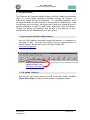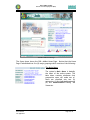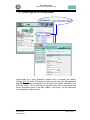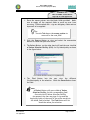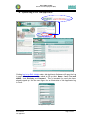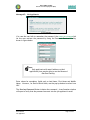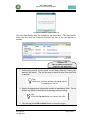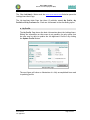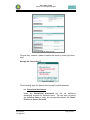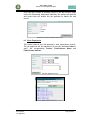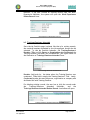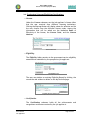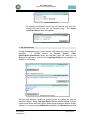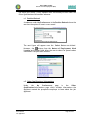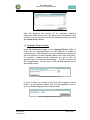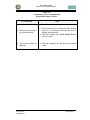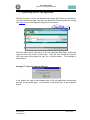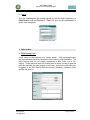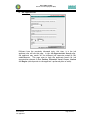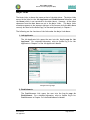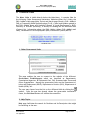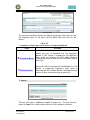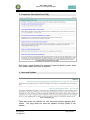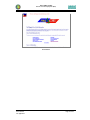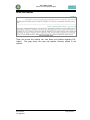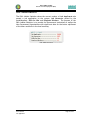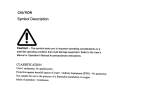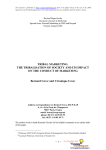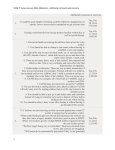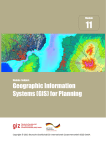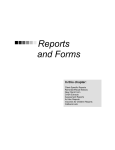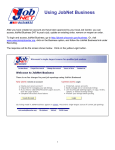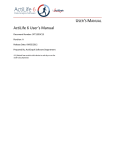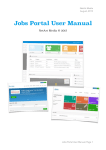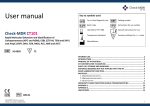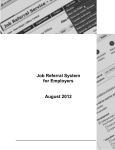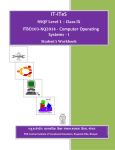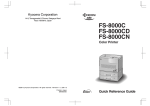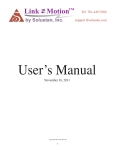Download PHIL-JobNet V 2001 Bureau of Local Employment (BLE) User
Transcript
PHIL-JobNet V 2001
Bureau of Local Employment (BLE)
User Manual
Job Applicants
Page 1 of 57
PHIL-JobNet V 2001
Bureau of Local Employment (BLE)
THE PHIL-JobNet SYSTEM
The Department of Labor and Employment, together with Admired
Technologies, Inc. enhances the system Philippine Job Exchange Network
(PHIL-JobNet) for the Bureau of Local Employment. Such system was meant
to exhibit the technical feasibility of a real-time job seeker-vacancy matching
system.
The PHIL -JobNet was soft-launched on 1 May 1998 during the time of President
Fidel Ramos. Subsequently, on 6 November 1998, President Joseph Ejercito
Estrada launched the current version of the PHIL-JobNet as part of the pro-poor
program of his administration.
After the launching of PHIL-JobNet in Malacañang, Regional launchings were
conducted as part of the advocacy strategy adopted by the Department in
popularizing an information technology-based employment service.
But even before the Malacañang launching and during the course of the
development of PHIL-JobNet, several items for improvements were already
identified. The said items were set aside, to be addressed in the next revision
of the system. The intention of the PHIL-JobNet is to include as much relevant
labor market concerns as possible covering as many stakeholders not only in the
Philippines but also outside the country.
After the revision has been successfully done, the Revised PHIL-JobNet System
now offers a friendlier internet-based system to make the job matching a lot
easier. This Manual aims to provide the user a clear view of the Revised PHILJobNet System intended for Job Applicants to guide them on how to use the
system efficiently and effectively.
User Manual
Job Applicants
Page 2 of 57
PHIL-JobNet V 2001
Bureau of Local Employment (BLE)
User Manual
Job Applicants
Page 3 of 57
PHIL-JobNet V 2001
Bureau of Local Employment (BLE)
A. System Access
The Philippine Job Exchange Network System, with PHIL-JobNet as the website
name, is a user-friendly application accessible through the Internet. Its
features are simple and easy to understand. It is specially designed to allow
job applicants make an online resume for the purpose of job application. With
a technology just a click away, job hunters don’t have to go through a series of
tedious proceedings in order to submit one’s application letter and resume.
Through this system, job applicants may be able to find matches for their
qualifications and the establishments with job vacancy.
1. How to Access the PHIL -JobNet Website
Since the PHIL -JobNet is accessible through the Internet, it is important to
remember its URL. To access the website, from the Internet Browser’s
Address window, the user has to key in the PHIL -JobNet URL:
phil-jobnet.dole.gov.ph
From the Internet Explorer
Address window, type
phil-jobnet.dole.gov.ph
2. The System’s Website
After the user has correctly keyed-in the URL of the PHIL-JobNet, the PHILJobNet Home Page will appear on the browser’s navigation window.
User Manual
Job Applicants
Page 4 of 57
PHIL-JobNet V 2001
Bureau of Local Employment (BLE)
The PHIL-JobNet Home Page
The figure above shows the PHIL -JobNet Home Page. Notice that the Home
Page is subdivided into five (5) major groupings which consists of the following:
The Main Menu
The system’s Main Menu is basically
the heart of the entire system. The
Main Menu contains submenus that
prospective users will make use of.
Users are classified into two (2)
categories; (1) the Job Applicants and
(2) the Establishments Posting Job
Vacancies.
User Manual
Job Applicants
Page 5 of 57
PHIL-JobNet V 2001
Bureau of Local Employment (BLE)
Major Links
Major Links Menu composes of three
(3) submenus namely Job Applicants,
Establishments and Home. This menu
is nearly like that of the Main Menu
since it also has the Job Applicants and
Establishments submenu.
However,
the Major Links Menu is almost at all
times visible, noticeably at the upper
part of the screen. Unlike the Main
Menu which can only be seen at the
Home Page.
The Job Applicants
submenu opens the user into the Log In
page for Job Applicants, the
Establishments submenu opens the user
into
the
Log
In
page
for
Establishments and the Home submenu
lets the user go back to the website’s
Home Page.
Minor Links and Logo Links
The Minor Links Menu includes other
relevant information about the system
such as Other Government Links, Help
Topic , Search, F.A.Q., News and
Updates, Directory, Contact Us and
About PHIL -JobNet. The Logo Links
provides system link to the three
government
institutions
namely
Department
of
Labor
and
Employment,
Bureau
of
Local
Employment and Philippine Labor
Market Information systems.
News and Updates
The News and Updates contains
current news items about Phil-JobNet.
This section is also available under the
Minor Links Menu.
User Manual
Job Applicants
Page 6 of 57
PHIL-JobNet V 2001
Bureau of Local Employment (BLE)
PHIL-JobNet Statistics
Lastly, the PHIL-JobNet Statistics
Section shows the current statistics
about jobseekers and employers in the
system. This section displays the total
number of Job Applicants, Job
Vacancies, Skills for Hire
and
Displaced Workers.
A Search Engine is also embedded in the Main Page. It is located directly
above the PHIL-JobNet Statistics. It is used for searching the entire web
with articles relevant to the keyword entered into the blank field.
To use this, enter the keyword on the field provided then click the Go
Button. A new window, listing all the valid search results, will be displayed
into the screen.
User Manual
Job Applicants
Page 7 of 57
PHIL-JobNet V 2001
Bureau of Local Employment (BLE)
B. System Standard Features
Description
Features
What it does
Go Button
Signals the system to execute
the command.
Visit Now!
Button
Opens the website of the
particular government link.
Pop -up Button
Opens a pop-up menu and
displays down the selection
values.
Select Button
Leads to List of Values Selection
Facility.
Find Button
Displays the selection values in
the List of Values Selection
Facility form.
Reset Button
Clears
all
fields
uncommitted forms.
Submit Button
Submits the properly filled-up
form.
Log In Button
Logs the user to the system.
Run Job Match
Button
Displays the Job Applicants Main
Page.
Update Profile
Button
Opens an editable page for
Profile updating.
Delete Record
Button
Delete an existing record from
the database.
Insert Record
Button
Inserts/Adds a new record.
Record Inserted/Added should
be different from a record that
already exists, otherwise, an
error will occur.
Add New
Record Button
Links
User Manual
Job Applicants
Links
for
These are underlined bluecolored word or words that open
a Link page.
Page 8 of 57
PHIL-JobNet V 2001
Bureau of Local Employment (BLE)
User Manual
Job Applicants
Page 9 of 57
PHIL-JobNet V 2001
Bureau of Local Employment (BLE)
A. System Sign-Up For Job Applicants
System Sign up is every applicant’s primary step in accessing the system.
Clicking Sign Up under Job Applicants Submenu will open the Job Applicant
Sign Up Form where the applicant will be required to supply information into
the blank fields. This is intended for applicants who want to get started and
have a permanent record in the PHIL -JobNet. See Figure 2 for the illustration
of Job Applicant’s Sign-up Form.
User Manual
Job Applicants
Page 10 of 57
PHIL-JobNet V 2001
Bureau of Local Employment (BLE)
Job Applicants Sign Up Form
The system will require entering the basic information about the user.
Required fields, marked with +, should not be skipped. Otherwise, a system
error will occur.
Message #1: Job Applicant’s Facility
A Sign Up Message
User Manual
Job Applicants
Page 11 of 57
PHIL-JobNet V 2001
Bureau of Local Employment (BLE)
Scenario #1:
How to Make a Successful
Sign Up as Job Applicant
1. Place the mouse pointer into the blank fields provided. Make
sure to supply all the required fields to avoid an error from
occurring. Fields marked with + sign are obligatory fields and are
important to be supplied.
Tip:
Use the Tab key or the mouse pointer to
move on to the next field.
2. Click the Pop -up Button to view and select the appropriate
answer for fields with pull-down menu.
3. The Select Button, on the other hand will lead the user into List
of Values Selection Facility (LOV) for City/Municipality as shown
in the figure below.
List of Values Selection Facility for City/Municipality
4. The Find Button lets the user view the different
City/Municipality in the selection. While the Reset Button clears
the field.
Note:
All Select Button will open a List of Values
Selection Facility for the corresponding field.
Once the List of Values Selection Facility
has opened, the user may type % sign and the
beginning letter of the word or the entire word into
the blank field provided. The Find Button will list
down the values for selection.
User Manual
Job Applicants
Page 12 of 57
PHIL-JobNet V 2001
Bureau of Local Employment (BLE)
5. Click the Submit Button to submit the correct and properly
accomplished sign up form.
On the other hand, the Reset
Button clears the entire fields for uncommitted forms.
6. The user will be informed whether the Registration has been
successfully entered into the database. The next will show you a
Successful Registration Form confirming the user’s First, last and
Middle Name, Date of Birth and Password.
Reminder:
Always remember your Password .
The Password as well as your Full Name and
Birthday will serve as your permission to Log In.
Password sharing is strongly disco uraged. To protect
yourself from intruders, never share them to anyone
else other than you.
A successful registration form.
7. After having a successful sign up, the user may proceed to the
next step which is the Log In.
Message #2: Application Processing Error
An error message will appear reminding the user that the form submitted was
already registered.
An Application Processing Message
User Manual
Job Applicants
Page 13 of 57
PHIL-JobNet V 2001
Bureau of Local Employment (BLE)
B. System Log In For Job Applicants
Clicking Log In to PHIL -JobNet under Job Applicants Submenu will open the Log
In page where the users will be asked to fill up their Name – Last, First and
Middle , their Birthday and Password. This is intended for users who have
already signed up. See the next figure for an illustration of Job Applicants Log
In Form.
Job Applicants Log In Form
User Manual
Job Applicants
Page 14 of 57
PHIL-JobNet V 2001
Bureau of Local Employment (BLE)
Message #3: Job Applicants
A Log In Message
If in case the user fails to remember the password, the FORGOT MY PASSWORD link
let the user retrieve the password by using the Password Retrieval Facility
shown in figure below.
Note:
Only applicants with email address on their
application form may be able to use the Password
Retrieval Facility.
Enter values for mandatory fields such as Last Name, First Name and Middle
Name. However, for Date of Birth fields, use the pop-up button to select from
LOV.
The Send my Password Button initiates the command. A confirmation window
will open to verify that the password was sent into the job applicant’s email.
User Manual
Job Applicants
Page 15 of 57
PHIL-JobNet V 2001
Bureau of Local Employment (BLE)
Confirmation Window for Password Retrieval
Click the Close Button after the transaction has been done. The figure below
shows that the email for Password Retrieval was sent to the job applicant’s
mailbox.
Scenario #2:
How to make a successful
Log In as Job Applicant
1. Position the pointer of the mouse to the blank fields by clicking the
mouse’s left button. The tab key may be used to move from one field
to another.
Tip:
Make sure you have already signed up before
proceeding to Log In.
2. Supply the appropriate information needed on mandatory fields. Do not
skip on any fields to avoid the error message from occurring.
Tip:
Click the Pop -up Button to view all the LOV.
3. Click the Log -In to PHIL-JobNet Button to start the Log in.
User Manual
Job Applicants
Page 16 of 57
PHIL-JobNet V 2001
Bureau of Local Employment (BLE)
Message #4: You are not yet registered!!!
The system will display an error message once the user failed to input on any of
the fields in the Log In form.
A Log In Error Message 1
Message #5: You are not yet registered!!!
The figure shows the error message that will be displayed if a wrong password
was entered or when the user who hasn’t signed up yet tried to log in.
A Log In Error Message 2
1. Job Applicant Main Page
However, a successful Log In will open the user to Job Applicant Main Page. It
is where the prospective job applicant verifies the matches on job position the
applicant is qualified into. The next figure will show the Job Applicant Main
Page. Notice that there is no quoted job vacancy match for this illustration.
Job Applicant Main Page
User Manual
Job Applicants
Page 17 of 57
PHIL-JobNet V 2001
Bureau of Local Employment (BLE)
The Run Job Match Button and the BACK TO MY MATCH PAGE link also opens the
Job Applicant Main Page.
The Job Applicant Main Page has three (3) sublinks namely My Profile, My
Portfolio and My Preferences. Each one is discussed in the succeeding topics.
a. My Profile
The My Profile Page shows the basic information about the Job Applicant.
Editing the information on this screen is not possible; the only option that
the user may be able to update the Job Applicant’s Profile is by clicking
the Update Profile Button.
The My Profile page.
The next figure will show an illustration of a fully accomplished form used
in updating profile.
User Manual
Job Applicants
Page 18 of 57
PHIL-JobNet V 2001
Bureau of Local Employment (BLE)
Update Profile Form
Note:
The Update Profile form above is
the same with the form used during Sign Up.
b. My Portfolio
The My Portfolio page is like a personal folder that keeps track of the Job
Applicant’s vital information. Among these are Educational Attainment,
Work Experience, Trainings/Seminars Attended, and Professional
Licenses/ Eligibilities/Certifications. Just like the My Profile page, the
My Portfolio page is also not susceptible to editing. But the user may use
Add New Record Button corresponding to the My Portfolio submenu to add
another record to the job applicant’s personal folder.
User Manual
Job Applicants
Page 19 of 57
PHIL-JobNet V 2001
Bureau of Local Employment (BLE)
The My Portfolio page.
The user may, however, update or delete the record by clicking the item
itself.
Message #6: Reminders!!!
A Reminder Message
The succeeding topic will discuss about the My Portfolio submenus.
b.1 Educational Attainment
Under the Educational Attainment are the job applicant’s
educational accounts for different levels. The user have to specify
the Inclusive Dates of study, the corresponding Level, the Course,
School and Honors Received.
User Manual
Job Applicants
Page 20 of 57
PHIL-JobNet V 2001
Bureau of Local Employment (BLE)
The Educational Attainment Form.
The two Select Button will lead to List of Values Selection Facility
for course and school respectively.
List of Values Selection Facility for Course.
List of Values Selection Faclity for School.
The List of Values Selection Facility for course varies on the selected
value for the field Level.
The Insert Record Button enables to add the Educational Attainment
record into the Educational Attainment folder and go back to the My
Portfolio page.
User Manual
Job Applicants
Page 21 of 57
PHIL-JobNet V 2001
Bureau of Local Employment (BLE)
Once the user clicked an existing record in the My Portfolio page
under the Educational Attainment subfolder, the system will open the
said record that will enable the job applicant to delete the said
record.
Educational Attainment Record Delete Form
b.2 Work Experience
This folder holds all the job applicant’s work experiences records.
The job applicant will be required to fill out the Inclusive Dates of
work, the corresponding Position, Establishment Name and
Establishment Address.
The Work Experience Form
List of Values Selection Facility for Position
User Manual
Job Applicants
Page 22 of 57
PHIL-JobNet V 2001
Bureau of Local Employment (BLE)
However, if the user click ed an existing record from the Work
Experience Subfolder, the system will open the Work Experience
Delete Record form.
Work Experience Delete Record Form
b.3 Trainings/Seminars Attended
Since the My Portfolio page is almost like that of a written resumè,
the trainings/seminars attended by the job applicant should also be
included. In this My Portfolio submenu, the Training/Seminar’s
Duration, Title and the Person or Organization who Conducted the
Training/Seminar are taken into consideration. See figure below for
the illustration of Trainings/Seminars Attended Form.
The Trainings/Seminars Attended Form
Duration field asks for the dates when the Training/Seminar was
conducted. Title field is simply the Training/Seminar’s Title. Lastly,
Conducted by asks who was the person, organization or company who
facilitated the said Training/Seminar.
For deleting existing records, the user has to click the record under
the
Trainings/Seminars
Attended
Subfolder,
and
the
Trainings/Seminars Attended Delete Record form below will open.
Trainings/Seminars Attended Delete Record Form
User Manual
Job Applicants
Page 23 of 57
PHIL-JobNet V 2001
Bureau of Local Employment (BLE)
b.4 Professional Licenses/Eligibilities/Certifications
??
License
Under the License submenu are the job applicant’s license titles
that the user received from different licensing institutions.
Clicking the Pop -up Button will display values for selection and let
the user choose from the different license codes. Among the
information that will be asked are the Inclusive Dates of
Effectivity of the license, the License Code, and the License
Number.
The License Form.
??
Eligibility
The Eligibility folder pertains to the government service eligibility
examinations undetaken by the prospective job applicant.
The Eligiblity Form.
The user may delete an existing Eligibility Record by clicking the
record the user wishes to delete on the My Portfolio page.
Eligibility Record Delete Form
??
Certification
The Certification submenu holds all the achievements and
recognitions certificates received by the job applica nt.
User Manual
Job Applicants
Page 24 of 57
PHIL-JobNet V 2001
Bureau of Local Employment (BLE)
The Certification Form.
An existing Certification record may be deleted once the user
clicked the record from the My Portfolio page. The Delete
Certificate Record form will appear.
Delete Certificate Record Form
c. My Preferences
The My Preferences page’s main concern deals about the likes of the job
applicant.
It includes priority for Position Desired, Other
Qualifications/Informations about the applicant that will boost up the
applicant’s application, and also the Languages/Dialects the applicant is
capable of conversing.
The My Preferences page.
The user may delete or update an existing record by clicking the item he
wishes to change. While, Add New Record Button enables the user to insert
a new record under both the Position Desire d and Languages/Dialect Spoken
submenu. Contrary to the Add New Record Button, the Update Button does
User Manual
Job Applicants
Page 25 of 57
PHIL-JobNet V 2001
Bureau of Local Employment (BLE)
not add a new record, it only updates what was already written under the
Other Qualifications/Information submenu.
c.1 Position Desired
A submenu under My Preferences is the Position Desired where the
user has the option to insert a new record.
The Position Desired Form.
The next figure will appear once the Select Button was clicked.
However, the
Buttons from the Nature of Employment, Work
Location and Sector fields allow the user to select for preset values
contained in the pull-down window.
List of Values Facility for Position
c.2 Other Qualifications/ Informations
Under
the
My
Preferences
page
is
the
Other
Qualifications/ Informations page which includes informations the
applicant wanted the prospective employer to know about the job
applicant.
User Manual
Job Applicants
Page 26 of 57
PHIL-JobNet V 2001
Bureau of Local Employment (BLE)
The Other Qualifications/Information Form.
After the applicant has entered all the necessary additional
information about him into the text box provided, the applicant may
update his record and return to the My Preferences page by clicking
the Update Record Button.
c.3 Language/ Dialects Spoken
Under My Preferences page is the Language/Dialects folder to
choose for the Language/Dialect the job applicant is capable of
communicating. Some employers give more importance to applicants
who are proficient in some language/dialects that they may prefer.
For example, Japanese-owned companies are apt to look for
applicants who can communicate Nihonggo. In order to choose for
the Languge/Dialect, the user have to click the Pop -up Button to list
the selection values.
The Languages/Dialects Spoken Form
In order to delete an existing record from the Language/ Dialect
Folder, the job applicant should click the corresponding record to
open the Delete Language/Dialect Record Page.
Delete Language/Dialect Record Page
User Manual
Job Applicants
Page 27 of 57
PHIL-JobNet V 2001
Bureau of Local Employment (BLE)
Table #1.
A summary of error messages and
the possible cause of error.
Error Message
1. You are trying to insert
an ex isting record.
2. All entries should be
filled up.
User Manual
Job Applicants
Cause
a. The record the user is trying to insert already
exist or it is the same with the one that is
already on the record.
b. The user clicked the Insert Record Button
twice or more.
a. The user missed to fill-out one or more blank
fields.
Page 28 of 57
PHIL-JobNet V 2001
Bureau of Local Employment (BLE)
C. System Log Out for Job Applicants
Whether the user is in the Job Applicant Main Page, My Profile, My Portfolio or
in the My Preferences page, the user may be able to exit the system by clicking
the Log -out link at the topmost right part of the screen.
From the figure above, the user is in the Job Applicant Main Page. Notice the
Log-out link at the corner of the screen. Once the user clicked the Log -out
link, the screen will prompt the user for a Yes/No answer. The message is
shown below.
Message# 7: Microsoft Internet Explorer
A Yes answer will save all the changes done in the job applicant’s account and
go back to the Home page. A No answer returns the user to the previous
screen.
User Manual
Job Applicants
Page 29 of 57
PHIL-JobNet V 2001
Bureau of Local Employment (BLE)
D. Miscellaneous Sub Menus
Under the Miscellaneous Sub Menus are the different submenus under the Main
Menu that the user may go into, but these are of least importance to the Job
Applicant. The following Miscellaneous submenus are summarized as follows:
1. Establishments
a. Sign Up
The Establishments Submenu manages the Establishments posting for their
Job Vacancy. Just like a Job Applicant, every establishment is required to
Sign Up in order to formalize their Job posting. Among the information that
the system may require the establishment are the Establishment Name,
Acronym, Establishment ID or TIN Number and Password.
Establishments Sign up Form
User Manual
Job Applicants
Page 30 of 57
PHIL-JobNet V 2001
Bureau of Local Employment (BLE)
b. Log In
Once the establishment has already signed up, the user must remember his
Establishment’s ID and Password. These will serve as the establishment’s
access into the system.
Establishments Log In From
2. Skills for Hire
a. Skills Posting Form
A skill refers to the expertise of a certain person. Skills pertained herein
are those abilities gained by the person even without formal education. The
Skills Posting Page are for people considered as Blue Collar Job in our
society. Those jobs that does not require years of study in order to gain the
skills are basically the ones posted in this page. Among the skills that may
be posted in the Skills Posting Form are Driving, Plumbing, Carpentry works
and the list goes on.
Skills Posting Form
User Manual
Job Applicants
Page 31 of 57
PHIL-JobNet V 2001
Bureau of Local Employment (BLE)
We can notice that the form requires information such as the Full Name of
the posting person, the Skills/Service the person wanted to post, the Area
of Operation, his Telephone Number, E-mail, Sex, Address and some
Additional Information like the Expected Payment for the Labor.
b. Skills Posting Page
The user may be able to view the list of all the names of people who have
posted their skills on the Skills Posting Page. Once a skill has been posted,
the system will automatically add the name of the person who posted his
skills into the Skills Posting page. A person who might require the service of
the posted skills will just have to visit this page.
Skills Posting Page
3. Displaced Workers
a. Displaced Workers Form
The Displaced Workers Posting Form is intended for the use of
establishments who want to lay-off their employees for some particular
reasons. The purpose is to post employees who might qualify for a position
in other establishments and to help them find another job.
User Manual
Job Applicants
Page 32 of 57
PHIL-JobNet V 2001
Bureau of Local Employment (BLE)
Displaced Workers Form
b. Displaced Workers Page
The user may be able to view the Displaced Worker’s Name, the Industry
they belong, the Reason for displacing them, the Company Address, the
Date when posting was made and the Number of Employees affected by
this displacement in the Displaced Workers Page.
User Manual
Job Applicants
Page 33 of 57
PHIL-JobNet V 2001
Bureau of Local Employment (BLE)
Displaced Workers Page
4. Statistical Summaries
The Statistical Summaries Submenu is intended for both the Job Applicant
and the Establishments. In this page, an applicant may be able to search for
Job Opportunities. Conversely, the establishment or company may be able
to search for Prospective Applicants. Though, the use r, be it an applicant
or an establishment, may search for their prospects by placing some
standards on the prospect’s qualifications.
User Manual
Job Applicants
Page 34 of 57
PHIL-JobNet V 2001
Bureau of Local Employment (BLE)
a. Prospective Applicants
Prospective Applicants Search Form
The Prospective Applicants Search form enables the establishment search
for potential applicants that may qualify the criterion set by the searching
establishment. Since search is bounded only to those who will qualify the
various categories such as Job Position, Education Level, Course , Month
(which refers to minimum work experience of the applicant counted by the
number of months) and the Age bracket, the searching establishment won’t
have to go through a huge number of nuisance applicants. Instead, all the
potential applicants will be summarized into a smaller number.
User Manual
Job Applicants
Page 35 of 57
PHIL-JobNet V 2001
Bureau of Local Employment (BLE)
b. Job Opportunities
Job Opportunities Search Form
Different from the previously discussed topic, this time, it is the job
applicant who will use this page. In the Job Opportunities Search page,
the applicant may search for the different job vacancies posted by the
establishments. This page aims to help the applicants search for job
opportunities relevant to their Position , Education Level, Course, License
and Region (which pertain to the applicant’s preferred place of work).
User Manual
Job Applicants
Page 36 of 57
PHIL-JobNet V 2001
Bureau of Local Employment (BLE)
User Manual
Job Applicants
Page 37 of 57
PHIL-JobNet V 2001
Bureau of Local Employment (BLE)
Major Links
The Major Links is almost the same as that of the Main Menu. The Major Links
serves as the links for the Job Applicants and Establishments Submenus, and
the Home (which is not contained in the Main Menu). However, all the other
submenus from the Main Menu are not in the Major Links. The Major Links
oftentimes appear at the topmost right part of the screen while the Main Menu
can only be found at the Home Page, as discussed previously in Chapter 1.
The following are the functions of the links under the Major Links Menu:
1. Job Applicants
The Job Applicants Link opens the user into the Log In page for Job
Applicants. For a detailed discussion, refer to System Log In for Job
Applicants in Chapter 2 of the Job Applicant’s Manual.
Job Applicants Login Page
2. Establishments
The Establishments Link opens the user into the Log In page for
Establishment. For a detailed discussion, refer to System Log In for
Establishments in Chapter 2 of the Establishment’s Manual.
User Manual
Job Applicants
Page 38 of 57
PHIL-JobNet V 2001
Bureau of Local Employment (BLE)
Establishments Login Page
3. Home
The Home Link opens the user to the Home Page of the website.
PHIL-JobNet Main Page
User Manual
Job Applicants
Page 39 of 57
PHIL-JobNet V 2001
Bureau of Local Employment (BLE)
User Manual
Job Applicants
Page 40 of 57
PHIL-JobNet V 2001
Bureau of Local Employment (BLE)
A. The Minor Links
The Minor Links is visible directly below the Main Menu. It contains links for
the following: Other Government Institutions’ Websites (Other Gov’t Links), the
PHIL-JobNet’s Help page (Help Topics) and Search page (Search), PHIL-JobNet’s
FAQ or Frequently Asked Questions page (F.A.Q.), News and Updates posted in
the PHIL -JobNet News and Updates), Bureau of Local Employment’s (BLE)
Directory of Officials (Directory), a facility for sending BLE an electronic mail
(Contact Us), Information about the PHIL -JobNet (About PHIL-JobNet) and
lastly, the Bureau of Local Employment (BLE) Information System (BLE-IS).
The Minor Links
1. Other Government Links
Other Government Links Page
This page enables the user to connect to the website of the different
Government Establishments which are classified as Departments,
Commissions/Agencies, RP Diplomatic Post, Phil. Overseas Labor Forces and
Other Organizations. Among the government links are the Department of
Labor and Employment (DOLE), Department of Justice (DOJ), Department of
Health (DOH), etc.
The user may choose from the List on the different fields by clicking the
symbol. Once the user has already chosen the government institution’s
name, the Visit Now! Button will initiate the connection.
2. Help Topics
Help page facilitates the search for Positions and its Description that might
be confusing to the user.
User Manual
Job Applicants
Page 41 of 57
PHIL-JobNet V 2001
Bureau of Local Employment (BLE)
The Help page
The user may seek Help through this page by typing the entire word or just
the beginning letter of the word into the blank field and click the Go
Button.
Table #2
A summary of Help Page’s Links and its Corresponding Result
Links
Outcome
Allows the user to download the Job Applicant’s
Manual in PDF format, a prospective Job Applicant’s
basic guide to Exploring the PHIL-JobNet Website,
including the steps on how to have a successful sign up
and log in.
Allows the user to download the Establishment in PDF
format, a prospective Employer’s basic guide to
Exploring the PHIL -JobNet Website, including the steps
on how to have a successful sign up and log in.
3. Search
Search Facility Form.
The user can type in subjects or topics to search for. The user has the
option to Search for a topic within the site of PHIL-JobNet or the Web.
User Manual
Job Applicants
Page 42 of 57
PHIL-JobNet V 2001
Bureau of Local Employment (BLE)
4. Frequently Asked Questions (FAQ)
Frequently Asked Questions (FAQ) Page
This shows a page wherein the questions frequently asked by users about
PHIL-JobNet system and DOLE is compiled.
5. News and Updates
News and Updates page
Those who access this website can view news and updates regarding PHILJobNet. This page shows the news and updates currently posted in the
website.
User Manual
Job Applicants
Page 43 of 57
PHIL-JobNet V 2001
Bureau of Local Employment (BLE)
6. Directory
Directory Page
The Directory page shows the hierarchy of officials of the Department of
Labor and Employment (DOLE). It includes the Name of the Official, the
Official’s Position/Designation , the Address and the Contact Number.
User Manual
Job Applicants
Page 44 of 57
PHIL-JobNet V 2001
Bureau of Local Employment (BLE)
7. Contact Us
A Microsoft Outlook Window for sending
Comments and Suggestions via email.
Part of the PHIL -JobNet website is that the user or those who access their
website can Send e -mail for comments or suggestions.
8. About PHIL-JobNet
About PHIL-JobNet Page.
The About PHIL-JobNet Page gives the user an overview of the system.
User Manual
Job Applicants
Page 45 of 57
PHIL-JobNet V 2001
Bureau of Local Employment (BLE)
B. Logo Links
The Logo links provide system linkage to three other government agencies such
as the Department of Labor and Employment, Bureau of Local Employment
and Philippine Labor Market Information . In order to connect to the specific
government agency, just click its logo.
Logo Links
DOLE Website
BLE Website
User Manual
Job Applicants
Page 46 of 57
PHIL-JobNet V 2001
Bureau of Local Employment (BLE)
PLMI Website
User Manual
Job Applicants
Page 47 of 57
PHIL-JobNet V 2001
Bureau of Local Employment (BLE)
User Manual
Job Applicants
Page 48 of 57
PHIL-JobNet V 2001
Bureau of Local Employment (BLE)
News and Updates
News and U pdate Page.
Those who access this website can view News and Updates regarding PhilJobNet. This page shows the news and updates currently posted in the
website.
User Manual
Job Applicants
Page 49 of 57
PHIL-JobNet V 2001
Bureau of Local Employment (BLE)
User Manual
Job Applicants
Page 50 of 57
PHIL-JobNet V 2001
Bureau of Local Employment (BLE)
PHIL-JobNet Statistics
The PHIL -JobNet Statistics shows the current number of Job Applicants who
posted a job application to the system, Job Vacancies posted by the
establishments, Skills for Hire and Displaced Workers. The purpose of the
PHIL-JobNet Statistics is to provide the Government Institutions as well as the
Non-Government Organizations with significant data for the better upliftment
of the labor workforce in the local economy.
PHIL-JobNet Statistics
User Manual
Job Applicants
Page 51 of 57
PHIL-JobNet V 2001
Bureau of Local Employment (BLE)
User Manual
Job Applicants
Page 52 of 57
PHIL-JobNet V 2001
Bureau of Local Employment (BLE)
Browser
<Hypertext> A program that allows a person to read hypertext. The
browser gives some means of viewing the contents of nodes (or "pages")
and of navigating from one node to another.
Netscape Navigator, Lynx, and Internet Explorer are examples for
browsers for the World Wide Web. They act as clients to remote web
servers.
Button
<Operating system> A graphical representation of an electrical pushbutton appearing as part of a graphical user interface. Moving the mouse
pointer over the graphical button and pressing one of the physical mouse
buttons starts some software action such as closing a window or deleting
a file.
Electronic mail
<Messaging> (e-mail) Messages automatically passed from one computer
user to another, often through computer networks and/or via modems
over telephone lines.
Headers give the name and electronic mail address of the sender and
recipient(s), the time and date when it was sent and a subject. There
are many other headers, which may get added by different message
handling systems during delivery.
The message is "composed" by the sender, usually using a special
program - a "Mail User Agent" (MUA). It is then passed to some kind of
"Message Transfer Agent" (MTA) - a program that is responsible for either
delivering the message locally or passing it to another MTA, often on
another host.
The form "email" is also common, but is less suggestive of the correct
pronunciation and derivation than "e-mail". The word is used as a noun
for the concept ("Isn't e-mail great?”, "Are you on e-mail?"), a collection
of (unread) messages ("I spent all night reading my e-mail"), and as a
verb meaning "to send (something in) an e-mail message" ("I'll e-mail you
(my report)"). The use of "an e-mail" as a count noun for an e-mail
message, and plural "e -mails", is now (2000) also well established despite
the fact that "mail" is definitely a mass noun.
Oddly enough, the word "emailed" is actually listed in the Oxford English
Dictionary. It means, "embossed (with a raised pattern) or arranged in a
net work". A use from 1480 is given, the word is derived from French
"emmailleure", network. Also "email" is German for enamel.
Field
<Data, database> An area of a database record, or graphical user
interfaces form, into which a particular item of data is entered.
User Manual
Job Applicants
Page 53 of 57
PHIL-JobNet V 2001
Bureau of Local Employment (BLE)
Example usage: "The telephone number field is not really a numerical
field", "Why do we need a four-digit field for the year?".
A database column is the set of all instances of a given field from all
records in a table.
Home page
<World Wide Web> 1. The top-level entry point web page relating to an
individual or institution, or possibly a subject area. This often has a URL
consisting of just a hostname, e.g. http://www.ncsa.uiuc.edu/. All other
pages on a web site are usually accessible by following links from the
home page.
HTML or Hypertext Markup Language
<Hypertext, World Wide Web, standard > (HTML) A hypertext document
format used on the World Wide Web. HTML is built on top of SGML.
"Tags" are embedded in the text. A tag consists of a "<", a "directive"
(case insensitive), zero or more parameters and a ">". Matched pairs of
directives, like "<TITLE>" and "</TITLE>" are used to delimit text which is
to appear in a special place or style.
Links to other documents are in the form <A HREF =
"http://machine.edu/subdir/file.html">foo</A>where "A" and "/A"
delimit an "anchor", "HREF" introduces a hypertext reference, which is
most often a Uniform Resource Locator (URL) (the string in double
quotes in the example above). The link will be represented in the
browser by the text "foo" (typica lly shown underlined and in a different
colors).
Internet
<networking> (Note: capital "I"). It is a three level hierarchy composed of
backbone networks (e.g. ARPAnet, NSFNet, MILNET), mid -level networks,
and stub networks. These include commercial (.com or .co), university
(.ac or .edu) and other research networks (.org, .net) and military (.mil)
networks and span many different physical networks around the world
with various protocols, chiefly the Internet Protocol.
Until the advent of the World Wide Web in 1990, the Internet was almost
entirely unknown outside universities and corporate research
departments and was accessed mostly via command line interfaces such
as telnet and FTP. Since then it has grown to become an almostubiquitous aspect of modern information systems, becoming highly
commercial and a widely accepted medium for all sort of customer
relations such as advertising, brand building, and online sales and
services. Its original spirit of cooperation and freedom has, to a great
extent, survived this explosive transformation with the result that the
vast majority of information available on the Internet is free of charge.
User Manual
Job Applicants
Page 54 of 57
PHIL-JobNet V 2001
Bureau of Local Employment (BLE)
While the web (primarily in the form of HTML and HTTP) is the best
known aspect of the Internet, there are many other protocols in use,
supporting applications such as electronic mail, Usenet, chat, remote
login, and file transfer.
There were 20,242 unique commercial domains registered with InterNIC
in September 1994, 10% more than in August 1994. In 1996 there were
over 100 Internet access providers in the US and a few in the UK (e.g.
the BBC Networking Club, Demon, PIPEX).
There are several bodies associated with the running of the Internet,
including the Internet Architecture Board, the Internet Assigned Numbers
Authority, the Internet Engineering and Planning Group, Internet
Engineering Steering Group, and the Internet Society.
Login
<jargon> (Or "log in", "log on", "logon") To start a session with a system,
usually by giving a user name and password as a means of user
authentication. The term is also used to mean the ability to access a
service (also called an account), e.g. "Have you been given a login yet?"
"Log in/on" is occasionally misused to refer to starting a session where no
authorization is involved, or to access where there is no session involved.
E.g. "Log on to our Web site!"
Network
<networking> Hardware and software data communication systems.
Networks are often also classified according to their geographical extent:
local area network (LAN), metropolitan area network (MAN), wide area
network (WAN) and also according to the protocols used.
Real-time
Describes an application that requires a program to respond to stimuli
within some small upper limit of response time (typically milli- or
microseconds). Process control at a chemical plant is the classic
example. Such applications often require special operating systems
(because everything else must take a back seat to response time) and
speed-tuned hardware.
In jargon, refers to doing something while people are watching or
waiting. "I asked her how to find the calling procedure's program counter
on the stack and she came up with an algorithm in real time."
Used to describe a system that must guarantee a response to an external
event within a given time.
System
1. The supervisor program or operating system on a computer.
User Manual
Job Applicants
Page 55 of 57
PHIL-JobNet V 2001
Bureau of Local Employment (BLE)
2. The entire computer system, including input/output devices, the
supervisor program or operating system and possibly other software.
3. Any large program.
4. Any method or algorithm.
URL or Uniform Resource Locator
<World Wide Web> (URL, previously "Universal") A standard way of
specifying the location of an object, typically a web page, on the
Internet. Other types of object are described below. URLs are the form
of address used on the World Wide Web. They are used in HTML
documents to specify the target of a hyperlink, which is often another
HTML document (possibly stored on another computer).
Here are some example URLs:
http://www.w3.org/default.html
http://www.acme.co.uk: 8080/images/map.gif
http://www.foldoc.org/?Uniform+Resource+Locator
http://www.w3.org/default.html#Introduction
ftp://wuarchive.wustl.edu/mirrors/msdos/graphics/gifkit.zip
ftp://spy:[email protected]/pub/topsecret/weapon.tgz
mailto:[email protected]
news:alt.hypertext
telnet://dra.com
The part before the first colon specifies the access scheme or protocol.
Commonly implemented schemes include: ftp, http (World -Wide Web),
gopher or WAIS. The "file" scheme should only be used to refer to a file
on the same host. Oth er less commonly used schemes include news,
telnet or mailto (e-mail).
The part after the colon is interpreted according to the access scheme.
In general, two slashes after the colon introduce a hostname (host:port
is also valid, or for FTP user:passwd@host or user@host). The port
number is usually omitted and defaults to the standard port for the
scheme, e.g. port 80 for HTTP.
For an HTTP or FTP URL the next part is a pathname, which is usually
related to the pathname of a file on the server. The file can contain any
type of data but only certain types are interpreted directly by most
browsers. These include HTML and images in gif or jpeg format. The file's
type is given by a MIME type in the HTTP headers returned by the server,
e.g. "text/html", "image/gif", and is usually also indicated by its filename
extension. A file whose type is not recognized directly by the browser
may be passed to an external "viewer" application, e.g. a sound player.
User Manual
Job Applicants
Page 56 of 57
PHIL-JobNet V 2001
Bureau of Local Employment (BLE)
The last (optional) part of the URL may be a query string preceded by "?"
or a "fragment identifier" preceded by "#". The later indicates a
particular position within the specified document.
Only alphanumeric, reserved characters (:/?#"<>%+) used for their
reserved purposes and "$", "-", "_", ".", "&", "+" are safe and may be
transmitted unencoded. Other characters are encoded as a "%" followed
by two hexadecimal digits. Space may also be encoded as "+". Standard
SGML "<name>;" character entity encoding (e.g. "acute;") are also
accepted when URLs are embedded in HTML. The terminating semicolon
may be omitted if a non-letter character follows <name>.
Web page
<World Wide Web> A block of data available on the World Wide Web,
identified by a URL. In the simplest, most common case, a web page is a
file written in HTML, stored on the server. It may refer to images, which
appear as part of the page when it is displayed by a web browser. It is
also possible for the server to generate pages dynamically in response to
a request.
A web page can be in any format that the browser or a helper
application can display. The format is transmitted as part of the headers
of the response as a MIME type, e.g. "text/html", "image/gif".
An HTML web page will typically refer to other web pages and Internet
resources by including hypertext links.
A web site often has a home page (usually just the hostname, e.g.
http://www.foldoc.org/). It may also have individual home pages for
each user with an account at the site.
Web site
<World Wide Web> (Not "website") Any computer on the Internet running
a World Wide Web server process. A particular web site is identified by
the hostname part of a URL. Multiple hostnames may actually map to the
same computer in which case they are known as "virtual servers".
User Manual
Job Applicants
Page 57 of 57