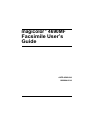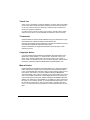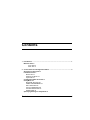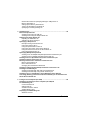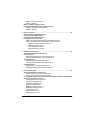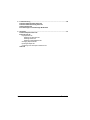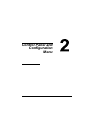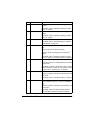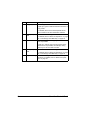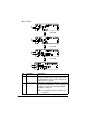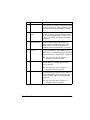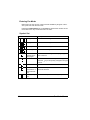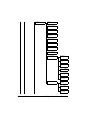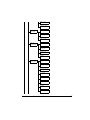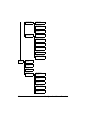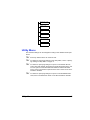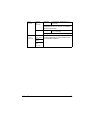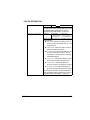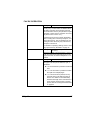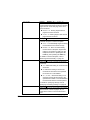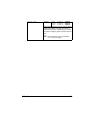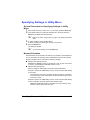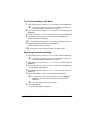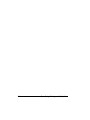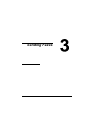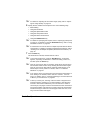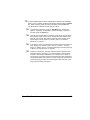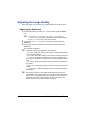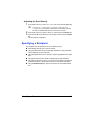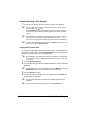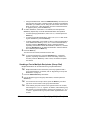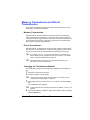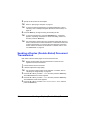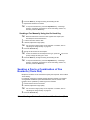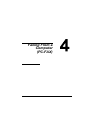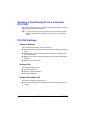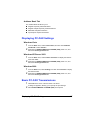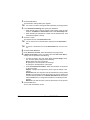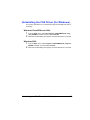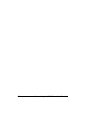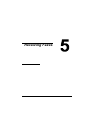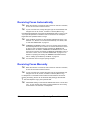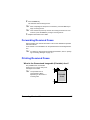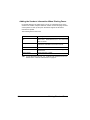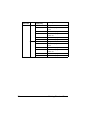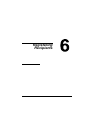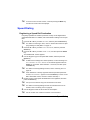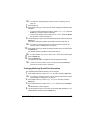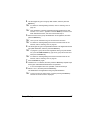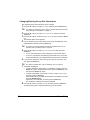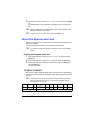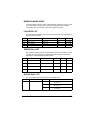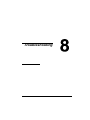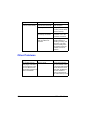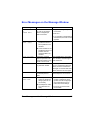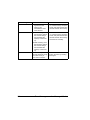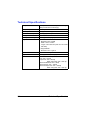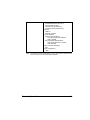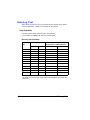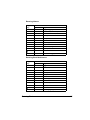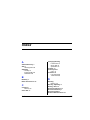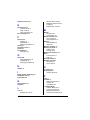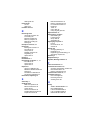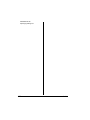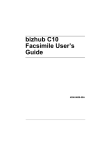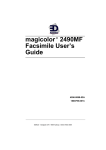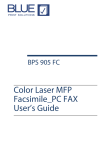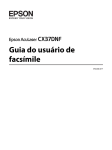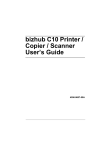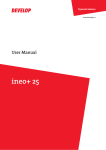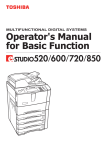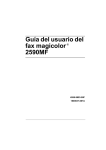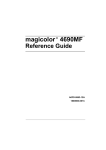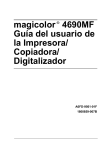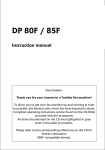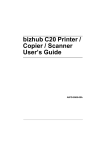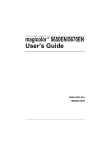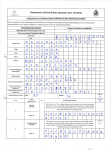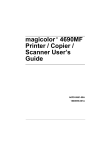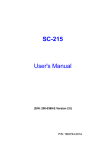Download Select - Newegg.com
Transcript
magicolor 4690MF
Facsimile User’s
Guide
®
A0FD-9562-00A
1800864-001A
Thank You
Thank you for purchasing a magicolor 4690MF. You have made an excellent
choice. This User’s Guide describes operating procedures and precautions
for the use of the Fax functions. Be sure to read this User’s Guide before
starting any machine operations.
In order to ensure correct use of the Fax functions, read this User’s Guide,
and then store it where it can immediately be referred to when necessary.
Trademarks
KONICA MINOLTA and the KONICA MINOLTA logo are trademarks or registered trademarks of KONICA MINOLTA HOLDINGS, INC.
magicolor and PageScope are trademarks or registered trademarks of KONICA MINOLTA BUSINESS TECHNOLOGIES, INC.
All other trademarks and registered trademarks are the property of their
respective owners.
Copyright Notice
Copyright © 2008 KONICA MINOLTA BUSINESS TECHNOLOGIES, INC.,
Marunouchi Center Building, 1-6-1 Marunouchi, Chiyoda-ku, Tokyo, 1000005, Japan. All Rights Reserved. This document may not be copied, in
whole or part, nor transferred to any other media or language, without written
permission of KONICA MINOLTA BUSINESS TECHNOLOGIES, INC.
Manual Notice
KONICA MINOLTA BUSINESS TECHNOLOGIES, INC. reserves the right to
make changes to this guide and to the equipment described herein without
notice. Considerable effort has been made to ensure that this guide is free of
inaccuracies and omissions. However, KONICA MINOLTA BUSINESS
TECHNOLOGIES, INC. makes no warranty of any kind including, but not limited to, any implied warranties of merchantability and fitness for a particular
purpose with regard to this guide. KONICA MINOLTA BUSINESS TECHNOLOGIES, INC. assumes no responsibility for, or liability for, errors contained in
this guide or for incidental, special, or consequential damages arising out of
the furnishing of this guide, or the use of this guide in operating the equipment, or in connection with the performance of the equipment when so operated.
Contents
1
Introduction ....................................................................................................... 1
Machine Parts 2
Front View 2
Rear View 2
2
Control Panel and Configuration Menu .......................................................... 3
About the Control Panel 4
Fax Mode Screen 7
Main Screen 7
Entering Fax Mode 10
Symbol list 10
Configuration Menu Overview 11
Utility Menu 19
MACHINE SETTING 20
ADMIN. MANAGEMENT 21
DIAL REGISTER 24
FAX TX OPERATION 25
FAX RX OPERATION 27
REPORTING 30
Specifying Settings in Utility Menu 31
Contents
i
General Procedure for Specifying Settings in Utility Menu 31
Memory Reception 31
Setting Up the Memory RX Mode 32
Turning Off the Memory RX Mode 33
Specifying Forwarding Settings 33
3
Sending Faxes .................................................................................................35
Basic Fax Operation 36
Sending a Fax Using the ADF 36
Sending a Fax Using the Original Glass 38
Adjusting the Image Quality 40
Adjusting the Resolution 40
Adjusting the Scan Density 41
Specifying a Recipient 41
Directly Entering a Fax Number 42
Using the Favorite List 42
Using the Speed Dial Function 43
Using the List Function of the Phone Book 43
Using the Search Function of the Phone Book 44
Using the Redial Function 44
Specifying Multiple Recipients 45
Sending a Fax to Multiple Recipients (Broadcast Transmission) 45
Sending a Fax to Multiple Recipients (Group Dial) 46
Sending a Fax at a Specified Time (Timer Transmission) 47
Sending a Batch Transmission 48
Memory Transmission and Direct Transmission 49
Memory Transmission 49
Direct Transmission 49
Changing the Transmission Method 49
Sending a Duplex (Double-Sided) Document Transmission 50
Sending a Fax Manually 51
Sending a Fax Manually After Using the Telephone 51
Sending a Fax Manually Using the On Hook Key 52
Sending a Fax to a Combination of Fax Numbers (Chain Dial) 52
Canceling (Deleting) a Document Queued in Memory for Transmission 53
About the Fax Header 54
4
Faxing From a Computer (PC-FAX) ...............................................................55
Sending a Fax Directly From a Computer (PC-FAX) 56
PC-FAX Settings 56
Common Buttons 56
Settings Tab 56
Sender Information Tab 56
Address Book Tab 57
Displaying PC-FAX Settings 57
Windows Vista 57
ii
Contents
Windows XP/Server 2003 57
Windows 2000 57
Basic PC-FAX Transmissions 57
Uninstalling the FAX Driver (for Windows) 59
Windows Vista/XP/Server 2003 59
Windows 2000 59
5
Receiving Faxes .............................................................................................. 61
Receiving Faxes Automatically 62
Receiving Faxes Manually 62
Forwarding Received Faxes 63
Printing Received Faxes 63
What Is the Guaranteed Imageable (Printable) Area? 63
Adding the Sender’s Information When Printing Faxes 64
Method of printing during reception 65
REDUCTION RX: ON 65
REDUCTION RX: OFF 67
REDUCTION RX: CUT 68
6
Registering Recipients ................................................................................... 71
About the Dial Register Function 72
Favorite List 72
Registering Destinations in the Favorite List 72
Deleting Destinations from the Favorite List 73
Speed Dialing 74
Registering a Speed Dial Destination 74
Changing/Deleting Speed Dial Information 75
Group Dialing 76
Registering a Group Dial Destination 76
Changing/Deleting Group Dial Information 78
7
Confirmation Mode ......................................................................................... 79
About the Machine’s Counters 80
Checking the Counter for Fax Printing 80
Checking the Counter for Total Scans 80
Checking the Transmission/Reception Result From the Message Window 80
About the Reports and Lists 81
Printing the Reports and Lists 81
TX RESULT REPORT 81
RX RESULT REPORT 82
ACTIVITY REPORT 82
MEMORY DATA LIST 82
MEMORY IMAGE PRINT 83
FAVORITE LIST 83
SPEED DIAL LIST 83
GROUP DIAL LIST 83
Contents
iii
8
Troubleshooting ..............................................................................................85
Problems When Sending Faxes 86
Problems When Receiving Faxes 87
Other Problems 88
Error Messages on the Message Window 89
9
Appendix ..........................................................................................................91
Technical Specifications 92
Entering Text 94
Key Operation 94
Entering Fax Numbers 94
Entering Names 95
Entering Email Addresses 95
Changing Input Mode 96
Inputting Example 96
Correcting Text And Input Precautions 97
Index 99
iv
Contents
Introduction
Machine Parts
The parts of the machine referred to throughout this manual are illustrated
below. Please take some time to become familiar with them.
Front View
1–Automatic document feeder
(ADF)
1-b
1-a
5
1-c
1a–Document guide
1b–Document feed tray
1c–Document output tray
4
2–Tray 1 (Manual feed tray)
3–Tray 2
4–Control panel
5–Output tray
6–Original glass
"
3
2
6
The ADF may appear as
“document cover” in some
status and error messages.
Rear View
1–TEL (telephone) jack
2–LINE (telephone line) jack
3–10Base-T/100Base-TX (IEEE
802.3) Ethernet interface port
4–USB port
5–Power connector
6–Power switch
6
1
2
3
4
2
5
Machine Parts
Control Panel and
Configuration
Menu
About the Control Panel
12
5
7 6 87 9
10
34
11
12 13 14
15 16 17 18
No.
Part Name
Description
1
Addressbook
key
Displays the information registered in the favorite
list, speed dial destinations and group dial destinations.
2
Auto RX indicator
Lights up when the automatic reception function is
selected.
For details, refer to “Receiving Faxes Automatically” on page 62.
3
Redial/Pause
key
Recalls the last number dialed.
Inserts a pause when a number is dialed.
For details, refer to “Using the Redial Function” on
page 44.
4
On hook key
Sends and receives transmissions with the
receiver on the hook.
For details, refer to “Sending a Fax Manually Using
the On Hook Key” on page 52 or “Receiving Faxes
Manually” on page 62.
5
Message window Displays settings, menus, and messages.
6
+/, keys
For details, refer to “Fax Mode Screen” on page 7.
Moves up and down through menus, options, or
choices.
For details, refer to “Specifying Settings in Utility
Menu” on page 31.
4
About the Control Panel
No.
Part Name
Description
7
*/) keys
Moves left and right through menus, options, or
choices.
For details, refer to “Specifying Settings in Utility
Menu” on page 31.
8
Select key
Press to select the setting that is currently displayed.
For details, refer to “Specifying Settings in Utility
Menu” on page 31.
9
Error indicator
Indicates an error condition.
For details, refer to “Error Messages on the Message Window” on page 89.
10
Back key
Clears the specified number of copies and entered
text.
Press to return to the previous screen.
Press to cancel the setting that is currently displayed.
For details, refer to “Specifying Settings in Utility
Menu” on page 31 and “Entering Text” on page 94.
11
Keypad
Enters desired number of copies.
Enters fax numbers, E-mail addresses, and names
of recipients.
For details on dialing a destination, refer to “Specifying a Recipient” on page 41. For details on entering text, refer to “Entering Text” on page 94.
12
Fax key LED
Enters Fax mode.
Lights up in green to indicate that the machine is in
Fax mode.
For details, refer to “Fax Mode Screen” on page 7.
13
Scan key LED
Enters Scan mode (Scan to E-mail, Scan to FTP,
Scan to SMB, Scan to PC, or Scan to USB Memory).
Lights up in green to indicate that the machine is in
Scan mode.
For details, refer to the Printer/Copier/Scanner
User’s Guide on the Documentation CD/DVD.
About the Control Panel
5
No.
Part Name
Description
14
Copy key LED
Enters Copy mode.
Lights up in green to indicate that the machine is in
Copy mode.
For details, refer to the Printer/Copier/Scanner
User’s Guide on the Documentation CD/DVD.
15
Start (Color) key/ Starts a fax or color copy.
LED
For details, refer to “Basic Fax Operation” on page
36 or “Receiving Faxes Manually” on page 62.
16
Start indicator
Lights up in green when copying and fax transmission are possible.
Lights up in orange when copying and fax transmissions are not possible, for example, during
warm-up or if an error has occurred.
6
17
Start (B&W) key/ Starts a fax or monochrome copy.
LED
For details, refer to “Basic Fax Operation” on page
36 or “Receiving Faxes Manually” on page 62.
18
Stop/Reset key
Returns the settings to their defaults and stops
functions. For details, refer to “Basic Fax Operation” on page 36.
About the Control Panel
Fax Mode Screen
Main Screen
1
2
3
4
No.
Indication
Description
1
Time
Displays the time currently specified with ADMIN.
MANAGEMENT/USER SETTING/DATE&TIME in
the UTILITY menu.
2
Available memory
Indicates the percentage of memory available for
scanning and fax operations.
3
Fax settings
Allows the current settings to be checked and the
various settings to be changed. For details, refer to
“Fax settings” on page 8.
4
Status
Depending on the situation, the machine status or
an error message may appear.
Fax Mode Screen
7
Fax settings
1
2
Press +/,
3
4
Press +/,
5
6
Press +/,
7
8
No.
Indication
Description
1
Fax quality
Indicates the fax quality that is selected. For
details on selecting the fax quality, refer to “FAX
TX OPERATION” on page 25 and “Adjusting the
Image Quality” on page 40.
2
Fax destination
Indicates the specified fax destination. For details
on specifying the destination, refer to “Specifying a
Recipient” on page 41 and “Specifying Multiple
Recipients” on page 45.
" If no destination has been specified, FAX
TO appears.
8
Fax Mode Screen
No.
Indication
Description
3
TIMER TX
Select this menu item to specify the time when the
fax is to be sent. For details on specifying settings
for a timer transmission, refer to “Sending a Fax at
a Specified Time (Timer Transmission)” on page
47.
4
Transmission
mode
Indicates the fax transmission mode that is
selected. For details on the transmission modes,
refer to “FAX TX OPERATION” on page 25 and
“Memory Transmission and Direct Transmission”
on page 49.
5
Single-sided/dou- Indicates the fax document scanning method (sinble-sided faxing gle-sided/double-sided) that is selected. For
details on selecting double-sided/single-sided
scanning, refer to “Sending a Duplex (Double-Sided) Document Transmission” on page 50.
6
CANCEL
RESERV.
Select this menu item to display the list of jobs
queued for transmission and to delete a job. For
details, refer to “Canceling (Deleting) a Document
Queued in Memory for Transmission” on page 53.
" This menu item does not appear if a
destination has been specified.
7
UTILITY
Select this menu item to change the various
machine settings. For details, refer to “Utility
Menu” on page 19.
" This menu item does not appear if a
destination has been specified.
8
REPORT/STATUS Select this menu item to view the total number of
pages printed by this machine and the results of
fax transmissions/receptions as well as to print
reports. For details, refer to “Confirmation Mode”
on page 79.
" This menu item does not appear if a
destination has been specified.
Fax Mode Screen
9
Entering Fax Mode
Before using the Fax function, make sure that the Fax key lits green. Otherwise, press it to enter the Fax mode.
Pressing the Redial/Pause key or On hook key switches the machine to Fax
mode when it is in any mode other than Fax mode.
Symbol list
Symbol
10
Description
Dialing
A fax number is being dialed.
Ringing
The machine is being called.
Sending
The document is being sent.
Receiving
A document is being received.
Number of
scanned document pages
The number of scanning document pages appears
next to the icon.
Tone
If Pulse is selected as the telephone line type,
press the key to temporarily change the line type
to Tone.
Pause
A pause is inserted.
Queued timer
transmission or
batch transmission
A document is queued for timer transmission or
batch transmission.
Memory reception
A document is queued for memory reception.
Fax Mode Screen
Configuration Menu Overview
The magicolor 4690MF menu accessible from the control panel is structured
as shown below.
STD/
TEXT
QUALITY
(ORIGINAL)
DENSITY
FAX TO
TIMER
TX
MEMORY
TX
1-SIDE
CANCEL
RESERV.
UTILITY
MACHINE
SETTING
AUTO PANEL
RESET
PREHEAT MODE
ENERGY SAVE
MODE
LCD CONTRAST
KEY SPEED
TIME TO START
INTERVAL
LANGUAGE
LAMP OFF TIME
Configuration Menu Overview
11
LAMP WARMUP
TIME
BUZZER VOLUME
INITIAL MODE
TONER EMPTY
TONER NEAR
EMPTY
AUTO CONTINUE
CALIBRATION
PAPER
SETUP
TRAY1 PAPER
PLAIN PAPER
THICK PAPER
THICK PAPER2
TRANSPARENCY
LABELS
LETTERHEAD
GLOSSY
GLOSSY2
ENVELOPE
POSTCARD
12
Configuration Menu Overview
TRAY2 PAPER
ADMIN.
MANAGEMENT
ADMINISTRATOR
NO.
REMOTE
MONITOR
NETWORK
SETTING
TCP/IP
IP ADDR.
SETTING
DNS CONFIG.
DHCP
BOOTP
ARP/PING
HTTP
FTP
SMB
BONJOUR
IPP
SLP
SNMP
SPEED/DUPLEX
Configuration Menu Overview
13
E-MAIL
SETTING
SMTP
SENDER NAME
E-MAIL ADDRESS
DEFAULT
SUBJECT
SMTP SERVER
ADDR.
SMTP PORT NO.
SMTP TIMEOUT
TEXT INSERT
POP BEFORE
SMTP
DISABLE/
ENABLE
POP3 SERVER
ADDR.
POP3 PORT
NO.
POP3 TIMEOUT
POP3 ACCOUNT
POP3
PASSWORD
SMTP AUTH.
DISABLE/
ENABLE
SMTP USER
NAME
SMTP
PASSWORD
14
Configuration Menu Overview
LDAP SETTING
DISABLE/ENABLE
LDAP SERVER
ADDR.
LDAP PORT NO.
SSL SETTING
SEARCH BASE
ATTRIBUTE
SEARCH METHOD
LDAP TIMEOUT
MAX.SEARCH
RESULTS
AUTHENTICATION
LDAP ACCOUNT
LDAP PASSWORD
DOMAIN NAME
USB SETTING
COMM. SETTING
TONE/PULSE
LINE MONITOR
PSTN/PBX
Configuration Menu Overview
15
USER SETTING
PTT SETTING
DATE&TIME
DATE FORMAT
PRESET ZOOM
USER FAX
NUMBER
USER NAME
AUTO REDIAL
NUMBER OF
REDIAL
INTERVAL
SUPPLIES
REPLACE
TRANSFER BELT
FUSER UNIT
TRANSFER
ROLLER
COPY
SETTING
PAPER
PRIORITY
QUALITY
PRIORITY
DENSITY
PRIORITY
DENSITY LEVEL
AUTO
MANUAL
OUTPUT
PRIORITY
16
Configuration Menu Overview
4IN1 COPY
ORDER
DUPLEX COPY
DIAL
REGISTER
FAVORITE
SPEED DIAL
GROUP DIAL
FAX TX
OPERATION
DENSITY LEVEL
QUALITY
PRIORITY
DEFAULT TX
HEADER
FAX RX
OPERATION
MEMORY RX
MODE
NO. of RINGS
REDUCTION RX
RX PRINT
RX MODE
FORWARD
FOOTER
SELECT TRAY
Configuration Menu Overview
17
REPORTING
ACTIVITY
REPORT
TX RESULT
REPORT
RX RESULT
REPORT
SCAN
SETTING
RESOLUTION
IMAGE FORMAT
CODING METHOD
FILE SIZE
QUALITY
PRIORITY
DENSITY LEVEL
REPORT/
STATUS
TOTAL
PRINT
SUPPLY
STATUS
TX/RX
RESULT
REPORT
TX RESULT
REPORT
RX RESULT
REPORT
ACTIVITY
REPORT
MEMORY DATA
LIST
MEMORY IMAGE
PRINT
18
Configuration Menu Overview
FAVORITE LIST
SPEED DIAL
LIST
GROUP DIAL
LIST
UTILITY MAP
CONFIGURATION
PAGE
DEMO PAGE
Utility Menu
The machine settings can be changed according to the desired normal operations.
"
"
"
"
All factory default values are shown in bold.
For details on specifying settings on the Utility Menu, refer to “Specifying Settings in Utility Menu” on page 31.
For details on specifying settings for options in the PAPER SETUP,
COPY SETTING, E-MAIL SETTING and SCAN SETTING menus and
for some options in the MACHINE SETTING and USER SETTING
menus, refer to the Printer/Copier/Scanner User’s Guide on the Documentation CD/DVD.
For details on specifying settings for options in the NETWORK SETTING, refer to the Reference Guide on the Documentation CD/DVD.
Utility Menu
19
MACHINE SETTING
AUTO PANEL RESET
PREHEAT MODE
ENERGY SAVE MODE
LCD CONTRAST
KEY SPEED
LANGUAGE
LAMP OFF TIME
LAMP WARMUP TIME
BUZZER VOLUME
INITIAL MODE
TONER EMPTY
TONER NEAR EMPTY
AUTO CONTINUE
CALIBRATION
20
For details on specifying settings, refer to the
Printer/Copier/Scanner User’s Guide on the
Documentation CD/DVD.
Settings
OFF / LOW / HIGH
Select the volume of alarms and the beep that
sounds when a key is pressed.
Settings
COPY / FAX
Select the mode that the machine starts up in
or returns to after the automatic reset.
Settings
STOP / BW CONTINUE
Select whether or not printing, copying and faxing stop when the toner has run out.
If STOP is selected, printing, copying and faxing stop when the toner runs out.
If BW CONTINUE is selected, monochrome
printing, monochrome copying, and fax printing
do not stop when the toner runs out.
For details on specifying settings, refer to the
Printer/Copier/Scanner User’s Guide on the
Documentation CD/DVD.
Settings
ON / OFF
Select whether to continue or stop printing if a
paper size error occurs during printing. If ON is
selected, printing continues, even if a size error
occurs. If OFF is selected, printing stops if a
size error occurs.
For details on specifying settings, refer to the
Printer/Copier/Scanner User’s Guide on the
Documentation CD/DVD.
Utility Menu
ADMIN. MANAGEMENT
"
The ADMIN. MANAGEMENT menu is accessible only by the administrator.
To display the settings for this menu, select ADMIN. MANAGEMENT,
use the keypad to type in the 6-digit administrator access code
(default: 000000), and then press the Select key.
ADMINISTRATOR NO.
REMOTE MONITOR
NETWORK SETTING
E-MAIL SETTING
LDAP SETTING
COMM.
SETTING
TONE/
PULSE
For details on specifying settings, refer to the
Printer/Copier/Scanner User’s Guide on the
Documentation CD/DVD.
For details on specifying settings, refer to the
Reference Guide on the Documentation CD/
DVD.
For details on specifying settings, refer to the
Printer/Copier/Scanner User’s Guide on the
Documentation CD/DVD.
For details on specifying settings, refer to the
Reference Guide on the Documentation CD/
DVD.
Settings
TONE / PULSE
Select the dialing system. If this parameter is
not correctly set to the type of dialing system
used, faxes cannot be sent and received.
Select the correct setting after checking which
type of dialing system is used by your telephone line.
" If PTT
LINE
MONITOR
PSTN/PBX
Utility Menu
SETTING in the USER SETTING
menu is set to U.S.A, CANADA or NEW
ZEALAND, the settings cannot be
changed.
Settings
OFF / LOW / HIGH
Select the volume of the monitoring sound of
the transmission signal.
Settings
PSTN / PBX
Select whether the connected telephone wiring
is a public switched telephone network (PSTN)
or a private branch exchange (PBX).
For a PBX system, the prefix number (outside
line access number or extension number) can
be specified.
21
USER
SETTING
PTT SETTING
DATE&
TIME
DATE
FORMAT
PRESET
ZOOM
USER FAX
NUMBER
USER
NAME
22
Settings
ARGENTINA / AUSTRALIA /
AUSTRIA / BELGIUM / BRAZIL / CANADA / CHINA /
CZECH / DENMARK / EUROPE /
FINLAND / FRANCE / GERMANY / GREECE / HONG KONG/
HUNGARY / IRELAND /
ISRAEL / ITALY / JAPAN /
KOREA / MALAYSIA / MEXICO
/ THE NETHERLANDS / NEW
ZEALAND / NORWAY / PHILIPPINES / POLAND / PORTUGAL / RUSSIA / SAUDI
ARABIA / SINGAPORE / SLOVAKIA / SOUTH AFRICA /
SPAIN / SWEDEN / SWITZERLAND / TAIWAN / TURKEY/
U.S.A / UNITED KINGDOM /
VIETNAM
Select the country where this machine is
installed.
Settings
TIME: 00:00-23:59
DATE: 00/01/01-99/12/31
ZONE: GMT+12:00-GMT-12:00 (in
30-minute intervals)
Use the keypad to specify the current date,
time and time zone. If FAX PTT SETTING is set
to USA or CANADA, the time changes automatically for daylight saving time. (Starts: Second Sunday of March at 2 a.m.; Ends: First
Sunday of November at 2 a.m.)
Settings
MM/DD/YY / DD/MM/YY / YY/
MM/DD
Select the display format for reports and lists.
For details on specifying settings, refer to the
Printer/Copier/Scanner User’s Guide on the
Documentation CD/DVD.
Enter your fax number. A maximum of 20 characters (consisting of numbers, spaces, + and -)
can be entered. The specified number is
printed in the header of outgoing faxes.
Enter your name. A maximum of 32 characters
can be entered. The specified name is printed
in the header of outgoing faxes.
Utility Menu
AUTO
REDIAL
NUMBER
OF
REDIAL
INTERVAL
SUPPLIES
REPLACE
Utility Menu
TRANSFER BELT
FUSER
UNIT
TRANSFER
ROLLER
Settings
1-10 (Default: Depends on PTT
SETTING)
Specify the number of times a redial is
attempted if there is no answer, for example,
when the line is busy.
Settings
1-99 min (Default: Depends on
PTT SETTING)
Specify the interval between redial attempts.
For details on specifying settings, refer to the
Printer/Copier/Scanner User’s Guide on the
Documentation CD/DVD.
23
DIAL REGISTER
FAVORITE
Frequently specified speed dial destinations
and group dial destinations can be registered in
the favorite list. Press the Addressbook key,
and then press the + or , key to quickly select
the desired destination.
A maximum of 20 destinations can be registered in the favorite list.
SPEED DIAL
For details, refer to “Favorite List” on page 72.
Program speed dial numbers with fax numbers,
allowing the recipient to be specified easily
without the need to manually enter the number
using the keypad.
A maximum of 220 fax numbers can be programmed.
GROUP DIAL
For details on specifying speed dial numbers,
refer to “Speed Dialing” on page 74.
Frequently specified broadcast destinations
can be registered as a group dial destination.
Multiple destinations can be recalled simply by
specifying the group dial number.
A maximum of 50 destinations can be registered with one group.
With group dial destinations, a maximum of 20
destinations can specified.
For details, refer to “Group Dialing” on page 76.
24
Utility Menu
FAX TX OPERATION
DENSITY LEVEL
QUALITY PRIORITY
Settings
(Light)
(Dark)
Specify the density for scanning a document.
To change the density during transmission from
the default setting specified here, refer to
“Adjusting the Image Quality” on page 40.
Settings
STD/TEXT / FINE/TEXT /
S-FINE/TEXT / STD/PHOTO /
FINE/PHOTO / S-FINE/PHOTO
Select the default scanning resolution (fax document quality).
STD/TEXT: Select this setting for documents containing handwriting or for computer printouts.
FINE/TEXT: Select this setting for documents containing small print.
S-FINE/TEXT: Select this setting for documents containing small print, such as
newspapers, and documents containing
detailed illustrations.
STD/PHOTO: Select this setting for photo
documents containing regular photos.
FINE/PHOTO: Select this setting for
photo documents containing fine images.
S-FINE/PHOTO: Select this setting for
photo documents containing finer images.
To change the resolution during transmission
from the default setting specified here, refer to
“Adjusting the Image Quality” on page 40.
Utility Menu
25
DEFAULT TX
Settings
MEMORY TX / DIRECT TX
Select the desired method for sending documents.
MEMORY TX: With this method, the fax
transmission starts after the entire document is scanned and stored in the memory. The total number of pages is
automatically printed with the page number in the header. However, the memory
may become full if there are many pages
in the document or if the data is large due
to the fine image quality (resolution).
DIRECT TX: With this method, the transmission is performed in real time in the
transmission sequence of the destinations. If there are many pages in the document, the fax can be sent with this
method without the memory becoming
full.
HEADER
To change the method for sending documents
during transmission from the default setting
specified here, refer to “Memory Transmission
and Direct Transmission” on page 49.
Settings
OFF / ON
Select whether or not to print transmission
source information (date/time of transmission,
sender's name, sender's fax number, session
number and page number) for the machine in
the transmitted document.
" If PTT
SETTING in the USER
SETTING menu is set to U.S.A,
CANADA and KOREA, the settings
cannot be changed.
26
Utility Menu
FAX RX OPERATION
MEMORY RX MODE
Settings
OFF / ON
Select whether to allow (ON) memory reception
or not (OFF). In cases when confidential faxes
are being received, the received documents
can be stored in memory and printed at a specified time or when memory reception is turned
off (this function is set to OFF).
A password can be set to specify the starting
time or ending time of memory reception, or to
cancel the function. The set starting time and
ending time are valid every day until memory
reception is turned off.
NO. of RINGS
REDUCTION RX
For details on specifying settings, refer to “Setting Up the Memory RX Mode” on page 32.
Settings
1-16 (Default: Depends on PTT
SETTING)
Enter the number of rings (between 1 and 16)
until the machine automatically begins receiving the fax when an external telephone is connected.
Settings
OFF / ON / CUT
Select whether documents longer than the current paper size are printed reduced, split, or
discarded.
ON: The document is printed at a reduced
size.
OFF: The document is printed at full size
and split onto multiple pages.
CUT: The document is printed, but any
part that does not fit within the page is
erased. For details on the relationship
between the length of the received document and the document that is actually
printed, refer to “Printing Received Faxes”
on page 63.
Utility Menu
27
RX PRINT
Settings
MEMORY RX / PRINT RX
Select whether the fax is printed only after all
document pages have been received or printing
begins as soon as the first page of the document is received.
MEMORY RX: Printing begins after all
pages have been received.
RX MODE
PRINT RX: Printing begins after the first
page has been received.
Settings
AUTO RX / MANUAL RX
Select whether the reception mode is set to
automatic reception or manual reception.
AUTO RX: Automatically begins receiving
the fax after the set number of rings.
MANUAL RX: Does not automatically
receive the fax. Reception begins after
making a connection by picking up the
telephone receiver or pressing the On
hook key, then pressing the Start key.
FORWARD
For details on manual reception, refer to
“Receiving Faxes Manually” on page 62.
Settings
OFF / ON / ON (PRINT)
Select whether or not to forward received fax
documents.
OFF: Select this setting to not forward the
document.
ON: Select this setting to forward the
received fax document to the specified
fax number or e-mail address.
ON (PRINT): Select this setting to forward the received fax document to the
specified fax number or e-mail address at
the same time that the machine prints it.
FOOTER
28
For details on specifying settings, refer to
“Specifying Forwarding Settings” on page 33.
Settings
OFF / ON
Select whether or not the reception information
(date received, number of pages, etc.) is
printed at the bottom of each received document.
Utility Menu
SELECT TRAY
Settings
TRAY1: DISABLE / ENABLE
TRAY2: DISABLE / ENABLE
TRAY3: DISABLE / ENABLE
Select which paper tray can be used to supply
paper when printing received documents or
transmission reports. A paper tray that cannot
be used for supplying paper can also be specified.
" If a lower feeder unit is not installed,
TRAY3 does not appear.
Utility Menu
29
REPORTING
ACTIVITY REPORT
TX RESULT REPORT
Settings
OFF / ON
After every 60 transmissions/receptions, a
report can be printed to show the results of the
transmissions/receptions. Select whether the
report is printed automatically when the 60th
transmission/reception is reached.
Settings
ON / ON(ERROR) / OFF
Select whether the report showing the result of
a transmission is printed automatically after the
transmission is finished.
ON: Prints the report after each transmission.
ON(ERROR): Prints the report after a
transmission only if an error occurred.
OFF: Does not print the report after each
transmission, even if an error has
occurred.
RX RESULT REPORT
The transmission result report is normally
printed after a broadcast transmission.
Settings
ON / ON(ERROR) / OFF
Select whether the report showing the result of
a reception is printed automatically after the
reception is finished.
ON: Prints the report after each reception.
ON(ERROR): Prints the report after a
reception only if an error occurred.
OFF: Does not print the report after each
reception, even if an error has occurred.
30
Utility Menu
Specifying Settings in Utility Menu
General Procedure for Specifying Settings in Utility
Menu
1
2
Press the + or , key to select UTILITY, and then press the Select key.
Press the + or , key to select the desired menu, and then press the
Select key to display the selected menu.
"
3
4
Refer to the menu configuration on page 11 to display the desired
menu.
To select a setting, press the + or , key.
To enter a setting, use the keypad to type in the number.
Press the Select key.
The setting is applied.
"
To cancel the settings, press the Back key.
Memory Reception
Received faxes can be stored in the memory and printed at a specified time.
This is convenient, for example, when confidential documents are received.
Memory reception can be used with the following settings.
Start/end time settings: Not set
MEMORY RX MODE function is normally set to ON. To print a fax saved
in memory, set MEMORY RX MODE function to OFF.
Start/end time settings: Set
Memory reception mode begins and ends at the specified time.
Example 1: When ON TIME setting is set to 18:00 and OFF TIME setting
is set to 8:00
The machine is in memory reception mode from 18:00 to 8:00 and in
normal reception mode, where faxes are printed after being received,
from 8:00 to 18:00.
Example 2: When ON TIME setting is set to 12:00 and OFF TIME setting
is set to 12:00 (the start time and end time are the same)
MEMORY RX MODE function is normally set to ON; however, faxes
saved in memory are printed at 12:00.
Specifying Settings in Utility Menu
31
Setting Up the Memory RX Mode
1
Press the + or , key to select UTILITY, and then press the Select key.
"
2
3
4
5
For details on selecting a menu, refer to “General Procedure for
Specifying Settings in Utility Menu” on page 31.
Press the + or , key to select FAX RX OPERATION, and then press the
Select key.
Check that MEMORY RX MODE is selected, and then press the Select key.
Using the + or , keys, select ON, and then press the Select key.
Use the keypad to type in the time when memory reception mode begins,
and then press the Select key.
The ending time input box appears.
"
6
7
To specify no start time, press the Select key without specifying a
time.The password input box appears. Continue with step 7.
Use the keypad to type in the time when memory reception mode ends,
and then press the Select key.
The password input box appears.
Enter the password, and then press the Select key.
Memory reception mode is set.
"
"
32
The password is required for turning off memory reception mode or
changing the start/end times. Enter a 4-digit number.
To specify no password, press the Select key without specifying a
password.
Specifying Settings in Utility Menu
Turning Off the Memory RX Mode
1
Press the + or , key to select UTILITY, and then press the Select key.
"
2
3
4
For details on selecting a menu, refer to “General Procedure for
Specifying Settings in Utility Menu” on page 31.
Press the + or , key to select FAX RX OPERATION, and then press the
Select key.
Check that MEMORY RX MODE is selected, and then press the Select key.
Using the + or , keys, select OFF, and then press the Select key.
The password input box appears.
"
5
If no password was specified, memory reception mode is canceled.
Enter the password, and then press the Select key.
Memory reception mode is canceled.
"
If faxes are saved in memory, printing of the faxes begins.
Specifying Forwarding Settings
1
Press the + or , key to select UTILITY, and then press the Select key.
"
2
3
4
5
Press the + or , key to select FAX RX OPERATION, and then press the
Select key.
Press the + or , key to select FORWARD, and then press the Select key.
The FORWARD setting appears.
Press the + or , key to select ON or ON (PRINT), and then press the
Select key.
Enter the destination, or select from the speed dial destinations.
"
6
For details on selecting a menu, refer to “General Procedure for
Specifying Settings in Utility Menu” on page 31.
"
To select from the speed dial destinations, press the Addressbook key, type in the speed dial number, and then press the
Select key.
An e-mail address can also be specified.
Press the Select key.
The forwarding settings are specified.
Specifying Settings in Utility Menu
33
34
Specifying Settings in Utility Menu
Sending Faxes
Basic Fax Operation
This section contains basic information of fax transmission.
"
Documents with the following paper sizes can be faxed.
Maximum size: Legal (when using the original glass)
Width: 140 to 216 mm
Length: 148 to 500 mm (when using the ADF)
Sending a Fax Using the ADF
If the ADF is used, original documents containing multiple pages can be automatically scanned.
"
"
"
"
1
2
3
4
5
36
Do not load original documents that are bound together, for example,
with paper clips or staples.
Do not load more than 50 sheets; otherwise an original document misfeed or damage to the document or machine may occur.
If the original document is not loaded correctly, it may not be fed in
straight, or an original document misfeed or damage to the document
may occur.
Do not open the ADF cover while documents loaded into the ADF are
being scanned.
Press the Fax key to enter Fax mode.
Make sure that there is no document on the original glass.
Put the document into the ADF
document feed tray face up.
Adjust the document guides to the document size.
Adjust the document image quality.
Basic Fax Operation
"
6
Specify the fax number of the recipient in one of the following ways:
–
–
–
–
–
–
"
"
7
For details on adjusting the document image quality, refer to “Adjusting the Image Quality” on page 40.
Direct dialing
Using the favorite list
Using the Speed Dial function
Using the Group Dial function
Using the Phone Book function
Using the Redial/Pause key
For details on specifying the recipient, refer to “Specifying a Recipient”
on page 41. For details on using the Redial/Pause key, refer to “Using
the Redial Function” on page 44.
A transmission can also be sent to multiple recipients with the Broadcast function. For details on sending a broadcast transmission, refer to
“Sending a Fax to Multiple Recipients (Broadcast Transmission)” on
page 45.
Press the Start key.
The document is scanned, and then the fax is sent.
"
"
"
"
To stop the transmission, press the Stop/Reset key. A message
appears, requesting confirmation to cancel the setting. Select YES,
and then press the Select key.
If the fax could not be sent (for example, because the line was busy),
the automatic redial function will try sending the transmission again.
If the fax could not be sent with the automatic redial function, a TX
Result Report can be printed. For details, refer to “TX RESULT
REPORT” on page 81.
If you want to cancel a scanned document queued for transmission or
a fax waiting to be redialed, select CANCEL RESERV. from the
menu. For details, refer to “Canceling (Deleting) a Document Queued
in Memory for Transmission” on page 53.
If memory is nearly full, scanning of the document is stopped and a
message appears, allowing you to select whether to start the transmission or cancel that transmission job. If the selection is made to
cancel the job, the pages of the document that have been scanned for
that job are deleted. If the selection is made to begin the transmission,
transmission begins. After the scanned pages have been sent, scanning of the document starts again.
Basic Fax Operation
37
Sending a Fax Using the Original Glass
1
2
Press the Fax key to enter Fax mode.
Remove all documents from the ADF.
"
3
4
5
Lift to open the ADF cover.
Place the original document face down on the original glass and align the
document on the scales above and to the left of the original glass.
Gently close the ADF cover.
"
6
"
"
9
Direct dialing
Using the favorite list
Using the Speed Dial function
Using the Group Dial function
Using the Phone Book functions
Using the Redial/Pause key
For details on specifying the recipient, refer to “Specifying a Recipient”
on page 41. For details on using the Redial/Pause key, refer to “Using
the Redial Function” on page 44.
A transmission can also be sent to multiple recipients with the Broadcast function. For details on sending a broadcast transmission, refer to
“Sending a Fax to Multiple Recipients (Broadcast Transmission)” on
page 45.
Press the Start key.
A screen appears, requesting confirmation of the scanning area.
To scan the displayed scanning area, press the Select key. The document
is scanned.
"
38
For details on adjusting the document image quality, refer to “Adjusting the Image Quality” on page 40.
Specify the fax number of the recipient in one of the following ways:
–
–
–
–
–
–
8
Closing it too quickly may cause the document to move on the original
glass.
Adjust the document image quality.
"
7
If you are using the original glass to scan, do not load any documents
into the ADF.
To change the displayed scanning area, press the + or , key, select
the desired scanning area. Press the Select key again to start scanning.
Basic Fax Operation
10
To scan multiple pages from the original glass, check that the message
NEXT PAGE? appears, replace the document, and then press the Select
key. When scanning of the document is finished, press the Start key.
The document is scanned, and then the fax is sent.
"
"
"
"
To stop the transmission, press the Stop/Reset key. A message
appears, requesting confirmation to cancel the setting. Select YES,
and then press the Select key.
If the fax could not be sent (for example, because the line was busy),
the automatic redial function will try sending the transmission again.
If the fax could not be sent with the automatic redial function, a TX
Result Report can be printed. For details, refer to “TX RESULT
REPORT” on page 81.
If you want to cancel a scanned document queued for transmission or
a fax waiting to be redialed, select CANCEL RESERV. from the
menu. For details, refer to “Canceling (Deleting) a Document Queued
in Memory for Transmission” on page 53.
If memory is nearly full, scanning of the document is stopped and a
message appears, allowing you to select whether to start the transmission or cancel that transmission job. If the selection is made to
cancel the job, the pages of the document that have been scanned for
that job are deleted. If the selection is made to begin the transmission,
transmission begins. After the scanned pages have been sent, scanning of the document starts again.
Basic Fax Operation
39
Adjusting the Image Quality
The image quality of a document can be adjusted before it is sent as a fax.
Adjusting the Resolution
1
Press the + or , key to select STD/TEXT, and then press the Select
key.
"
2
3
Check that QUALITY (ORIGINAL) is selected, and then press the
Select key.
Press the + or , key to select the fax resolution, and then press the
Select key.
The resolution is adjusted.
"
"
40
FINE/TEXT, S-FINE/TEXT, STD/PHOTO, FINE/PHOTO or
S-FINE/PHOTO may appear, depending on the setting selected
for FAX TX OPERATION in the UTILITY menu.
Select the resolution appropriate for the document.
- STD/TEXT: Select this setting for documents containing handwriting
or for computer printouts.
- FINE/TEXT: Select this setting for documents containing small print.
- S-FINE/TEXT: Select this setting for documents containing small
print, such as newspapers, and documents containing detailed illustrations.
- STD/PHOTO: Select this setting for photo documents containing regular photos.
- FINE/PHOTO: Select this setting for photo documents containing fine
images.
- S-FINE/PHOTO: Select this setting for photo documents containing
finer images.
The resolution returns to the default setting after the document is
scanned with a normal transmission or after transmission after manual
transmission. The default setting can be changed. This is useful for
specifying a frequently used resolution setting as the default. For
details, refer to “FAX TX OPERATION” on page 25.
Adjusting the Image Quality
Adjusting the Scan Density
1
Press the + or , key to select STD/TEXT, and then press the Select key.
"
2
3
FINE/TEXT, S-FINE/TEXT, STD/PHOTO, FINE/PHOTO or
S-FINE/PHOTO may appear, depending on the setting selected
for FAX TX OPERATION function in the UTILITY menu.
Press the + or , key to select DENSITY, and then press the Select key.
Press the * or ) key to select the scan density, and then press the Select
key.
The scan density is adjusted.
Specifying a Recipient
The recipients can be specified in any of the following ways.
Direct dialing: Directly type in the fax number.
Using the favorite list: Recall a speed dial destination or group dial destination registered on the favorite list.
Using the Speed Dial function: Specify a recipient registered with a speed
dial.
Using group dial numbers: Recall a registered group dial destination.
Using the phone book functions: List or search for recipients registered as
speed dial numbers or group dial numbers, and then select a recipient.
Using the Redial/Pause key: Specify the number of the recipient dialed
last.
Specifying a Recipient
41
Directly Entering a Fax Number
1
Use the numeric keypad to type in the fax number for the recipient.
"
"
"
The keys that can be used to enter the fax number are: the number
keys (0 through 9), and #.
If the Redial/Pause key is pressed while entering the fax number, a
2.5-second pause is added. A pause appears as P in the message
window.
If the machine is connected to a PBX line and the prefix number (outside line access number) has been specified in the COMM. SETTING, enter “#” to dial the outside line access number automatically.
To erase the entered number, hold down the Back key for about one
second, or press the Stop/Reset key.
Using the Favorite List
If frequently specified speed dial destinations and group dial destinations are
registered in the favorite list, press the Addressbook key, and then press the
+ or , key to quickly select the desired destination.
"
1
2
Press the Addressbook key.
Press the + or , key to select the desired destination, and then press the
Select key.
"
3
4
The destination must have been previously registered on the favorite
list. For details, refer to “Registering Destinations in the Favorite List”
on page 72.
If a destination was incorrectly selected, press the Back key, press the
Addressbook key, and then select the correct destination.
Press the Select key again.
Press the + or , key to select FINISH, and then press the Select key.
The destination is specified.
"
"
42
If a group dial destination was selected, multiple destinations are
specified.
To erase the selected destinations, press the Stop/Reset key.
Specifying a Recipient
Using the Speed Dial Function
If a recipient has been registered with a speed dial number, the recipient’s fax
number can be dialed simply by pressing a speed dial number key.
"
1
2
Press the Addressbook key twice.
Use the keypad to type in the speed dial number, and then press the
Select key.
"
3
4
The recipient must have been registered with a speed dial in advance.
For details, refer to “Registering a Speed Dial Destination” on page 74.
If a number was incorrectly entered, press the Back key, and then
type in the correct number of the speed dial destination.
When EDIT=SELECT appears, press the Select key again.
Press the + or , key to select FINISH, and then press the Select key.
The destination is specified.
"
"
To erase the selected destinations, press the Stop/Reset key.
If the entered speed dial number is not registered with a fax number,
the message NOT FAX NO. appears. In addition, if the entered
speed dial number is not registered with a recipient, the message NOT
REGISTERED! appears. Enter a speed dial number registered with a
fax number.
Using the List Function of the Phone Book
If a recipient is registered with a speed dial number or a group dial number,
the recipient can be found by using the List or Search function of the phone
book.
Follow the procedure described below to search using the List function of the
phone book.
1
2
3
4
5
Press the Addressbook key four times.
Check that LIST is selected, and then press the Select key.
The list of programmed speed dial numbers and group dial numbers is
displayed.
Press the + or , key to select the desired destination, and then press the
Select key.
When EDIT=SELECT appears, press the Select key again.
Press the + or , key to select FINISH, and then press the Select key.
"
To erase the selected destinations, press the Stop/Reset key.
Specifying a Recipient
43
Using the Search Function of the Phone Book
If a recipient is registered with a speed dial number or a group dial number,
the recipient can be found by using the List or Search function of the phone
book.
Follow the procedure described below to search using the Search function of
the phone book.
1
2
3
Press the Addressbook key four times.
Press the + or , key to select SEARCH, and then press the Select key.
A screen appears, allowing you to enter the text to be searched for.
Using the keypad, enter the first few characters of the name programmed
for the desired recipient.
"
"
4
If no names beginning with the entered text are found, NOT FOUND is
displayed.
Press the + or , key to select the desired destination, and then press the
Select key.
"
"
6
7
Text up to 10 characters long can be entered.
Press the Select key.
The number of names beginning with the text entered in step 3 is displayed.
"
5
Enter the name programmed in the speed dial number or the group
dial number. For details on entering text, refer to “Entering Text” on
page 94.
If the desired recipient name does not appear in the search results,
press the Back key twice to return to the screen allowing you to enter
the text to be searched for, and then try searching for different text.
To erase the selected destinations, press the Stop/Reset key.
When EDIT=SELECT appears, press the Select key again.
Press the + or , key to select FINISH, and then press the Select key.
Using the Redial Function
To send a fax to the last number dialed, press the Redial/Pause key to recall
the fax number.
1
44
Press the Redial/Pause key. Check that the desired fax number appears
in the message window.
Specifying a Recipient
Specifying Multiple Recipients
A fax can be sent to multiple recipients in a single transmission. There are
two methods for sending a fax to multiple recipients in a single transmission.
Using group dial function
Using Broadcast function
Sending a Fax to Multiple Recipients (Broadcast
Transmission)
Directly type in multiple destinations, or select from the favorite list, speed dial
destinations or address book.
"
"
1
2
With the transmission result report, you can check whether the fax
was sent to all recipients. For details on the transmission result report,
refer to “Checking the Transmission/Reception Result From the Message Window” and “About the Reports and Lists” on page 81.
Position the document to be faxed.
If desired, adjust the image quality.
"
3
A maximum of 236 destinations can be specified at one time.
The document image quality can be adjusted. For details, refer to
“Adjusting the Image Quality” on page 40.
Specify the fax number of the recipient.
– Direct dialing: Enter the fax number of the recipient directly using the
keypad. Press the Select key.
– Using the favorite list (including group dial destinations): Press the
Addressbook key, press the + or , key to select the number of the
desired speed dial or group dial destination, and then press the Select
key. Then, press the Select key again.
– Using speed dial numbers: Press the Addressbook key twice, use
the keypad to type in the number of the desired speed dial destination,
and then press the Select key. Then, press the Select key again.
– Using group dial numbers: Press the Addressbook key three times,
use the keypad to type in the number of the desired group dial destination, and then press the Select key. Then, press the Select key
again.
Specifying Multiple Recipients
45
– Using the address book: Press the Addressbook key four times, and
4
then use the List function or Search function to search for the desired
destination. (For details, refer to “Using the List Function of the Phone
Book” on page 43 or “Using the Search Function of the Phone Book”
on page 44.) Then, press the Select key.
To add a destination, check that ADD is selected, and then press the
Select key. Repeat step 3 until all desired destinations are specified.
– To finish specifying destinations, select FINISH, and then press the
Select key.
– To check the specified destinations, select CHECK/EDIT. After checking the destinations, press the Back key.
– To delete a destination, press the + or , key to select the destination
5
to be deleted after selecting CHECK/EDIT to check the destinations,
and then press the Stop/Reset key. When a message appears,
requesting confirmation to delete the destination, select YES, and then
press the Stop/Reset key to delete the destination. After the destination is deleted, press the Back key.
Press the Start key.
The document is scanned, and then the fax is sent.
"
To stop the transmission, press the Stop/Reset key. A message
appears, requesting confirmation to cancel the setting. Select YES,
and then press the Select key. If this is done, all selected recipients
are cleared.
Sending a Fax to Multiple Recipients (Group Dial)
Multiple destinations can be selected with a group dial destination.
"
1
2
Press the Addressbook key three times.
Use the keypad to type in the group dial number, and then press the
Select key.
"
"
46
Multiple destinations must have been previously registered with a
group dial destination. For details, refer to “Registering a Group Dial
Destination” on page 76.
If a number was incorrectly entered, press the Back key, and then
type in the correct number of the group dial destination.
If the entered group dial number is not registered with a fax number,
the message NOT FAX NO. appears. In addition, if the entered group
dial number is not registered with a recipient, the message NOT REGISTERED! appears. Enter a group dial number registered with a fax
number.
Specifying Multiple Recipients
"
3
4
5
To erase the selected destinations, press the Stop/Reset key.
When EDIT=SELECT appears, press the Select key again.
Press the + or , key to select FINISH, and then press the Select key.
Press the Start key.
The document is scanned, and then the fax is sent.
Sending a Fax at a Specified Time (Timer
Transmission)
A document can be scanned and stored in memory to be sent at a specified
time. This feature is convenient for sending faxes at discounted calling times.
"
"
"
1
2
4
Timer transmission can be combined with broadcast transmission.
If desired, adjust the image quality.
The document image quality can be adjusted. For details, refer to
“Adjusting the Image Quality” on page 40.
Press the + or , key to select TIMER TX, and then press the Select key.
The TIMER TX SETTING screen appears.
Using the keypad, enter the desired transmission time, and then press the
Select key.
"
"
5
If the machine is not programmed with the current time, the fax cannot
be sent at the specified time. For details on specifying the time, refer
to “ADMIN. MANAGEMENT” on page 21.
Position the document to be faxed.
"
3
When sending multiple documents together to a single destination at a
specified time, batch transmission is useful since only a single connection is required.
The time is set in the 24-hour format.
If you want to correct the time, press the Back key, and then enter the
correct time.
Specify the fax number of the recipient.
"
Refer to “Specifying a Recipient” on page 41.
Sending a Fax at a Specified Time (Timer Transmission)
47
"
"
6
To send a broadcast transmission to multiple destinations, refer to
“Sending a Fax to Multiple Recipients (Broadcast Transmission)” on
page 45. After all recipients have been specified, press the Start key
to begin scanning. After scanning is finished, the machine with enter a
standby state.
If the specified speed dial number is registered with batch transmission settings, the fax will be sent at the time specified for the batch
transmission.
Press the Start key to begin scanning, and then the machine enters transmission standby mode.
"
If you want to cancel a timer transmission, select CANCEL
RESERV.. For details, refer to “Canceling (Deleting) a Document
Queued in Memory for Transmission” on page 53.
Sending a Batch Transmission
Multiple documents can be scanned and stored in the memory of this
machine to be sent together to a single destination at a specified time.
"
1
2
Position the document to be faxed.
If desired, adjust the image quality.
"
3
"
For details on selecting destinations from the favorite list, refer to
“Using the Favorite List” on page 42.
For details on specifying destinations by their speed dial number, refer
to “Using the Speed Dial Function” on page 43.
Press the Start key.
The machine automatically starts scanning the document, then sends it at
the specified time.
"
48
For details, refer to “Adjusting the Image Quality” on page 40.
Select destinations for the batch transmission from the favorite list, or
specify their speed dial number.
"
4
From the UTILITY menu, batch transmission settings (transmission
time) must have been registered with a speed dial number in advance.
For details, refer to “Using the Speed Dial Function” on page 43.
To cancel a batch transmission, select CANCEL RESERV.. For details,
refer to “Canceling (Deleting) a Document Queued in Memory for
Transmission” on page 53.
Sending a Batch Transmission
Memory Transmission and Direct
Transmission
There are two methods for sending documents with this machine: memory
transmission and direct transmission.
Memory Transmission
With this method, the fax transmission starts after the entire document is
scanned and stored in the memory. The total number of pages is automatically printed with the page number in the header. However, the memory may
become full if there are many pages in the document or if the data is large
due to the fine image quality (resolution).
Direct Transmission
With this method, the transmission is performed in real time in the transmission sequence of the destinations. If there are many pages in the document,
the fax can be sent with this method without the memory becoming full.
"
"
As a default, MEMORY TX (memory transmission) is selected. The
default setting can be changed from the UTILITY menu. For details,
refer to “FAX TX OPERATION” on page 25.
Direct transmission cannot be used together with duplex (double-sided) document transmission.
Changing the Transmission Method
The transmission method can be temporarily changed from the default setting.
1
2
Position the document to be faxed.
If desired, adjust the image quality.
"
3
Press the + or , key to select MEMORY TX, and then press the Select
key.
The TX MODE screen appears.
"
4
The document image quality can be adjusted. For details, refer to
“Adjusting the Image Quality” on page 40.
If direct transmission has been specified as the default, DIRECT TX
appears.
Press the + or , key to select the desired transmission method, and then
press the Select key.
Memory Transmission and Direct Transmission
49
5
Specify the fax number of the recipient.
"
"
6
Refer to “Specifying a Recipient” on page 41.
To send a broadcast transmission to multiple destinations, refer to
“Sending a Fax to Multiple Recipients (Broadcast Transmission)” on
page 45.
Press the Start key to begin scanning and sending the fax.
"
"
To stop the transmission, press the Stop/Reset key. A message
appears, requesting confirmation to cancel the setting. Select YES,
and then press the Select key.
The transmission method returns to the default setting after the document is scanned with a normal transmission or after transmission with
a manual transmission. It is useful if the most frequently used transmission method is selected as the default. For details, refer to “FAX
TX OPERATION” on page 25.
Sending a Duplex (Double-Sided) Document
Transmission
Both sides of the document pages can be scanned and sent.
"
1
2
Position the document to be faxed.
If desired, adjust the image quality.
"
3
4
5
50
Duplex (double-sided) document transmission cannot be used
together with direct transmission.
The document image quality can be adjusted. For details, refer to
“Adjusting the Image Quality” on page 40.
Press the + or , key to select 1-SIDE, and then press the Select key.
The SIMPLEX/DUPLEX screen appears.
Press the + or , key to select 2-SIDE, and then press the Select key.
The ORIGINAL TYPE screen appears.
Press the + or , key to select LONG EDGE or SHORT EDGE, and then
press the Select key.
Sending a Duplex (Double-Sided) Document
6
Specify the fax number of the recipient.
"
"
7
Refer to “Specifying a Recipient” on page 41.
To send a broadcast transmission to multiple destinations, refer to
“Sending a Fax to Multiple Recipients (Broadcast Transmission)” on
page 45.
Press the Start key to begin scanning and sending the fax.
"
To stop the transmission, press the Stop/Reset key. A message
appears, requesting confirmation to cancel the setting. Select YES,
and then press the Select key.
Sending a Fax Manually
Sending a Fax Manually After Using the Telephone
If the machine is connected to a telephone and the same line is used for both
phoning and faxing, the document can simply be sent after talking with the
recipient over the phone.
This is useful, for example, if you want to tell the recipient that you are sending a fax.
"
1
2
Load the document into the ADF.
If desired, adjust the image quality.
"
3
4
The document image quality can be adjusted. For details, refer to
“Adjusting the Image Quality” on page 40.
Pick up the handset and check that the dial tone can be heard.
Specify the fax number of the recipient by using the telephone to dial the
fax number.
"
"
5
Manual transmission cannot be used together with duplex (double-sided) document transmission.
The fax number of the recipient can also specified using the keypad in
the control panel of this machine.
If Pulse is selected as the telephone line type, press the
porarily change the line type to Tone.
key to tem-
After finishing talking on the phone, the recipient should press the necessary key to start receiving the fax.
Once the recipient’s fax machine is ready, a beep is sounded.
Sending a Fax Manually
51
6
7
Press the Start key to begin scanning and sending the fax.
Replace the handset to its cradle.
"
To stop the transmission, press the Stop/Reset key. A message
appears, requesting confirmation to cancel the setting. Select YES,
and then press the Select key.
Sending a Fax Manually Using the On Hook Key
"
1
2
Load the document into the ADF.
If desired, adjust the image quality.
"
3
4
The document image quality can be adjusted. For details, refer to
“Adjusting the Image Quality” on page 40.
Press the On hook key.
Specify the fax number of the recipient.
"
5
Manual transmission cannot be used together with duplex (double-sided) document transmission.
If Pulse is selected as the telephone line type, press the
porarily change the line type to Tone.
key to tem-
Press the Start key to begin scanning and sending the fax.
"
To stop the transmission, press the Stop/Reset key. A message
appears, requesting confirmation to cancel the setting. Select YES,
and then press the Select key.
Sending a Fax to a Combination of Fax
Numbers (Chain Dial)
Multiple fax numbers can be combined to specify the recipients. This is called
“chain dialing”.
For example, if the phone number and the extension number of a recipient
are registered as different speed dial destinations, the fax number of the
recipient can be specified by combining the two numbers.
1
2
Position the document to be faxed.
If desired, adjust the image quality.
"
3
52
The document image quality can be adjusted. For details, refer to
“Adjusting the Image Quality” on page 40.
Press the On hook key.
Sending a Fax to a Combination of Fax Numbers (Chain
4
Directly type in the first number, or select it from the favorite list or speed
dial destinations.
"
5
6
Refer to “Specifying a Recipient” on page 41.
Directly type in the second number, or select it from the favorite list or
speed dial destinations.
Press the Start key to begin scanning and sending the fax.
"
To stop the transmission, press the Stop/Reset key. A message
appears, requesting confirmation to cancel the setting. Select YES,
and then press the Select key.
Canceling (Deleting) a Document Queued in
Memory for Transmission
Of the documents stored in memory and waiting to be sent, a specific document can be selected and deleted.
1
Press the + or , key to select CANCEL RESERV., and then press the
Select key.
The CANCEL RESERV. screen appears.
"
2
If no jobs have been queued in memory, the message NONE appears.
Using the + or , key, select the job to be deleted.
"
The following types of job are displayed.
–
–
–
–
"
3
4
MEMORY: Normal transmission queued in memory
BROADCAST: Broadcast transmission
TIMER TX: Timer transmission (fax)
FORWARD: Forwarding transmission
To check the recipients for the currently displayed broadcast transmission job, press the ) key. After checking, press the Back key to return
to the previous screen.
Press the Select key.
A message requesting confirmation to delete the job appears.
Check that YES is selected, and then press the Select key.
The job is deleted.
Canceling (Deleting) a Document Queued in Memory for
53
About the Fax Header
If transmission source information is set in Header setting to be printed, information such as the sender’s name, fax number, transmission date/time, session number and page number can be printed by the recipient.
The following items in the header.
Element
Description
Transmission date/time
Shows the date/time that the fax was sent. The
time is indicated in the 24-hour format.
Fax number
Shows the sender’s fax number.
Sender’s name
Shows the sender’s name.
Session number
Shows the session number used to manage the
sent fax.
Page number
Shows the page number.
Shown as page number/total number of pages.
"
"
54
For a transmission using the telephone or
the On hook key, the total number of pages
is not shown.
To print the header, specify the transmission source settings with
ADMIN. MANAGEMENT/USER SETTING in the UTILITY menu, and
then set FAX TX OPERATION/HEADER to ON. For details refer to
“FAX TX OPERATION” on page 25.
About the Fax Header
Faxing From a
Computer
(PC-FAX)
Sending a Fax Directly From a Computer
(PC-FAX)
A fax can be sent directly from a computer, instead of the computer document
being printed, then loaded to be faxed.
"
In order to perform a PC-FAX operation, the PC-FAX driver must be
installed. For details on installing the driver, refer to the Installation
Guide.
PC-FAX Settings
Common Buttons
The buttons described below appear on each tab.
OK: Click to exit the Printing Preferences dialog box, saving any changes
made.
Cancel: Click to exit the Printing Preferences dialog box without saving
any changes made.
Apply: Click to save all changes without exiting the Printing Preferences
dialog box.
Help: Click to view the help.
Settings Tab
The Settings tab allows you to
Specify the paper size
Specify the paper orientation
Specify the resolution
Sender Information Tab
The Sender Information tab allows you to
Enter sender information (for example, the sender name and sender fax
number)
56
Sending a Fax Directly From a Computer (PC-FAX)
Address Book Tab
The Address Book tab allows you to
Register frequently used destinations
Register multiple frequently used destinations
Edit/delete recipient information
Import/export recipient information
Displaying PC-FAX Settings
Windows Vista
1
2
From the Start menu, select Control Panel, and then click Hardware
and Sound to select Printers.
Right-click the KONICA MINOLTA mc4690MF (FAX) printer icon, and
then select Printing Preferences.
Windows XP/Server 2003
1
2
From the Start menu, select Printers and Faxes to display the Printers
and Faxes folder.
Right-click the KONICA MINOLTA mc4690MF (FAX) printer icon, and
then select Printing Preferences.
Windows 2000
1
2
From the Start menu, select Settings, and then select Printers to display
the Printers folder.
Right-click the KONICA MINOLTA mc4690MF (FAX) printer icon, and
then select Printing Preferences.
Basic PC-FAX Transmissions
1 Click Print in the menu of the document to be faxed.
2
A dialog box appears, allowing you to specify the print settings.
Select KONICA MINOTA mc4690MF (FAX) as the printer.
Displaying PC-FAX Settings
57
3
Click the Print button.
The Destination Settings dialog box appears.
"
4
The names of buttons that appear differ depending on the application.
In the Destinations Settings tab, specify the destination.
– When directly typing in the fax number of the recipient, enter the information in the Name and Fax Number boxes under User/Group List.
– When selecting the recipient fax number from the address book, click
5
the desired recipient in the list.
Click the > button.
The recipient moves under Destination List.
"
"
6
7
8
The fax will be sent to all destinations displayed under Destination
List.
To remove a destination from under Destination List, click the < button.
Click the Cover Sheet tab.
Under Select Cover Sheet, select the desired cover page format.
If Select Cover Sheet is set to any setting other than No Cover Sheet,
settings can be specified for the following.
– To insert an image in the cover page, select the Insert Image check
box, and then specify settings for the following.
Zoom: Specify the size of the image.
X: Specify the horizontal position of the image.
Y: Specify the vertical position of the image.
– Under Cover Sheet Information, select the information to be printed
9
58
on the cover page.
Subject: A subject can be printed on the fax. Type the subject in the
text box.
Destination List: The recipient of the fax transmission can be printed.
Sender: The information for the sender of the fax can be printed. The
PC-FAX settings specified on the Sender Information tab are printed.
Click the Edit button to change the information in the dialog box that
appears.
Date/Time: The date and time of the fax transmission can be printed.
Click the OK button.
The PC-FAX transmission is sent.
Basic PC-FAX Transmissions
Uninstalling the FAX Driver (for Windows)
This section describes how to uninstall the magicolor 4690MF FAX driver, if
necessary.
Windows Vista/XP/Server 2003
1
2
From the Start menu, select All Programs, KONICAMINOLTA, magicolor 4690MF, then Fax, and then select Uninstall.
When the Uninstall dialog box appears, click the Yes button to uninstall.
Windows 2000
1
2
From the Start menu, select Programs, KONICAMINOLTA, magicolor
4690MF, then Fax, and then select Uninstall.
When the Uninstall dialog box appears, click the Yes button to uninstall.
Uninstalling the FAX Driver (for Windows)
59
60
Uninstalling the FAX Driver (for Windows)
Receiving Faxes
Receiving Faxes Automatically
"
"
When the machine is turned off, faxes cannot be received. Therefore,
be sure to leave the machine turned on.
To print a received fax, change the paper type to PLAIN PAPER and
the paper size to A4, LEGAL, LETTER or OFICIO (Mexico only).
If the RX Mode parameter on the FAX RX OPERATION menu is set to AUTO
RX, no special operation is needed in order to receive the fax. Reception
begins after the specified number of rings.
"
"
"
If the RX Mode parameter on the FAX RX OPERATION menu is set
MANUAL RX, the fax is not received automatically. For details, refer
to “FAX RX OPERATION” on page 27.
If MEMORY RX MODE function is set to ON, printing does not begin
automatically after the fax is received. A received document is saved
in memory and is printed at the time specified for MEMORY RX
MODE function. In addition, if MEMORY RX MODE function is set to
OFF, the fax is printed. For details on MEMORY RX MODE function in
the UTILITY menu, refer to “FAX RX OPERATION” on page 27. For
details on specifying the settings for MEMORY RX MODE function,
refer to “Setting Up the Memory RX Mode” on page 32.
This machine does not support polling reception.
Receiving Faxes Manually
"
"
When the machine is turned off, faxes cannot be received. Therefore,
be sure to leave the machine turned on.
To print a received fax, change the paper type to PLAIN PAPER and
the paper size to A4, LEGAL, LETTER or OFICIO (Mexico only).
If a telephone is connected to this machine and the same line is used for
phoning and faxing, the fax can be received after picking up the handset.
1
After the telephone rings, pick up the handset.
"
62
If RX MODE setting on the FAX RX OPERATION menu is set to MANUAL RX, the machine will continue ringing whether the call is being
received from a fax machine or a telephone.
Receiving Faxes Automatically
2
Press the Start key.
The machine starts receiving the fax.
"
"
3
After completing the telephone conversation, press the Start key to
begin receiving the fax.
If the handset is picked up and the call is being received from a fax
machine, press the Start key to begin receiving the fax.
Replace the handset to its cradle.
Forwarding Received Faxes
With forwarding, the received document is sent to the destination specified
with this machine.
A fax number or e-mail address can be specified as the forwarding destination.
"
For details on specifying the forwarding destination, refer to “Specifying Forwarding Settings” on page 33.
Printing Received Faxes
What Is the Guaranteed Imageable (Printable) Area?
The printable area on all media
sizes is up to 4.2 mm (0.165") from
the edges of the media.
"
a
a
a
The printable area of
received faxes differs
depending on the sender’s
scanning area.
Printable
Area
a
a=4.2 mm (0.165")
Forwarding Received Faxes
63
Adding the Sender’s Information When Printing Faxes
If FOOTER setting in the Utility menu is set to ON, information such as the
sender’s fax number, reception date/time, session number and page number
can be printed 4.2 mm (0.165") from the bottom edge of the fax that is
received and printed.
The following items in the footer.
Item
Description
This machine’s fax num- Shows the fax number specified for this machine
ber
with ADMIN. MANAGEMENT/USER SETTING in the
UTILITY menu.
Reception date/time
Shows the date/time that the fax was received.
The time is indicated in the 24-hour format.
Sender’s fax number
Shows the sender’s fax number.
Session number
Shows the session number used to manage the
received fax.
Page number
Shows the page number.
"
64
To print the footer, set FAX RX OPERATION/FOOTER to ON. For
details refer to “FAX RX OPERATION” on page 27.
Printing Received Faxes
Method of printing during reception
The relationship between the length of the received document and the document that is actually printed is shown below.
The document is printed differently depending on the setting selected for the
REDUCTION RX parameter on the FAX RX OPERATION menu.
REDUCTION RX: ON
"
Images are only reduced in the vertical direction.
Recording Footer Length of received Printing
paper size
image [mm]
A4
OFF
ON
Letter
OFF
ON
Less than 289
1 page with 100%
290 – 331
1 page with (289/image length)%
reduction
332 – 570
Divide into 2 pages with 100%
571 – 851
Divide into 3 pages with 100%
852 -
Divide into 4 pages with 100%….
Less than 285
1 page with 100%
286 – 309
1 page with (285/image length)%
reduction
310 – 562
Divide into 2 pages with 100%
563 – 839
Divide into 3 pages with 100%
840 -
Divide into 4 pages with 100%…
Less than 271
1 page with 100%
272 – 295
1 page with (271/image length)%
reduction
296 – 534
Divide into 2 pages with 100%
535 – 797
Divide into 3 pages with 100%
798 -
Divide into 4 pages with 100%….
Less than 267
1 page with 100%
268 – 291
1 page with (267/image length)%
reduction
292 – 526
Divide into 2 pages with 100%
527 – 785
Divide into 3 pages or more
786 -
Divide into 4 pages with 100%….
Printing Received Faxes
65
Recording Footer Length of received Printing
paper size
image [mm]
Legal
OFF
ON
Oficio
OFF
ON
66
Less than 348
1 page with 100%
349 – 371
1 page with (347/image length)%
reduction
372 – 688
Divide into 2 pages with 100%
689 – 1028
Divide into 3 pages with 100%
1029 -
Divide into 4 pages with 100%….
Less than 344
1 page with 100%
345 – 367
1 page with (343/image length)%
reduction
368 – 680
Divide into 2 pages with 100%
681 – 1016
Divide into 3 pages with 100%
1017 -
Divide into 4 pages with 100%….
Less than 335
1 page with 100%
336 – 359
1 page with (335/image length)%
reduction
360 – 662
Divide into 2 pages with 100%
663 – 989
Divide into 3 pages with 100%
990 -
Divide into 4 pages with 100%….
Less than 331
1 page with 100%
332 – 355
1 page with (331/image length)%
reduction
356 – 654
Divide into 2 pages with 100%
655 – 977
Divide into 3 pages with 100%
978
Divide into 4 pages with 100%….
Printing Received Faxes
REDUCTION RX: OFF
Recording Footer Length of received Printing
paper size
image [mm]
A4
OFF
ON
Letter
OFF
ON
Legal
OFF
ON
Less than 289
1 page
290 – 570
Divide into 2 pages
571 – 851
Divide into 3 pages
852 -
Divide into 4 pages or more
Less than 285
1 page
286 – 562
Divide into 2 pages
563 – 839
Divide into 3 pages
840 -
Divide into 4 pages or more
Less than 271
1 page
272 – 534
Divide into 2 pages
535 – 797
Divide into 3 pages
798 -
Divide into 4 pages or more
Less than 267
1 page
268 – 526
Divide into 2 pages
527 – 785
Divide into 3 pages
786 -
Divide into 4 pages or more
Less than 348
1 page
349 – 688
Divide into 2 pages
689 – 1028
Divide into 3 pages
1029 -
Divide into 4 pages or more
Less than 344
1 page
345 – 680
Divide into 2 pages
681 – 1016
Divide into 3 pages
1017 -
Divide into 4 pages or more
Printing Received Faxes
67
Recording Footer Length of received Printing
paper size
image [mm]
Oficio
OFF
ON
Less than 335
1 page
356 – 662
Divide into 2 pages
663 – 989
Divide into 3 pages
990 -
Divide into 4 pages or more
Less than 331
1 page
332 – 654
Divide into 2 pages
655 – 977
Divide into 3 pages
978 -
Divide into 4 pages or more
REDUCTION RX: CUT
"
If an image does not fit within a page, any part of the image exceeding
24 mm is cut off and printed on the next page.
Recording Footer Length of received Printing
paper size
image [mm]
A4
OFF
ON
68
Less than 289
1 page
290 – 313
Print into 1 page. 1-24mm of end
is cut.
314 – 570
Divide into 2 pages
571 – 594
Divide into 2 pages. 1-24mm of
end is cut.
595 – 851
Divide into 3 pages
852 -
Divide into 3 pages....
Less than 285
1 page
286 – 309
Print into 1 page. 1-24mm of end
is cut.
310 – 562
Divide into 2 pages
563 – 586
Divide into 2 pages. 1-24mm of
end is cut.
587 – 839
Divide into 3 pages
840 -
Divide into 3 pages....
Printing Received Faxes
Recording Footer Length of received Printing
paper size
image [mm]
Letter
OFF
ON
Legal
OFF
ON
Less than 271
1 page
272 – 295
Print into 1 page. 1-24mm of end
is cut.
296 – 534
Divide into 2 pages
535 – 558
Divide into 2 pages. 1-24mm of
end is cut.
559 – 797
Divide into 3 pages
798 -
Divide into 3 pages....
Less than 267
1 page
268 – 291
Print into 1 page. 1-24mm of end
is cut.
292 – 526
Divide into 2 pages
527 – 550
Divide into 2 pages. 1-24mm of
end is cut.
551 – 785
Divide into 3 pages
786 -
Divide into 3 pages....
Less than 348
1 page
349 – 372
Print into 1 page. 1-24mm of end
is cut.
373 – 688
Divide into 2 pages
689 – 712
Divide into 2 pages. 1-24mm of
end is cut.
713 – 1028
Divide into 3 pages
1029 -
Divide into 3 pages....
Less than 344
1 page
345 – 368
Print into 1 page. 1-24mm of end
is cut.
369 – 680
Divide into 2 pages
681 – 704
Divide into 2 pages. 1-24mm of
end is cut.
705 – 1016
Divide into 3 pages
1017 -
Divide into 3 pages....
Printing Received Faxes
69
Recording Footer Length of received Printing
paper size
image [mm]
Oficio
OFF
ON
70
Less than 335
1 page
336 – 359
Print into 1 page. 1-24mm of end
is cut.
360 – 662
Divide into 2 pages
663 – 686
Divide into 2 pages. 1-24mm of
end is cut.
687 – 989
Divide into 3 pages
990 -
Divide into 3 pages....
Less than 331
1 page
332 – 355
Print into 1 page. 1-24mm of end
is cut.
356 –654
Divide into 2 pages
655 – 678
Divide into 2 pages. 1-24mm of
end is cut.
679 – 977
Divide into 3 pages
978 -
Divide into 3 pages....
Printing Received Faxes
Registering
Recipients
About the Dial Register Function
Frequently used fax numbers can be registered with the DIAL REGISTER
function so that the fax number can be easily accessed. In addition, this
reduces input errors.
The following registration methods are available:
Favorite: Frequently used speed dial and group dial destinations can be
registered on the favorite list to allow the fax number to quickly be
recalled. For details on registering destinations, refer to “Favorite List” on
page 72.
Speed Dial: Fax numbers can be registered as speed dial destinations.
When sending a fax transmission, type in the speed dial number to recall
the fax number. For details on registering destinations, refer to “Speed
Dialing” on page 74.
Group Dial: Multiple destinations can be registered together as a group
dial destination. When sending a fax transmission, type in the group dial
number to recall fax numbers for a broadcast transmission. For details on
registering destinations, refer to “Group Dialing” on page 76.
"
When registering destinations as speed dial or group dial destinations,
use the Search function to search for the recipients. For details on
using the Search Function, refer to “Using the List Function of the
Phone Book” on page 43 and “Using the Search Function of the
Phone Book” on page 44.
Favorite List
Registering Destinations in the Favorite List
Frequently used speed dial and group dial destinations can be registered on
the favorite list to allow the fax number to quickly be recalled. A maximum of
20 destinations can be registered on the favorite list.
"
1
Press the + or , key to select UTILITY, and then press the Select key.
"
2
72
Before registering destinations in the favorite list, register them as
speed dial or group dial destinations.
For details on selecting a menu, refer to “General Procedure for Specifying Settings in Utility Menu” on page 31.
Press the + or , key to select DIAL REGISTER, and then press the
Select key.
About the Dial Register Function
3
4
Check that FAVORITE is selected, and then press the Select key.
The FAVORITE screen appears.
Type in the speed dial number, and then press the Select key.
– To program a group dial number, press the Addressbook key, type in
the group dial number, and then press the Select key.
"
"
5
6
If a destination is already registered in the favorite list, select ADD, and
then press the Select key to display a screen for entering the speed
dial number.
For details on entering/editing text and the characters that can be
entered, refer to “Entering Text” on page 94.
Press the Select key again.
Press the + or , key to select FINISH, and then press the Select key.
– To add another destination to the favorite list, select ADD, press the
Select key, and then repeat steps 4 through 6.
The destination is registered in the favorite list.
"
To return to the Fax mode screen, continue pressing the Back key
until the Fax mode screen is displayed.
Deleting Destinations from the Favorite List
A destination registered in the favorite list can be deleted.
1
Press the + or , key to select UTILITY, and then press the Select key.
"
2
3
4
5
6
7
8
For details on selecting a menu, refer to “General Procedure for Specifying Settings in Utility Menu” on page 31.
Press the + or , key to select DIAL REGISTER, and then press the
Select key.
Check that FAVORITE is selected, and then press the Select key.
The FAVORITE screen appears.
Press the + or , key to select CHECK/EDIT, and then press the Select
key.
Press the + or , key to select the destination to be deleted, and then
press the Stop/Reset key.
Check that YES is selected, and then press the Select key.
Press the Back key.
Press the + or , key to select FINISH, and then press the Select key.
The destination is deleted from the favorite list.
Favorite List
73
"
To return to the Fax mode screen, continue pressing the Back key
until the Fax mode screen is displayed.
Speed Dialing
Registering a Speed Dial Destination
Frequently specified fax numbers (maximum of 220) can be registered as
speed dial destinations. In addition, batch transmission settings can be specified.
1
Press the + or , key to select UTILITY, and then press the Select key.
"
2
3
4
Press the + or , key to select DIAL REGISTER, and then press the
Select key.
Press the + or , key to select SPEED DIAL, and then press the Select
key.
The SPEED DIAL screen appears.
Use the keypad to type in the speed dial number, and then press the
Select key.
"
"
"
5
For details on entering/editing numbers, refer to “Entering Text” on
page 94.
If the destination is already registered with the specified speed dial
number, REGISTERED! appears. Press the Back key to return to the
DIAL REGISTER screen, and then continue with step 3.
Text up to 20 characters long can be entered for the name.
For details on entering/editing text and the characters that can be
entered, refer to “Entering Text” on page 94.
Use the keypad to enter the fax number of the recipient.
"
74
If LDAP search settings have been specified, a screen allowing MANUAL SETTING or LDAP SEARCH to be selected appears after the
Select key is pressed. Select MANUAL SETTING, and then press
the Select key
Enter the name of the speed dial destination to be registered, and then
press the Select key.
"
"
6
For details on selecting a menu, refer to “General Procedure for Specifying Settings in Utility Menu” on page 31.
The fax number can contain a maximum of 50 characters.
Speed Dialing
"
7
8
For details on entering/editing numbers, refer to “Entering Text” on
page 94.
Press the , key.
Press the + or , key to select an item whose settings have already been
specified.
– To specify batch transmission settings, select Batch Time, press the
Select key, and then continue with step 9.
– To specify the modem speed, select MODEM SPEED, press the Select
9
key, and then continue with step 10.
Use the keypad to type in the batch transmission time, and then press the
Select key.
The batch transmission settings are specified. Continue with step 11.
"
10
Press the + or , key to select the desired modem speed, and then press
the Select key.
The modem speed is specified. Continue with step 11.
"
11
12
For details on entering/editing text and the characters that can be
entered, refer to “Entering Text” on page 94.
If a transmission error occurs, select 14.4 or 9.6 for the modem speed.
Press the Back key.
Press the Select key.
The entered information is registered with the speed dial number.
"
To return to the Fax mode screen, continue pressing the Back key
until the Fax mode screen is displayed.
Changing/Deleting Speed Dial Information
The registered speed dial information can be changed.
1
Press the + or , key to select UTILITY, and then press the Select key.
"
2
3
4
For details on selecting a menu, refer to “General Procedure for Specifying Settings in Utility Menu” on page 31.
Press the + or , key to select DIAL REGISTER, and then press the
Select key.
Press the + or , key to select SPEED DIAL, and then press the Select
key.
The SPEED DIAL screen appears.
Use the keypad to type in the number of the speed dial destination to be
edited/deleted, and then press the Select key.
Speed Dialing
75
"
5
For details on entering/editing text and the characters that can be
entered, refer to “Entering Text” on page 94.
Press the + or , key to select EDIT or DELETE, and then press the
Select key.
– If EDIT was selected, the name is displayed. Continue with step 6.
– If DELETE was selected, the settings registered with the speed dial
6
number are deleted. This completes the procedure when it is deleted.
If desired, edit the name, fax number, modem speed and batch transmission settings, and then press the Select key.
The edited information is registered with the speed dial number.
"
"
"
If the edited speed dial destination is registered in the favorite list, with
a group dial destination or as forwarding settings, a message appears,
requesting confirmation to leave the edited speed dial destination registered as it is. To leave it registered as it is, select YES. To not leave it
registered as it is, select NO. Then, press the Select key.
If a document is queued in the memory for a batch transmission and
the batch transmission time is changed, the document in the memory
will be sent at the time before the setting was changed.
For details on editing text, refer to “Entering Text” on page 94.
Group Dialing
Registering a Group Dial Destination
Fax numbers frequently specified for broadcast transmission can be registered as a group dial destination. A maximum of 50 destinations can be registered together as one group.
"
1
Press the + or , key to select UTILITY, and then press the Select key.
"
2
3
76
Before registering a group dial destination, register the destinations as
speed dial destinations.
For details on selecting a menu, refer to “General Procedure for Specifying Settings in Utility Menu” on page 31.
Press the + or , key to select DIAL REGISTER, and then press the
Select key.
Press the + or , key to select GROUP DIAL, and then press the Select
key.
The GROUP DIAL screen appears.
Group Dialing
4
Use the keypad to type in the group dial number, and then press the
Select key.
"
"
5
"
9
Text up to 20 characters long can be entered for the name.
For details on entering/editing text and the characters that can be
entered, refer to “Entering Text” on page 94.
Use the keypad to type in the speed dial number to be registered with the
group dial destination, and then press the Select key.
"
7
8
If the destination is already registered with the specified group dial
number, REGISTERED! appears. Press the Back key to return to the
DIAL REGISTER screen, and then continue with step 3.
Enter the name of the group dial destination to be registered, and then
press the Select key.
"
"
6
For details on entering/editing numbers, refer to “Entering Text” on
page 94.
To program a group dial number registered with a group dial destination, press the Addressbook key, type in the group dial number and
then press the Select key.
For details on entering/editing text and the characters that can be
entered, refer to “Entering Text” on page 94.
Press the Select key again.
Check that ADD is selected, and then press the Select key. Repeat steps
6 through 8 until all desired destinations are specified.
– If no more recipients are to be specified, continue with step 9.
Select FINISH, and then press the Select key.
The destinations are registered as the group dial destination.
"
To return to the Fax mode screen, continue pressing the Back key
until the Fax mode screen is displayed.
Group Dialing
77
Changing/Deleting Group Dial Information
The registered group dial information can be changed.
1
Press the + or , key to select UTILITY, and then press the Select key.
"
2
3
4
Press the + or , key to select DIAL REGISTER, and then press the
Select key.
Press the + or , key to select GROUP DIAL, and then press the Select
key.
The GROUP DIAL screen appears.
Use the keypad to type in the number of the group dial destination to be
edited/deleted, and then press the Select key.
"
5
For details on selecting a menu, refer to “General Procedure for Specifying Settings in Utility Menu” on page 31.
For details on entering/editing text and the characters that can be
entered, refer to “Entering Text” on page 94.
Press the + or , key to select EDIT or DELETE, and then press the
Select key.
– If EDIT was selected, the name is displayed. Continue with step 6.
– If DELETE was selected, the settings programmed for the group dial
6
number are deleted. This completes the procedure when it is deleted.
If you want to change the name of the group, enter the new name, and
then press the Select key.
"
7
For details on editing text, refer to “Entering Text” on page 94.
Add/delete destinations.
– To add a destination, check that ADD is selected, and then press the
Select key. Type in the speed dial number, press the Select key, and
then press the Select key again.
– To delete a destination, press the + or , key to select CHECK/EDIT,
8
78
and then press the Select key.
Press the + or , key to select the destination to be deleted, and then
press the Stop/Reset key.
Check that YES is selected, and then press the Select key.
The destination is deleted from the group dial list.
Press the + or , key to select FINISH, and then press the Select key.
The edited information is registered with the group dial number.
Group Dialing
Confirmation
Mode
About the Machine’s Counters
The operations performed since this machine was installed can be checked
with REPORTS/STATUS in the menu. Follow the procedure described below
to check the fax-related counters.
Checking the Counter for Fax Printing
This counter shows the total number of fax prints made since this machine
was installed.
1
2
3
Press the + or , key to select REPORTS/STATUS, and then press the
Select key.
Check that TOTAL PRINT is selected, and then press the Select key.
The TOTAL PRINT screen appears.
Press the + or , key to scroll through the screen until FAX PRINT
appears.
Check the total number of pages printed as faxes.
"
To return to the Fax mode screen, press the Stop/Reset key.
Checking the Counter for Total Scans
This counter shows the total number of scans made, excluding copies, since
this machine was installed.
1
2
3
Press the + or , key to select REPORTS/STATUS, and then press the
Select key.
Check that TOTAL PRINT is selected, and then press the Select key.
The TOTAL PRINT screen appears.
Press the + or , key to scroll through the screen until TOTAL SCAN
appears.
Check the total number of scans made with faxes.
"
To return to the Fax mode screen, press the Stop/Reset key.
Checking the Transmission/Reception
Result From the Message Window
The transmission result information can be checked from the message window.
1
80
Press the + or , key to select REPORTS/STATUS, and then press the
Select key.
About the Machine’s Counters
2
Press the + or , key to select TX/RX RESULT, and then press the Select
key.
The TX/RX RESULT screen appears and displays the communications
log.
"
"
When the Start key is pressed, details of the report displayed in the
message window can be printed.
To return to the Fax mode screen, press the Select key.
About the Reports and Lists
Reports on the status of fax transmissions/receptions and the speed dial settings can be printed.
The following reports and lists can be printed with this machine.
"
For details on printing the reports and the lists, refer to the following
section.
Printing the Reports and Lists
1
2
3
Press the + or , key to select REPORTS/STATUS, and then press the
Select key.
Press the + or , key to select REPORT, and then press the Select key.
Press the + or , key to select the desired report, press the Select key,
and then Start key.
The report is printed
TX RESULT REPORT
The session number, recipient name, date sent, starting time of transmission,
number of document pages, time required, mode, and transmission result are
printed.
"
SESSION
0001
The machine can also be set to print this report with each transmission, only when an error occurs, or not at all. For details, refer to
“REPORTING” on page 30.
FUNCTION
TX
NO.
001
DESTINATION
STATION
DATE
AAA NEWYORK
012345678
APR.19
TIME
18:00
PAGE
010
DURATION
MODE
00h02min21s G3
RESULT
STOP
00A0: TX CANCEL
About the Reports and Lists
81
RX RESULT REPORT
The session number, date received, starting time of reception, number of
pages received, time required, mode, and reception result are printed.
"
SESSION
0001
The machine can also be set to print this report with each reception,
only when an error occurs, or not at all. For details, refer to “REPORTING” on page 30.
FUNCTION
RX
NO.
DESTINATION
STATION
001
DATE
APR.19
TIME
18:00
PAGE
001
DURATION
MODE
00h02min21s ECM
RESULT
NG
098765432
0014:ERROR DURING RX
ACTIVITY REPORT
The operation number, session number, date of operation, starting time of
transmission/reception, type of operation (transmission or reception), recipient name, number of pages sent/received, mode, and transmission/reception
result are printed.
"
NO.
The machine can also be set to print this report automatically after
every 60 transmissions/receptions. For details, refer to “REPORTING”
on page 30.
SESSION
DATE
TIME
TX/RX
01
0001
APR.19
16:32
TX---
02
0002
APR.19
18:00
---RX
DESTINATION
STATION
AAA NEWYORK
012345678
PAGE
DURATION
MODE
006
00h01min16s ECM
OK
001
00h02min21s ECM
NG
0034
012
00h02min48s ECM
OK
001
00h00min56s ECM
OK
098765432
03
0003
APR.19
18:00
---RX
RESULT
098765432
04
0004
APR.19
19:12
TX---
HEAD OFFICE
024682468
MEMORY DATA LIST
This is a list of documents queued to be sent and documents specified for
timer transmission (including batch transmission).
The session number, type of operation being performed, time, recipient
name, and number of document pages are printed.
SESSION
0001
82
FUNCTION
TX
TIME
18:00
NO.
001
DESTINATION STATION
SP-001 AAA NEWYORK
012345678
PAGE
012
About the Reports and Lists
MEMORY IMAGE PRINT
A reduced image of the first page of the document waiting to be sent in addition to the session number, type of operation being performed, recipient
name, date, time, and number of document pages are printed.
FAVORITE LIST
The destinations registered in the favorite list are printed in the order that they
appear in the favorite list.
FA-NO.
DESTINATION STATION
DESTINATION NUMBER
SPEED
SET DATE
FA-01
AAA NEWYORK
012345678
33.6
JAN.20.2006
FA-02
AAA TOKYO
098765432
33.6
JAN.20.2006
FA-03
HEAD OFFICE
024682468
33.6
FEB.12.2006
FA-04
0P02345678
0224466880
12.8
FEB.12.2006
SPEED DIAL LIST
The recipients programmed for the speed dial numbers are printed in numerical order. The time specified for speed dial numbers registered with batch
transmission settings appears below “DETAIL”.
SP-NO.
DESTINATION STATION
DESTINATION NUMBER
SP-001
AMSTERDAM OFFICE
0P09876543
SP-002
KOREA OFFICE
SP-003
SP-004
DETAIL
23:00
SET DATE
33.6
JAN.20.200
6
0P01357913
33.6
JAN.20.200
6
ABCDEF
024682468
33.6
FEB.12.200
6
POST OFFICE
0224466880
14.4
FEB.12.200
6
GROUP DIAL LIST
The group dialing settings are printed in numerical order.
KEY-NO.
GP-01
NAME
GROUP-01
NO.
DESTINATION STATION
01
SP-002 AAA TOKYO
098765432
02
SP-004 NJ OFFICE
0P02345678
03
SP-001 AMSTERDAM OFFICE
0P09876543
About the Reports and Lists
83
84
About the Reports and Lists
Troubleshooting
Problems When Sending Faxes
If the fax cannot be sent correctly, refer to the following table, and then perform the indicated operation. If the fax still cannot be sent correctly, even after
performing the described operations, contact your technical representative.
"
For details on the error messages, refer to “Error Messages on the
Message Window” on page 89. For details on troubleshooting procedures for document misfeeds, paper misfeeds, poor print quality, or
empty consumables, refer to the Printer/Copier/Scanner User’s Guide
on the Documentation CD/DVD.
Symptom
Cause
Solution
The document is not
scanned.
The document is too
thick, too thin or too
small.
Use the original glass to
send the fax.
The document is
scanned at an angle.
The document guides
are not adjusted to the
width of the document.
Slide the document
guides to fit the width of
the document.
The fax received by the The document is incorrecipient is blurry.
rectly positioned.
The original glass is
dirty.
Position the document
correctly.
Clean the original glass.
The text in the document Adjust the resolution.
is written too faint.
There may be a problem Check the telephone
with the telephone con- line, and then try sendnection.
ing the fax again.
There may be a problem Make a copy to check
with the recipient’s fax that this machine is
machine.
operating correctly, and
then, if the copy was
printed correctly, have
the recipient check the
condition of their fax
machine.
The fax received by the
recipient is blank.
86
The document was sent Load the document to be
with the front side facing faxed facing up.
down (when the ADF is
used).
Problems When Sending Faxes
Symptom
Cause
Solution
Transmission is not pos- The transmission proce- Check the transmission
sible.
dure may have been
procedure, and then try
sending the fax again.
performed incorrectly.
The fax number may be Check the fax number.
wrong.
The one-touch dial key Check that the keys
or speed dial may be
were correctly proincorrectly programmed. grammed.
The telephone line may Check the telephone line
connection. If it is disbe incorrectly connected.
connected, connect it.
There may be a problem Contact the recipient.
with the recipient’s fax
machine (such as, no
paper or turned off).
Problems When Receiving Faxes
If the fax cannot be received correctly, refer to the following table, and then
perform the indicated operation. If the fax still cannot be received correctly,
even after performing the described operations, contact your technical representative.
"
For details on the error messages, refer to “Error Messages on the
Message Window” on page 89. For details on troubleshooting procedures for document misfeeds, paper misfeeds, poor print quality, or
empty toner, refer to the Printer/Copier/Scanner User’s Guide on the
Documentation CD/DVD.
Symptom
Cause
Solution
The received fax is
blank.
There may be a problem with the telephone
connection or with the
caller’s fax machine.
Check that the machine
can make clean copies.
If it can, have the caller
send the fax again.
The caller may have
Contact the caller.
loaded the pages backward.
Problems When Receiving Faxes
87
Symptom
Cause
Solution
Faxes cannot be
received automatically.
The machine is set to
Set the machine to autoreceive faxes manually. matic reception.
Memory is full.
Load paper if it is empty,
and then print the faxes
stored in memory.
The telephone line is
incorrectly connected.
Check the telephone line
connection. If it is disconnected, connect it.
There may be a problem Make a copy to check
with the caller’s fax
that this machine is
machine.
operating correctly, and
then, if the copy was
printed correctly, have
the recipient check the
condition of their fax
machine.
Other Problems
Symptom
Cause
The number of docuMemory is full.
ment pages indicated in
the transmission result
report is different from
the number of pages in a
batch transmission.
88
Solution
During batch transmission, the number of document pages indicated in
the transmission result
report may be different
from the number of
pages in the transmission if the memory is full.
Other Problems
Error Messages on the Message Window
Error message
Cause
ADMINISTERED BY
PC
PLEASE WAIT!
This machine is access- Log off from PageScope Web
ing LSU or the Admin.
Connection.
Mode of PageScope
Exit LSU.
Web Connection.
If no operation is performed for
600 seconds, the main screen
appears.
Solution
COMMUNICATION
ERROR (####)
Communication is not Check the transmission results.
possible because of
some problem in the
machine.
Communication is not
possible because of a
problem with the
recipient/caller’s fax
machine.
Check Fax Mode
A fax error occurred
Press the Fax key to check the
while an operation was error condition, and take approbeing performed in Copy priate measures.
mode or Scan mode.
FAX DATA LOST
Data stored in the mem- Check the printed lost data
ory has been erased.
report. If transmission data was
erased, scan the transmission
data again. If received data was
erased, have the fax sent again.
HUNG UP THE PHONE The receiver of the con- Replace the receiver of the connected telephone is
nected telephone on the hook.
lifted.
LINE PROBLEM
CHECK LINE
The telephone dialing Check the telephone dialing
system or telephone
system or telephone wiring
wiring system is not
system and use the appropriset correctly.
ate configuration menu to
make the correct settings.
The telephone cable
is not attached cor Correctly connect the telerectly.
phone cable.
Error Messages on the Message Window
89
Error message
Cause
Solution
MEMORY FILE FULL
The number of items If MEMORY RX MODE is set to
registered in the
ON, cancel memory reception
memory has
mode, and print received docexceeded the maxiuments stored in the memory.
mum allowed.
MEMORY FULL
While sending a fax, If MEMORY RX MODE is set to
the size of the data for
ON, cancel memory reception
the scanned image
mode, and print received dochas exceeded the
uments stored in the memory.
capacity of the mem Send the fax manually.
ory.
While receiving a fax,
the size of the data for
the scanned image
has exceeded the
capacity of the memory.
REDIAL ALL FAILED All redial attempts failed Check the condition of the recipibecause either the recip- ent’s line, and then try sending
ient’s line is busy or
the fax again.
there was no answer.
90
Error Messages on the Message Window
Appendix
A
Technical Specifications
Compatible lines
PSTN (Public Switched Telephone Network),
PBX (Private Branch eXchange)
Compatibility
ECM/Super G3
Modem speed
V.34 (up to 33.6 Kbps)
Fax transmission speed
3 sec/page (at V.34)
Coding method
MH, MR, MMR, JBIG
Memory for receiving
6 MB (approx. 250 pages)
Original
ADF
Maximum size: Legalw
Width: 140 to 216 mm
Length: 148 to 500 mm (500 mm: Fax mode
with ADF)
Original Glass
Maximum size : Legalw
Paper size
92
Maximum size: Legalw
Edge erase
4 mm (top, bottom, left, right)
Transmission resolution
Standard: 204 × 98 dpi
Fine: 204 × 196 dpi
Super Fine: 204 × 392 dpi
When using ADF: 408 × 392 dpi
Half Tone/Standard: 204 × 98 dpi
Half Tone/Fine: 204 × 196 dpi
Half Tone/Super Fine: 204 × 392 dpi
When using ADF: 408 × 392 dpi
Technical Specifications
PC-FAX
"
Operating system:
Windows 2000 Service Pack 4
Windows Server 2003
Windows XP (32-bit/64-bit)
Windows VISTA (32-bit/64-bit)
Interface:
USB 2.0
Network (TCP/IP)
PC requirements:
Minimum specifications:
CPU speed: Pentium 200MHz
RAM: 128 MB
Recommended specifications:
CPU speed: Pentium 4/1.6GHz
RAM: 256 MB
Driver command language:
GDI
Driver compression:
JBIG
For details on other specifications, refer to the Printer/Copier/Scanner
User’s Guide on the Documentation CD/DVD.
Technical Specifications
93
Entering Text
When specifying the user name or programming the recipient name, letters,
accented characters, numbers and symbols can be entered.
Key Operation
Use the keypad to enter numbers, letters, and symbols.
List of characters available with each key of the keypad
Entering Fax Numbers
Keypad
Available characters
Available characters
[1]
[A]
[1]
[A]
1
1
-1
1
-1
2
2
2
2
2
3
3
3
3
3
4
4
4
4
4
5
5
5
5
5
6
6
6
6
6
7
7
7
7
7
8
8
8
8
8
9
9
9
9
9
0
0
(space)0
0
(space)0
#
#
#*
Key
(Registration of USER FAX NO.) *
+
* To display your fax number, select USER FAX NUMBER in the USER SETTING menu.
94
Entering Text
Entering Names
Keypad
Available characters
Key
[1]
[A]
1
1
.,'?¿!¡"1-()@/:;_
2
2
ABC2abcÆÇàáâãäåæç
3
3
DEF3defÐèéêëð
4
4
GHI4ghiìíîï
5
5
JKL5jkl€£¢
6
6
MNO6mnoØŒñòóôõöøœº
7
7
PQRS7pqrsß$
8
8
TUV8tuvùúûü
9
9
WXYZ9wxyzÞýþ
0
0
(space)0
#
#
*+×÷=#%&<>[]{}\|µ^`~
Entering Email Addresses
Keypad
Available characters
Key
[1]
[A]
1
1
.@_-1
2
2
ABC2abc
3
3
DEF3def
4
4
GHI4ghi
5
5
JKL5jkl
6
6
MNO6mno
7
7
PQRS7pqrs
8
8
TUV8tuv
9
9
WXYZ9wxyz
0
0
(space)0
#
#
+&/*=!?()%[]^`´{}|~$,:
Entering Text
95
Changing Input Mode
Each press of the
ters.
key switches the input mode between numbers and let-
[1…]: Numbers can be typed in.
[A…]: Letters can be typed in.
Inputting Example
The procedure for entering text is described below, using “NJ Office” as an
example.
1
2
3
4
5
6
7
8
9
10
96
Press the 6 key twice.
“N” is entered.
Press the 5 key once.
“J” is entered.
Press the 0 key once.
A space is entered.
Press the 6 key three times.
“O” is entered.
Press the 3 key seven times.
“f” is entered.
Press the ) key.
The cursor moves to the right.
Press the 3 key seven times.
“f” is entered.
Press the 4 key seven times.
“i” is entered.
Press the 2 key seven times.
“c” is entered.
Press the 3 key six times.
“e” is entered.
Entering Text
Correcting Text And Input Precautions
To erase all entered text, hold down the Back key.
To delete only part of the entered text, use the * or ) key to move the
cursor (_) to the character that you want to delete, and then press the
Back key.
If the same key is to be used to enter two characters in a row, press the )
key after selecting the first character. (Refer to the above inputting example.)
To enter a space, press the 0 key.
Entering Text
97
98
Entering Text
Index
A
Addressbook key 4
ADF 2
Sending faxes 36
Adjusting
Density 41
Image Quality 40
Resolution 40
B
Back key 4
Batch transmission 48
C
Canceling
Memory 53
Chain dial 52
Index
Changing/deleting
Favorite list 73
Group dial 78
Speed dial 75
Confirm 79
Control panel 2
menu 11
Counters 80
Fax printing 80
Total scans 80
D
Deleting
Memory 53
Density, Adjusting 41
Dialing, direct 42
Direct transmission 49
Document feed tray 2
Document guide 2
Double-sided document 50
99
Duplex document 50
GROUP DIAL LIST 83
MEMORY DATA LIST 82
Printing 81
SPEED DIAL LIST 83
E
Entering text 94
Correcting text 97
Input mode 96
Input precautions 97
Error messages 89
F
Favorite list
Deleting 73
Registering 72
Specifying recipient 42
Fax key 4
Fax mode screen 7
Footer 64
Forwarding 63
Specifying 33
G
Group dial
Changing/deleting 78
Registering 76
Specifying recipient 46
H
Header 54
I
Image Quality, Adjusting 40
Imageable area 63
Input mode 96
K
Key operation 94
Keypad 4
L
Lists 81
FAVORITE LIST 83
100
M
Manual
Reception 62
Transmission 51
Manual transmission
On hook key 52
Using telephone 51
Memory
Cancel/delete 53
Queue 53
Memory reception 31
Memory RX mode 31
Setting up 32
Turning off 33
Memory transmission 49
Menu
Control panel 11
Utility 19
Message window 4
Multiple recipients
Broadcast 45
Group dial 46
O
On hook key 4
Original glass 2
Sending faxes 38
P
Parts 2
PC-FAX 56
Basic transmission 57
Settings 56
Uninstalling 59
PC-FAX Settings
Address Book tab 57
Common buttons 56
Displaying settings 57
Sender Information tab 56
Index
Settings tab 56
Phone book
List 43
Search 44
Printable area 63
R
Receiving faxes
Automatic reception 62
Forwarding 63
Manual reception 62
Memory reception 31
Method of printing 65
Printing 63
Reception result 80, 82
Recipients
Dial register function 72
Favorite list 72
Group dial 76
Multiple recipients 45
Registering 71
Speed dial 74
Redial 44
Redial/Pause 4
Registering recipients 71, 72
Favorite list 72
Group dial 76
Speed dial 74
Reports 81
ACTIVITY REPORT 82
MEMORY IMAGE PRINT 83
Printing 81
RX RESULT REPORT 82
TX RESULT REPORT 81
Resolution, Adjusting 40
S
Select key 4
Sending faxes
Basic fax operation 36
Batch transmission 48
Chain dial 52
Direct transmission 49
Double-sided document 50
Duplex document 50
Index
Manual transmission 51
Memory transmission 49
PC-FAX transmission 57
Redial 44
Timer 47
Using ADF 36
Using original glass 38
Specifications 92
Specifying a recipient
Direct dialing 42
Favorite list 42
Group dial 46
Speed dial 43
Specifying recipient 41
List 43
Phone book 43, 44
Search 44
Speed dial
Changing/deleting 75
Registering 74
Registering (manual setting) 74
Specifying recipient 43
Start key 4
Stop/Reset key 4
Symbol, Message window 10
T
Timer transmission 47
Transmission method 49
Changing transmission method 49
Direct transmission 49
Memory transmission 49
Transmission result 80, 81
Troubleshooting 85
Error messages 89
Receiving faxes 87
Sending faxes 86
U
Utility
ADMIN. MANAGEMENT 21
DIAL REGISTER 24
FAX RX OPERATION 27
FAX TX OPERATION 25
MACHINE SETTING 20
101
REPORTING 30
Specifying Settings 31
102
Index