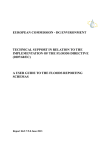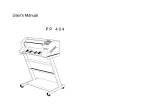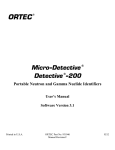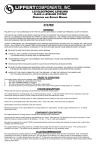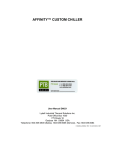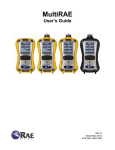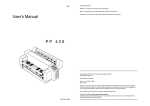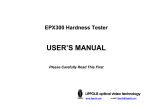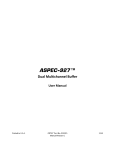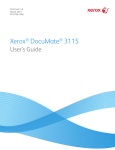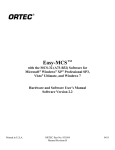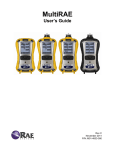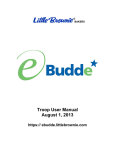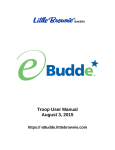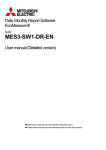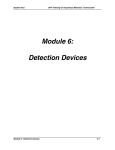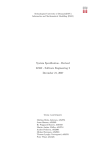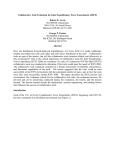Download ORTEC Micro-Detective HX Operator Manual, P/N 931062 Rev. J
Transcript
ORTEC ® ® Micro-Detective -HX Human Portable Radiation Detection System Operation Manual Printed in U.S.A. ORTEC Part No. 931062 Manual Revision J 0212 Advanced Measurement Technology, Inc. a/k/a/ ORTEC®, a subsidiary of AMETEK®, Inc. WARRANTY ORTEC* warrants that the items will be delivered free from defects in material or workmanship. ORTEC makes no other warranties, express or implied, and specifically NO WARRANTY OF MERCHANTABILITY OR FITNESS FOR A PARTICULAR PURPOSE. ORTEC’s exclusive liability is limited to repairing or replacing at ORTEC’s option, items found by ORTEC to be defective in workmanship or materials within one year from the date of delivery. ORTEC’s liability on any claim of any kind, including negligence, loss, or damages arising out of, connected with, or from the performance or breach thereof, or from the manufacture, sale, delivery, resale, repair, or use of any item or services covered by this agreement or purchase order, shall in no case exceed the price allocable to the item or service furnished or any part thereof that gives rise to the claim. In the event ORTEC fails to manufacture or deliver items called for in this agreement or purchase order, ORTEC’s exclusive liability and buyer’s exclusive remedy shall be release of the buyer from the obligation to pay the purchase price. In no event shall ORTEC be liable for special or consequential damages. Quality Control Before being approved for shipment, each ORTEC instrument must pass a stringent set of quality control tests designed to expose any flaws in materials or workmanship. Permanent records of these tests are maintained for use in warranty repair and as a source of statistical information for design improvements. Repair Service If it becomes necessary to return this instrument for repair, it is essential that Customer Services be contacted in advance of its return so that a Return Authorization Number can be assigned to the unit. Also, ORTEC must be informed, either in writing, by telephone (865.482.4411) or by facsimile transmission (865.483.2133), of the nature of the fault of the instrument being returned and of the model, serial, and revision (“Rev” on rear panel) numbers. Failure to do so may cause unnecessary delays in getting the unit repaired. The ORTEC standard procedure requires that instruments returned for repair pass the same quality control tests that are used for new-production instruments. Instruments that are returned should be packed so that they will withstand normal transit handling and must be shipped PREPAID via Air Parcel Post or United Parcel Service to the designated ORTEC repair center. The address label and the package should include the Return Authorization Number assigned. Instruments being returned that are damaged in transit due to inadequate packing will be repaired at the sender’s expense, and it will be the sender’s responsibility to make claim with the shipper. Instruments not in warranty should follow the same procedure and ORTEC will provide a quotation. Damage in Transit Shipments should be examined immediately upon receipt for evidence of external or concealed damage. The carrier making delivery should be notified immediately of any such damage, since the carrier is normally liable for damage in shipment. Packing materials, waybills, and other such documentation should be preserved in order to establish claims. After such notification to the carrier, please notify ORTEC of the circumstances so that assistance can be provided in making damage claims and in providing replacement equipment, if necessary. Copyright © 2012, Advanced Measurement Technology, Inc. All rights reserved. *ORTEC® is a registered trademark of Advanced Measurement Technology, Inc. All other trademarks used herein are the property of their respective owners. ADDITIONAL WARRANTY STATEMENT Please note that the integrated computer that controls the ORTEC MicroDetective-HX is intended exclusively for the tasks detailed in this operation manual. Using this computer for any other purpose may void your warranty. In addition, the Micro-Detective-HX contains no user-serviceable parts. Except for the battery hatch on the side panel, which can be opened when the battery requires replacement, breaking the seal on the case voids your warranty. The Micro-Detective-HX should be opened only by ORTECauthorized service personnel. If you have any questions about the use or maintenance of this instrument, please contact your ORTEC representative or our Global Service Center first. Should your Micro-Detective-HX require service, you must contact ORTEC before returning your instrument. If you do not have the original foam-lined shipping box or case, ORTEC will supply one. iii iv TABLE OF CONTENTS Menu quick-reference notes and diagrams — p. 33 WARRANTY . . . . . . . . . . . . . . . . . . . . . . . . . . . . . . . . . . . . . . . . . . . . . . . . . . . . . . . . . . . . . . . . ii ADDITIONAL WARRANTY STATEMENT . . . . . . . . . . . . . . . . . . . . . . . . . . . . . . . . . . . . . . iii Safety Instructions and Symbols . . . . . . . . . . . . . . . . . . . . . . . . . . . . . . . . . . . . . . . . . . . . . . . . . . ix Cleaning Instructions . . . . . . . . . . . . . . . . . . . . . . . . . . . . . . . . . . . . . . . . . . . . . . . . . . . . . . . . . . . ix 1. INTRODUCTION . . . . . . . . . . . . . . . . . . . . . . . . . . . . . . . . . . . . . . . . . . . . . . . . . . . . . . . . . . 1.1. Performance Monitoring (HPRDS-Qualified Unit Only) . . . . . . . . . . . . . . . . . . . . . . . . 1.2. “Replay” and the HX Offline Analysis Program . . . . . . . . . . . . . . . . . . . . . . . . . . . . . . . 1.3. How This Manual Is Organized . . . . . . . . . . . . . . . . . . . . . . . . . . . . . . . . . . . . . . . . . . . . 1 1 2 2 2. SYSTEM OVERVIEW . . . . . . . . . . . . . . . . . . . . . . . . . . . . . . . . . . . . . . . . . . . . . . . . . . . . . . 3 2.1. Basic Concepts — Access Levels and Identification Modes . . . . . . . . . . . . . . . . . . . . . 3 2.2. Notes on Using the HX . . . . . . . . . . . . . . . . . . . . . . . . . . . . . . . . . . . . . . . . . . . . . . . . . . 3 2.3. User Interface . . . . . . . . . . . . . . . . . . . . . . . . . . . . . . . . . . . . . . . . . . . . . . . . . . . . . . . . . . 4 2.4. Overview of Radiation Monitoring and Measuring . . . . . . . . . . . . . . . . . . . . . . . . . . . . 8 2.4.1. How the HX Collects and Analyzes Data . . . . . . . . . . . . . . . . . . . . . . . . . . . . . . 8 2.4.2. General Usage . . . . . . . . . . . . . . . . . . . . . . . . . . . . . . . . . . . . . . . . . . . . . . . . . . . . 9 2.5. Alarms and Alarm Handling . . . . . . . . . . . . . . . . . . . . . . . . . . . . . . . . . . . . . . . . . . . . . 10 2.6. Data Storage and Management . . . . . . . . . . . . . . . . . . . . . . . . . . . . . . . . . . . . . . . . . . . 13 2.6.1. ICD1/ICD2 Default Filename Conventions . . . . . . . . . . . . . . . . . . . . . . . . . . . . 14 2.7. Cautions and Operating Limits . . . . . . . . . . . . . . . . . . . . . . . . . . . . . . . . . . . . . . . . . . . 14 3. GETTING STARTED . . . . . . . . . . . . . . . . . . . . . . . . . . . . . . . . . . . . . . . . . . . . . . . . . . . . . . 3.1. Major System Components . . . . . . . . . . . . . . . . . . . . . . . . . . . . . . . . . . . . . . . . . . . . . . 3.2. The Micro-Detective-HX . . . . . . . . . . . . . . . . . . . . . . . . . . . . . . . . . . . . . . . . . . . . . . . . 3.2.1. The On/Off Button . . . . . . . . . . . . . . . . . . . . . . . . . . . . . . . . . . . . . . . . . . . . . . . 3.2.2. SD and CF Card Drives . . . . . . . . . . . . . . . . . . . . . . . . . . . . . . . . . . . . . . . . . . . 3.2.3. Attaching the Carrying Strap . . . . . . . . . . . . . . . . . . . . . . . . . . . . . . . . . . . . . . . 3.2.4. The Internal Battery . . . . . . . . . . . . . . . . . . . . . . . . . . . . . . . . . . . . . . . . . . . . . . 3.3. Startup and Setup . . . . . . . . . . . . . . . . . . . . . . . . . . . . . . . . . . . . . . . . . . . . . . . . . . . . . . 3.3.1. Unpack and Power Up the HX . . . . . . . . . . . . . . . . . . . . . . . . . . . . . . . . . . . . . . 3.3.2. Turn the Cooler On . . . . . . . . . . . . . . . . . . . . . . . . . . . . . . . . . . . . . . . . . . . . . . . 17 17 17 18 19 19 20 20 20 22 v ORTEC Micro-Detective ®-HX Human Portable Radiation Detection System — Operation Manual 3.3.3. Monitor the Detector and Cooler Status . . . . . . . . . . . . . . . . . . . . . . . . . . . . . . 3.3.4. Measure Site Background . . . . . . . . . . . . . . . . . . . . . . . . . . . . . . . . . . . . . . . . . 3.3.4.1. Setting the Maximum Background Count Rate . . . . . . . . . . . . . . . . . 3.3.4.2. Setting the Minimum Background Measurement Time . . . . . . . . . . . 3.3.4.3. Setting the Background Update Interval . . . . . . . . . . . . . . . . . . . . . . . 3.3.4.4. Performing the Background Measurement . . . . . . . . . . . . . . . . . . . . . 3.3.5. Set the Radiation Alarm Thresholds and Dose-Rate Units . . . . . . . . . . . . . . . . 3.3.5.1. Radiation Alarm Thresholds . . . . . . . . . . . . . . . . . . . . . . . . . . . . . . . . 3.3.5.2. Dose-Rate Units . . . . . . . . . . . . . . . . . . . . . . . . . . . . . . . . . . . . . . . . . . 3.3.6. Change the Password (Optional) . . . . . . . . . . . . . . . . . . . . . . . . . . . . . . . . . . . . 3.4. Additional Configuration Options . . . . . . . . . . . . . . . . . . . . . . . . . . . . . . . . . . . . . . . . . 3.4.1. Audio and Vibratory Alarms and Volume . . . . . . . . . . . . . . . . . . . . . . . . . . . . . 3.4.1.1. Testing the Alarms . . . . . . . . . . . . . . . . . . . . . . . . . . . . . . . . . . . . . . . . 3.4.2. Display and Analysis Options (Password Required) . . . . . . . . . . . . . . . . . . . . . 3.4.2.1. Controlling the Display Options . . . . . . . . . . . . . . . . . . . . . . . . . . . . . Displaying/Hiding the Identification Confidence Level . . . . . . Displaying/Hiding the Histogram During Long and Fixed Sampling and in Replay . . . . . . . . . . . . . . . . . . . . . . . . Displaying Simplified or Detailed Hardware Status . . . . . . . . . Displaying/Hiding Alarm Color on the Screens . . . . . . . . . . . . . Displaying/Hiding Alarms on the Home Screen . . . . . . . . . . . . 3.4.2.2. Changing the Threat/Innocent Status of Nuclides in the Library . . . . 3.5. Additional Notes on the Cooler and Computer . . . . . . . . . . . . . . . . . . . . . . . . . . . . . . . 3.5.1. Turning the Cooler and Computer Off . . . . . . . . . . . . . . . . . . . . . . . . . . . . . . . . 3.5.2. Notes About Continuous Cooler Operation, Shutdown for Shipping, and Detector Warmup . . . . . . . . . . . . . . . . . . . . . . . . . . . . . . . . . . . . . . . . . . . . . . . . 22 24 25 25 25 25 26 26 26 27 27 27 28 28 28 28 28 30 30 30 31 31 31 32 4. MENU QUICK REFERENCE . . . . . . . . . . . . . . . . . . . . . . . . . . . . . . . . . . . . . . . . . . . . . . . . 33 5. MONITORING AND MEASURING WITH THE MICRO-DETECTIVE-HX . . . . . . . . . . 5.1. Home (Passive Monitoring) Screen . . . . . . . . . . . . . . . . . . . . . . . . . . . . . . . . . . . . . . . . 5.2. Detect (Survey) Screen . . . . . . . . . . . . . . . . . . . . . . . . . . . . . . . . . . . . . . . . . . . . . . . . . 5.2.1. Screen Features . . . . . . . . . . . . . . . . . . . . . . . . . . . . . . . . . . . . . . . . . . . . . . . . . . 5.2.2. Performing a Survey . . . . . . . . . . . . . . . . . . . . . . . . . . . . . . . . . . . . . . . . . . . . . . 5.3. Long Sample Screen . . . . . . . . . . . . . . . . . . . . . . . . . . . . . . . . . . . . . . . . . . . . . . . . . . . 5.3.1. Performing a Long Sample . . . . . . . . . . . . . . . . . . . . . . . . . . . . . . . . . . . . . . . . . 5.4. Fixed Sample Screen . . . . . . . . . . . . . . . . . . . . . . . . . . . . . . . . . . . . . . . . . . . . . . . . . . . 5.5. Ending the Survey . . . . . . . . . . . . . . . . . . . . . . . . . . . . . . . . . . . . . . . . . . . . . . . . . . . . . 5.5.1. Saving the Survey Files . . . . . . . . . . . . . . . . . . . . . . . . . . . . . . . . . . . . . . . . . . . 5.5.2. The End Survey Report . . . . . . . . . . . . . . . . . . . . . . . . . . . . . . . . . . . . . . . . . . . 5.6. Example Survey and End Survey Report . . . . . . . . . . . . . . . . . . . . . . . . . . . . . . . . . . . vi 37 38 38 39 40 41 41 42 43 43 44 45 TABLE OF CONTENTS 6. REPLAY — REVIEWING SAVED SURVEY FILES . . . . . . . . . . . . . . . . . . . . . . . . . . . . . 6.1. Overview . . . . . . . . . . . . . . . . . . . . . . . . . . . . . . . . . . . . . . . . . . . . . . . . . . . . . . . . . . . . 6.2. Startup . . . . . . . . . . . . . . . . . . . . . . . . . . . . . . . . . . . . . . . . . . . . . . . . . . . . . . . . . . . . . . 6.3. Loading (Retrieving) a Survey . . . . . . . . . . . . . . . . . . . . . . . . . . . . . . . . . . . . . . . . . . . 6.4. Survey File Spectra and IDs . . . . . . . . . . . . . . . . . . . . . . . . . . . . . . . . . . . . . . . . . . . . . 6.4.1. Spectra . . . . . . . . . . . . . . . . . . . . . . . . . . . . . . . . . . . . . . . . . . . . . . . . . . . . . . . . 6.4.2. IDs . . . . . . . . . . . . . . . . . . . . . . . . . . . . . . . . . . . . . . . . . . . . . . . . . . . . . . . . . . . . 6.5. Data Display Comparisons . . . . . . . . . . . . . . . . . . . . . . . . . . . . . . . . . . . . . . . . . . . . . . 47 47 47 48 49 49 49 49 7. FILE TRANSFER TO PC IN WINDOWS 7, XP, AND 2000 . . . . . . . . . . . . . . . . . . . . . . . 7.1. Enabling the USB Port for File Transfer . . . . . . . . . . . . . . . . . . . . . . . . . . . . . . . . . . . . 7.2. Windows 7 . . . . . . . . . . . . . . . . . . . . . . . . . . . . . . . . . . . . . . . . . . . . . . . . . . . . . . . . . . . 7.3. Windows XP and 2000 . . . . . . . . . . . . . . . . . . . . . . . . . . . . . . . . . . . . . . . . . . . . . . . . . 7.4. When File Transfer Is Complete . . . . . . . . . . . . . . . . . . . . . . . . . . . . . . . . . . . . . . . . . . 53 53 53 55 57 8. TROUBLESHOOTING . . . . . . . . . . . . . . . . . . . . . . . . . . . . . . . . . . . . . . . . . . . . . . . . . . . . . 59 8.1. If the HX Program Stops . . . . . . . . . . . . . . . . . . . . . . . . . . . . . . . . . . . . . . . . . . . . . . . . 59 8.2. If You Drop the HX . . . . . . . . . . . . . . . . . . . . . . . . . . . . . . . . . . . . . . . . . . . . . . . . . . . . 59 8.3. If the HX Will Not Turn On . . . . . . . . . . . . . . . . . . . . . . . . . . . . . . . . . . . . . . . . . . . . . 59 8.4. If You Forgot the Password . . . . . . . . . . . . . . . . . . . . . . . . . . . . . . . . . . . . . . . . . . . . . . 60 8.5. If GammaVision Cannot “Find” the HX (HPRDS-Qualified Unit Only) . . . . . . . . . . . 60 8.6. If The Error (Amber) LED Lights . . . . . . . . . . . . . . . . . . . . . . . . . . . . . . . . . . . . . . . . . 60 8.6.1. HX Error Messages . . . . . . . . . . . . . . . . . . . . . . . . . . . . . . . . . . . . . . . . . . . . . . 60 8.7. If You Remove the Memory Card During A Survey and the (Amber) System Error Does Not Clear Upon Card Reinsertion . . . . . . . . . . . . . . . . . . . . . . . . . . . . . . . . . . . . . . . . . 62 8.8. Windows Connectivity Problems . . . . . . . . . . . . . . . . . . . . . . . . . . . . . . . . . . . . . . . . . 62 APPENDIX A. OTHER ADMINISTRATOR-LEVEL FEATURES . . . . . . . . . . . . . . . . . . . . A.1. External Mode . . . . . . . . . . . . . . . . . . . . . . . . . . . . . . . . . . . . . . . . . . . . . . . . . . . . . . . . A.2. Power Off . . . . . . . . . . . . . . . . . . . . . . . . . . . . . . . . . . . . . . . . . . . . . . . . . . . . . . . . . . . A.3. Restart . . . . . . . . . . . . . . . . . . . . . . . . . . . . . . . . . . . . . . . . . . . . . . . . . . . . . . . . . . . . . . A.4. Clear Data . . . . . . . . . . . . . . . . . . . . . . . . . . . . . . . . . . . . . . . . . . . . . . . . . . . . . . . . . . . A.5. LCX (Low-Confidence Expert) Identification Mode . . . . . . . . . . . . . . . . . . . . . . . . . . A.6. Exiting and Restarting the HX Program . . . . . . . . . . . . . . . . . . . . . . . . . . . . . . . . . . . . A.7. Changing the Internal Battery . . . . . . . . . . . . . . . . . . . . . . . . . . . . . . . . . . . . . . . . . . . . A.8. Resetting the HX to Factory Default Parameter Values . . . . . . . . . . . . . . . . . . . . . . . . A.9. Upgrading the Software Application . . . . . . . . . . . . . . . . . . . . . . . . . . . . . . . . . . . . . . A.9.1. Upgrade Troubleshooting . . . . . . . . . . . . . . . . . . . . . . . . . . . . . . . . . . . . . . . . . A.9.1.1. If The Install Program Does Not Run . . . . . . . . . . . . . . . . . . . . . . . . . A.9.1.2. Starting the Install Program Manually . . . . . . . . . . . . . . . . . . . . . . . . 65 65 65 65 66 66 67 67 69 69 70 70 70 vii ORTEC Micro-Detective ®-HX Human Portable Radiation Detection System — Operation Manual APPENDIX B. HX RADIONUCLIDE LIBRARY . . . . . . . . . . . . . . . . . . . . . . . . . . . . . . . . . . 73 B.1. Innocent Identifications . . . . . . . . . . . . . . . . . . . . . . . . . . . . . . . . . . . . . . . . . . . . . . . . . 73 B.2. Threat Identifications . . . . . . . . . . . . . . . . . . . . . . . . . . . . . . . . . . . . . . . . . . . . . . . . . . 73 APPENDIX C. SPECIFICATIONS . . . . . . . . . . . . . . . . . . . . . . . . . . . . . . . . . . . . . . . . . . . . . . C.1. Electrical and Mechanical . . . . . . . . . . . . . . . . . . . . . . . . . . . . . . . . . . . . . . . . . . . . . . . C.2. Connectors . . . . . . . . . . . . . . . . . . . . . . . . . . . . . . . . . . . . . . . . . . . . . . . . . . . . . . . . . . . C.3. PC Prerequisites . . . . . . . . . . . . . . . . . . . . . . . . . . . . . . . . . . . . . . . . . . . . . . . . . . . . . . C.4. Long-Term Shutdown/Storage . . . . . . . . . . . . . . . . . . . . . . . . . . . . . . . . . . . . . . . . . . . 77 78 79 80 80 INDEX . . . . . . . . . . . . . . . . . . . . . . . . . . . . . . . . . . . . . . . . . . . . . . . . . . . . . . . . . . . . . . . . . . . . . 83 TABLE OF FIGURES . . . . . . . . . . . . . . . . . . . . . . . . . . . . . . . . . . . . . . . . . . . . . . . . . . . . . . . . . 85 viii Safety Instructions and Symbols This manual contains up to three levels of safety instructions that must be observed in order to avoid personal injury and/or damage to equipment or other property. These are: DANGER Indicates a hazard that could result in death or serious bodily harm if the safety instruction is not observed. WARNING Indicates a hazard that could result in bodily harm if the safety instruction is not observed. CAUTION Indicates a hazard that could result in property damage if the safety instruction is not observed. In addition, the following symbols may appear on the product: DANGER–High Voltage ATTENTION–Refer to Manual Please read all safety instructions carefully and make sure you understand them fully before attempting to use this product. Cleaning Instructions To clean the instrument exterior: ! Disconnect the instrument from the power source. ! Remove loose dust on the outside of the instrument with a lint-free cloth. ! Remove remaining dirt with a lint-free cloth dampened in a general-purpose detergent and water solution. Do not use abrasive cleaners. CAUTION To prevent moisture inside of the instrument during external cleaning, use only enough liquid to dampen the cloth or applicator. ! Allow the instrument to dry completely before reconnecting it to the power source. ix x 1. INTRODUCTION The ORTEC Micro-Detective-HX1 portable nuclide identifier incorporates a high-purity germanium (HPGe) gamma-ray detector, a moderated neutron detector, and a Geiger-Müller tube into a compact unit weighing approximately 15 lbs (6.8 kg). The HPGe detector must be cooled to near-liquid-nitrogen temperatures before it can function. This is handled by a small mechanical cooler designed for years of continuous operation. You need only unpack the instrument, connect it to an ac power supply, power it on, allow the HPGe detector to cool down to operating temperature, and collect a background sample representative of the intended monitoring site. The HX is then ready for surveying and sampling. The HX monitors for radiation at all times and posts alarms in all operational modes. It can be used as a stationary detector for extended periods by connecting it to either the adaptor/charger or a 12 V dc power source. The instrument periodically adjusts its calibration based on naturally occurring K-40. Experienced spectroscopists can use the LCX expert identification mode (see Section A.5). In addition, the innocent status of the radioisotopes in the pre-loaded library can be switched to threat status for a particular site (see Section 3.4.2.2). The HX is essentially maintenance-free. There are no user-serviceable components inside the instrument; only the SecureDigital™ (SD) and CompactFlash™ (CF) memory card drives and the internal battery compartment are accessible to users. 1.1. Performance Monitoring (HPRDS-Qualified Unit Only) If you purchased the HPRDS-qualified HX, it includes the ORTEC GammaVision®-32 Gamma-Ray Spectrum Analysis and MCA Emulator software (A66-B32),2 which has a quality assurance module to measure and track the performance of the HPGe detector. For instructions on implementing this feature, see the Micro-Detective-HX System Performance Check with GammaVision-32 guide3 (P/N 931078) provided with the HPRDS-qualified unit. NOTE If using the GammaVision performance-checking module, it must be configured before the HX is used for monitoring and surveying. 1 Hereinafter referred to simply as the HX. 2 Hereinafter referred to simply as GammaVision. 3 Hereinafter referred to as the HX Performance Check Guide. 1 ORTEC Micro-Detective ®-HX Human Portable Radiation Detection System — Operation Manual 1.2. “Replay” and the HX Offline Analysis Program The HX allows you to review the spectra, identifications, and alarms for each survey with the Replay feature, which is discussed in Chapter 6. This is a built-in, simplified version of the accompanying PC-based utility, the HX Offline Analysis Program (P/N 931080). Both Replay and the HX Offline Analysis Program allow you to view the spectral contents of ICD1/ICD2 file pairs, the real time and live time for each spectrum contained in each ICD1/ICD2 file pair, the radioactive sources identified (if any), and the alarm types associated with each identification. In addition, the HX Offline Analysis Program allows you to do the following on survey files downloaded to the PC: ! Export all the spectra in an ICD1/ICD2 file pair to a set of ORTEC .CHN-format spectrum files. The .CHN files can then be viewed and analyzed in more detail in ORTEC applications such as GammaVision. ! Reanalyze the data set with different nuclide libraries (at present there is only one). 1.3. How This Manual Is Organized ! ! ! ! ! ! ! ! Chapter 2 — Operating limits, user interface, operation overview, alarm handling. Chapter 3 — Unpacking, startup, and configuration. Chapter 4 — Quick reference to the HX program menu structure. Chapter 5 — Using the HX to monitor and sample. Chapter 6 — Reviewing saved survey data with the Replay feature. Chapter 7 — Transferring survey files to a PC. Chapter 8 — Troubleshooting and error messages. Appendix A — Administrator-level features not discussed in other chapters, including upgrading the HX software and changing the internal battery. ! Appendix B — Radionuclide library. ! Appendix C — Specifications. 2 2. SYSTEM OVERVIEW 2.1. Basic Concepts — Access Levels and Identification Modes The Micro-Detective-HX has two levels of access: the default level, which requires no password; and the administrator level, which requires a password (see Numerical Entries, page 7). The factory default password is 1122. ! Default access allows you to perform radiation surveys, turn the audio and vibratory alarm signals on/off, adjust the audio volume, test the alarms, check the hardware status parameters, perform periodic background measurements, and review the contents of survey files. The default-access menus and commands are shown in Fig. 29 (page 34). ! Administrator (password) access to the Advanced and Comm menus lets you turn the HX computer off, turn the cooler on/off, adjust radiation alarm thresholds, establish the parameters for background measurements, customize certain radionuclide library settings, configure a number of information display options and advanced features, and set the communication mode for the USB port. Figure 30 (page 35) shows the menus and commands that require a password. In addition, the HX has two radionuclide identification modes: ! The standard mode, which posts only IDs made at a high confidence level (Q). ! The LCX (Low Confidence Expert) mode, which is intended for use only by experienced spectroscopists. With few exceptions, this manual discusses only the standard identification mode. LCX mode is described in Section A.5. 2.2. Notes on Using the HX ! Startup is simple — Unpack the HX, connect it to an ac power supply, turn on the computer and cooler, allow the HPGe detector to cool down to operating temperature, set the desired radiation thresholds, and collect a background sample representative of the intended monitoring site. The HX is then ready for use. ! Cooling the detector — Detector cooldown time depends on ambient conditions but typically takes <12 hours. The cooler is designed for years of continuous operation so there is no need to turn it off except during shipping and maintenance. See Sections 3.3.2 and 3.5.2. 3 ORTEC Micro-Detective ®-HX Human Portable Radiation Detection System — Operation Manual ! Battery charge and discharge times — The HX internal battery charges in approximately 3 hours and provides approximately >3 hours of operation. To reduce current draw during charging, the battery does not begin to charge until the HPGe detector has cooled down. For additional information about startup and charging the battery, see Section 3.3. ! Background measurement — Periodic background measurements minimize false positive alarms for K-40 and other naturally occurring radioisotopes from building materials such as concrete. A user with password access can choose the number of days between required background checks. If you allow the interval to expire without updating the background measurement, the HX lets you perform unlimited passive monitoring (Section 5.1) but will not enter Survey mode (Section 5.2). However, even with an expired background, the HX provides proper, real-time identifications of SNM, RDD, and other threats. See Section 3.3.4 for more information. ! Advanced features and power-off are password-protected — A password is required to access the Advanced and Comm menus, and to power off the HX. For instructions on entering the password, see Numerical Entries (page 7). ! No daily startup/shutdown routine — The HX is designed for continuous duty. It selfcalibrates on the 1460 keV peak of naturally occurring K-40, and recalibration is not needed. Between uses, the unit will typically be connected to an external power source with the cooler running. ! Gamma detector performance checks (HPRDS-qualified unit only) — If you purchased the HPRDS-qualified HX, it is bundled with our PC-based GammaVision program, which has a quality assurance module to measure and track the performance of the HPGe detector. If your site will be using this feature, it must be implemented for each HX in your system before the instruments are used for monitoring and surveying, according to the HX Performance Check Guide. 2.3. User Interface The user interface consists of: ! Control Buttons — Two buttons on the front of the handle, Select (S) and Navigate (N), mirrored by S and N soft buttons on the bottom of the screen.4 These handle buttons and soft buttons allow you to operate all menus and perform all survey and sampling operations except text entry. See Menus (page 6) and Numerical Entries (page 7). 4 The soft buttons on the screen are also a reminder that the left button on the handle (as you hold the HX) is S and the right button is N. 4 2. SYSTEM OVERVIEW ! Color Touchscreen — A high-resolution color touchscreen which provides the soft S and N buttons, and (where appropriate) soft keyboards for entering data such as passwords, filenames, and alarm limits. ! Help Messages — Messages at the bottom of the screen both (1) display radiation and system error alarms, as shown in Fig. 1; and (2) tell you what the next press or tap of the S and N buttons will do, as shown in Fig. 2. NOTE Be sure to watch this message area carefully. If at any time you press or tap a button and don’t get the result you expected, check the message area to see if an alarm notification is displayed. The HX forces you to acknowledge each alarm by pressing or tapping S before you can continue. Fig. 1. Message Displays Alarms and Tells How To Acknowledge. Fig. 2. Bottom of Screen Shows Next Function of “S” and “N” Buttons. ! Alarm LEDs — A panel of four alarm LEDs at the top of the computer’s bezel, as shown in Fig. 14 on page 18. From left to right, as you hold the HX, they are: red (threat), yellow (suspect), green (innocent), and amber (error). For more information on alarms and alarm indicators, see Section 2.5. ! Status Readouts — Indicators at the top of the screen (Fig. 3) that show the current dose rate in user-selected units (see Section 3.3.5.2), the current gamma and neutron count rate, the number of spectra that can be stored on the memory card, the power source (external power or battery), battery time remaining, the on/off state of the audio and vibration alerts, and an on-state indicator for the LCX identification mode (for experienced spectroscopists; Section A.5). ! Real-Time Identification Area — Located in the center section of all monitoring screens (as distinguished from the End Survey Report screen). This area lists the names of any radioisotopes currently being detected, and their classification as a threat or innocent material. Each ID is color-coded according to its alarm type. See Fig. 4. The alarm displays are described in Section 2.5. 5 ORTEC Micro-Detective ®-HX Human Portable Radiation Detection System — Operation Manual Fig. 4. The Real-Time Identification Area. Fig. 3. Radiation Count Rate/Dose Rate, Power, LCX Mode On, and Storage Indicators. NOTE As initially configured at the factory, the HX does not display IDs and alarms on the Home screen even if threat and/or innocent materials are being detected. You must begin a Survey event to determine if radiation is currently present. The Home screen’s alarm displays can be turned on by unmarking the Suppress IDs option (page 30); this requires the administrator password. ! Audio/Vibratory Signals — An auditory alarm with three volume settings (which you can optionally monitor with headphones) and a vibratory alarm in the handle. You can use either, both, or neither; see Section 3.4.1. ! General Information Readouts — On the Home screen only, a section displaying the last four digits of the HX serial number, software and firmware versions, the date the next background measurement must be performed, the GPS coordinates, and the date and time (Fig. 5). If you are indoors or otherwise out of range of GPS signals, the GPS readout displays Location not determined. Fig. 5. HX General Information Readouts on Home Screen. ! Menus — Designed to be operated with just the S and N buttons; alternatively, you can tap the menu command itself. Figure 6 shows the Main Menu with the Detect option highlighted. In this state, if you press the S button or tap the soft S button, the HX unit immediately starts a Survey. To move the highlight to another option, press the N button or tap the N soft button. Note that the N button cycles from the top item down. Figures 29 6 2. SYSTEM OVERVIEW and 30 (pages 34 and 35, respectively) provide a quick reference to the entire HX program menu structure. Select the Back command to return to the preceding menu, and the Main Menu’s Home command to return to the Home screen. ! Numerical Entries — Designed to be operated with just the S and N buttons; alternatively, you can tap the numbers and other soft buttons directly. All numerical entry screens work the same way (except that the “enter password” screen masks your entry with asterisks). Figure 7 shows the Password screen with the 1 highlighted. In this state, if you press the S button or tap the soft S button, a 1 is entered in the field above the number pad. To move the highlight through the numbers and the Done and Clear buttons, press the N button or tap the N soft button. Note that the N button cycles from the top left (e.g., 1, 2, 3 ... Done, Clear). Fig. 6. Main Menu. Fig. 7. Entering Passwords and Numerical Data. To exit a numerical entry screen without changing the current value, press or tap the N button to navigate to the Done button then press or tap S (alternatively, tap Done with finger or stylus). To clear the current entry, navigate to the Clear button then press or tap S (alternatively, tap Clear). To enter a numerical value, navigate to the desired numeral and press or tap S, and repeat until entry is complete. Then navigate to Done and press or tap S. Alternatively, tap the desired numerals then tap Done. 7 ORTEC Micro-Detective ®-HX Human Portable Radiation Detection System — Operation Manual 2.4. Overview of Radiation Monitoring and Measuring 2.4.1. How the HX Collects and Analyzes Data ! Once the HX cools down to operating temperature, the HPGe detector high voltage automatically turns on, and data collection and analysis begin. ! The HX monitors for radiation at all times and on all screens. With the exceptions noted in the next bullet, it collects one spectrum per second,5 and analyzes a rolling window of the eight most recent 1-second spectra for radioisotope identification and alarms, based on the nuclide identification library in Appendix B. The spectra acquired in the Home [passive monitoring] mode are only monitored for alarms, not saved. ! In the Survey mode, the HX continues acquiring 1-second spectra and analyzing a rolling window of the eight most recent 1-second spectra for IDs and alarms. In addition, the summed spectrum for each rolling window is saved to the Survey’s ICD1 file. You can also optionally acquire Long Samples and Fixed Samples, longer-duration spectra that are also analyzed for alarms in real time. In Long Samples, a single spectrum is acquired for 30 seconds or more, and is analyzed once per second for alarms. Fixed Samples are treated similarly but have pre-set durations of 5, 10, 15, 20, 25, 30, 60, 120, or 300 seconds. These Long and Fixed spectra are also saved in the ICD1 file. In addition to these spectra, the HX simultaneously collects a cumulative spectrum for the entire Survey, which is analyzed for alarms and recorded at the end of the measurement as described below. ! When radiation is detected and identified, the identification is posted to the real-time identification area of the screen. This area lists the names of any radioisotopes currently being detected and their classification as a threat (T) or innocent (I). In the standard identification mode, all IDs are at high confidence. Only the expert LCX mode generates suspect (S) and low-confidence IDs. ! For each identification, the corresponding alarm is posted in the message area at the bottom of the screen (refer to Fig. 1). You must press or tap the S button once to acknowledge (and silence) each alarm before you can perform the next operation. When multiple alarms are generated, the highest-priority (i.e., highest threat level) alarms are presented first. Section 2.5 describes the color and LED scheme for each type of alarm. 5 Nominal; the real-time duration of these spectra may at times exceed 1 second. 8 2. SYSTEM OVERVIEW ! Each identification is reported on the real-time ID section of the screen for as long as the source is present and identified. When the source is no longer present, its entry is removed from the screen. ! At the end of the survey, the cumulative spectrum is analyzed. Any identifications and their corresponding alarms are posted as part of the End Survey report, along with the identifications from the rolling-window, Long Sample, and Fixed Sample analyses. The cumulative spectrum is added to the ICD1 file (which also includes the background file for this measurement), and all analysis information is saved to the corresponding ICD2 file. 2.4.2. General Usage As noted in the preceding section, on the Home screen, the HX passively monitors and analyzes for alarms and identifications. Until you begin a Survey, none of this monitoring information is recorded in data files. Note that, as shipped from the factory, radiation IDs and alarms are suppressed on the Home screen (i.e., the Suppress IDs option, discussed on page 30, is enabled). In the “suppressed state,” only system errors trigger alarms, cause the amber LED to flash, and (if enabled) activate the audio and vibratory alarm signals. Users with password access can unmark Suppress IDs to display IDs and alarms on the Home screen. When an object requires closer investigation, start a Survey. As discussed in the preceding section, a Survey is a single, recorded monitoring event that can be of any duration and contain any number of Long Samples and/or Fixed Samples. As detailed in the preceding section, the HX begins storing the spectra for all rolling-window analyses, as well as any Long and Fixed Sample spectra in the Survey’s ICD1 file. At the end of the Survey, the cumulative spectrum is analyzed for any low-intensity radiation that the shorter Survey, Long Sample, and Fixed Sample analysis windows might have missed. This final spectrum is added to the ICD1 file and all analysis information for the Survey is stored in the corresponding ICD2 file. Any alarms from the cumulative spectrum are generated as soon as the Survey is ended, and a summary of all Survey IDs and alarms is displayed on the End Survey screen. See Chapter 5 for more detailed information on performing Surveys, Long Samples, Fixed Samples, and passive monitoring, as well as an example Survey and its end survey report. 9 ORTEC Micro-Detective ®-HX Human Portable Radiation Detection System — Operation Manual 2.5. Alarms and Alarm Handling As discussed in Section 2.4.2, the HX monitors for radiation at all times and can post alarms in all operational modes (but as already noted, the HX is set at the factory to suppress radiation IDs and alarms on the Home screen). Whenever an alarm is posted, you must acknowledge any and all alarms before you can proceed with any other operation. IMPORTANT NOTES ABOUT ALARMS Because the HX is designed to operate at very sensitive detection thresholds, a Threat alarm may occur from time to time when no threat nuclide is present (typically once every several hours), depending on the ambient background at your site. Acknowledge the alarm(s) and see if it recurs while measuring the same object. If it does not recur, there is typically no need to investigate further (however, your response will depend on your site’s procedures). If it does recur for the same object, refer to your CONOPS to determine what action should be taken. ACKNOWLEDGING ALARMS Acknowledging an alarm only silences the auditory and/or vibratory alarms (if enabled) and frees the software to perform the next desired function. IT DOES NOT CLEAR THE CONDITION THAT CAUSED THE ALARM. The radiation condition causing the alarm must be considered present until its identification is removed from the screen and the LED stops flashing. Once you have acknowledged the alarm for a particular identification or suspected threat, the alarm annunciator does not reactivate for that alarm. However, if the source is moved away from the HX then reintroduced, a “new” identification of the same source could generate another alarm. The six (6) HX alarm types (Figs. 8 through 13), in order of priority, are as follows. Any number or combination of all six can occur simultaneously. When multiple alarms are generated, they are presented highest-priority alarm(s) first. Marking the Show Colors option (page 30) displays the color of the highest-priority alarm in the top and bottom sections of the screen. To enable/disable the audio and vibratory alarms signals, see Section 3.4.1. To test the alarms, see Section 3.4.1.1. ! Threat — This indicates a high-confidence identification of a threat radionuclide. The threat alarm signal sounds, the red LED flashes, the nuclide identification entry is displayed on a red background, and red peaks are displayed on the Detect screen’s Signal Index and SNM 10 2. SYSTEM OVERVIEW Fig. 8. Threat Alarm (red identification and flashing LED). Fig. 9. Suspect Alarm (yellow identification and flashing LED) in LCX Mode Only. Fig. 10. Innocent Alarm (green identification and flashing LED). Fig. 11. Personnel Radiation Hazard Alarm (yellow radiation trefoils; all LEDs flash). Fig. 12. System Error Alarm (“Status: Not Ready”, flashing amber LED). Fig. 13. MOVE BACK Indicator at Bottom of Screen (activity too high for detector to monitor according to specifications). 11 ORTEC Micro-Detective ®-HX Human Portable Radiation Detection System — Operation Manual (special nuclear materials) Index graphs. See Fig. 8 on page 11. If the Vibrate option is on, the handle vibrates for 20 seconds or until the alarm is acknowledged; and if the Show Colors option is on, the top and bottom sections of the screen turn red. Note that the Elevated radiation or beta identification indicates the gamma count rate is higher than can be accounted for based on the peaks in the HX library. The implication is that either an unexpected nuclide or a beta emitter is present (beta emitters typically producing counts over a broad range of energies). Move closer to the source and count longer to determine the nature of the suspect item. ! Suspect (LCX identification mode only) — The suspect alarm signal sounds, the yellow LED flashes, the nuclide identification entry is displayed on a yellow background, and yellow peaks are displayed on the Detect screen’s Signal Index and SNM Index graphs. See Fig. 9. If the Vibrate option is on, the handle vibrates for 20 seconds or until the alarm is acknowledged; and if the Show Colors option is on, the top and bottom sections of the screen turn yellow. In the standard identification mode, no Suspect identifications are displayed, only Threats (T) and Innocents (I). Suspect alarms are generated exclusively in the LCX identification mode, which is designed for use only by experienced spectroscopists (Section A.5). ! Innocent — This indicates a high-confidence identification of an innocent radionuclide. The innocent alarm signal sounds, the green LED flashes, the radiation identification background is green, and green peaks are displayed on the Detect screen’s Signal Index and SNM Index graphs. See Fig. 10. The handle does not vibrate for innocent IDs, but if the Show Colors option is on, the top and bottom sections of the screen turn green. ! Rad (Personnel) Hazard — This indicates the dose rate exceeds the RDD threshold (see Section 3.3.5). The hazard alarm signal sounds, all LEDs flash, and black-on-yellow trefoil symbols are displayed in the corners of the screen. See Fig. 11. If the Vibrate option is on, the handle vibrates for 20 seconds or until the alarm is acknowledged; and if the Show Colors option is on, the top and bottom sections of the screen turn light blue. ! System Error — The error alarm signal sounds, the handle vibrates for 20 seconds, the amber LED flashes, and the message area displays one or more error messages. If the error affects the HX’s readiness for radiation identification, the status on the Home screen changes to Status: Not Ready. See Fig. 12. If the Vibrate option is on, the handle vibrates for 20 seconds or until the alarm is acknowledged; and if the Show Colors option is on, the top and bottom sections of the screen turn amber. 12 2. SYSTEM OVERVIEW ! MOVE BACK — When the HPGe detector dead time exceeds 70% because you are near a very high-activity source (whether the source is an innocent or threat nuclide), a MOVE BACK message is displayed. See Fig. 13. In this state, the detector is not able to process gamma radiation and generate alarms according to its performance requirements. You must move away from the source until this message is no longer displayed in order for the HX to perform as specified. 2.6. Data Storage and Management The current background file is stored as an ORTEC .CHN-format spectrum file in the computer’s \Program Files\HPRDS folder. The data from each survey is saved as a pair of .ICD1 and .ICD2 files that share the same base filename. ! The .ICD1 file contains the survey spectrum data and a copy of the background spectrum in effect when the Survey was performed (see also Section 2.4.1). ! The .ICD2 file contains the analysis of the survey data. The .ICD1/.ICD2 file pairs are stored on the provided memory card in the \Data folder. As the card approaches its storage limit, the HX notifies you and prevents further surveying or sampling. If a survey is in progress, the HX notifies you and ends the survey. You can either use the Clear Data command (Section A.4) to permanently delete the .ICD1/.ICD2 file pairs from the memory card and reuse it, or you can substitute another memory card of up to 2 GB capacity. IMPORTANT Do not manually delete the survey files; doing so may disrupt the HX software. Note also that you can only safely remove or change the memory card from the Home screen. Removing it during a survey immediately terminates the survey without saving the data. It also generates an amber “system error” that requires extra steps to clear (see Section 8.7). In rare cases, it can cause the HX program to stop operating (see Section 8.1). For information on transferring files from the HX to a host PC, see Chapter 7. 13 ORTEC Micro-Detective ®-HX Human Portable Radiation Detection System — Operation Manual 2.6.1. ICD1/ICD2 Default Filename Conventions The HX allows you to either assign a filename (see Section 5.5.1) or simply tap Save to accept the default base filename, which has the format: HPRDS_xxxx_DYYYYMMDD_Thhmmss_Ennnn where xxxx is the last four digits of the unit’s serial number, YYYY is the acquisition year, MM the month, DD the day, hh the hour, mm the minutes, ss the seconds, and nnnn the spectrum sequence number for the current day (resetting to 0000 each midnight UTC). Thus, a file with the base filename HPRDS_7236_D20081218_T162405_E0002 indicates it was created using Micro-Detective-HX serial number 7236, for a survey that ended on December 18, 2008, at 16:24:05 hours UTC, and that this was the second file acquired that day. The ICD1 file ends in _U.n42. The ICD2 file ends in _AA_01.n42 if an alarm was generated during the survey, and _AN_01.n42 if no alarm was generated. For more information on naming and saving survey data, see Section 5.5.1. 2.7. Cautions and Operating Limits ! Remember that there are no user-serviceable parts inside the HX main enclosure. Opening the unit, except the battery hatch and the SD card drive’s dust cover, voids the warranty. ! The HX is designed for use at temperatures between !20EC to +50EC (!2EF to 122EF). ! The cooler and detector are shock-sensitive, with a maximum tolerance of 20 g, so be careful not to drop the HX. ! The HX’s enclosure is sealed with polymer o-rings and gaskets; if all seals are in place, the instrument can survive brief immersion in water. However, care should generally be taken to protect it from prolonged or heavy rainfall and from immersion. The front-panel memory card slots and rear panel connectors include dust caps; keep the card slots and all unused connectors capped. ! Heat is dissipated from the cooler via the HX baseplate; therefore, do not place the unit in mud, loose soil or sand, standing water, dense grass; or on thick carpet. Wrap or cover the unit to keep it clean and dry. Where possible, avoid placing it on warm surfaces, such as sunheated pavement, for extended periods. 14 2. SYSTEM OVERVIEW ! The power adaptor/charger should not be exposed to water. Make sure the recharging connector on both the HX and power adaptor are clean and dry before connecting to an the input power supply. ! When cooling a warm HX in ambient temperatures $30EC (86EF), be sure to use the accompanying Micro-Detective Series Cooldown Pad according to the instructions in its technical note (P/N 931061). ! For best results, we recommend that you not allow the instrument’s internal battery to become exhausted. ! The HX cooler is designed for years of continuous operation so there is no need to turn it off except for shipping and maintenance. If the instrument is turned off and allowed to warm between uses, it must be cooled and brought to operational status (Status: Ready) for at least 48 hours every month. Failure to do this may result in degraded performance or cooling system failure. Read Section C.4. ! See also the notes on cooler and computer operation, cooler shutdown for shipping, etc., in Section 3.5. 15 ORTEC Micro-Detective ®-HX Human Portable Radiation Detection System — Operation Manual 16 3. GETTING STARTED This chapter takes you through the startup and setup procedures. 3.1. Major System Components6 The complete contents of your shipping container(s) will depend on the model and options you ordered. However, your system will include at least the following major components: ! ! ! ! ! ! Micro-Detective-HX portable identifier and USB cable. HX Operation Manual (P/N 931062). HX Offline Analysis Program (P/N 931080) and instructions (P/N 931059). The Micro-Detective Series Cooldown Pad (P/N 805470) and instructions (P/N 931061). Padded carrying strap, ac power adaptor/charger, and 12 V dc automobile accessory adaptor. Technical note, Transporting ORTEC Instruments With Pressurized 3He Tubes (P/N 932722), which contains important information you will need to know to ship the HX or take it aboard commercial carriers. ! Technical note, Long-Term Storage Instructions (P/N 932722), which amplifies the storage information in Section C.4. In addition, if you purchased the HPRDS-qualified unit, it will include a foam-lined, highimpact plastic shipping case; the GammaVision program (A66-B32) for tracking system performance; the Supplemental HX QA Files CD (P/N 934097); the HX System Performance Guide (P/N 931078); and a CompactFlash 10/100 Ethernet adapter card (P/N 934155). NOTE If your HX was shipped in a foam-lined box, rather than a high-impact plastic case, be sure to keep the box and foam and use it whenever shipping the HX. 3.2. The Micro-Detective-HX The Micro-Detective-HX and its major features are shown in Fig. 14. The rear panel, shown in Fig. 15, has three connectors: ! USB — USB connector used to connect the HX to a PC to retrieve stored spectra. ! Headphone jack ( ) for audio alarm signals. To adjust the audio volume, see Section 3.4.1. 6 Subject to change. 17 ORTEC Micro-Detective ®-HX Human Portable Radiation Detection System — Operation Manual ! INPUT POWER — supplies external power for operating the HX and recharging the internal battery. CAUTION Each connector includes a dust cover, which should be closed when that connector is not in use. Fig. 14. The Micro-Detective-HX. 3.2.1. The On/Off Button The computer’s On/Off button is on the bezel below and right of the touchscreen. The computer operates independent of the mechanical cooler (which is controlled by the HX software application). To turn on the computer, press and release the On/Off button. Boot-up can take 1 minute or more. See Section 3.3 for detailed startup information. Turning off the computer requires the administrator password; see Section A.2. 18 3. GETTING STARTED 3.2.2. SD and CF Card Drives As discussed in Section 2.6, all survey data are stored on removable memory cards. The current storage capacity of the card in use is displayed at the top of the HX screen. When the card approaches its storage limit, data files must be transferred from it (see Chapter 7) or it must be exchanged for a card with available space. The SD and CF card slots are located under the protective cap at the top end of the display. Remove the cap by turning the two captured screws 1/4 turn then pulling the cap free. To remove the SD card, use your fingertip, the eraser end of a pencil, the touchscreen stylus, or a similar instrument to gently press it all the way into the slot, then quickly release it. The card will then pop partway out of the slot. If you are wearing gloves, you might need forceps to remove it. To remove the CF card, press the drive’s eject button. Fig. 15. Rear-Panel Power, USB, and Headphone Connectors. Note the card’s orientation and be sure to use that same orientation when replacing it. To replace the SD card, press it gently into the slot until it clicks into place. To replace the CF card, seat it gently but firmly against its contacts. Do not use force! Replace and tighten the protective cap. Do not use the HX without the cap, otherwise, moisture and dirt could contaminate the card drives. NOTE You can only safely remove or change the memory card from the Home screen. Removing it during a survey immediately terminates the survey without saving the data. It also typically generates an amber “system error” that requires extra steps to clear (see Section 8.7). In rare cases, it can cause the HX program to stop operating (see Section 8.1). 3.2.3. Attaching the Carrying Strap The carrying strap (Fig. 16) should be installed on the top-diagonal corners of the HX; that is, looking down on the display panel, the strap should be anchored to the left-front and rightrear corners or vice versa. If you wish to change the factory orientation, use a 5/32-in. hex wrench to exchange positions of the strap-hanger studs and the regular hex-head screws. Thread the strap-hanger stud through the hanger bracket, followed by the two spacers, then insert the stud into the HX and tighten until the hanger bracket resists rotation but still turns (do not overtighten). 19 ORTEC Micro-Detective ®-HX Human Portable Radiation Detection System — Operation Manual Fig. 16. Carrying Strap Attachment. 3.2.4. The Internal Battery The typical service life of the HX 14.4 V lithium ion battery is 3–5 years. When the battery no longer retains a charge, replace it with the appropriate ORTEC battery replacement kit. See the instructions in Section A.7. 3.3. Startup and Setup The remainder of the chapter tells you how to set up the HX. Refer as needed to the menu diagrams and instructions in Chapter 4. ! ! ! ! ! ! Unpack and power up the HX — Section 3.3.1 Turn on the cooler — Section 3.3.2 Monitor cooler and hardware status as the detector cools down — Section 3.3.3 Configure the background settings and measure the site background — Section 3.3.4 Set radiation alarm thresholds and dose-rate units — Section 3.3.5 Decide whether to create a new password or keep the default — Section 3.3.6 The final sections of the chapter provide additional setup options and hardware information. 3.3.1. Unpack and Power Up the HX 1. Remove the HX from the shipping container and save the container and foam. 2. Connect the power adapter/charger to an ac power source and to the HX rear-panel INPUT POWER connector. Alternatively, you can use the 12 V dc auto accessory adapter. If using a vehicle battery as a power source, note that cooling the detector to operating temperature can significantly discharge the battery. 20 3. GETTING STARTED 3. If the ambient temperature is $30EC (86EF), be sure to use the accompanying cooldown pad. 4. Press the computer’s On/Off button, which is below and right of the touchscreen. The computer will boot up (this can take 1 minute or more), then the HX program will start up at the Home screen. Note that when the HX program starts, it takes approximately 25 seconds to initialize and become responsive to button presses. Until the unit is fully initialized, the storage capacity readout and other indicators will not display accurate values. 5. If the HX program does not start automatically, you will instead see the blue Microsoft® Windows® Mobile screen. In this case, start the HX program by going to the upper left of the screen and tapping Start, then HPRDS. The HX application will start up at the Home screen. Section 2.3 discusses the user interface features; see especially the discussions on navigating the Menus (page 6); and making Numerical Entries (page 7), including the password. 6. Because the detector will be warm after shipping, the amber error LED will begin flashing, and at least three system errors (detector temperature too high, cold tip temperature too high, and bias voltage off) will be generated. If the battery is exhausted, an alarm could be generated for that condition as well. You must press or tap the S button once for each alarm to acknowledge them before you can navigate to the menu that contains the Cooler On/Off command. Note that the “not ready” status messages and flashing amber LED will not clear until the detector reaches operating temperature and the high voltage turns on. NOTES Always be sure to read the bottom of the screen to determine the nature of any alarms and the actions required to acknowledge them, as well as the next actions the S and N buttons will perform. Once acknowledged, these alarms typically stop posting until the unit approaches proper cooldown temperature for operation. As the detector approaches operational temperature, the HX software becomes very sensitive to temperature variations. At this point, one or more of error alarms could occur repeatedly. Rather than acknowledging them, you may wish to temporarily turn off the HX computer, as described in Section A.2. The cooler will continue to run. Alternatively, you can disable the audio alarm feature (see Section 3.4.1) until the unit reaches operational temperature, then acknowledge all outstanding alarms and re-enable the audio alarm. 7. Press or tap the S button repeatedly until all system error messages in the bottom message section of the screen have been acknowledged and the message area says N: Menus, as shown in Fig. 17. Until the detector is cooled down and the HV automatically turns on, the S button will be disabled and there will be no Select help message. 21 ORTEC Micro-Detective ®-HX Human Portable Radiation Detection System — Operation Manual 3.3.2. Turn the Cooler On 1. To turn the cooler on: ! From the Home screen, press or tap the N button to display the Main Menu. ! Press or tap N until Settings is highlighted, then press S. ! Press or tap N until Advanced is highlighted, then press S. ! Enter the password (default: 1122) as described in Numerical Entries (page 7). The password can be changed if you wish; see Section 3.3.6. ! Navigate to Hardware and select it, then select Cooler On/Off. You should immediately hear the cooler activate. Typically, the cooler is somewhat noisy for the first few minutes of operation, then settles into a quiet hum. ! Navigate to Back and select it, repeat until you return to the Main Menu, and select Home. 2. Cooldown typically takes 12 hours, depending on the ambient temperature. If the ambient temperature is $30EC (86EF), be sure to use the accompanying cooldown pad. If you wish, you can monitor the cooling process by selecting Main Menu, Settings, Status (see Section 3.3.3). 3. When the detector reaches operating temperature, the bias voltage will automatically turn on and self-adjust to the proper setting. On the Home screen, acknowledge any outstanding error alarms. The amber LED will stop flashing, the status message will read Ready, and the Select button will now be active; see Fig. 18. The HX is now ready for first use. We strongly recommend that you perform a background measurement, as discussed in Section 3.3.4. 3.3.3. Monitor the Detector and Cooler Status The Status screen allows you to monitor 13 hardware parameters, including the detector bias voltage, temperature, dead time, and gain stabilizer setting. Navigate to Settings, Status. Figure 19 shows a typical status screen for an HX that is fully cooled and ready to use. Users with password access can configure this screen to show either the actual parameter readings, as shown here, or simply OK/ERR; see Displaying Simplified or Detailed Hardware Status on page 30. 22 3. GETTING STARTED Fig. 17. All Error Alarms Acknowledged; HX Not Ready. Fig. 18. Home Screen for Cooled and Ready HX. Fig. 19. Detailed Status for Cooled and Ready Instrument. 23 ORTEC Micro-Detective ®-HX Human Portable Radiation Detection System — Operation Manual 3.3.4. Measure Site Background The HX requires periodic measurement of a site’s background radiation to reduce false alarms on K-40 and other naturally occurring radioisotopes from building materials such as concrete. In addition, the unit may infrequently require a new background measurement to reset the gain stabilizer (the Home screen will post a stabilization, peak shape, or FWHM [full width at half maximum] error with instructions to run a new background.) Ideally, a new background measurement should be made whenever the HX is moved to a new site. The background file is saved in the HX computer’s \Program Files\HPRDS folder. It is stored as an ORTEC .CHN spectrum file named background.chn, and is overwritten each time the background is updated. Background measurements can be performed by default-level users without a password; see the instructions in Section 3.3.4.4. However, a password is required to configure the three background measurement presets: ! The maximum acceptable background count rate, in cps (Max Bkg; Section 3.3.4.1) — If this threshold is exceeded, the background measurement is suspended. You can either remove any sources that are causing an elevated background, move the instrument to an area with a lower background, or set a higher Max Bkg value. ! The minimum acceptable background measurement time, in minutes (Bkg Acq Time; Section 3.3.4.2) — Typically, a “good” background reading takes at least 30 minutes. However, the Bkg Acq Time screen lets you to pre-set the minimum acceptable data collection time for a background measurement. If a user interrupts the measurement before that minimum time has elapsed, the software does not save and use the new background spectrum. The HX resumes using the existing background file unless the interval between required backgrounds has expired. ! The time between required background measurements, in days (Bkg Period; Section 3.3.4.3) — Each time a new background measurement is performed, the Home screen updates to display the next required measurement date, according to the Bkg Period. NOTE If you allow the interval to expire without updating the background measurement, the HX lets you perform unlimited passive monitoring from the Home screen (Section 5.1). Even with an expired background, the HX provides proper, realtime identifications of SNM, RDD, and other threats. It will display any IDs and alarms on the Home screen if the Suppress IDs option is unmarked (see page 30). However, it will not enter Survey mode (Section 5.2). This gives maximum flexibility in emergencies or any rapidly changing monitoring condition. 24 3. GETTING STARTED 3.3.4.1. Setting the Maximum Background Count Rate To change the maximum acceptable count rate for the background measurement: ! From the Home screen, navigate to Main Menu, Settings, Advanced (password), Limits, Max Bkg. ! Clear the existing count rate, enter the new value, and select Done. 3.3.4.2. Setting the Minimum Background Measurement Time This feature lets you specify the minimum data collection time for each background measurement, in minutes, according to your CONOPS. The minimum time is 1 minute. As noted above, if a user stops the background measurement before the minimum time has elapsed, the HX does not accept (does not save and use) the new background spectrum. It continues using the existing background file until a new background measurement is successfully completed or until the interval between required backgrounds expires. ! From the Home screen, navigate to the Main Menu, then to Settings, Advanced (password), Limits, Bkg Acq Time. ! Clear the existing period, enter the new one (in minutes), and select Done. 3.3.4.3. Setting the Background Update Interval The HX allows you to set a maximum time between background updates, in days. The Home screen then displays the date and time when the next background measurement will be required. ! From the Home screen, navigate to the Main Menu, Settings, Advanced (password), Limits, Bkg Period. ! Clear the old period, enter the new one (in days), and select Done. 3.3.4.4. Performing the Background Measurement ! From the Home screen, navigate to the Main Menu, Settings, then select Background. The Background screen (Fig. 20) will be displayed, and acquisition will start immediately. ! If the site background exceeds your preset background threshold (Max Bkg) for more than a few seconds, the background measurement will halt and an error message will be displayed. Remove any sources causing an elevated background or move the instrument to lowerbackground area, then resume the background measurement; or cancel the measurement, set 25 ORTEC Micro-Detective ®-HX Human Portable Radiation Detection System — Operation Manual a higher Max Bkg, then restart the acquisition. Refer to your CONOPS for instructions on how to proceed. ! To stop data collection, press the N button. If the minimum background measurement time (Bkg Acq Time) has not elapsed, a message will indicate this new background cannot be saved if you terminate the count now. To continue collecting the new background spectrum, press or tap N to highlight Yes, then press or tap S. To cancel this back-ground acquisition, highlight No and press or tap S. ! When at least the minimum time has elapsed, press or tap N and decide whether to save the new background or discard it. Fig. 20. Collect Background for At Least the Specified Minimum Time. ! Navigate to each menu’s Back command until you reach the Main Menu, then select Home. 3.3.5. Set the Radiation Alarm Thresholds and Dose-Rate Units 3.3.5.1. Radiation Alarm Thresholds To change the maximum dose rate or radiation dispersal device (RDD) threshold (the threshold for the Personnel Hazard alarm), navigate to Main Menu, Settings, Advanced (password), Limits, and select the limit you wish to change. Clear the existing value, enter the new value, and select Done. 3.3.5.2. Dose-Rate Units The HX software allows you to display dose rate in: ! millirem/hour (mrem/h) ! microrem/h (µrem/h) ! microroentgens/hour (µR/h) ! microsieverts/hour (µSv/h) ! millisieverts/hour (mSv/h) Navigate to Main Menu, Settings, Advanced (password), Other, Dose Units, and press or tap S to mark your choice with a checkmark. The selected dose rate unit will then be displayed in the upper left of the Home and Detect screens. 26 3. GETTING STARTED 3.3.6. Change the Password (Optional) A password is required to access the HX administrator-level functions on the Comm and Advanced menus. The factory default password is 1122. A user with administrator-level access may change the password at any time, but the password cannot be removed (i.e., the screen does not accept a blank entry). IMPORTANT There is no master password. If you change the default password, be sure to keep track of the new password. If you lose your new entry, the HX unit must be returned to the factory. Figure 21 shows the Password... screen. Note that the current password is visible in the Enter New Password field. (By contrast, when a user unlocks the administrator functions with a password, that entry is masked with asterisks). ! From the Home screen, navigate to Main Menu, Settings, Advanced (password), Other, Password.... ! Clear the current entry, enter the new password, then select Done. ! To put the new password into effect, back out to the Settings menu. Fig. 21. Change the Password. 3.4. Additional Configuration Options 3.4.1. Audio and Vibratory Alarms and Volume To enable or disable the audio and/or handle vibration alarm notifications, navigate to Main Menu, Alarm, and select or deselect Sound and Vibrate as desired. The audio and vibrate icons in the upper right corner of the display will reflect the new selection(s) as shown in Fig. 22. Fig. 22. 27 ORTEC Micro-Detective ®-HX Human Portable Radiation Detection System — Operation Manual You can turn the key click and “Geiger-counter tick” signals on and off, and adjust the audio alarm to one of three volume settings by navigating to Main Menu, Settings, Audio, and selecting the desired settings. 3.4.1.1. Testing the Alarms The alarm signals and indicators described in Section 2.5 can be tested alone or in any combination. To do this, navigate to Main Menu, Settings, Alarm, and select Test Alarms (Fig. 23). Press or tap the N and S buttons to select one or more alarms in any order you wish. The corresponding audio and vibratory alarms will activate immediately. No matter the order in which they are entered, they should be presented to you, audibly and on-screen, highest threat level first (e.g., threat, suspect, innocent, error, personnel hazard). To silence all test alarms, select Stop All Alarms. Fig. 23. Alarm Tests. 3.4.2. Display and Analysis Options (Password Required) 3.4.2.1. Controlling the Display Options The Options menu (Fig. 24) allows you to control various data display options, as well as access the expert LCX identification mode (which is discussed in Section A.5). Navigate to Main Menu, Settings, Advanced (password), Options. Displaying/Hiding the Identification Confidence Level Marking the Conf option turns on the confidence level display on the right margin of the realtime identification area and the End Survey report, as shown in Fig. 25 (compare with Fig. 4 on page 6). Because all IDs in the standard identification mode are at high confidence, this feature is only useful in LCX mode (Section A.5). On the Options menu, select Conf to remove the checkmark. To display it again, return to the Options menu and checkmark Conf by selecting it. Displaying/Hiding the Histogram During Long and Fixed Sampling and in Replay If the Spectrum option is enabled, you can view the gamma-ray spectrum (histogram) currently being acquired during Long or Fixed sampling, as well as the spectra in ICD1/ICD2 files as viewed with the Replay feature. The Spectrum option must be enabled before you start a survey. On the Options menu, select Spectrum to mark it with a checkmark. 28 3. GETTING STARTED Fig. 25. ID Confidence Level. Fig. 24. Options Menu. The spectrum window controls allow you to zoom in (< >), zoom out (><), shift the zoomed view to lower- and higher-energy channels (Pan Left/Right), toggle between logarithmic (Log) and linear (Lin) vertical scaling, and move the histogram window’s green marker line to view the energy and count information for individual spectrum channels. Figure 24 shows the various controls and features. Fig. 26. Histogram Tools: Scaling, Zooming, Moving Marker Line (arrow indicates 1460 keV peak of K-40). 29 ORTEC Micro-Detective ®-HX Human Portable Radiation Detection System — Operation Manual Zooming In — When you zoom in, the new screen centers on the current position of the marker line. Therefore, the fastest way to zoom in on a specific channel is to tap as close as possible to that channel first, then tap the zoom-in (< >) button as needed until the channels are separated well enough that you can tap on the specific channel. Displaying Simplified or Detailed Hardware Status The Status screen (Section 3.3.3) can be configured to show either the actual parameter readings or OK/ERR. To view the actual readings, go to the Options menu and make sure the Details item is check-marked. To view only the OK/ERR indicators, unmark Details. Figure 19 on page 23 shows the detailed status screen. Displaying/Hiding Alarm Color on the Screens The Show Colors option allows you to show/hide the display of alarm colors in the top and bottom sections of the screen (see the comparison in Fig. 27). When Show Colors is off (with no checkmark displayed beside it on the Options menu; the factory default setting), only the IDs in the center section of the screen display the alarm color. Fig. 27. Comparison of Alarm Condition with “Show Colors” Option OFF and ON. Displaying/Hiding Alarms on the Home Screen Marking the Suppress IDs option silences (hides) the Home screen’s “passive” radiation monitoring display. This is the factory default setting. The HX continues to monitor and analyze 30 3. GETTING STARTED for radionuclides, but no radiation IDs or alarms are posted on the Home screen. In this state, only system (amber) errors are generated. Note, however, that the Home screen’s indicators for gamma dose rate, gamma count rate, and neutron count rate remain active. When you enter Detect mode, the HX immediately resumes its normal display and signaling mode for IDs and alarms. 3.4.2.2. Changing the Threat/Innocent Status of Nuclides in the Library This screen (Fig. 28) allows you to switch the nuclides in the library from innocent (I) to threat (T) status and vice versa, except for uranium and plutonium isotopes, which are always categorized as threats. You cannot remove or add nuclides. See Appendix B for a listing of the HX library entries. To reach this screen, navigate to Main Menu, Settings, Advanced (password), Other, and Edit Lib.... To change a nuclide from innocent to threat status, tap the scrollbar or use the arrow buttons (< >) to move through the list, tap to highlight the desired nuclide, then tap Toggle. (The buttons on the handle only allow you to scroll through the nuclides.) Fig. 28. Change Entries from Innocent to Threat. To return the nuclide to threat status, tap to highlight it and tap Toggle. Nuclides that have been changed from their default status (even if subsequently changed back) are marked with an asterisk (*). To restore all nuclides in the library to their factory default settings, tap Reset. The library will be reset and you will be returned to the Other menu. There is no “undo” for this operation. (The Reset All command [Section A.8] also returns the library to its factory default settings is. However, Reset All additionally returns all other settings, including alarm thresholds and background measurement parameters, to their factory defaults.) 3.5. Additional Notes on the Cooler and Computer 3.5.1. Turning the Cooler and Computer Off The computer and cooler operate independently of one another. Therefore, you can turn off the computer and leave the cooler running, or vice versa. 31 ORTEC Micro-Detective ®-HX Human Portable Radiation Detection System — Operation Manual To turn off the cooler, navigate to Main Menu, Settings, Advanced (password), Hardware, and select Cooler On/ Off. You will hear the cooler shut down. The computer will remain on. Turning the computer off requires a password; see Section A.2. 3.5.2. Notes About Continuous Cooler Operation, Shutdown for Shipping, and Detector Warmup Be sure to also read the cautions and operating limits in Section 2.7. ! As noted elsewhere, the HX cooler is designed for years of continuous operation so there is no need to turn it off except for shipping and maintenance. ! You can turn the cooler off for a brief period (e.g., 10–20 minutes) without significantly warming the detector. As soon as the cooler is restarted, the HX typically shows a Ready status within a few seconds. The cooler can be restarted at any time without harming the detector crystal, regardless of whether the detector is warm, partially cooled, or cooled to operating temperature. ! To avoid damaging the cooler and, where applicable, to comply with transportation regulations, be certain to turn the cooler off before shipping the HX. NOTE 32 The unit can be shipped as soon as the cooler is turned off. There is no need to wait until the detector warms up. Leave the battery in its compartment during shipping. 4. MENU QUICK REFERENCE Figures 29 and 30 show the menu tree for the Micro-Detective-HX software application. The menu items that are not password-protected are shown in Fig. 29. The password-protected items, on the Comm and Advanced menus, are shown in Fig. 30. The menus in these figures are drawn with solid lines. The boxes with dashed lines briefly indicate the screen or action associated with the various menu items. General notes: ! To choose a menu item, press or tap the N button to move the reverse-video highlight to the desired item, then press or tap the S button. Alternatively, you can tap the menu item directly. ! A password is required to access the Comm and Advanced menus. See Numerical Entries (page 7). ! A checkmark ( ) beside a menu item (such as audio and vibration alarms, alarm volume, and the display options) indicates an option that is enabled. To toggle the option on and off, press or tap the N button to highlight the item, then press or tap S. Alternatively, you can tap the menu item directly. ! An ellipsis ( ) beside a menu item (e.g., Password..., Dose Rate...) indicates that you must enter numerical data using the number pad. 33 ORTEC Micro-Detective ®-HX Human Portable Radiation Detection System — Operation Manual Fig. 29. HX Program Menu Structure — Default Mode / No Password Required. 34 Fig. 30. HX Program Menu Structure — Administrator Access/Password Required. 3. GETTING STARTED 35 ORTEC Micro-Detective ®-HX Human Portable Radiation Detection System — Operation Manual 36 5. MONITORING AND MEASURING WITH THE MICRO-DETECTIVE-HX Once the Home screen reads Status: Ready, the radiation threshold limits have been set for your site, and a suitable background measurement has been performed, the instrument is ready for use. This chapter steps tells how to conduct radiation surveys with the HX. Section 5.6 steps through a hypothetical Survey measurement as an example. Before using the HX, we strongly recommend you review the following: ! Quick-reference menu tree — All navigation and selection operations refer to the HX master menu diagram and instructions in Chapter 4, which starts on page 33. ! Overview on using the HX — For introductory information on data acquisition, analysis, and display, see Section 2.4. ! Alarm handling — Read Section 2.5 for detailed information on alarm types, displays, and acknowledging. ! Configuring the HX software application — For information on setting alarm limits, changing which nuclides are reported as threats or innocents, taking background measurements, displaying or hiding the survey spectra, adjusting the audio and vibratory alarm volume, and other software setup topics, see Section 3.4. ! Cautions and operation limits — To ensure you know the HX hardware’s operating limits, read Section 2.7. ! Gamma detector performance checking (HPRDS-qualified units only) — If your site will be using the GammaVision quality assurance module to track detector performance, follow the instructions in the HX Performance Check Guide to implement this feature before the HX is used for monitoring and surveying. As described in Section 2.4, the HX monitors and analyzes for radiation at all times and on all screens (even if radiation alarms are suppressed on the Home screen). All identifications are transitory; that is, they are reported on the real-time ID section of the screen for as long as the source is present and identified, then they are removed from the screen. When radiation is detected and identified, the corresponding alarm(s) is posted in the message area at the bottom of the screen. You must press or tap the S button once to acknowledge (and silent) each alarm before you can perform the next operation. 37 ORTEC Micro-Detective ®-HX Human Portable Radiation Detection System — Operation Manual 5.1. Home (Passive Monitoring) Screen As set at the factory, the HX does not post IDs and alarms on the Home screen. However, unmarking the Suppress IDs option (page 30) allows you to use the Home screen as a “passive monitor.” In this state, the HX continuously acquires data and analyzes it for IDs and alarms, but the monitoring activity is not being recorded in data files. The data is gathered and processed in 1-second slices. The HX analyzes a rolling window of the most recent 8 slices and posts IDs and alarms. Figure 31 shows the Home screen registering highprobability identifications of the Innocent radionuclides Na-22 and Th-232. The presence of these IDs in the real-time ID area means the HX is currently detecting and identifying these materials. If you move the HX until it can no longer detect the radiation source, that ID will be removed from the screen. However, the alarm posted at in the message area will persist until acknowledged. Fig. 31. Monitoring from the Home Screen. If more than three IDs occur simultaneously, the Home screen instructs you to switch to Detect mode to see all the materials detected, as shown in Fig. 32. Fig. 32. 5.2. Detect (Survey) Screen Figure 33 shows the Detect (Survey) screen, which is designed to help you locate and identify radioactive material in a fixed area such as a cargo container. As discussed in Section 2.4, a Survey is a single monitoring event, saved to disk, that can be of any duration and contain any number of Long and Fixed Samples. When you start a Survey, the HX begins collecting and analyzing the data that will be stored in the ICD1/ICD2 file pair on the memory card. Section 2.4.1 describes in detail how all the component spectra and analyses are collected and saved. 38 5. MONITORING AND MEASURING WITH THE MICRO-DETECTIVE-HX 5.2.1. Screen Features ! The top section of the Detect screen displays the same information as the Home screen, including the gamma dose-rate meter, the gamma and neutron count-rate meters, and the indicators for remaining memory card space and battery time. ! The center of the screen contains the Signal Index and SNM Index. These “virtual strip charts” can indicate nearby radioactivity even before IDs and alarms are generated. Use them to help locate “hotspots” for Long and Fixed Sampling. Both charts scroll from right to left with time, providing short-term trend data based on the HX’s analysis calculations. Keep in mind that these are indirect indicators meant as quick visual tools, not count-rate or dose-rate meters. Fig. 33. Detect Screen During a Survey. ! The Signal Index is based on the total gamma count rate (including threat and innocent nuclides as well as gamma sources that are not in the library). The peak height on this chart increases as you move the HX closer to a gamma source. When an alarm is generated, the section of chart for that time interval is assigned the alarm color. For simultaneous alarms, the chart displays the color of the highest-priority alarm. ! The SNM Index is a function of the maximum confidence factor for all SNM indicators in the library. These include U, Pu, Np, Am, and neutrons. For a single peak ID, the SNM index is scaled as the ratio of net counts to net count error. The peak height on this chart increases as you move closer to a threat material. Figure 33 shows an identification and alarm for the threat nuclide Am-241. Note that the Signal Index indicates a relatively weak radiation source(s); and the SNM Index reflects a high probability that the source(s) includes Am-241. The list of identifications in the real-time ID area can extend to multiple pages. In such cases, the Detect page is entitled Detect 1 of [x], Detect 2 of [x], etc., where x is the total number of pages of the report (see Fig. 34). Press or tap the S button to cycle through the pages. Fig. 34. Two Pages of IDs Available. A summary report — the End Survey report — is displayed at the end of the measurement. It shows all of the unique identifications made throughout, plus any new identifications that result from analyzing the cumulative spectrum. The cumulative analysis is designed to check for 39 ORTEC Micro-Detective ®-HX Human Portable Radiation Detection System — Operation Manual dispersed, low-intensity radiation. The End Survey report is sorted by ID priority, with the threat IDs listed first. If a unique ID is made from the analysis of the total spectrum, the appropriate alarm(s) are posted and must be acknowledged before proceeding. The total spectrum and its analysis results are added to the ICD1/ICD2 file pair. Section 5.5 discusses the End Survey process and report in detail, and includes an example that steps through an entire Survey. 5.2.2. Performing a Survey To conduct a Survey: ! At the Home screen, if all alarms are acknowledged and the instrument is ready, either press or tap the S button or navigate to the Main Menu and select Detect. Data collection, analysis, and recording will start immediately. ! As the HX moves closer to radiation sources (and vice versa) the Signal Index, and perhaps the SNM Index, will display peaks of increasing height. If activity is significant, alarms will post in the message area at the bottom of the screen and identifications will be displayed in the real-time ID area. See Fig. 35. ! If a peak is displayed in either the Signal Index or SNM Index, a Long or Fixed Sample should be performed at the location where the peak occurred (otherwise, according to your CONOPS). Go to Section 5.3. When you have collected all desired monitoring data, including any Long or Fixed Samples, you are ready to end the Survey: ! Acknowledge any alarms (this will allow the HX program to respond to the next command). ! Press or tap N and select End Survey. The Fig. 35. Detect (Survey) Screen corresponding ICD1/ICD2 file pair will be closed. Showing Index Peaks, Alarm, You can either accept the default filename or enter and Identifications. a different one, then Save (see Section 5.5.1). The End Survey report discussed in Section 5.5 will be displayed. The HX will resume collecting 1-second spectra and analyzing a rolling window of the 8 most recent spectra for IDs and alarms, even as you view the End Survey report. ! Press or tap N to display the Main Menu. 40 5. MONITORING AND MEASURING WITH THE MICRO-DETECTIVE-HX 5.3. Long Sample Screen The Long Sample is intended for fixed-position monitoring of one or more regions of an object of interest during a Survey. A Long Sample is, at minimum, 30 seconds long. A progress bar tracks this minimum time then disappears. In this mode, a single spectrum is acquired for 30 seconds or more and is analyzed once per second for identifications and alarms. During Long Sampling, you can choose to view a histogram if the Spectrum display option has been enabled (see page 28). This option must be selected before you start the Survey. Figures 36 and 37 show the Long Sample screen with and without the histogram. Fig. 36. Long Sample With Histogram Displayed. Fig. 37. Long Sample With Histogram Hidden. 5.3.1. Performing a Long Sample To start a Long Sample: ! From the Detect screen, press or tap N then select Long Sample from the submenu. ! To view the spectrum (if spectrum view is enabled), press or tap N then select View Histo. See page 28 for instructions on the histogram viewing controls.7 To hide the spectrum, press or tap N and select Hide Histo. 7 Note that if more than two IDs are displayed when you select View Histo, the histogram display will push some of the IDs to a second page. Compare the screen headings and real-time ID areas in Figs. 36 and 37. 41 ORTEC Micro-Detective ®-HX Human Portable Radiation Detection System — Operation Manual To end the Long Sample: ! Acknowledge any alarms (this will allow the HX program to respond to the next command). ! Press or tap N then select End Sample from the submenu. This will return you to the Detect screen. The HX will resume collecting 1-second spectra and analyzing a rolling window of the 8 most recent spectra for IDs and alarms. The data collected during the Long Sample will be analyzed and displayed as part of the End Survey report (Section 5.5). The list of identifications in the real-time ID area can extend to multiple pages. In such cases, the report page is entitled Sample 1 of [x], Sample 2 of [x], etc., where x is the total number of pages of the report (see Fig. 36). Press or tap the S button to cycle through the pages. 5.4. Fixed Sample Screen This test mode is a subset of Long Sampling. It allows you to collect samples at fixed intervals of 5, 10, 15, 20, 25, 30, 60, 120, or 300 seconds. To enter Fixed Sample mode from the Detect screen: ! Press or tap N then select Fixed Sample from the submenu. This will display the Count Time screen shown in Fig. 38. ! Navigate to the desired time interval and press or tap S. Figure 38 shows the selection of a 20-second interval. Sampling begins immediately, tracked by a progress bar (Fig. 39). If the Spectrum view option is enabled as described on page 28, the S button allows you to toggle between viewing and hiding the histogram (see page 28 for instructions on the histogram viewing controls). ! To end the sample early, acknowledge any alarms, then press or tap N to return immediately to the Detect screen. ! At the end of the measurement, you are returned to the Detect screen, and the survey continues. From there, you can choose to perform another Fixed Sample or a Long Sample, exit back to Survey mode, or end the survey. 42 5. MONITORING AND MEASURING WITH THE MICRO-DETECTIVE-HX Fig. 38. Select the Fixed Sampling Interval. Fig. 39. Progress Bar Tracks Fixed Count. 5.5. Ending the Survey When you tap the End Survey button, the HX software displays the Filename screen, which allows you to keep or edit the default filename before saving. It then displays the End Survey report and resumes passive monitoring in the background.8 Note that the longer the survey, the longer the processing time before the End Survey report is displayed. 5.5.1. Saving the Survey Files Figure 40 shows the Filename screen. To save the survey using the default filename, press or tap the S button, or tap the Save in the center of the screen. To save the survey with a different filename, tap in the Enter Filename field to open the soft keyboard, as shown on the right of the figure. Edit the filename as desired. If you wish, you may return to the default filename by tapping Restore Default before saving. When you are satisfied with the filename, tap the Save button in the center of the screen. As soon as the survey files are saved, the End Survey report will be displayed. 8 While the list of identifications in the End Survey report continue to be displayed until you exit this screen, the bottom section of the screen is “live,” i.e., it reflects the real-time monitoring and alarm conditions. 43 ORTEC Micro-Detective ®-HX Human Portable Radiation Detection System — Operation Manual Fig. 40. Keep or Edit the Default Filename, Then Save. 5.5.2. The End Survey Report The End Survey report (Fig. 41) lists one entry for every nuclide identified during the survey. The report is created as follows: ! The cumulative spectrum for the entire Survey is analyzed to reveal the presence of any low-intensity radiation that the shorter Survey and Long-/Fixed Sample analysis windows might have missed. If the cumulative analysis generates an ID, the appropriate alarm(s) is posted as soon as you tap End Survey. ! At the same time, every nuclide identified during the survey, including IDs from all rolling-window analyses, Long-/Fixed-Samples, and the cumulative analysis is posted on the report screen. Even if a nuclide was encountered multiple times, it is listed only once. The color of the listing indicates its alarm level. NOTE 44 Fig. 41. End Survey Report. Although this report has the same format as the real-time IDs on the Home, Detect, and Long-/ Fixed-Sample screens, this is a static display of all identifications from the current survey. 5. MONITORING AND MEASURING WITH THE MICRO-DETECTIVE-HX ! Once you exit this screen, you can use the Replay feature to review the data from this survey; see Chapter 6. You can also download this ICD1/ICD2 file pair to a PC (see Chapter 7) and manipulate the files with tools such as the accompanying HX Online Analysis Program. If the End Survey report has multiple pages of results, the pages are entitled Survey 1 of [x], Survey 2 of [x], etc., where x is the total number of pages of the report. Press or tap S to cycle through the pages. 5.6. Example Survey and End Survey Report In this example, we conduct a Detect mode survey for 5 minutes. To set up for this survey, we have switched Na-22 and Y-88 from threat status to innocent (see Section 3.4.2.2). ! After 1 minute of surveying, we note elevated signal in both the Signal Index and SNM Index strip charts, then an Am-241 threat (red) alarm is generated. This is illustrated in Fig. 42. We press or tap the S (Select) button to acknowledge the alarm, then move away from the Am-241 for a few seconds. When the activity (based on the rolling-window analysis) drops below the alarm threshold, the red LED stops flashing, and the Am-241 ID drops off the screen. Unknown to us, there is also a weak Th-232 source nearby, but it is not strong enough to trigger an ID and generate an alarm within any 8-second rolling window analysis. ! We stop to perform a 2-minute Long Sample to locate the Am-241 source. During this Long Sample, we detect the Am-241 and an innocent nuclide, Na-22. The corresponding threat (red) and innocent (green) alarms are generated. We press or tap the S button twice to acknowledge the two alarms. However, we still do not detect the weak Th-232 source. ! We resume surveying and, at minute 4, we find a Y-88 source and another Na-22 source, both of which post innocent (green) alarms. We press or tap the S button twice to acknowledge the two alarms, and then move far enough from any detectable sources that the Am-241, Y-88, and Na-22 identifications drop off the screen after a few seconds and the screen background changes back to white. We still do not detect Th-232. Fig. 42. Signal and SNM Indexes Track Am-241 Activity. 45 ORTEC Micro-Detective ®-HX Human Portable Radiation Detection System — Operation Manual ! We survey for another minute without additional IDs/alarms, then tap End Survey. The cumulative spectrum contains enough data to identify Th-232, and a corresponding innocent (green) alarm is immediately generated. ! On the file-save screen, we tap Save, and the ICD1/ICD2 file pair is saved under the default filename. The End Survey screen (Fig. 43) shows the following: ! 1 threat (red) ID for Am-241. ! 1 innocent (green) ID for Na-22. ! 1 innocent (green) ID for Y-88. Fig. 43. Example End Survey Report. ! 1 innocent (green) ID for Th-232, which was finally found in the cumulative spectrum analysis, and subsequently triggered an innocent alarm at the end of the survey. (As discussed in Section 5.5, even when a nuclide is found multiple times, the End Survey report lists it only once.) We press or tap S once to acknowledge the Th-232 alarm, finish viewing the report, then press or tap N to return to the Main Menu. 46 6. REPLAY — REVIEWING SAVED SURVEY FILES The Replay feature allows you to review the contents of survey files currently stored on the HX. Use it to view the spectral contents of the survey (ICD1/ICD2) file pairs, the real time and live time for each spectrum contained in each file pair, the radioactive sources identified (if any), and the alarm types associated with each identification. NOTE See Section 2.4.1 for a detailed discussion of the types of spectra stored in ICD1 files. The Replay mode’s user interface is similar to the PC-based HX Offline Analysis Program included with the Micro-Detective-HX. If you are already familiar with the Offline Analysis Program, you will most likely find the Replay controls intuitive. The histogram controls (e.g., Zoom In/Out, Pan Left/Right, Log/Lin, marker and marker information) are discussed on page 28. 6.1. Overview Briefly (as indicated in Fig. 44), Replay allows you to: 1) Load ( ) a survey file pair. 2) View information ( ) for the file you are viewing, including the filename, its storage location on the HX, and the HX’s serial number and firmware version. 3) View the list of spectra ( ) contained in the survey file, including the background file, all “rolling window” spectra, any Long- or Fixed-Sample spectra, and the Survey’s cumulative spectrum. 4) View the histogram ( ) for the spectrum currently highlighted in the upper Spectra section of the screen, as well any “LEDs” for alarms that were generated during that spectrum acquisition. 5) View any identifications ( 6) Exit ( ) recorded during acquisition of the highlighted spectrum. ) the Replay feature and return to the HX program’s Main Menu. 6.2. Startup Navigate to the Main Menu and select Replay. This will open the Replay screen without any survey data displayed. Figure 44 shows an overview of the major screen features/display modes. 47 ORTEC Micro-Detective ®-HX Human Portable Radiation Detection System — Operation Manual Fig. 44. Replay — Main Features/Display Modes. 6.3. Loading (Retrieving) a Survey Tap Load to open the screen shown in Fig. 45. Tapping the header on the Name column sorts the surveys by filename, in ascending or descending order. You can also change column width by tapping and dragging the right-hand divider of each column. In addition, you can scroll vertically and horizontally through the surveys. Tap on the survey name to display it. Fig. 45. 48 6. REPLAY — REVIEWING SAVED SURVEY FILES 6.4. Survey File Spectra and IDs 6.4.1. Spectra The Spectra section of the Replay screen (refer back to Fig. 44) displays each of the component spectra in the ICD1 file, which can be distinguished by their ID and Type: ! The first spectrum in the list is the background spectrum in effect when the Survey was performed. Its ID is bkg and its Type is background. ! The remainder entries are the rolling-window spectra, plus any Long Sample or Fixed Sample spectra, and finally the cumulative spectrum. They are listed in the order they were acquired, and the ID for each has the prefix A. The Type column indicates rolling (rollingwindow) spectra, long count (Long- and Fixed-Sample) spectra, and the total count (cumulative) spectrum. As you tap the various spectra in the list, their corresponding Graph or IDs are shown, depending on the display mode selected on the bottom section of the screen. 6.4.2. IDs This section of the screen lists the nuclides found (if any), including the threat type (threat, suspect, or innocent), activity in mrem/hr, and confidence level (H — high or L — low). In conjunction with this list, the three simulated LED readouts at the bottom of the screen “turn on” to display the red (threat), suspect (yellow), and/or innocent (green) nuclides generated in the analysis for the current spectrum; refer back to Fig. 44. 6.5. Data Display Comparisons Long Sampling IDs vs. Replay — Figure 46 compares the list of IDs for a particular Long Sample with the replay of that Long Sample. Long Sampling Histogram vs. Replay — Figure 47 compares the histogram for a particular Long Sample with the replay of that Long Sample. Data Display In Replay vs. the HX Offline Analysis Program — Figure 48 compares how a survey’s background spectrum is displayed in Replay and in the HX Offline Analysis Program. 49 ORTEC Micro-Detective ®-HX Human Portable Radiation Detection System — Operation Manual Fig. 46. Long Sample IDs Compared With IDs in Replay. Fig. 47. Long Sample Histogram Compared With Histogram in Replay. 50 6. REPLAY — REVIEWING SAVED SURVEY FILES Fig. 48. Comparison of Survey Background File in Replay and in the HX Offline Analysis Program. 51 ORTEC Micro-Detective ®-HX Human Portable Radiation Detection System — Operation Manual 52 7. FILE TRANSFER TO PC IN WINDOWS 7, XP, AND 2000 The HX stores all survey data in ICD1/ICD2 files on the memory card. You must download these files to a PC to manipulate the data they contain. There are two ways to download: ! The simplest method is to copy the spectrum files directly to a PC by using a memory card reader and Windows Explorer. To remove the memory card, see Section 3.2.2. ! Alternatively, you can transfer the spectrum files to your PC. The file transfer method depends on your PC operating system. — PCs with Windows 7: You must download and install Windows Mobile Device Center, as described in Section 7.2, then copy files via Windows Explorer. — PCs with Windows 2000 or XP: You must download and install Microsoft ActiveSync, as described in Section 7.3, then copy files via Windows Explorer. IMPORTANT Before connecting the HX to a PC for the first time, install Windows Mobile Device Center or ActiveSync first. Otherwise, the HX may not be able to communicate properly with the PC. Contact our Global Service Center if you need assistance. 7.1. Enabling the USB Port for File Transfer Before you can transfer files directly from the HX to a PC, you must enable the HX USB port. To do this, navigate from the Home screen to Main Menu, Comm (password), and select ActiveSync to mark it with a checkmark. (External mode connects to the MCA board, and is for depot-level maintenance functions and experienced gamma spectroscopists. See Section A.1.) 7.2. Windows 7 1. Download and install the free Windows Mobile Device Center v6.1 or higher from the Microsoft Download Center. Follow the wizard prompts, restart the PC, then start the Windows Mobile Device Center program. 2. With the HX in ActiveSync Mode, connect its USB port to the PC. If this is the first time the HX has been connected to this PC, Windows will display a series of “new hardware” messages indicating a mobile device (e.g., the HX computer) has been detected and its driver 53 ORTEC Micro-Detective ®-HX Human Portable Radiation Detection System — Operation Manual installed. Windows Mobile Device Center will then take several seconds to communicate with the HX and indicate the its integrated computer is Connected (Fig. 49). If Windows Mobile Device Center cannot connect to the HX see the troubleshooting steps in Section 8.8. 4. Click on Connect without setting up your device. This will prevent the host PC and HX from automatically synchronizing (i.e., exchanging files). Do not modify the Program and Services, transfer graphics or music to the HX computer, or change the Mobile Device Settings. IMPORTANT Remember that the HX is not to be used for purposes beyond the monitoring tasks described in the user manual, and no changes should be made to the operating system settings. Doing so could void your warranty. 5. Hover over File Management to expand its topics, and click on Browse the contents of your device (Fig. 50). Fig. 49. The HX is Connected to the PC. Fig. 50. Choose the File Management Browse Option. 6. Windows Explorer will open and the HX’s computer will be listed as shown in Fig. 51. All ICD1/ICD2 survey file pairs are stored on the Storage Card in Data folder. If you are using CF and SD cards at the same time, check both cards for the storage location of these data files. The current background file is in the computer’s \Program Files\HPRDS folder. 54 7. FILE TRANSFER TO PC IN WINDOWS 7, XP, AND 2000 Fig. 51. The HX Computer’s Top-Level File Structure. 7.3. Windows XP and 2000 1. Download ActiveSync v4.5 or higher from the Microsoft Download Center. When download is complete, select Run. This will automatically start installation. Follow the wizard prompts and restart the PC. 2. With the HX in ActiveSync Mode, connect its USB port to the PC. If this is the first time the HX has been connected to this PC, Windows will display a series of “Found New Hardware” messages indicating a mobile device (i.e., the HX’s computer) has been detected. The Synchronization Setup Wizard will start. Follow the wizard prompts for a standard partnership. 3. On the Synchronization Options screen, unmark ALL checkboxes, scrolling down as needed to ensure all items have been deselected (Fig. 52). This will prevent the host PC and HX from automatically exchanging files. 55 ORTEC Micro-Detective ®-HX Human Portable Radiation Detection System — Operation Manual Remember that the HX is not to be used for purposes beyond the monitoring tasks described in the user manual, and no changes should be made to the operating system settings. 4. Continue with installation as directed. At the end of the wizard, the ActiveSync dialog will indicate the HX computer is Connected (Fig. 53). Fig. 52. Unmark All Synchronization Options. 5. You can now click on the Explore toolbar button in the ActiveSync dialog to open Windows Explorer and view the new connection and its menu tree. From the host PC, the HX is displayed as My Windows Mobile-Based Device in the Mobile Device folder under My Computer (Fig. 54). The ICD1/2 files are stored on the Storage Card. If you are using CF and SD cards at the same time, check both cards for the storage location of these data files. The current background file is in the HX computer’s \Program Files\ HPRDS folder. 56 Fig. 53. Connection Established. 7. FILE TRANSFER TO PC IN WINDOWS 7, XP, AND 2000 Fig. 54. Exploring the HX Computer from the ActiveSync Window (arrow indicates the memory card where the ICD1/ICD2 files are located). 7.4. When File Transfer Is Complete To return the HX to standalone service, simply disconnect it from the USB cable. IMPORTANT To remove survey files from the memory card, use the HX’s Clear Data (Section A.4). This command permanently deletes all survey files from the memory card. There is no undo for this operation. Do not manually delete the survey files; doing so may disrupt the HX software. 57 ORTEC Micro-Detective ®-HX Human Portable Radiation Detection System — Operation Manual 58 8. TROUBLESHOOTING 8.1. If the HX Program Stops The HX incorporates an onboard computer running the Windows Mobile operating system. Occasionally (for example, if you remove the memory card during monitoring) the operating system could stop responding to external commands. Press the On/Off button on the base of the touchscreen bezel to display the Password screen, enter the password to display the Power menu, and tap Restart. The HX will restart on the Home screen. If the computer does not respond to a quick press-and-hold of the On/Off button, press and hold the button for 30 seconds until the unit reboots. 8.2. If You Drop the HX The HX has been drop-tested to destruction in development and is known to have a high degree of survivability to “normal” shock and vibration. If the instrument is dropped: ! Disconnect from any external power source and disconnect any USB connection. Navigate to Main Menu, Settings, Advanced (password), Hardware, Power, then select Power Off. Wait 5 seconds, then turn the unit back on. This should reset any mechanical relays that might have been deactivated by the drop. ! Inspect the exterior for evidence of mechanical damage or distortion. ! Listen for any unusual noises (rattling or pinging) emanating from the cooler. ! Monitor the unit for the next few hours to ensure that it remains Ready (indicating that the cooler and bias voltage are functioning properly). If possible, use a known source and confirm that the HX successfully identifies it. If the unit fails in one or more of these respects or if one or more hardware diagnostic settings (navigate to Main Menu, Settings, Status) indicate a hardware failure, contact your maintenance personnel, your ORTEC representative, or our Global Service Center for further assistance. Remember that there are no user-serviceable parts inside the HX and opening the case will void the warranty. 8.3. If the HX Will Not Turn On ! Attach the HX to the ac power adapter/charger, connect it to an ac source, then restart the unit by navigating to Main Menu, Settings, Advanced (password), Hardware, Power; and selecting Restart. 59 ORTEC Micro-Detective ®-HX Human Portable Radiation Detection System — Operation Manual ! If the internal battery does not hold a charge, ensure it is properly installed. If properly installed, the battery must be replaced according to the instructions in Section A.7. ! If the HX still does not turn on, contact your ORTEC representative or our Global Service Center. 8.4. If You Forgot the Password The default password is 1122. There is no master password. If you change the default password and lose your new entry, the HX unit must be returned to the factory. Contact your ORTEC representative or our Global Service Center for assistance. 8.5. If GammaVision Cannot “Find” the HX (HPRDS-Qualified Unit Only) If properly installed and functioning GammaVision software cannot find and communicate with the HX: ! Make sure the HX is in External mode (Section A.1). ! Make sure the USB cable is functional and is correctly connected to the PC. ! If connected via a USB hub, make sure the hub is correctly connected and functioning. ! Check the Master Instrument List within GammaVision to ensure that the HX is on the list. If it is not listed, run the MCB Configuration program as described in the GammaVision User’s Manual. 8.6. If The Error (Amber) LED Lights There are no user-serviceable parts inside the HX main enclosure. If a mechanical or electronic component fails, the unit must be returned to the factory. 8.6.1. HX Error Messages Error Message Meaning Action Dose Rate Limit Exceeded (as stated) Move HX away from source and continue measurement. 60 8. TROUBLESHOOTING Error Message Meaning Action The Cooler Is Turned Off (as stated) Turn cooler on (Section 3.3.2) and allow at least 12 hours for detector to fully cool. Monitor status according to Section 3.4.2.1. Internal System Error Internal error Contact ORTEC. Error Retrieving Health Internal error Contact ORTEC. Error Retrieving Data Internal error Contact ORTEC. Bias Voltage Error Bias voltage is outside of acceptable limits Contact ORTEC. Low Battery! Available battery time is critically low Connect to external power. If battery exhausts during a survey, the current survey data set could be lost. Storage is Low! Data card is nearly full End the current survey, return to Home screen, and insert memory card with available storage space; or transfer files to PC (Chapter 7), then use Clear Data command to permanently delete all data files from SD card (Section A.4). Data Card Full/Missing! Data card is full or has been removed From Home screen, insert memory card with available storage space. If the amber indicator does not clear, see Section 8.7. +12 Volt Error +12 V power supply voltage is outside of acceptable limits Contact ORTEC. -12 Volt Error !12 V power supply voltage is outside of acceptable limits Contact ORTEC. +3 Volt Error +3 V power supply voltage is outside of acceptable limits Contact ORTEC. Detector Temp High Detector temperature is too high or detector cold-tip temperature is high Make sure cooler is on (Section 3.3.2), allow at least 12 hours for detector to fully cool. Monitor detailed status according to Section 3.4.2.1. If detector does not cool, contact ORTEC. Ion Pump Error Ion pump voltage is outside of acceptable limits Contact ORTEC. New Background Required Background spectrum is out of date Perform background check (Section 3.3.4). 61 ORTEC Micro-Detective ®-HX Human Portable Radiation Detection System — Operation Manual Error Message Meaning Action Ge Background Error Ge detector background count rate is outside of acceptable limits Perform background check (Section 3.3.4). If error persists, contact ORTEC. Neutron Background Error Neutron detector background count rate is outside of acceptable limits Perform background check (Section 3.3.4). If error persists, contact ORTEC. Neutron State-of-Health Error Neutron detector count rate is outside of acceptable limits Perform a 30-minute background check (Section 3.3.4). If error recurs, contact ORTEC. GMT Background Error Geiger Müller tube detector background count rate is outside of acceptable limits Perform background check (Section 3.3.4). If error persists, contact ORTEC. Stabilization Error Gain stabilization has reached its maximum correction Perform background check (Section 3.3.4). If error persists, contact ORTEC. Stabilizer Error Gain stabilization peak not set Perform background check (Section 3.3.4). If error persists, contact ORTEC. Test Error Alarm System error alarm test (disregard this alarm) Silence with Stop All command, Section 3.4.1.1. 8.7. If You Remove the Memory Card During A Survey and the (Amber) System Error Does Not Clear Upon Card Reinsertion If you remove the memory card during a survey, the survey will immediately terminate without saving your data, and the HX program will return to the Home screen. At the same time, the amber system error LED will light and the HX screen will display a Data Card Full/Missing! message. Press or tap the S button to acknowledge, and reinsert the card. If the amber LED and error message do not clear after a few seconds, navigate to Settings, Alarm, Test Alarms, then select System Error, Stop All Alarms, and Exit Alarm Test. This will reset the alarm condition and the HX will resume normal operation. 8.8. Windows Connectivity Problems All survey data files are stored on removable memory cards, therefore, you can work around Windows connectivity problems by reading the card contents directly on the PC. However, if you wish to connect to a PC via Windows Mobile Device Center or ActiveSync, and the 62 8. TROUBLESHOOTING connectivity program cannot find the HX, this typically results because this program was not installed first, before the unit was connected to the PC. If the Windows connectivity software has not been installed, when you attach the HX to the PC for the first time, the “new hardware” bubbles in the lower right corner of the screen will indicate that device driver installation failed. ! Confirm the USB cable is good. If connecting via a USB hub, ensure that it is correctly connected and functioning. If this does not resolve the issue, go to the next step. ! In Control Panel, open the Device Manager and check for an Unknown Device entry that disappears when you disconnect the HX from the PC. If such an entry exists, reconnect the HX, right-click on the Unknown Device, select Uninstall, and confirm that you wish to uninstall the instrument. Disconnect the HX from the PC. ! Download and install (or uninstall and reinstall) the Windows Mobile Device Center or ActiveSync software, making sure you have downloaded the correct version; restart the PC; and start the connectivity program. ! Restart the HX by navigating to Main Menu, Settings, Advanced (password), Hardware, Power; and selecting Restart. ! After the instrument reboots and the HPRDS program has fully reinitialized, navigate to Main Menu, Comm (password), and select ActiveSync to mark it with a checkmark. Reconnect to the PC. You should see one or more “new hardware” bubble messages indicating the HX was successfully detected. ! If these steps do not resolve the issue, contact your ORTEC representative or our Global Service Center. 63 ORTEC Micro-Detective ®-HX Human Portable Radiation Detection System — Operation Manual 64 APPENDIX A. OTHER ADMINISTRATOR-LEVEL FEATURES This appendix describes administrator-access features and commands not discussed elsewhere in the manual. A.1. External Mode This mode allows you to connect the HX to a PC so the unit can be tested for performance consistency (see the Performance Check Guide) or used as a high-performance, benchtop HPGe detector and MCA. ! To enter External mode: From the Home screen, navigate to Main Menu, Comm (password), and select External. After a brief delay, the center section of the screen will display External Control Mode. ! To exit External mode, disconnect the USB cable then press or tap the N button. Within 15–20 seconds the HX will return to normal operation mode. All HPGe detector settings will be restored to the values in use before External mode was used. A.2. Power Off This command shuts down the HX computer and detector high voltage. The cooler (if running) remains on. Navigate to Main Menu, Settings, Advanced (password), Hardware, Power, then select Power Off. Alternatively, you can press and hold the computer’s On/Off button to display the Password screen. Enter the password to display the Power menu, then tap Shutdown. A.3. Restart This command reboots the HX computer, which restarts the HX program at the Home screen. The cooler (if running) remains on during restart. Navigate to Main Menu, Settings, Advanced (password), Hardware, Power, and select Restart. Alternatively, you can press the computer’s On/Off button to display the Password screen, enter the password to display the Power menu, then tap Restart. 65 ORTEC Micro-Detective ®-HX Human Portable Radiation Detection System — Operation Manual A.4. Clear Data This command permanently deletes all survey data files from the memory card. To do this: ! From the Home screen, navigate to Main Menu, Advanced (password), Other, and select Clear Data (Fig. 55). Answer Yes to continue with deletion. There is no undo for this operation. (Do not manually delete the survey files; doing so may disrupt the HX software.) Fig. 55. Permanently Delete All Survey Files. A.5. LCX (Low-Confidence Expert) Identification Mode Users with password access can enable LCX Mode from the Options menu. The LCX identification mode displays suspected threat alarms and identifications at an approximately 30% lower confidence level than the normal mode. This results in more hits on suspected threat nuclides. Although detection is arguably improved in LCX mode, the false alarm rate will increase to a level unusable for many applications. Be aware that the HX will issue approximately two false suspect threat alarms every hour while in LCX mode. Therefore, we recommend LCX mode only for experienced spectroscopists. Figure 56 shows an example of a suspect identification in LCX mode; compare with Fig. 4 on page 6. (Note also that the confidence level of the ID is enabled in this illustration; see page 28). In the standard identification mode, the U-235 suspect ID would either not generate an alarm because the confidence level is low (L), or would post an Elevated radiation or beta alarm rather than listing a specific radionuclide. 66 Fig. 56. Suspect Identification in LCX Mode. APPENDIX A. OTHER ADMINISTRATOR-LEVEL FEATURES As in the standard identification mode, use the Signal Index and/or SNM Index strip charts on the Detect screen as guides for locating areas of elevated activity. In LCX mode, the End Survey report (Section 5.5) lists the highest-confidence ID for a particular nuclide. A.6. Exiting and Restarting the HX Program Navigate from the Home screen to Main Menu, Settings, Advanced (password), Hardware, and Exit Program. The blue Windows Mobile desktop will be displayed. To restart the HX program from the Windows Mobile desktop, go to the upper left of the screen and tap Start, then HPRDS. The HX application will start up and initialize at the Home screen. Note the program takes approximately 20 seconds to initialize and become responsive to button presses. Until the unit is fully initialized, the storage capacity readout and other indicators will not display accurate values. REMINDER As noted in the Additional Warranty Statement, the computer that controls the HX is intended exclusively for the tasks documented in this operation manual and other ORTEC materials accompanying the instrument. Using this computer for any other purpose may void your warranty. A.7. Changing the Internal Battery The typical service life of the HX 14.4 V lithium ion battery is 3–5 years. When the internal battery no longer retains a charge, it must be replaced with the appropriate ORTEC battery replacement kit. This is a straightforward operation that takes just a few minutes, so the detector does not significantly warm up during the procedure. When an HX with a new (discharged) battery is connected to external power, the charging circuit first cools the detector to operating temperature. After that, the new battery charges; this typically takes 3–4 hours. To change the battery: 1. Turn off the cooler by navigating to Main Menu, Settings, Advanced (password), Hardware, and selecting Cooler Off. 2. Shut down the computer by navigating to Main Menu, Settings, Advanced (password), Hardware, Power, and selecting Power Off. 67 ORTEC Micro-Detective ®-HX Human Portable Radiation Detection System — Operation Manual 3. Disconnect the HX from any external power source. 4. Using the supplied 3/32-inch hexhead wrench (note its storage location on the left side of the hatch, as shown in Fig. 57), loosen the eight (8) captured screws from the hatch, and remove the hatch to expose the battery. 5. The end of the battery closest to the HPGe detector endcap has a pull tab. Gently pull it outward, as if opening a book cover or door, until the batFig. 57. Battery Hatch With Hex-Head Wrench in tery slips off the connector terminals Holder. located at the lower rear of the compartment. Figure 58 shows the pull tab on the front side of the battery and the connector terminals on the lower back edge. Fig. 58. Front and Back of Internal Battery. 6. Guide the new battery onto the connector terminals and press it into place, then replace the hatch. Do not overtighten the screws. 7. Reconnect the HX to external power, restart the unit by pressing the computer’s On/Off button below and to the right of the bezel, wait for the HX program to start and fully initialize, turn on the cooler, and wait for the instrument status to change to Ready. 8. Return old batteries to ORTEC for recycling. 68 APPENDIX A. OTHER ADMINISTRATOR-LEVEL FEATURES A.8. Resetting the HX to Factory Default Parameter Values The Reset All command restores the factory default dose rate, background measurement, and library settings; and deletes the current background file. The reset takes place immediately and your previous settings are lost. There is no “undo” for this operation. Navigate to Main Menu, Settings, Advanced (password), Other, and select Reset All. Select Yes to perform the reset (Fig. 59). Fig. 59. Select Yes to Reset All. A.9. Upgrading the Software Application Upgrades for the Micro-Detective-HX software application are supplied on an SD card. To install an upgrade: First, go the Home screen and note the Software Version. The upgrade version number should be greater than the currently installed version. From the Home screen, navigate to Main Menu, Advanced (password), Hardware, and select Exit Program. This will close the HX software and display the blue Windows Mobile desktop. Follow the instructions in Section 3.2.2 for removing the dust cover and the SD card on which your data are stored. Insert the upgrade SD card. Within a few seconds, the upgrade program will automatically start, displaying a screen similar to Fig. 60. Tap the Install button to start the upgrade. While installation is underway, the screen shown in Fig. 61 will be displayed. After successful installation, the message shown in Fig. 62 will flash briefly, then the unit will reboot and automatically start the HX program at the Home screen, ready for use. Be sure to remove the upgrade card and reinsert a memory card for data collection. 69 ORTEC Micro-Detective ®-HX Human Portable Radiation Detection System — Operation Manual A.9.1. Upgrade Troubleshooting A.9.1.1. If The Install Program Does Not Run If the install program does not automatically run within 5 seconds after you insert the flash memory card: ! The upgrade might already have been installed. Once a new version has been installed, the memory card for that version no longer automatically runs. If you wish, you can simply reinstall the upgrade manually, as discussed in the next section. If you wish to check the currently installed software version, restart the software application by tapping the upper-left Start button, then HPRDS (see also Section A.6). ! The SD card might not be inserted correctly; see the information in Section 3.2.2, page 19. Fig. 60. Tap the Install Button to Begin Upgrading. Fig. 61. Installation in Progress. Fig. 62. Installation Complete and System is Restarting. A.9.1.2. Starting the Install Program Manually From the blue Windows Mobile screen, tap Start. If the Start menu contains an entry for File Explorer, tap it. Otherwise, tap the Programs entry, then the File Explorer icon. In File Explorer, tap the Show down-arrow at the top left of the screen below the Start button, then tap the My Device entry on the droplist. 70 APPENDIX A. OTHER ADMINISTRATOR-LEVEL FEATURES In the list of files and folders under My Device, tap the folder representing the SD card (i.e., SD-MM Card, Storage Card, SD Card, etc.). Tap the 2577 folder, then tap the Autorun file to start installation. 71 ORTEC Micro-Detective ®-HX Human Portable Radiation Detection System — Operation Manual 72 APPENDIX B. HX RADIONUCLIDE LIBRARY The following tables list the default Micro-Detective-HX radiation innocent and threat identifications for library version 7.1. Note that you can optionally change the status of innocent nuclides to threat status (but not vice versa), as discussed in Section 3.4.2.2. B.1. Innocent Identifications Nuclide ID Display Name Nuclide Type Bi-214 K-40 (b) La-138 Lu-176 * Ra-226 + Daughters (b) * Th-232 + Daughters (b) Bi-214 K-40 La-138 Lu-176 Ra-226 Th-232 NORM NORM NORM NORM NORM NORM B.2. Threat Identifications Nuclide ID Display Name Nuclide Type Ac-225 Ac-227 Ag-110m Am-241 Am-241-Be Ar-41 As-72 As-74 At-211 Au-198 Ba-133 Ba-140 Be-7 Bi-207 Bi-212 Br-76 Br-77 Ca-47 Cd-109 Cd-115 Ac-225 Ac-227 Ag-110m Am-241 Am-241; Neutrons Ar-41 As-72 As-74 At-211 Au-198 Ba-133 Ba-140 Be-7 Bi-207 Bi-212 Br-76 Br-77 Ca-47 Cd-109 Cd-115 Medical Industrial Industrial Weapon Indicating Weapon Indicating Industrial Industrial Medical Medical Medical Industrial Industrial Industrial Industrial Industrial Industrial Industrial Industrial Industrial Industrial 73 ORTEC Micro-Detective ®-HX Human Portable Radiation Detection System — Operation Manual Nuclide ID Display Name Nuclide Type Ce-139 Ce-141 Ce-144 Cf-252 Cm-242 Cm-243 Cm-244 Co-55 Co-56 Co-57 Co-58 Co-60 Cr-51 Cs-131 Cs-134 Cs-137 Cu-64 Eu-152 Eu-154 Eu-155 Eu-156 F-18 Fe-59 Ga-64 Ga-67 Gd-153 Gd-159 Ge-68 Hf-181 Hg-203 Ho-166 Ho-166m I-123 I-124 I-125 I-126 I-131 I-132 I-133 I-134 I-135 Ce-139 Ce-141 Ce-144 Neutrons Cm-242 Cm-243 Cm-244 Co-55 Co-56 Co-57 Co-58 Co-60 Cr-51 Cs-131 Cs-134 Cs-137 Cu-64 Eu-152 Eu-154 Eu-155 Eu-156 F-18 Fe-59 Ga-64 Ga-67 Gd-153 Gd-159 Ge-68 Hf-181 Hg-203 Ho-166 Ho-166m I-123 I-124 I-125 I-126 I-131 I-132 I-133 I-134 I-135 Medical Medical Industrial Weapon Indicating Industrial Industrial Industrial Industrial Industrial Industrial Medical Industrial Medical Medical Industrial Industrial Medical Medical Medical Industrial Industrial Medical Medical Industrial Medical Medical Industrial Medical Industrial Industrial Industrial Industrial Medical Medical Medical Industrial Medical Industrial Industrial Industrial Industrial 74 APPENDIX B. HX RADIONUCLIDE LIBRARY Nuclide ID Display Name Nuclide Type In-111 Ir-192 Ir-194 Kr-87 Kr-88 La-140 Lu-172 Lu-177 Lu-177m Mn-52 Mn-54 Mn-56 Mo-99 Na-22 Na-24 Nb-92m Nb-94 Nb-95 Nb-96 Nd-147 Neutron emitter Neutrons on Fe Neutrons on Hydrogen Np-237 P-32 Pa-231 Pb-203 Pd-103 Pm-147 Po-210 Pr-144 Pu-238 Pu-239 Ra-223 Rb-82 Rb-83 Rb-86 Rh-105 Ru-103 Ru-106/Rh-106 Ru-97 In-111 Ir-192 Ir-194 Kr-87 Kr-88 La-140 Lu-172 Lu-177 Lu-177m Mn-52 Mn-54 Mn-56 Mo-99 Na-22 Na-24 Nb-92m Nb-94 Nb-95 Nb-96 Nd-147 Neutrons Neutrons on Fe Neutrons on Hydrogen Np-237 Beta Emitter Pa-231 Pb-203 Pd-103 Beta Emitter Po-210 Pr-144 Pu-238 Pu-239 Ra-223 Rb-82 Rb-83 Rb-86 Rh-105 Ru-103 Ru-106/Rh-106 Ru-97 Medical Industrial Industrial Industrial Industrial Industrial Industrial Medical Medical Industrial Industrial Industrial Medical Medical Medical Industrial Industrial Industrial Industrial Industrial Weapon Indicating Weapon Indicating Weapon Indicating SNM Medical Industrial Industrial Medical Industrial Industrial Industrial SNM SNM Industrial Medical Medical Medical Industrial Industrial Medical Industrial 75 ORTEC Micro-Detective ®-HX Human Portable Radiation Detection System — Operation Manual Nuclide ID Display Name Nuclide Type Sb-124 Sb-125 Sb-127 Sc-46 Se-75 Sm-153 Sn-113 Sr-85/Kr-85 Sr-89 (d) Sr-90/Y-90 (d) Ta-182 Tc-96 Tc-99m Te-132 Th-229 Th-230 Tl-200 Tl-201 Tl-202 Tl-204 Tm-170 Tm-171 U-232 U-233 U-235 U-238 Unknown © V-48 W-187 W-188 Xe-127 Xe-131m Xe-133 Xe-133m Xe-135 Y-88 Y-91 Yb-169 Zn-65 Sb-124 Sb-125 Sb-127 Sc-46 Se-75 Sm-153 Sn-113 Sr-85/Kr-85 Sr-89; Beta Emitter Sr-90/Y-90; Beta Emitter Ta-182 Tc-96 Tc-99m Te-132 Th-229 Th-230 Tl-200 Tl-201 Tl-202 Tl-204 Tm-170 Tm-171 U-232; Uranium U-233; Uranium U-235; Uranium U-238; Uranium Unknown; Beta Emitter V-48 W-187 W-188 Xe-127 Xe-131m Xe-133 Xe-133m Xe-135 Y-88 Y-91 Yb-169 Zn-65 Industrial Industrial Industrial Medical Medical Medical Industrial Industrial Medical Industrial Industrial Industrial Medical Industrial Industrial Industrial Industrial Medical Medical Industrial Medical Industrial Weapon Indicating SNM SNM Weapon Indicating Unknown Medical Industrial Industrial Industrial Medical Medical Medical Industrial Medical Industrial Medical Medical 76 APPENDIX C. SPECIFICATIONS9 System Conversion Gain In the default identifier mode, the HX operates at a fixed conversion gain of 8192 channels. In MCA mode, the conversion gain can be set from 512 to 16384 channels. Cooler High-reliability, low-power Stirling cooler. Initial cooldown time depends on ambient temperature, but is typically <12 hours at 25°C. Gamma-Ray Detector Internal, coaxial HPGe detector. P-type high-purity germanium, 50 mm diameter × 30 mm deep (nominal). Neutron Detector Single PDT 3He tube, 1.3 cm × 10.1 cm active length, 20 atm, inside highdensity polyethylene moderator, .3.3 cm × 3.3 cm × 14 cm. Internal Compensated Geiger-Müller Tube LND 7149 Geiger Müller tube. GM tube specifications are available on request. Gamma Dose-Rate Determination Visual overrange indication and continuous audible alarm at dose rates >10000 µSv/h. The HX uses two detectors to determine the gamma dose rate over a wide range from <0.05 µSv/h to >10000 µSv/h, a dose-rate range of around six decades. For low dose rates (below ~20 µSv/h) the dose rate is determined from the Ge detector spectrum. For dose rates above this value, the internal compensated GM tube is used. The HX switches between the two automatically. For radiation fields from extended sources (e.g., from a container full of NORM) or far-field point sources (>1 ft [0.3 m] from the instrument), the precise location of the detector in use is not important. When point sources are close to the instrument, the detector readings might not be in agreement because they are in different places within the instrument and the dose rate is varying rapidly with position. It will be different at these two detector locations. NOTE The dose rate function in the HX should not be considered as adequate for accurate dosimetry purposes. Its primary purpose is to protect the user of the HX from high radiation fields. If you must test the dose-rate measurement capability with a point source, especially at close range, it is important to know the reference points of the instrument detectors, since test procedures such as ANSI or IAEA prescribe use of point sources at specified distances from the 9 Specifications subject to change. 77 ORTEC Micro-Detective ®-HX Human Portable Radiation Detection System — Operation Manual reference point of the instrument. For the Ge detector, the reference point is the geometric center of the Ge detector endcap disk (see Fig. 63). For the GM and neutron detectors, the reference point is shown in Fig. 63 and is marked on the case of the instrument. Fig. 63. Reference Points for the HPGe and Neutron Detectors and the Geiger-Müller Tube (all measurements in inches). Stored-Spectrum Memory The HX can store search and spectrum files on removable SecureDigital and CompactFlash cards. The available-storage readout in the upper-right corner of the screen tells how many spectra can be stored on the memory card. Wireless Communication Built-in IEEE 802.11g wireless hardware; third-party software can be used to implement this option. GPS Internal NMEA-compliant WAAS-capable. C.1. Electrical and Mechanical Dimensions ! Maximum Overall Dimensions 37.4 cm L × 16.6 cm W × 27.9 cm H (14.7 in. × 5.8 in. × 11 in.) including handle, Ge detector endcap, neutron detector and shock absorbers. ! Weight 6.9 kg (15.2 lb) 78 APPENDIX C. SPECIFICATIONS Maximum Shock Tolerance 20 g. An accelerometer inside the instrument tracks the maximum shock to which the HX has been subjected, and a shock in excess of 20 g will void the warranty. Ambient Operating Environment !20EC to +50EC (!2EF to +122EF) at a relative humidity #93% at 35°C (95EF), non-condensing. Internal Battery Rechargeable, nominal 14.4-V lithium-ion battery pack. Replacement kit available from ORTEC. Charging circuitry and battery management circuitry internal to the power adaptor/ charger. Battery lifetime 3–5 years. The compartment is semi-sealed and protects against penetration of dirt and moisture. See Section A.7 for replacement instructions. Battery Life >3 hours at 25°C when HPGe detector is cold. <4 hr charge time. Battery life can be extended indefinitely by the use of optional, external battery belt. The unit is expected to be kept running once cold. Note that while the internal battery can start the HX cooler, it cannot cool a warm detector to operating temperature; external power is required. Note that using an automobile battery to cool the detector can significantly discharge the auto battery. Power Usage Greatest during cooldown: <100 W. While charging battery: 5 A nominal. Cold with fully charged battery: <2 A. CE Conforms to CE standards for radiated and conducted emissions, susceptibility, and low-voltage power directives. FCC Compliance This device complies with Part 15 of the FCC Rules. Operation is subject to the following two conditions: (1) this device may not cause harmful interference, and (2) this device must accept any interference received, including interference that may cause undesired operation. NRTL (UL) Conforms to UL 61010B-1, Standard for Safety Electrical Measuring and Test Equipment. C.2. Connectors USB ( ) Rear-panel Universal Serial Bus connector, with dust cover, for communication with PC for file transfer with the Data (ActiveSync) setting and for use as an MCA with the Control (MCA Mode) setting. INPUT POWER Rear-panel external power input, with dust cover, 12–17 V dc, 60 W, or from battery or ac power adaptor/charger. 79 ORTEC Micro-Detective ®-HX Human Portable Radiation Detection System — Operation Manual Headphones ( ) Rear-panel female connector, with dust cover, accepts standard male headphone jack. Headphone volume controllable from the HX touchscreen. Note that the audible high-dose-rate alarm sounds whether or not headphones are connected to the HX. This alarm is not routed through the headphones and its volume is independent of the headphone volume setting. C.3. PC Prerequisites In addition to completely independent, standalone operation, the HX can also be operated as a benchtop MCA, in conjunction with ORTEC CONNECTIONS-32 software such as GammaVision, by connecting it to any PC running 32-bit Microsoft Windows 7, XP Professional SP3, or 2000 Professional SP 4. C.4. Long-Term Shutdown/Storage CAUTION This instrument should be cooled and brought to operational status (Status: Ready) for at least 48 hours every month. Failure to do this may result in degraded performance or cooling system failure. This instrument uses a Stirling cycle refrigerator and all-metal-sealed cryostat designed for long operational life. The vacuum integrity inside the cryostat is maintained by “getters,” which scavenge traces of residual material when cold; and by an ion pump that operates when the instrument is powered up. These two techniques maintain the system vacuum in peak condition during normal use. A good vacuum yields rapid cooldown and ensures operation at the high end of the instrument’s operating temperature range. Over time, in any cryostat system, residual contaminants can be released from the materials inside the evacuated cryostat by a process called outgassing.10 It has become apparent that, in extended storage, the vacuum in our mechanically cooled identifiers may degrade to the point that, on trying to restart, the gas load inside the cryostat is too high and the unit fails to cool. The remedy is reasonably straightforward, if inconvenient: a “pump and bake” of the instrument is required at an ORTEC service center. Fortunately, you can easily avoid this problem: We strongly recommend that instruments used only occasionally be turned on once a month, fully cooled to Ready status, and allowed to run for at least 48 hours. Doing this starts the ion 10 This is not to be confused with a vacuum leak, although both result in a degradation of the vacuum. 80 APPENDIX C. SPECIFICATIONS pump and activates the internal getters, ensuring that the vacuum is maintained in good condition. As well as maintaining the vacuum, this procedure keeps the system battery “topped up” and also provides peace of mind that the system will cool when required. 81 ORTEC Micro-Detective ®-HX Human Portable Radiation Detection System — Operation Manual 82 INDEX ActiveSync enabling the USB port . . . . . . . . . . . . . . . . . 53 Alarm acknowledging . . . . . . . . . . . . . . . . . . . . . . . 10 audio . . . . . . . . . . . . . . . . . . . . . . . . . . . . . . 27 innocent (green) . . . . . . . . . . . . . . . . . . . . . . 12 MOVE BACK (excessive activity) . . . . . . . . 13 personnel hazard . . . . . . . . . . . . . . . . . . . . . 12 suspect (yellow; LCX mode only) . . . . . . . . 12 system error (amber) . . . . . . . . . . . . . . . . . . 12 testing . . . . . . . . . . . . . . . . . . . . . . . . . . . . . 28 threat (red) . . . . . . . . . . . . . . . . . . . . . . . . . . 10 thresholds . . . . . . . . . . . . . . . . . . . . . . . . . . . 26 troubleshooting system errors . . . . . . . . . . . . 60 types . . . . . . . . . . . . . . . . . . . . . . . . . . . . . . 10 vibratory . . . . . . . . . . . . . . . . . . . . . . . . . . . 27 Audio setting alarm volume . . . . . . . . . . . . . . . . . . 27 Background background update interval . . . . . . . . . . . . . 25 background.chn file . . . . . . . . . . . . . . . . . . . 13 expired . . . . . . . . . . . . . . . . . . . . . . . . . . . . . 24 maximum background rate . . . . . . . . . . . . . . 26 measuring background . . . . . . . . . . . . . . . . . 24 minimum background acquisition time . . . . . 25 Battery replacing . . . . . . . . . . . . . . . . . . . . . . . . . . . 67 Cautions . . . . . . . . . . . . . . . . . . . . . . . . . . . . . . 14 Clear Data (erase all data files) . . . . . . . . . . . . . 66 Commands quick reference diagram . . . . . . . . . . . . . 34, 35 Confidence level for ID (view/hide) . . . . . . . . . 28 Cooldown pad . . . . . . . . . . . . . . . . . . . . . . . 17, 20 Cooler cooldown at >30 C . . . . . . . . . . . . . . . . . 15, 20 detector warmup . . . . . . . . . . . . . . . . . . . . . 32 if you drop the HX . . . . . . . . . . . . . . . . . . . . 59 shipping . . . . . . . . . . . . . . . . . . . . . . . . . . . . 32 shutdown . . . . . . . . . . . . . . . . . . . . . . . . . . . 31 shutdown for long periods/storage . . . . . . . . 80 startup and cooldown . . . . . . . . . . . . . . . 20, 22 Data collection and analysis . . . . . . . . . . . . . . . . . 8 Data storage after file transfer . . . . . . . . . . . . . . . . . . . . . . 57 clear data (delete all files) . . . . . . . . . . . . . . . 66 enabling the USB port . . . . . . . . . . . . . . . . . 53 filename conventions . . . . . . . . . . . . . . . . . . 14 ICD1/ICD2 (survey) files . . . . . . . . . . . . 13, 53 Detect (survey) mode . . . . . . . . . . . . . . . . . . . . . 38 End Survey Report . . . . . . . . . . . . . . . . . . . . . . . 43 Exit/restart HX program . . . . . . . . . . . . . . . . . . . 67 File transfer to PC . . . . . . . . . . . . . . . . . . . . . . . 53 Filename conventions . . . . . . . . . . . . . . . . . . . . 14 Fixed sampling (within a survey) . . . . . . . . . . . . 42 GPS coordinates . . . . . . . . . . . . . . . . . . . . . . . . . . . 6 specification . . . . . . . . . . . . . . . . . . . . . . . . . 78 Hardware status (view/hide details) . . . . . . . . . . 30 Histogram (view/hide) . . . . . . . . . . . . . . . . . . . . 28 Home screen (passive monitoring) . . . . . . . . . . . 38 HX alarms . . . . . . . . . . . . . . . . . . . . . . . . . . 10, 27 background . . . . . . . . . . . . . . . . . . . . . . . . . 24 battery . . . . . . . . . . . . . . . . . . . . . . . . . . 20, 67 cautions and operating limits . . . . . . . . . . . . 14 computer power off (requires password) . 31, 65 confidence level (view/hide) . . . . . . . . . . . . . 28 cooldown pad . . . . . . . . . . . . . . . . . . . . . . . . 15 cooler operation notes . . . . . . . . . . . . . . . . . 32 cooler shutdown . . . . . . . . . . . . . . . . . . . . . . 31 cooler startup and cooldown . . . . . . . . . . . . . 22 entering passwords . . . . . . . . . . . . . . . . . . . . . 7 exit/restart HX program . . . . . . . . . . . . . . . . 67 external (MCA) mode . . . . . . . . . . . . . . . . . 65 GPS coordinates readout . . . . . . . . . . . . . . . . 6 hardware status (view/hide details) . . . . . . . . 30 histogram (view/hide) . . . . . . . . . . . . . . . 25, 26 ICD1/ICD2 (survey) files . . . . . . . . . . . . . . . 13 measuring background . . . . . . . . . . . . . . . . . 25 menus . . . . . . . . . . . . . . . . . . . . . . . . . . . . . . 6 Navigate/Select buttons . . . . . . . . . . . . . . . . . 4 numerical entries . . . . . . . . . . . . . . . . . . . . . . 7 operation overview . . . . . . . . . . . . . . . . . 3, 8, 9 password . . . . . . . . . . . . . . . . . . . . . . . . 27, 60 radiation alarm thresholds . . . . . . . . . . . . . . . 26 83 ORTEC Micro-Detective ®-HX Human Portable Radiation Detection System — Operation Manual radionuclide library . . . . . . . . . . . . . . . . 31, 71 reset to factory defaults . . . . . . . . . . . . . . . . 69 restart (reboot) computer . . . . . . . . . . . . . . . 65 setup, hardware . . . . . . . . . . . . . . . . . . . . . . 20 setup, software . . . . . . . . . . . . . . . . . . . . . . . 27 shipping . . . . . . . . . . . . . . . . . . . . . . . . . . . . 32 shock tolerance . . . . . . . . . . . . . . . . . . . . . . 79 specifications . . . . . . . . . . . . . . . . . . . . . . . . 77 temperature limits . . . . . . . . . . . . . . . . . . . . 15 upgrading the software . . . . . . . . . . . . . . . . . 69 user interface . . . . . . . . . . . . . . . . . . . . . . . . . 4 HX Offline Analysis Program . . . . . . . . . . . . . . . 2 see also 'Replay tool' . . . . . . . . . . . . . . . . . . . 2 view End Survey report results . . . . . . . . . . . 44 ICD1/ICD2 files . . . . . . . . . . . . . . . . . . . . . . . . 13 filename conventions . . . . . . . . . . . . . . . . . . 14 LCX (low-confidence expert) Mode . . . . . . . . . 66 Long sampling (within a survey) . . . . . . . . . . . . 41 view/hide histogram (spectrum) . . . . . . . . . . 41 Memory cards data transfer . . . . . . . . . . . . . . . . . . . . . . . . . 53 do not remove during survey . . . . . . . . . . . . 62 removing/replacing . . . . . . . . . . . . . . . . . . . 19 Monitoring . . . . . . . . . . . . . . . . . . . . . . . . . . . . 37 conducting a survey . . . . . . . . . . . . . . . . . . . 40 Detect (survey) mode . . . . . . . . . . . . . . . . . . 38 End Survey report . . . . . . . . . . . . . . . . . . . . 43 Fixed sampling . . . . . . . . . . . . . . . . . . . . . . . 42 Home screen (passive monitoring) . . . . . . . . 38 Long sampling . . . . . . . . . . . . . . . . . . . . . . . 41 signal index . . . . . . . . . . . . . . . . . . . . . . . . . 39 SNM index . . . . . . . . . . . . . . . . . . . . . . . . . 39 Operating limits . . . . . . . . . . . . . . . . . . . . . . 14, 79 Operating systems Windows 2000 . . . . . . . . . . . . . . . . . . . . . . . 55 Windows 7 . . . . . . . . . . . . . . . . . . . . . . . . . . 53 Windows XP . . . . . . . . . . . . . . . . . . . . . . . . 55 Password changing . . . . . . . . . . . . . . . . . . . . . . . . . . . 27 default HX password . . . . . . . . . . . . . . . 22, 27 entering passwords . . . . . . . . . . . . . . . . . . . . . 7 forgot password . . . . . . . . . . . . . . . . . . . . . . 60 Performance monitoring (QA) . . . . . . . . . . . . . . . 1 Power off HX computer (requires password) . . 65 84 Quick reference to menus and commands . . . . . 33 Radiation alarm thresholds . . . . . . . . . . . . . . . . . 26 Reference point . . . . . . . . . . . . . . . . . . . . . . . . . 78 Replay (survey file review) tool . . . . . . . . . . . 2, 47 Reset all factory defaults . . . . . . . . . . . . . . . . . . . . 69 library defaults only . . . . . . . . . . . . . . . . . . . 31 Restart (reboot) HX computer . . . . . . . . . . . . . . 65 Shipping . . . . . . . . . . . . . . . . . . . . . . . . . . . . . . 32 Shutdown for long periods/storage . . . . . . . . . . . 80 Signal index . . . . . . . . . . . . . . . . . . . . . . . . . . . . 39 SNM index . . . . . . . . . . . . . . . . . . . . . . . . . . . . 39 Specifications . . . . . . . . . . . . . . . . . . . . . . . . . . 77 Spectrum file transfer to PC . . . . . . . . . . . . . . . . . . . . . 53 Spectrum (view/hide) . . . . . . . . . . . . . . . . . . . . . 28 Troubleshooting . . . . . . . . . . . . . . . . . . . . . . . . . 59 USB port enabling for data transfer . . . . . . . . . . . . . . . 53 external (MCA) mode . . . . . . . . . . . . . . . . . 65 Windows 2000 file transfer to PC . . . . . . . . . . . . . . . . . . . . . 55 Windows 7 file transfer to PC . . . . . . . . . . . . . . . . . . . . . 53 Windows connectivity troubleshooting . . . . . . . . . . . . . . . . . . . . . . . 62 Windows 7 (Mobile Device Center) . . . . . . . 53 Windows XP, 2000 (ActiveSync) . . . . . . . . . 55 Windows Mobile Device Center enabling the USB port . . . . . . . . . . . . . . . . . 53 Windows XP file transfer to PC . . . . . . . . . . . . . . . . . . . . . 55 Wireless communication (IEEE 802.11) . . . 17, 78 TABLE OF FIGURES Fig. 1. Message Displays Alarms and Tells How To Acknowledge. . . . . . . . . . . . . . . . . . . . . . . . . . . . . . . 5 Fig. 2. Bottom of Screen Shows Next Function of “S” and “N” Buttons. . . . . . . . . . . . . . . . . . . . . . . . . . . 5 Fig. 3. Radiation Count Rate/Dose Rate, Power, LCX Mode On, and Storage Indicators. . . . . . . . . . . . . . . 6 Fig. 4. The Real-Time Identification Area. . . . . . . . . . . . . . . . . . . . . . . . . . . . . . . . . . . . . . . . . . . . . . . . . . 6 Fig. 5. HX General Information Readouts on Home Screen. . . . . . . . . . . . . . . . . . . . . . . . . . . . . . . . . . . . . 6 Fig. 6. Main Menu. . . . . . . . . . . . . . . . . . . . . . . . . . . . . . . . . . . . . . . . . . . . . . . . . . . . . . . . . . . . . . . . . . . 7 Fig. 7. Entering Passwords and Numerical Data. . . . . . . . . . . . . . . . . . . . . . . . . . . . . . . . . . . . . . . . . . . . . 7 Fig. 8. Threat Alarm (red identification and flashing LED). . . . . . . . . . . . . . . . . . . . . . . . . . . . . . . . . . . . 11 Fig. 9. Suspect Alarm (yellow identification and flashing LED) in LCX Mode Only. . . . . . . . . . . . . . . . . 11 Fig. 10. Innocent Alarm (green identification and flashing LED). . . . . . . . . . . . . . . . . . . . . . . . . . . . . . . . 11 Fig. 11. Personnel Radiation Hazard Alarm (yellow radiation trefoils; all LEDs flash). . . . . . . . . . . . . . . 11 Fig. 12. System Error Alarm (“Status: Not Ready”, flashing amber LED). . . . . . . . . . . . . . . . . . . . . . . . . 11 Fig. 13. MOVE BACK Indicator at Bottom of Screen (activity too high for detector to monitor according to specifications). . . . . . . . . . . . . . . . . . . . . . . . . . . . . . . . . . . . . . . . . . . . . . . . . . . . . . . . . . . . . 11 Fig. 14. The Micro-Detective-HX. . . . . . . . . . . . . . . . . . . . . . . . . . . . . . . . . . . . . . . . . . . . . . . . . . . . . . . 18 Fig. 15. Rear-Panel Power, USB, and Headphone Connectors. . . . . . . . . . . . . . . . . . . . . . . . . . . . . . . . . . 19 Fig. 16. Carrying Strap Attachment. . . . . . . . . . . . . . . . . . . . . . . . . . . . . . . . . . . . . . . . . . . . . . . . . . . . . . 20 Fig. 17. All Error Alarms Acknowledged; HX Not Ready. . . . . . . . . . . . . . . . . . . . . . . . . . . . . . . . . . . . . 23 Fig. 18. Home Screen for Cooled and Ready HX. . . . . . . . . . . . . . . . . . . . . . . . . . . . . . . . . . . . . . . . . . . 23 Fig. 19. Detailed Status for Cooled and Ready Instrument. . . . . . . . . . . . . . . . . . . . . . . . . . . . . . . . . . . . . 23 Fig. 20. Collect Background for At Least the Specified Minimum Time. . . . . . . . . . . . . . . . . . . . . . . . . . 26 Fig. 21. Change the Password. . . . . . . . . . . . . . . . . . . . . . . . . . . . . . . . . . . . . . . . . . . . . . . . . . . . . . . . . . 27 Fig. 22. . . . . . . . . . . . . . . . . . . . . . . . . . . . . . . . . . . . . . . . . . . . . . . . . . . . . . . . . . . . . . . . . . . . . . . . . . . . 27 Fig. 23. Alarm Tests. . . . . . . . . . . . . . . . . . . . . . . . . . . . . . . . . . . . . . . . . . . . . . . . . . . . . . . . . . . . . . . . . 28 Fig. 24. Options Menu. . . . . . . . . . . . . . . . . . . . . . . . . . . . . . . . . . . . . . . . . . . . . . . . . . . . . . . . . . . . . . . 29 Fig. 25. ID Confidence Level. . . . . . . . . . . . . . . . . . . . . . . . . . . . . . . . . . . . . . . . . . . . . . . . . . . . . . . . . . 29 Fig. 26. Histogram Tools: Scaling, Zooming, Moving Marker Line (arrow indicates 1460 keV peak of K-40). . . . . . . . . . . . . . . . . . . . . . . . . . . . . . . . . . . . . . . . . . . . . . . . . . . . . . . . . . . . . . . . . . . . 29 Fig. 27. Comparison of Alarm Condition with “Show Colors” Option OFF and ON. . . . . . . . . . . . . . . . . 30 Fig. 28. Change Entries from Innocent to Threat. . . . . . . . . . . . . . . . . . . . . . . . . . . . . . . . . . . . . . . . . . . . 31 Fig. 29. HX Program Menu Structure — Default Mode / No Password Required. . . . . . . . . . . . . . . . . . . 34 Fig. 30. HX Program Menu Structure — Administrator Access/Password Required. . . . . . . . . . . . . . . . . 35 Fig. 31. Monitoring from the Home Screen. . . . . . . . . . . . . . . . . . . . . . . . . . . . . . . . . . . . . . . . . . . . . . . . 38 Fig. 32. . . . . . . . . . . . . . . . . . . . . . . . . . . . . . . . . . . . . . . . . . . . . . . . . . . . . . . . . . . . . . . . . . . . . . . . . . . 38 Fig. 33. Detect Screen During a Survey. . . . . . . . . . . . . . . . . . . . . . . . . . . . . . . . . . . . . . . . . . . . . . . . . . . 39 Fig. 34. Two Pages of IDs Available. . . . . . . . . . . . . . . . . . . . . . . . . . . . . . . . . . . . . . . . . . . . . . . . . . . . . 39 Fig. 35. Detect (Survey) Screen Showing Index Peaks, Alarm, and Identifications. . . . . . . . . . . . . . . . . . 40 Fig. 36. Long Sample With Histogram Displayed. . . . . . . . . . . . . . . . . . . . . . . . . . . . . . . . . . . . . . . . . . . 41 Fig. 37. Long Sample With Histogram Hidden. . . . . . . . . . . . . . . . . . . . . . . . . . . . . . . . . . . . . . . . . . . . . 41 Fig. 38. Select the Fixed Sampling Interval. . . . . . . . . . . . . . . . . . . . . . . . . . . . . . . . . . . . . . . . . . . . . . . . 43 Fig. 39. Progress Bar Tracks Fixed Count. . . . . . . . . . . . . . . . . . . . . . . . . . . . . . . . . . . . . . . . . . . . . . . . . 43 Fig. 40. Keep or Edit the Default Filename, Then Save. . . . . . . . . . . . . . . . . . . . . . . . . . . . . . . . . . . . . . . 44 Fig. 41. End Survey Report. . . . . . . . . . . . . . . . . . . . . . . . . . . . . . . . . . . . . . . . . . . . . . . . . . . . . . . . . . . . 44 Fig. 42. Signal and SNM Indexes Track Am-241 Activity. . . . . . . . . . . . . . . . . . . . . . . . . . . . . . . . . . . . . 45 85 ORTEC Micro-Detective ®-HX Human Portable Radiation Detection System — Operation Manual Fig. 43. Fig. 44. Fig. 45. Fig. 46. Fig. 47. Fig. 48. Fig. 49. Fig. 50. Fig. 51. Fig. 52. Fig. 53. Fig. 54. Fig. 55. Fig. 56. Fig. 57. Fig. 58. Fig. 59. Fig. 60. Fig. 61. Fig. 62. Fig. 63. 86 Example End Survey Report. . . . . . . . . . . . . . . . . . . . . . . . . . . . . . . . . . . . . . . . . . . . . . . . . . . . 46 Replay — Main Features/Display Modes. . . . . . . . . . . . . . . . . . . . . . . . . . . . . . . . . . . . . . . . . . . 48 . . . . . . . . . . . . . . . . . . . . . . . . . . . . . . . . . . . . . . . . . . . . . . . . . . . . . . . . . . . . . . . . . . . . . . . . . . 48 Long Sample IDs Compared With IDs in Replay. . . . . . . . . . . . . . . . . . . . . . . . . . . . . . . . . . . . . 50 Long Sample Histogram Compared With Histogram in Replay. . . . . . . . . . . . . . . . . . . . . . . . . . 50 Comparison of Survey Background File in Replay and in the HX Offline Analysis Program. . . . . . . . . . . . . . . . . . . . . . . . . . . . . . . . . . . . . . . . . . . . . . . . . . . . . . . . . . . . . . . . . . 51 The HX is Connected to the PC. . . . . . . . . . . . . . . . . . . . . . . . . . . . . . . . . . . . . . . . . . . . . . . . . . 54 Choose the File Management Browse Option. . . . . . . . . . . . . . . . . . . . . . . . . . . . . . . . . . . . . . . 54 The HX Computer’s Top-Level File Structure. . . . . . . . . . . . . . . . . . . . . . . . . . . . . . . . . . . . . . . 55 Unmark All Synchronization Options. . . . . . . . . . . . . . . . . . . . . . . . . . . . . . . . . . . . . . . . . . . . . . 56 Connection Established. . . . . . . . . . . . . . . . . . . . . . . . . . . . . . . . . . . . . . . . . . . . . . . . . . . . . . . . 56 Exploring the HX Computer from the ActiveSync Window (arrow indicates the memory card where the ICD1/ICD2 files are located). . . . . . . . . . . . . . . . . . . . . . . . . . . . . . . . . . . . . . . . . . . . . . . 57 Permanently Delete All Survey Files. . . . . . . . . . . . . . . . . . . . . . . . . . . . . . . . . . . . . . . . . . . . . . 66 Suspect Identification in LCX Mode. . . . . . . . . . . . . . . . . . . . . . . . . . . . . . . . . . . . . . . . . . . . . . 66 Battery Hatch With Hex-Head Wrench in Holder. . . . . . . . . . . . . . . . . . . . . . . . . . . . . . . . . . . . 68 Front and Back of Internal Battery. . . . . . . . . . . . . . . . . . . . . . . . . . . . . . . . . . . . . . . . . . . . . . . . 68 Select Yes to Reset All. . . . . . . . . . . . . . . . . . . . . . . . . . . . . . . . . . . . . . . . . . . . . . . . . . . . . . . . 69 Tap the Install Button to Begin Upgrading. . . . . . . . . . . . . . . . . . . . . . . . . . . . . . . . . . . . . . . . . . 70 Installation in Progress. . . . . . . . . . . . . . . . . . . . . . . . . . . . . . . . . . . . . . . . . . . . . . . . . . . . . . . . . 70 Installation Complete and System is Restarting. . . . . . . . . . . . . . . . . . . . . . . . . . . . . . . . . . . . . . 70 Reference Points for the HPGe and Neutron Detectors and the Geiger-Müller Tube (all measurements in inches). . . . . . . . . . . . . . . . . . . . . . . . . . . . . . . . . . . . . . . . . . . . . . . . . . . . . 78