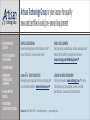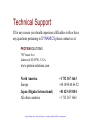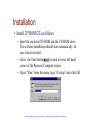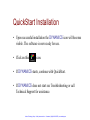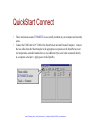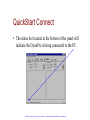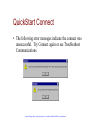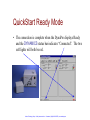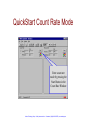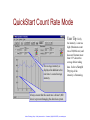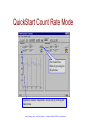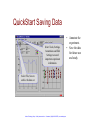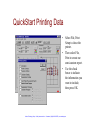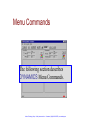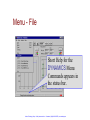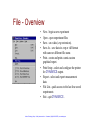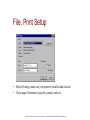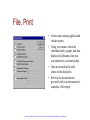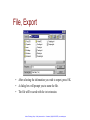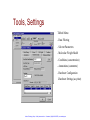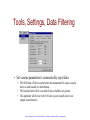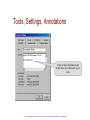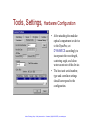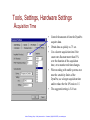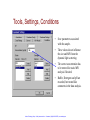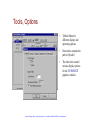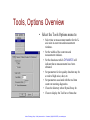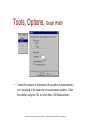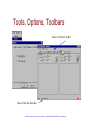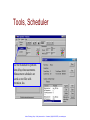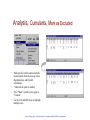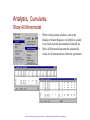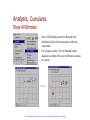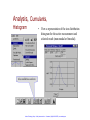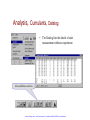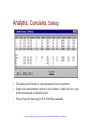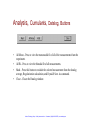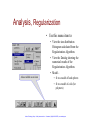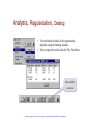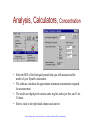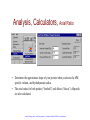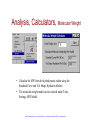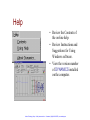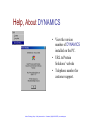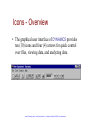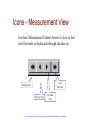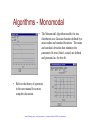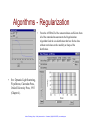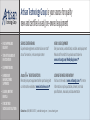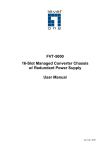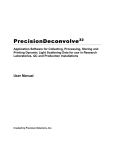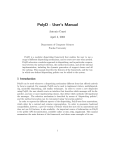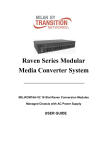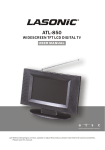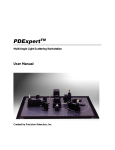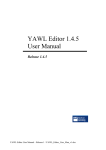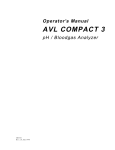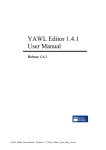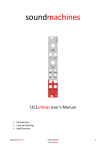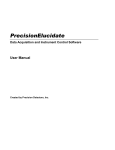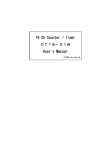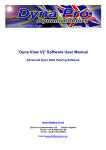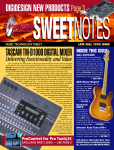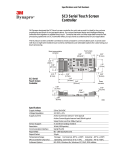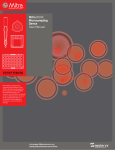Download Protein Solutions DynaPro-99 Software Manual
Transcript
Artisan Technology Group is your source for quality new and certified-used/pre-owned equipment • FAST SHIPPING AND DELIVERY • TENS OF THOUSANDS OF IN-STOCK ITEMS • EQUIPMENT DEMOS • HUNDREDS OF MANUFACTURERS SUPPORTED • LEASING/MONTHLY RENTALS • ITAR CERTIFIED SECURE ASSET SOLUTIONS SERVICE CENTER REPAIRS Experienced engineers and technicians on staff at our full-service, in-house repair center WE BUY USED EQUIPMENT Sell your excess, underutilized, and idle used equipment We also offer credit for buy-backs and trade-ins www.artisantg.com/WeBuyEquipment InstraView REMOTE INSPECTION LOOKING FOR MORE INFORMATION? Visit us on the web at www.artisantg.com for more information on price quotations, drivers, technical specifications, manuals, and documentation SM Remotely inspect equipment before purchasing with our interactive website at www.instraview.com Contact us: (888) 88-SOURCE | [email protected] | www.artisantg.com PROTEINSOLUTIONS DYNAMICS Version 5 Software Manual 1st October 2001 750 Vassar Ave. ♦ Lakewood, NJ 08701, U.S.A. Tel: 732 367 1663♦ Fax: 732 370 0032♦ www.protein-solutions.com Artisan Technology Group - Quality Instrumentation ... Guaranteed | (888) 88-SOURCE | www.artisantg.com Welcome • • • • • Thank you for choosing to own a DynaPro Molecular Sizing Instrument with DYNAMICS software. DYNAMICS is a Windows based software interface providing advanced control over the DynaPro instrument and data collection, analysis, presentation, and printing. DYNAMICS works best with a Pentium computer operating on Windows 98 with a color monitor and at least 16Mb of RAM. This manual fully describes the installation and operation of DYNAMICS version 5 software. Because DYNAMICS is an evolving software package, you may notice some differences in the screen shots presented here and those from the latest version of DYNAMICS. The differences are mostly visual. Should you have any questions, please contact our technical support team (see following page) and they will be happy to assist. Artisan Technology Group - Quality Instrumentation ... Guaranteed | (888) 88-SOURCE | www.artisantg.com Table of Contents • • • • Technical Support Installation QuickStart Menu Items • • • • • • • • Icons Algorithms DynaLS Troubleshooting File Tools Analysis Help DYNAMICS Artisan Technology Group - Quality Instrumentation ... Guaranteed | (888) 88-SOURCE | www.artisantg.com Technical Support If for any reason you should experience difficulties with or have any questions pertaining to DYNAMICS please contact us at: PROTEINSOLUTIONS 750 Vassar Ave. Lakewood, NJ 08701, U.S.A. www.protein-solutions.com North America Europe Japan (Rigaku International) All other countries +1 732 367 1663 +44 1494 44 66 52 +81 425 45 8184 +1 732 367 1663 Artisan Technology Group - Quality Instrumentation ... Guaranteed | (888) 88-SOURCE | www.artisantg.com Installation • Install DYNAMICS as follows: • Insert the enclosed CD-ROM into the CD-ROM drive. The software installation should start automatically. In case it does not start: • Select the Start button located in lower left hand corner of the Personal Computer screen. • Select “Run” from the menu, type “d:\setup” and click OK Artisan Technology Group - Quality Instrumentation ... Guaranteed | (888) 88-SOURCE | www.artisantg.com QuickStart Installation • Upon successful installation the DYNAMICS icon will become visible. The software is now ready for use. • Click on this icon. • If DYNAMICS starts, continue with QuickStart. • If DYNAMICS does not start see Troubleshooting or call Technical Support for assistance. Artisan Technology Group - Quality Instrumentation ... Guaranteed | (888) 88-SOURCE | www.artisantg.com QuickStart Connect • • These instructions assume DYNAMICS is successfully installed on your computer and currently active. Connect the USB Cable to PC COM of the DynaPro host unit and Personal Computer. Connect the two cables from the MicroSampler to the appropriate receptacles on the DynaPro host unit (for temperature controlled models there is one additional 9 pin serial cable connected directly to a computer serial port). Apply power to the DynaPro. From within DYNAMICS select Tools -> Connect Artisan Technology Group - Quality Instrumentation ... Guaranteed | (888) 88-SOURCE | www.artisantg.com QuickStart Connect • The status bar located at the bottom of the panel will indicate the DynaPro is being connected to the PC. Artisan Technology Group - Quality Instrumentation ... Guaranteed | (888) 88-SOURCE | www.artisantg.com QuickStart Connect • The following error messages indicate the connect was unsuccessful. Try Connect again or see Troubleshoot Communications. Artisan Technology Group - Quality Instrumentation ... Guaranteed | (888) 88-SOURCE | www.artisantg.com QuickStart Connect • The status bar will indicate the status and progress of the connection. The progress indicator will count towards 100% and the two “soft” lights in the lower right hand corner are off during the connect, which is typically complete in about 15 seconds. Artisan Technology Group - Quality Instrumentation ... Guaranteed | (888) 88-SOURCE | www.artisantg.com QuickStart Ready Mode • The connection is complete when the DynaPro displays Ready and the DYNAMICS status bar indicates “Connected”. The two soft lights will both be red. Artisan Technology Group - Quality Instrumentation ... Guaranteed | (888) 88-SOURCE | www.artisantg.com QuickStart Data Collection • Prepare and place sample into the MicroSampler following the instructions in the DynaPro manual. • Then examine the count rates or intensity of the scattered light by pressing the Count Rate Button. • Check the count rate fluctuations. Ideally, the fluctuations should be within about 15% of the mean. • Click the Start button in the Measurement frame to begin recording data acquisitions. • Approximately 10-20 measurements will provide adequate data for each experiment. After collecting data refer to the data interpretation tips of this manual. Artisan Technology Group - Quality Instrumentation ... Guaranteed | (888) 88-SOURCE | www.artisantg.com QuickStart Count Rate Mode Enter count rate mode by pressing the Start Button in the Count Rate Window Artisan Technology Group - Quality Instrumentation ... Guaranteed | (888) 88-SOURCE | www.artisantg.com QuickStart Count Rate Mode The DynaPro begins counting photons and displays the intensity of scattered light in thousands of photons per second. Artisan Technology Group - Quality Instrumentation ... Guaranteed | (888) 88-SOURCE | www.artisantg.com QuickStart Count Rate Mode • User Tip: Verify The average intensity is displayed in addition to the real time 1 second average intensity. Always ensure that the count rate is below 8,000 kcts/s to prevent damaging the detection system. Artisan Technology Group - Quality Instrumentation ... Guaranteed | (888) 88-SOURCE | www.artisantg.com the intensity is not too high (Maximum count rate of 8,000 kcts/s) and does not fluctuate more than ±15% about the average before taking data. Refer to Sample Prep tips if the intensity is fluctuating. QuickStart Count Rate Mode Exit Count Rate Mode by pressing the Stop button. Optionally monitor Temperature versus time by clicking the radio button. Artisan Technology Group - Quality Instrumentation ... Guaranteed | (888) 88-SOURCE | www.artisantg.com QuickStart Measurement Mode • Press the start button and take data. • Collect 10-20 data points. Enter the Measurement Mode by pressing the Start Button in the Measurement Mode Window Artisan Technology Group - Quality Instrumentation ... Guaranteed | (888) 88-SOURCE | www.artisantg.com QuickStart Measurement Mode Radius, MW information Graphical display of the mean Radius ± standard deviation from the Gaussian size distribution fitting algorithm. Artisan Technology Group - Quality Instrumentation ... Guaranteed | (888) 88-SOURCE | www.artisantg.com • Data should arrive on the screen every few seconds. • Intensity, MW, and size information are shown in a number of ways. QuickStart Measurement Mode • Press the stop button and automatically calculate bimodal and regularization algorithms. • Pressing Cancel halts fitting. Artisan Technology Group - Quality Instrumentation ... Guaranteed | (888) 88-SOURCE | www.artisantg.com QuickStart Data Interpretation • Artisan Technology Group - Quality Instrumentation ... Guaranteed | (888) 88-SOURCE | www.artisantg.com This button activates a display of the Regularization Algorithm result. Here, it indicates a monomodal size distribution. QuickStart Data Interpretation • Artisan Technology Group - Quality Instrumentation ... Guaranteed | (888) 88-SOURCE | www.artisantg.com In this sample the Regularization Algorithm does not show a monomodal distribution. A solvent noise peak and large aggregates are present in the sample. QuickStart Data Interpretation • The Scatter Diagram is an X-Y plot of all of the monomodal or bimodal results. The bimodal data form a pattern that can help to identify whether the size distribution contains one or two peaks. • The monomodal algorithm quantifies the polydispersity of the size distribution. • The Regularization algorithm analyzes the autocorrelation data without restricting the shape or modality of the size distribution. • The algorithm displays the mean radius, fraction of scattered light, and fraction of mass of each component in the size distribution. Artisan Technology Group - Quality Instrumentation ... Guaranteed | (888) 88-SOURCE | www.artisantg.com QuickStart Saving Data Select Tools, Settings, Annotations and Edit Settings to record important experiment information. Select File, Save to archive the data set. Artisan Technology Group - Quality Instrumentation ... Guaranteed | (888) 88-SOURCE | www.artisantg.com • Annotate the experiment. • Save the data for future use and study. QuickStart Printing Data • Select File, Print Setup to chose the printer. • Then select File, Print to create our semi-custom report. • Use the check boxes to indicate the information you want to include, then press OK. Artisan Technology Group - Quality Instrumentation ... Guaranteed | (888) 88-SOURCE | www.artisantg.com Menu Commands The following section describes DYNAMICS Menu Commands. Artisan Technology Group - Quality Instrumentation ... Guaranteed | (888) 88-SOURCE | www.artisantg.com Menu - File Short Help for the DYNAMICS Menu Commands appears in the status bar. Artisan Technology Group - Quality Instrumentation ... Guaranteed | (888) 88-SOURCE | www.artisantg.com File - Overview • • • • • • • • • New - begin a new experiment Open - open experiment files Save - save data (.exp extension). Save As - save data in .exp or .tdf format with same or different file name. Print - create and print a semi-custom graphical report. Print Setup - select and configure the printer for DYNAMICS output. Export - select and export measurement data. File List - quick access to the last four saved experiments Exit - quit DYNAMICS . Artisan Technology Group - Quality Instrumentation ... Guaranteed | (888) 88-SOURCE | www.artisantg.com File, Print Setup • Before Printing, make sure your printer is installed and selected. • Chose paper Orientation (typically portrait) and size. Artisan Technology Group - Quality Instrumentation ... Guaranteed | (888) 88-SOURCE | www.artisantg.com File, Print • Create semi-custom graphical and tabular reports • Using your mouse, check the individual tables, graphs, and data displayed in Dynamics that you want printed to your laser printer. • Data are printed in the order shown in the dialog box. • Refer to the documentation provided with your instrument for examples of the report. Artisan Technology Group - Quality Instrumentation ... Guaranteed | (888) 88-SOURCE | www.artisantg.com File, Export • • • • Export information for further analysis - semi-custom graphical and tabular reports Format - Data is exported in ASCII format, with columns separated by tabs or commas. Headers - Include or exclude the names of data columns (select no if then importing to Excel) Data - Export analysis results and/or coefficients for the selected measurement or all data. Artisan Technology Group - Quality Instrumentation ... Guaranteed | (888) 88-SOURCE | www.artisantg.com File, Export • After selecting the information you wish to export, press OK. • A dialog box will prompt you to name the file. • The file will be saved with the .txt extension. Artisan Technology Group - Quality Instrumentation ... Guaranteed | (888) 88-SOURCE | www.artisantg.com File, Multi Experiment Export • After “adding” the experiments you wish to export, press OK. • A dialog box will prompt you to name the file. • The file will be saved with the .exg extension. • The Columns tab allows you to select which information is exported. Artisan Technology Group - Quality Instrumentation ... Guaranteed | (888) 88-SOURCE | www.artisantg.com Menu - Tools Artisan Technology Group - Quality Instrumentation ... Guaranteed | (888) 88-SOURCE | www.artisantg.com Tools - Overview • Use the Tools Menu item to control the experimental settings and data interpretation/display including: • Settings - Experimental parameters, criteria for data interpretation, and annotations • Options - Graphical display, timeouts,… • Scheduler - allows unattended data acquisition Use Connect to manually load software or parameters into the DynaPro. Artisan Technology Group - Quality Instrumentation ... Guaranteed | (888) 88-SOURCE | www.artisantg.com Tools, Settings Tabbed Menu: - Data Filtering - Solvent Parameters - Molecular Weight Model - Conditions (concentration) - Annotations (comments) - Hardware Configuration -Hardware Settings (acq time) Artisan Technology Group - Quality Instrumentation ... Guaranteed | (888) 88-SOURCE | www.artisantg.com Tools, Settings, Data Filtering • Set various parameters to automatically reject data. • The SOS limit will be exceeded when the monomodal fit is poor, usually due to a multi-modal size distribution.. • The baseline limit will be exceeded if dust or bubbles are present. • The amplitude will be low if the S/N ratio is poor (usually due to low sample concentration). Artisan Technology Group - Quality Instrumentation ... Guaranteed | (888) 88-SOURCE | www.artisantg.com Tools, Settings, Data Filtering • The Data Filtering allows different data analysis options: • Over SOS limit - Rejects data with higher errors. • Under/Over Baseline - Rejects data with lower/higher baseline. • Under Amplitude - rejects data with lower amplitude. • Correlation Function - rejects correlation function points outside the specified range. Artisan Technology Group - Quality Instrumentation ... Guaranteed | (888) 88-SOURCE | www.artisantg.com Tools, Settings, Annotations Enter as much information and detail about the experiment as you wish. Artisan Technology Group - Quality Instrumentation ... Guaranteed | (888) 88-SOURCE | www.artisantg.com Tools, Settings, Hardware Configuration • After attaching the modular optical compartment or device to the DynaPro, set DYNAMICS accordingly to incorporate the wavelength, scattering angle, and clean water count rate of the device. • The host unit serial number, type and correlator settings should correspond to the configuration. Artisan Technology Group - Quality Instrumentation ... Guaranteed | (888) 88-SOURCE | www.artisantg.com Tools, Settings, Solvent • Set DYNAMICS to reflect the refractive index, viscosity, and temperature coefficient of the solvent/buffer system. • DYNAMICS is provided with a table of commonly used solvents. Add or edit the table to meet your specific requirements. Artisan Technology Group - Quality Instrumentation ... Guaranteed | (888) 88-SOURCE | www.artisantg.com Tools, Settings, MW Model, Standard • Calculate MW from hydrodynamic radius using the log-log relationship between MW and Rh developed by PROTEIN SOLUTIONS. • Create your own MW models with the editor. Artisan Technology Group - Quality Instrumentation ... Guaranteed | (888) 88-SOURCE | www.artisantg.com Tools, Settings, MW Model, Vol. Shape Hydration • Alternatively calculate MW using partial specific volumes and frictional ratios. • Add your own MW models with the editor. Artisan Technology Group - Quality Instrumentation ... Guaranteed | (888) 88-SOURCE | www.artisantg.com Tools, Settings, Hardware Settings Acquisition Time • • • • • Control the amount of time the DynaPro acquires data. Obtain data as quickly as .75 sec. Use a shorter acquisition time if the count rates fluctuate more than 15% over the duration of the acquisition time, or to monitor real time changes. When working with stable systems at or near the sensitivity limits of the DynaPro, use a longer acquisition time and/or reduce the the S/N ratio to 1.5. The suggested setting is 5-10 sec. Artisan Technology Group - Quality Instrumentation ... Guaranteed | (888) 88-SOURCE | www.artisantg.com Tools, Settings, Hardware Settings S/N Threshold 4 The suggested minimum S/N ratio (ratio of intensity of light scattered from the sample to the light scattered from solvent alone) should be 2.5:1. 4 For example if the clean water count rate of the instrument is 4000 counts/s, the minimum count rate for obtaining a measurement would be calculated to 10000 counts/s. 4 However when working near the limits of sensitivity the count rate from the sample may be slightly below this limit, say 9000. In this instance set the S/N ratio to 2, creating a threshold of 8000 counts, to obtain data. 4 In this instance it is suggested that the acquisition time be increased to 10 seconds or more. Artisan Technology Group - Quality Instrumentation ... Guaranteed | (888) 88-SOURCE | www.artisantg.com Tools, Settings, Conditions • • • • Save parameters associated with the sample. These values do not influence the size and MW from the dynamic light scattering. The correct concentration has to be entered for static MW analysis if desired. Buffer, Detergent and pH are recorded, but treated like comments in the data analysis. Artisan Technology Group - Quality Instrumentation ... Guaranteed | (888) 88-SOURCE | www.artisantg.com Tools, Options • Tabbed Menu for different display and operating options • Directories contains the path to DynaLS • The other tabs control various display options for the DYNAMICS graphics window. Artisan Technology Group - Quality Instrumentation ... Guaranteed | (888) 88-SOURCE | www.artisantg.com Tools, Options Overview • Select the Tools Options menu to: • Select time or measurement number for the Xaxis units in count rate and measurement windows. • Set the widths of the count rate and measurement windows. • Set the duration at which DYNAMICS will indicate that no measurements have been obtained. • Set parameters for low quality data that may be a result of high noise, dust, etc. • Set parameters associated with the real time count rate warning diagnostics. • Chose the directory where DynaLS may be. • Chose to display the Tool bar or Status bar. Artisan Technology Group - Quality Instrumentation ... Guaranteed | (888) 88-SOURCE | www.artisantg.com Tools, Options, Graphs • Set X-axis Source to Time and view Rh or Counts versus the elapsed time of the experiment Set the X-Axis to display time in order to monitor and analyze real-time events. • Or set X-Axis Source to sample Number and view Rh or Counts versus the number of measurements. Artisan Technology Group - Quality Instrumentation ... Guaranteed | (888) 88-SOURCE | www.artisantg.com Tools, Options, Graph Width • Control the amount of information (the number of measurements) to be presented in the count rate or measurement windows. Enter the number and press OK, or select Show All Measurements. Artisan Technology Group - Quality Instrumentation ... Guaranteed | (888) 88-SOURCE | www.artisantg.com Tools, Options, DynaLS Directory NOTE DynaLS is a 3rd party analysis algorithm, available exclusively through Protein Solutions. Contact our sales department if interested in a quote for the add-in package. • Unless otherwise directed, DYNAMICS assumes that DynaLS is located in c:\DynaLS. • If you have installed DynaLS into a different directory, please specify its location using this menu command. Artisan Technology Group - Quality Instrumentation ... Guaranteed | (888) 88-SOURCE | www.artisantg.com Tools, Options, Toolbars Show or hide the Tool Bar Show or hide the Status Bar Artisan Technology Group - Quality Instrumentation ... Guaranteed | (888) 88-SOURCE | www.artisantg.com Tools, Scheduler Use the Scheduler to perform time delayed measurements. Measurement schedules are saved as text files with extension .dss Artisan Technology Group - Quality Instrumentation ... Guaranteed | (888) 88-SOURCE | www.artisantg.com Menu - Analysis Artisan Technology Group - Quality Instrumentation ... Guaranteed | (888) 88-SOURCE | www.artisantg.com Analysis Overview • Use the Analysis Menu to: • View the autocorrelation coefficients calculated by the DynaPro. • Analyze results of the Cumulants algorithms. • Analyze results of the Regularization algorithm. • Analyze results of the DynaLS algorithm (if installed). • Obtain MW and 2nd Virial Coefficient. • Access calculators for minimum concentration, axial ratio, MW, and fraction calculations. • Recalculate all monomodal, bimodal, and regularization algorithms. Artisan Technology Group - Quality Instrumentation ... Guaranteed | (888) 88-SOURCE | www.artisantg.com Analysis, Coefficients • • • • View the autocorrelation coefficients calculated by the DynaPro (log-normal plot). The coefficients cover time delay from 960ns on. The coefficients associated with molecules less than approximately 20-25 nm in radius decay to 1.000 within milliseconds. The decay rate is related to the diffusion of the molecules. Also available as an Icon Artisan Technology Group - Quality Instrumentation ... Guaranteed | (888) 88-SOURCE | www.artisantg.com Analysis, Cumulants • Analyze the monomodal and bimodal results. • View the bimodal result in an open window. • Exclude or include the selected measurement in the average, regularization, and DynaLS calculations. • View all monomodal or bimodal results in the datalog or scatter diagram windows. • View the Histogram. • View the Datalog • View the Scatter Diagram. • View the Fit Errors Artisan Technology Group - Quality Instrumentation ... Guaranteed | (888) 88-SOURCE | www.artisantg.com Analysis, Cumulants, Show Bimodal • • Show Bimodal switches the active windows between the results from the monomodal fit and the bimodal fit. For example use Show Bimodal to compare the monomodal histogram with the bimodal histogram of a measurement, as shown below Artisan Technology Group - Quality Instrumentation ... Guaranteed | (888) 88-SOURCE | www.artisantg.com Analysis, Cumulants, Mark as Excluded • • • • Mark specific outliers and exclude the measurements from the average value, Regularization, and DynaLS calculations. * indicates the point is marked. Press “Mark” to mark, press again to “Unmark”. Use the Ctrl and Shift keys to highlight multiple rows. Artisan Technology Group - Quality Instrumentation ... Guaranteed | (888) 88-SOURCE | www.artisantg.com Analysis, Cumulants, Show All Monomodal • • When viewing certain windows, such as the Datalog or Scatter Diagram, it is helpful to quickly view results from the monomodal or bimodal fits. Show All Monomodal presents the monomodal results for all measurements within the experiment. Artisan Technology Group - Quality Instrumentation ... Guaranteed | (888) 88-SOURCE | www.artisantg.com Analysis, Cumulants, Show All Bimodal • • Show All Bimodal presents the Bimodal size distribution fit for all measurements within the experiment. For example quickly view the bimodal scatter diagram to confirm if the size distribution contains two peaks. Artisan Technology Group - Quality Instrumentation ... Guaranteed | (888) 88-SOURCE | www.artisantg.com Analysis, Cumulants, Histogram • View a representation of the size distribution histogram for the active measurement and selected result (monomodal or bimodal). Also available as an Icon Artisan Technology Group - Quality Instrumentation ... Guaranteed | (888) 88-SOURCE | www.artisantg.com Analysis, Cumulants, Datalog • The Datalog lists the details of each measurement within an experiment. Also available as an Icon Artisan Technology Group - Quality Instrumentation ... Guaranteed | (888) 88-SOURCE | www.artisantg.com Analysis, Cumulants, Datalog • • • The Datalog lists all details of each measurement from an experiment. Single click a measurement to activate it in all windows. Double click it to swap between monomodal and bimodal results. Print or Export the data using the File, Print Menu command. Artisan Technology Group - Quality Instrumentation ... Guaranteed | (888) 88-SOURCE | www.artisantg.com Analysis, Cumulants, Datalog, Units • • • • • • Msr # - ordinal of each measurement of the experiment. Time (s) - elapsed time stamped on each measurement. Ampl - Amplited is the “y-intercept” of the autocorrelation function. Diff Coef - actual translational diffusion coefficient at the recorded temperature in 10-9 cm2 /s. Rad (nm) - hydrodynamic radius calculated from Diff Coef from the Stokes Einstein equation. Polyd (nm) - standard deviation of the Gaussian model (the monomodal fit). • • • • • • • Polydispersity index is the relative amount of polydispersity [(Cp/Rh)2]. Est MW - calculated from Radius using the selected model, in kDa. Pct Mass - fraction of each component in the bimodal size distribution. Temp (C) - temperature of the optics block holding the sample. Count (cts/s) - 1 second average intensity of light scattered from sample. Base Line - the value of the last autocorrelation coefficient. SOS Error - the sum of the squares of the error (actual coefficients minus fitted coefficients). Artisan Technology Group - Quality Instrumentation ... Guaranteed | (888) 88-SOURCE | www.artisantg.com Analysis, Cumulants, Datalog, Buttons • • • • All Mono - Press to view the monomodal fit of all of the measurements from the experiment. All Bi - Press to view the bimodal fit of all measurements. Mark - Press this button to exclude the selected measurement from the datalog average, Regularization calculation, and DynaLS Save As command. Close - Closes the Datalog window. Artisan Technology Group - Quality Instrumentation ... Guaranteed | (888) 88-SOURCE | www.artisantg.com Analysis, Cumulants, Scatter Diagram • • Also available as an Icon The Scatter Diagram is an X-Y Plot of the Radius and Amplitude of each unmarked measurement of the experiment. View all Bimodal results with the Scatter Diagram to quickly ascertain the modality of the size distribution. Artisan Technology Group - Quality Instrumentation ... Guaranteed | (888) 88-SOURCE | www.artisantg.com Analysis, Cumulants, Regression Fit Error • Regression Fit Error shows the residual error plot for each delay time. • Parametric Fit Error = Actual Coefficient - Fitted Coefficient Artisan Technology Group - Quality Instrumentation ... Guaranteed | (888) 88-SOURCE | www.artisantg.com Analysis, Regularization • Use this menu item to: • View the size distribution Histogram calculated from the Regularization Algorithm. • View the Datalog showing the numerical results of the Regularization Algorithm. • Model Also available as an Icon • fit to a model of hard spheres • fit to a model of coils (for polymers) Artisan Technology Group - Quality Instrumentation ... Guaranteed | (888) 88-SOURCE | www.artisantg.com Analysis, Regularization, • • • • Histogram View the size distribution histogram calculated by the non-negative least square error algorithm. The algorithm finds the best fit without using a specific size distribution model. Provides mean radius value information for up to three peaks. Use this algorithm to confirm size distribution modality. Artisan Technology Group - Quality Instrumentation ... Guaranteed | (888) 88-SOURCE | www.artisantg.com Also available as an Icon Analysis, Regularization, Resolution Slider • If apriori information is available, the resolution slider can be used to decrease the ‘noise’ constraints in the algorithm and possibly resolve single peaks into multiple peaks. • The Auto Scale option can be used to change the scale of the Regularization histogram. • The Sup # Peak options can be used to remove peaks from both the display and the %Intensity (& %Mass) calculations. Artisan Technology Group - Quality Instrumentation ... Guaranteed | (888) 88-SOURCE | www.artisantg.com Analysis, Regularization, • • Datalog View the detailed results of the regularization algorithm using the Datalog window. Print or export the results from the File, Print Menu. Also available as an Icon Artisan Technology Group - Quality Instrumentation ... Guaranteed | (888) 88-SOURCE | www.artisantg.com Analysis, Regularization, Model • The model command fits the data by modeling the particles as hard spheres or Gaussian coils (for polymers). Artisan Technology Group - Quality Instrumentation ... Guaranteed | (888) 88-SOURCE | www.artisantg.com Analysis, DynaLS • • Automatically opens the DynaLS size distribution analysis. Note: DynaLS is a separate software program and must be installed on the computer for this menu command to function. Also available as an Icon Artisan Technology Group - Quality Instrumentation ... Guaranteed | (888) 88-SOURCE | www.artisantg.com Analysis, Calculators • Four calculators are available for quick access to convenient information. • Calculate the minimum concentration required for a measurement. • Determine the shape of your protein. • Find the apparent fraction of species 1 in a two species mixture. • Quickly calculated estimated MW from Rh. Artisan Technology Group - Quality Instrumentation ... Guaranteed | (888) 88-SOURCE | www.artisantg.com Analysis, Calculators, Concentration • Enter the MW of the biological particle that you will measure and the model of your DynaPro instrument. • The software calculates the approximate minimum concentration required for measurement. • The results are displayed in various units: mg/ml, moles per liter, and % wt. Volume. • Enter a value in the right hand column and convert. Artisan Technology Group - Quality Instrumentation ... Guaranteed | (888) 88-SOURCE | www.artisantg.com Analysis, Calculators, Axial Ratio • Determine the approximate shape of your protein when you know the MW, specific volume, and hydrodynamic radius. • The axial ratios for both prolate (“football”) and oblate (“discus”) ellipsoids are also calculated. Artisan Technology Group - Quality Instrumentation ... Guaranteed | (888) 88-SOURCE | www.artisantg.com Analysis, Calculators, Apparent Fraction • Calculate both the number and mass fraction of each species in a two species system. Artisan Technology Group - Quality Instrumentation ... Guaranteed | (888) 88-SOURCE | www.artisantg.com Analysis, Calculators, Molecular Weight • Calculate the MW from the hydrodynamic radius using the Standard Curve and Vol. Shape Hydration Models. • The molecular weight model can be selected under Tools, Settings, MW Model. Artisan Technology Group - Quality Instrumentation ... Guaranteed | (888) 88-SOURCE | www.artisantg.com Analysis, Recalculate • Recalculates all monomodal, bimodal, and regularization algorithms. • Recalculate to start a previously cancelled calculation. • The status bar indicates the progress towards completion of the calculations. • Press the Cancel button to end the operation. • NOTE: The ‘Recalculate All’ option will cancel all manual data marking and reapply any Data Filter settings. Artisan Technology Group - Quality Instrumentation ... Guaranteed | (888) 88-SOURCE | www.artisantg.com Help • Review the Contents of the on-line help. • Review Instructions and Suggestions for Using Windows software. • View the version number of DYNAMICS installed on the computer. Artisan Technology Group - Quality Instrumentation ... Guaranteed | (888) 88-SOURCE | www.artisantg.com Help, About DYNAMICS • View the version number of DYNAMICS installed on the PC. • URL to Protein Solutions’ website • Telephone number for customer support. Artisan Technology Group - Quality Instrumentation ... Guaranteed | (888) 88-SOURCE | www.artisantg.com Icons - Overview • The graphical user interface of DYNAMICS provides ten (10) icons and four (4) arrows for quick control over files, viewing data, and analyzing data. Artisan Technology Group - Quality Instrumentation ... Guaranteed | (888) 88-SOURCE | www.artisantg.com Icons - File Management Press this icon to automatically save the experiment file. Press this icon to open a previously saved experiment file. Press this icon to start a new experiment. Artisan Technology Group - Quality Instrumentation ... Guaranteed | (888) 88-SOURCE | www.artisantg.com Icons - Autocorrelation Coefficients Press the Autocorrelation Icon to activate and view the Autocorrelation Coefficients associated with the active measurement. Artisan Technology Group - Quality Instrumentation ... Guaranteed | (888) 88-SOURCE | www.artisantg.com Icons - Cumulants Histogram Press the Cumulants Histogram Icon to view the Monomodal or Bimodal Size Distribution. Artisan Technology Group - Quality Instrumentation ... Guaranteed | (888) 88-SOURCE | www.artisantg.com Icons - Cumulants DataLog Press the cumulants DataLog Icon to view the DataLog containing a summary of all measurements. Artisan Technology Group - Quality Instrumentation ... Guaranteed | (888) 88-SOURCE | www.artisantg.com Icons - Cumulants Scatter Diagram Press the cumulants Scatter Diagram Icon to view the amplitudes of all measurements. Artisan Technology Group - Quality Instrumentation ... Guaranteed | (888) 88-SOURCE | www.artisantg.com Icons - Regularization Histogram Press the Regularization Histogram Icon to view the results of the Regularization Analysis. Artisan Technology Group - Quality Instrumentation ... Guaranteed | (888) 88-SOURCE | www.artisantg.com Icons - Regularization DataLog Press the Regularization DataLog Icon to view the detailed results of the Regularization Analysis. Artisan Technology Group - Quality Instrumentation ... Guaranteed | (888) 88-SOURCE | www.artisantg.com Icons - DynaLS Press the DynaLS Icon to automatically open the DynaLS size distribution analysis. Note: DynaLS is a separate program and must be installed on your computer for this icon to work. Artisan Technology Group - Quality Instrumentation ... Guaranteed | (888) 88-SOURCE | www.artisantg.com Icons - Measurement View Use these Measurement Control Arrows to slow or fast scroll forwards or backwards through the data set. Fast Forward Fast Reverse Reverse One Forward One Artisan Technology Group - Quality Instrumentation ... Guaranteed | (888) 88-SOURCE | www.artisantg.com Algorithms • DYNAMICS offers three size distribution fitting algorithms. • Monomodal (Gaussian) Size Distribution Fit • Bimodal (Two peak) Size Distribution Fit • Regularization (Laplace Inversion, non-negative least squares) fit. • In addition DYNAMICS offers an automatic interface to DynaLS • The Monomodal and Bimodal algorithms operate on each set of autocorrelation coefficients calculated by the DynaPro and contained in the experiment file. • The Regularization algorithm fits the average of the autocorrelation coefficients of the unmarked measurements within the experiment file. The reason for this is to assure the highest level of statistical accuracy for samples containing multiple species. Artisan Technology Group - Quality Instrumentation ... Guaranteed | (888) 88-SOURCE | www.artisantg.com Algorithms - Monomodal • The Monomodal Algorithm models the size distribution as a Gaussian function defined by a mean radius and standard deviation. The mean and standard. deviation that minimize the parametric fit error (fitted - actual) are defined and presented as the best fit. • Refer to the theory of operation in the user manual for a more complete discussion. Artisan Technology Group - Quality Instrumentation ... Guaranteed | (888) 88-SOURCE | www.artisantg.com Algorithms - Bimodal • From the same autocorrelation coefficients the Bimodal Algorithm finds the size distribution comprising two peaks that best fits the data associated with the specific measurement. • Refer to the theory of operation in the user manual for a more complete discussion. Artisan Technology Group - Quality Instrumentation ... Guaranteed | (888) 88-SOURCE | www.artisantg.com Algorithms - Regularization • • From the AVERAGE of the autocorrelation coefficients from all of the unmarked measurements the Regularization Algorithm finds the size distribution that best fits the data without restrictions on the modality or shape of the distribution. See: Dynamic Light Scattering, Wyn Brown, Clarendon Press, Oxford University Press, 1993 (Chapter 4). Artisan Technology Group - Quality Instrumentation ... Guaranteed | (888) 88-SOURCE | www.artisantg.com Troubleshooting - Communications • The DynaPro relies on a USB link with the personal computer for receiving internal software programs, receiving parameters related to data processing, and sending autocorrelation results. • Temperature control is communicated through a serial cable connecting the optics module with temperature control and the PC. • Communication errors are generally a result of cables not connected correctly or instruments not receiving power to respond. • Check cable connection and power to all instruments. • Check settings in the hardware configuration (Tools, Settings, Hardware Config), the host unit type must be set correctly. • Call Technical Support if it still does not connect. Artisan Technology Group - Quality Instrumentation ... Guaranteed | (888) 88-SOURCE | www.artisantg.com Artisan Technology Group is your source for quality new and certified-used/pre-owned equipment • FAST SHIPPING AND DELIVERY • TENS OF THOUSANDS OF IN-STOCK ITEMS • EQUIPMENT DEMOS • HUNDREDS OF MANUFACTURERS SUPPORTED • LEASING/MONTHLY RENTALS • ITAR CERTIFIED SECURE ASSET SOLUTIONS SERVICE CENTER REPAIRS Experienced engineers and technicians on staff at our full-service, in-house repair center WE BUY USED EQUIPMENT Sell your excess, underutilized, and idle used equipment We also offer credit for buy-backs and trade-ins www.artisantg.com/WeBuyEquipment InstraView REMOTE INSPECTION LOOKING FOR MORE INFORMATION? Visit us on the web at www.artisantg.com for more information on price quotations, drivers, technical specifications, manuals, and documentation SM Remotely inspect equipment before purchasing with our interactive website at www.instraview.com Contact us: (888) 88-SOURCE | [email protected] | www.artisantg.com