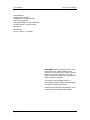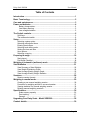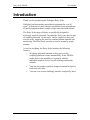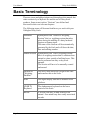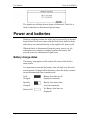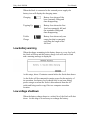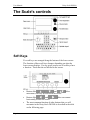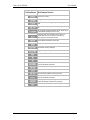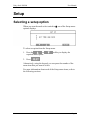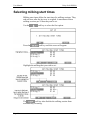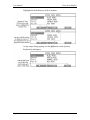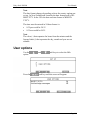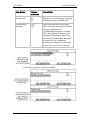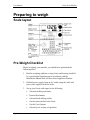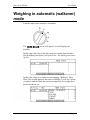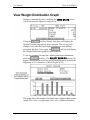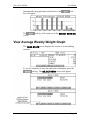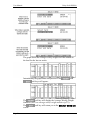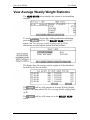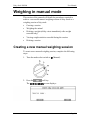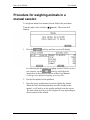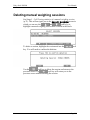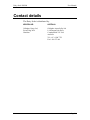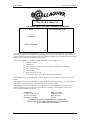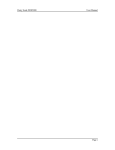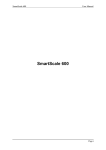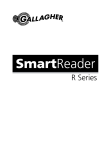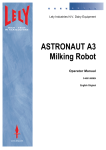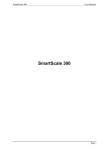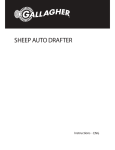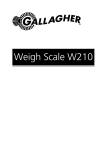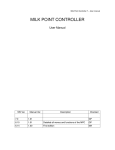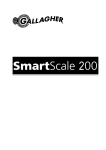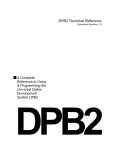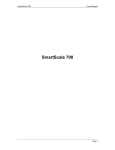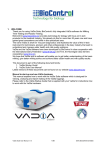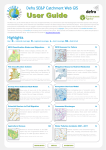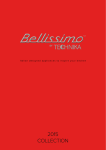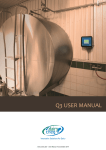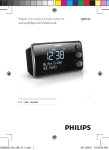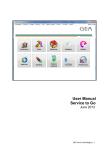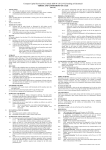Download Dairy Scale DS5000 User Manual Page i
Transcript
Dairy Scale DS5000 User Manual Page i User Manual Dairy Scale DS5000 PUBLISHED BY Gallagher Group Limited Kahikatea Drive, Private Bag 3026 Hamilton, New Zealand Copyright© Gallagher Group Limited 2005. All rights reserved. Patents Pending. Dairy Scale User Manual 3E1153 - Edition 1 - June 2005 DISCLAIMER Whilst every effort has been made to ensure accuracy, neither Gallagher Group Limited nor any employee of the company, shall be liable on any ground whatsoever to any party in respect of decisions or actions they may make as a result of using this information. In accordance with the Gallagher policy of continuing development, design and specifications are subject to change without notice. Developed and manufactured by Gallagher Group Limited, an ISO 9001:2000 Certified Supplier. Page ii Dairy Scale DS5000 User Manual Table of Contents Introduction ....................................................................................................1 Basic Terminology .........................................................................................2 Care and maintenance ...................................................................................3 Power and batteries .......................................................................................4 Battery charge status........................................................................................ 4 Low battery warning ......................................................................................... 5 Low voltage shutdown ...................................................................................... 5 The Scale's controls.......................................................................................6 Soft Keys.............................................................................................................. 6 The mode select switch ....................................................................................... 8 Setup ...............................................................................................................9 Selecting a setup option....................................................................................... 9 Selecting milking start times .............................................................................. 10 Entering herd names.......................................................................................... 11 Selecting herd milking order .............................................................................. 13 Setting the time and date ................................................................................... 14 User options ....................................................................................................... 15 Selecting a country ............................................................................................ 17 Preparing to weigh ....................................................................................... 18 Scale layout........................................................................................................ 18 Pre-Weigh Checklist .......................................................................................... 18 Weighing in automatic (walkover) mode .................................................... 19 View Statistics .............................................................................................. 21 View Summary of Herd Weights ........................................................................ 22 View Weight Distribution Graph ......................................................................... 24 View Average Weekly Weight Graph................................................................. 25 View Average Weekly Weight Statistics ............................................................ 27 Sessions........................................................................................................ 28 Session naming formats .................................................................................... 28 Weighing in manual mode ........................................................................... 29 Creating a new manual weighing session ......................................................... 29 Procedure for weighing animals in a manual session ....................................... 31 Viewing statistics of a manual weighing session ............................................... 33 Deleting manual weighing sessions................................................................... 35 Specifications ............................................................................................... 36 Scale memory capacity .................................................................................. 36 Zero tracking................................................................................................... 37 General ........................................................................................................... 37 Upgrading Your Dairy Scale - Model XDS5000........................................... 38 Contact details.............................................................................................. 39 Page iii Dairy Scale DS5000 User Manual Introduction Thank you for purchasing the Gallagher Dairy Scale. Gallagher has been making agricultural equipment for over 60 years. In that time we have earned a reputation for the manufacture of quality equipment that is simple, tough, innovative and reliable. The Dairy Scale range of Scales is specifically designed to accurately weigh live animals. In particular, dairy cows that are part of a milking herd and "on the move" can be weighed as they pass over the scale, negating the need for constant human attention and monitoring. The Dairy Scale can also be used to manually weigh animals. As well as weighing, the Dairy Scale includes the following features; • Weighing individual animals as they pass over the weighing platform is done automatically. In the DS5000 model there is no capability to separately identify individual animals or store records relating to particular animals. • You can use graphs to analyse changes in animal weight by herd total over time. • You can view session (milking) statistics, analysed by herd. Page 1 User Manual Dairy Scale DS5000 Basic Terminology There are terms and abbreviations used throughout this manual that relate exclusively to MyScale Pro and the use of Dairy Scale products. Some terms (such as "Sessions") are defined and discussed in their own relevant chapters. The following terms will become familiar as you work with your Gallagher Dairy Scale: Page 2 Automatic Session Synonymous with "Walkover Weighing Session" this is a weighing session that takes place during the milking of a dairy herd and requires no human input. The name of the Session will be automatically generated by the Scale and will show the date, time and milking number. Manual Session Synonymous with "Static Weighing Session" this is a weighing session that is conducted one animal at a time outside of milking hours. This can be performed on dairy or dry stock animals. The Session will have to be manually created and named. Platform or "Weighing Platform" The device that detects the weight of the load and transfers this to the Scale. Scale The digital display unit that is attached to the platform. QWERTY Keyboard The alphanumeric keyboard on the lower portion of the Scale. Record A record is an entry of data relating to an animal. One animal may have many associated records. Dairy Scale DS5000 User Manual Care and maintenance The Dairy Scale is a tough and reliable product designed for use in typical livestock environments. However proper care and maintenance can extend its life. Listed below are guidelines for keeping the Dairy Scale in good condition. Whilst the Scale is weather-proof with the protection provided by the supplied housing, do not expose the Scale to water under pressure. Properly maintain the purpose-built outdoor housing. Replace if excessively damaged. When cleaning the Scale with a damp cloth take care not to scratch the display. If disconnecting the Scale, fit the connector caps to keep the connections clean. Although the Scale should be fitted by a qualified tradesperson, subsequent circumstances could lead to warning notices on the Scale: Check the load bar connections to the Scale. The load bars are connected to the Scale in the wrong order. Swap them around at the Scale. Page 3 User Manual Dairy Scale DS5000 The signals are suffering from a degree of distortion. Check for a faulty connection or disconnected ground strap. Power and batteries During a weighing session, the Scale can be powered by its internal battery alone but in most cases with the Dairy Scale both the Scale and battery are connected directly to the supplied AC power pack. When the Scale is disconnected from the power source (e.g. for connection to a computer at another location) the battery will provide power for a minimum of eight hours. Battery charge status The battery icon appears in the bottom left corner of the Scale's main screen. It is important to note that the battery icon will only ever show the actual amount of charge left in the battery when the Scale is turned on and disconnected from external power. Page 4 Fully Charged Battery Icon bars are all displayed constantly. Partially Charged Battery Icon shows first four bars constantly. Battery Flat No Battery Icon bars are displayed. Dairy Scale DS5000 User Manual When the Scale is connected to the external power supply the battery icon will display the charging status. Charging Battery Icon shows all the bars constantly filling and then disappearing. Topping Up Battery Icon shows the first four bars constantly full and the remainder filling and then disappearing. Trickle Charge Battery Icon shows only one empty bar that is constantly travelling the length of the full Icon. Low battery warning When the charge remaining in the battery drops to a very low level, the Scale will beep and the battery charge icon will start to flash and a warning message is displayed: At this stage, about 15 minutes remain before the Scale shuts down. As the Scale will be connected to mains power for the majority of its operation, low battery levels should only be an issue during power outages or when the Scale is disconnected from the AC outlet and being used to copy files to a computer at another location. Low voltage shutdown When the battery charge drops to a critical level, the Scale will shut down. At this stage it is necessary to recharge the battery. Page 5 User Manual Dairy Scale DS5000 The Scale's controls Soft Keys Five soft keys are arranged along the bottom of the lower screen. The function of these soft keys changes depending on what the lower screen displays. For any given screen, not all soft keys have a function. Those that do are labelled in the screen. Page 6 Buttons like , and movement vertically up and down the screen. allow Buttons like and horizontally across the screen. The most common function of other buttons that you will encounter in the Dairy Scale DS5000 is described in the table on the following page: allow movement Dairy Scale DS5000 Soft Key Button User Manual Most Common Function To discard current display, most often will return you to the previous Screen To toggle between options To clear or erase data - generally in the highlighted field To delete currently displayed data - record, session, etc. Will generate a Weight Distribution Graph based on the current details displayed on the screen Generally used when finished a task or tasks in a screen. Will allow you to continue most often by returning you to the last main screen. Will generate an Average Weight Graph based on the current details displayed on the screen Toggles through herd names Accesses screens to see historic records based on the parameters currently displayed Toggles through milkings To create a new session in Manual Mode Negative response to a question posed on the screen Acceptance of current display To navigate to a screen to access records fitting the currently displayed parameters To search for herd records To save a session name Used in the Setup Menu for opening an item To navigate to a screen to access records fitting the currently displayed parameters When a graph is displayed, using this button will display the weights represented by the graph Positive response to a question posed on the screen Page 7 User Manual Dairy Scale DS5000 The mode select switch The Scale can operate in two weighing modes and a setup mode. The mode select switch is located on the left hand side of the Scale. The mode select switch has five positions: , A, M, F and S. Immediately after you turn the switch to any position except , explanatory information will display on the lower of the two Scale screens. The explanatory information may display only for a few seconds; after it disappears, the screen displays information relevant to the selected option. This behaviour can be changed in Setup Mode. See "Acknowledge Messages" in the table under User Options (p 15). This position turns the Scale off. A This position selects weighing in Automatic (Walkover) mode. M This position selects weighing in Manual (Static) mode. F "Find Mode" is disabled in this DS5000 model of scale. To upgrade to the XDS5000 model, please contact your installer. See also Upgrading Your Dairy Scale (p 38). S This position accesses the setup options. Page 8 Dairy Scale DS5000 User Manual Setup Selecting a setup option When you turn the mode select switch to S, one of the Setup menu options displays. To select an option from the Setup menu: 1. Press the or required menu option. 2. Press soft key to display the . Alternatively, using the keypad, you can press the number of the menu item that you want to select. For more information about each of the Setup menu items, refer to the following sections. Page 9 User Manual Dairy Scale DS5000 Selecting milking start times Milking start times define the start times for milking sessions. They end one hour after the last cow is weighed. A maximum of three milking sessions per 24 hour day can be set. Use the Press the soft key to select the first option: soft key and this screen will appear: Highlight the milking that you wish to set: The soft key also disables the milking session from automatically occurring. Page 10 Dairy Scale DS5000 User Manual At any stage during typing, use the keyboard to backspace. button on the Qwerty Entering herd names Be aware that once herds have been named and automatic milking sessions have been recorded, subsequently clearing or changing the herd names will affect historic herd statistics. At least one herd must be entered. Positions "First" to "Fourth" must be used sequentially. That is to say, do NOT use Position One, then Three leaving Two blank. Use the option: Press the and soft keys to select the second soft key and this screen will appear: Page 11 User Manual Dairy Scale DS5000 Highlight the herd that you wish to rename: At any stage during typing, use the keyboard to backspace. Page 12 button on the Qwerty Dairy Scale DS5000 User Manual Selecting herd milking order This is the order in which you intend to milk the herds. Be aware that any spaces in the order will affect herd stats. Use first, second, third and fourth in that order (i.e., do not select first and third and leave the second position blank, etc.). Use the option: Press the and soft keys to select the third soft key and this screen will appear: Page 13 User Manual Dairy Scale DS5000 The soft key will return you to the Setup menu. Setting the time and date Use the option: Press the and soft keys to select the fourth soft key and this screen will appear: 1. Press the or digit that you want to change. soft keys to move to the The currently selected digit flashes. 2. Enter the new digit using the keypad. The flashing underlined digit is replaced with the typed number and the cursor moves to the next digit. 3. Press Setup menu. Page 14 to save the new time and date and return to the Dairy Scale DS5000 User Manual Note: The date format changes depending on how the country options are set up. In New Zealand and Australia the date format used is DDMM-YYYY. In the USA the date and time format is MM-DDYYYY. The time must be entered in 24-hour format i.e. 8:35 pm would be 20:35 8:35 am would be 08:35. Note: The colon (:) that separates the hours from the minutes and the forward slash (/) that separates the day, month and year are not editable. User options Use the option: Press the and soft keys to select the fifth soft key and this screen will appear: Page 15 User Manual Dairy Scale DS5000 Item Name Values available Description Weight units kg lb Whether your Scale displays weights in kilograms (kg) or pounds (lb) Acknowledge messages OFF ON When each position for the mode select switch is chosen an explanatory message is displayed. If "Acknowledge messages" is turned OFF, the explanatory message will automatically disappear after a few seconds. If "Acknowledge messages" is turned ON, the explanatory message will display until such time as you press a soft key to continue. Each item has only two choices available: Page 16 Dairy Scale DS5000 User Manual Selecting a country The Select Country menu lets you select the required country settings. The Scale country settings determine the following: the language used with the screens and prompts; some country-specific terminology; and some default options. Use the option: and soft keys to select the sixth Select the applicable country: Page 17 User Manual Dairy Scale DS5000 Preparing to weigh Scale layout Pre-Weigh Checklist Before weighing your animals, you should have performed the following tasks: 1. Had the weighing platform, wiring, Scale and housing installed by a professional tradesperson in accordance with the Installation Manual that will have been supplied to him/her. 2. Enabled power supply from an AC outlet using the cable and power pack supplied with the Scale. 3. Set up your Scale with regard to the following: Page 18 • Selected milking start times • Entered herd names • Selected herd milking orders • Set the time and date in the Scale • Set the User Options • Selected your country of operation Dairy Scale DS5000 User Manual Weighing in automatic (walkover) mode Turn the mode select switch to Automatic: The HERD STATS screen will appear. Several displays are possible. In this view, there are no details except for current time and date. Check milking start times (see Option One : Set milking start times (p 10)). In this view, there is a current session running - Milking 1, Red Herd. This would appear if the time for Milking 1 is set for 5:45am (or earlier) and the Scale has just been turned on. No weights have been recorded as yet: Page 19 User Manual Dairy Scale DS5000 If a milking has completed and there has been no activity (no animals weighed) for more than one hour, the time of the next scheduled milking will display: This will change when the displayed time arrives (as in the example above). Using the soft key will make the HERD STATS Screen appear and allow you to access statistics (see View herd statistics (p 21)). Perform your milking(s) in the order that you have set (see Option Three : Set herd milking order (p 13)) and your herd(s) should be weighed. The herd and milking will change to display the current herd and milking and the Herd Stats will update during the session: Page 20 Dairy Scale DS5000 User Manual View Statistics From the main HERD STATS screen you can view various statistics: Type Relating To Description Reference Weight Summary A date, milking and herd combination A summary of the weights recorded during a specific milking including number of animals weighed and weight details; total, average and highest/lowest animal weights. Summary of Herd Weights (p 22) Weight Distribution Graph A date, milking and herd combination This graph shows how many animals Weight Distribution fell into each weight range Graph (p 24) Average Weekly Weight Graph A herd to a specified end date A graph showing the average animal Average Weekly weight in a herd on a weekly basis up Weight Graph to a date that you can specify. This (p 25) displays a ten week period. Average Weekly Statistics A herd to a specified end date Statistics showing the average animal weight in a herd on a weekly basis up to a date that you can specify. This displays a ten week period. Average Weekly Weight Statistics (p 27) Page 21 User Manual Dairy Scale DS5000 View Summary of Herd Weights During or immediately after a milking, the display will be showing the figures recorded so far (i.e. the summary is already displayed): To view the figures for the same milking but for a different herd, soft key. This will scroll through the available press the herds and the statistics will change accordingly. Those herds that have not yet been milked will show all zeros. To see the summary for any other date, milking and herd soft key: combination, press the Page 22 Dairy Scale DS5000 The screen. User Manual soft key will return you to the SELECT SESSION Page 23 User Manual Dairy Scale DS5000 View Weight Distribution Graph During or immediately after a milking, the HERD STATS screen will be showing the figures recorded so far: Using the soft key directly from here will display the Weight Distribution graph for these statistics. The soft key will change to any other herd and display statistics for this milking soft key will display session on this date. Once again, the the Weight Distribution graph for those statistics. To see the summary for any date, milking and herd combination, soft key. The SELECT SESSION screen will press the appear. Instructions to select the desired milking can be found at the beginning of View Summary of Herd Weights (p 22). The graph shows the number of animals that weighed within certain ranges. The x axis = weight range, the y axis = number of animals. Page 24 Dairy Scale DS5000 User Manual Intermittently the graph name and position of the key will appear: The screen. soft soft key will return you to the SELECT SESSION View Average Weekly Weight Graph The HERD STATS screen displays the current or recent milking statistics: To see the summary for any date and herd combination, press the soft key. The SELECT HERD screen will appear: Page 25 User Manual Dairy Scale DS5000 The graph shows the average weekly weight of all the animals in the herd for the last ten weeks. Intermittently the graph name and position of the soft keys will appear: and The soft key will display the Average Weekly Weight Statistics (see View average weekly weight statistics (p 27)). The screen. Page 26 soft key will return you to the SELECT SESSION Dairy Scale DS5000 User Manual View Average Weekly Weight Statistics The HERD STATS screen displays the current or recent milking statistics: To see the summary for any date, milking and herd combination, soft key. The SELECT HERD screen will press the appear. See View average weekly weight graph (p 25) for instructions on selecting the desired herd and end date. The figures show the average weekly weight of all the animals in the herd for the last ten weeks: The soft key will generate an Average Weekly Weight Graph for the same period. See View average weekly weight graph (p 25). The screen. soft key will return you to the SELECT HERD Page 27 User Manual Dairy Scale DS5000 Sessions A session is a collection of weight records for which the Scale displays statistics. Automatic (walkover) sessions for the dairy herd during milkings are automatically created and named by the Scale. They will remain open for a limited time only after the milking. Conversely, Manual (static) weighing sessions have to be created and named by the user. A start date exists but the session can remain open for any period of time until a new session is started. Each weighing event (animal weight record) adds to the current session. It is recommended that a new session is created if more than a few days have passed since the first animal was weighed. Each time data is collected a record is created. There are limits on the number of records the Scale can hold. Please refer to Scale memory capacity (p 36) for more information. Session naming formats Each session file name has the following format: YYYY-MM-DD hh-mm NAME Page 28 Where… Is the… Example… YYYY 4 digit year 2003 MM 2 digit month 06 DD 2 digit day 24 hh 2 digit hour in 24 hour format 13 mm 2 digit minutes 15 NAME Name of the weighing session that STEERS will display on the Scale. The name can contain up to 17 characters and is chosen by the user. All letters will be upper case. Dairy Scale DS5000 User Manual Weighing in manual mode This section of the manual will detail the procedures required to achieve a successful manual weighing session of dairy stock or a weighing session of dry stock: Creating a session Weighing the animal Deleting a weight (ability exists immediately after weight recorded only) Viewing weight statistics recorded during the session Deleting a session Creating a new manual weighing session To create a new manual weighing session, complete the following steps: 1. Turn the mode select switch to M (Manual). 2. Press the soft key. The NEW SESSION screen displays: Page 29 User Manual Dairy Scale DS5000 3. Enter the required name for the session, using the keypad. The name can be up to 17 alpha-numeric characters long. Press the key to delete characters. 4. Press to save the new session. You will return to the previous screen, ready to start weighing. Note: If the Scale already holds the allowable limit of manual weighing sessions (see Scale Memory Capacity (p 36)) this warning screen will display: See Deleting manual weighing sessions (p 35) Page 30 Dairy Scale DS5000 User Manual Procedure for weighing animals in a manual session To weigh an animal in a manual session follow this procedure: Turn the mode select switch to M (manual). This screen will display: 1. Press the soft key and this screen will display: It is showing the last manual weighing session. If this is to be a soft key and follow the new session, use the instructions in the previous section of this User Manual, Creating a new manual weighing session (p 29). 2. Put the first animal on the platform. 3. Press the green weigh button to start weighing the animal. When the Scale has determined an accurate weight for the animal, it will lock on to the weight and hold it on the screen. The time taken to lock on to the weight will vary depending on the movement of the animal. Page 31 User Manual Dairy Scale DS5000 4. When the Scale has locked on to the weight: • the "Weight OK" light will illuminate; will be displayed on the screen; • • the indicator will beep; • the weight will remain on the screen until the next animal steps onto the platform; • the weight and statistics screens will not update until the animal has left the platform. 5. If the weight has locked on but you want to re-weigh the animal, press the green weigh key. The Scale will re-weigh the animal and lock onto the weight again. The new weight will replace the original weight. For example, if the animal was not completely on the scale, the Scale may have locked onto an incorrect weight. 6. Move the animal off the platform. The weight of the animal will be recorded as soon as the animal leaves the platform (the weight decreases by 30% or more). At this point the record will save. 7. The Scale will automatically zero off any weight left on the platform (e.g. dirt or manure). When this has occurred the zero . icon is displayed on the screen If the zero icon does not display, press the blue zero button. 8. The Scale does not need to return to zero before the next animal is loaded onto the platform. 9. Move the next animal onto the platform. 10. Repeat the procedure from Step 3. Note: If the animal has left the platform and you want to delete the weight that has just been recorded, press the red delete button. The last weight entered will be deleted from the Scale's memory. Page 32 Dairy Scale DS5000 User Manual Viewing statistics of a manual weighing session To view statistics of a session created and used for manual weighing: Turn the mode select switch to M (manual). This screen will display: Press the button and the screen will show the statistics of the last manual weighing session that you conducted: If you were wanting to create a new session, the soft key will initiate creation of a new session. See Creating a new manual weighing session (p 29). Page 33 User Manual Dairy Scale DS5000 To view statistics from manual weighing sessions, press the soft key to open the SELECT SESSION screen: Use the session. and soft keys to highlight the desired To delete a session please refer to the following section of this User Manual, Deleting manual weighing sessions. soft key will show you the statistics for the The highlighted session: The soft key will take you back to the SELECT SESSION screen. Page 34 Dairy Scale DS5000 User Manual Deleting manual weighing sessions See Steps 1 - 5 of Viewing statistics of a manual weighing session (p 33). This will navigate you to the SELECT SESSION screen in which you can use the and soft keys to highlight a manual weighing session that is stored in the Scale: To delete a session, highlight the session and use the key. You will need to confirm the deletion: soft Use the soft key to delete the session and return to the soft key will return you to the previous screen. The previous screen without deleting the session. Page 35 User Manual Dairy Scale DS5000 Specifications Scale memory capacity Automatic weighing sessions For automatic (walkover) sessions, the Scale can store up to 400,000 records. This is a total of 400,000 records across all animals, herds and sessions that are weighed in automatic (walkover) mode. When the record tally reaches 400,000 the oldest (chronologically) session will be overwritten by the new records. Manual weighing sessions The Scale has capacity to store 2,000 records in Manual weighing mode. When the record capacity is reached the Scale will not automatically overwrite the oldest sessions. These will have to be manually deleted to create more space for new sessions. You will see this warning when the capacity is reached. To delete old manual sessions, refer to Deleting manual weighing sessions (p 35). Page 36 Dairy Scale DS5000 User Manual Zero tracking As animals pass over the weighing platform, an accumulation of mud and dung may build up on the platform. The Scale can compensate for the weight of this accumulation by subtracting it from the total weight. The automatic subtraction of the residual weight from the total weight is called zero tracking. Zero tracking ensures that the Scale captures the animal's weight and not the mess left on the platform. Automatic and manual modes In the Automatic and Manual weighing modes, zero tracking is automatically implemented if, after the animal leaves the weighing platform, the residual weight is within a defined zero tracking range. If the residual weight is within the defined range, the icon displays. If the residual weight is outside the defined range, the icon does not display. To manually compensate for the residue, press the blue zero button. The icon displays. During a weighing session, if the Scale consistently does not restore to zero, check that there are no obstructions under or around the platform. General Operating Temperature -20º to 50º C (-5º to 120º F) Environmental protection rating IP67 Page 37 User Manual Dairy Scale DS5000 Upgrading Your Dairy Scale Model XDS5000 The Dairy Scale XDS5000 allows for the use of Electronic ID tags. These enable the reader to identify individual animals. The Electronic IDs are linked to Visual Tag Numbers (the letters, numbers or colour of the physical tag) in the Scale so that you can visually identify the animals to which individual records relate. The ability to create alarms in the XDS5000 enable you to be alerted to animals that have not appeared during a weighing session, animals that have been weighed but had no Electronic ID captured and animals that have lost excessive body weight over a defined period. The XDS5000 also comes with a software package called MyScale Pro. This is installed into your Personal Computer. Records, including the Electronic ID to Visual Tag Number cross reference table, in the Scale can be copied to MyScale Pro. MyScale Pro enables you to create graphs and further analyse statistics gathered by the Scale. The Dairy Scale XDS5000 is available from your Gallagher distributor. Page 38 Dairy Scale DS5000 User Manual Contact details The Dairy Scale is distributed by: NEW ZEALAND AUSTRALIA Gallagher Group Ltd, Private Bag 3026 Hamilton Gallagher Australia Pty Ltd 14 Somerton Park Drive Campbellfield VIC 3061 Australia Tel. +61 3 9308 7722 Fax 1 800 337 949 Page 39 User Manual Dairy Scale DS5000 TWO YEAR WARRANTY FOR THIS WEIGH SCALE PRODUCT FROM DATE OF PURCHASE MODEL SELLING DEALER STAMP ................................................ SERIAL NO ................................................ DATE PURCHASED .......................................................................... This product is guaranteed free from defects in material or workmanship for a period of two years from date of purchase by the end user. The Gallagher Group Ltd will repair or replace at their option any faulty product returned to them or their Dealer within this time period. Freight/forwarding costs incurred by the Customer in the warranty process remain the responsibility of the Customer. This warranty does not cover damage (including subsequent corrosive damage) due to Unauthorised repairs Modifications Failure to follow care and maintenance guidelines described in the User Manual Physical Mishandling Lightning Strike Floods, fires or acts of God Use of an arc welder on the loadbars while the Scale is connected The Gallagher Group Ltd, their Distributors, and their Dealers accept no responsibility for the misuse of this product. The Gallagher Group Ltd, their Distributors, and their Dealers accept no responsibility for any accident caused subsequently to any tampering with or modification to or misuse of this product. The Gallagher Group Ltd, their Distributors, and their Dealers accept no liability for consequences and/or secondary damages or losses of any kind sustained directly or indirectly, a result of failure or defect in any product, material, installation or service. AUSTRALIA Gallagher Australia Pty Ltd 14 Somerton Park Drive Campbellfield VIC 3061 NEW ZEALAND Gallagher Group Ltd, Private Bag 3026 Hamilton PLEASE READ INSTRUCTIONS CAREFULLY BEFORE USE. PLEASE COMPLETE DETAILS AND KEEP WITH YOUR RECEIPT — IT IS YOUR PROOF OF WARRANTY. Page 40