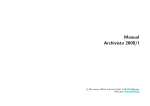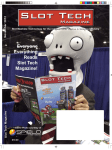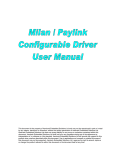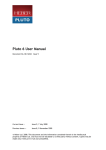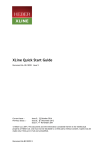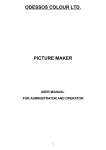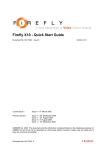Download - aardvark.eu.com
Transcript
PayLink Technical Manual TSP129 Issue 1.4 – November 2006 PayLink Technical Manual This document is the copyright of Money Controls Ltd and may not be reproduced in part or in total by any means, electronic or otherwise, without the written permission of Money Controls Ltd. Money Controls Ltd does not accept liability for any errors or omissions contained within this document. Money Controls Ltd shall not incur any penalties arising out of the adherence to, interpretation of, or reliance on, this standard. Money Controls Ltd will provide full support for this product when used as described within this document. Use in applications not covered or outside the scope of this document may not be supported. Money Controls Ltd. reserves the right to amend, improve or change the product referred to within this document or the document itself at any time. Money Controls 2006. All rights reserved. PayLink Technical Manual TSP129 Issue 1.4 – November 2006 Contents 1. 2. Diary of Changes ........................................................................................................................................... 8 Overview......................................................................................................................................................... 9 2.1 Introduction.............................................................................................................................................. 9 2.2 Contents ................................................................................................................................................ 10 3. Specification ................................................................................................................................................ 11 3.1 Functional block diagram....................................................................................................................... 11 3.2 Connector Overview .............................................................................................................................. 12 3.3 Mechanical Dimensions......................................................................................................................... 13 3.4 Electrical Specification........................................................................................................................... 14 4. Installation.................................................................................................................................................... 15 4.1 Hardware installation ............................................................................................................................. 15 4.2 Software Installation .............................................................................................................................. 19 5. Interface........................................................................................................................................................ 21 5.1 Power interface...................................................................................................................................... 21 5.2 ccTalk interface ..................................................................................................................................... 21 5.3 ID003/Ardac 2 interface ......................................................................................................................... 23 5.4 Auxiliary input/output interface............................................................................................................... 24 5.5 Serial printer interface............................................................................................................................ 25 5.6 Serial meter interface............................................................................................................................. 26 5.7 MDB Device interface ............................................................................................................................ 26 5.8 Connector details................................................................................................................................... 27 6. Peripheral Features/Support ...................................................................................................................... 28 6.1 SR3/Condor Plus/SR5/SR5i .................................................................................................................. 28 6.2 Lumina................................................................................................................................................... 28 6.3 ccTalk hoppers ...................................................................................................................................... 29 6.4 Ardac 5 .................................................................................................................................................. 30 6.5 Serial ticket printer ................................................................................................................................. 30 6.6 MDB Device........................................................................................................................................... 30 6.7 Inputs..................................................................................................................................................... 30 6.8 Outputs .................................................................................................................................................. 30 6.9 Serial meter ........................................................................................................................................... 30 7. Using PayLink.............................................................................................................................................. 31 7.1 AESWDriver.exe.................................................................................................................................... 31 7.2 MilanDiag.exe ........................................................................................................................................ 32 7.3 Demo.exe .............................................................................................................................................. 35 7.4 Upgrading PayLink firmware.................................................................................................................. 37 8. User Manual Revision History .................................................................................................................... 38 9. Introduction.................................................................................................................................................. 39 9.1 Purpose of Document ............................................................................................................................ 39 9.2 Intended Audience................................................................................................................................. 39 9.3 Document Layout .................................................................................................................................. 39 10. Getting Started......................................................................................................................................... 41 10.1 Installation ............................................................................................................................................. 41 10.2 Operation............................................................................................................................................... 41 10.3 OpenMHE.............................................................................................................................................. 42 10.31,1 10.31,2 10.31,3 10.31,4 10.4 EnableInterface ..................................................................................................................................... 43 10.41,1 10.41,2 10.41,3 10.41,4 10.5 Synopsis .........................................................................................................................................................43 Parameters .....................................................................................................................................................43 Return Value ...................................................................................................................................................43 Remarks..........................................................................................................................................................43 DisableInterface..................................................................................................................................... 43 10.51,1 10.51,2 10.51,3 10.51,4 10.6 Synopsis .........................................................................................................................................................42 Parameters .....................................................................................................................................................42 Return Value ...................................................................................................................................................42 Remarks..........................................................................................................................................................42 Synopsis .........................................................................................................................................................43 Parameters .....................................................................................................................................................43 Return Value ...................................................................................................................................................43 Remarks..........................................................................................................................................................43 CurrentValue ......................................................................................................................................... 44 10.61,1 10.61,2 10.61,3 Synopsis .........................................................................................................................................................44 Parameters .....................................................................................................................................................44 Return Value ...................................................................................................................................................44 Money Controls 2006. All rights reserved. Page 2 of 94 PayLink Technical Manual TSP129 Issue 1.4 – November 2006 15.11,3 ..............................................................................................................................................................................84 15.11,4 Return Value ...................................................................................................................................................84 15.11,5 Remarks..........................................................................................................................................................84 15.2 E2PromWrite ......................................................................................................................................... 85 15.21,1 Synopsis .........................................................................................................................................................85 15.21,2 Parameters .....................................................................................................................................................85 15.21,3 ..............................................................................................................................................................................85 15.21,4 Return Value ...................................................................................................................................................85 15.21,5 Remarks..........................................................................................................................................................85 15.3 E2PromRead ......................................................................................................................................... 85 15.31,1 Synopsis .........................................................................................................................................................85 15.31,2 Parameters .....................................................................................................................................................85 15.31,3 ..............................................................................................................................................................................85 15.31,4 Return Value ...................................................................................................................................................85 15.31,5 Remarks..........................................................................................................................................................85 16. Bar Codes................................................................................................................................................. 87 16.1 Barcode Reading ................................................................................................................................... 87 16.2 BarcodeEnable ...................................................................................................................................... 87 16.21,1 16.21,2 16.21,3 16.3 Synopsis .........................................................................................................................................................87 Parameters .....................................................................................................................................................87 Return Value ...................................................................................................................................................87 BarcodeDisable ..................................................................................................................................... 88 16.31,1 16.31,2 16.31,3 16.31,4 16.4 Synopsis .........................................................................................................................................................88 Parameters .....................................................................................................................................................88 Return Value ...................................................................................................................................................88 Remarks..........................................................................................................................................................88 BarcodeInEscrow .................................................................................................................................. 89 16.41,1 16.41,2 16.41,3 16.41,4 16.5 Synopsis .........................................................................................................................................................89 Parameters .....................................................................................................................................................89 Return Value ...................................................................................................................................................89 Remarks..........................................................................................................................................................89 BarcodeStacked .................................................................................................................................... 89 16.51,1 16.51,2 16.51,3 16.51,4 16.6 Synopsis .........................................................................................................................................................89 Parameters .....................................................................................................................................................89 Return Value ...................................................................................................................................................89 Remarks..........................................................................................................................................................89 BarcodeAccept ...................................................................................................................................... 90 16.61,1 16.61,2 16.61,3 16.61,4 16.7 Synopsis .........................................................................................................................................................90 Parameters .....................................................................................................................................................90 Return Value ...................................................................................................................................................90 Remarks..........................................................................................................................................................90 BarcodeReturn ...................................................................................................................................... 90 16.71,1 16.71,2 16.71,3 16.71,4 16.8 16.9 Synopsis .........................................................................................................................................................90 Parameters .....................................................................................................................................................90 Return Value ...................................................................................................................................................90 Remarks..........................................................................................................................................................90 Barcode Printing .................................................................................................................................... 91 BarcodePrint .......................................................................................................................................... 91 16.91,1 16.91,2 16.91,3 16.91,4 16.10 Synopsis .........................................................................................................................................................91 Parameters .....................................................................................................................................................91 Return Value ...................................................................................................................................................91 Remarks..........................................................................................................................................................91 BarcodePrintStatus............................................................................................................................ 92 16.101,1 16.101,2 16.101,3 16.101,4 Synopsis .....................................................................................................................................................92 Parameters .................................................................................................................................................92 Return Value...............................................................................................................................................92 Remarks .....................................................................................................................................................92 17. Engineering Support ............................................................................................................................... 93 17.1 WriteInterfaceBlock................................................................................................................................ 93 17.11,1 17.11,2 17.11,3 17.11,4 17.2 Synopsis .........................................................................................................................................................93 Parameters .....................................................................................................................................................93 Return Value ...................................................................................................................................................93 Remarks..........................................................................................................................................................93 ReadInterfaceBlock. .............................................................................................................................. 94 17.21,1 17.21,2 17.21,3 17.21,4 Synopsis .........................................................................................................................................................94 Parameters .....................................................................................................................................................94 Return Values .................................................................................................................................................94 Remarks..........................................................................................................................................................94 Money Controls 2006. All rights reserved. Page 6 of 94 PayLink Technical Manual TSP129 Issue 1.4 – November 2006 Figures Figure 1: Functional block diagram........................................................................................................................ 11 Figure 2: Connector overview with examples ........................................................................................................ 12 Figure 3: PayLink mechanical dimensions ............................................................................................................ 13 Figure 4: PayLink power interface ......................................................................................................................... 21 Figure 5: PayLink cctalk interface.......................................................................................................................... 21 Figure 6: Lumina / SR5 ccTalk interface................................................................................................................ 22 Figure 7: SR3/Condor Plus ccTalk interface.......................................................................................................... 22 Figure 8: SCH2 ccTalk interface............................................................................................................................ 22 Figure 9: SUH ccTalk interface.............................................................................................................................. 23 Figure 10: PayLink - ID003/Ardac 2 interface ........................................................................................................ 23 Figure 11: Ardac 5 - ID003/Ardac 2 interface ........................................................................................................ 23 Figure 12: Connector 4 – High power outputs ....................................................................................................... 24 Figure 13: Connector 6 – Low power outputs ........................................................................................................ 24 Figure 14: Connector 10 – Switches / Inputs ......................................................................................................... 24 Figure 15: Connector 12 – Switches / Inputs ......................................................................................................... 24 Figure 16: PayLink – RS232 Serial Printer Interface ............................................................................................. 25 Figure 17: PayLink serial meter interface .............................................................................................................. 26 Figure 18: MDB Slave interface............................................................................................................................. 26 Tables Table 1: Electrical Specification............................................................................................................................. 14 Table 2: Status LED table...................................................................................................................................... 15 Table 3: I/O Interface............................................................................................................................................. 25 Table 4: Hopper address – coin value ......................................................................Error! Bookmark not defined. Table 5: Hopper address wiring............................................................................................................................. 29 Money Controls 2006. All rights reserved. Page 7 of 94 PayLink Technical Manual 1. TSP129 Issue 1.4 – November 2006 Diary of Changes Issue 1.0……………………………………………………………………………………August 2005 ¾ 1st Issue Issue 1.1……………………………………………………………………………… .November 2005 ¾ Changed the value for cctalk hopper address 10, from 500 to 1 ¾ Corrected a mistake with the pinout for RS232 printer interface ¾ Change ‘red and black’ to ‘orange and black’ for 24V ¾ Included information on hotswapping ¾ Above mentioned changes in line with firmware release 4.1.9.6 Issue 1.2………………………………………………………………………………….December 2005 ¾ Corrected a mistake with the cctalk connector pinout information. Issue 1.3…………………………………………………………………………………………May 2006 ¾ Added hopper level sense support ¾ Added MDB changer support ¾ Added hopper power fail support ¾ Corrected mistakes in Figure 14 and Figure 15 ¾ Added SCH3 Combi Support ¾ Removed all connector details – referecne now to release drawings. ¾ Added driver and dll revisions. ¾ Added additional functions available in AESWDriver and Firmware updater. ¾ Above mentioned changes in line with firmware release 4-1-10-4 Issue 1.4…………………………………………………………………………………November 2006 ¾ Changes to reflect 4-1-10-6 release of software ¾ Updated the hopper Address vs Value table Money Controls 2006. All rights reserved. Page 8 of 94 PayLink Technical Manual 2. 2.1 TSP129 Issue 1.4 – November 2006 Overview Introduction PayLink is a simple, compact system that offers trouble free interfacing between a PC and money handling Equipment. PayLink allows the rapid integration of a variety of payment peripherals into new machine platforms, without the need for bespoke software. Designed for use in a wide range of applications ¾ Gaming ¾ Amusement ¾ Transportation ¾ Vending Interfaces/protocols supported ¾ ccTalk ¾ ID003 ¾ MDB (Master & Slave) ¾ Ardac 2 ¾ RS232 serial Products supported ¾ SR3 ¾ Condor Plus / Condor Premier ¾ SR5 ¾ SR5i ¾ Lumina/MC7200 ¾ Serial Compact Hopper MK2 (SCH2) ¾ SCH3 Combi ¾ Serial Universal Hopper (SUH) ¾ Ardac 5 ¾ Serial ticket printer (GEN2) ¾ MDB Changer (Coin Co - Vortex/Quantum Pro) I/O supported ¾ 16 Outputs (8 High Power – 8 Low Power) ¾ 16 Inputs ¾ Serial electronic meter Money Controls 2006. All rights reserved. Page 9 of 94 PayLink Technical Manual 2.2 TSP129 Issue 1.4 – November 2006 Contents PayLink does not come with any cables or software. In order to obtain the software CD (drivers, API) please contact your local Money Controls Technical Services Dept. The verison of software currently available and released is as follows. PayLink Firmware AESWDriver.exe Aesimhei.dll FTD2XX.dll Demo.exe MilanDiag.exe 4.1.10.6 1.0.4.8 1.3.2.2 3.0.5.1 1.1.0.2 1.0.2.2 To obtain a copy of these drivers please contact Technical Services link: http://www.moneycontrols.com/support/technical_support.asp PayLink part number: APCUSBXX00001 However, Money Controls can provide a development kit, which consists of example cables and a software CD, but this is only available as a 1 off order. Please contact your local Customer Services Dept to place an order. Customer Services link: http://www.moneycontrols.com/support/customer_support.asp PayLink development kit part number: APCUSBXX00002 Money Controls recommend purchasing a development kit, in order to aid the integration process in the host machine. The contents of the PayLink Development Kit are as follows: ¾ ¾ ¾ ¾ ¾ ¾ ¾ ¾ ¾ ¾ ¾ ¾ ¾ ¾ ¾ PayLink 1 X cctalk multidrop cable 2 X SR5/Lumina cable 1 X SR3/Condor Plus cable 1 X SCH2 cable – set to address 4 1 X SUH cable – set to address 3 1 X Serial ticket printer cable 1 X Serial meter cable 1 X Paylink power cable 4 X 20-way headers – for use with inputs/outputs 1 X USB Type A – Type B cable 1 X Ardac 5 Power cable 1 X RJ45-RS232 adapter 1 X RJ45 cable 1 X MDB Cable Money Controls 2006. All rights reserved. Page 10 of 94 PayLink Technical Manual 3. 3.1 TSP129 Issue 1.4 – November 2006 Specification Functional block diagram Figure 1: Functional block diagram Note Acceptor Coin Acceptor Hopper Note Acceptor (Barcode) Changer Note Acceptor Serial ticket Printer Serial Meter ccTalk PC U S B ID003 MDB RS232 PayLink 16 Inputs Switches & Buttons 16 Output LEDs & Lamps Money Controls 2006. All rights reserved. Page 11 of 94 Status LED’s Diagnostics & System Info PayLink Technical Manual 3.2 TSP129 Issue 1.4 – November 2006 Connector Overview Below is an overview of each connector on PayLink. Figure 2: Connector overview with examples MDB Device Serial meter High power Outputs (Lamps) Switches (Door/float) RS232 (Ardac5 Download/ Ticket printer) +12V DC (Power in) Switches (Door/float) RS232 (RJ45 connector type) - (Ardac 5 note acceptor) Low power Outputs (LEDs) ccTalk (ccTalk peripherals) USB Type B connector (Connects to the USB Type A connector on the PC) Money Controls 2006. All rights reserved. Page 12 of 94 PayLink Technical Manual 3.3 TSP129 Issue 1.4 – November 2006 Mechanical Dimensions Figure 3: PayLink mechanical dimensions 142.0 + LES \U ING HO 4 FIX .00 22054 = 162.0 146.0 129.5 = = 25.5 = 126.0 114.5 109.5 Money Controls 2006. All rights reserved. Page 13 of 94 PayLink Technical Manual 3.4 TSP129 Issue 1.4 – November 2006 Electrical Specification Table 1: Electrical Specification Environmental Operating temperature range Storage temperature range Humidity range 0°C to 55°C -20°C to 70°C Up to 75% RH non-condensing Electrical - General Voltage range Outputs (fuse protected) +12Vdc Outputs (fuse protected) +24Vdc Electrical – I/O Ports 16 inputs 8 high power outputs 8 low power outputs Switch inputs 3V3 CMOS thresholds with 3V3 pull-ups, 5mA max. Open drain up to 300mA, max output 36V. (Inductive or resistive) Open drain up to 30mA, max output 12V (resistive only) Communications Interface USB Type B interface, V1.1 and above Protocols support ccTalk, Ardac 2, ID003, MDB, RS232 +10.8Vdc to +13.2Vdc (nominal +12Vdc) 2.5A continuous, 5A peak for 200ms 2.5A continuous, 5A peak for 200ms Environmental Money Controls 2006. All rights reserved. Page 14 of 94 PayLink Technical Manual 4. 4.1 TSP129 Issue 1.4 – November 2006 Installation Hardware installation PayLink connects to the PC via the USB Type A – Type B cable, during the installation process; the LED indicates the current status of PayLink. Table 2: Status LED table RED on RED off RED flashing GREEN off GREEN flashing GREEN on USB not connected (electrical) PC driver is active No contact with PC driver program USB not working Application not running Application running & Peripherals Enabled Connect the ccTalk multi drop cable to PayLink Please note: Only one cctalk coin acceptor is supported at once! Connect the SR5 cable to the ccTalk multidrop cable and SR5. Connect the SR3/Condor Plus cable to the ccTalk multidrop cable and SR3/Condor Plus. Money Controls 2006. All rights reserved. Page 15 of 94 PayLink Technical Manual TSP129 Issue 1.4 – November 2006 Connect the SCH2 cable to the ccTalk multidrop cable and SCH2. Connect the SUH cable to the ccTalk multidrop cable and SUH. Connect the Lumina cable to the ccTalk multidrop cable and Lumina. Connect the ccTalk multidrop cable (orange and black) to a +24V dc power supply Money Controls 2006. All rights reserved. Page 16 of 94 PayLink Technical Manual TSP129 Issue 1.4 – November 2006 Connect the RJ45 cable to the PayLink and Ardac 5 (via the RJ45-RS232 adapter). Connect the Ardac 5 power cable to the Ardac 5 and to the multi drop cable. Connect the Serial ticket printer cable to PayLink and Serial ticket printer. Connect the Serial meter cable to PayLink and Serial Meter. Money Controls 2006. All rights reserved. Page 17 of 94 PayLink Technical Manual TSP129 Issue 1.4 – November 2006 Connect the 4 X 20-way headers to the I/O connectors. Note: Each 20 way header has a different ‘key way’ to correspond with the missing pin on the 20-way connectors. The ends of the cables are left open to use as desired. Connect PayLink to the 2-pin power cable and to a +12V dc power supply. The status LED will show RED ON. Connect the USB cable to PayLink and to the PC. Windows will indicate that a new USB device has been detected and will prompt for the drivers. The following screen will be shown (this begins the software installation). Money Controls 2006. All rights reserved. Page 18 of 94 PayLink Technical Manual 4.2 TSP129 Issue 1.4 – November 2006 Software Installation Note: These instructions are for Windows XP only. Please contact Money Controls for information on installing the software under different operating systems. Choose Install from a specific location, then click Next Choose Search for the best driver in these locations then click Next If this screen appears, click Continue Anyway Money Controls 2006. All rights reserved. Page 19 of 94 PayLink Technical Manual TSP129 Issue 1.4 – November 2006 Click Finish to complete the software installation for PayLink. The PayLink is now installed and ready to use. To complete the software installation. Take the following step: In the PayLink Distribution CD there is a file called Aesimhei.dll – copy this to C:\Windows\System32\ Please note: If this step is not performed, PayLink will not function correctly. Note: At this point, in order to test PayLink. Refer to Section 7 Using PayLink Money Controls 2006. All rights reserved. Page 20 of 94 PayLink Technical Manual 5. 5.1 TSP129 Issue 1.4 – November 2006 Interface Power interface Figure 4: PayLink power interface Pin 1 2 5.2 Function GND +12V dc ccTalk interface Figure 5: PayLink cctalk interface • • • • Pin Function Pin Function 1 ccTalk data line 4 +24V Out 2 +12V Out 5 0V In 3 Serial Select / 0V 6 +24V In IMPORTANT INFORMATION +12V Out is the supply which is provided to PayLink on the 2 pin connector via a polyfuse for protection. +24V In must be provided by the host machine (in the PayLink development kit, this is shown by orange and black power cables) and is passed through a polyfuse for protection, this becomes +24V Out. Under no circumstances can any more than 2.5A drawn through the card. Under no circumstances should PayLink be ‘hot swapped’ Money Controls 2006. All rights reserved. Page 21 of 94 PayLink Technical Manual TSP129 Issue 1.4 – November 2006 Figure 6: Lumina / SR5 ccTalk interface Pin Description Pin 1 ccTalk data line 2,3,4,5,6 Not Used 7 12V 9 8 0V 10 Description Lumina SR5 Not Used cctalk select line Not Used Figure 7: SR3/Condor Plus ccTalk interface Figure 8: SCH2 ccTalk interface Pin Function Pin Function 1 Address select 3 - MSB 6,7 0V 2 Address select 2 8 ccTalk data line 3 Address select 1 - LSB 9 N/C +Vs 10 /RESET 4,5 The address selection process is covered in Section 6.3. Money Controls 2006. All rights reserved. Page 22 of 94 PayLink Technical Manual TSP129 Issue 1.4 – November 2006 Figure 9: SUH ccTalk interface Pin 1 2,3 Function Pin Function 0V 8 Address Select 2 N.C. 9 +Vs 10,11 N.C. 4 Address Select 1 - LSB 5 ccTalk data line 6,7 View of Base plate Connector from Rear 12 Address Select 3 - MSB N.C. The address selection process is covered in section 6.3 5.3 ID003/Ardac 2 interface Figure 10: PayLink - ID003/Ardac 2 interface Pin (PayLink) Function 3 Rx (Green/White) 4 TX (Blue) 2 GND (Orange) Figure 11: Ardac 5 - ID003/Ardac 2 interface Pin (Ardac5) Function 2 Rx (Violet) 3 TX (Yellow) 7 GND (Green) Ardac 5 25 Way D-type (Female) Connector Important: This view is from the mating side Money Controls 2006. All rights reserved. Page 23 of 94 PayLink Technical Manual 5.4 TSP129 Issue 1.4 – November 2006 Auxiliary input/output interface Figure 12: Connector 4 – High power outputs +12V 0 +12V 1 N/C 2 +12V 3 +12V N/C +12V 4 +12V N/C +12V 5 Key 6 +12V 7 +12V 13 N/C 14 +12V 15 0V 5 N/C 6 0V 7 0V 13 N/C 14 0V 15 Figure 13: Connector 6 – Low power outputs +12V 8 +12V 9 N/C 10 +12V 11 +12V Key +12V 12 +12V N/C Figure 14: Connector 10 – Switches / Inputs 0V 0 0V 1 Key 2 0V 3 0V N/C 0V 4 0V N/C Figure 15: Connector 12 – Switches / Inputs 0V 8 0V 9 N/C 10 0V 11 0V N/C 0V 12 0V Key Money Controls 2006. All rights reserved. Page 24 of 94 PayLink Technical Manual TSP129 Issue 1.4 – November 2006 Table 3: I/O Interface Pin 1 2 3 4 5 6 7 8 9 10 11 12 13 14 15 16 17 18 19 20 5.5 Conn 4 Output 0 +12V Output 1 +12V Output 2 N/C Output 3 +12V N/C +12V Output 4 +12V N/C +12V Output 5 +12V Output 6 KEYWAY Output 7 +12V Conn 6 Output 8 +12V Output 9 +12V Output 10 N/C Output 11 +12V KEYWAY +12V Output 12 +12V N/C +12V Output 13 +12V Output 14 N/C Output 15 +12V Conn 10 Input 0 0V Input 1 0V Input 2 KEYWAY Input 3 0V N/C 0V Input 4 0V N/C 0V Input 5 0V Input 6 N/C Input 7 0V Conn 12 Input 8 0V Input 9 0V Input 10 N/C Input 11 0V N/C 0V Input 12 0V KEYWAY 0V Input 13 0V Input 14 N/C Input 15 0V Serial printer interface Figure 16: PayLink – RS232 Serial Printer Interface Pin - PayLink 1 3 5 7 Function +24V DC TX (from PayLink) RX (to PayLink) GND Pin – Serial Printer 5 11 12 6 Money Controls 2006. All rights reserved. Page 25 of 94 PayLink Technical Manual 5.6 TSP129 Issue 1.4 – November 2006 Serial meter interface Figure 17: PayLink serial meter interface This is a 1 to 1 connection between PayLink and the Serial meter. Pin (Meter) 5.7 Pin (Meter) Function Function 1 SPI Data Output 4 SEC Reset 2 SPI Clock Input 5 +12V Supply 3 SPI Data Input 6 0V Supply MDB Device interface Figure 18: MDB Slave interface Pin (PayLink) Function Pin (MDB) 1 Rx (to PayLink) 5 2 TX (from PayLink) 4 3 Signal GND 6 0V DC 2 +V DC 1 Note: The MDB Master interface is currently not supported and can be used for special projects only. Please contact Money Controls if you would like further information. Money Controls 2006. All rights reserved. Page 26 of 94 PayLink Technical Manual 5.8 TSP129 Issue 1.4 – November 2006 Connector details Full drawings and connector details are provided within the \PayLink\PayLink Looms section of the CD. Money Controls 2006. All rights reserved. Page 27 of 94 PayLink Technical Manual 6. 6.1 Issue 1.4 – November 2006 Peripheral Features/Support SR3/Condor Plus/SR5/SR5i ¾ ¾ ¾ ¾ 6.2 TSP129 At present, only one coin acceptor, at address 2, is supported. A complex system of routing is provided, which supports the diversion of coins. Both individual coins and the entire unit can be easily inhibited. The automatic retrieval from the unit of the value of each coin is supported. Lumina ¾ At present, only one note acceptor, at address 40, is supported. ¾ PayLink fully supports the ccTalk encryption scheme needed to communicate with Lumina. ¾ Both individual notes and the entire unit can be easily inhibited. ¾ The automatic retrieval from the unit of the value of each note is supported. ¾ The default Lumina 6-digit security code is 123456. To use a Lumina with a different security code an application is provided. Luminaserial.exe is found in the following directory PayLink\SDK Run LuminaSerial.exe – the following screen will be shown: Enter the Lumina 6-digit security code (found on a label on the top of Lumina) and click Enter. This will close the application. PayLink will now work with the code specified. To change to a different code, run LuminaSerial.exe again to change the code. Money Controls 2006. All rights reserved. Page 28 of 94 PayLink Technical Manual 6.3 TSP129 Issue 1.4 – November 2006 ccTalk hoppers ¾ Currently, 8 Hoppers, at addresses 3 to 10, are supported and the pre-set values are linked to the cctalk address (shown below). ¾ The below hoppers values have been implemented from PayLink firmware version 4-1-9-6 and above. ¾ The hopper addresses is selected by hardwiring the connector. Table 4: Hopper address Wiring & Coin Values X = Connect to +Vs (Pins 4 or 5) Address select 3 (Pin 1) Address select 2 (Pin 2) ccTalk Address Coin Value 3 100 4 50 5 25 6 20 7 10 8 5 9 200 10 1 Address select 1 (Pin 3) X X X X X X X X X X X X ¾ It is recommend to use only use 24V hoppers. ¾ 12V SCH2 hoppers can be used, but you must not power via PayLink, as the current consumption will be too high. Under no circumstances can any more than 2.5A drawn through the card. ¾ Hopper level sense is supported in PayLink firmware version 3-1-10-1 and above. See section 7.2 Demo.exe & 11.22 DispenserBlock for information. ¾ Hopper ‘power fail’ is supported in PayLink firmware version 3-1-10-1 and above. See section 11.15 Hopper Power Fail support. (1.10.x) for information. Money Controls 2006. All rights reserved. Page 29 of 94 PayLink Technical Manual 6.4 TSP129 Issue 1.4 – November 2006 Ardac 5 ¾ Paylink supports either ID003 or Ardac 2 protocol but not both. In order to convert from Ardac 2 protocol to the ID003 protocol (and vice versa), the necessary firmware needs to be programmed into Paylink. Refer to section 7.4 Upgrading PayLink firmware for information on how to do this. ¾ Must be powered at 24V as the current consumption at 12V will be too high. Under no circumstances can any more than 2.5A drawn through the card. ¾ Both individual notes and the entire unit can be easily inhibited. ¾ The automatic retrieval from the unit of the value of each note is supported. 6.5 Serial ticket printer ¾ The printer needs to be preloaded with a template. ¾ Currently only supports Futurelogic GEN2 ticket printer. Please contact Money Controls Technical Services for details. 6.6 MDB Device ¾ The MDB hardware has always existed on the PayLink PCB. However, the PayLink firmware only supports an MDB Device from version 3-1-10-1 and above. 6.7 Inputs ¾ 16 Individual external switches are supported by the unit, and are easily accessible by the user’s application. ¾ Provision is made for the user’s application to easily use switches in two modes: 1. Key Press - Where a button may be pressed several times and it is important to know how many times 2. State - Where the switch changes over a long time frame and all the application needs to know is where the switch is at any instant. 6.8 Outputs ¾ 8 Individual external LED’s are supported by the unit, and are easily accessible by the user’s application. ¾ 8 high power (lamp) outputs are supported by the unit, and are easily accessible by the user’s application. 6.9 Serial meter ¾ One external meter with an SPI interface corresponding to that defined by Starpoint is supported. ¾ The PayLink board fully supports all 31 of the Starpoint’s counters. ¾ Provision is made to allow the user’s application to easily support the BACTA standard for displaying counter values, as well as to implement any other scheme. ¾ The PayLink board continually checks that the meter is operation. Money Controls 2006. All rights reserved. Page 30 of 94 PayLink Technical Manual 7. TSP129 Issue 1.4 – November 2006 Using PayLink This section shows how to run and use various programs, all of which are provided on the PayLink distribution CD. - 7.1 AESWDriver.exe (the PayLink driver) MilanDiag.exe (diagnostics program) Demo.exe (API example) Firmware.exe upgrade program AESWDriver.exe AESWDriver.exe is found in the PayLink directory. When the application is run, the following screen will be shown. You can output to a log file by adding a parameter to AESWDriver start line. This will generate a time stamped log that will show driver and PayLink events. There will be no GUI when this is performed. The contents of this screen should be similar to the one shown above. The status LED on PayLink will now Flash GREEN to indicate that the driver is working correctly. Refer to Table 2: Status LED table for information. This driver MUST be run before running the demo software. Money Controls 2006. All rights reserved. Page 31 of 94 PayLink Technical Manual 7.2 TSP129 Issue 1.4 – November 2006 MilanDiag.exe This is a Diagnostics program, which shows various information about PayLink, such as the peripherals, which are connected, the version number of PayLink firmware. Diag.exe is found in the following directory: PayLink\SDK\ When the application is run, the following screen will be shown: Pause – This pauses the application. Clear – clears the screen. Mail – this opens the default mail client so that the information can be emailed. Copy all – this copies the shown text to clipboard. Save – This saves the text in a log file. Print – This prints the current text. Clicking the Comment button, allows a comment to be added, the following screen will appear. A comment will then appear in the diagnostics window. Money Controls 2006. All rights reserved. Page 32 of 94 PayLink Technical Manual TSP129 Issue 1.4 – November 2006 Clicking on the Show Version button will show the following screen. This is the firmware of PayLink. This indicates whether Paylink is programmed with ID003 or Ardac 2 protocol compatible firmware – see section 6.8 Ardac 5 for more info. Click on the Reset Card button will show the following screen. Choose Yes to reset PayLink. Click on the Peripherals tab to see which peripherals are connected. This example shows an SR5 coin acceptor, and information about the coin paths and values etc. Click on the System Information tab to display various system information about PayLink. Money Controls 2006. All rights reserved. Page 33 of 94 PayLink Technical Manual TSP129 Click Done to close the Diagnostics application. Money Controls 2006. All rights reserved. Page 34 of 94 Issue 1.4 – November 2006 PayLink Technical Manual 7.3 TSP129 Issue 1.4 – November 2006 Demo.exe This is an API example, which also doubles up as a quick and easy way to test/demo PayLink before the software writing can begin. The application is called Demo.exe and is in the following location: PayLink\SDK\ Click Switches/LEDs to control the Inputs/outputs Click Acceptors to show the current connected Coin/Note acceptors Click Meter to show the current connected Serial Meter Click Dispensers to show the current connected Hoppers Click Escrow for the Escrow control The Latest notifies application of that are not with money. misreads etc. Click Barcodes to control the barcode features (Ardac 5/Serial ticket printer) Event the events to do Faults, Coins and notes entered into the peripherals will be displayed in the Amount Just Read box. The Total Amount Read box is the amount read over the lifetime of the PayLink The Payout box shows the value to be paid out. Click the Pay It button to pay out the desired value. Paylink will decide how to pay out the value depending on which value hoppers are connected. The Total Amount Paid Out shows the amount paid over the lifetime of the PayLink This drop down menu shows the acceptors connected Various information about the selected acceptor such as currency, coins programmed etc Click Disable to disable the acceptor selected Click Done to return to the front screen. Money Controls 2006. All rights reserved. Page 35 of 94 PayLink Technical Manual TSP129 Issue 1.4 – November 2006 Click on the Dispensers button and this screen will be shown. Various information about the connected Dispensers is shown. Click on the Switches/LEDs button to see the following screen. Click on the Led buttons to drive the LED output. The switch box will light when the switch inputs are activated. Click on the Meter button to show this screen. The counter can be incremented using the Increment Counter button. Click on the Barcodes button to show the following screen. When a barcode is inserted, the number will be shown here. Click Accept ticket or Return ticket to proceed. The barcodes screen can be exited using the Bar Codes Off button Money Controls 2006. All rights reserved. Page 36 of 94 PayLink Technical Manual 7.4 TSP129 Issue 1.4 – November 2006 Upgrading PayLink firmware PayLink has an on board flash device, which can be reprogrammed using a small application through the USB link. The application is found in the following directory PayLink\PayLink Firmware\ The following parameters can be added to the file name to provide enhanced functionality. /Force - will automatically re-program the PayLink even if the images match. /Check - will cause the loader to exit without showing an window if the PayLink firmware matches, and has no errors. /Nogui - will never display anything on the screen and will report progress to stdout or a console window if either are available. Once complete, the AES Programming Utility will self terminate. While running a “Configure” button is accessible. This can be used to access advanced features. “Startup Configuration” provides the ability to “Set” and “Clear” an entry in the Windows registry that will silently run this copy of the programming utility at system Startup. Money Controls 2006. All rights reserved. Page 37 of 94





































![TSP091 MCL PCI Card User Manual V1[1].](http://vs1.manualzilla.com/store/data/005724184_1-fb2316c3e25785c5ec1a95e56a29cba9-150x150.png)

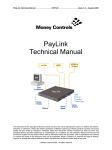
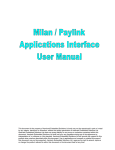
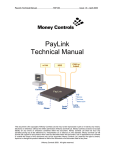
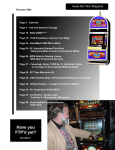
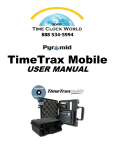
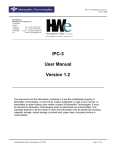
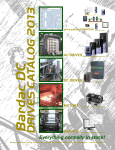

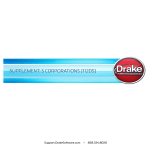
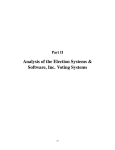
![TSP030 ccEuroTeach User Manual V1[1].4(2)](http://vs1.manualzilla.com/store/data/005682308_1-f9d13610d7f8864488377d3c706bdc7d-150x150.png)