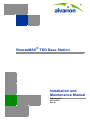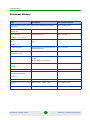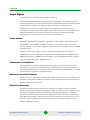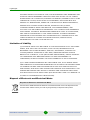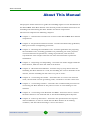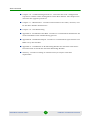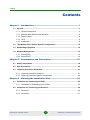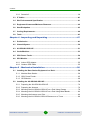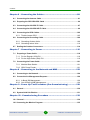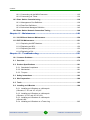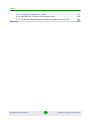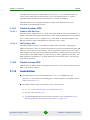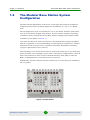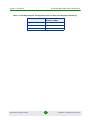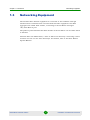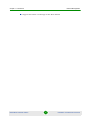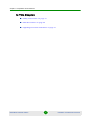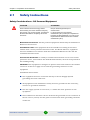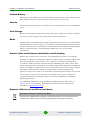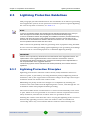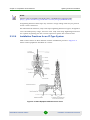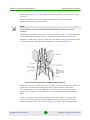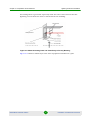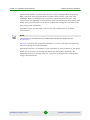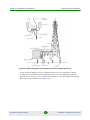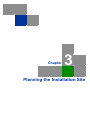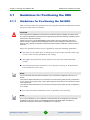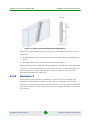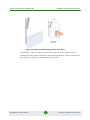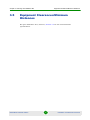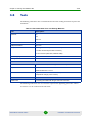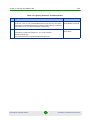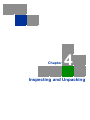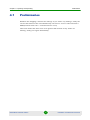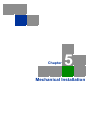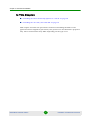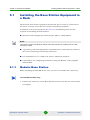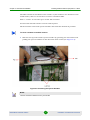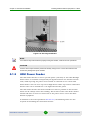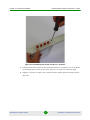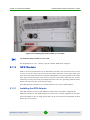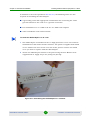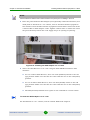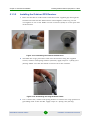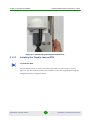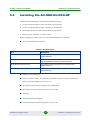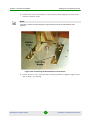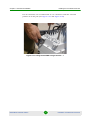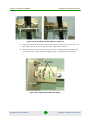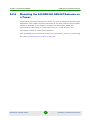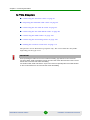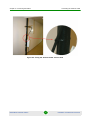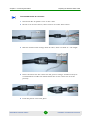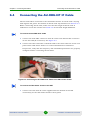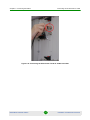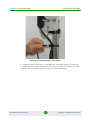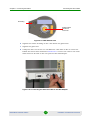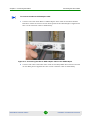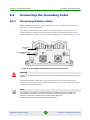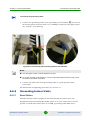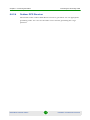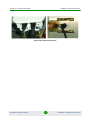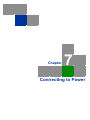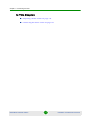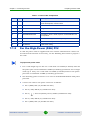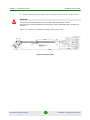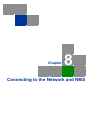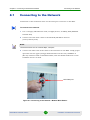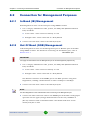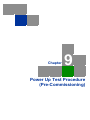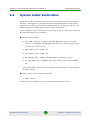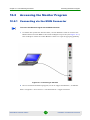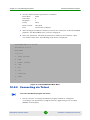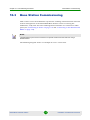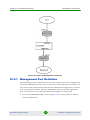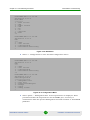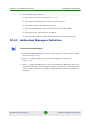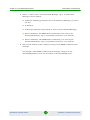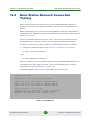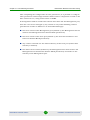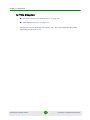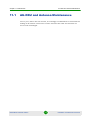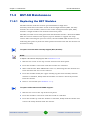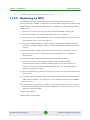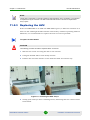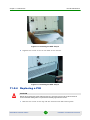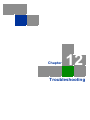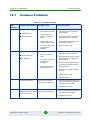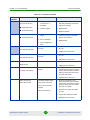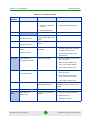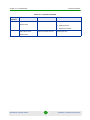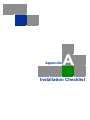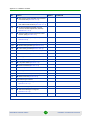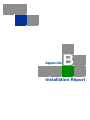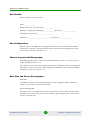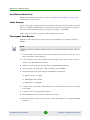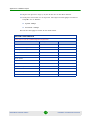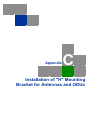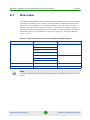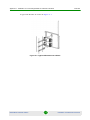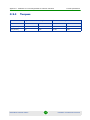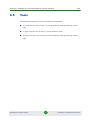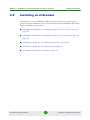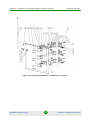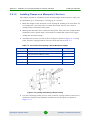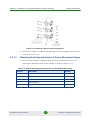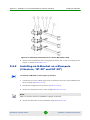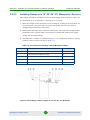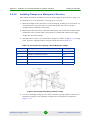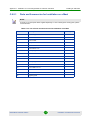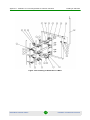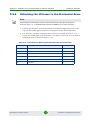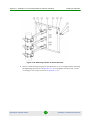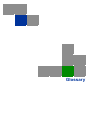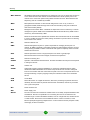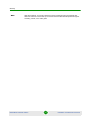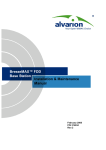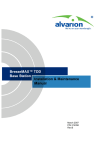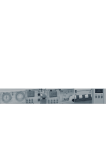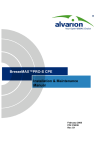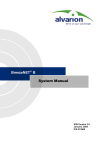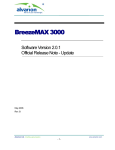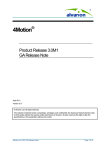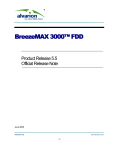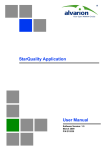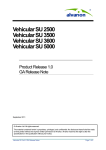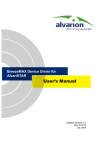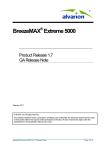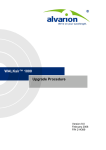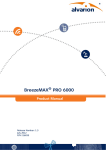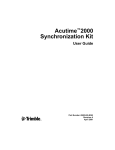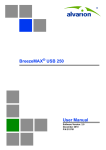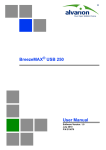Download BreezeMAX BST, Ver. 4.7 TDD - Installation (Rev.D)
Transcript
BreezeMAX® TDD Base Station Installation and Maintenance Manual February 2011 P/N 215825 Rev. D Document History Document History Topic Description Revision/Date Issued This is the manual’s first release, supporting the BreezeMAX TDD Base Station only. Rev. A, October 2006 H-Bracket for Monopole 16”-20” and 24”-30” New HW Rev.B, December 2006 High Power PIU Added new PIU type Rev.C, July 2007 Added instructions for cable for new PIU type Rev.C, July 2007 3.x GHz Antennas BS ANT 90V/3.3-3.7 removed from list of optional antennas Rev.C, July 2007 Maximum number of Data Connections per SU Updated to 32 per direction Rev.C, July 2007 ODU Operating Temperature Updated: AU-ODU-HP-2.3-WCS: -52°C to 55°C Rev.C, July 2007 Sections 1.1.2, 11.2.4 Power Cable for High-Power PIU Section 7.1.2 All other ODUs: -40°C to 55°C 3.3 GHz band New frequency band Rev.C, July 2007 Antennas Specifications Updated Rev.C, July 2007 Distance between antennas serving the same sector Updated Rev. D, February 2008 Section 1.5: Specifications Removed. Refer to the System Manual Rev. D, February 2011 Sections: 4.6.2, 5.1.3.3, and Added: Trimble® Lassen® GPS. Rev. D, January 2011 Removed. Rev. D, February 2011 Section 1.1 Section 3.1 6.5.1 Section 1.4.4: Service Manger BreezeMAX TDD Base Station ii Installation and Maintenance Manual Legal Rights Legal Rights © Copyright 2011 Alvarion Ltd. All rights reserved. The material contained herein is proprietary, privileged, and confidential and owned by Alvarion or its third party licensors. No disclosure thereof shall be made to third parties without the express written permission of Alvarion Ltd. Alvarion Ltd. reserves the right to alter the equipment specifications and descriptions in this publication without prior notice. No part of this publication shall be deemed to be part of any contract or warranty unless specifically incorporated by reference into such contract or warranty. Trade Names Alvarion®, BreezeCOM®, WALKair®, WALKnet®, BreezeNET®, BreezeACCESS®, BreezeMAX®, BreezeLITE®, 4Motion®, and/or other products and/or services referenced here in are either registered trademarks, trademarks or service marks of Alvarion Ltd. All other names are or may be the trademarks of their respective owners. “WiMAX Forum” is a registered trademark of the WiMAX Forum. “WiMAX,” the WiMAX Forum logo, “WiMAX Forum Certified”, and the WiMAX Forum Certified logo are trademarks of the WiMAX Forum. Statement of Conditions The information contained in this manual is subject to change without notice. Alvarion Ltd. shall not be liable for errors contained herein or for incidental or consequential damages in connection with the furnishing, performance, or use of this manual or equipment supplied with it. Warranties and Disclaimers All Alvarion Ltd. (“Alvarion”) products purchased from Alvarion or through any of Alvarion's authorized resellers are subject to the following warranty and product liability terms and conditions. Exclusive Warranty (a) Alvarion warrants that the Product hardware it supplies and the tangible media on which any software is installed, under normal use and conditions, will be free from significant defects in materials and workmanship for a period of fourteen (14) months from the date of shipment of a given Product to Purchaser (the “Warranty Period”). Alvarion will, at its sole option and as Purchaser's sole remedy, repair or replace any defective Product in accordance with Alvarion' standard R&R procedure. BreezeMAX TDD Base Station iii Installation and Maintenance Manual Legal Rights (b) With respect to the Firmware, Alvarion warrants the correct functionality according to the attached documentation, for a period of fourteen (14) month from invoice date (the “Warranty Period”). During the Warranty Period, Alvarion may release to its Customers firmware updates, which include additional performance improvements and/or bug fixes, upon availability (the “Warranty”). Bug fixes, temporary patches and/or workarounds may be supplied as Firmware updates. Additional hardware, if required, to install or use Firmware updates must be purchased by the Customer. Alvarion will be obligated to support solely the two (2) most recent Software major releases. ALVARION SHALL NOT BE LIABLE UNDER THIS WARRANTY IF ITS TESTING AND EXAMINATION DISCLOSE THAT THE ALLEGED DEFECT IN THE PRODUCT DOES NOT EXIST OR WAS CAUSED BY PURCHASER'S OR ANY THIRD PERSON'S MISUSE, NEGLIGENCE, IMPROPER INSTALLATION OR IMPROPER TESTING, UNAUTHORIZED ATTEMPTS TO REPAIR, OR ANY OTHER CAUSE BEYOND THE RANGE OF THE INTENDED USE, OR BY ACCIDENT, FIRE, LIGHTNING OR OTHER HAZARD. Disclaimer (a) The Software is sold on an “AS IS” basis. Alvarion, its affiliates or its licensors MAKE NO WARRANTIES, WHATSOEVER, WHETHER EXPRESS OR IMPLIED, WITH RESPECT TO THE SOFTWARE AND THE ACCOMPANYING DOCUMENTATION. ALVARION SPECIFICALLY DISCLAIMS ALL IMPLIED WARRANTIES OF MERCHANTABILITY AND FITNESS FOR A PARTICULAR PURPOSE AND NON-INFRINGEMENT WITH RESPECT TO THE SOFTWARE. UNITS OF PRODUCT (INCLUDING ALL THE SOFTWARE) DELIVERED TO PURCHASER HEREUNDER ARE NOT FAULT-TOLERANT AND ARE NOT DESIGNED, MANUFACTURED OR INTENDED FOR USE OR RESALE IN APPLICATIONS WHERE THE FAILURE, MALFUNCTION OR INACCURACY OF PRODUCTS CARRIES A RISK OF DEATH OR BODILY INJURY OR SEVERE PHYSICAL OR ENVIRONMENTAL DAMAGE (“HIGH RISK ACTIVITIES”). HIGH RISK ACTIVITIES MAY INCLUDE, BUT ARE NOT LIMITED TO, USE AS PART OF ON-LINE CONTROL SYSTEMS IN HAZARDOUS ENVIRONMENTS REQUIRING FAIL-SAFE PERFORMANCE, SUCH AS IN THE OPERATION OF NUCLEAR FACILITIES, AIRCRAFT NAVIGATION OR COMMUNICATION SYSTEMS, AIR TRAFFIC CONTROL, LIFE SUPPORT MACHINES, WEAPONS SYSTEMS OR OTHER APPLICATIONS REPRESENTING A SIMILAR DEGREE OF POTENTIAL HAZARD. ALVARION SPECIFICALLY DISCLAIMS ANY EXPRESS OR IMPLIED WARRANTY OF FITNESS FOR HIGH RISK ACTIVITIES. (b) PURCHASER'S SOLE REMEDY FOR BREACH OF THE EXPRESS WARRANTIES ABOVE SHALL BE REPLACEMENT OR REFUND OF THE PURCHASE PRICE AS SPECIFIED ABOVE, AT ALVARION'S OPTION. TO THE BreezeMAX TDD Base Station iv Installation and Maintenance Manual Legal Rights FULLEST EXTENT ALLOWED BY LAW, THE WARRANTIES AND REMEDIES SET FORTH IN THIS AGREEMENT ARE EXCLUSIVE AND IN LIEU OF ALL OTHER WARRANTIES OR CONDITIONS, EXPRESS OR IMPLIED, EITHER IN FACT OR BY OPERATION OF LAW, STATUTORY OR OTHERWISE, INCLUDING BUT NOT LIMITED TO WARRANTIES, TERMS OR CONDITIONS OF MERCHANTABILITY, FITNESS FOR A PARTICULAR PURPOSE, SATISFACTORY QUALITY, CORRESPONDENCE WITH DESCRIPTION, NON-INFRINGEMENT, AND ACCURACY OF INFORMATION GENERATED. ALL OF WHICH ARE EXPRESSLY DISCLAIMED. ALVARION' WARRANTIES HEREIN RUN ONLY TO PURCHASER, AND ARE NOT EXTENDED TO ANY THIRD PARTIES. ALVARION NEITHER ASSUMES NOR AUTHORIZES ANY OTHER PERSON TO ASSUME FOR IT ANY OTHER LIABILITY IN CONNECTION WITH THE SALE, INSTALLATION, MAINTENANCE OR USE OF ITS PRODUCTS. Limitation of Liability (a) ALVARION SHALL NOT BE LIABLE TO THE PURCHASER OR TO ANY THIRD PARTY, FOR ANY LOSS OF PROFITS, LOSS OF USE, INTERRUPTION OF BUSINESS OR FOR ANY INDIRECT, SPECIAL, INCIDENTAL, PUNITIVE OR CONSEQUENTIAL DAMAGES OF ANY KIND, WHETHER ARISING UNDER BREACH OF CONTRACT, TORT (INCLUDING NEGLIGENCE), STRICT LIABILITY OR OTHERWISE AND WHETHER BASED ON THIS AGREEMENT OR OTHERWISE, EVEN IF ADVISED OF THE POSSIBILITY OF SUCH DAMAGES. (b) TO THE EXTENT PERMITTED BY APPLICABLE LAW, IN NO EVENT SHALL THE LIABILITY FOR DAMAGES HEREUNDER OF ALVARION OR ITS EMPLOYEES OR AGENTS EXCEED THE PURCHASE PRICE PAID FOR THE PRODUCT BY PURCHASER, NOR SHALL THE AGGREGATE LIABILITY FOR DAMAGES TO ALL PARTIES REGARDING ANY PRODUCT EXCEED THE PURCHASE PRICE PAID FOR THAT PRODUCT BY THAT PARTY (EXCEPT IN THE CASE OF A BREACH OF A PARTY'S CONFIDENTIALITY OBLIGATIONS). Disposal of Electronic and Electrical Waste Disposal of Electronic and Electrical Waste Pursuant to the WEEE EU Directive electronic and electrical waste must not be disposed of with unsorted waste. Please contact your local recycling authority for disposal of this product. BreezeMAX TDD Base Station v Installation and Maintenance Manual Important Notice Important Notice This user manual is delivered subject to the following conditions and restrictions: This manual contains proprietary information belonging to Alvarion Ltd. Such information is supplied solely for the purpose of assisting properly authorized users of the respective Alvarion products. No part of its contents may be used for any other purpose, disclosed to any person or firm or reproduced by any means, electronic and mechanical, without the express prior written permission of Alvarion Ltd. The text and graphics are for the purpose of illustration and reference only. The specifications on which they are based are subject to change without notice. The software described in this document is furnished under a license. The software may be used or copied only in accordance with the terms of that license. Information in this document is subject to change without notice. Corporate and individual names and data used in examples herein are fictitious unless otherwise noted. Alvarion Ltd. reserves the right to alter the equipment specifications and descriptions in this publication without prior notice. No part of this publication shall be deemed to be part of any contract or warranty unless specifically incorporated by reference into such contract or warranty. The information contained herein is merely descriptive in nature, and does not constitute an offer for the sale of the product described herein. Any changes or modifications of equipment, including opening of the equipment not expressly approved by Alvarion Ltd. will void equipment warranty and any repair thereafter shall be charged for. It could also void the user's authority to operate the equipment. BreezeMAX TDD Base Station vi Installation and Maintenance Manual About This Manual About This Manual The purpose of this manual is to guide the installing engineer in the installation of the BreezeMAX 3000 Base Station. The manual provides detailed instructions on installing and maintaining the Base Station and all its components. The manual comprises the following chapters: Chapter 1 - Introduction: Provides an overview of the BreezeMAX Base Station components. Chapter 2 - Preparations and Precautions - Provides detailed safety guidelines, ESD precautions and lightning protection. Chapter 3 - Planning the installation site - Provides guidelines for preparing the installation site, including guidelines on positioning the ODU, physical and environmental requirements, cooling requirements, and electrical requirements. This chapter also lists the tools and materials required for installation. Chapter 4 - Inspecting and Unpacking - Describes the items shipped with the Base Station, with the ODU and with each module. Chapter 5 - Mechanical Installation - Provides step-by-step instructions for installing the Base Station in a rack, for installing the various modules in the chassis, and for installing the AU-ODU on a pole or tower. Chapter 6 - Connecting the Cables - Describes how to connect the antenna cable, the IF Cable and the grounding cable, and how to seal the connectors. Chapter 7 - Connecting to Power - Describes the recommended procedure for connecting the Base Station to the power in order to avoid damage to the modules. Chapter 8 - Connecting to the Network and NMS - Describes how to connect the Base Station to the network and to the Network Management System. Chapter 9 - Power Up Procedure - Describes the operational tests required after installation, in order to check that the Base Station is in working condition, and that all local wiring is correct and intact. BreezeMAX TDD Base Station vii Installation and Maintenance Manual About This Manual Chapter 10 - Commissioning Procedure - Describes the basic configuration required to enable remote management of the Base Station. The chapter also describes the upgrade procedure. Chapter 11 - Maintenance - Provides instructions for AU-ODU, antenna, and for the Base Station maintenance. Chapter 12 - Troubleshooting. Appendix A - Installation Checklist - Provides a recommended checklist for the entire installation and commissioning process. Appendix B - Installation Report - Provides a recommended report format to be filled out by the installer. Appendix C - Installation of “H” Mounting Bracket for Antennas and ODUs Describes how to install the Antennas Mounting Bracket. Glossary - Provides a listing of common terms/acronyms and their explanation. BreezeMAX TDD Base Station viii Installation and Maintenance Manual Contents Contents Chapter 1 - Introduction .......................................................................... 1 1.1 General ........................................................................................................................3 1.1.1 System Architecture ............................................................................................3 1.1.2 Modular Base Station Basic Modules .................................................................4 1.1.3 Power Feeder......................................................................................................8 1.1.4 GPS.....................................................................................................................8 1.1.5 Installation ...........................................................................................................9 1.2 The Modular Base Station System Configuration.................................................10 1.3 Networking Equipment ............................................................................................12 1.4 Network Management ..............................................................................................13 1.4.1 AlvariSTAR........................................................................................................13 1.4.2 AlvariCRAFT .....................................................................................................14 Chapter 2 - Preparations and Precautions............................................ 16 2.1 Safety Instructions ...................................................................................................18 2.2 ESD Precautions ......................................................................................................20 2.3 Lightning Protection Guidelines.............................................................................21 2.3.1 Lightning Protection Principles..........................................................................21 2.3.2 Lightning Protection System Components ........................................................22 Chapter 3 - Planning the Installation Site............................................. 33 3.1 Guidelines for Positioning the ODU .......................................................................35 3.1.1 Guidelines for Positioning the AU-ODU ............................................................35 3.2 Guidelines for Positioning the Antenna.................................................................36 3.2.1 Scenario 1 .........................................................................................................36 3.2.2 Scenario 2 .........................................................................................................37 BreezeMAX TDD Base Station ix Installation and Maintenance Manual Contents 3.2.3 Scenario 3 .........................................................................................................38 3.3 IF Cables ...................................................................................................................40 3.4 Site Environmental Specification ...........................................................................41 3.5 Equipment Clearances/Minimum Distances..........................................................42 3.6 Heat Dissipation .......................................................................................................43 3.7 Cooling Requirements .............................................................................................44 3.8 Tools..........................................................................................................................45 Chapter 4 - Inspecting and Unpacking ................................................. 47 4.1 Preliminaries.............................................................................................................49 4.2 Chassis/System........................................................................................................50 4.3 AU-ODU/AU-ODU-HP ...............................................................................................51 4.4 Cards/Modules..........................................................................................................53 4.5 ODU Power Feeder...................................................................................................54 4.6 GPS Module ..............................................................................................................55 4.6.1 Indoor GPS Adapter..........................................................................................55 4.6.2 Outdoor GPS Radio ..........................................................................................55 Chapter 5 - Mechanical Installation...................................................... 56 5.1 Installing the Base Station Equipment in a Rack ..................................................58 5.1.1 Modular Base Station........................................................................................58 5.1.2 ODU Power Feeder...........................................................................................65 5.1.3 GPS Module......................................................................................................68 5.2 Installing the AU-ODU/AU-ODU-HP ........................................................................75 5.2.1 Preparing the AU-ODU/AU-ODU-HP ................................................................76 5.2.2 Preparing the Antenna ......................................................................................76 5.2.3 Mounting the AU-ODU/AU-ODU-HP on a Pole Using Clamps .........................79 5.2.4 Mounting the AU-ODU/AU-ODU-HP on a Pole Using Metal Bands .................84 5.2.5 Mounting the Antenna on a Pole.......................................................................86 5.2.6 Mounting the AU-ODU/AU-ODU-HP/Antenna on a Tower ...............................88 BreezeMAX TDD Base Station x Installation and Maintenance Manual Contents Chapter 6 - Connecting the Cables ....................................................... 89 6.1 Connecting the Antenna Cable ...............................................................................91 6.2 Preparing the GPS IDU-ODU Cable ........................................................................94 6.3 Connecting the AU-ODU IF Cable...........................................................................97 6.4 Connecting the AU-ODU-HP IF Cable.....................................................................99 6.5 Connecting the GPS Cables..................................................................................102 6.5.1 Trimble Lassen GPS .......................................................................................105 6.6 Connecting the Grounding Cable .........................................................................109 6.6.1 Grounding Outdoor Units ................................................................................109 6.6.2 Grounding Indoor Units ...................................................................................110 6.7 Sealing the Outdoor Connectors ..........................................................................114 Chapter 7 - Connecting to Power ........................................................ 116 7.1 Preparing a Power Cable .......................................................................................118 7.1.1 For the Regular (35A) PIU ..............................................................................118 7.1.2 For the High-Power (58A) PIU ........................................................................119 7.2 Connecting the Power Cable.................................................................................121 7.2.1 Modular Base Station......................................................................................121 7.2.2 ODU Power Feeder.........................................................................................121 Chapter 8 - Connecting to the Network and NMS .............................. 122 8.1 Connecting to the Network....................................................................................124 8.2 Connection for Management Purposes ...............................................................126 8.2.1 In Band (IB) Management ...............................................................................126 8.2.2 Out Of Band (OOB) Management...................................................................126 Chapter 9 - Power Up Test Procedure (Pre-Commissioning) ............. 128 9.1 General ....................................................................................................................130 9.2 System Initial Verification......................................................................................131 Chapter 10 - Commissioning Procedure ............................................. 132 10.1 General ...................................................................................................................134 10.2 Accessing the Monitor Program ..........................................................................135 BreezeMAX TDD Base Station xi Installation and Maintenance Manual Contents 10.2.1 Connecting via the MON Connector ...............................................................135 10.2.2 Connecting via Telnet .....................................................................................136 10.3 Base Station Commissioning ...............................................................................138 10.3.1 Management Port Definition............................................................................139 10.3.2 Data Port Definitions .......................................................................................142 10.3.3 Authorized Managers Definition ......................................................................143 10.4 Base Station Network Connection Testing .........................................................146 Chapter 11 - Maintenance ................................................................... 148 11.1 AU-ODU and Antenna Maintenance .....................................................................150 11.2 BST-SH Maintenance.............................................................................................151 11.2.1 Replacing the BST Modules............................................................................151 11.2.2 Replacing an NPU...........................................................................................152 11.2.3 Replacing the AVU..........................................................................................153 11.2.4 Replacing a PIU ..............................................................................................154 Chapter 12 - Troubleshooting.............................................................. 156 12.1 Common Problems ................................................................................................158 C.1 Overview .................................................................................................................173 C.2 Product Specifications ..........................................................................................181 C.2.1 Standards Compliance....................................................................................181 C.2.2 Mechanical ......................................................................................................181 C.2.3 Torques ...........................................................................................................182 C.3 Safety Instructions .................................................................................................183 C.4 Site Preparation......................................................................................................184 C.5 Tools........................................................................................................................185 C.6 Installing an H-Bracket ..........................................................................................186 C.6.1 Installing an H-Bracket on a Monopole (3 Sectors, 6”-10” and 10”-14”)187 C.6.2 Installing an H-Bracket on a Monopole (3 Sectors, 16”-20” and 24”-30”)193 C.6.3 Installing an H-Bracket on a Monopole (4 Sector)199 C.6.4 Installing an H-Bracket on a Tower Leg ..........................................................205 BreezeMAX TDD Base Station xii Installation and Maintenance Manual Contents C.6.5 Installing an H-Bracket on a Mast ...................................................................211 C.6.6 Attaching the H-Frame to the Horizontal Arms ...............................................218 C.6.7 Installing the Radio Equipment Arms and Lightning Protector Rod ................220 Glossary ............................................................................................... 222 BreezeMAX TDD Base Station xiii Installation and Maintenance Manual Chapter 1 Introduction Chapter 1 - Introduction In This Chapter: “General” on page 3 “The Modular Base Station System Configuration” on page 10 “Networking Equipment” on page 12 “Network Management” on page 13 BreezeMAX TDD Base Station 2 Installation and Maintenance Manual Chapter 1 - Introduction 1.1 General General BreezeMAX TDD is the WiMAX-ready platform operating in Time Division Duplex (TDD) mode. The system is currently available in the 2.3 GHz (WCS), 2.5 GHz (MMDS and MCS), 3.3 GHz, and 3.5 GHZ frequency bands. Built from the ground up based on the IEEE 802.16/ETSI HIPERMAN standards, BreezeMAX is designed specifically to meet the unique requirements of the wireless Metropolitan Area Network (MAN) environment and to deliver broadband access services to a wide range of customers, including residential, SOHO, SME and multi-tenant customers. Its Media Access Control (MAC) protocol was designed for point-to-multipoint broadband wireless access applications, providing a very efficient use of the wireless spectrum and supporting difficult user environments. The access and bandwidth allocation mechanisms accommodate hundreds of subscriber units per channel, with subscriber units that may support different services to multiple end users. The system uses OFDM radio technology, which is robust in adverse channel conditions and enables operation in non line of sight links. This allows easy installation and improves coverage, while maintaining a high level of spectral efficiency. Modulation and coding can be adapted per burst, ever striving to achieve a balance between robustness and efficiency in accordance with prevailing link conditions. A BreezeMAX system comprises the following: Customer Premise Equipment (CPE): BreezeMAX Subscriber Units and Alvarion's Voice/Networking Gateways. The CPE is not covered in this manual. Base Station (BST) Equipment: BreezeMAX Base Station equipment, including the modular Base Station, Outdoor Radio Units, GPS Receiver and other components. Networking Equipment: Standard switches/routers and other networking equipment, supporting connections to the backbone and/or Internet. Management Systems: SNMP-based Management, RADIUS server(s), and other Operation Support Systems. 1.1.1 System Architecture BreezeMAX TDD Base Station 3 Installation and Maintenance Manual Chapter 1 - Introduction General Figure 1-1: System Architecture - with Modular Base Station 1.1.2 Modular Base Station Basic Modules The Multi Carrier, High Power, Full Duplex Base Station provides all the functionality necessary to communicate with SUs and to connect to the backbone of the Service Provider. The modular Base Station comprises the following elements: BreezeMAX TDD Base Station 4 Installation and Maintenance Manual Chapter 1 - Introduction General Base Station Chassis - The Base Station Equipment is based on an 8U high compact Peripheral Component Interconnect (cPCI) shelf designed for installation in a 19" or 21" (ETSI) rack. This chassis has a total of nine double Euro (6U high) slots and six single Euro (3U high) slots. All the modules are hot swappable, and high availability can be provided through multiple redundancy schemes. Network Processing Unit (NPU) - The Network Processing Unit is the “heart” of the BreezeMAX Base Station. The NPU module serves as the central processing unit that manages the Base Station's components and the SUs served by it. It also aggregates the traffic from the AU modules and transfers it to the IP Backbone through a dedicated Gigabit/Fast Ethernet interface. Figure 1-2: NPU Access Unit (AU) - The AU comprises an Indoor Unit (IDU) and an Outdoor Unit (ODU). The double Euro AU-IDU module connects to the AU-ODU via an Intermediate Frequency (IF) cable. The IF cable carries full duplex data, control and management signals between the AU-IDU and the AU ODU, as well as power (48 VDC) and 64 MHz synchronization reference clock from the AU-IDU to the AU-ODU. The IF Tx and Rx frequencies are 240 MHz and 140 MHz, respectively. IDU-ODU service channel at 14 MHz serves for bi-directional control, status and management signaling. BreezeMAX TDD Base Station 5 Installation and Maintenance Manual Chapter 1 - Introduction General Figure 1-3: AU-IDU-4CH and AU-ODU Up to 4 AU-ODUs per sector can be installed on an “H” Mounting Bracket for Antennas and ODUs (see “Installation of "H" Mounting Bracket for Antennas and ODUs” on page 171). Power Interface Unit (PIU) - The PIU filters and stabilizes the Base Station input power and protects the system from power problems such as over voltage, surge pulses, reverse polarity connection and short circuits. It also filters high frequency interference (radiated emissions) and low frequency interference (conducted emissions) to the external power source. The regular PIU can support a total current of up to 35 A (@40.5 VDC), enabling support of a Base Station with up to 8 High-Power AU-ODUs (4 sectors using second order diversity). For configurations with a higher number of ODUs it is necessary to use Power Feeder(s). The High-Power PIU can support a total current of up to 58 A, enabling support of up to 20 High-Power AU-ODUs. For configurations with a higher number of ODUs (6 sectors with fourth order diversity) it is necessary to use a Power Feeder. BreezeMAX TDD Base Station 6 Installation and Maintenance Manual Chapter 1 - Introduction General Figure 1-4: PIU (Left) and High-Power PIU (Right) Power Supply Unit (PSU) - The PSU is a 48 VDC power supply unit. Each Base Station chassis can contain up to four PSU modules providing N+1 redundancy configurations. Figure 1-5: PSU Air Ventilation Unit (AVU) - The AVU includes an integral chamber for inlet airflow and a fan tray with an internal alarm module. The 2U high, 84 HP wide AVU includes a 1U high integral chamber for inlet airflow and a 1U high fan tray with an internal alarm module. To support a high availability Base Station, the fan tray includes 10 brush-less fans, where 9 fans are sufficient for cooling a fully loaded chassis. To further support high availability, the chassis can operate with the hot-swappable fan tray extracted from it for a period of time sufficient for replacing it (up to 10 minutes). BreezeMAX TDD Base Station 7 Installation and Maintenance Manual Chapter 1 - Introduction General Figure 1-6: AVU Drawer 1.1.3 Power Feeder The ODU Power Feeder is used to provide power (-48 VDC) to AU-ODU-HP High Power ODUs. It transfers transparently all signals between the AU-IDU and the ODU, while injecting DC power received from an external source. Each ODU Power Feeder unit can serve up to four High Power ODUs. Up to three ODU Power Feeder units can be installed in a 1U high Power Feeder panel. For information on the number of ODUs and Power Feeder modules required for various radio configurations, refer to the BreezeMAX Base Station System Manual. Figure 1-7: Power Feeder 1.1.4 GPS GPS is used to synchronize the air link frames of Intra-site and Inter-site located sectors to ensure that in all sectors the air frame will start at the same time, and that all sectors will switch from transmit (downlink) to receive (uplink) at the same time. This synchronization is necessary to prevent Intra-site and Inter-site sectors interference and saturation (assuming that all sectors are operating with the same frame size and with the same DL/UL ratio). BreezeMAX TDD Base Station 8 Installation and Maintenance Manual Chapter 1 - Introduction General The GPS clock required is 1PPS with accuracy of 10-11 and maximum jitter of 100ns. These GPS clock requirements can be reached by indoor or outdoor installed GPS unit when it is synchronized to at least 4 satellites. Two GPS options are available (Trimble Acutime, and Trimble Lassen), as described in the following sections. 1.1.4.1 Trimble Acutime GPS 1.1.4.1.1 Outdoor GPS Receiver The all-outdoor GPS Receiver is a pole mountable GPS receiver and antenna in a single environmentally protected enclosure. The Outdoor GPS Receiver is powered by a 12 VDC power source, supplied to it by the NPU via the GPS Adapter. The RS-422 interface allows installation at distances up to 100m. 1.1.4.1.2 GPS Adapter Unit The GPS Adapter connects the different GPS units to the NPU, adapting the different interfaces. Future versions may include an internal GPS module that will allow an all-in-one low-cost solution. A future optional addition of OCXO in the GPS Adapter box may provide an improved hold over solution when the GPS is not synchronized. The GPS Adapter is powered by 12 VDC supplied by the NPU. The GPS Adapter is installed in a 1U high panel (the same panel that is used for the ODU Power Feeders). 1.1.4.2 Trimble Lassen GPS Trimble Lassen GPS includes an integrated antenna, and connects directly to the NPU card without adapter. 1.1.5 Installation The BST Indoor Unit can be installed in a 19" or 21" (ETSI) rack. See Section 5.1. For details on installing the various modules in the BST chassis, refer to Section 5.1.1.1. The BST Outdoor Unit and antenna can be mounted on: » A 1" to 4" pole. See Section 5.2.3 and Section 5.2.4. » A tower. See Section 5.2.6. » “H” Mounting Bracket for Antennas and ODUs. See “Installation of "H" Mounting Bracket for Antennas and ODUs” on page 171. BreezeMAX TDD Base Station 9 Installation and Maintenance Manual Chapter 1 - Introduction 1.2 The Modular Base Station System Configuration The Modular Base Station System Configuration The Base Station Equipment is based on an 8U high cPCI (compact Peripheral Component Interconnect) shelf designed for installation in a 19" or 21" (ETSI) rack. The six single Euro slots are intended for one or two Power Interface Units (PIU) and up to four Power Supply Units (PSUs). For the number of PSUs (excluding redundant units) required for various Base Station configurations without NPU redundancy (one NPU), see Table 1-1. One of the double Euro slots is dedicated to the Network Processing Unit (NPU) module, supporting a central networking and management architecture. Another double Euro slot is reserved for an optional redundant NPU (NPU redundancy support is planned for future release). The remaining seven double Euro slots are dedicated mainly for Access Unit (AU) indoor modules, thus enabling various future redundancy configurations. Each of these slots will also be able to host a Network Interface Unit (NIU) to allow for NxE1 or ATM backbone connectivity in future releases. Additionally, the Base Station chassis contains an air convection and ventilation fan tray (AVU). Figure 1-8: Base Station BreezeMAX TDD Base Station 10 Installation and Maintenance Manual Chapter 1 - Introduction The Modular Base Station System Configuration Table 1-1: PSU Requirements, Configurations with one NPU (excluding PSU redundancy) Number of AU-IDUs Minimum Required Number of PSUs 1-2 1 3-4 2 5-6 3 BreezeMAX TDD Base Station 11 Installation and Maintenance Manual Chapter 1 - Introduction 1.3 Networking Equipment Networking Equipment The modular Base Station equipment is connected to the backbone through standard data communication and telecommunication equipment. The NPU aggregates the traffic from all AUs, connecting to the backbone through a 100/1000 Base-T port. The point-to-point link from the Base Station to the backbone can be either wired or wireless. Alvarion offers the DUET 6004, a V5.2 to SIP Access Gateway connecting a Class 5 switch over V5.2 to its’ Voice Gateways. For details, refer to the Base Station System Manual. BreezeMAX TDD Base Station 12 Installation and Maintenance Manual Chapter 1 - Introduction 1.4 Network Management Network Management The system's end-to-end IP-based architecture enables full management of all components, using standard management tools. An SNMP agent in the NPU implements standard and proprietary MIBs for remote setting of operational modes and parameters of the Base Station equipment as well as all other system components that are managed by it. Security features incorporated in BreezeMAX units restrict the access for management purposes. A serial RS-232 port supports local configuration, monitoring and debugging. In addition, the Ethernet WAN can be used to connect to other Operation Support Systems including servers, Customer Care systems and AAA (Authentication, Authorization and Admission) tools. 1.4.1 AlvariSTAR AlvariSTAR is a comprehensive Carrier-Class network management system for Broadband Wireless Access products-based Networks. AlvariSTAR is designed for today's most advanced Service Providers' Network Operation Centers (NOCs), providing the network Operation, Administration and Maintenance (OA&M) staff and managers with all the network surveillance, monitoring and configuration capabilities that they require in order to effectively manage the BWA network while keeping the resources and expenses at a minimum. AlvariSTAR is designed to provide the network's OA&M staff with a unified, scalable and distributable network management system. The AlvariSTAR system uses a distributed client-server architecture, which provides the service provider with a robust, scalable and fully redundant network management system in which all single points of failure can be avoided. AlvariSTAR provides the following BWA network management functionality: Device Discovery Device Inventory Topology Fault Management Configuration Management BreezeMAX TDD Base Station 13 Installation and Maintenance Manual Chapter 1 - Introduction Network Management Service Management Performance Monitoring Device embedded software upgrade Security Management Northbound interface to other Network Management Systems. Embedded with the entire knowledge base of BWA network operations, AlvariSTAR is a unique state-of-the-art power multiplier in the hands of the service provider that enables the provisioning of satisfied customers. AlvariSTAR dramatically extends the abilities of the service provider to provide a rich portfolio of services and to support rapid customer base expansion. For information on installing AlvariSTAR, refer to the AlvariSTAR Installation Manual. 1.4.2 AlvariCRAFT AlvariCRAFT is an SNMP (Simple Network Management Protocol) application designed for on-line management of BreezeMAX system components. This utility simplifies the installation and maintenance of small size installations by easily enabling the change of settings or firmware upgrade for one Base Station at a time, including the managed device's components and associated SUs. AlvariCRAFT allows accessing a wide array of monitoring and configuration options, including: Device Manager for the selected Base Station, including it's NPU, AUs and SUs Selected unit configuration modification Local Service Profiles verification and modification Local Service Provisioning Firmware upgrade for the NPU, AUs and SUs On-line performance data monitoring Export of configuration details to a CSV file BreezeMAX TDD Base Station 14 Installation and Maintenance Manual Chapter 1 - Introduction Network Management Support for Telnet cut-through to the Base Station BreezeMAX TDD Base Station 15 Installation and Maintenance Manual Chapter 2 Preparations and Precautions Chapter 2 - Preparations and Precautions In This Chapter: “Safety Instructions” on page 18 “ESD Precautions” on page 20 “Lightning Protection Guidelines” on page 21 BreezeMAX TDD Base Station 17 Installation and Maintenance Manual Chapter 2 - Preparations and Precautions 2.1 Safety Instructions Safety Instructions Safety Considerations - DC Powered Equipment CAUTION ATTENTION Risk of electric shock and energy hazard. Risque de décharge électrique et d'electrocution. Disconnecting one Power Interface Unit (PIU) disconnects only one PIU module. To isolate the Modular Base Station completely, disconnect both PIUs. La déconnection d'un seul module d'alimentation (PIU) n'isole pas complètement la Station de Base Modulaire. Pour cela, il faut impérativement débrancher les deux modules d'alimentation (PIU). Restricted Access Area: The DC powered equipment should only be installed in a Restricted Access Area. Installation Codes: The equipment must be installed according to the latest edition of the country national electrical codes. For North America, equipment must be installed in accordance with the US National Electrical Code and the Canadian Electrical Code. Overcurrent Protection: A readily accessible Listed branch circuit overcurrent protective device, rated 40A for the modular Base Station, must be incorporated in the building wiring. CAUTION: This equipment is designed to permit connection between the earthed conductor of the DC supply circuit and the grounding conductor at the equipment. Installation Instructions: The equipment must be connected directly to the DC Supply System grounding electrode conductor. All equipment in the immediate vicinity must be grounded in the same way, and not be grounded elsewhere. The DC supply system is to be local, i.e. within the same premises as the equipment. There shall be no disconnect device between the grounded circuit conductor of the DC source (return) and the point of connection of the grounding electrode conductor. BreezeMAX TDD Base Station 18 Installation and Maintenance Manual Chapter 2 - Preparations and Precautions Safety Instructions Lithium Battery The battery on the NPU card is not intended for replacement by the customer. The NPU module should be sent for battery replacement every 8 years. Caution To avoid electrical shock, do not perform any servicing unless you are qualified to do so. Line Voltage Before connecting this instrument to the power line, make sure that the voltage of the power source matches the requirements of the instrument. Radio The instrument transmits radio energy during normal operation. To avoid possible harmful exposure to this energy, do not stand or work for extended periods of time in front of its antenna. The long-term characteristics or the possible physiological effects of radio frequency electromagnetic fields have not yet been fully investigated. Outdoor Units and Antennas Installation and Grounding Ensure that outdoor units, antennas and supporting structures are properly installed to eliminate any physical hazard to either people or property. Make sure that the installation of the outdoor unit, antenna and cables is performed in accordance with all relevant national and local building and safety codes. Even where grounding is not mandatory according to applicable regulation and national codes, it is highly recommended to ensure that the outdoor unit and the antenna pole (when using external antenna) are grounded and suitable lightning protection devices are used so as to provide protection against voltage surges and static charges. In any event, Alvarion is not liable for any injury, damage or regulation violations associated with or caused by installation, grounding or lightning protection. For additional information on grounding and lightning protection, refer to Section 2.3 and to Alvarion’s Lightning Protection document, available for download at www.alvarion.com. Disposal of Electronic and Electrical Waste Disposal of Electronic and Electrical Waste Pursuant to the WEEE EU Directive electronic and electrical waste must not be disposed of with unsorted waste. Please contact your local recycling authority for disposal of this product. BreezeMAX TDD Base Station 19 Installation and Maintenance Manual Chapter 2 - Preparations and Precautions 2.2 ESD Precautions ESD Precautions The Base Station includes devices that can be damaged by accidental introduction of ground or foreign voltages etc. An electrostatic discharge on a component at a voltage exceeding 600 volt is sufficient to damage the component, even if mounted on a board. All electronic components used in BreezeMAX are subject to ESD electrostatic discharges. Electrostatic discharges at voltage ratings below 4000 volts are not normally detected or perceived in any other form by the persons causing the actual discharges. For example, the natural movements of a person wearing synthetic clothing may generate electrostatic voltages exceeding 10,000 V! Components are damaged by an electrical break in the ultra-thin insulating layer in the integrated circuits (measuring typically 0.0001 mm). The damage may be serious and cause the immediate function failure or remain latent and occur later, only after a certain time span has elapsed, which could also be several years! BreezeMAX TDD Base Station 20 Installation and Maintenance Manual Chapter 2 - Preparations and Precautions 2.3 Lightning Protection Guidelines Lightning Protection Guidelines This paragraph provides information for the installation of an effective grounding and suppression system, for the protection of Alvarion products against lightning. For a list of required accessories, see Table 3-5. NOTE In case of contradiction between this paragraph and the standard requirements of the country in which the equipment is installed, the more stringent of the standards will always apply. In case of contradiction between this paragraph and installation instructions provided elsewhere by Alvarion, refer to the full version of the Lightning Protection document. The full version of the document can be downloaded from Alvarion's web site www.alvarion.com. It is recommended to check for updates of this document from time to time. This section deals primarily with the grounding of the equipment being installed. It is not concerned with grounding against lightning or the grounding of buildings. The main role of a Grounding System is to minimize lightning damage. IMPORTANT Alvarion does not provide any warranties as to the effectiveness of the suggested measures. The implementation of the suggested measures is at the customer's own discretion. Under no circumstances will Alvarion be liable for any consequences resulting from the implementation or lack of implementation of the suggested measures. The Grounding System must be maintained and checked periodically in accordance with local regulations. 2.3.1 Lightning Protection Principles Lightning protection for Alvarion Outdoor Units (ODU) installed outdoors on towers or poles, is provided by ensuring minimum pickup of lightning induced transients, and by the suppression of transient voltages at the input and output terminals of both the Indoor and Outdoor units. Minimizing the pickup of induced voltages is accomplished by isolating the Outdoor Units and cables from the lightning down current, and through the use of shielded cables with peripheral shield grounding. The outdoor Radio Units and Antennas are connected mechanically to the tower or pole, which is in turn grounded in accordance with the requirements of most safety standards, therefore the Outdoor Units are grounded as well. Isolating the outdoor units from the tower carrying the lightning down current is theoretically appealing, however, when the outdoor units are installed on conducting towers any such isolation will be rendered useless during rain. BreezeMAX TDD Base Station 21 Installation and Maintenance Manual Chapter 2 - Preparations and Precautions Lightning Protection Guidelines Therefore, it is recommended to ground the Outdoor Units and the associated shield/signal grounds of the IF/RF cables to the tower or pole, which in turn, are grounded themselves in accordance with the requirements of most safety standards. In order to limit the amount of lightning current flowing on the shields of the IF cables, only one grounding point for the shields to the tower or pole is allowed. This is the point where the Outdoor Units are grounded to the pole. In this way, the current arriving from the lightning to the earth will prefer the down conductor from the lightning rod or the structure of the tower or pole, rather than the path along the shield, thus protecting the Alvarion equipment. In addition, the IF Cable shields must be grounded (at the other end) to the entry panel at the facility building. To further protect the IF cables from lightning-induced voltages, the cables must be installed inside the tower or pole whenever possible, and must be isolated from the tower or pole structure and the down conductor. This ensures some degree of shielding of the IF cables from the effects of electromagnetic fields associated with lightning strikes, and provides protection against direct strikes to the cables. 2.3.2 Lightning Protection System Components The components of a typical Lightning Protection System (LPS) are as follows: Air Terminal Down Conductor Outdoor Units Grounding Earth Termination System Lightning Protectors 2.3.2.1 Air Terminal The Air Terminal is the part of the LPS that is intended to intercept lightning flashes. The Air Terminal intercepts the downward-moving stepped leader of the lightning strike, by launching an upward-going attachment spark. Once the attachment is achieved, the bulk of the lightning current follows the ionized path. In this way, an Air Terminal diverts the lightning away from personnel and electronic equipment. BreezeMAX TDD Base Station 22 Installation and Maintenance Manual Chapter 2 - Preparations and Precautions Lightning Protection Guidelines If an Air Terminal is not installed at the highest point of the tower or pole, the radio element connected to the highest point, usually the antenna, is the most likely attachment point. The Air Terminal must be constructed of steel with a pointed tip. Referring to Figure 2-1 below, the height (H) of the Air Terminal tip above the highest Alvarion element on the tower or pole, typically the antenna, must be at least twice the distance (2 x d) between the outer surface of the antenna and the tower or pole. This will ensure a “protection cone” of 60º around the tower or pole. In areas of high lightning activity, the length (H) should be increased to up to 5 times the distance. Figure 2-1: Air Terminal and Position Relative to Topmost Elements The Air Terminal must be welded to the pole structure and connected to a Down Conductor. 2.3.2.2 Down Conductor The Down-Conductor is the part of the external LPS that conducts lightning current from the Air Terminal system to the Earth Termination system (see Figure 2-2). BreezeMAX TDD Base Station 23 Installation and Maintenance Manual Chapter 2 - Preparations and Precautions Lightning Protection Guidelines Figure 2-2: Down Conductor and Earth Termination The Down Conductor must be installed straight and vertically in order to provide the shortest and most direct path to earth. The formation of bends must be avoided. The following table defines the minimum dimensions for down conductors according to IEC 1024-1: Table 2-1: Down Conductor Minimum Dimensions Material Conductor Cu 16 Al 25 Fe 30 We recommend that the Down-Conductor be at least 50 mm2 or AWG 0 in all cases. BreezeMAX TDD Base Station 24 Installation and Maintenance Manual Chapter 2 - Preparations and Precautions Lightning Protection Guidelines The grounding of the Down Conductor to earth must be of ground resistance no higher than 5 Ohm. This is achieved by using Earth Terminations and, wherever possible, grounding to the steel re-enforcement bars of the concrete base of the tower. 2.3.2.3 Grounding Outdoor Units The Alvarion Outdoor Unit, consisting of a Radio Frequency Unit and Antenna, includes a grounding point for connection to the grounding system. See Section 2.3.1. NOTE For standard communication sites where the pole/tower is grounded, a standard Air Termination lightning rod is installed, coaxial (IF/RF) cables are grounded at the facility entrance, and the resistance between the Air Terminal and the Earth Termination is less than 5: there is no need to ground the outdoor units (although such grounding will increase the level of protection). 2.3.2.4 Earth Termination System The Earth Termination System is the part of external LPS that is intended to conduct and disperse lightning current to earth. See Figure 2-2. 2.3.2.5 Lightning Protectors (Surge Arrestors) Lightning Protectors provide an additional protection to the Alvarion equipment embedded protectors, in places where lightning occurs with a high probability. Electrical surges are composed of two elements: voltage and quantity of charge. A very high voltage surge can damage electronic equipment by breaking down the insulating medium between the circuit elements, or between the circuit elements and ground. In order to protect an electronic circuit from damage, a Lightning Protector (or Surge Arrestor) must conduct sufficient charge from the surge in order to lower the surge voltage to a safe level. It must also conduct fast enough in order to prevent the circuit insulation from breaking down. Alvarion products contain embedded Lightning Protectors at their IF input ports. Robust surge protection devices (SPD) are part of internal circuits, and are mounted on I/O ports connecting Indoor and Outdoor units via outdoor cables. The Base station's IDU and ODU IF ports, are protected by high current capability TVSs mounted on board. If additional protection is required, for example, in high lightning activity (Keraunic) areas, external Lightning Protectors can be installed at strategic points at the site. BreezeMAX TDD Base Station 25 Installation and Maintenance Manual Chapter 2 - Preparations and Precautions Lightning Protection Guidelines NOTE Keraunic maps are available at the following link to “Worldwide map of Keraunic levels” (http://perso.wanadoo.fr/parafoudres.eurema/Surges/WWMKL.htm). A Lightning Protector will “clip” any excessive surge voltage that may be present on the center conductor. For Alvarion’s IF solutions, only “Gas Gap” Lightning Protectors types, designed to cover the IF frequency range, must be used. Only “Gas Gap” Lightning Protectors are capable of passing the DC current required to power the Outdoor Unit. 2.3.2.6 Installation Practices for an IF-Type System This section relates to Base Station outdoor installation practices. Figure 2-3 shows radio equipment installed on a tower. Figure 2-3: Radio Equipment Mounted on a Tower BreezeMAX TDD Base Station 26 Installation and Maintenance Manual Chapter 2 - Preparations and Precautions Lightning Protection Guidelines Referring to Figure 2-3, an Air Terminal (Lightning Rod) is attached to the top of the tower. The Air Terminal connects to a Down-Conductor that runs to an Earth Termination at the foot of the tower. NOTE The ground system must be maintained and checked periodically in accordance with local regulations. The Antenna and Radio Units (two sectors are shown in Figure 2-3) are attached to the tower with mounting brackets. The Radio Units are connected to the Antennas via RF Cables. The IF Cables from the Radio Units (to the Indoor Units) run down the tower through Mounting Blocks, as shown in Figure 2-4. Figure 2-4: Mounting Blocks and Metal Grounding Plate Referring to Figure 2-3 and Figure 2-4, the Radio Units' (ODU) ground cables are connected to a Metal Grounding Plate using Cable Terminals. The Metal Grounding Plate is connected (welded) to the tower. The Air Terminal Down Conductor is clamped to the cable that runs down from the Metal Grounding Plate. At the entry point to the facility building, the IF Cable shields are physically attached to another Metal Grounding Plate (with feed through panel mount coaxial connectors for each cable. See Figure 2-5 below). The building's Metal BreezeMAX TDD Base Station 27 Installation and Maintenance Manual Chapter 2 - Preparations and Precautions Lightning Protection Guidelines Grounding Plate is grounded separately from the tower. This ensures that the lightning current from the tower is diverted from the building. Figure 2-5: Metal Grounding Plate and Cable Entry to Facility Building Figure 2-6 shows a similar layout for radio equipment installed on a pole. BreezeMAX TDD Base Station 28 Installation and Maintenance Manual Chapter 2 - Preparations and Precautions Lightning Protection Guidelines Figure 2-6: Radio Equipment Installed on a Pole In Figure 2-6, an Air Terminal must provide a 60° protection cone, in the same manner as for the tower scenario described earlier. The Antenna and Radio Unit (ODU) are attached to the pole with mounting brackets. The Radio Unit is connected to the Antenna via an RF Cable. The IF Cable from the Radio Unit (to an Indoor Unit) runs down the pole via Cable Hangers, and enters the building via a Metal Grounding Plate grounded at the building wall. BreezeMAX TDD Base Station 29 Installation and Maintenance Manual Chapter 2 - Preparations and Precautions Lightning Protection Guidelines The IF Cable shields are physically attached to the building's Metal Grounding Plate, with feed through panel mount coaxial connectors for each cable. The building's Metal Grounding Plate is grounded separately from the pole. This ensures that the lightning current from the pole is diverted from the building. The Radio Unit's ground cable is attached to a Metal Grounding Plate (welded to the pole) using Cable Terminals. The Radio Unit's ground cable, pole and the Air Terminal all run to Earth Terminations. NOTE For information on the attachment of a grounding cable to an Alvarion Outdoor Unit, see Section 6.6.1. Figure 2-7 shows radio equipment installed on a tower, with external Lightning Protectors (Surge Arrestors) installed. Lightning Protectors are installed on the IF Cables at close proximity to the Radio Units. The IF Cables run through the Metal Grounding Plate (isolated). The Lightning Protectors' ground leads are connected to the Metal Grounding Plate using Cable Terminals. BreezeMAX TDD Base Station 30 Installation and Maintenance Manual Chapter 2 - Preparations and Precautions Lightning Protection Guidelines Figure 2-7: Radio Equipment and Lightning Protectors (Surge Arrestors) At the facility building entrance, Lightning Protectors are installed on the IF Cables close to the Metal Grounding Plate apertures. The Lightning Protector ground lead is connected to an Earth Termination via another Metal Grounding Plate and cable terminals (see Figure 2-8). BreezeMAX TDD Base Station 31 Installation and Maintenance Manual Chapter 2 - Preparations and Precautions Lightning Protection Guidelines Figure 2-8: Lightning Protectors (Surge Arrestors) at Building Entrance For further lightning protection guidelines and principles, refer to “Alvarion Lightning Protection” white paper (www.alvarion.com -> Customer Service area -> “White papers and Technology Tutorials” section. For details on grounding the ODU and IDU, see Section 6.6.1 and Section 6.6.2 respectively. BreezeMAX TDD Base Station 32 Installation and Maintenance Manual Chapter 3 Planning the Installation Site Chapter 3 - Planning the Installation Site In This Chapter: “Guidelines for Positioning the ODU” on page 35 “Guidelines for Positioning the Antenna” on page 36 “IF Cables” on page 40 “Site Environmental Specification” on page 41 “Equipment Clearances/Minimum Distances” on page 42 “Heat Dissipation” on page 43 “Cooling Requirements” on page 44 “Tools” on page 45 Before unpacking the Base Station, you will need to select a suitable installation site. Choose a site that supports the physical characteristics of the unit and is in accordance with the unit's environmental and power requirements. CAUTION ONLY experienced installation professionals who are familiar with local building and safety codes and, wherever applicable, are licensed by the appropriate government regulatory authorities should install outdoor units and antennas. Failure to do so may void the BreezeMAX product warranty and may expose the end user or Service Provider to legal and financial liabilities. Alvarion and its resellers or distributors are not liable for injury, damage or regulation violations associated with the installation of Outdoor Units or antennas. BreezeMAX TDD Base Station 34 Installation and Maintenance Manual Chapter 3 - Planning the Installation Site Guidelines for Positioning the ODU 3.1 Guidelines for Positioning the ODU 3.1.1 Guidelines for Positioning the AU-ODU This section provides key guidelines for selecting the optimal installation locations for the AU-ODU and its antenna. CAUTION ONLY experienced installation professionals who are familiar with local building and safety codes and, wherever applicable, are licensed by the appropriate government regulatory authorities should install outdoor units and antennas. Failure to do so may void the BreezeMAX product warranty and may expose the end user or Service Provider to legal and financial liabilities. Alvarion and its resellers or distributors are not liable for injury, damage or regulation violations associated with the installation of Outdoor Units or antennas. Select the optimal locations for the equipment using the following guidelines: The ODU can be either pole or wall mounted. Its location should enable easy access to the unit for installation and testing. The higher the placement of the antenna, the better the achievable link quality. The antenna should be installed so as to provide coverage to all Subscriber Units within its service area. NOTE The recommended minimum distance between any two antennas in neighboring sectors is 0.5 meters. The minimum distance between any two antenna in the same sector (space diversity configuration) is 10, where =C/Frequency (Hz). C is the speed of light in centimeters per second which is equal to 29,979,245,800. The minimum distance between any two antenna in the same sector (space diversity configuration) is 1.3 meters. The ODU should be installed as close as possible to the antenna. NOTE An “H” kit for installation of up to 4 ODUs and 4 antennas that serve a single sector is optionally available from Alvarion. Refer to the detailed BreezeMAX TDD Base Station Installation & Maintenance Manual for information on installing the “H” accessory. BreezeMAX TDD Base Station 35 Installation and Maintenance Manual Chapter 3 - Planning the Installation Site 3.2 Guidelines for Positioning the Antenna Guidelines for Positioning the Antenna This section provides Base Station antennas and radio units' site planners and installers with general guidelines on where to position the antenna. The antenna should be positioned such that the coverage will not be affected by environmental conditions of the roof or house on which it is installed. For instructions on installing the antenna, refer to the manufacturer's installation instructions provided with the antenna. The following paragraphs describe the various antenna installation scenarios on the sector level: Scenario 1 - The antenna is installed outside the boundaries of the roof. Scenario 2 - The antenna is installed on the edge of the roof. Scenario 3 - The antenna is installed toward the center of the roof. NOTE When positioning the antenna, follow the radio planning guidelines, if applicable. Otherwise, use the following guidelines. The higher the placement of the antenna, the better the achievable link quality. The antenna of the Access Unit should be installed so as to provide coverage to all Subscriber Units within its service area. NOTE The recommended minimum distance between any two antennas is 0.5 meters. The antenna should be installed to provide a direct, or near line of sight with the coverage area. 3.2.1 Scenario 1 In this scenario, the AU antenna is installed outside the boundaries of the roof. The antenna may be installed below the rooftop level, or on a pole outside the boundaries of the roof. BreezeMAX TDD Base Station 36 Installation and Maintenance Manual Chapter 3 - Planning the Installation Site Guidelines for Positioning the Antenna Figure 3-1: Antenna Installed Outside Roof's Boundaries When the antenna is lower than the roof level or the railing's top, there are two limitations: 1 The minimum distance between the antenna and the railing or building side is 25 cm. 2 The angle between the antenna and the roof is 22 degrees. These limitations assure that the antenna pattern is not affected by the reflections caused by the wall. If the wall is too close to the antenna, the antenna pattern is affected and the coverage of the site may not be as expected. This may also increase interferences to other sites. 3.2.2 Scenario 2 In this scenario, the antenna is installed on a pole on top of the railing. The antenna is not blocked by anything on the roof, or on adjacent roofs. In this scenario it is essential to maintain a minimum distance of 1.5m between the lower part of the antenna and the top of the roof, fence or railing, whichever is closer to the antenna. BreezeMAX TDD Base Station 37 Installation and Maintenance Manual Chapter 3 - Planning the Installation Site Guidelines for Positioning the Antenna Figure 3-2: Antenna Installed on the Edge of the Roof 3.2.3 Scenario 3 In this scenario, the antenna is installed on a pole, similar to Scenario 2, and the pole is installed towards the center of the roof. The antenna may be blocked by objects on the roof or by the railing or fence. In this scenario it is essential to maintain a minimum distance between the lower part of the antenna and fence or railing, in order to minimize disturbance of the antenna's lobe. In this scenario, the railing or fence would create shading. BreezeMAX TDD Base Station 38 Installation and Maintenance Manual Chapter 3 - Planning the Installation Site Guidelines for Positioning the Antenna Figure 3-3: Antenna Installed at the Center of the Roof The distance to the roof's floor and the fence depends on the distance of the antenna from the railing. The farther the horizontal distance of the antenna from the raising, the larger the vertical distance should be. BreezeMAX TDD Base Station 39 Installation and Maintenance Manual Chapter 3 - Planning the Installation Site 3.3 IF Cables IF Cables The AU-ODU is connected to the AU-IDU via an IF cable carrying both signals and power. The maximum permitted attenuation of the IF cable at applicable frequencies, its screening effectiveness and its maximum permitted DC resistance (the sum of the DC resistance of the inner and outer conductors) are provided in Table 3-1. Table 3-1: IF Cables Requirements Item Description Screening Effectiveness 90 dB minimum in the 10-300 MHz band. IF cable Impedance 50 Ohm Maximum IF cable Attenuation 19 dB @ 240 MHz 15 dB @ 140 MHz 8 dB @ 64 MHz Maximum IF cable DC Resistance 4.0 Ohm Minimum IF cable Return Loss 20 dB in the 10-300 MHz band To comply with the required screening effectiveness requirement, it is recommended to use double shielded cables. Table 3-2 provides details on maximum length for some popular cables. For lengths above 150m, use a high quality cable with specifications as detailed in Table 3-1. Table 3-2: Maximum IF Cable Length (Double Shielded Cables) Cable Maximum Length for AU-ODU-HP LMR-195 30 meters LMR-240 60 meters LMR-400 150 meters BreezeMAX TDD Base Station 40 Installation and Maintenance Manual Chapter 3 - Planning the Installation Site 3.4 Site Environmental Specification Site Environmental Specification Table 3-3: Environmental Specifications Type Unit Details Operating temperature Outdoor units -40°C to 55°C Indoor equipment 0°C to 40°C Outdoor units 5%-95% non condensing, Weather protected. Indoor equipment 5%-95% non condensing, Weather protected. Storage/Transportation temperature Outdoor and Indoor units -40ºC to +70ºC Storage/Transportation humidity Outdoor and Indoor units 5%-95% non-condensing Operating humidity BreezeMAX TDD Base Station 41 Installation and Maintenance Manual Chapter 3 - Planning the Installation Site 3.5 Equipment Clearances/Minimum Distances Equipment Clearances/Minimum Distances No space limitation. See, however, Section 3.4 for site environmental specifications. BreezeMAX TDD Base Station 42 Installation and Maintenance Manual Chapter 3 - Planning the Installation Site 3.6 Heat Dissipation Heat Dissipation To calculate the heat dissipation of the Base Station: Use the following formula to calculate the heat dissipation for each Base Station: [(Module 1 power consumption) + (Module 2 power consumption) + … (Module N power consumption)] x 2.3884 = BTU For example, for a Base Station with 1 AU and 1 NPU (and no redundancy), the heat dissipation is as follows: [(PIU = 30 Watt) + (PSU = 200 Watt) + (NPU = 65 Watt) + (AU-IDU = 41 Watt) + (AVU = 24 Watt)] x 2.3884 = 860 BTU BreezeMAX TDD Base Station 43 Installation and Maintenance Manual Chapter 3 - Planning the Installation Site 3.7 Cooling Requirements Cooling Requirements The BreezeMAX chassis is intended for mounting in a cabinet or other rigid framework which is fixed to the building. A 2.2-meter or 2.6-meter rack can accommodate up to three BreezeMAX chassis. See Table 3-3 for the operating temperature range of the indoor equipment. The BreezeMAX chassis is cooled by the flow of air between the elements mounted in the cabinet. The fans and air baffles ensure that sufficient air flows between the elements. The cooling system, including the baffle and fan tray, is supplied with each chassis and is an integral part of the BreezeMAX chassis. It does not require separate installation. See Section 1.1.2 and Section 5.1.1.1 for details relating to the Air Ventilation Unit (AVU). BreezeMAX TDD Base Station 44 Installation and Maintenance Manual Chapter 3 - Planning the Installation Site 3.8 Tools Tools The following table lists the recommended tools and sealing materials required for installation. Table 3-4: Recommended Tools and Sealing Materials Tool Description Spanners ¼" M3 M8, #13 Flat screwdriver 5.0 x 100 Phillips Screwdriver 2pt x 100 Crimpers For N-type connectors (antenna connector) For TNC connectors (IDU-ODU connector) RJ-45 connector (IDU-ODU, Network cable) Cable stripping tool Cutting tools Cutter, knife, scissors, etc. Materials Metal bands Up to 14 mm width, for mounting the AU-ODU on a pole. Strips Plastic cable tie for outdoor use. Minimum width: 4.8 mm Minimum thickness: 1.3 mm Isolation material Any material for isolation. Must be waterproof and resistant to temperature change (-40°C to 60°C) Measurement Tools Cable tester For testing the cables with N-Type and TNC connectors. The following table lists the accessories required for lightning protection. These accessories can be ordered from Alvarion. BreezeMAX TDD Base Station 45 Installation and Maintenance Manual Chapter 3 - Planning the Installation Site Tools Table 3-5: Lightning Protectors and Part Numbers Lightning Protector Description Part Number 1 IF Lightening Arrestor with female TNC connectors. For use on IF cable of AU for 48 VDC, coax. For use on BreezeMAX 3000 Access Units only. For device specifications and installation instructions, please contact sales at: PolyPhaser Corporation, Tel: (1) 775.782.2511800.325.7170(US only) PolyPhaser Model: BMAX-IF-ALVR-B 2 Baseband protection. For use on BreezeMAX SUs. Transtector Model: ALPU-ALVR Manufacturer: Transtector Systems Inc. Tel: (1) 208.772.8515 800.882.9110(US only) http://www.transtector.com/peripherals/alvarion/index.html BreezeMAX TDD Base Station 46 Installation and Maintenance Manual Chapter 4 Inspecting and Unpacking Chapter 4 - Inspecting and Unpacking In This Chapter: “Preliminaries” on page 49 “Chassis/System” on page 50 “AU-ODU/AU-ODU-HP” on page 51 “Cards/Modules” on page 53 “ODU Power Feeder” on page 54 “GPS Module” on page 55 BreezeMAX TDD Base Station 48 Installation and Maintenance Manual Chapter 4 - Inspecting and Unpacking 4.1 Preliminaries Preliminaries Examine the shipping container for damage. If you notice any damage, notify the carrier that delivered the unit immediately and enter a service call in Alvarion's SSM (www.alvarion.com > Customer Service area). Check the items that have been sent against this manual. If any items are missing, notify your agent immediately. BreezeMAX TDD Base Station 49 Installation and Maintenance Manual Chapter 4 - Inspecting and Unpacking 4.2 Chassis/System Chassis/System Confirm that the BST Chassis is upright before taking it out of the box. Remove the packing material without damaging it. The following figure lists the items shipped with the BST Chassis. NOTE The slots in the Base Station chassis are initially covered by blank panels. When installing a module in the chassis, remove only the respective blank panel. Four slots are not covered. These are for the mandatory modules: NPU, AU, PIU, and PSU. See Figure 5-1. Figure 4-1: Chassis Packaging 1 - BST Chassis with assembled AVU 2 - Packing material 3 - Cable tray 4 - 2 screws for assembling the cable tray 5 - Cardboard box BreezeMAX TDD Base Station 50 Installation and Maintenance Manual Chapter 4 - Inspecting and Unpacking 4.3 AU-ODU/AU-ODU-HP AU-ODU/AU-ODU-HP Confirm that the AU-ODU is upright before taking it out of the box. Remove the packing material without damaging it. The following figure lists the items shipped with the AU-ODU. Figure 4-2: AU-ODU BreezeMAX TDD Base Station 51 Installation and Maintenance Manual Chapter 4 - Inspecting and Unpacking AU-ODU/AU-ODU-HP Figure 4-3: AU-ODU-HP 1 - Pole Mounting Kit (see Table 4-1). 2 - Packing material 3 - AU-ODU/AU-ODU-HP Table 4-1: Pole Mounting Kit Component Description Qty MC2304 Rod ¼-20NC 85 mm (L), or 4 M8 150mm (L) MC2371-01 Mounting Clamp 2 NT1008 Nut Hex 4 WS1027 Flat washer ¼ 4 WS1028 Spring lock washer ¼ 4 BreezeMAX TDD Base Station 52 Installation and Maintenance Manual Chapter 4 - Inspecting and Unpacking 4.4 Cards/Modules Cards/Modules Remove the packing material without damaging it. Components susceptible to damage from static electricity are packed in static resistant bags. Unpack these items in a static-free environment to avoid damage. Cards contain CMOS devices. All tools, test equipment, metal objects, and personnel that come into contact with CMOS devices must be electrically grounded (drawing/photo). The following figure lists the items shipped with each module. The modules are packaged separately. Figure 4-4: Module Items 1 - Cardboard box 2 - Module card 3 - Protective cover 4 - 2.5m DC Cable (with PIU only)/Monitor cable (with NPU only) 5 - CD (with NPU only) BreezeMAX TDD Base Station 53 Installation and Maintenance Manual Chapter 4 - Inspecting and Unpacking 4.5 ODU Power Feeder ODU Power Feeder Remove the packing material without damaging it. The following figure lists the items shipped with the ODU Power Feeder. Figure 4-5: ODU Power Feeder Packaging 1 - A 19” panel (can hold up to three ODU Power Feeder modules) packed separately. 2 - ODU Power Feeder module 3 - DC power cable 4 - 4 IF cables (0.5 meter) 5 - 4 screws 6 - Cardboard box 7 - Packing material BreezeMAX TDD Base Station 54 Installation and Maintenance Manual Chapter 4 - Inspecting and Unpacking GPS Module 4.6 GPS Module 4.6.1 Indoor GPS Adapter Indoor GPS Adapter GPS Adaptation Box + 4 screws (M3X5) Cable Data connecting to the NPU, 2m, 15pin, D-TYPE (Male) Micro-D (Female) 4.6.2 Outdoor GPS Radio Outdoor GPS Radio Pole mounting kit (see Table 4-2) Ant. GPS Surge Protection, including 3 x 1032 screws, 3 flat washers, and 3 spring washers Trimble Lassen GPS » GPS receiver +antenna attached to bracket » Metal bands (for pole mounting on poles up to 4”) » GPS Quick installation guide Table 4-2: Pole Mounting Kit Description Qty Bracket Pipe 1 “L” shaped bracket 1 Clamp 2 M8 screws 4 M8 nuts 4 M8 spring washer 4 BreezeMAX TDD Base Station 55 Installation and Maintenance Manual Chapter 5 Mechanical Installation Chapter 5 - Mechanical Installation In This Chapter: “Installing the Base Station Equipment in a Rack” on page 58 “Installing the AU-ODU/AU-ODU-HP” on page 75 This chapter describes the procedures involved in installing the BST on site (general antenna alignment procedure). The pictures are for illustrative purposes only. The actual modules may differ depending on the type used. BreezeMAX TDD Base Station 57 Installation and Maintenance Manual Chapter 5 - Mechanical Installation 5.1 Installing the Base Station Equipment in a Rack Installing the Base Station Equipment in a Rack The location of the indoor equipment should take into account its connection to the power source(s) and to the base station networking equipment. In addition to the tools specified in Section 3.8, the following items are also required for installing the Base Station: Ethernet cable (straight) for connecting the NPU to a Hub/Switch. NOTE The maximum length of the Ethernet cable is 100m when operating at 100 Mbps and 70m when operating at 1 Gbps. A grounding cable with appropriate terminations for connecting the chassis to the rack or another ground (earth) connection. For installation in a 21" ETSI rack: Two 21" ETSI rack adapters A portable PC for configuring parameters using the Monitor cable (supplied with the NPU. 5.1.1 Modular Base Station Before installing the BST-SH in the rack, you need to assemble the Cable Tray. To assemble the Cable Tray: 1 Position the Cable Tray on the Base Station chassis such that the corner holes are aligned. BreezeMAX TDD Base Station 58 Installation and Maintenance Manual Chapter 5 - Mechanical Installation Installing the Base Station Equipment in a Rack Figure 5-1: Positioning the Cable Tray 2 Assemble the Cable Tray on the Base Station chassis. Use a screw at either corner (the screws are supplied with the chassis (see Section 4.2). Figure 5-2: Assembling the Cable Tray To install the BST-SH in a 19" rack: 1 Position the Base Station chassis in the desired location in a standard 19" rack. To provide sufficient space for the Cable Tray and to allow air flow for preventing over-heating, leave a free space of at least 1U between the upper cover of the chassis and other units in the cabinet. 2 Tighten 4 screws on either side until the Base Station chassis is firmly held in the rack. 3 Connect one end of a grounding cable to the ground terminal located on the rear panel of the chassis and firmly tighten the grounding screw. Connect the opposite end of the grounding cable to a ground connection or to the rack. BreezeMAX TDD Base Station 59 Installation and Maintenance Manual Chapter 5 - Mechanical Installation Installing the Base Station Equipment in a Rack Figure 5-3: Installing the Base Station in a 19" Rack To install the BST-SH in a 21" ETSI rack: 1 Position an adapter on either side of the Base Station chassis such that the adapter's holes are aligned with the holes on the chassis. 5.1.1.1 2 Tighten 4 screws on either side until the adapters are secure. 3 Proceed to assemble the chassis in the rack. Inserting Modules The Base Station modules include special injector/ejector handles for high-force insertion/extraction of modules. Each of the 6U high modules (NPU, AU-IDU) includes two such handles, whereas each of the 3U high-modules (PIU, PSU) includes a single handle at the bottom of the front panel. The bottom injector/ejector handle of the NPU and AU-IDU modules includes a micro-switch to support hot-swap control. The modules installed in the BST chassis are: AU BreezeMAX TDD Base Station 60 Installation and Maintenance Manual Chapter 5 - Mechanical Installation Installing the Base Station Equipment in a Rack NPU PIU PSU AVU The Base Station chassis comprises 6 3U high slots and 9 6U high slots, as shown in Figure 5-4. Cable Tray Air Ventilation Unit Figure 5-4: BMAX-BST-SH Chassis Slot Assignments The Cable Tray should be installed on the top of the chassis front (the installation kit is supplied with the chassis) to enable convenient routing of cables connecting to power source(s), outdoor unit(s) and other equipment. To enable power source and/or Power Interface Unit 1+1 redundancy, two PIU modules can be installed in the designated slots. If a single PIU module is used, it can be inserted into either of the two available slots. The number of installed PSU modules depends on the specific configuration (number of AUs) and NPU redundancy scheme (see Table 1-1). If less than 4 PSU modules are used, they can be installed in any of the designated slots. BreezeMAX TDD Base Station 61 Installation and Maintenance Manual Chapter 5 - Mechanical Installation Installing the Base Station Equipment in a Rack The NPU should be installed in slot number 5 (slot numbers are marked on the Cable Guide). Slot 6 is reserved for a future redundant NPU. Slots 1-4 and 7-9 can hold up to six AU-IDU modules. Unused slots should remain covered until required. All the modules come with ejector handles that hold the module in position. To insert a module in the BST chassis: 1 Release the top and bottom ejector handles by pressing the red latches and pulling the ejector handles in the direction of the arrow (see Figure 5-5). Figure 5-5: Releasing the Ejector Handles NOTE The PIU and PSU modules have only one handle. BreezeMAX TDD Base Station 62 Installation and Maintenance Manual Chapter 5 - Mechanical Installation 2 Installing the Base Station Equipment in a Rack Slide the module all the way in its designated position in the BST chassis (see Figure 5-6) and gently push the module using your fingers only, until the module's front panel reaches the front chassis rails. Figure 5-6: Positioning the Module in the BST Chassis 3 Press the handles gently toward each other until the handles' teeth latch into the top and bottom rails and the module is secure. When inserting an AU, NPU, or PIU, the blue HOT SWAP LED will briefly turn on, indicating that the module is being powered up. BreezeMAX TDD Base Station 63 Installation and Maintenance Manual Chapter 5 - Mechanical Installation Installing the Base Station Equipment in a Rack Figure 5-7: Securing the Module 4 Secure the module in place by closing the screws at the top and bottom of the front panel BreezeMAX TDD Base Station 64 Installation and Maintenance Manual Chapter 5 - Mechanical Installation Installing the Base Station Equipment in a Rack . Figure 5-8: Securing the Module NOTE If a module is fully inserted without properly locking the handles, it will not become operational. CAUTION All of the above steps should be performed carefully. Using force to connect the modules to the chassis may damage the ejector handles. 5.1.2 ODU Power Feeder The ODU Power Feeder is used to provide power (-48 VDC) to AU-ODU-HP High Power ODUs. It transfers transparently all signals between the AU-IDU and the ODU, while injecting DC power received from an external source. Each ODU Power Feeder unit can serve up to four High Power ODUs. Up to three ODU Power Feeder units can be installed in a 1U high Power Feeder panel. The ODU Power Feeder should be installed as close as possible to the location where the IF cable(s) enters the building. The location of the ODU Power Feeder should take into account its connection to the power source and to the Base Station equipment. In addition to the tools specified in Section 3.8, the following items are also required for installing the ODU Power Feeder: BreezeMAX TDD Base Station 65 Installation and Maintenance Manual Chapter 5 - Mechanical Installation Installing the Base Station Equipment in a Rack A grounding cable with appropriate terminations for connecting the unit's ground terminal to the rack or to a ground connection. For installation in a 21" ETSI rack: two 21" ETSI rack adapters Other installation tools and materials To install the ODU Power Feeder in a 19" rack: 1 The panel is supplied with blank covers. Release the nuts on the rear side of the panels to remove the blank cover(s) you want to replace with ODU Power Feeder module(s). 2 Position the Power Feeder in the designated slot of the Power Feeder panel such that the corner holes on the Power Feeder are aligned with the holes on the Power Feeder panel. 3 Attach the ODU Power Feeder module(s) to the panel using the four screws supplied with each module. BreezeMAX TDD Base Station 66 Installation and Maintenance Manual Chapter 5 - Mechanical Installation Installing the Base Station Equipment in a Rack Figure 5-9: Assembling the Power Feeder on a 1U Panel 4 Position the Power Feeder in the desired location in a standard 19" rack. When considering the location in the rack, take into account the cable’s length. 5 Tighten 4 screws on either side until the Power Feeder panel is firmly held in the rack. BreezeMAX TDD Base Station 67 Installation and Maintenance Manual Chapter 5 - Mechanical Installation Installing the Base Station Equipment in a Rack Figure 5-10: Installing the Power Feeder in a 19" Rack To install the Power Feeder in a 21" rack: For installation in a 21" cabinet, attach suitable ETSI rack adapters. 5.1.3 GPS Module GPS is used to synchronize the air link frames of Intra-site and Inter-site located sectors to ensure that in all sectors the air frame will start at the same time, and that all sectors will switch from transmit (downlink) to receive (uplink) at the same time. This synchronization is necessary to prevent Intra-site and Inter-site sectors interference and saturation (assuming that all sectors are operating with the same frame size and with the same DL/UL ratio). The GPS module comprises an outdoor GPS receiver and a GPS Adapter 5.1.3.1 Installing the GPS Adapter The GPS Adapter connects the different GPS units to the NPU, adapting the different interfaces. The GPS Adapter is powered by 12 VDC supplied by the NPU and is installed on the 1U high panel that can be used also for installation of ODU Power Feeder modules. BreezeMAX TDD Base Station 68 Installation and Maintenance Manual Chapter 5 - Mechanical Installation Installing the Base Station Equipment in a Rack In addition to the tools specified in Section 3.8, the following items are also required for installing the GPS Adapter: A grounding cable with appropriate terminations for connecting the unit's ground terminal to the rack or to a ground connection For installation in a 21" ETSI rack: two 21" ETSI rack adapters Other installation tools and materials. To install the GPS Adapter in a 19" rack: 1 The GPS Adapter is installed on the 1U high panel that can be used also for installation of ODU Power Feeder modules. The panel is supplied with blank covers. Release the nuts on the rear side of the panel to remove the blank cover you want to replace with the GPS Adapter. 2 Attach the GPS Adapter module to the panel using the four M3x5 screws supplied with it. Apply torque 0.3 [N*m] (2.9 [lbs*in]). Figure 5-11: Assembling the GPS Adapter on a 1U Panel BreezeMAX TDD Base Station 69 Installation and Maintenance Manual Chapter 5 - Mechanical Installation Installing the Base Station Equipment in a Rack NOTE Attach all GPS and ODU Power Feeder modules to the panel prior to installing in the rack. 3 Place the panel with the GPS Adapter (and optionally ODU Power Feeders) on a shelf/desk or install it in a 19" cabinet, next to the Base Station equipment. The distance from the Base Station equipment should allow connection of the 2 meters NPU to GPS Adapter cable. Tighten 4 M6 screws on either side until the panel is firmly held in the rack. Apply torque 6.4 [N*m] (57 [lbs*in]). Figure 5-12: Installing the GPS Adapter in a 19" Rack 4 Select the GPS Receiver to be used using the GPS SELECT miniature DIP switches: » To use Outdoor GPS Receiver, move the ODU (leftmost) switch to the ON (up) position. Make sure that the two other switches are in the OFF (down) position. » To use an Indoor GPS Receiver, move the IDU (middle) switch to the ON (up) position. Make sure that the two other switches are in the OFF (down) position. » The INT (Internal) GPS Receiver option is not available in current release. To install the GPS Adapter in a 21" rack: For installation in a 21" cabinet, attach suitable ETSI rack adapters. BreezeMAX TDD Base Station 70 Installation and Maintenance Manual Chapter 5 - Mechanical Installation 5.1.3.2 Installing the Base Station Equipment in a Rack Installing the Outdoor GPS Receiver 1 Place the bracket on a flat surface and thread the supplied pipe through the bracket hole and into the GPS antenna. Hand-tighten until snug. Do not over-tighten or use a tool. Make sure the connector (male) is on the open side of the bracket. Figure 5-13: Assembling the Outdoor GPS Receiver 2 Assemble the surge protection cable onto the bracket using the supplied screws, washers and spring washers (2x1032). Apply torque 2.1 [N*m] (19.2 [lbs*in]). Make sure that the female connector faces the antenna. Figure 5-14: Assembling the Surge Protector Cable 3 Use a 1032 screw, washer and spring washer to connect the surge protector’s grounding cable to the bracket. Apply torque 2.1 [N*m] (19.2 [lbs*in]). BreezeMAX TDD Base Station 71 Installation and Maintenance Manual Chapter 5 - Mechanical Installation Installing the Base Station Equipment in a Rack Figure 5-15: Grounding the Surge Protector 4 Connect the surge protector cable (female connector) to the GPS antenna connector (male). Use the groove on the cable connector (indicated by an arrow) as a guide. It aligns with the tenon in the connector on the GPS side. Turn the locking ring on the cable connector clockwise to secure the connection. Do not over-tighten. Figure 5-16: Connecting the Surge Protector to the GPS Antenna 5 Use the supplied clamps to assemble the GPS and bracket on a pole. Use the M8 nuts, washers and spring washers to lock the clamps to the bracket. Apply torque 9 [N*m] (80 [lbs*in]). BreezeMAX TDD Base Station 72 Installation and Maintenance Manual Chapter 5 - Mechanical Installation Installing the Base Station Equipment in a Rack Figure 5-17: Pole Mounting the Outdoor GPS Receiver 5.1.3.3 Installing the Trimble Lassen GPS To install the GPS: Use the metal bands to attach and fasten the GPS to a pole of up to 4” (See Figure 5-18). For wall-mounting, thread 4mm screws (not supplied) through the designated holes and tighten firmly. BreezeMAX TDD Base Station 73 Installation and Maintenance Manual Chapter 5 - Mechanical Installation Installing the Base Station Equipment in a Rack GPS Antenna GPS Receiver Sealing Gland Metal band Bracket Figure 5-18: Pole Mounting the GPS Using Metal Bands (4” Pole) BreezeMAX TDD Base Station 74 Installation and Maintenance Manual Chapter 5 - Mechanical Installation 5.2 Installing the AU-ODU/AU-ODU-HP Installing the AU-ODU/AU-ODU-HP The AU-ODU installation consists of the following steps: 1 On-ground preparation of the AU-ODU/AU-ODU-HP 2 On-ground preparation of the antenna for installation 3 Mounting the AU-ODU/AU-ODU-HP on a pole/tower 4 Mounting the Antenna on a pole/tower. Before beginning, make sure you have the following items available: Any of the following AU-ODUs: Table 5-1: AU-ODU Types Item Description BMAX-BST-AU-ODU-HP-2.3 High Power AU-ODU operating in the 2.3 GHz band (2300-2360 MHz) BMAX-BST-AU-ODU-HP-2.3-WCS High Power AU-ODU operating in the 2.3 GHz band, complying with WCS limitations (2305-2315, 2350-2360 MHz) BMAX-BST-AU-ODU-HP-2.5-A1 High Power AU-ODU operating in the 2.5 GHz A1 band (2496-2602 MHz) BMAX-BST-AU-ODU-HP-2.5-A2 High Power AU-ODU operating in the 2.5 GHz A2 band (2590-2690 MHz) ODU pole mounting kit Indoor-Outdoor cable - IF cable with two TNC connectors* (for details on IF cable types and length see Section 3.3). Grounding cable with an appropriate termination. RF Cable for connecting the antenna to the ODU Antenna Antenna pole mounting kit Installation tools and material (see Section 3.8). BreezeMAX TDD Base Station 75 Installation and Maintenance Manual Chapter 5 - Mechanical Installation 5.2.1 Installing the AU-ODU/AU-ODU-HP Preparing the AU-ODU/AU-ODU-HP Prepare the ODU for mounting: Using a flat screwdriver, fasten the four threaded rods (¼" / M8) at the four corners on the back of the ODU. See Figure 5-19-Figure 5-21. Figure 5-19: Preparing the AU-ODU for Figure 5-20: Preparing the AU-ODU-HP for Mounting Mounting Figure 5-21: AU-ODU/AU-ODU-HP Ready for Mounting 5.2.2 Preparing the Antenna Prepare the Antenna for mounting, as follows: 1 Fasten the two main (M8 x 150mm) screws to the Clamp. (MC5021-01), either manually or by using a spanner (no special torque is required). Use a flat washer under the screw's head. See Figure 5-22. BreezeMAX TDD Base Station 76 Installation and Maintenance Manual Chapter 5 - Mechanical Installation Installing the AU-ODU/AU-ODU-HP Figure 5-22: Preparing the Clamp 2 Assemble the Holder (MC5022-01) on the 3 studs of the Clamp. 3 Close with the supplied nuts, using the flat and spring washers. Do not tighten yet. Figure 5-23: Assembling the Holder onto the Clamp BreezeMAX TDD Base Station 77 Installation and Maintenance Manual Chapter 5 - Mechanical Installation 4 Installing the AU-ODU/AU-ODU-HP Position the base of the Holder on the antenna while aligning the base holes with the antenna studs. NOTE The Holder contains several hole patterns supporting diverse antennas (with different studs patterns). Figure 5-24: Positioning the Holder Base on the Antenna 5 Fasten the four nuts, using the flat and spring washers supplied. Apply torque of 8.5 [N*m] (75 [lbs*in]). BreezeMAX TDD Base Station 78 Installation and Maintenance Manual Chapter 5 - Mechanical Installation Installing the AU-ODU/AU-ODU-HP Figure 5-25: Fastening the Holder Base to the Antenna Figure 5-26: Clamp and Holder Fastened on Antenna - Top View 5.2.3 Mounting the AU-ODU/AU-ODU-HP on a Pole Using Clamps NOTE The instructions detailed in this section are applicable to both AU-ODU and AU-ODU-HP. Use clamps to mount the AU-ODU on a pole of up to 4" diameter. 1 Lean the AU-ODU vertically on the pole. Pay attention to the 'UP' arrow on the casing. BreezeMAX TDD Base Station 79 Installation and Maintenance Manual Chapter 5 - Mechanical Installation Installing the AU-ODU/AU-ODU-HP For AU-ODU-HP, it is recommended to use a harness to lift the unit and position it on the pole (see Figure 5-27 and Figure 5-28). Figure 5-27: Lifting the AU-ODU Using a Harness - 1 BreezeMAX TDD Base Station 80 Installation and Maintenance Manual Chapter 5 - Mechanical Installation Installing the AU-ODU/AU-ODU-HP Figure 5-28: Lifting the AU-ODU Using a Harness - 2 2 Thread the clamp on the two upper studs (concave side toward the pole). BreezeMAX TDD Base Station 81 Installation and Maintenance Manual Chapter 5 - Mechanical Installation Installing the AU-ODU/AU-ODU-HP Figure 5-29: Assembling the AU-ODU on a Pole 3 Use two ¼" nuts, washers and spring washers to secure the AU-ODU to the pole. Do not tighten yet. BreezeMAX TDD Base Station 82 Installation and Maintenance Manual Chapter 5 - Mechanical Installation Installing the AU-ODU/AU-ODU-HP Figure 5-30: Securing the AU-ODU to the Pole 4 Thread the second clamp on the two bottom studs. 5 Use two ¼" nuts, washers and spring washers to secure the AU-ODU to the pole. 6 Fasten the 4 nuts to firmly secure the AU-ODU to the pole. The two pairs of nuts should be fastened equally so that the clamp will remain parallel to the casing. Apply torque of 8.5 [N*m] (75 [lbs*in]). BreezeMAX TDD Base Station 83 Installation and Maintenance Manual Chapter 5 - Mechanical Installation Figure 5-31: AU-ODU Assembled on a Pole 5.2.4 Installing the AU-ODU/AU-ODU-HP Figure 5-32: AU-ODU-HP Assembled on a Pole Mounting the AU-ODU/AU-ODU-HP on a Pole Using Metal Bands IMPORTANT For pole sizes up 2 inches, use the pole mounting kit supplied with the ODU's package. The metal bands are required for 2"-4" pole size. The maximum metal band width is 14 mm. 1 Lean the AU-ODU vertically on the pole. Pay attention to the 'UP' arrow on the casing. 2 Mount the metal band on the two upper metal band holders. 3 Secure the AU-ODU to the pole. Do not tighten yet. BreezeMAX TDD Base Station 84 Installation and Maintenance Manual Chapter 5 - Mechanical Installation Installing the AU-ODU/AU-ODU-HP Figure 5-33: Securing the AU-ODU to the Pole - 1 4 Mount and thread the second metal band on the bottom stud. Bottom Metal Band Holder Figure 5-34: Securing the AU-ODU to the Pole - 2 5 Fasten the screw of each one of the metal bands to firmly secure the AU-ODU to the pole. BreezeMAX TDD Base Station 85 Installation and Maintenance Manual Chapter 5 - Mechanical Installation Installing the AU-ODU/AU-ODU-HP Figure 5-35: Securing the AU-ODU to the Pole - 3 To connect the Antenna Cable, refer to Section 6.1. 5.2.5 Mounting the Antenna on a Pole 1 Assemble the pole mount on the pole. Use the Rear clamp (MC4465-01) 2 Point the antenna to the desired direction. 3 Fasten the M8 nuts using the flat and spring washers. Apply torque of 14.9 [N*m] (132 [Lbs*in]). BreezeMAX TDD Base Station 86 Installation and Maintenance Manual Chapter 5 - Mechanical Installation Installing the AU-ODU/AU-ODU-HP Figure 5-36: Assembling the Pole Mount on the Pole 4 Adjust the desired elevation angle of the antenna. For your convenience, use the angle scale to measure the elevation angle of the antenna. 5 After elevation adjustment is done, fasten the 3 locking elevation (M3) nuts. Use the flat and spring washers. Apply torque of 0.6 [N*m] (5.2 [Lbs*in]). Figure 5-37: Adjusting the Elevation Angle BreezeMAX TDD Base Station 87 Installation and Maintenance Manual Chapter 5 - Mechanical Installation 5.2.6 Installing the AU-ODU/AU-ODU-HP Mounting the AU-ODU/AU-ODU-HP/Antenna on a Tower To mount the AU-ODU/Antenna on a tower, you need an adapter to standard pole dimensions. The adapter should be mounted on the tower and the ODU/antenna should be mounted on the adapter. To mount on the adapter, follow the instructions for mounting on a pole. See Section 5.2.3 and Section 5.2.4. The adapter cannot be ordered from Alvarion. After mounting the AU-ODU and antenna on a pole/tower, proceed to connecting the cables (“Connecting the Cables” on page 89). BreezeMAX TDD Base Station 88 Installation and Maintenance Manual Chapter 6 Connecting the Cables Chapter 6 - Connecting the Cables In This Chapter: “Connecting the Antenna Cable” on page 91 “Preparing the GPS IDU-ODU Cable” on page 94 “Connecting the AU-ODU IF Cable” on page 97 “Connecting the AU-ODU-HP IF Cable” on page 99 “Connecting the GPS Cables” on page 102 “Connecting the Grounding Cable” on page 109 “Sealing the Outdoor Connectors” on page 114 The pictures are for illustrative purposes only. The actual modules may differ depending on the type used. IMPORTANT When spreading the cables on the roof to inside the building, pay attention to the connectors. For the IF cables, make sure that the N-Type connector side of the cable remains on the roof and that the TNC connector side enters the building. For the GPS cable, make sure that the 12-pin round connector (female) side of the cable remains on the roof and that the RJ-45 connector side enters the building. BreezeMAX TDD Base Station 90 Installation and Maintenance Manual Chapter 6 - Connecting the Cables 6.1 Connecting the Antenna Cable Connecting the Antenna Cable To connect the antenna cable: 1 Connect the right angle N-Type male connector to the antenna female connector. Use a spanner to fasten gently. Apply torque of 31 [N*m] 275 [Lbf*in]. Figure 6-1: Connecting the Antenna Cable to the Antenna 2 Connect the other side of the cable to the N-Type connector of the AU-ODU. Fasten gently. Apply torque of 31 [N*m] 275 [Lbf*in]. BreezeMAX TDD Base Station 91 Installation and Maintenance Manual Chapter 6 - Connecting the Cables Connecting the Antenna Cable Figure 6-2: Connecting the Antenna Cable to the AU-ODU 3 Fix the Antenna cable onto the pole using a cable strip. a Use additional cable strips to route the cable such that water can accumulate on the cable bends, away from the unit. b When routing the cable, do not exceed the minimum bending radius in the cable specifications BreezeMAX TDD Base Station 92 Installation and Maintenance Manual Chapter 6 - Connecting the Cables Connecting the Antenna Cable . Figure 6-3: Fixing the Antenna Cable onto the Pole BreezeMAX TDD Base Station 93 Installation and Maintenance Manual Chapter 6 - Connecting the Cables 6.2 Preparing the GPS IDU-ODU Cable Preparing the GPS IDU-ODU Cable The indoor-to-outdoor cable is supplied open-ended at the indoor unit end, to allow the installer to conveniently route it through a hole in the wall. The end that is to be connected to the outdoor unit is supplied with a crimped connector (12-pin waterproof round connector). The cable kit includes also two shielded RJ-45 connectors and a protective cover for the connector. To prepare the IDU-ODU cable: 1 Assemble an RJ-45 connector with a protective cover on the indoor end of the IDU-ODU cable. Refer to the pin assignment and color codes in standard cables described below. 2 Wire color Pin Orange/white 1 Orange 2 Brown/white 3 Brown 4 Blue 5 Blue/white 6 Green 7 Green/white 8 Use a standard crimp tool to prepare the wires. Insert them into the appropriate pins of the RJ-45 connector, and use the tool to crimp the connector. The figure below shows the wire pair pin-to-pin connections required for the indoor-to-outdoor cable (see step-by-step instructions on the back of this page). Make sure to pull back the shield drain wire before inserting the cable into the RJ-45 connector, to ensure a good connection with the connector's shield after crimping. 3 Connect the Ethernet cable to the ODU GPS RJ-45 connector located on the rear panel of the GPS Adapter. BreezeMAX TDD Base Station 94 Installation and Maintenance Manual Chapter 6 - Connecting the Cables Preparing the GPS IDU-ODU Cable To assemble the RJ-45 connector: 1 Thread the RJ-45 plastic cover on the cable. 2 Reveal 5 cm of outer sleeve, then reveal 4 cm of the inner sleeve. 3 Release all wires and arrange them in order, then cut them to 1 cm length. 4 Insert the wires into the connector and press it using a standard tool (it is recommended to solder the shield drain wire to the connector as in the picture). 5 Push the plastic cover into place. BreezeMAX TDD Base Station 95 Installation and Maintenance Manual Chapter 6 - Connecting the Cables BreezeMAX TDD Base Station Preparing the GPS IDU-ODU Cable 96 Installation and Maintenance Manual Chapter 6 - Connecting the Cables 6.3 Connecting the AU-ODU IF Cable Connecting the AU-ODU IF Cable The AU-ODU is connected to the AU-IDU via an IF cable carrying both signals and power. For details on the IF cable requirements see Section 3.3. Before connecting the IF cable, make sure that the length of the IF cable is sufficient to reach the AU-IDU. See Table 3-2 for IF Cable length limitation. To connect the AU-ODU IF cable: 1 Connect the male TNC connector of the IF cable to the female TNC connector on the AU-ODU (IF connector). Figure 6-4: Connecting the IF Cable 2 Connect the other end of the coaxial IF cable to the AU-IDU, as follows: » AU-IDU: to the ODU connector at the AU-IDU front panel (see Figure 6-5). BreezeMAX TDD Base Station 97 Installation and Maintenance Manual Chapter 6 - Connecting the Cables Connecting the AU-ODU IF Cable ODU-IDU cable Figure 6-5: Connecting the ODU-IDU Cable - Modular Base Station BreezeMAX TDD Base Station 98 Installation and Maintenance Manual Chapter 6 - Connecting the Cables 6.4 Connecting the AU-ODU-HP IF Cable Connecting the AU-ODU-HP IF Cable The AU-ODU-HP is connected to the ODU Power Feeder via an IF cable carrying both signals and power. For details on the IF cable requirements see Section 3.3. Before connecting the IF cable, make sure that the length of the IF cable is sufficient to reach the AU-IDU. See Table 3-2 for IF Cable length limitation. To connect the AU-ODU-HP IF Cable 1 Connect the male TNC connector of the IF cable to the female TNC connector on the AU-ODU (IF connector). See Figure 6-4. 2 Connect the other end of the coaxial IF cable to the ODU connector on the rear panel of the ODU Power Feeder. To avoid transmissions at undesired frequencies, verify that the frequency and bandwidth parameters are properly configured before connecting the IF cables. Figure 6-6: Connecting the AU-ODU-HP IF Cable to the ODU Power Feeder To connect the ODU Power Feeder to the BST 1 Connect one end of the IF cable supplied with the module to the IDU connector(s) on the ODU Power Feeder’s front panel. BreezeMAX TDD Base Station 99 Installation and Maintenance Manual Chapter 6 - Connecting the Cables Connecting the AU-ODU-HP IF Cable Figure 6-7: Connecting the ODU Power Feeder IF Cable 2 Connect the other end of the IF cable to the appropriate ODU connector(s) of the AU-IDU(s). BreezeMAX TDD Base Station 100 Installation and Maintenance Manual Chapter 6 - Connecting the Cables Connecting the AU-ODU-HP IF Cable Figure 6-8: Connecting the ODU Power Feeder IF Cable to AU-IDU BreezeMAX TDD Base Station 101 Installation and Maintenance Manual Chapter 6 - Connecting the Cables 6.5 Connecting the GPS Cables Connecting the GPS Cables The Outdoor GPS Receiver is connected to the GPS Adapter via a Cat. 5E Ethernet cable that is crimped on one side only (12-pin waterproof round connector, female). Before connecting the cable, make sure that the length of the cable is sufficient to reach the NPU. For instructions on preparing the GPS cable, refer to Section 6.2. To connect the Ethernet cable: 1 Connect the 12-pin round connector (female) of the Cat. 5E Ethernet cable to the male connector of the surge protector. Use the groove on the cable connector (indicated by an arrow) as a guide. It aligns with the tenon in the connector on the surge protector side. Turn the locking ring on the cable connector clockwise to secure the connection. Do not over-tighten. Figure 6-9: Connecting the Ethernet Cable to the Outdoor GPS Receiver 2 Fix the cable onto the pole using a cable strip. Route the cable to the location selected for the indoor equipment. BreezeMAX TDD Base Station 102 Installation and Maintenance Manual Chapter 6 - Connecting the Cables Connecting the GPS Cables Figure 6-10: Fixing the Cable onto the Pole 3 Crimp the other end of the Cat. 5E Ethernet cable with an RJ-45 connector. Follow the instructions detailed in Section 6.2. Connect the cable to the ODU GPS connector located on the rear panel of the GPS Adapter. BreezeMAX TDD Base Station 103 Installation and Maintenance Manual Chapter 6 - Connecting the Cables Connecting the GPS Cables Figure 6-11: Connecting the Ethernet Cable to the GPS Adapter To connect the NPU to GPS Adapter cable: 1 Connect one end of the NPU to GPS Adapter data cable to the Base Station Interface connector located on the front panel of the GPS Adapter. Tighten the two screws until the cable is held firmly. Figure 6-12: Connecting the NPU to GPS Adapter Cable to the GPS Adapter 2 Connect the other end of the data cable to the GPS/SYNC IN connector located on the NPU panel. Tighten the two screws until the cable is held firmly. BreezeMAX TDD Base Station 104 Installation and Maintenance Manual Chapter 6 - Connecting the Cables 6.5.1 Connecting the GPS Cables Trimble Lassen GPS The Outdoor GPS Receiver is connected to the NPU via a Cat. 5E Ethernet cable. Before connecting the cable, make sure that the length of the cable is sufficient to reach the NPU. The shielded Cat.5E Ethernet cable is supplied with a rubber bushing and a sealing gland nut. During installation, you replace the sealing gland nut and rubber bushing that are on the GPS with the same parts that are supplied with the cable. IMPORTANT When connecting to indoor BTS - pay attention to the connectors when spreading the cables on the roof to inside the building. For the GPS cable, make sure that the RJ-45 connector side of the cable remains on the roof and that the D-type connector side enters the building. To connect the GPS cable: Refer to Figure 6-13. 1 Measure the distance and make sure that the length of the cable is sufficient to reach the NPU. 2 Remove the sealing gland plug from the gland nut. 3 Open the sealing gland nut and remove it. Do not disassemble the gland base from the bracket. 4 Remove the rubber bushing from the sealing gland. NOTE The removed parts (sealing gland plug, nut and rubber bushing) can be disposed of, as they are replaced by the same parts supplied with the GPS cable. BreezeMAX TDD Base Station 105 Installation and Maintenance Manual Chapter 6 - Connecting the Cables Connecting the GPS Cables GPS Antenna GPS Receiver Sealing Gland Base Bracket Rubber Bushing Sealing Gland Nut Sealing Gland Plug Figure 6-13: GPS Components 5 Insert the GPS cable (side labeled GPS) into the sealing gland base (Figure 6-14) and connect it to the RJ-45 connector at the bottom of the GPS (Figure 6-15). Rubber Bushing Gland Nut Figure 6-14: Connecting the GPS Cable BreezeMAX TDD Base Station 106 Installation and Maintenance Manual Chapter 6 - Connecting the Cables Connecting the GPS Cables Grounding Sealing Gland with RJ-45 Connector Figure 6-15: GPS Bottom View 6 Tighten the rubber bushing on the cable inside the gland base. 7 Tighten the gland nut. 8 Crimp the other end of the Cat. 5E Ethernet cable with an RJ-45 connector. Follow the instructions detailed in Section 6.2. Connect the cable to the ODU GPS connector located on the rear panel of the GPS Adapter. Figure 6-16: Connecting the Ethernet Cable to the GPS Adapter BreezeMAX TDD Base Station 107 Installation and Maintenance Manual Chapter 6 - Connecting the Cables Connecting the GPS Cables To connect the NPU to GPS Adapter cable: 1 Connect one end of the NPU to GPS Adapter data cable to the Base Station Interface connector located on the front panel of the GPS Adapter. Tighten the two screws until the cable is held firmly. Figure 6-17: Connecting the NPU to GPS Adapter Cable to the GPS Adapter 2 Connect the other end of the data cable to the GPS/SYNC IN connector located on the NPU panel. Tighten the two screws until the cable is held firmly. BreezeMAX TDD Base Station 108 Installation and Maintenance Manual Chapter 6 - Connecting the Cables Connecting the Grounding Cable 6.6 Connecting the Grounding Cable 6.6.1 Grounding Outdoor Units When grounding Alvarion Outdoor Radio Units, use the GND (ground) screw on the unit as a grounding point. A 16-mm² cable may not easily attach to the grounding screw. Therefore, it is recommended to crimp a lug onto the end of cable and attach the cable to the same threaded rods that are used as part of the bracket as shown in Figure 6-18. Grounding screw Impermeability test screw Figure 6-18: BreezeMAX AU-ODU/AU-ODU-HP Grounding Points CAUTION Do not open the impermeability test screw - you may impair the unit's sealing against moisture and humidity. The shield (outside conductor) of the coaxial cable must be connected to the Outdoor Unit chassis ground via the coax connector at the top, and to ground on entering the building/shelter. NOTE It is important for the Alvarion IF product line that only the shield of the cable is bonded to the grounding points. As there is a DC current flowing on the center conductor of the cable, any connection to the center conductor would interfere with this DC current. This includes the insertion of any lightning protection devices. BreezeMAX TDD Base Station 109 Installation and Maintenance Manual Chapter 6 - Connecting the Cables Connecting the Grounding Cable To connect the grounding cable: 1 Connect the grounding cable to the grounding screw (marked ) located on the bottom panel of the AU-ODU. Use a Phillips screwdriver and apply torque of 1.2 [N*m] (10.8 [lbs*in]). Figure 6-19: Connecting the Grounding Cable to the AU-ODU NOTE Use cable strips in order to attach all cables to the pole. Do not pull the cable, avoid stretching it. Leave enough cable length between the strip and the connection on both sides of the cable. 2 Connect the other end of the grounding cable to a good ground (earth) connection. For information on lightning protection, see Section 2.3. 6.6.2 Grounding Indoor Units 6.6.2.1 Base Station The Base Station indoor equipment should preferably be connected to the Equipment Earth Grounding Bar (EGB), which is in turn connected to the site ground. In small sites where there is no EGB, grounding of the BST can be BreezeMAX TDD Base Station 110 Installation and Maintenance Manual Chapter 6 - Connecting the Cables Connecting the Grounding Cable achieved via a grounding screw, inserted at the back of the chassis (see Figure 6-18 and Figure 6-20). Connect one end of the grounding cable to the ground terminal located on the rear panel and firmly tighten the grounding screw. Connect the opposite end of the grounding cable to a ground connection or to the rack. A grounding wire connects the chassis to the EGB. Double connection must be avoided in order to eliminate ground loops. The gauge of the grounding cable must be no less than 18 AWG. For the GND point connection, use a closed loop terminal crimped to GND wire. Figure 6-20: BreezeMAX Base Station Chassis - Grounding Screw For information on lightning protection, see Section 2.3. 6.6.2.2 ODU Power Feeder 1 Connect one end of a grounding cable to the grounding screw located on the rear panel of each ODU Power Feeder module and firmly tighten the grounding screw. BreezeMAX TDD Base Station 111 Installation and Maintenance Manual Chapter 6 - Connecting the Cables Connecting the Grounding Cable Figure 6-21: ODU Power Feeder - Grounding Screw 2 Connect the opposite end of the grounding cable(s) to a ground (earth) connection or to the cabinet, if applicable. 6.6.2.3 GPS Adapter 1 Connect one end of a grounding cable to the grounding screw located on the rear panel of the GPS Adapter and firmly tighten the grounding screw. Apply torque 0.6 [N*m] (5.2 [lbs*in]). Figure 6-22: GPS Adapter - Grounding Screw 2 Connect the opposite end of the grounding cable to a ground (earth) connection or to the cabinet, if applicable. BreezeMAX TDD Base Station 112 Installation and Maintenance Manual Chapter 6 - Connecting the Cables 6.6.2.4 Connecting the Grounding Cable Outdoor GPS Receiver The bracket of the outdoor GPS Receiver must be grounded. Use an appropriate grounding cable. You can use the same screw used for grounding the surge protector. BreezeMAX TDD Base Station 113 Installation and Maintenance Manual Chapter 6 - Connecting the Cables 6.7 Sealing the Outdoor Connectors Sealing the Outdoor Connectors To seal the connectors: Use isolation material (such as tar bands) to cover all outdoor connectors to prevent water penetration into the cables. We recommend using 3M's cold shrink tube 8426-9 as a solution for sealing. This solution requires no training or special tools. If you are using the 8426-9 cold shrink, leave a 10 cm space (see Figure 6-23) to keep the cable flexible. Use high quality sealing material such as Scotch® 130C Linerless Rubber Splicing Tape from 3M to ensure IP-67 compliant protection against dust and water. Figure 6-23: Sealing ODU Connectors NOTE The N-Type connectors of the ODU & IDU must be closed without using any tool, only by hand. The outdoor connectors should be tightened using sleeves. When routing the coaxial cable, leave a service loop at the antenna so there will sufficient length of coaxial cable to replace a faulty connector, when necessary. Secure the coaxial cable so that there is no mechanical stress at the antenna connection. Follow the superstructure with the coaxial cable to its base to the building. If the coaxial cable requires suspension from the RFU to the building, use a stranded wire to support the coaxial cable weight. (The support will prevent a migration of the coaxial cable's inner conductor to the shield). BreezeMAX TDD Base Station 114 Installation and Maintenance Manual Chapter 6 - Connecting the Cables Sealing the Outdoor Connectors Figure 6-24: Sealed Connectors BreezeMAX TDD Base Station 115 Installation and Maintenance Manual Chapter 7 Connecting to Power Chapter 7 - Connecting to Power In This Chapter: “Preparing a Power Cable” on page 118 “Connecting the Power Cable” on page 121 BreezeMAX TDD Base Station 117 Installation and Maintenance Manual Chapter 7 - Connecting to Power Preparing a Power Cable 7.1 Preparing a Power Cable 7.1.1 For the Regular (35A) PIU A 2.5m DC power cable is supplied with each PIU. Additional DC cables can be ordered from Alvarion. If necessary, use the following instructions to prepare a DC cable. To prepare the power cable: 1 Use a cable capable of supporting a current of at least 40A. Use a cable with 2 x 8AWG (or thicker) wires for the power, plus an additional 8AWG to 20AWG ground wire. 2 The matching power connector to be used is Amphenol D-type power P/N 177TWA/3W3/SP3Y with high power socket contacts P/N 17DM53744-1. 3 4 Connect the cable to the power connector as follows: » Pin 1 (RTN): Red (8 AWG/10 AWG min wire) » Pin 2 (-48V): Black (8 AWG/10 AWG min wire) » Pin 3 ( ): Ground (shield) (8AWG/10AWG-20AWG wire) Attach suitable terminal rings to the side that connects to the power source. Figure 7-1 shows the assembly drawing of the power cable. Figure 7-1: Power Cable BreezeMAX TDD Base Station 118 Installation and Maintenance Manual Chapter 7 - Connecting to Power Preparing a Power Cable Table 7-1: Power Cable Components Item Qty P/N Description 1 1 CPW3W003F01D001 Power pin 3W3 female, contact: Gold Flash, with 40A MIN. Shell: Nickel plated, Insulator: Black 2 2 MSM3D00210ND001 4-40, Metal Thumbscrew, L=21mm 3 1 SFC30D001 Copper foil 360º Soldered PVMD40PBK01D1 Molded PVC, UL 94V-0, Color: Black 4 5 1 W64ABK0D2XXXXO2 2C*8AWG + Drain + Braid, Raychem Jacket RFPETM-12-0 or equivalent 6 3 192210225 BCL-8516-PL Copper Terminal Eyelet Style #8 8 1 ST020D001 Heat Shrink Tubing 9 1 ST095D001 Heat Shrink Tubing 7.1.2 For the High-Power (58A) PIU A 2.5m DC power cable is supplied with each chassis. Additional DC cables can be ordered from Alvarion. If necessary, use the following instruction to prepare a DC cable. To prepare the power cable: 1 For a cable length up to 2.5m use a cable with 4 x 10AWG (or thicker) wires for the power plus and an additional 10AWG (or thicker) ground wire. For a longer cable (up to 10m), use a cable with 4 x 8AWG (or thicker) wires for the power plus and an additional 10AWG (or thicker) ground wire. 2 The matching power connector to be used is D-SUB 5W5S Female with power pins 40A. 3 Connect the cable to the power connector as follows: » Pin 1 (RTN): Red (10/8 AWG min wire) » Pin 2 (-48V): Black (10/8 AWG min wire) » Pin 3 ( » Pin 4 (-48V): Black (10/8 AWG min wire) » Pin 1 (RTN): Red (10/8 AWG min wire) BreezeMAX TDD Base Station ): Ground (shield), Green/Yellow (10AWG min wire) 119 Installation and Maintenance Manual Chapter 7 - Connecting to Power 4 Preparing a Power Cable Attach suitable terminal rings to the side that connects to the power source. CAUTION It is strongly recommended to always use the power cables available from Alvarion. Due to the high current that should be supported by the cable, good workmanship in preparing it is essential. Figure 7-2 shows the assembly drawing of the power cable. Figure 7-2: Power Cable BreezeMAX TDD Base Station 120 Installation and Maintenance Manual Chapter 7 - Connecting to Power Connecting the Power Cable 7.2 Connecting the Power Cable 7.2.1 Modular Base Station To connect the power cable: 1 Connect one end of the power cable (with the terminal rings) to the DC power source. CAUTION Before connecting the cable to the PIU, use a Voltmeter to check that the voltage and polarization is -48 VDC. 2 Connect the other end of the power cable (with the connector) to the PIU. When two PIUs are used, the power voltage to the master PIU must be at least 1.5V higher that the power voltage to the slave PIU. 7.2.2 ODU Power Feeder To connect the power cable: 1 Connect the power cord to the ODU Power Feeder’s DC socket, located on the rear panel. 2 Tighten the cable’s screws using a flat head screwdriver. Figure 7-3: Connecting the Power Cable 3 Connect the other end of the power cord to the -48 VDC power source. BreezeMAX TDD Base Station 121 Installation and Maintenance Manual Chapter 8 Connecting to the Network and NMS Chapter 8 - Connecting to the Network and NMS In This Chapter: “Connecting to the Network” on page 124 “Connection for Management Purposes” on page 126 The pictures are for illustrative purposes only. The actual modules may differ depending on the type used. BreezeMAX TDD Base Station 123 Installation and Maintenance Manual Chapter 8 - Connecting to the Network and NMS 8.1 Connecting to the Network Connecting to the Network Connection to the network is done via the Data port connector on the NPU. To connect to the network: 1 Use a Category 5E Ethernet cable, straight (8-wire, 24 AWG), STP (Shielded Twisted Pair) 2 Connect one end of the cable to the Network/Backbone Devices (router/switch/hub). NOTE The Network Device must be 100/1000 Mbps, full duplex. 3 Connect the other end of the cable to the Data Port on the NPU. Verify proper operation via the upper (orange) LED indication on the 100/1000Base-T (RJ-45) connector with 2 embedded LEDs, and check LED indicators on the backbone devices as well. NPU Data port Figure 8-1: Connecting to the Network - Modular Base Station BreezeMAX TDD Base Station 124 Installation and Maintenance Manual Chapter 8 - Connecting to the Network and NMS 4 Connecting to the Network Configure the Data port to the appropriate Data rate (100/1000 Mbps). See Section 10.3.2. BreezeMAX TDD Base Station 125 Installation and Maintenance Manual Chapter 8 - Connecting to the Network and NMS Connection for Management Purposes 8.2 Connection for Management Purposes 8.2.1 In Band (IB) Management IB management is done via the Data port using SNMP or Telnet. 1 Use a category 5E Ethernet cable, (8-wire, 24 AWG), STP (Shielded Twisted Pair) as follows: 2 8.2.2 » Cross Cable - when connected directly to a PC » Straight Cable - when connected to a Hub/Switch Connect one end of the cable to the switch/hub/PC. Out Of Band (OOB) Management OOB management is done via the Management port or Monitor port of the NPU using SNMP or Telnet. For details on connecting via the Monitor port, refer to NPU MGMT port Section 10.2.1. IMPORTANT It is highly recommended to use the Management port for local management purposes only. 1 Use a category 5E Ethernet cable, (8-wire, 24 AWG), STP (Shielded Twisted Pair) as follows: » Cross Cable - when connected directly to a PC » Straight Cable - when connected to a Hub/Switch The Ethernet interface of the MGMT port in the NPU operates using Auto Negotiation, enabling communication at either 10 Mbps or 100 Mbps. 2 Connect one end of the cable to the switch/hub/PC. NOTE Use Auto Negotiation on the switch/hub/PC when connecting to the Management port. 3 Connect the other end of the cable to the MGMT port of the NPU. Verify proper operation via the upper (orange) LED indication on the 100/1000Base-T (RJ-45) connector with 2 embedded LEDs. Check LED indicators on the switch/hub/PC as well. BreezeMAX TDD Base Station 126 Installation and Maintenance Manual Chapter 8 - Connecting to the Network and NMS 4 Connection for Management Purposes Configure the MGMT port parameters. See Section 10.3.1. NOTE Authorized Manager(s) must be configured properly to enable remote management using AlvariSTAR (or other SNMP based applications). See Section 10.3.3. Figure 8-2: Connecting to the NPU Management Port BreezeMAX TDD Base Station 127 Installation and Maintenance Manual Chapter 9 Power Up Test Procedure (Pre-Commissioning) Chapter 9 - Power Up Test Procedure (Pre-Commissioning) In This Chapter: “General” on page 130 “System Initial Verification” on page 131 BreezeMAX TDD Base Station 129 Installation and Maintenance Manual Chapter 9 - Power Up Test Procedure (Pre-Commissioning) 9.1 General General The power-up tests procedure assumes that the Installation procedure has been completed. These tests demonstrate that the Base Station has been correctly assembled and installed on site, all its components are functioning properly and it is now ready for commissioning. After the power-up procedure has completed successfully, the Base Station is ready for basic network definition. BreezeMAX TDD Base Station 130 Installation and Maintenance Manual Chapter 9 - Power Up Test Procedure (Pre-Commissioning) 9.2 System Initial Verification System Initial Verification Verify that the Base Station is connected to an AC power source as described in Chapter 7. After power up, the Base Station automatically starts a self-testing procedure to verify that everything is working properly. During the self-test, the LEDs indicate the working status of the various components. Upon completion of the internal test and booting up (up to 5 minutes), verify that the following LEDs are lit as follows: Modular Base Station: » PIU: PWR = green. If one PIU is installed, MASTER = green. If two PIU modules are installed, the MASTER LED of one PIU should be green, and the other one should be off. » PSU: PWR = green, ALRM = off. » AVU: PWR = green, ALRM = off. » NPU: PWR = green, ALRM = off, BST ALRM = off, Master = green » AU-IDU: PWR = green, ALARM = off. ODU1 PWR = green, ODU1 ALRM = off. If the AVU's LED is Red, disconnect the power immediately to avoid damage to the Base Station. Power Feeder (when using AU-ODU-HP) » PWR = Green If any of the above LEDs is red, refer to the Troubleshooting section. BreezeMAX TDD Base Station 131 Installation and Maintenance Manual Chapter 10 Commissioning Procedure Chapter 10 - Commissioning Procedure In This Chapter: “General” on page 134 “Accessing the Monitor Program” on page 135 “Base Station Commissioning” on page 138 “Base Station Network Connection Testing” on page 146 BreezeMAX TDD Base Station 133 Installation and Maintenance Manual Chapter 10 - Commissioning Procedure 10.1 General General After completing the installation process and upon successful power-up, as described in the preceding chapters, some basic parameters must be configured using the Monitor application via the MON port of the NPU. These parameters are necessary to enable remote management using SNMP or Telnet. BreezeMAX TDD Base Station 134 Installation and Maintenance Manual Chapter 10 - Commissioning Procedure 10.2 Accessing the Monitor Program Accessing the Monitor Program 10.2.1 Connecting via the MON Connector To access the Monitor Program via the MON connector: 1 To define the system for the first time, use the Monitor cable to connect the MON connector of the NPU to the serial COM port of your PC (see Figure 10-1). The COM port connector of the Monitor cable is a 9-pin D-type plug [female]. Figure 10-1: Connecting to the NPU 2 Run a terminal emulation program, such as “Hyper Terminal™”, as follows: Start > Programs > Accessories > Communications > Hyper Terminal BreezeMAX TDD Base Station 135 Installation and Maintenance Manual Chapter 10 - Commissioning Procedure 3 4 Accessing the Monitor Program Set the communication parameters as follows: Baud Rate: 9600 Data Bits: 8 Stop Bits: 1 Parity: None Flow Control: Xon/Xoff Port: Connected COM port After the Hyper Terminal is defined, activate the connection to the BreezeMAX platform. The BreezeMAX entry screen is displayed. 5 Enter the password. The default password is admin (case sensitive). Upon successful connection, the following main menu is displayed: BreezeMAX/NPU 10.0.22.251 SW Version 4.0.1.9 Main Menu ========= 1 - Base Station 2 - NPU 3 - Radio Cluster 4 - ODU 5 - AU 6 - SU 7 - Services X - Exit > Figure 10-2: BreezeMAX NPU Main Menu 10.2.2 Connecting via Telnet To access the Monitor program via Telnet: 1 The PC used for accessing the Monitor program should be configured according to the parameters configured for the applicable port in the NPU (MGMT or DATA port). BreezeMAX TDD Base Station 136 Installation and Maintenance Manual Chapter 10 - Commissioning Procedure 2 Accessing the Monitor Program Connect a PC to the DATA/MGMT port of the NPU using a crossed Ethernet cable. 3 Run the Telnet program connecting to the IP address of the connected port. The Enter the password message is displayed. 4 Enter the password and press the Enter key to get to the BreezeMAX Main Menu (see Figure 10-2). NOTE If you forgot the password, type “help” to receive a challenge string consisting of 24 characters. Contact Customer Service and provide the challenge string (after user identification) to receive a temporary password. You can use this password only once to enter the program. The password must be changed during the session to a different “permanent” password. The administrator should be notified of this new password. Five consecutive errors in entering the temporary password will invalidate it. In this case, repeat this procedure to receive a new challenge string for a new temporary password. NOTE Through the Debug Stream submenu, you can configure the types of messages that will be displayed during the Telnet session upon the occurrence of various events. For further details, refer to the Base Station System Manual. BreezeMAX TDD Base Station 137 Installation and Maintenance Manual Chapter 10 - Commissioning Procedure 10.3 Base Station Commissioning Base Station Commissioning This section covers the definitions required for enabling communication with and remote management of the BreezeMAX Base Station. Prior to entering the definitions, verify that the Data & Management networks are connected to NPU ports (see “Connecting to Power” on page 116 and “Connecting to the Network and NMS” on page 122). NOTE The Management port must be connected to a separate network from the Data Port using a different Router. The following diagram shows an example of such a connection. BreezeMAX TDD Base Station 138 Installation and Maintenance Manual Chapter 10 - Commissioning Procedure Base Station Commissioning Figure 10-3: Data and Management Connection 10.3.1 Management Port Definition The following procedure describes the necessary steps for the basic configuration of the BreezeMAX Base Station. The screens have been divided for convenience. In each screen, the required action and the new information displayed as a result of that action appear in black, whereas information already described appears in gray. On the actual screen all of the information appears continuously. 1 In the BreezeMAX Main Menu screen (Figure 10-2), select option 2 - NPU to enter the NPU menu. BreezeMAX TDD Base Station 139 Installation and Maintenance Manual Chapter 10 - Commissioning Procedure Base Station Commissioning BreezeMAX/NPU 10.0.22.251 SW Version 4.0.1.9 Main Menu ========= 1 - Base Station 2 - NPU 3 - Radio Cluster 4 - ODU 5 - AU 6 - SU 7 - Services X - Exit >2 BreezeMAX/NPU 10.0.22.251 SW Version 4.0.1.9 NPU === 1 - Show 2 - Unit Control 3 - Configuration 4 - Performance Monitoring > Figure 10-4: NPU Menu 2 Select 3 - Configuration to enter the NPU Configuration menu. BreezeMAX/NPU 10.0.22.251 SW Version 4.0.1.9 NPU === 1 - Show 2 - Unit Control 3 - Configuration 4 - Performance Monitoring >3 BreezeMAX/NPU 10.0.22.251 SW Version 4.0.1.9 NPU-Configuration ================= 1 - Management Port 2 - Data Port 3 - Authorized Managers 4 - Bridge 5 - Voice 6 - Debug Stream > Figure 10-5: Configuration Menu 3 Select option 1 - Management Port. A list of parameters is displayed. These parameters define the IP parameters for the MGMT port, necessary to communicate with the operator Management network and NOC or AlvariSTAR platforms. BreezeMAX TDD Base Station 140 Installation and Maintenance Manual Chapter 10 - Commissioning Procedure Base Station Commissioning BreezeMAX/NPU 10.0.22.251 SW Version 4.0.1.9 NPU-Configuration ================= 1 - Management Port 2 - Data Port 3 - Authorized Managers 4 - Bridge 5 - Voice 6 - Debug Stream >1 BreezeMAX/NPU 10.0.22.251 SW Version 4.0.1.9 NPU-Configuration-Management Port ================================= 1 - Management Port IP Address 2 - Management Port Subnet Mask 3 - Management Port Gateway 4 - Management Port Destination Subnet 5 - Management Port Destination Subnet Mask 4 - Management Port Management Traffic Enable/disable > Figure 10-6: Management Port Menu 4 Set the following parameters: » Management Port IP Address: The default is 10.0.0.1. » Management Port Subnet Mask: The default is 255.255.255.0. » Select 3 (Management Port Gateway) to configure the static route parameters that will be displayed one after the other. These include: » ◊ Management Port Gateway: The default is 0.0.0.0. ◊ Management Port Destination Subnet: The default is 0.0.0.0. ◊ Management Port Destination Subnet Mask: The default is 0.0.0.0. Management Port Management Traffic Enable/Disable NOTE The Management Port Gateway, Destination Subnet and Destination Subnet Mask are grouped together. Exiting the configuration process (e.g. by pressing the Esc button) after configuring just the first one or two parameters in this group will cancel the changes made. The subnet that is used as the Static Route for remote management via the Management port (defined by the Management Port Destination Subnet and Management Port Dest Subnet Mask parameters), must differ from the local subnet of the Management port (defined by the Management Port IP Address and Management Port Subnet Mask parameters) and from the local subnet of the Data port (defined by the Data Port IP Address and Data Port Subnet Mask parameters). BreezeMAX TDD Base Station 141 Installation and Maintenance Manual Chapter 10 - Commissioning Procedure Base Station Commissioning 10.3.2 Data Port Definitions To configure the Data Port: 1 In the BreezeMAX Main Menu screen, select option 2 - NPU to enter the NPU menu (see Figure 10-2). 2 Select 3 - Configuration to enter the NPU Configuration menu (see Figure 10-5). 3 In the Configuration menu, select option 2 - Data Port: A list of parameters is displayed. These parameters define the IP parameters for the Data port connecting the Base Station to the backbone. BreezeMAX/NPU 10.0.22.251 SW Version 4.0.1.9 NPU-Configuration ================= 1 - Management Port 2 - Data Port 3 - Authorized Managers 4 - Bridge 5 - Voice 6 - Debug Stream >2 BreezeMAX/NPU 10.0.22.251 SW Version 4.0.1.9 NPU-Configuration-Data Port =========================== 1 - Data Port IP Address 2 - Data Port Subnet Mask 3 - Data Port Gateway 4 - Data Port Management VLAN ID 5 - Data Port Speed 6 - Data Port Management Traffic Enable/Disable > Figure 10-7: Data Port Menu BreezeMAX TDD Base Station 142 Installation and Maintenance Manual Chapter 10 - Commissioning Procedure 4 Base Station Commissioning Set the following parameters: » Data Port IP Address: The default is 1.1.1.3. » Data Port Subnet Mask: The default is 255.255.255.0. » Data Port Gateway: The default is 0.0.0.0. » Data Port Management VLAN ID: The default is null (No VLAN). » Data Port Speed: The default is 100 Mbps. » Data Port Management Traffic Enable/Disable: the default is Enable 10.3.3 Authorized Managers Definition To define Authorized Managers: 1 In the BreezeMAX Main Menu screen, select option 2 - NPU to enter the NPU menu (see Figure 10-2). 2 Select 3 - Configuration to enter the NPU Configuration menu (see Figure 10-5). 3 Select 3 - Authorized Managers to enter the Authorized Managers menu. The Authorized Managers menu enables to define the properties of management stations that are allowed to manage the Base Station. A list of parameters is displayed. BreezeMAX TDD Base Station 143 Installation and Maintenance Manual Chapter 10 - Commissioning Procedure Base Station Commissioning BreezeMAX/NPU 192.168.254.10 SW Version 2.0.1.5 NPU-Configuration ================= 1 - Management Port 2 - Data Port 3 - Authorized Managers 4 - Bridge 5 - Voice >3 BreezeMAX/NPU 192.168.254.10 SW Version 2.0.1.5 NPU-Configuration-Authorized Managers ===================================== 1 - Show All 2 - Select 3 - Add > Figure 10-8: Authorized Managers Menu BreezeMAX/NPU 10.0.22.251 SW Version 4.0.1.9 NPU-Configuration ================= 1 - Management Port 2 - Data Port 3 - Authorized Managers 4 - Bridge 5 - Voice 6 - Debug Stream >3 BreezeMAX/NPU 10.0.22.251 SW Version 4.0.1.9 NPU-Configuration-Authorized Managers ===================================== 1 - Show All 2 - Select 3 - Add > Figure 10-9: Authorized Managers Menu BreezeMAX TDD Base Station 144 Installation and Maintenance Manual Chapter 10 - Commissioning Procedure 4 Base Station Commissioning Select 3 - Add to add a new Authorized Manager. Up to 10 Authorized Managers can be defined. » Define the following parameters for each Authorized Manager you add to the list: » IP Address » Send Traps (whether traps should be sent to the Authorized Manager) » Read Community: The SNMP Read Community to be used by the Authorized Manager. Up to 23 printable characters, case sensitive. » Write Community: The SNMP Write Community to be used by the Authorized Manager. Up to 23 printable characters, case sensitive. 5 Enter the IP address of the computer serving as the SNMP communication manager. For example, if the SNMP communication manager computer is the AlvariSTAR platform, enter the IP address of the AlvariSTAR server. BreezeMAX TDD Base Station 145 Installation and Maintenance Manual Chapter 10 - Commissioning Procedure 10.4 Base Station Network Connection Testing Base Station Network Connection Testing This section describes the option to test that the BreezeMAX Base Station is properly connected to the Operator backbone and also that the definitions are correct. Before initiating the test, verify that the BreezeMAX is connected using either to the DATA and/or MGMT for operator management port separately (as described in Section 10.3 above). The test is initiated from the Operator - NOC, and can be performed from the AlvariSTAR or any computer connected to the Operator network in the NOC. To ensure connectivity, perform a PING test with the Base Station as follows: 1 Using the IP address defined in Section 10.3.1 or Section 10.3.2 above: » Ping < Data port IP address > - OR - » Ping < MNG port IP address > The test terminates upon successful reply from the BreezeMAX Base Station in a reasonable time. If no reply is received, refer to Troubleshooting (or network administrator), “Troubleshooting” on page 156. The following figure shows a successful PING test to an IP device. C:\ping 10.0.6.110 Pinging 10.0.6.110 with 32 bytes of data: Reply Reply Reply Reply from from from from 10.0.6.110: 10.0.6.110: 10.0.6.110: 10.0.6.110: bytes=32 bytes=32 bytes=32 bytes=32 time<1ms time<1ms time<1ms time<1ms TTL=63 TTL=63 TTL=63 TTL=63 Ping statistics for 10.0.6.110: Packets: Sent = 4, Received = 4, Lost = 0 (0% loss). Approximate round trip times in milli-seconds: Minimum = 0ms, Maximum = 0ms, Average = 0ms C:\ Figure 10-10: PING Test BreezeMAX TDD Base Station 146 Installation and Maintenance Manual Chapter 10 - Commissioning Procedure Base Station Network Connection Testing After completing the configuration of basic parameters, it is possible to configure other parameters and manage the Base Station and its components as well as the SUs connected to it, using either Telnet or SNMP. If management traffic is enabled for both the Data Port and the Management port, then the unit can be managed by any station on any of the following subnets (provided the station is defined as an Authorized Manager): The local subnet of the Management port (defined by the Management Port IP Address and Management Port Subnet Mask parameters). The local subnet of the Data port (defined by the Data Port IP Address and Data Port Subnet Mask parameters). Any subnet reachable via the default Gateway of the Data port (if Data Port Gateway is defined). The Static Route subnet (defined by the Management Port Dest Subnet and Management Port Destination Subnet Mask parameters) reachable via the Gateway of the Management port. BreezeMAX TDD Base Station 147 Installation and Maintenance Manual Chapter 11 Maintenance Chapter 11 - Maintenance In This Chapter: “AU-ODU and Antenna Maintenance” on page 150 “BST-SH Maintenance” on page 151 The pictures are for illustrative purposes only. The actual modules may differ depending on the type used. BreezeMAX TDD Base Station 149 Installation and Maintenance Manual Chapter 11 - Maintenance 11.1 AU-ODU and Antenna Maintenance AU-ODU and Antenna Maintenance Once a year, before the rain season, it is strongly recommended to check that the sealing of all outdoor connectors is intact and that the ODU and antenna are secure and undamaged. BreezeMAX TDD Base Station 150 Installation and Maintenance Manual Chapter 11 - Maintenance 11.2 BST-SH Maintenance BST-SH Maintenance 11.2.1 Replacing the BST Modules The Base Station modules include special handles for high-force insertion/extraction of modules. Each of the 6U high modules (NPU, AU-IDU) includes two such handles, whereas each of the 3U high-modules (PIU, PSU) includes a single handle at the bottom of the front panel. The NPU, AU-IDU and second generation PIU modules include a blue HOT SWAP LED and a micro-switch in the injector/ejector handle to support hot-swap control. After releasing the ejector's button, the HOT SWAP LED should turn on, indicating that power to/from the back-panel is disconnected and the module can be removed safely. To replace a module with hot-swap support (NPU, AU-IDU): NOTE To replace a PIU with hot-swap support, refer to Section 11.2.4. 1 Release the screws at the top and the bottom of the front panel. 2 Press the handles' red button until the handles are unlocked. 3 Wait until the blue HOT SWAP LED turns on, indicating that the module has been disconnected and can be removed. 4 Press the handles down (the upper handle)/up (the lower handle) until the module is unlocked, firmly hold the handles and remove the faulty module from the chassis. 5 Insert a new module (see Section 5.1.1.1). To replace a PSU without HOT SWAP support: 1 Release the screw at the top of the front panel. 2 Press the handle's red button until the handle is unlocked. 3 Press the handle up until the module is unlocked, firmly hold the handle and remove the faulty module from the chassis. BreezeMAX TDD Base Station 151 Installation and Maintenance Manual Chapter 11 - Maintenance 4 BST-SH Maintenance Insert a new module (see Section 5.1.1.1). 11.2.2 Replacing an NPU To minimize downtime and facilitate fast and easy NPU replacement, it is recommended to maintain an updated copy of the NPU configuration. Refer to the System Manual for details on preparing and uploading a backup file of the NPU configuration. 1 Release the screws at the top and the bottom of the NPU's front panel. 2 Press the handles' red button until the handles are unlocked. 3 Wait until the blue HOT SWAP LED turns on, indicating that the module has been disconnected and can be removed. 4 Press the handles down (the upper handle)/up (the lower handle) until the module is unlocked. Firmly hold the handles and take the module out of the chassis. 5 Disconnect all IF cables connecting the AU-IDUs to the AU-ODUs. This is necessary as the initial configuration of the new NPU is most probably inappropriate. 6 Firmly push the new NPU module into its intended slot (slot 5). 7 Press the handles up (the upper handle)/down (the lower handle) simultaneously until you hear the locking click and the red buttons are released. The blue HOT SWAP LED will briefly turn on, indicating that the module is being powered up. 8 Secure the module in place by closing the screws at the top and bottom of the front panel. 9 Download the backup file using a DOS based TFTP. Use the command: tftp-i <NPU port IP address> put <file name>. The default IP address of the MGMT port is 10.0.0.1. 10 Use the monitor program to configure the IP parameters (IP address, Subnet Mask, Default Gateway Address) of the MGMT port. These parameters are not affected by the loaded file. 11 Reset the system. 12 Reconnect the IF cables. BreezeMAX TDD Base Station 152 Installation and Maintenance Manual Chapter 11 - Maintenance BST-SH Maintenance NOTE The life span of the battery on the NPU module is approximately 8 years. The battery is not intended for replacement by the customer. The NPU module should be sent to Alvarion for replacement every 8 years. 11.2.3 Replacing the AVU If the red ALRM LED is on while the PWR LED is green, it indicates a failure of at least one fan. Although the Base Station chassis may continue operating with one failed fan, it is recommended to replace the AVU as soon as possible. To replace an AVU drawer: CAUTION The following procedure should be completed within 10 minutes. 1 Release the screws securing the AVU to the chassis. 2 Using the handle take out the faulty chassis. 3 Position the new AVU drawer on the shelf and slide it in all the way. Figure 11-1: Installing the AVU - Step 1 4 Gently push until you hear a clicking sound, indicating that the connector has been locked. BreezeMAX TDD Base Station 153 Installation and Maintenance Manual Chapter 11 - Maintenance BST-SH Maintenance Figure 11-2: Installing the AVU - Step 2 5 Tighten the screws to secure the AVU to the chassis. Figure 11-3: Installing the AVU - Step 3 11.2.4 Replacing a PIU CAUTION Before disconnecting the power cable from the PIU, the power source must be disconnected to avoid irreversible damage due to a potential excessively high transient current. 1 Release the screws at the top and the bottom of the PIU's front panel. BreezeMAX TDD Base Station 154 Installation and Maintenance Manual Chapter 11 - Maintenance BST-SH Maintenance 2 Press the handle’s red button until the handle is unlocked. 3 In units with a HOT SWAP LED, wait until the blue HOT SWAP LED turns on, indicating that the module has been disconnected and can be removed. 4 Disconnect the power cable from the PIU. 5 Press the handle up until the module is unlocked. Firmly hold the handle and take the module out of the chassis. 6 Firmly push the new PIU module into its intended slot. 7 Press the handle down until you hear the locking click and the red button is released. 8 Secure the module in place by closing the screws at the top and bottom of the front panel. 9 Connect power to the PIU only after it is fully inserted into the chassis. BreezeMAX TDD Base Station 155 Installation and Maintenance Manual Chapter 12 Troubleshooting Chapter 12 - Troubleshooting In This Chapter: The following table lists some of the more common problems which may occur when using the BreezeMAX Base Station. Locate the problems according to the module and LED indication. Follow the instructions provided in the Corrective Action column. The more common solutions are listed first. Proceed to the next item on the list if the proposed solution did not solve the problem. BreezeMAX TDD Base Station 157 Installation and Maintenance Manual Chapter 12 - Troubleshooting 12.1 Common Problems Common Problems Table 12-1: Common Problems H/W Interface Problem and Indication Possible Cause Corrective Action PIU Card No Power to the card 1 Chassis is not connected to the power. 1 Verify that power cable is properly connected (refer to “Preparing a Power Cable”). 2 Power Cable is not properly connected or faulty. 2 Verify that external power supply output DC power is (-48) VDC. 3 Power Supply is not properly tuned or faulty. 3 Verify proper output power on the power cable connector. 4 PIU card is not properly connected or is damaged. 4 Replace the PIU card. PWR LED is Red 1 Power is not connected. 1 Verify that external power supply output DC power is (-48) VDC. Master LED is off 2 Power input is out of range. 2 3 PIU card is not properly connected or is damaged. Verify that power cable is properly connected (refer to “Preparing a Power Cable”). 3 Disconnect power cable, eject and re-insert the card and reconnect the power cable. 4 Move the PIU module to another PIU slot. 5 Replace the PIU card. 6 Replace Chassis. 1 Disconnect the power cable, eject and re-insert the card properly and reconnect the power cable. 2 Replace the PIU card. 1 Disconnect the power cable, eject and re-insert the card properly and reconnect the power cable. 2 Replace the PIU card. PWR LED is off Master LED is off No Ventilation 4 Hot Swap LED is Blue Hot Swap LED is OFF although the handles' RED button was pressed BreezeMAX TDD Base Station Chassis is powered by the redundant PIU. PIU card is not properly connected or is damaged. PIU card is not properly connected or is damaged. 158 Installation and Maintenance Manual Chapter 12 - Troubleshooting Common Problems Table 12-1: Common Problems H/W Interface Problem and Indication Possible Cause Corrective Action PSU Card No Power to all cards (PIU's LEDs are OK) 1 PSU card is not properly connected or is damaged. 1 Move the PSU module to another PSU slot (preferably at the other side of the chassis). 2 Chassis is faulty. 2 Replace PSU. 3 Replace Chassis. 1 Verify that external power supply output DC power is (-48) VDC (refer to PIU section). 2 Replace PSU. 1 Move the AU module to a spare AU slot. 2 Replace the AU-IDU card. 1 Move the AU module to a spare AU slot. 2 Replace the AU-IDU card. 1 Eject and re-insert the card. 2 Replace the AU-IDU card. 1 Eject and re-insert the card. Secure handles until you hear the locking click. Secure the module in place by closing the screw at the top of the front panel. 2 Replace the AU-IDU card. 1 Eject and re-insert the card. Secure handles until you hear the locking click. Secure the module in place by closing the screw at the top of the front panel. 2 Move the AU module to a spare AU slot. 3 Check ODU cabling and LEDs 4 Replace the AU IDU card. PWR LED is OFF ALRM LED is OFF PWR LED is OFF ALRM LED is Red AU - IDU PWR LED is OFF (PIU and PSU are OK) PWR LED is Red (PIU and PSU are OK) PWR LED is Green 1 Power input is out of range. 2 PSU is damaged. 3 PSU is inhibited by NPU. Power supply to unit may be faulty. Power supply to unit may be faulty. Hardware problem exists. ALRM is Red PWR LED is Red Hot Swap LED is Blue The card is not properly locked. WACT LED is OFF Hardware problem exists: PWR LED is Green No SUs are connected ODU is not connected properly ODU malfunctioning BreezeMAX TDD Base Station 159 Installation and Maintenance Manual Chapter 12 - Troubleshooting Common Problems Table 12-1: Common Problems H/W Interface Problem and Indication Possible Cause Corrective Action WLNK is OFF 1 No SUs are connected 1 Connect SUs. 2 ODU is not connected properly 2 Check ODU cabling and LEDs. 3 ODU malfunctioning ODU1/ODU2 IDU's LEDs ODU IDU PWR LED is OFF (AU PWR is Green) ODU IDU PWR LED is Red (AU PWR is Green) ODU IDU PWR LED is Green No IDU to ODU power output (ODU's PWR LED is OFF) Replace the AU-IDU card. IDU to ODU power output failed. Replace the AU-IDU card. Communication problem with ODU. 3 Check frequency response of the IDU-ODU cable and IF connector or replace with a new one. 4 Check ODU LED PWR - OFF Replace ODU. 1 Eject and re-insert the card in the same slot (No.5) 2 Move the NPU module to slot No.6. If OK - replace chassis 3 If not, replace the NPU card. 1 Eject and re-insert the card in the same slot (No.5). 2 Move the NPU module to slot No.6. If OK - replace chassis 3 If not, replace the NPU card. ALRM LED is Red NPU Card PWR LED is OFF NPU is not powered. (PIU and PSU are OK) PWR LED is Red NPU power failure. (PIU & PSU are OK) AVU Module BST ALRM LED is Red Failure in one (or more) Base Station modules. Hot Swap Same as the AU PWR LED is OFF No 5V power input to the module. ALRM is OFF BreezeMAX TDD Base Station 160 Check that the Base Station modules installed (AU-ODU, AU-IDU) are OK (LEDs) 1 Eject and re-insert the module. 2 Replace the AVU. 3 Replace the chassis. Installation and Maintenance Manual Chapter 12 - Troubleshooting Common Problems Table 12-1: Common Problems H/W Interface Problem and Indication Possible Cause Corrective Action PWR LED is Red No 12V power input to fans. 1 Eject and re-insert the module. 2 Replace the AVU. 3 Replace the chassis ALRM is Red PWR LED is Green Failure of at least one fan. Replace the AVU. ALRM is Red BreezeMAX TDD Base Station 161 Installation and Maintenance Manual Appendix A Installation Checklist Appendix A - Installation Checklist In This Appendix: Use the provided checklist to ensure that you have followed all the procedures described in this manual. BreezeMAX TDD Base Station 163 Installation and Maintenance Manual Appendix A - Installation Checklist General Information: Site/BST: Site ID/Name Pole Diameter Address/Location No. Of Sectors X/Y Coordinates Contact Person Ground Height Contact Details Pole/Tower Height Sectors: Site & Sectors IDs Azimuth No. Of Radios Radios: Radio Type Antenna Tilt Frequency / Shift Antenna Polarity Antenna Height IF & RF Cable (types & lengths) Antenna Type (add ALV P/N) Checklist: No. Action 1. Inspecting and Unpacking: 1.1 Chassis/System (Section 4.2) 1.2 AU-ODU (Section 4.3) 1.3 Cards/Modules (Section 4.4) 1.5 ODU Power Feeder (Section 4.5) 1.6 GPS Module (Section 4.6) 2. Mechanical Installation: 2.1 Cable Guide assembled (Section 5.1) 2.2 BST-SH installed in a rack (Section 5.1) 2.3 Modules inserted (secure, closing screws)(Section 5.1.1.1) BreezeMAX TDD Base Station Status 164 Comments Installation and Maintenance Manual Appendix A - Installation Checklist No. Action Status 2.4 ODU Power Feeder installed and connected to AU-ODU-HP (Section 5.1.2). 2.5 GPS Module installed, including GPS Adapter and outdoor GPS Receiver (Section 5.1.3) 2.6 AU-ODU installed (assemble, point the Comments antenna, elevation adjustment, fastened) (Section 5.1.3.3) 2.7 Antenna Cable connected (fastened, cable fixed on pole) (Section 6.1) 2.8 IDU-ODU cable prepared (optional) (Section 6.2) 2.9 AU-ODU IF cable connected (Section 6.3) 2.10 Outdoor Unit grounded (Section 6.6.1) 2.11 Indoor Units grounded (Section 6.6.2) 2.12 GPS cables connected (Section 6.5) 2.13 Connectors sealed (Section 6.7) 3. Connecting to Power: 3.1 Cable prepared (optional) (Section 7.1) 3.2 (-48) VDC verified (Section 7.2) 3.3 Power connected (Section 7.2) 3.4 Power Up Procedure 4. Connecting to The Network and NMS: 4.1 Network connected (Section 8.1) 4.2 NMS connected (Section 8.2) 5. Commissioning Procedure: 5.1 Management Port configured (Section 10.3.1) 5.2 Data Port configured (Section 10.3.2) 5.3 Authorized Managers configured (Section 10.3.3) 5.4 Base Station tested (Section 10.4) General Comments BreezeMAX TDD Base Station 165 Installation and Maintenance Manual Appendix B Installation Report Appendix B - Installation Report In This Appendix: This appendix provides a recommended report format to be filled out by the installer. BreezeMAX TDD Base Station 167 Installation and Maintenance Manual Appendix B - Installation Report Site Details: Fill in enclosed the site details: Date:_______________ Name of location, City and state: ____________ Network / Deployment Manager: ____________ Phone No.: __________________ Installation Contractor: ____________________ Site Lead: _______________________________ Phone No.: __________________ Site Configuration: Record/capture the NPU main configuration show and all AUs installed “Show parameters” captures. Rename provide each capture with an appropriate name, such as sector name, site name, etc. Chassis Layout and Photographs: Take high quality pictures of chassis installation (front view, rear view, layout in radio/equipment room, etc.). If available, provide a layout/drawing of the radio/equipment room containing the rack layout in the radio room, other equipment installed in the rack (networking equipment, power DC, fibers, etc.) Roof Plan and Sector Photographs: Roof Plan If available, provide a roof plan showing the radio equipment (RFU, antennas, cables, etc.), locations and cable routing. Sector Photographs For each sector, take high quality close-up pictures of each of the AU Antennas installed (rear view) and a picture as a reference point showing the center of the sector's coverage area. BreezeMAX TDD Base Station 168 Installation and Maintenance Manual Appendix B - Installation Report Installation Check List: Fill in the Installation Check List (refer to “Installation Checklist” on page 162) and attach it to this report. Cable Sweeps If you have proper equipment for measuring the IF cable (distance to fault, return loss), it is highly recommended to measure the cable loss and provide a graph of the cable measurements sorted by frequency rang (50 - 300 MHz). Add a capture of each one of the cables installed per sector. Throughput Test Results Perform a radio link test for each of the sector installed in a reference point, as follows: NOTE At least two persons are required to perform this test, one at the base station and another at the SU location. 1 Locate an SU in the center of the sector (to find the location of each site, use a map, binoculars and compass). 2 Locate the SU at a location with free line of sight to the base station, and in a distance of 1Km from base station. 3 Define a service pipe for this SU with the following parameters: 4 Service Type= L2, QoS Type = BE, CT=Short, CIR=12Mbps 5 Verify that the SU is operating in the following conditions: 6 » RSSI is above -70 dBm. » SNR higher than 25dB. » Modulation - 64QAM¾. Connect a PC to the NPU’s DATA interface or to the switch, which is connected to the NPU. 7 Connect a PC to the SU Ethernet port. 8 Run IPERF (server) on the PC at the base station. 9 In the PC that is connected to the SU, run a throughput test using the IPERF software. BreezeMAX TDD Base Station 169 Installation and Maintenance Manual Appendix B - Installation Report 10 Repeat the previous steps (1-8) for all the AUs in the Base Station. 11 Verify that all results are as expected. The expected throughput results for 64QAM¾ are as follows: » Uplink: 9Mbps » Downlink: 10Mbps Record the throughput results in the table below. SECTOR X TEST RESULTS Add a picture of the SU installed aligned through the BS Sector X test location#1 Description Comment Location in NZMG Location in Lat./Long. AU Tx power Calculated SU RSSI Measured SU RSSI SU Tx power Expected Rx RSSI at BS Measured RSSI at BS IPERF TCP Uplink IPERF TCP Downlink IPERF UDP Uplink IPERF UDP Downlink BreezeMAX TDD Base Station 170 Installation and Maintenance Manual Appendix C Installation of "H" Mounting Bracket for Antennas and ODUs Appendix C - Installation of "H" Mounting Bracket for Antennas and ODUs In This Appendix: This appendix provides instructions for installing an “H” Mounting Bracket for Antennas and ODUs. The information includes: “Overview” on page 173 “Product Specifications” on page 181 “Safety Instructions” on page 183 “Site Preparation” on page 184 “Tools” on page 185 “Installing an H-Bracket” on page 186 BreezeMAX TDD Base Station 172 Installation and Maintenance Manual Appendix C - Installation of "H" Mounting Bracket for Antennas and ODUs C.1 Overview Overview The “H” Mounting Bracket for Antennas and ODUs (H-Bracket) is an “H” shaped steel frame, on which up to 4 ODUs can be installed on the Base Station Tower per sector. It is designed to be installed on different types of structures with a diversity of 1.3m between antennas. Table C-1 describes the different types of structures on which an H-Bracket can be installed and the maximum number of H-Brackets that can be installed on each type of structure. A single H-Bracket covers 1 sector. Table C-1: Types of Structures on which an H-Bracket Can Be Installed Structure Diameter Max. No. of H-Brackets Monopole 6” - 10” 3 10” - 14” 16” - 20” 24” - 30” 10” - 14” 4 16” - 20” 24” - 30” Tower 2” - 4” 3 Mast 1.5” - 2” 3 NOTE A number of H-Brackets can be mounted at different heights on tower legs and masts to cover more sectors. BreezeMAX TDD Base Station 173 Installation and Maintenance Manual Appendix C - Installation of "H" Mounting Bracket for Antennas and ODUs Overview A typical H-Bracket is shown in Figure C-1. Figure C-1: Typical H-Bracket with 4 ODUs BreezeMAX TDD Base Station 174 Installation and Maintenance Manual Appendix C - Installation of "H" Mounting Bracket for Antennas and ODUs Overview The H-Bracket is made up of the following parts: Antenna Mounting Frame (H-Frame): The H-Frame (Figure C-2) has three 60 mm hollow pipes, placed at equal distances from each other and connected by an L-shaped steel beam at each end. There is a hole at one end of the frame to insert a lightning protector rod, and antenna cables can be secured in place with wires inserted through holes in the L-shaped beams. Figure C-2: H-Frame BreezeMAX TDD Base Station 175 Installation and Maintenance Manual Appendix C - Installation of "H" Mounting Bracket for Antennas and ODUs Overview Horizontal Arms: Three horizontal arms (Figure C-3) that connect the H-Frame to clamps on the structure on which the H-Bracket is installed. Figure C-3: Horizontal Arm Radio Equipment Arms: The radio devices are installed on a bracket (Figure C-4) attached between the upper and the lower horizontal arms connecting to the H-Frame. Figure C-4: Radio Equipment Arm BreezeMAX TDD Base Station 176 Installation and Maintenance Manual Appendix C - Installation of "H" Mounting Bracket for Antennas and ODUs Overview Clamps: The clamps (Figure C-5, Figure C-6, Figure C-8 and Figure C-9) are used to attach the horizontal arms to the structure on which the H-Bracket is installed. The clamps differ depending on the type of structure on which the bracket is installed and must be ordered separately. The clamps include grounding connection plates, designed for standard 3/4” or 1” cable shoes (terminal lugs). (Refer to Section 6.6 for details.) Figure C-5: 3 Sector Monopole Clamp (for 6”-10” and 10”-14” Monopoles) Figure C-6: 4 Sector Monopole Clamp BreezeMAX TDD Base Station 177 Installation and Maintenance Manual Appendix C - Installation of "H" Mounting Bracket for Antennas and ODUs Overview Figure C-7: 3 Sector Monopole Clamp (for 16”-20” and 24”-30” Monopoles) Figure C-8: Tower Leg Clamp BreezeMAX TDD Base Station 178 Installation and Maintenance Manual Appendix C - Installation of "H" Mounting Bracket for Antennas and ODUs Overview Figure C-9: Mast Clamp BreezeMAX TDD Base Station 179 Installation and Maintenance Manual Appendix C - Installation of "H" Mounting Bracket for Antennas and ODUs Overview Lightning Protector Rod: A lightning conductor (Figure C-10) can be ordered separately. Refer to Section 2.3 for lightning protection guidelines. The lightning protector rod includes a grounding connection plate, designed for standard 3/4” or 1” cable shoe (terminal lug). Figure C-10: Lightning Protector Rod BreezeMAX TDD Base Station 180 Installation and Maintenance Manual Appendix C - Installation of "H" Mounting Bracket for Antennas and ODUs C.2 Product Specifications C.2.1 Standards Compliance Type Standard Wind load ANSI/TIA/EIA-222-F Steel Composition AISI/SAE 1045, ST37.2 (DIN) Welding AWS D1.1 (American Standards) Bolts AISC A325 & A490 C.2.2 Product Specifications Mechanical Unit Dimensions (mm) Quantity Weight (kg) Antenna Mounting Frame (H-Frame) 1300 x 1300 1 70 Horizontal Arms 1125 3 Radio Equipment Arm 800 2 Lightning Protector Rod 1608 1 4.5 Clamp for 6-10 Monopole (3 Sectors) 3 9.0 Clamp for 10-14 Monopole (3 Sectors) 3 75 Clamp for 16-20 Monopole (3 Sectors) 3 Clamp for 24-30 Monopole (3 Sectors) 3 Clamp for 10-14 Monopole (4 Sectors) 3 71 Clamp for 16-20 Monopole (4 Sectors) 3 94 Clamp for 24-30 Monopole (4 Sectors) 3 165 Clamp for 48/60 500/600 Mast 3 24 Clamp for V2”-4” Tower 3 45 Clamp for V2”-4” Tower with 10° slope 3 45 BreezeMAX TDD Base Station 181 Installation and Maintenance Manual Appendix C - Installation of "H" Mounting Bracket for Antennas and ODUs C.2.3 Product Specifications Torques Open Wrench - Head Cap Screw Socket - Head Cap Screw Bolt Diameter lb*in N*m lb*in N*m 1/2” (12 mm) 10 163 10.5 171 5/8” (16 mm) 20 325 21.25 346 BreezeMAX TDD Base Station 182 Installation and Maintenance Manual Appendix C - Installation of "H" Mounting Bracket for Antennas and ODUs C.3 Safety Instructions Safety Instructions CAUTION ONLY experienced installation professionals who are familiar with local building and safety codes and, wherever applicable, are licensed by the appropriate government regulatory authorities should install outdoor units and antennas. Failure to do so may void the product warranty and may expose the end user or Service Provider to legal and financial liabilities. Alvarion and its resellers or distributors are not liable for injury, damage or regulation violations associated with the installation of Outdoor Units or antennas. When working on building roofs, poles or masts, towers, monopole or on any other construction, strictly observe the local safety regulations. Use personal safety equipment (life line connection, safety cage on ladder, working shoes, helmet etc.) when climbing on any structure during installation and maintenance procedures. Never work on outdoor structures such as towers, masts, monopole, roofs, telephone lines etc. in the rain or during electrical storms. Take care while working near microwave radiation. At least two people are needed to climb up the structure in order to install the H-Bracket. It is recommended that a third person, equipped with a first aid kit and climbing gear remain on the ground during installation. The H-Bracket can support a maximum weight of 150 Kgs. CAUTION Only one person should stand on the H-Bracket at any time. Make sure that no unnecessary personnel are in the vicinity of the structure during installation and that all personnel wear safety helmets. Abide by all safety standards and regulations applicable in the country of installation. BreezeMAX TDD Base Station 183 Installation and Maintenance Manual Appendix C - Installation of "H" Mounting Bracket for Antennas and ODUs C.4 Site Preparation Site Preparation Ensure that the structure on which the H-Bracket is to be installed is clean and that there are no objects in the vicinity that might obstruct the bracket. Make sure that you have ordered the correct parts and accessories for installation on the specific structure on which the H-Bracket is to be installed. Make sure that you have all the necessary radio planning guidelines and that you know where to position the antennas. Refer to Section 3.2 for details. Clear the area and make sure that there are no unnecessary personnel in the vicinity. BreezeMAX TDD Base Station 184 Installation and Maintenance Manual Appendix C - Installation of "H" Mounting Bracket for Antennas and ODUs C.5 Tools Tools The following additional tools are required for installation: 2 closed wrenches for 12 mm (1/2 inch) diameter bolts (preferably ratchet type) 2 open wrenches for 12 mm (1/2 inch) diameter bolts 2 closed wrenches for 16 mm (5/8 inch) diameter bolts (preferably ratchet type) BreezeMAX TDD Base Station 185 Installation and Maintenance Manual Appendix C - Installation of "H" Mounting Bracket for Antennas and ODUs C.6 Installing an H-Bracket Installing an H-Bracket The H-Bracket can be installed on different types of structures. Each type of structure requires different parts and accessories and the installation procedure varies according to the structure: “Installing an H-Bracket on a Monopole (3 Sectors, 6”-10” and 10”-14”)” on page 187 “Installing an H-Bracket on a Monopole (3 Sectors, 16”-20” and 24”-30”)” on page 193 “Installing an H-Bracket on a Monopole (4 Sector)” on page 199 “Installing an H-Bracket on a Tower Leg” on page 205 “Installing an H-Bracket on a Mast” on page 211 BreezeMAX TDD Base Station 186 Installation and Maintenance Manual Appendix C - Installation of "H" Mounting Bracket for Antennas and ODUs C.6.1 Installing an H-Bracket Installing an H-Bracket on a Monopole (3 Sectors, 6”-10” and 10”-14”) To install an H-Bracket on a monopole (3 sectors): 1 Check that you have all the parts and accessories necessary for installation on the monopole (Section C.6.1.1). 2 Install the clamps on the structure (Section C.6.1.2). 3 Attach the horizontal arms to the clamps (Section C.6.1.3). NOTE Steps 4, 5 and 6 are common to installations on all type of structures. 4 Attach the H-Frame to the horizontal arms (Section C.6.6). 5 Install the radio equipment arms and insert the lightning protection rod (Section C.6.7). 6 Connect grounding cables to the grounding connection plates on the clamps. (Refer to Section 6.6. for details.) An example of a fully installed H-Bracket on a 3 sector monopole is shown in Figure C-11. BreezeMAX TDD Base Station 187 Installation and Maintenance Manual Appendix C - Installation of "H" Mounting Bracket for Antennas and ODUs Installing an H-Bracket Figure C-11: H-Bracket Installed on a Monopole (3 Sectors) BreezeMAX TDD Base Station 188 Installation and Maintenance Manual Appendix C - Installation of "H" Mounting Bracket for Antennas and ODUs C.6.1.1 Installing an H-Bracket Parts and Accessories for Installation on a Monopole (3 Sectors) Table C-2 includes the parts required for installing a single H-Bracket to cover one sector. Using the same clamps, it is possible to install up to three H-Brackets on the monopole and thus cover three sectors. NOTE An extra 5% of spare parts will be supplied separately. In case of damaged or missing parts, please contact Alvarion. Table C-2: List of Parts and Accessories for Installation on a Monopole (3 Sectors) Item No. Description Quantity 1 Radio Equipment Arm 2 2 I 8.8 washer 5/8” 12 3 I 8.8 spring washer 5/8” 6 4 I 8.8 bolt 5/8’’ x 2’’ 6 5 Clamp for monopole (3 sectors) 3x3 6 I anchor bolt 1/2" SAE1045 L=180 18 7 Horizontal Arms 3 8 I 8.8 nut 5/8” 6 9 I 8.8 bolt 1/2'' x 3'' 9 10 I 8.8 nut 1/2'' 57 11 I 8.8 spring washer 1/2'' 55 12 I 8.8 washer 1/2'' 66 13 I 4.6 U bolt 1/2’’ x 2’’ 6 14 H-Frame 1 15 I 8.8 bolt 1/2’’ x 2’’ 1 16 Lightning Rod 1 BreezeMAX TDD Base Station 189 Installation and Maintenance Manual Appendix C - Installation of "H" Mounting Bracket for Antennas and ODUs Installing an H-Bracket Figure C-12: Installing an H-Bracket on a Monopole (3 Sectors) BreezeMAX TDD Base Station 190 Installation and Maintenance Manual Appendix C - Installation of "H" Mounting Bracket for Antennas and ODUs C.6.1.2 Installing an H-Bracket Installing Clamps on a Monopole (3 Sectors) The clamps should be assembled at the desired height of the antennas. They can accommodate up to 3 H-Frames, covering up to 3 sectors. 1 Mark the height of the antennas on the monopole, making sure that there are no interferences 100 mm above or below this mark. The second, of the 3 clamps will be installed at this point. 2 Mark points 400 mm above and below this point. The other two clamps will be installed at these points with a total distance of 800 mm between the upper clamp and the lower clamp. 3 Assemble two sectors of each of the 3 clamps as shown in Figure C-13 using bolts, washers, spring washers and nuts from the list in Table C-3. Table C-3: List of Parts for Installing 3 Sector Monopole Clamps Item No. Description Quantity 5 Clamp for monopole (3 sectors) 3x3 6 I anchor bolt 1/2" SAE1045 L=180 18 10 I G5 nut 1/2” 36 11 I G5 spring washer 1/2” 36 12 I G5 washer 1/2” 36 Figure C-13: Partially Assembling 3 Sector Clamp 4 Use the remaining clamp sectors, bolts, washers, spring washers and nuts to install the clamps in the positions marked on the monopole as shown in Figure C-14. BreezeMAX TDD Base Station 191 Installation and Maintenance Manual Appendix C - Installation of "H" Mounting Bracket for Antennas and ODUs Installing an H-Bracket Figure C-14: Installing 3 Sector Clamp for Monopole 5 Install all 3 clamps and tighten the bolts and screws according to the torque as noted in Section C.2.3. C.6.1.3 Attaching the Horizontal Arms to 3 Sector Monopole Clamps 1 Use the bolts, washers, spring washers and nuts as listed in Table C-4 to attach the 3 horizontal arms to the clamps as shown in Figure C-15. Table C-4: Parts for Attaching Horizontal Arms to 3 Sector Monopole Clamp Item No. Description Quantity 2 I 8.8 washer 5/8” 12 3 I 8.8 spring washer 5/8” 6 4 I 8.8 bolt 5/8’’ x 2’’ 6 7 Horizontal Arms 3 8 I 8.8 nut 5/8” 6 BreezeMAX TDD Base Station 192 Installation and Maintenance Manual Appendix C - Installation of "H" Mounting Bracket for Antennas and ODUs Installing an H-Bracket Figure C-15: Attaching Horizontal Arm to 3 Sector Monopole Clamp 2 Attach all 3 horizontal arms and tighten the bolts and screws according to the torque as noted in Section C.2.3. C.6.2 Installing an H-Bracket on a Monopole (3 Sectors, 16”-20” and 24”-30”) To install an H-Bracket on a monopole (3 sectors): 1 Check that you have all the parts and accessories necessary for installation on the monopole (Section C.6.2.1). 2 Install the clamps on the structure (Section C.6.2.2). 3 Attach the horizontal arms to the clamps (Section C.6.2.3). NOTE Steps 4, 5 and 6 are common to installations on all type of structures. 4 Attach the H-Frame to the horizontal arms (Section C.6.6). BreezeMAX TDD Base Station 193 Installation and Maintenance Manual Appendix C - Installation of "H" Mounting Bracket for Antennas and ODUs 5 Installing an H-Bracket Install the radio equipment arms and insert the lightning protection rod (Section C.6.7). 6 Connect grounding cables to the grounding connection plates on the clamps. (Refer to Section 6.6. for details.) An example of a fully installed H-Bracket on a 3 sector 16”-20”/24”-30” monopole is shown in Figure C-16. Figure C-16: H-Bracket Installed on a 16”-20”/24”-30” Monopole (3 Sectors) BreezeMAX TDD Base Station 194 Installation and Maintenance Manual Appendix C - Installation of "H" Mounting Bracket for Antennas and ODUs C.6.2.1 Installing an H-Bracket Parts and Accessories for Installation on a Monopole (3 Sectors) Table C-5 includes the parts required for installing a single H-Bracket to cover one sector. Using the same clamps, it is possible to install up to three H-Brackets on the monopole and thus cover three sectors. NOTE An extra 5% of spare parts will be supplied separately. In case of damaged or missing parts, please contact Alvarion. Table C-5: List of Parts and Accessories for Installation on a Monopole (3 Sectors) Item No. Description Quantity 1 Radio Equipment Arm 2 2 I 8.8 washer 5/8” 12 3 I 8.8 spring washer 5/8” 6 4 I 8.8 bolt 5/8’’ x 2’’ 6 5 Clamp for 16”-20”/24”-30” monopole (3 sectors) 3x3 6 I anchor bolt 1/2" SAE1045 L=240 6 7 Horizontal Arms 3 8 I 8.8 nut 5/8” 6 9 I 8.8 bolt 1/2'' x 3'' 9 10 I 8.8 nut 1/2'' 33 11 I 8.8 spring washer 1/2'' 33 12 I 8.8 washer 1/2'' 42 13 I 4.6 U bolt 1/2’’ x 2’’ 6 14 H-Frame 1 15 I 8.8 bolt 1/2’’ x 2’’ 1 16 Lightning Rod 1 BreezeMAX TDD Base Station 195 Installation and Maintenance Manual Appendix C - Installation of "H" Mounting Bracket for Antennas and ODUs Installing an H-Bracket Figure C-17: Installing an H-Bracket on a 16”-20”/24”-30” Monopole (3 Sectors) BreezeMAX TDD Base Station 196 Installation and Maintenance Manual Appendix C - Installation of "H" Mounting Bracket for Antennas and ODUs C.6.2.2 Installing an H-Bracket Installing Clamps on a 16”-20”/24”-30” Monopole (3 Sectors) The clamps should be assembled at the desired height of the antennas. They can accommodate up to 3 H-Frames, covering up to 3 sectors. 1 Mark the height of the antennas on the monopole, making sure that there are no interferences 100 mm above or below this mark. The second, of the 3 clamps will be installed at this point. 2 Mark points 400 mm above and below this point. The other two clamps will be installed at these points with a total distance of 800 mm between the upper clamp and the lower clamp. 3 Assemble the 3 clamps as shown in Figure C-18 using bolts, washers, spring washers and nuts from the list in Table C-6. Table C-6: List of Parts for Installing 3 Sector Monopole Clamps Item No. Description Quantity 5 Clamp for monopole (3 sectors) 3x3 6 I anchor bolt 1/2" SAE1045 L=240 6 10 I 8.8 nut 1/2” 12 11 I 8.8 spring washer 1/2” 12 12 I 8.8 washer 1/2” 12 Figure C-18: Installing 3 Sector Clamps for 16”-20”/24”-30” Monopole BreezeMAX TDD Base Station 197 Installation and Maintenance Manual Appendix C - Installation of "H" Mounting Bracket for Antennas and ODUs 4 Installing an H-Bracket Install all 3 clamps and tighten the bolts and screws according to the torque as noted in Section C.2.3. C.6.2.3 Attaching the Horizontal Arms to 3 Sector Monopole Clamps 1 Use the bolts, washers, spring washers and nuts as listed in Table C-7 to attach the 3 horizontal arms to the clamps as shown in Figure C-19. Table C-7: Parts for Attaching Horizontal Arms to 3 Sector Monopole Clamp Item No. Description Quantity 2 I 8.8 washer 5/8” 12 3 I 8.8 spring washer 5/8” 6 4 I 8.8 bolt 5/8’’ x 2’’ 6 7 Horizontal Arms 3 8 I 8.8 nut 5/8” 6 Figure C-19: Attaching Horizontal Arm to 3 Sector Monopole Clamp (for 16”-20”/24”-30”) 2 Attach all 3 horizontal arms and tighten the bolts and screws according to the torque as noted in Section C.2.3. BreezeMAX TDD Base Station 198 Installation and Maintenance Manual Appendix C - Installation of "H" Mounting Bracket for Antennas and ODUs C.6.3 Installing an H-Bracket Installing an H-Bracket on a Monopole (4 Sector) To install an H-Bracket on a monopole (4 sectors): 1 Check that you have all the parts and accessories necessary for installation on the monopole (Section C.6.3.2). 2 Install the clamps on the structure (Section C.6.3.2). 3 Attach the horizontal arms to the clamps (Section C.6.3.3). NOTE Steps 4, 5 and 6 are common to installations on all type of structures. 4 Attach the H-Frame to the horizontal arms (Section C.6.6). 5 Install the radio equipment arms and insert the lightning protection rod (Section C.6.7). 6 Connect grounding cables to the grounding connection plates on the clamps. (Refer to Section 6.6. for details.) An example of a fully installed H-Bracket on a 4 sector monopole is shown in Figure C-20. BreezeMAX TDD Base Station 199 Installation and Maintenance Manual Appendix C - Installation of "H" Mounting Bracket for Antennas and ODUs Installing an H-Bracket Figure C-20: H-Bracket Installed on a Monopole (4 Sectors) BreezeMAX TDD Base Station 200 Installation and Maintenance Manual Appendix C - Installation of "H" Mounting Bracket for Antennas and ODUs Installing an H-Bracket Parts and Accessories for Installation on a Monopole (4 Sectors) C.6.3.1 Table C-8 includes the parts required for installing a single Antenna Mounting Bracket to cover one sector. Using the same clamps, it is possible to install up to four H-Brackets on the monopole and thus cover four sectors. NOTE An extra 5% of spare parts will be supplied separately. In case of damaged or missing parts, please contact Alvarion. . Table C-8: List of Parts and Accessories for Installation on a Monopole (4 Sectors) Item No. Description Quantity 1 Radio Equipment Arm 2 2 I anchor bolt 1/2" SAE1045 L=180 24 3 Clamp for monopole (4 sectors) 3x4 4 I 8.8 bolt 5/8’’ x 2’’ 6 5 I 8.8 spring washer 5/8” 6 6 I 8.8 washer 5/8” x 2” 12 7 I 8.8 nut 5/8” 6 8 Horizontal Arms 3 9 I 8.8 bolt 1/2'' x 3'' 9 10 I 8.8 nut 1/2'' 69 11 I 8.8 spring washer 1/2'' 69 I 8.8 washer 1/2'' 78 13 I 4.6 U bolt 1/2’’ x 2’’ 6 14 H-Frame 1 15 I 8.8 bolt 1/2’’ x 2’’ 1 16 Lightning Rod 1 12 c BreezeMAX TDD Base Station 201 Installation and Maintenance Manual Appendix C - Installation of "H" Mounting Bracket for Antennas and ODUs Installing an H-Bracket Figure C-21: Installing an H-Bracket on a Monopole (4 Sectors) BreezeMAX TDD Base Station 202 Installation and Maintenance Manual Appendix C - Installation of "H" Mounting Bracket for Antennas and ODUs C.6.3.2 Installing an H-Bracket Installing Clamps on a Monopole (4 Sectors) The clamps should be assembled at the desired height of the antennas. They can accommodate up to 4 H-Frames, covering up to 4 sectors. 1 Mark the height of the antennas on the monopole, making sure that there are no interferences 100 mm above or below this mark. The second of the 3 clamps will be installed at this point. 2 Mark points 400 mm above and below this point. The other two clamps will be installed at these points with a total distance of 800 mm between the upper clamp and the lower clamp. 3 Assemble three sectors of each of the 3 clamps as shown in Figure C-22 using bolts, washers, spring washers and nuts from the list in Table C-9. Table C-9: List of Parts for Installing 4 Sector Monopole Clamps Item No. Description Quantity 2 I anchor bolt 1/2" SAE1045 L=180 24 3 Clamp for monopole (4 sectors) 3x4 10 I 8.8 nut 1/2'' 48 11 I 8.8 spring washer 1/2'' 48 12 I 8.8 washer 1/2'' 48 Figure C-22: Partially Assembling 4 Sector Clamp 4 Use the remaining clamp sectors, bolts, washers, spring washers and nuts to install the clamps in the positions marked on the monopole as shown in Figure C-23. BreezeMAX TDD Base Station 203 Installation and Maintenance Manual Appendix C - Installation of "H" Mounting Bracket for Antennas and ODUs Installing an H-Bracket Figure C-23: Installing 4 Sector Clamp for Monopole 5 Install all 3 clamps and tighten the bolts and screws according to the torque as noted in Section C.2.3. C.6.3.3 Attaching the Horizontal Arms to 4 Sector Monopole Clamps 1 Use the bolts, washers, spring washers and nuts as listed in Table C-10 to attach the 3 horizontal arms to the clamps as shown in Figure C-24. Table C-10: Parts for Attaching Horizontal Arms to 4 Sector Monopole Clamp Item No. Description Quantity 4 I 8.8 bolt 5/8’’ x 2’’ 6 5 I 8.8 spring washer 5/8” 6 6 I 8.8 washer 5/8” x 2” 12 7 I 8.8 nut 5/8” 6 8 Horizontal Arms 3 BreezeMAX TDD Base Station 204 Installation and Maintenance Manual Appendix C - Installation of "H" Mounting Bracket for Antennas and ODUs Installing an H-Bracket Figure C-24: Attaching Horizontal Arm to 4 Sector Monopole Clamp 2 Attach all 3 horizontal arms and tighten the bolts and screws according to the torque as noted in Section C.2.3. C.6.4 Installing an H-Bracket on a Tower Leg To install an H-Bracket on a tower leg: 1 Check that you have all the parts and accessories necessary for installation on a tower leg (Section C.6.4.1). 2 Install the clamps on the structure (Section C.6.4.2). 3 Attach the horizontal arms to the clamps (Section C.6.4.3). NOTE Steps 4, 5 and 6 are common to installations on all type of structures. 4 5 Attach the H-Frame to the horizontal arms (Section C.6.6). Install the radio equipment arms and insert the lightning protection rod (Section C.6.7). BreezeMAX TDD Base Station 205 Installation and Maintenance Manual Appendix C - Installation of "H" Mounting Bracket for Antennas and ODUs 6 Installing an H-Bracket Connect grounding cables to the grounding connection plates on the clamps. (Refer to Section 6.6. for details.) An example of a fully installed H-Bracket on a tower leg is shown in Figure C-25. Figure C-25: H-Bracket Installed on a Tower Leg BreezeMAX TDD Base Station 206 Installation and Maintenance Manual Appendix C - Installation of "H" Mounting Bracket for Antennas and ODUs C.6.4.1 Installing an H-Bracket Parts and Accessories for Installation on a Tower Leg NOTE An extra 5% of spare parts will be supplied separately. In case of damaged or missing parts, please contact Alvarion. Table C-11: List of Parts and Accessories for Installation on a Tower Leg Item No. Description Quantity 1 Radio Equipment Arm 2 2 Clamp for tower leg 3 3 I anchor bolt 1/2” SAE1045 L=240 6 4 I 8.8 bolt 5/8’’ x 2’’ 6 5 I 8.8 spring washer 5/8” 6 6 I 8.8 washer 5/8” x 2” 12 7 I 8.8 nut 5/8” 6 8 Horizontal Arms 3 9 I 8.8 bolt 1/2'' x 3'' 9 10 I 8.8 nut 1/2'' 33 11 I 8.8 spring washer 1/2'' 33 12 I 8.8 washer 1/2'' 42 13 I 4.6 U bolt 1/2’’ x 2’’ 6 14 H-Frame 1 15 I 8.8 bolt 1/2’’ x 2’’ 1 16 Lightning Rod 1 BreezeMAX TDD Base Station 207 Installation and Maintenance Manual Appendix C - Installation of "H" Mounting Bracket for Antennas and ODUs Installing an H-Bracket Figure C-26: Installing an H-Bracket on a Tower Leg BreezeMAX TDD Base Station 208 Installation and Maintenance Manual Appendix C - Installation of "H" Mounting Bracket for Antennas and ODUs C.6.4.2 Installing an H-Bracket Installing Clamps on a Tower Leg The clamps should be assembled at the desired height of the antennas. 1 Mark the height of the antennas on the tower leg, making sure that there are no interferences 100 mm above or below this mark. The second, of the 3 clamps will be installed at this point. 2 Mark points 400 mm above and below this point. The other two clamps will be installed at these points with a total distance of 800 mm between the upper clamp and the lower clamp. 3 Use the bolts, washers, spring washers and nuts as listed in Table C-12 to install the clamps in the positions marked as shown in Figure C-27. Table C-12: List of Parts for Installing Clamps on a Tower Leg Item No. Description Quantity 2 Clamp for tower leg 3 3 I anchor bolt 1/2” SAE1045 L=240 6 10 I 8.8 nut 1/2'' 12 11 I 8.8 spring washer 1/2'' 12 12 I 8.8 washer 1/2'' 12 Figure C-27: Installing Clamps on a Tower Leg 4 Install all 3 clamps and tighten the bolts and screws according to the torque as noted in Section C.2.3. BreezeMAX TDD Base Station 209 Installation and Maintenance Manual Appendix C - Installation of "H" Mounting Bracket for Antennas and ODUs C.6.4.3 Installing an H-Bracket Attaching the Horizontal Arms to Clamps on a Tower Leg 1 Adjust the angle of the arms of the clamps downwards to a maximum of 10o so that when the horizontal arms are attached, they are horizontal and not at an angle. 2 Use the bolts, washers, spring washers and nuts as listed in Table C-13 to attach the 3 horizontal arms to the clamps as shown in Figure C-28. Table C-13: Parts for Attaching Horizontal Arms to Clamp on a Tower Leg Item No. Description Quantity 4 I 8.8 bolt 5/8’’ x 2’’ 6 5 I 8.8 spring washer 5/8” 6 6 I 8.8 washer 5/8” x 2” 12 7 I 8.8 nut 5/8” 6 8 Horizontal Arms 3 c Figure C-28: Attaching Horizontal Arm to Clamp on Tower Leg 3 Attach all 3 horizontal arms and tighten the bolts and screws according to the torque as noted in Section C.2.3. BreezeMAX TDD Base Station 210 Installation and Maintenance Manual Appendix C - Installation of "H" Mounting Bracket for Antennas and ODUs C.6.5 Installing an H-Bracket Installing an H-Bracket on a Mast To install an H-Bracket on a mast: 1 Check that you have all the parts and accessories necessary for installation on the specific structure (Section C.6.5.1). 2 Install the clamps on the structure (Section C.6.5.2). 3 Attach the horizontal arms to the clamps (Section C.6.5.3). NOTE Steps 4, 5 and 6 are common to installations on all type of structures. 4 5 Attach the H-Frame to the horizontal arms (Section C.6.6). Install the radio equipment arms and insert the lightning protection rod (Section C.6.7). 6 Connect grounding cables to the grounding connection plates on the clamps. (Refer to Section 6.6. for details.) An example of a fully installed H-Bracket on a mast is shown in Figure C-29. BreezeMAX TDD Base Station 211 Installation and Maintenance Manual Appendix C - Installation of "H" Mounting Bracket for Antennas and ODUs Installing an H-Bracket Figure C-29: H-Bracket Installed on a Mast BreezeMAX TDD Base Station 212 Installation and Maintenance Manual Appendix C - Installation of "H" Mounting Bracket for Antennas and ODUs C.6.5.1 Installing an H-Bracket Parts and Accessories for Installation on a Mast NOTE An extra 5% of spare parts will be supplied separately. In case of damaged or missing parts, please contact Alvarion. Table C-14: List of Parts and Accessories for Installation on a Mast Item No. Description Quantity 1 Radio Equipment Arm 2 2 Horizontal Arms 3 3 I 8.8 nut 5/8” 6 4 Clamp for mast 3 5 I 4.6 U BOLT 1/2" x 1 1/2" 6 6 I 8.8 bolt 5/8’’ x 2’’ 6 7 I 8.8 spring washer 5/8” 6 8 I 8.8 washer 5/8” x 2” 12 9 I 8.8 bolt 1/2'' x 3'' 9 10 I 8.8 nut 1/2'' 33 11 I 8.8 spring washer 1/2'' 33 12 I 8.8 washer 1/2'' 42 13 I 4.6 U bolt 1/2’’ x 2’’ 6 14 H-Frame 1 15 I 8.8 bolt 1/2’’ x 2’’ 1 16 Lightning Rod 1 BreezeMAX TDD Base Station 213 Installation and Maintenance Manual Appendix C - Installation of "H" Mounting Bracket for Antennas and ODUs Installing an H-Bracket Figure C-30: Installing an H-Bracket on a Mast BreezeMAX TDD Base Station 214 Installation and Maintenance Manual Appendix C - Installation of "H" Mounting Bracket for Antennas and ODUs C.6.5.2 Installing an H-Bracket Installing Clamps on a Mast The clamps should be assembled at the desired height of the antennas. 1 Mark the height of the antennas on the mast, making sure that there are no interferences 100 mm above or below this mark. The second, of the 3 clamps will be installed at this point. 2 Mark points 400 mm above and below this point. The other two clamps will be installed at these points with a total distance of 800 mm between the upper clamp and the lower clamp. 3 Use the U bolts, washers, spring washers and nuts as listed in Table C-15 to install the clamps in the positions marked as shown in Figure C-31. Table C-15: List of Parts for Installing Clamp on a Mast Item No. Description Quantity 4 Clamp for mast 3 5 I 4.6 U bolt 1/2" x 1 1/2" 6 10 I 8.8 nut 1/2'' 12 11 I 8.8 spring washer 1/2'' 12 12 I 8.8 washer 1/2'' 12 BreezeMAX TDD Base Station 215 Installation and Maintenance Manual Appendix C - Installation of "H" Mounting Bracket for Antennas and ODUs Installing an H-Bracket Figure C-31: Installing Clamps on a Mast 4 Attach all 3 clamps and tighten the bolts and screws according to the torque as noted in Section C.2.3. C.6.5.3 Attaching the Horizontal Arms to Clamps on Mast 1 Use the bolts, washers, spring washers and nuts as listed in Table C-16 to attach the 3 horizontal arms to the clamps as shown in Figure C-32. Table C-16: Parts for Attaching Horizontal Arms to Clamps on a Mast Item No. Description Quantity 2 Horizontal Arms 3 3 I 8.8 nut 5/8” 6 6 I 8.8 bolt 5/8’’ x 2’’ 6 7 I 8.8 spring washer 5/8” 6 8 I 8.8 washer 5/8” x 2” 12 BreezeMAX TDD Base Station 216 Installation and Maintenance Manual Appendix C - Installation of "H" Mounting Bracket for Antennas and ODUs Installing an H-Bracket Figure C-32: Attaching Horizontal Arm to Clamp on a Mast 2 Attach all 3 horizontal arms and tighten the bolts and screws according to the torque as noted in Section C.2.3. BreezeMAX TDD Base Station 217 Installation and Maintenance Manual Appendix C - Installation of "H" Mounting Bracket for Antennas and ODUs C.6.6 Installing an H-Bracket Attaching the H-Frame to the Horizontal Arms NOTE The procedure for attaching the H-Frame to the horizontal arms is the same for all types of structures. Figure C-33 illustrates the procedure for installation on a 3 sector monopole. 1 Position the H-Frame so that the hole for inserting the lightning rod is at the top and the middle pipe is adjacent to the plates on the horizontal arms. 2 Use the bolts, washers, spring washers and nuts as listed in Table C-17 to attach the middle pipe of the H-Frame to the plates at the end of each of the 3 horizontal arms as shown in Figure C-33. Table C-17: List of Parts for Attaching the H-Frame to the Horizontal Arms Item No. Description Quantity 9 I 8.8 bolt 1/2'' x 3'' 1 10 I 8.8 nut 1/2” 13 11 I 8.8 spring washer 1/2” 13 12 I 8.8 washer 1/2” 14 13 I 4.6 U bolt 1/2'' x 2” 6 14 H-Frame 1 BreezeMAX TDD Base Station 218 Installation and Maintenance Manual Appendix C - Installation of "H" Mounting Bracket for Antennas and ODUs Installing an H-Bracket Figure C-33: Attaching H-Frame to Horizontal Arms 3 Secure a bolt through the pipe in the H-Frame to act as stopper when inserting the lightning protection rod (Section C.6.7) and tighten the bolts and screws according to the torque as noted in Section C.2.3. BreezeMAX TDD Base Station 219 Installation and Maintenance Manual Appendix C - Installation of "H" Mounting Bracket for Antennas and ODUs C.6.7 Installing an H-Bracket Installing the Radio Equipment Arms and Lightning Protector Rod The radio equipment arms should be attached to the upper and lower horizontal arms. The exact position on the arms should be determined in the field and is dependent on accessibility and the functionality of the radio equipment. NOTE The procedure for installing the radio equipment arms and lightning protector rod is the same for all types of structures. Figure C-34 illustrates the procedure for installation on a 3 sector monopole. 1 Determine the best position to install the radio equipment arms. 2 Place the two arms (Item No. 1) facing each other as shown in Figure C-34 and using the bolts, washers, spring washers and nuts as listed in Table C-18, attach the two radio equipment arms to the upper and lower horizontal arms. Table C-18: List of Parts for Installing the Radio Equipment Arms and Lightning Protector Rod Item No. Description Quantity 1 Radio Equipment Arm 2 9 I 8.8 bolt 1/2'' X 3” 8 10 I 8.8 nut 1/2” 8 11 I 8.8 spring washer 1/2” 8 12 I 8.8 washer 1/2” 16 15 I 8.8 bolt 1/2'' X 2” 1 16 Lightning Rod 1 BreezeMAX TDD Base Station 220 Installation and Maintenance Manual Appendix C - Installation of "H" Mounting Bracket for Antennas and ODUs Installing an H-Bracket Figure C-34: Attaching Radio Equipment Arms and Lightning Protector Rod. 3 Insert the lightning rod into the hole in the pipe at the top of the H-Frame as far as the stopper and secure in place with the nut on the side of the pipe. 4 Tighten the bolts and screws according to the torque as noted in Section C.2.3. BreezeMAX TDD Base Station 221 Installation and Maintenance Manual Glossary Glossary AAA Authentication, Authorization, and Accounting (Pronounced “triple a.”). A system (or several systems) that controls what resources users have access to, and keeps track of the activity of users over the network. ANSI American National Standards Institute. A voluntary organization composed of corporate, government, and other members that coordinates standards-related activities, approves U.S. national standards, and develops positions for the United States in international standards organizations. ASCII American Standard Code for Information Interchange. A code for representing English characters as numbers, with each letter assigned a number from 0 to 127. ATM Asynchronous Transfer Mode. A network technology that dynamically allocates bandwidth. ATM uses fixed-size data packets and a fixed channel between two points for data transfer. ATM was designed to support multiple services such as voice, graphics, data, and full-motion video. It allows service providers to dynamically assign bandwidth to individual customers. ATPC Automatic Transmit Power Control AU Access Unit AVU Air Ventilation Unit BPSK Binary Phase-Shift Keying. A data transfer technique. BPSK transmits data using two phase modulation signals, one phase representing a binary one, and the other representing a binary zero. The signal is divided into bits; their status is determined by the preceding wave. If the wave changes, for example, the signal is reversed. BST Base Station BWA Broadband Wireless Access cPCI Compact Peripheral Component Interface. A new standard for computer backplane architecture and peripheral integration, defined and developed by the peripheral component interconnect (PCI) industrial computers manufacturers group (PICMG). Designed to provide rugged, high-density systems. CPE Customer Premise Equipment. Communications equipment that resides on the customer's premises. CSMA/CD Carrier Sense Multiple Access with Collision Detection. Media-access mechanisms wherein devices ready to transmit data first check the channel for a carrier. If no carrier is sensed for a specific period of time, a device can transmit. If two devices transmit at once, a collision occurs and is detected by all colliding devices. This collision subsequently delays retransmissions from those devices for some random length of time. Ethernet and IEEE 802.3 use CSMA/CD access. EGB Earth Grounding Bar EMC Electro-Magnetic Compatibility. The capability of equipment or systems to be used in their intended environment within designed efficiency levels without causing or receiving degradation due to unintentional EMI (Electro Magnetic Interference). EMC generally encompasses all of the electromagnetic disciplines. BreezeMAX TDD Base Station 223 Installation and Maintenance Manual Glossary ETSI European Telecommunications Standards Institute. A non-profit organization producing voluntary telecommunications standards used throughout Europe, some of which have been adopted by the EC as the technical base for Directives or Regulations. FEC Forward Error Correction. A method of communicating data that can corrects errors in transmission on the receiving end. Prior to transmission, the data is put through a predetermined algorithm that adds extra bits specifically for error correction to any character or code block. If the transmission is received in error, the correction bits are used to check and repair the data. FFT Fast Fourier Transform. An algorithm for converting data from the time domain to the frequency domain; often used in signal processing. FTP File Transfer Protocol. A protocol for exchanging files over the Internet. FTP uses the Internet's TCP/IP protocols to enable data transfer. GPS Global Positioning System. A system that uses satellites, receivers and software to allow users to determine their precise geographic position. H-Bracket “H” Mounting Bracket for Antennas and ODUs - an “H” shaped steel frame, on which up to 4 ODUs can be installed on the Base Station Tower per sector. It is designed to be installed on different types of structures with a diversity of 1.3m between antennas. IB In-Band IDU Indoor Unit IEEE Institute of Electrical and Electronics Engineers. IEEE (pronounced I-triple-E) is an organization composed of engineers, scientists, and students. The IEEE is best known for developing standards for the computer and electronics industry. In particular, the IEEE 802 standards for local-area networks are widely followed. IEEE 802.16 Also known as WIMAX. A group of broadband wireless communications standards for metropolitan area networks (MANs) developed by a working group of the IEEE. IEEE 802.3 A Local Area Network protocol suite commonly known as Ethernet. Ethernet uses Carrier Sense Multiple Access bus with Collision Detection CSMA/CD. This method allows users to share the network cable. However, only one station can use the cable at a time. A variety of physical medium dependent protocols are supported. IF Intermediate Frequency. Radio communications systems modulate a carrier frequency with a baseband signal in order to achieve radio transmission. In many cases, the carrier is not modulated directly. Instead, a lower IF signal is modulated and processed. At a later circuit stage, the IF signal is converted up to the transmission frequency band. IP Internet Protocol. The standard that defines how data is transmitted over the Internet. IP bundles data, including e-mail, faxes, voice calls and messages, and other types, into “packets”, in order to transmit it over public and private networks. LED Light Emitting Diode LPS Lightning Protection System. MAC Media Access Control. The lower of the two sub-layers of the data link layer defined by the IEEE. The MAC sub-layer handles access to shared media, such as whether token passing or contention will be used. BreezeMAX TDD Base Station 224 Installation and Maintenance Manual Glossary MAC Address Standardized data link layer address that is required for every port or device that connects to a LAN. Other devices in the network use these addresses to locate specific ports in the network and to create and update routing tables and data structures. MAC addresses are 6bytes long and are controlled by the IEEE. MAN Metropolitan Area Network. A data network designed for a town or city. In terms of geographic breadth, MANs are larger than local-area networks (LANs), but smaller than wide-area networks (WANs). MIB Management Information Base. A database of objects that can be monitored by a network management system. SNMP uses standardized MIB formats that allow any SNMP tools to monitor any device defined by a MIB. MIR Maximum Information Rate. Specifies the maximum rate of information that can be available to a user. The MIR is used by the traffic policing mechanism to prevent users from sending excess traffic to the network. NIU Network Interface Unit NMS Network Management System. A system responsible for managing at least part of a network. An NMS is generally a reasonably powerful and well-equipped computer, such as an engineering workstation. NMSs communicate with agents to help keep track of network statistics and resources. NOC Network Operations Center. The physical space from which a typically large telecommunications network is managed, monitored and supervised. NPU Network Processing Unit OA&M Operation, Administration & Maintenance. Provides the facilities and the personnel required to manage a network. ODU Outdoor Unit OFDM Orthogonal Frequency Division Multiplexing: A method for multiplexing signals, which divides the available bandwidth into a series of frequencies known as tones. Orthogonal tones do not interfere with each other when the peak of one tone corresponds with the null. The rapid switching, frequency-hopping technique is intended to allow more robust data service. OOB Out-Of-Band PER Packet Error Rate. In a digital transmission, PER is the percentage of packets with errors divided by the total number of packets that have been transmitted, received or processed over a given time period. PIU Power Interface Unit PSU Power Supply Unit PPPoE Point-to-Point Protocol over Ethernet. PPPoE relies on two widely accepted standards: PPP and Ethernet. PPPoE is a specification for connecting the users on an Ethernet to the Internet through a common broadband medium, such as a single DSL line, wireless device or cable modem. All the users over the Ethernet share a common connection, so the Ethernet principles supporting multiple users in a LAN combines with the principles of PPP, which apply to serial connections. BreezeMAX TDD Base Station 225 Installation and Maintenance Manual Glossary QAM Quadrature Amplitude Modulation. A technique used in wireless applications to double the available bandwidth by combining two amplitude-modulated signals. The two combined signals differ in phase by 90 degrees; this technique doubles the bandwidth by combining the two signals at the source before transmission, transmitting digital data at a rate of 4 bits per signal change. QPSK Quadrature Phase Shift Keying. A data transfer technique used in coaxial cable networks that sends data using modulating signals. Four different phases represent data, with each signal's information determined by the signal before it. For example, if a phase stays the same from one signal to the other, the information has not changed. RF Radio frequency. An AC signal of high enough frequency to be used for wireless communications. Rx Receive SME Small and Medium-sized Enterprises. SMEs are small-scale entrepreneurial private enterprises: they are usually defined as having less than 250 employees, but most have far fewer. SNMP Simple Network Management Protocol. A network management protocol that provides a means to monitor and control network devices, and to manage configurations, statistics collection, performance, and security. SNMP works by sending messages, called protocol data units (PDUs), to different parts of a network. SNMP-compliant devices, called agents, store data about themselves in Management Information Bases (MIBs) and return this data to the SNMP requesters. SOHO Small Office Home Office. A term that refers to the small or home office environment and the business culture that surrounds it. Typically it refers to an office or business with ten or fewer computers and/or employees. SU Subscriber Unit TCP Transmission Control Protocol. Connection-oriented transport layer protocol that provides reliable full-duplex data transmission. TCP is the part of the TCP/IP suite of protocols that is responsible for forming data connections between nodes that are reliable, as opposed to IP, which is connectionless and unreliable. TCP/IP Transmission Control Protocol/Internet Protocol. A set of protocols developed by the U.S. Department of Defense to allow communication between dissimilar networks and systems over long distances. TCP/IP is the de facto standard for data transmission over networks, including the Internet. TDD Time Division Duplex - Full duplex operation by allocating different time slots to the uplink and downlink transmissions on the same frequency TFTP Trivial File Transfer Protocol. Simplified version of FTP that allows files to be transferred from one computer to another over a network, usually without the use of client authentication. Tx Transmit U A unit for measuring the height in rack cabinets. 1U = 1.75 inches. BreezeMAX TDD Base Station 226 Installation and Maintenance Manual Glossary WAN Wide Area Network. A computer network that spans a relatively large geographical area. Wide area networks can be made up of interconnected smaller networks spread throughout a building, a state, or the entire globe. BreezeMAX TDD Base Station 227 Installation and Maintenance Manual