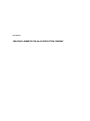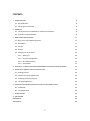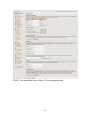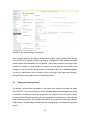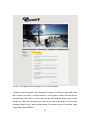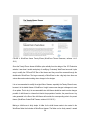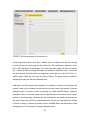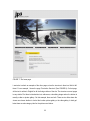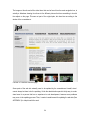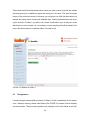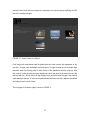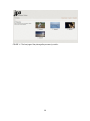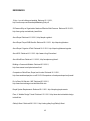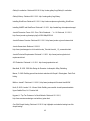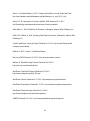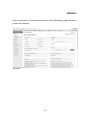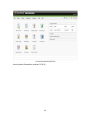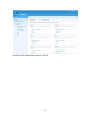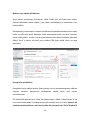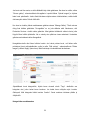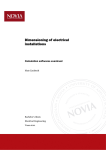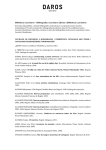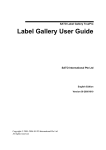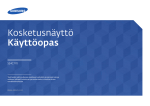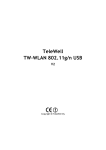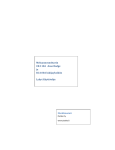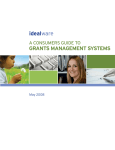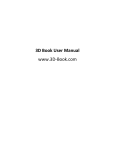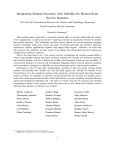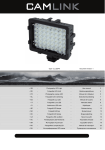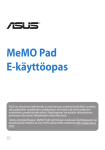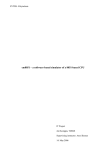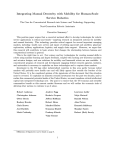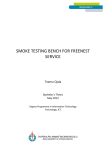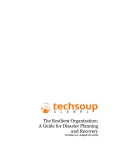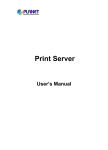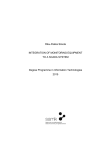Download creating a website for an av production company
Transcript
Nelli Körkkö CREATING A WEBSITE FOR AN AV PRODUCTION COMPANY CREATING A WEBSITE FOR AN AV PRODUCTION COMPANY Nelli Körkkö Bachelor’s Thesis Spring 2012 Business Information Technology Oulu University of Applied Sciences ABSTRACT Oulu University of Applied Sciences Business Information Technology Author: Nelli Körkkö Title of thesis: Creating a website for an AV production company Supervisor: Minna Kamula Term and year when the thesis was submitted: Spring 2012 Number of pages: 52 JPS production is a company that specializes in AV productions and production services, founded in 2002. In autumn 2011 they had decided to get their web site renewed. A designer for the project had already been found but a person to implement the site was also needed. The implementation of the web site is the main subject of this thesis. In addition to the renewing of the web site, the commissioner wished for an online picture and video gallery to be created for the company. In this thesis, that part of the project is also documented. The creation of the web site remains, however, the main development task. The theory frame of this thesis consists mostly of finding out the suitable web publishing system for creating the web site. This is done by making a comparison between three different systems: WordPress, Joomla and Drupal. A quick overview is also made to Gallery 2, the online gallery system that is used to create the picture and video gallery for JPS Production. Moreover, this thesis will examine the importance of websites and the features of good websites to make it clear why this project is important. The main part of the development task was building the web site for JPS Production according to the plans of the designer and the wishes of the commissioner, using the chosen tool. The key requirement for the web site was that it needs to be easy for the commissioner to update without any additional help. After completing the web site it was to be transferred to a server under the domain of the company, jpsproduction.net. The second part of the development task was to create an online picture and video gallery for the purposes of the company. The only requirement for the gallery was a function that enabled hiding the content of certain folders behind a password. This task was completed by using Gallery 2 as a tool for implementing the system. Both development tasks were completed with satisfactory results. The appearance of the web site is very close to the original plan and all original requirements were met. Some changes occurred during the project and were made according to the commissioner’s wishes. The online picture and video gallery was implemented following the original plans and requirements as well. As the main result of this Bachelor’s thesis, JPS Production has a new web site. At the time of writing it can be found at http://jpsproduction.net. The commissioner has said he is happy with the results, although there are still some small problems to be fixed. The problems are being worked on actively and it will be continued after completing this thesis. The online gallery would also be ready for use, but during the project the commissioner decided he will not need the gallery at this point after all. He may want to use it at some point in the near future. Thus, the gallery was implemented according to plan, but not published. Keywords: WordPress, Joomla, Drupal, web publishing system, web development 3 TIIVISTELMÄ Oulun seudun ammattikorkeakoulu Business Information Technology Tekijä: Nelli Körkkö Opinnäytetyön nimi: Creating a website for an AV production company Työn ohjaaja: Minna Kamula Työn valmistumislukukausi ja -vuosi: Kevät 2012 Sivumäärä: 52 JPS Production on vuonna 2002 perustettu yritys, joka on erikoistunut AV-tuotantoihin ja tuotantopalveluihin. Syksyllä 2011 he päättivät uudistaa kotisivunsa. Projektille oli löytynyt jo suunnittelija, mutta tarvittiin myös joku, joka tekisi sivut valmiiksi. Näiden internet-sivujen toteutus on tämän opinnäytetyön pääasiallinen aihe. Internet-sivujen uudistamisen lisäksi, työn toimeksiantaja halusi verkossa toimivan kuva- ja videogallerian yrityksen tarpeisiin. Myös tämän gallerian toteutus on dokumentoitu tässä opinnäytetyössä. Yrityksen internet-sivujen toteutus on kuitenkin tämän työn pääasiallinen kehitystehtävä. Työn viitekehys koostuu pääasiassa tähän projektiin sopivan web-julkaisujärjestelmän löytämisestä. Tämä tavoite on toteutettu vertailemalla kolmea eri web-julkaisujärjestelmää: WordPressiä, Joomlaa ja Drupalia. Työhön kuuluu myös lyhyt yleiskatsaus Gallery 2 –galleriajärjestelmästä, jota on käytetty kuva- ja videogallerian luomiseen. Lisäksi tämä opinnäytetyö tutkii internet-sivujen tärkeyttä ja hyvien sivujen tärkeimpiä ominaisuuksia todistaakseen tämän projektin tärkeyttä. Tärkein osa kehitystehtävää oli JPS Productionin internet-sivujen toteutus, suunnittelijan tekemien suunnitelmien ja toimeksiantajan toiveiden mukaisesti, valittua työkalua käyttäen. Tärkein vaatimus kotisivulle oli, että sen päivittäminen olisi helppoa myös toimeksiantajalle ilman ulkopuolista apua. Valmiit sivut oli tarkoitus siirtää yrityksen verkkotunnuksen, jpsproduction.net, alle. Kehitystehtävän toinen osa oli verkkopohjaisen kuva- ja videogallerian luominen. Ainoa vaatimus gallerialle oli ominaisuus, jonka avulla sisältö voitaisiin piilottaa salasanan taakse. Tämä tehtävä suoritettiin käyttäen Gallery 2 –järjestelmää. Molemmat kehitystehtävät suoritettiin erinomaisin tuloksin. Internet-sivun ulkonäkö on hyvin lähellä alkuperäistä suunnitelmaa, ja kaikki alussa asetetut vaatimukset toteutuivat. Joitain muutoksia tapahtui projektin aikana, mutta ne kaikki tehtiin toimeksiantajan toiveiden mukaisesti. Myös kuva- ja videogalleria toteutettiin alkuperäisen suunnitelman ja vaatimusten mukaisesti. Tämän opinnäytetyön tärkeimpänä tuloksena JPS Productionilla on uusi kotisivu. Tämän kirjoittamishetkellä kotisivut löytyvät osoitteesta http://jpsproduction.net. Toimeksiantaja on sanonut olevansa tyytyväinen tuloksiin, vaikka joitain pieniä ongelmia on edelleen ratkaistavana. Ongelmia käsitellään edelleen aktiivisesti ja niiden ratkaisemista jatketaan myös tämän opinnäytetyön valmistumisen jälkeen. Verkkopohjainen kuvagalleria olisi myös käyttövalmiina, mutta projektin aikana toimeksiantaja päätti, ettei tarvitsekaan galleriaa vielä. Hän harkitsee käyttävänsä sitä mahdollisesti joskus tulevaisuudessa. Näin ollen myös galleria toteutettiin suunnitelmien mukaisesti, mutta jätettiin julkaisematta. Asiasanat: WordPress, Joomla, Drupal, web-julkaisujärjestelmä, kotisivut 4 CONTENTS 1 INTRODUCTION 6 1.1 JPS production 6 1.2 The project commission 6 2 WEBSITES 8 2.1 The importance of a website in commercial purposes 8 2.2 Features of a good website 9 3 WEB PUBLISHING SYSTEMS 11 3.1 Why use a web publishing system 11 3.2 WordPress 11 3.3 Joomla 14 3.4 Drupal 17 3.5 Comparison of the three 20 3.5.1 Setting up 20 3.5.2 Content management 20 3.5.3 Site administration 21 3.5.4 Conclusions 22 4 GALLERY 2 - PUBLICATION AND MANAGEMENT SYSTEM FOR DIGITAL MEDIA 23 5 CREATING A WEBSITE FOR JPS PRODUCTION 25 5.1 Getting started 25 5.2 Themes and visual appearance 26 5.3 Installing necessary plug-ins 29 5.4 The final appearance 32 6 CREATING AN ONLINE PICTURE GALLERY FOR JPS PRODUCTION 35 6.1 Installation 35 6.2 The appearance 36 7 CONCLUSIONS 39 8 DISCUSSION 40 REFERENCES 42 APPENDICES 45 5 1 1.1 INTRODUCTION JPS production JPS production is a company based on the media field. The company was founded in 2002 and it is managed by Juha Säkkinen. The business specializes in AV productions and production services. They also do much co-operation with booking agencies in arranging a variety of entertaining events around Finland. JPS Production has some rather well-known customers in different business fields. There are for example Solar Films, YLE, Iltalehti, Estar Studios and Bronson Club. (JPS Production, retrieved 14.11.2011.) 1.2 The project commission When I was thinking about the possible topics for my thesis, I was hoping to find one where I would need to build a website. This project came to me suddenly when I was talking with a teacher about possible topics and she found it after asking around. I heard the project was about implementing a website that some other student would be designing. It sounded perfect for me, so I called the designer and asked, if we could meet. During the same day, I met the designer and the commissioner and we decided to work together. JPS Production already has a website and they want it renewed to be more modern and to serve better in the company’s purposes. The appearance is for the designer to figure out. My job is to finally implement the site and make it easily updateable and manageable, so the person updating the website doesn’t have to use needless amounts of time doing it. For that purpose, I decided to make use of a web publishing system. In addition to the website, the commissioner hoped to get a separate online gallery for videos and pictures. The only specific requirement he had for this gallery was that it would be possible to protect the gallery folders with a password which he could then give to potential customers who wanted to see the pictures or videos. This gallery would not be connected to the website at all 6 and the design does not have to match the website’s layout completely, so I decided I would take care of this part of the project alone without the help of the designer. The website is the most important part in the project so I do not want to put great amounts of time and effort in implementing the gallery. In this part of the project, I decided to use an open-source online gallery creation system called Gallery. I chose this tool because I have used it before and it fulfils the wishes of the commissioner. There are also numerous free layout templates for the galleries, which will save me time and effort in designing the appearance of the gallery. The theory frame of this thesis consists mostly of finding out the perfect web publishing system for this project. I am going to concentrate on three different systems: WordPress, Joomla and Drupal. I will try them out and do research about their features and abilities to help me decide, which one of them suits this project best. The thesis will also make a quick overview to the gallery system I am using to create the picture and video gallery. Moreover, this thesis will examine the importance of websites and the features of good websites to make it clear why this project is important. 7 2 WEBSITES A web page is a document published on a web server. It contains HTML tags and usually hypertext links and graphics. A web page usually handles one particular subject and is often part of a web site. (Smith & Bebak 2004, 11.) A website is an entity consisting of multiple web pages. It usually contains information of a specific person or other subject, for example a company. Web site is most commonly accessed via its home page. The web address of the home page is usually considered the address of the web site. (De La Rosa 1997, retrieved 25.10.2011; Smith & Bebak 2004, 11.) 2.1 The importance of a website in commercial purposes Traditionally it has been especially important for business-to-business companies to have a good website, but it has become increasingly important for business-to-customer companies as well. When people need information about the business, they expect to find it from the company’s website. A customer might prefer a company that has all the information readily available on their website. (Building a Commercial Website, retrieved 25.10.2011.) Having a website improves a company’s customer service. It gives the customer the chance to get to know the company, its products and services whenever they have the time. Customers appreciate it to have the information available when they need it without making phone calls or writing e-mails to the company representatives. Frequently Asked Questions are a useful way to help a customer find what they need, because they offer information most of the customers have needed in the past. In addition, adding a contact form on the website allows customers to contact the company any time they want. (20 Reasons Why an Organization Needs an Effective Web Presence, retrieved 25.10.2011; Quinn 2008, retrieved 25.10.2011.) A website is a rather inexpensive way to advertise a business. Today a domain name is easy to obtain and the costs are very low. Having a website may also lower other advertising costs. For example if a company has a catalogue of all their products, they can publish it on their website instead of printing it. Server space is significantly less expensive than printing, so all products can be described in more detail without major costs. If there are some changes or additions in the 8 products, the information on the website is easy to modify unlike in printed catalogues. (Quinn 2008, retrieved 25.10.2011.) Having a website can help reach new markets with global audience. Traditional advertising usually only reaches people in some specific area. With websites there are no geographical restrictions, so potential customers across the globe can be reached. The amount of people buying products online is rapidly increasing all over the world, so websites propose a huge business opportunity for any company. (20 Reasons Why an Organization Needs an Effective Web Presence, retrieved 25.10.2011; Quinn 2008, retrieved 25.10.2011.) Compared to traditional advertising, internet advertising is targeted to a more specific audience. When a customer comes to a company’s website, they are most likely interested in the company and its services. This can be seen as an advantage. Potential customers can sign up to receive newsletters or flyers, which can be sent to them via e-mail. Collecting the customers’ e-mails enables the company to keep in contact with them with very low costs. (Quinn 2008, retrieved 25.10.2011.) 2.2 Features of a good website An important element of good web design is avoiding the elements of bad web design. There are many things that make a website look confusing and difficult to look at, like meaningless graphics or blinking animations. The absence of these will help the website look clear and professional. (Williams, retrieved 26.10.2011.) Planning a good website should start with defining the audience the website is targeted to. Knowing the target audience helps define the content and appearance of the site and making it more effective. If possible, the content of the website should be easily understandable even for a person that has little previous knowledge of the subject at hand. Information should be kept simple and short so the reader will not get tired of reading. (10 tips – how to build a good website, retrieved 15.11.2011.) A website should always be easy to navigate. The navigation buttons should be grouped together so they are always easy to find and it should be clear what kind of information is found behind each link. Ideally, the highest amount of clicks a visitor needs to make to find something should 9 be two or three. (10 tips – how to build a good website, retrieved 15.11.2011; Nygaard, retrieved 15.11.2011.) The appearance of the website is significantly important. The visual theme of the site should be consistent so the viewer’s eyes do not have to adjust to new colours and structures all the time. Designing the use of colours carefully is crucial. The colours of the site have to be designed so that the texts stand out clearly from the background and are easy to read. The colour combinations should be pleasing to the eye and sufficient white spaces should be there to make the structure look more satisfying. (Flum, retrieved 15.11.2011; Nygaard, retrieved 15.11.2011.) One of the most important things in making a web page appear pleasing to the eye is making it balanced. This means arranging all the elements are in such order that they look well arranged and there is no feeling of great weight in one specific part of the page. Too much balance, however, can also be a bad thing. A completely symmetrical design is slightly too balanced and takes away the variety of visual appearance. (Mansfield, 156-157.) It may be a good idea to take a break from building the web site. After not looking at the site for a while it can be easier to find possible problems or mistakes and see it like a visitor would see it. An outside view, of course, would be even more effective. It may be wise to occasionally ensure all good elements of a web page, like white space, balance and contrast are in place. (Mansfield 2005, 156.) Keeping the website updated is highly important. If there are dead links or invalid information, the website seems poor and badly managed. The availability of new information is also appealing to visitors. If possible, there should be fresh information or new articles on site all the time. That will keep people coming back to the website. (10 tips – how to build a good website, retrieved 15.11.2011; Nygaard, retrieved 15.11.2011.) Visitors should be able to easily contact the owner of the website. A contact form or a discussion forum is more attractive channel than a mere e-mail address. The visitors should be encouraged to express their thoughts since it can help the website to improve. (10 tips – how to build a good website, retrieved 15.11.2011; Nygaard, retrieved 15.11.2011.) 10 3 WEB PUBLISHING SYSTEMS In this chapter, web publishing systems are introduced. First the subject is addressed in general level by discussing reasons for using web publishing systems in opposition to making the necessary code for a website from the start on one’s own. Second, the subject is discussed more deeply by comparing three popular web publishing systems according to their ease of use and features. 3.1 Why use a web publishing system Many websites are created by using static web pages. Since they are built for example with HTML or JavaScript, it is often very difficult to update these websites without special software and training. Static websites are often difficult and expensive to maintain. (Why use a CMS, retrieved 12.10.2011.) To make web design and maintenance easier, web publishing systems were created. They use databases for storing, retrieving and editing the content of the website. The website is easier to edit, search and manipulate because the each page is stored in the database as simple text. The web publishing system converts the text into the required HTML and JavaScript and allows some additional features to be easily added on the website. (Why use a CMS, retrieved 12.10.2011.) Using a web publishing system is especially useful when running a large network of websites (Comparison of WordPress, Drupal, and Joomla, retrieved 12.10.2011). Perhaps the three most popular web publishing systems are WordPress, Drupal and Joomla. They are all open-source software, which means they can be freely downloaded and modified for any purpose. All these three are supposed to be very simple to install and use. They all also have very large internet communities that are ready to help people in using the software. (Comparison of WordPress, Drupal, and Joomla, retrieved 12.10.2011.) 3.2 WordPress WordPress is a PHP and SQL based open-source web application created in 2003. It started as a blogging system but has evolved to be a full content management system for websites. Word11 Press is free to be modified and used for any kind of purpose without license fees. (About WordPress, retrieved 11.10.2011.) WordPress is the most popular blogging tool on the market and has a few competitive advantages. There are different versions of WordPress to suit different kinds of bloggers: a hosted version on WordPress.com, the self-installed and self-hosted version and the multiuser version that can be used for example by an organization to offer blogs to its members. WordPress’ ease of use is widely acknowledged as well. The software is also very extensible. It is very easy for the users to obtain additional tools and plug-ins to suit WordPress in their own purposes. In case there are any problems using the software, WordPress has a very large online community to help with any trouble. (Sabin-Wilson 2009, 11-16.) WordPress is very effective for both beginners and more experienced users. It also contains many useful features that can be used in content management of a website. This is especially useful if the user wants to monitor the traffic on the website. However, WordPress might not be the most developer-friendly and its community is smaller than the communities of Drupal and Joomla. It has been reported that some upgrades to the software create more problems than solutions. (Comparison of WordPress, Drupal, and Joomla, retrieved 21.10.2011.) Installation There are two requirements to run WordPress: PHP version 5.2.4 or greater and MySQL version 5.0 or greater. Apache and Nginx are said to be the best servers to use for this purpose, but any server that supports PHP and MySQL should be suitable. (WordPress Requirements, retrieved 2.11.2011.) I decided to try installing WordPress to see if it in fact was as easy as it was said to be. I used XAMPP to install WordPress on localhost. XAMPP is an Apache distribution containing MySQL, PHP and Perl, created to make it easier for web developers to use Apache (XAMPP, retrieved 19.12.2011). Since I already had the software installed on my computer, this seemed the quickest and easiest way to try out the installation. The instructions on WordPress’ website were easy to find and seemed very simple on the first glance. They promised the installation would only take five minutes and I was surprised to realize 12 this claim was quite truthful. First, I needed to create a database for WordPress. I did this by using PHPMyAdmin. After that I downloaded the installation package of WordPress and unzipped it into the right XAMPP folder. The WordPress instructions told me to modify a file called “wpconfig-sample.php” by adding the information of my database and renaming the file “wpconfig.php”. Then I could just open the installation file on my browser and the installation program opened. I needed to fill in some information, click ok and WordPress was ready to use. Very simple, assuming the requirements for running WordPress are met. (Installing WordPress, retrieved 2.11.2011; Installing XAMPP and WordPress, retrieved 2.11.2011.) Features The makers of WordPress use the latest technology in their development at all times to keep it modern and working as smoothly as possible. There are hundreds of plug-ins that can be used to extend the use of WordPress and the users are free to modify the code to make it even more flexible. The features that are seen as most important come with the installation package. (WordPress Features, retrieved 16.11.2011.) On the Features page on WordPress website (retrieved 16.11.2011), some of the most important features of WordPress are listed. Some of them are only about blogging so I will leave them out of the list, but introduce all the others that I think do matter in this project. These are only basic features of WordPress, so there are still thousands of more available as plug-ins. Full standard compliance: All WordPress generated code is supposed to be in full compliance with the standards of the World Wide Web Consortium (W3C). W3C is an international community whose goal is to develop Web Standards in order to lead the web into its full potential (About W3C, retrieved 16.11.2011). The compliance with W3C standards is important for the interoperability with today’s browser and for compatibility with the tools of the next generation. No rebuilding: Changes to appearance or content of the website can be made easily. They are immediately reflected on the page without needing to regenerate static pages. WordPress pages: Pages are made to allow the user to create non-blog content easily. In other words, a WordPress page is just a normal web page. This is very important when using WordPress to create websites not meant for blogging. 13 WordPress Themes: There are numerous different themes for changing the appearance of the website. It is possible to change the design of the site very swiftly and as often as the administrator wants because changing the theme is very simple and fast. Easy installation and upgrades: Installation and upgrading to newer versions if WordPress is always easy and fast. Typographical niceties: Plain ASCII will automatically be converted into correct XHTML entities using the Texturize engine. 3.3 Joomla Joomla is an open-source web publishing system that was rebranded from Mambo in 2006. It is used solely on a web browser. Joomla is made to allow its users to update their websites without outside help and is well-known for its ease of administration and flexibility of using templates. Joomla is free software, so it can be freely used, copied or modified by anyone. (North 2009, 8; Mikä on Joomla!?, retrieved 11.10.2011.) The interface of Joomla is effortless to customize, which makes it very popular amongst web developers. It is often used as a “backbone” for web development. The system can be easily modified without altering the code. This gives the developer a sense of freedom in creating their website and allows even beginners to create professional-looking websites. Numerous free plugins make it easy to build a website with great variation of features. With Joomla the coding can be a bit inflexible with the core of the “backbone” present. In addition, it can be hard for a beginner in web development to integrate the software. Joomla is better for people who do have some experience in web development. (Comparison of WordPress, Drupal, and Joomla, retrieved 21.10.2011.) Installation 14 The technical requirements for Joomla 1.7 are PHP 5.2.4 or greater, MySQL 5.0.4 or greater, Apache 2.x or greater and Microsoft IIS 7 (Joomla/Technical Requirements, retrieved 3.11.2011). I installed Joomla on localhost using XAMPP to make it fast and simple. Even though WordPress has been prized everywhere for its easy installation process, I think Joomla was just as easy to install. I did have some trouble finding the instructions for installing Joomla however, because for some reason the link to the user manual was buried inside long text introducing Joomla instead of on the front page of the Joomla website or some other place where it would be easy to find. After I found it, I grew tired of reading it because there was so much text. I did find the information on where to place the files and how to start the installation after that and decided that was enough for me to try it out without reading the instructions properly. After downloading and unzipping the install files of Joomla, I transferred the Joomla folder to my xampp/htdocs folder. The only thing I had to do after that was to start the installation by opening the install file on the browser and the installation started. There were just a few simple steps before the installation was completed. This included language selection, checking of the system requirements, license agreement, database information and FTP configuration. The installation program did almost everything on its own so it was very straightforward. (Wallace 2007, 10-23.) At this point the Joomla website was up and working, but there was a problem. In the front page of the website there was a very long error message that stretched the page and made it look very poor. Fortunately I found the solution very quickly by searching part of the error message on Google. Someone else had had the same problem and there was a discussion on the Joomla forum where people offered possible solutions. I had to modify a XAMPP file to take the error reporting off to get rid of the error message. The problem seemed to be more with XAMPP than with Joomla. (Joomla! Discussion Forum, retrieved 3.11.2011.) Features Joomla has an abundance of useful features which are intended to help designing and implementing websites with Joomla. When installing Joomla, a vast amount of features comes with the installation package automatically and numerous extensions can be obtained later if needed. The extensions are created by Joomla’s huge community and most of them are free to use. These 15 features can be a tremendous aid when building a more complicated website, since hiring a designer to create similar features from the beginning could be extremely costly. (North 2009, 9-10.) Following is a list of some of the basic features of Joomla. The list is retrieved from the official Joomla website, Features Overview page (retrieved 23.11.2011). I will leave out the ones that don’t seem to have much to do with my own work at this point. User Management: A registration system allows users to configure personal options. Users can be divided into up to nine different groups with a variety of permissions on what the users are allowed to access, edit, publish or administrate. For user authentication, Joomla supports numerous protocols including LDAP, OpenID and Gmail. Media Manager: The Media Manager helps managing media files. It can be configured so that any kind of file can be handled. Images and other files can be grabbed easily at any time since the Media Manager is integrated into the Article Editor tool. Language Manager: Joomla has support for numerous languages and UTF-8 encoding. It is also possible to have the website in one language and the administration panel in another. Contact Management: Joomla has a feature that helps the user of a website to effortlessly find the contact information they need. Multiple contact forms can also be made to allow contacting specific individuals or groups. Search: It is often important for the user of a website to be able to search for the information they need. Joomla offers a search feature that offers the user some popular search items as well as provides the administrator with search statistics. Content Management: With Joomla, organizing the content of a website is very trouble-free. Content can be arranged in any way the administrator wants and archived for safekeeping. Even novice users can combine text and images in a pleasant way using the WYSIWYG editor. Menu Manager: As many menus as are needed can be created using the Menu Manager. Menu hierarchy can be completely independent from content structure. The navigation system can be freely chosen. 16 Template Management: Templates are a way to easily customize the appearance of the website. The same template can be used for the entire website, or different templates can be applied to different parts of the site. Integrated Help System: For the help of the website creator, Joomla has a built-in help system. The terms can be found in plain English and there are help tools assisting with any problems that may occur. A version checker sees that the latest version of Joomla is being used and a system information tool helps on troubleshooting. In addition, there are links to online resources for help and support. System Features: Joomla has numerous system features that can be valuable for the administrator of a website. Page loading can be made faster with page caching, granular-level module caching and GZIP page compression. There is a debugging mode and error reporting for troubleshooting. The FTP layer allows file operations without making all folders and files writable, which makes things easier for the administrator and increases security. 3.4 Drupal Drupal is an open-source web publishing system created in 1999 by Dries Buytaert. Shortly after the creation it was made open-source, because numerous people got interested in it. Drupal is distributed under the terms of the General Public License, which makes it free for anyone to download and share. (About Drupal, retrieved 12.10.2011.) Drupal has flexible code and more advanced features that help make a more complex website. Advanced developers like it for its easily modifiable code, and it is recommended for people who like to do some coding instead of using ready-made templates. Moreover, Drupal has a very large online community to help with the development of the websites. The development of Drupal is very rapid and flexible because the large community that will help in spotting any problems so they can be dealt with swiftly and effectively. This makes sure Drupal is always modern and the quality and usability are the best they can be. (Mercer 2008, 8-9; Comparison of WordPress, Drupal, and Joomla, retrieved 21.10.2011.) 17 Some people consider Drupal as not very user- or designer-friendly because of its more complex features. Using Drupal can be very lengthy and expensive for a person that is not so experienced in web development. It is a good tool for someone who enjoys coding and complex features. (Comparison of WordPress, Drupal, and Joomla, retrieved 21.10.2011.) Installation The system requirements for Drupal 7 are fairly similar to the requirements of WordPress and Joomla. Drupal requires 15MB disk space, MySQL 5.0.15 or higher, PHP 5.2.5 or higher and Apache 1.3 or 2.x for web server. I could not find any online instructions for installing Drupal. The install files were easy to find and download, but no instructions were anywhere to be seen on Drupal’s website. Encouraged by the previous successes with the other web publishing systems, I decided to try installing without instructions. After launching XAMPP and downloading the install files, I simply transferred the Drupal folder to my xampp/htdocs folder and tried to locate the install.php file from the folder. I found it and opened it in the browser and the install program started. The first step asked me whether I wanted the full installation or the light one with only a few modules. I chose the full installation. Next I needed to choose the language pack and give the information to the Drupal database, so I went to PHPMyAdmin to create a database, filled in the information and continued. The installation started and took some minutes to finish. Finally information of the site and the owner were requested and the installation was finished. It took slightly more time than the other two systems, but was still reasonably swift. Features Drupal is a modular system. Modules are what provide the functionalities of the system. One module might operate one feature, or only alter the way a feature works. When building a website 18 using Drupal, it is possible to use only the modules that are included in the installation package or download additional modules that are created by the people of the Drupal community. (Mercer 2008, 59.) Following is a list of Drupal’s main content management features according to Drupal CMS Benefits page (retrieved 29.11.2011). Like the other two web publishing systems, Drupal has numerous extra plug-ins in addition to these basic features. Organize and Find: Drupal has various tools to organize and find the content on a website. These tools help the administrator to arrange, categorize and create content in a smart way. Examples of these tools are breadcrumbs, Drupal core search and Nodequeue, which allows users to collect nodes in an arbitrary ordered list (About Drupal: Organize & Find, retrieved 28.11.2011). Creative Content: With Drupal, content can be managed in a very simple way. Drupal flexibly handles different content types, like video, text, blog or podcasts. Administer: There are a variety of options for user accounts and permissions in Drupal. A user can have either just one role or multiple roles, and permissions can be granted however the administrator wants them to be. Build: Building websites can be done very rapidly and without any custom programming. It is also not necessary to start from the beginning every time a new website needs to be built. Drupal has features that provide a ready-made configuration for a website based on the site’s purpose or type. Design and Display: Drupal themes help in designing and implementing the appearance of the website without the necessity of coding. It is also possible to design a completely new theme that other users can make use of as well. Connect: With Drupal, it is easy to connect a website with other sites and services across the web. For this use, Drupal has features like aggregation, feeds and search engine connection capabilities. It is easy to connect with social networks to reach even larger audiences and external media and file services can be connected effortlessly with Drupal as well. 19 3.5 Comparison of the three All these three systems are sure to be useful for creating a website but the purpose of looking at them more closely was to find the one that was best for this project. The most important requirement for the system is that it will be easy for the commissioner to update the website whenever he likes without any additional help. It is also important that the development is as simple as possible to make it easier to accomplish. 3.5.1 Setting up The requirements for installation are similar for all the three web publishing systems. WordPress demands a little bit less than the other two and is content with older version of SQL. The installation process itself was simple enough to complete for all of the three. Only Drupal took a little bit more time in installation, but otherwise was just as trouble-free to install as the others. After installation, it is important that it is easy to set up the website. It is not necessarily good to have great quantity of complex features if the website is supposed to be fairly simple. Too many features can even be distracting if it’s not clear which ones are useful. High-quality, easy-to-install themes are very helpful in creating a professional-looking website. Using ready-made themes helps in rapidly setting up the appearance of the website. The one web publishing system that is above the others in this field is WordPress. It is easy for even a beginning web developer to build a simple site in a short time. Joomla is also fairly uncomplicated but can be less intuitive to use than WordPress. With Drupal, installing a new theme is much more technically complicated and might take a long time to accomplish. (Quinn & Gardner-Madras 2010, 12-13.) 3.5.2 Content management Managing content is what mostly concerns the person who is updating the website. In this case, it is the commissioner. Assuming that this person does not know much about web development, administrating the content must be as simple and intuitive as possible. Screenshots of the administration panels of each web publishing system can be found in APPENDIX 1. 20 In this area as well, WordPress is the one that outshines the others. It has a simple and easily understandable interface and straightforward tools to add and manipulate images. It is effortless and swift to learn how to use the interface even for a less technical person. Joomla is right behind WordPress with a friendly looking interface and easily understandable icons. Nevertheless, it has less editing functionality compared to WordPress and needs third party tools to support image manipulation or to correct editing mistakes. It is also less easy for the text editor to see how the text will actually look on the page before publishing it. (Quinn & Gardner-Madras 2010, 14.) Drupal is the most complex of these three, requiring a separate plug-in to allow editing without knowledge of HTML. Sometimes it may require the content administrator to go into the site-setup interface, which might be difficult and intimidating for a non-technical person. Publishing content on Drupal can be both time consuming and frustrating for someone who is not used to web development. Drupal might not be the right choice for making a website for someone who wants updating the website to be simple. (Comparison of WordPress, Drupal and Joomla, retrieved 29.11.2011; Quinn & Gardner-Madras 2010, 14.) 3.5.3 Site administration One important feature to observe is the ease of site administration. This means managing the users and permissions of the website, installing updates, fixing bugs and adding features. New updates should not make major changes to the system so that it will disturb its functions. It is important that changing the structure of the site is easy and that creating backups of the site has been made simple. (Quinn & Gardner-Madras 2010, 14.) With WordPress, site management has been made very simple. It has upgrades and tools to manage users, images and the navigation bar with just one click. Joomla and Drupal both do have reasonably simple tools for user and navigation bar management, but they require slightly more technical skill for installing new upgrades. Again, WordPress is better for its simplicity, but in some cases it might also be its downfall. WordPress is best used in making quite small and uncomplicated websites. When modified too much for more complex purposes, WordPress might arouse some problems. (Vertailu: WordPress, Joomla ja Drupal, retrieved 29.11.2011; Quinn & Gardner-Madras 2010, 14.) 21 3.5.4 Conclusions Drupal seems to be meant for making fairly complicated sites with complex features. It is good for people that are more advanced in web development but can be very difficult for beginner developers. It might make the work of the content administrator of the site more difficult as well. All things considered, Drupal requires much training time and technical skills to manage and may not be the best choice for this project. Joomla is a bit simpler than Drupal. It does not require so much time to learn the use, but it is also not the simplest system there is. The menus and the site structure can require some learning and it is not so simple to update the content without any technical knowledge. On the other hand, Joomla supports building quite large and complicated websites and offers numerous useful functionalities. Joomla can be a really good tool for someone who intends to build a reasonably large or complex website and who already has some technical skills. Joomla could be quite suitable for this project, but still might not be the best alternative there is. (Quinn & Gardner-Madras 2010, 2021.) WordPress is the most straightforward tool for any beginner web developer. Setting up and administrating a website with WordPress should be reasonably easy for anyone. Changing and modifying design themes is simpler than with the others, making it easier to manage the appearance of the website and making it look exactly like it was designed. The downside of WordPress is that it is too simple to build more complex or extensive websites with complex features. It is best for creating small and simple websites with no complex qualities. Since this project is about building a reasonably uncomplicated website, WordPress probably is the best choice for it. 22 4 GALLERY 2 - PUBLICATION AND MANAGEMENT SYSTEM FOR DIGITAL MEDIA Gallery is a web based software product for publishing and managing digital photographs and other media. With its very intuitive interface it is very easy to create and manage albums of photos and make use of Gallery’s numerous helpful features. It only requires PHP and database support from the server it is installed to. (Gallery2:About, retrieved 29.11.2011.) At first, when Gallery 1.x was created, the developers didn’t actually know what they were doing, but just wanted to try and create an online photograph management system. The outcome, Gallery 1.x, was a working product, but internally it was a bit too messy. When the developers realized that the product would be popular, they knew they need to get rid of the various problems with Gallery 1.x. They decided that the best way to achieve that would be to start building the software again from the beginning, to create Gallery 2. (Gallery2:History, retrieved 29.11.2011.) Most parts of the Gallery 2 administration panel (See FIGURE 1) are quite easy to use. From different sections in the panel, it is possible to change the appearance and colour themes to change the way the gallery looks like. There are also numerous additional themes to download from the Gallery 2 website to make it look even more unique. The administrator panel allows the user also to activate or deactivate some of the modules if that is necessary. In the user section it is possible to create more users for the gallery with different usage rights, in addition to the administrator. This function can be useful for example if one person was allowed only to add pictures to the gallery, but not to modify the appearance of the site. All the general functions of the gallery are used in the administration panel, but all the settings that have something to do with the individual albums are done on the album page. These functions include mainly things like adding and deleting pictures or sub albums, or arranging the pictures in the albums, but there are more complicated options as well. If wanted, it is even possible to make an album use a different theme than the main gallery uses or translate the album contents for several different languages from which the viewer can choose. 23 FIGURE 1. The administration panel of Gallery 2, Finnish language package. 24 5 CREATING A WEBSITE FOR JPS PRODUCTION After the comparison of the three web publishing systems, I decided to use WordPress to complete the website. Based on the visual designs I received from the student that was responsible for the design of the website, I thought WordPress would suit my purposes best. Since the installation of the system was already done and described in a previous state, I have no need to do that again. I decided to use a Finnish language version of WordPress since I think it will make it easier for the commissioner afterwards. Even though WordPress is very simple and easy to install and use, the project is of course only as simple as the website that will be the result. Since I had another person to design the website, I need to be especially specific about the appearance. That will require for me to either find a suitable ready-made theme and modifying it or creating a completely new theme myself. It should be completely possible to create any kind of design using WordPress; it will only require some research and learning. 5.1 Getting started Before starting with anything else, the first thing to do was to make sure all the settings of WordPress were right considering this project. The general settings panel consists of some common information about the website to be created, like the name and URL-address of the site (see FIGURE 2). By default, the option “anyone can register” was chosen. That does not suit the purpose of the website so it needed to be removed. The time zone was changed from UTC+0 to UTC+2 since the site is meant mainly for Finnish people. 25 FIGURE 2. The general settings of WordPress. Some changes needed to be made for settings about reading, writing and discussion as well. Since WordPress is originally created to be used as a blogging tool, these settings are usually suited to match the requirements of a blog website. I still intend to leave the home page of the website to be similar to a blog, because it is useful as a news page, but it just needs a few changes so it will not look like a blog anymore. Commenting needed to be disabled altogether and only the administrator can be allowed to write on the page. After these small changes I thought WordPress was ready for the actual web development. 5.2 Themes and visual appearance The designs I received from the designer in this project were professional-looking and simple (see FIGURE 3). On the home page there was a big header picture and the designer was hoping it could have four different pictures that change every few seconds. On the left side there would be some contact information and links to the home page and to a contact form. In the main part there would be a news flow. The navigation bar would be in the upper part of the page, under the header picture. The other pages would be about the same in design, only without the big header picture. 26 FIGURE 3. The design for the home page of JPS Production website. I decided it would be easiest for me to implement the design if I could find a ready-made theme that is similar to the design. I could just modify it in some places to make it look more like the designed layout. This in mind, I went through numerous free WordPress themes trying to find a suitable one. There was not anything that would be very close to the design but one that was promising enough. In fact it was the default theme of the newest version of WordPress, called Twenty Eleven (see FIGURE 4). 27 FIGURE 4. WordPress theme Twenty Eleven (WordPress Theme Showcase, retrieved 14.12. 2011). Since the Twenty Eleven theme still differs quite radically from the design of the JPS Production website, it was clear it would need plenty of modifying. Fortunately WordPress has made it quite easy to modify the CSS and PHP files of the themes and they can all be accessed through the dashboard of WordPress. The large community of WordPress is also a big help since there are various discussions about making minor changes to the designs. It is not recommended to modify the original files of themes, especially the Twenty Eleven theme, because it is the default theme of WordPress. It might cause some changes to disappear in case of an update. That is why it is recommended that a child theme should be made to make changes possible. A child theme is a theme that inherits the properties of another, the parent theme. Any code generated in the files of the child theme will override the corresponding rules in the parent theme. (WordPress Codex/Child Themes, retrieved 19.12.2012.) Making a child theme is fairly simple. A folder for the child theme needs to be created in the WordPress folder that includes all WordPress themes. The folder can be freely named; I named 28 my folder Twentyeleven Child. This name will be the name of the theme as well. In the folder needs to be at least a file named style.css, because that is the file that defines the parent theme. In the style.css file needs to be at least the code that imports the parent theme’s CSS file. In addition, any other file can be also copied from the parent theme to the child theme to be modified if needed. All changes in any of the child theme’s files will be applied to the website. (WordPress Codex/Child Themes, retrieved 19.12.2012.) 5.3 Installing necessary plug-ins After fixing the appearance of the chosen theme to make it look quite right, some plug-ins were needed to get everything working right. Plug-ins for WordPress are exceptionally easy to install. I usually first searched for a suitable one using Google and usually the first search result was the most popular one. Every plug-in had their own page on the WordPress website, including descriptions of the functions of that plug-in and reviews by its users. After that I could search for that plug-in in the control panel of WordPress and click install. Then the plug-in had to be activated by another click and it was ready to use. The first plug-in I needed to install was called “Exclude Pages from Navigation” created by Simon Wheatley. Its function is very straightforward: it lets the administrator choose which pages are shown on the main navigation bar and which ones are not. I needed this because two of the pages on the web site are supposed to show on the side bar instead of the navigation menu. This plug-in simply puts a checkbox on the administration part where a single page is modified. If the checkbox is checked, the page will show on the navigation bar. For making a contact form to the web site, I used “Contact Form 7” created by Takayuki Miyoshi. This plug-in had a very simple way of making the contact form exactly like I wanted it to be. I just needed to name all the fields like was needed and insert a given tag to the page where I wanted the contact form to be. After that, I only needed to modify the CSS slightly to make the form look like the designer wanted (See FIGURE 5). 29 FIGURE 5. The final appearance of the contact form. A surprising problem came to view when I added a link to the sidebar of the web site. I already had two links there: the home page and the contact form. The commissioner asked me to add a link to JPS Production’s Facebook-page. This should have been simple, but after I did add the link, I realized WordPress arranges the pages automatically in alphabetical order. I did not like that idea, because the Facebook-link was supposed to be the last one on the list. For this, I installed a plug-in called “My Link Order” by Andrew Charlton. The plug-in makes it possible to simply drag and drop the links into the desired order. Small picture and video galleries were required for the website, so a plug-in for that purpose was needed. I could not find a suitable one that would work for both videos and pictures so I used two different plug-ins. For pictures I found a very popular one, called “NextGEN Gallery”, created by Alex Rabe. It was a very simple system with no weird functions or decorations, just the chosen pictures on the chosen page. It had also this very useful function that would only show pictures with certain defined tag, which was needed because the web site user was supposed to be able to choose a category of pictures by clicking a button. NextGEN Gallery was also used to create changing pictures on some pages by using a slideshow function. 30 For the video gallery, I used a plug-in called “YouTube SimpleGallery” by Stian Andreassen. It is a simple system that allows the administrator to easily add playable videos from YouTube and creates a thumbnail for them on the page. The commissioner only wanted to link the videos from YouTube, so this seemed just sufficient for that purpose and had a pleasant appearance. For arranging the videos and pictures into categories, I used “WordPress Post Tabs” created by Internet Techies. This allowed me to make a tab for each category so that the viewer can easily choose what kind of items to view. On one page, I also needed another set of tabs where a person can choose either the location picture gallery or video gallery. Inside those tabs I still needed to have the different categories (See FIGURE 6). This was a slight problem, since the plug-in was not able to create those layered tabs. I solved this problem by using another plug-in, “Post Tabs” by Leo Germani. This way I was able to create tabs in layers and by modifying the CSS a bit, make the tabs look as they should. FIGURE 6. Tabs for location picture gallery, “Summer” chosen. After installing plug-ins for the tabs and the galleries, I noticed a small problem between them. Both NextGEN Gallery and YouTube SimpleGallery used Thickbox as a default for viewing the pictures and videos. For some reason, after viewing a picture or a video with Thickbox, the tabs stopped working properly. I found out this was a common problem, but fixing it seemed too complicated, so I decided to work around the problem and installed a plug-in called ”FancyBox for WordPress” by José Pardilla. This plug-in is able to work with both the gallery plug-ins to be used 31 instead of Thickbox to view the items in a special Lightbox. FancyBox does not seem to have the same problem with the tabs, so I decided to continue using it. 5.4 The final appearance I am reasonably satisfied with the way the appearance and functions of the website after finishing the job. The appearance is very similar to the original plan made by the designer. There are some small changes, most of them due to the fact that the commissioner had different wishes for the appearance. The functions work well and the commissioner has already been updating the picture and video galleries successfully, so I think it is safe to conclude that the system is easy enough to use. The home page of the website (See FIGURE 7) is very similar to the original plan, with some small differences. The logo is different because the commissioner and designer decided to change it. Originally the header image was supposed to have a few different pictures that were changing every few seconds, but I thought that was something that might make the site load very slowly, so I suggested a different solution. Now the header is randomly generated from four different pictures every time a visitor opens the home page. I think that solution is nice, since that still gives a little variety to the page and does not slow it down. It was also easy to implement, since that was a function that was already included in WordPress. Other additions I got during this project were the new links on the sidebar. Originally there was only the links to the front page and contact form on the sidebar. Later, however, I was asked to add the link to the Facebook page of JPS Production and a logo of Puistolan Studio, the photography studio of JPS Production. The logo is also a link to the individual Facebook page of Puistolan Studio. 32 FIGURE 7. The home page. I want also to attach an example of the other pages, since the structure in them is a little bit different. For an example, I chose the page “Production Services” (See FIGURE 8). On that page, all the text is written in English for all the foreign visitors of the site. The structure on most pages is very similar. First there is introduction text, references, a describing image and on the bottom is usually a video or picture gallery. On this example, there are both. There are two links where the viewer can choose whether to look at the location picture gallery or the video gallery. In both galleries there are also category tabs for the pictures and videos. 33 The image on this site and all the other three that can be found from the main navigation bar, is actually a slideshow showing from three to five different pictures that have something to do with the subject on the page. This was not part of the original plan, but done later according to the wishes of the commissioner. FIGURE 8. Production Services page. Some parts of the web site naturally need to be updated by the commissioner himself, since I cannot always be there to do the updating. I think the administration panel is fairly easy to understand even for a person that has no experience in web development; however some problems may occur in the updating process. Thus, I created a small manual for updating the web site (See APPENDIX 2) to help him with the work. 34 6 CREATING AN ONLINE PICTURE GALLERY FOR JPS PRODUCTION When this project first started, I was asked to create an online picture gallery in addition to the web site. The only requirement for this gallery was that it should be possible to have the pictures behind a password so they could be shown only to certain customers. The appearance would not need to match the web site so it would be for me to decide. I decided to use Gallery 2 for this purpose, because I knew it had a feature that enables protecting albums with passwords. I was also already familiar with this system, so I felt comfortable using it. In spite of the original plan, at some point during the project, the commissioner decided he does not need the gallery after all. He told me he might want it later and that he might be willing to purchase the work from me at that point. Since the gallery is still a part of my project and I might even need it later, I decided to implement it according to the plan anyhow. 6.1 Installation Once more, I first used XAMPP to install Gallery 2 on localhost. I decided to first construct the gallery on localhost before I move it to any server. The installation of Gallery 2 is very similar to the installation of the web publishing systems, so I did not have much trouble with that. It differs from the others in the aspect of having quite many steps in the installation. For my project, I downloaded the Finnish installation package to make it easier for the commissioner to comprehend. The language package is not perfect, since quite many parts are still in English and some are very crudely translated, but I think it is still very well understandable. Gallery 2 has been currently translated to 53 different languages. The completeness of the translations varies from 2% to 100% between different language packages. (Gallery2:Localization, retrieved 22.2.2012.) After the download of the installation package, it needs to be moved to the server, to where the gallery needs to be installed. A database for Gallery needs to be created for the installation to work. The installation will be started by navigation to the install page using a browser. This opens the installation program (See FIGURE 9), which has eleven steps to complete the installation. 35 These steps include the authentication phase, where you need to create a text file with random characters given by the installation program and moving it on the server. This gives the system the proof, that you do have access to the server you are trying to use. After this phase there is for example the system check, choosing the installation type, creating the administrator and choosing the functions of Gallery 2 you wish to use. Almost all information given at this point can be altered later so at the moment it is not necessary to know everything that will be needed in the future. After all the steps are completed, Gallery 2 is ready for use. FIGURE 9. Installation of Gallery 2. 6.2 The appearance I browsed through numerous different themes of Gallery 2 to find a suitable base for the appearance. I ended up choosing a theme called Carbon (See FIGURE 10) because I liked its simplicity and clear structure. There were many possible color packages to use for this theme as well, but I 36 wanted to make it look a bit more unique so I created my own color themes by modifying the CSS files of the existing packages. FIGURE 10. “Carbon” theme for Gallery 2. Even though the commissioner said the gallery does not have to match the appearance of the web site, I thought some similarities would look good. I thought it would be nice if people could associate some nice looking colors or other factors of the appearance with the company. With this in mind, I ended up using the same background colors and some of the same fonts as I did with the web site. I did not want to do big changes to the layout because I thought it was already quite pleasing to the eye. To see how the gallery would look like in real use, I added a few albums and a few pictures in each of them. The front page of the picture gallery is seen in FIGURE 11. 37 FIGURE 11. The front page of the picture gallery as seen by a visitor. 38 7 CONCLUSIONS The purpose of this thesis was to implement a web site and an online picture and video gallery for the purposes of JPS Production and to find out suitable tools to accomplish that. For that purpose a comparison between three different web publishing systems was made to find one that would be suitable for the making of the web site. Gallery 2 was chosen to be used for making the online gallery. The comparison between WordPress, Joomla and Drupal revealed many similarities between the publishing systems, but also significant differences. While Drupal may be the favourite of many advanced web developers, Joomla and WordPress are more suitable for beginner web developers. Since WordPress was said to be the most uncomplicated tool to use as well as best for the content manager of the web site, it was chosen to be used for this project. The construction of the website brought to view some interesting aspects of building a web site using a web publishing system. In addition to traditional HTML and CSS coding, the desired functions of the web site required finding numerous plug-ins that contained the needed functions. This naturally often saves time when the web developer does not need to do all the coding, but also requires some work of a different kind. To make a plug-in work or appear just as wanted, the original code of the plug-in sometimes needs to be quite heavily modified. Also, some plug-ins do not always work well together and that often causes problems with the web site. For these reasons, the web site of JPS Production still needs some fine tuning even after this thesis is finished. The commissioner has, however, expressed his satisfaction with the new site and does not think that correcting the small problems is not a matter of great urgency. Thus, it was agreed that working with those problems will continue after finishing this thesis. Implementing the picture gallery using Gallery 2 was very swift work due to familiarity with the system and the fact that almost all requirements for the gallery were already met by the basic functions of Gallery 2. Only the appearance needed to be modified slightly and all necessary modules installed. Since the commissioner lost interest in this part of the project before it had yet started, the gallery is not in use. It has nevertheless been transferred to a free web server for the purposes of this thesis. 39 8 DISCUSSION Completing this thesis took roughly five months in total. The original goal was to be ready in approximately four months, allowing room for some changes, so I very nearly managed to keep to the original schedule. The theory frame was completed in time but the development task took unexpectedly long time to complete. This was mostly due to the problems that arose with the web site after it was already published and the commissioner started trying it out. Trying to fix these started taking too much of my time until I decided to deal with most of them after finishing my thesis. When I started doing this thesis, I knew almost nothing about web development. I knew it was unadvisable to choose a thesis topic that I was unfamiliar with but I was determined to learn how to build a professional web site so I chose to take that risk. At the start of the development task it admittedly felt very difficult, but it started getting easier very rapidly. I learned a great deal about web publishing systems and web development in general and I feel a lot more competent in this area than I did before. Doing this thesis was an immensely good learning experience for me. I think the project went very well from the beginning to the end. The commissioner was very interested in the project from the start and was involved all the time. After the web site was published, the commissioner has frequently been telling me that he is very satisfied with the new web site and thanking me for my efforts in making it. I think it is safe to conclude this thesis was useful and acceptably completed. Naturally I have promised to the commissioner to try my best to fix all the small problems that still remain with the web site as is my duty as the developer. Ideas for future development Compatibility with a variety of different devices: When I was first discussing the requirements of the web site with the commissioner, it was agreed that it does not need to be designed to be viewed with smart phones or tablet computers. The commissioner thought no one would ever need to view the site with such devices. From the beginning, the web site was mainly meant to be viewed with a traditional computer and no other devices were taken into account. After the web site was published, however, the commissioner got some feedback about how the site does not work perfectly on an iPad. We were forced to conclude that the potential customers of the com40 pany do want to use different devices for the purpose of viewing the website after all. A good idea for future development would be to modify the site so that it would work well at least with the most used web browsing devices. Translations: At this point, the web site has one page where all text is in English; otherwise the site is entirely Finnish. I could be a good idea to consider making the entire site available in different languages. At least an English version would be very useful for any foreign visitors of the site, but for example Swedish version would be useful as well, for a Finnish company. This would require a person to translate the texts on the site and implement the different language versions. 41 REFERENCES 10 tips – how to build a good website. Retrieved 15.11.2011, http://cordis.europa.eu/ictresults/pdf/MarketingTool.pdf. 20 Reasons Why an Organization Needs an Effective Web Presence. Retrieved 25.10.2011, http://www.gcchq.com/web/web_benefit.htm. About Drupal. Retrieved 12.10.2011, http://drupal.org/about. About Drupal: Drupal CMS Benefits. Retrieved 28.11.2011. http://drupal.org/features. About Drupal: Organize & Find. Retrieved 28.11.2011. http://drupal.org/features/organize. About W3C. Retrieved 16.11.2011. http://www.w3.org/Consortium/. About WordPress. Retrieved 11.10.2011, http://wordpress.org/about/. Building a Commercial Website. Retrieved 25.10.2011, http://www.aaxnet.com/topics/webcoml.html. Comparison of WordPress, Drupal, and Joomla. Retrieved 12.10.2011, http://www.webdeveloperjuice.com/2011/03/18/comparison-of-wordpress-drupal-and-joomla/. De La Rosa, M. Web site. 1997. Retrieved 25.10.2011, http://searchsoa.techtarget.com/definition/Web-site. Drupal System Requirements. Retrieved 28.11.2011. http://drupal.org/requirements. Flum, A. Website Design Tutorial. Retrieved 15.11.2011. http://www.aksi.net/website-designtutorial4.htm. Gallery2:About. Retrieved 29.11.2011. http://codex.gallery2.org/Gallery2:About. 42 Gallery2:Localization. Retrieved 22.2.2012. http://codex.gallery2.org/Gallery2:Localization Gallery2:History. Retrieved 29.11.2011. http://codex.gallery2.org/History. Installing WordPress. Retrieved 2.11.2011. http://codex.wordpress.org/Installing_WordPress. Installing XAMPP and WordPress. Retrieved 2.11.2011. http://tamba2.org.uk/wordpress/xampp/. Joomla! Discussion Forum. 2011. Error ”Strict Standards: …” in 1.6. Retrieved, 3.11.2011. http://forum.joomla.org/viewtopic.php?p=2556146#p2556146. Joomla/Features Overview. Retrieved 23.11.2011. http://www.joomla.org/core-features.html Joomla Screenshots. Retrieved 1.3.2012. http://www.joomlasupport.co.uk/Joomla/Joomla_Tutorials/Joomla!_1.5_screenshots.html. Joomla/Technical Requirements. Retrieved 3.11.2011. http://www.joomla.org/technicalrequirements.html. JPS Production. Retrieved 14.11.2011. http://www.jpsproduction.net/. Mansfield, R. 2005. CSS Web Design for Dummies. Indianapolis: Wiley Publishing. Mercer, D. 2008. Building powerful and robust websites with Drupal 6. Birmingham: Packt Publishing. Mikä on Joomla!?. Retrieved 11.10.2011, http://www.joomlaportal.fi/content/view/93/39/. North, B. 2009. Joomla! 1.5: A Users Guide: Building a successful Joomla! powered website. Upper Saddle River, NJ : Prentice Hall. Nygaard, V. Top Ten Features of a Good Website. Retrieved 15.11.2011, http://www.mountevansdesigns.com/articles_topten.html. One Click Drupal Hosting. Retrieved 1.3.2012. http://digitalpci.com/website-hosting/one-clickdrupal-hosting/. 43 Quinn, L. & Gardner-Madras, H. 2010. Comparing WordPress, Joomla, Drupal and Plone. http://www.idealware.org/sites/idealware.org/files/idealware_os_cms_2010_1.pdf. Quinn, R.C. The Importance of Having a Website. 2008. Retrieved 25.10.2011, http://ipwatchdog.com/business/the-importance-of-having-a-website/. Sabin-Wilson, L. 2009. WordPress for Dummies. Indianapolis, Indiana: Wiley Publishing, Inc. Smith, B.E. & Bebak, A. 2004. Creating a Web Page for Dummies. Indianapolis, Indiana: Wiley Publishing, Inc. Vertailu: WordPress, Joomla ja Drupal. Retrieved 29.11.2011. http://moana.fi/blogi/vertailuwordpress-joomla-drupal. Wallace, A. 2007. Joomla! 1.5 Installation Manual. Why use a CMS. Retrieved 12.10.2011, http://www.jasonsalter.com/cms. Williams, R. Bad Web Design Features. Retrieved 26.10.2011, http://www.ratz.com/featuresbad.html. WordPress Codex/Child Themes. Retrieved 19.12.2011. http://codex.wordpress.org/Child_Themes. WordPress Features. Retrieved 16.11.2011. http://wordpress.org/about/features/. WordPress Requirements. Retrieved 2.11.2011, http://wordpress.org/about/requirements/. WordPress Theme Showcase. Retrieved 14.12.2011. http://theme.wordpress.com/themes/twentyeleven/. XAMPP. Retrieved 19.12.2011. http://www.apachefriends.org/en/xampp.html. 44 APPENDICES APPENDIX 1 Here are screenshots of the administration panels of each web publishing system that was involved in the comparison. WordPress 45 Joomla (Joomla Screenshots, retrieved 1.3.2012). 46 Drupal (One Click Drupal Hosting, retrieved 1.3.2012). 47 APPENDIX 2 Here is the manual I wrote for the commissioner to make it easier for him to update some parts of the web site. This manual includes writing home page news, updating other pages and updating the picture and video galleries. The manual is written in Finnish so it will be easier for the commissioner to understand. OHJEET JPS PRODUCTIONIN SIVUJEN HALLINTAAN Sisäänkirjautuminen Ohjauspaneeli löytyy osoitteesta http://jpsproduction.net/wordpress/wp-admin. Sisään kirjaudutaan tunnuksella ja salasanalla. Etusivun uutisten päivitys ja uusien uutisten lisääminen Etusivun uutisia hallinnoidaan Artikkelit-osiossa, joka löytyy valikosta sivun vasemmalta reunalta. Valitse ”Kaikki artikkelit”, niin pääset sivulle, jossa näkyy lista artikkeleista ja mahdollisuus lisätä uusia artikkeleita. Uuden artikkelin pääset kirjoittamaan valitsemalla ”Lisää uusi” sivun yläosassa. Anna uutiselle otsikko ja kirjoita haluamasi teksti. Päivämäärää ei tarvitse kirjoittaa, sillä se lisätään otsikkoon automaattisesti. Kun olet valmis, paina ”Julkaise”-nappia ja uutinen ilmestyy etusivulle. Tarkista lopuksi etusivulta, että uutinen varmasti näyttää siltä, kuin halusit. Rivinvaihdot näyttävät monesti suuremmilta uutista kirjoittaessa kuin ne lopulta tulevat olemaan etusivulla. Pääset muokkaamaan olemassa olevaa uutista klikkaamalla sen otsikkoa artikkelisivulla. Muokkaa uutinen sellaiseksi kuin haluat ja paina ”Päivitä”. 48 Muiden sivujen tekstien päivittäminen Sivuja pääsee muokkaamaan Sivut-osiosta. Valitse ”Kaikki sivut” niin löydät listan sivuista. Otsikkoa klikkaamalla aukeaa näkymä, josta pääsee tarkastelemaan ja muokkaaman sivun kaikkea sisältöä. Esittelytekstejä ja referenssejä voi muokata yksinkertaisesti kirjoittamalla olemassa olevan tekstin perään tai väliin uutta tekstiä. Muotoilujen pitäisi automaattisesti toimia, kun teksti kirjoitetaan vanhan tekstin perään. Jos näin ei jostain syystä kuitenkaan käy, klikkaa tekstikentän yläpuolelta välilehti ”Koodi” ja tarkista, että teksti pysyy oikeiden HTML-tagien sisällä, ennen </p>-tagia (katso kuva). Kuvagallerian päivittäminen Kuvagallerian kuvien päivitys tapahtuu Gallery-osiosta, joka on vasemmanpuoleisessa valikossa viimeinen vaihtoehto. Kategorioiden muokkaaminen tehdään kunkin sivun omassa muokkausosiossa. Kun haluat lisätä galleriaan kuvia, valitse ”Add Gallery/Images”. Klikkaa ”Valitse tiedostot” ja etsi kuvat omalta tietokoneeltasi. Voit ladata kerralla myös useampia kuvia, jos haluat. Huomaa, että palvelimen muistirajoituksen vuoksi kuvien pitäisi olla pienempiä, kuin 1024 x 768 pikseliä! 49 Jos kuvat ovat liian suuria, ne eivät välttämättä näy oikein galleriassa. Kun kuvat on valittu, valitse ”Choose gallery” -alasvetovalikosta Kuvagalleria. Lopuksi klikkaa ”Upload images” ja ohjelma lataa kuvat palvelimelle. Joskus tässä kohdassa ohjelma antaa virheilmoituksen, vaikka kaikki olisi mennytkin oikein. Älä siis välitä siitä. Kun kuvat on ladattu, pääset muokkaamaan galleriaa osiossa ”Manage Gallery”. Tässä osiossa näkyy lista kaikista gallerioista. ”Kuvagalleria” on se, joka säätelee sekä Valokuvaus-, että Production Services –sivuilla olevia gallerioita. Muut galleriat säätelevät vaihtuvia kuvia, jotka löytyvät lähes kaikilta pääsivuilta. Ne on nimetty aina pääsivun nimen mukaisesti. Varsinaista galleriaa muokataksesi valitse Kuvagalleria. Kuvagalleria-sivulla näet listan kaikista kuvista. Jos haluat poistaa kuvia, voit laittaa valita poistettavat kuvat valintalaatikoiden avulla ja valita ”Bulk actions” –alasvetovalikosta ”Delete images” ja klikata ”Apply” (katso kuva). Muita toimintoja et todennäköisesti tarvitsekaan. Järjestääksesi kuvat kategorioihin, kirjoita kuvan vieressä oleviin ”Tags” –laatikoihin sen kategorian nimi, johon haluat kuvan kuuluvan. Jos haluat kuvan näkyvän myös Location Galleryssä, lisää kategorian lisäksi tunniste ”location”. Sanat erotetaan toisistaan pilkulla ja välilyönnillä. Kategorioiden muokkaaminen 50 Muokataksesi kategorioita, mene päivitettävän sivun muokkausosioon ”Sivut”-osiossa. Kuvagalleriat löytyvät Valokuvaus- ja Production Services –sivuilta. Muokkaussivulta löytyy koodi, joka määrittelee kategoria-napit ja galleriaosiot, jotka kuuluvat näiden nappien alle. [tab name=' '] [/tab] merkitsee kategoria-nappia ja kaikki näiden tagien välissä olevat asiat näkyvät silloin, kun tuo kategoria on valittuna. Ensimmäinen kategoria on ”Kaikki”, joten sitä ei tarvitse koskaan muokata. Muita kategorioita voi muokata vapaasti. [nggtags gallery=xx] määrittää hakusanan perusteella näytettävät kuvat. On kaikkein kätevintä, jos hakusana ja kategorian nimi on aina sama. [end_tabset] sulkee koodin, ja kaikki gallerian sisältö on oltava sen edellä. Esimerkki: Jos haluaisit tehdä kategorian nimeltä ”Juhlat”, se tapahtuisi seuraavasti: [tab name='Juhlat'] [nggtags gallery=juhlat ] [/tab] Tietysti tällöin myös kuvagalleria-osiossa joihinkin kuviin täytyisi lisätä tunniste ”juhlat”. Muuten galleriassa ei näkyisi yhtään mitään. Location Gallery –sivulla [nggtags gallery=xx] –koodiin pitää lisätä myös sana ”location” hakusanan lisäksi. Esimerkiksi [nggtags gallery=location, talvi] . Videogallerian muokkaaminen Videogalleriaan voi lisätä ainoastaan videoita, jotka on ladattu YouTubeen. Sitä hallinnoidaan suoraan sen sivun kautta, missä galleria on. Sivuilla on kaksi videogalleriaa, Videokuvaus-sivulla ja Production Services –sivulla. Avaa sivu, jota haluat muokata. Videogallerian kategoria-napit on muodostettu täysin samalla tavalla kuin kuvagallerioissa. [tab name=' '] [/tab] –tagien väliin tulee siis kaikki videot, jotka halutaan näyttää siinä kategoriassa. Videot määritellään seuraavanlaisella koodilla: 51 [youtubegallery] Videon1 otsikko|http://www.youtube.com/videon1osoite Videon2 otsikko|http://www.youtube.com/videon2osoite [/youtubegallery] Videoita voi lisätä galleria-tagien väliin niin monta kuin haluaa. Videon otsikko ja videon osoite erotetaan | -merkillä. Videogallerian kategoriat eivät muodostu automaattisesti, joten videot on lisättävä erikseen jokaiseen kategoriaan. 52