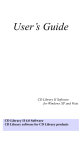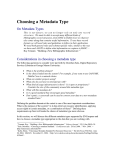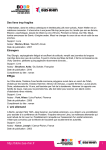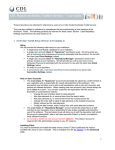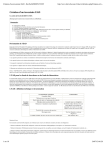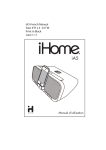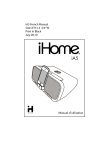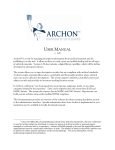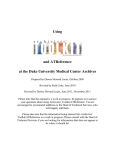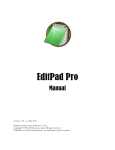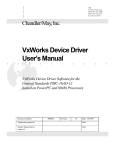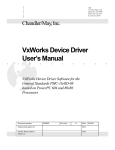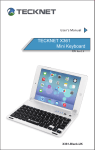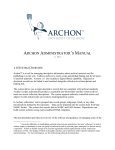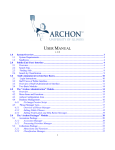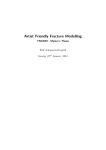Download CDL Hosted Archon Service – User Guide
Transcript
CDL Hosted Archon Service – User Guide These instructions are intended for reference by users of our CDL Hosted Archon service. They are also suitable for reference by repositories that are implementing a local instance of Archon. The following sections are relevant for these cases: Section 2 (see Repository Settings requirements only) and Sections 3-5. 1. Usage Notes Archon provides two general features that have particular usage implications, within the context of our Hosted Archon Service. For additonal information about these features, see the Archon User Manual (http://www.archon.org/UserManualv2.21.pdf): • • Public (End User) Interface: Please note that this particular Archon feature is not enabled, restricting public access to the collections. The default Archon public interface includes all collections maintained by all repositories, and cannot be customized or modified by repository at this time; hence, we have not activated this feature. We recommend submitting completed EAD collection guides to the OAC for publication. Digital Library Package: You can use this feature to describe digital objects associated with a finding aid. When creating digital objects, you have the option to either 1) upload files associated with the object, or 2) input a URL to an online location of the file (see Content URL field in image below). Do not upload digital files to the CDL Hosted Archon database. If you are creating digital objects, you must place associated files on a local webserver, and then use the Content URL field to indicate the location of the file on your webserver. 2. Archon Setup (Version 2.23) Setup We will provide the following initial setup for your institution: • A single user account (“Power Users” permission level) for the primary contact at your repository. • An entry for your repository. CDL Hosted Archon Service March 2010 1 Connection Settings Use the following settings when accessing the OAC Archon interface via any web browser. Your Login/E-mail and a temporary Password will be provided to you by the CDL. Please change your password once you've connected to the application. Once logged in, select Archon Administration My Preferences. • • Administration Interface: Public Interface (Not Enabled): http://voro.cdlib.org:8084/Archon/?p=admin http://voro.cdlib.org:8084/Archon/ After you log in, the staff view of the public view will display. You can add/edit information by clicking on the ‘Admin’ bottom of any page in the staff view. Repository Settings As part of the initial setup process, we will create an entry for your repository. To view the current settings, login as ‘Admin’. Select Archon Packages Collections Repository Manager. Select your repository to view the settings. You can feel free to modify the settings, but data is required in the following fields in the "Repository Manager" section in order to meet OAC Best Practice Guidelines for Encoded Archival Description, Version 2.0 (OAC BPG EAD) specifications: • • Repository Name MARC Organization Code 3. Collection Description Requirements for OAC The OAC Best Practice Guidelines for Encoded Archival Description, Version 2.0 (OAC BPG EAD) must be followed when contributing XML finding aids to the OAC. The following tables list out Archon data entry fields that should have data, in order to meet the OAC BPG "OAC Basic" level encoding scheme requirements. The OAC Basic encoding scheme reflects single-level descriptive outputs at any level, but typically for large accumulations such as collections, record groups, fonds, or record series. It can, however, only describe materials at one explicitly articulated level and does not support multilevel encoding of subsequent lower levels (the "OAC Full" encoding scheme). The third column in these tables references the page in which the elements and attributes guidelines tables appear in the OAC BPG EAD. Please refer to these pages for more detailed information. Collection Information CDL Hosted Archon Service March 2010 2 • • • • • • Login as Admin, select Archon Packages, select Collections Manager, then select (Add New). Enter a Title. Enter the unique Collection Identifier. Enter a Inclusive Dates for the materials. Enter the Extent Number (cubic feet or linear feet). Click on the “Next” button at the bottom the window. Archon Label Title Collection Identifier Inclusive Dates (First/Last Year) Extent EAD <unittitle> <unitid> <unitdate> NORMAL <extent> Table 1 OAC BPG EAD Citation pg. 12 pg. 12 pg. 12 pg. 13 Collection Description • • • Click on the expanding + to open up the Collection Description section. Enter one Scope note to provide a prose statement summarizing the document types, formats, and topical coverage of the collection. Click on Update. Table 2 Archon Label Scope CDL Hosted Archon Service March 2010 EAD <scopecontent> OAC BPG EAD Citation pg. 14 3 Subjects In order to promote content access to collections, the OAC requires at least three controlled access headings encoded using the following subelements: <persname>, <famname>, <corpname>, <title>, <geogname>, <genreform>, <occupation>, or <function>. • • • Click on the expanding + to open up the Subjects section. If the subject isn’t listed in All Subjects, click on Launch Subject/Genre Manager to add other subjects (personal name, family name, etc.) Click on Update. Table 3 Archon Label Subjects Subjects Etc. CDL Hosted Archon Service March 2010 EAD <controlaccess> <persname> <subject> OAC BPG EAD Citation pg. 15 pg. 18 pg. 15-21 4 Languages • • • Click on the expanding + to open up the Languages section. Select the language(s) used in the materials of the collection. Click on Update. Table 4 Archon Label Language EAD Elements <langmaterial> OAC BPG EAD Citation pg. 14 Restrictions • • • Use one Access/General note to record particular access restrictions, even if the collection has no access. Use one Use/Rights note to tag for conditions governing the use of a collection after access has been provided. Click on Update. Archon Label Access/General Use/Rights CDL Hosted Archon Service March 2010 Table 5 EAD <accessrestrict> <userestrict> OAC BPG EAD Citation pg. 14 pg. 14 5 Acqusition Information • • • Click on the expanding + to open up the Acquisition Information section. Entered the Initial Date Acquired. Click on Update. Archon Label Acquisition Information Table 6 EAD <acqinfo> OAC BPG EAD Citation pg. 14 Related Materials Information • • • Click on the expanding + to open up the Related Materials section. Entered the Preferred Citation. Click on Update. CDL Hosted Archon Service March 2010 6 Archon Label Preferred Cit. EAD <prefercite> Table 7 OAC BPG EAD Citation pg. 14 Finding Aid Information • • • • Click on the expanding + to open up the Finding Aid Information section. Entered the year the collection description was written in Publication Date. Enter the language in which the collection description was written in Written In. Click on Update. Archon Label Publication Date Language EAD <creation><date> <langmaterial> Table 8 OAC BPG EAD Citation pg. 11 pg. 14 4. Before Sumbitting to the OAC OAC requires the following additional encoding, which is not supported by Archon in the EAD export file. Archon users must manually add this data to their finding aids after exporting from Archon in order to meet OAC Best Practice Guidelines for Encoded Archival Description, Version 2.0 (OAC BPG EAD) specifications. You can use a simple text editor or XML authoring tool to add this data (for references, see our EAD Toolkit). Below is a table indicating the required EAD tag/attribute, the location of the required encoding in an EAD instance (represented in XPath syntax), and a reference to the OAC BPG EAD guidelines for additional information. EAD Tag/Attribute <titleproper> TYPE="FILING" CDL Hosted Archon Service March 2010 EAD Encoding Location (XPath) ead/eadheader/filedesc/title stmt/titleproper[@type] OAC BPG EAD Citation OAC requires a second <titleproper> with a type set to “filing”. Encode the filing title of the finding aid and not the title of the fonds or record group being described. 7 Example: Archon Output: <titleproper>William J. Clinton Papers</titleproper> Manual Output: <titleproper>William J. Clinton Papers</titleproper> <titleproper type=”filing”>Clinton (William J.) Papers</titleproper> To update your EAD file, we suggest using a simple text editor (such as EditPad or Note Tab) or a XML authoring tool (such as oXygen). Below is a summary of the editing process, using the free EditPad Lite software as an example: 1. 2. Open the EAD file, using the text editor From the toolbar, select select "word wrap" as a viewing option (in EditPad, select Options->Word Wrap) 3. From the toolbar, select the option to search for text in the file (in EditPad, select Search->Show Search Panel) CDL Hosted Archon Service March 2010 8 4. Search for the first occurrence of </titleproper> (in EditPad, enter the search term and select "Find First" to find the text) 5. Insert a <titleproper type="filing"> tag, just after the last </titleproper> tag. Within <titleproper type="filing">, enter the filing title for the finding aid. Note that <titleproper type="filing"> must also be closed with </titleproper>. For example (see red text for the added encoding): <titlestmt> <titleproper>Finding Aid for the John Stuart Verschoyle Papers</titleproper> <titleproper type="filing">Verschoyle (John Stuart) Papers</titleproper> ... 6. Once you're done with the edits, save the file. 5. Questions? Problems? Who to Contact for Assistance The Archon User Manual, Version 2.21 can be found at: http://www.archon.org/UserManualv2.21.pdf We maintain an online forum for the CDL Hosted Archon Service at: http://www.getsatisfaction.com/dsc/products/dsc_cdl_hosted_archon. Feel free to join discussions with other users, ask questions, report problems, or request support. CDL Hosted Archon Service March 2010 9 Alternatively, you can report problems or send requests for support to our helpdesk system via email at [email protected]– indicate “Archon” in your subject line. When reporting technical issues with the applications, please note specific steps that you took before encountered the error -- and please also note any specific error messages. This will help us track and troubleshoot the problem. CDL Hosted Archon Service March 2010 10