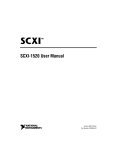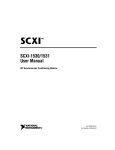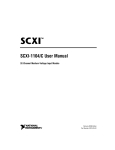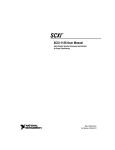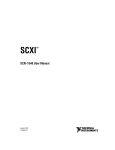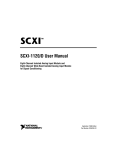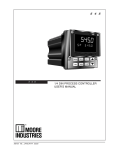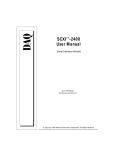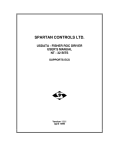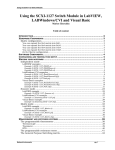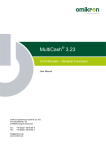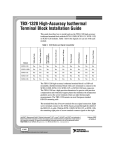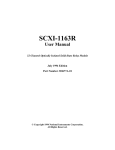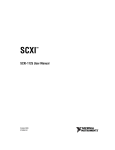Download SCXI-1125 User Manual - Artisan Technology Group
Transcript
SCXI ™ SCXI-1125 User Manual 8-Channel Isolated Analog Input Module SCXI-1125 User Manual July 1999 Edition Part Number 322425A-01 Worldwide Technical Support and Product Information www.natinst.com National Instruments Corporate Headquarters 11500 North Mopac Expressway Austin, Texas 78759-3504 USA Tel: 512 794 0100 Worldwide Offices Australia 03 9879 5166, Austria 0662 45 79 90 0, Belgium 02 757 00 20, Brazil 011 284 5011, Canada (Calgary) 403 274 9391, Canada (Ontario) 905 785 0085, Canada (Québec) 514 694 8521, China 0755 3904939, Denmark 45 76 26 00, Finland 09 725 725 11, France 01 48 14 24 24, Germany 089 741 31 30, Greece 30 1 42 96 427, Hong Kong 2645 3186, India 91805275406, Israel 03 6120092, Italy 02 413091, Japan 03 5472 2970, Korea 02 596 7456, Mexico (D.F.) 5 280 7625, Mexico (Monterrey) 8 357 7695, Netherlands 0348 433466, Norway 32 27 73 00, Singapore 2265886, Spain (Barcelona) 93 582 0251, Spain (Madrid) 91 640 0085, Sweden 08 587 895 00, Switzerland 056 200 51 51, Taiwan 02 2377 1200, United Kingdom 01635 523545 For further support information, see the Technical Support Resources appendix. To comment on the documentation, send e-mail to [email protected]. © Copyright 1999 National Instruments Corporation. All rights reserved. Important Information Warranty The SCXI-1125 is warranted against defects in materials and workmanship for a period of one year from the date of shipment, as evidenced by receipts or other documentation. National Instruments will, at its option, repair or replace equipment that proves to be defective during the warranty period. This warranty includes parts and labor. The media on which you receive National Instruments software are warranted not to fail to execute programming instructions, due to defects in materials and workmanship, for a period of 90 days from date of shipment, as evidenced by receipts or other documentation. National Instruments will, at its option, repair or replace software media that do not execute programming instructions if National Instruments receives notice of such defects during the warranty period. National Instruments does not warrant that the operation of the software shall be uninterrupted or error free. A Return Material Authorization (RMA) number must be obtained from the factory and clearly marked on the outside of the package before any equipment will be accepted for warranty work. National Instruments will pay the shipping costs of returning to the owner parts which are covered by warranty. National Instruments believes that the information in this manual is accurate. The document has been carefully reviewed for technical accuracy. In the event that technical or typographical errors exist, National Instruments reserves the right to make changes to subsequent editions of this document without prior notice to holders of this edition. The reader should consult National Instruments if errors are suspected. In no event shall National Instruments be liable for any damages arising out of or related to this document or the information contained in it. Except as specified herein, National Instruments makes no warranties, express or implied, and specifically disclaims any warranty of merchantability or fitness for a particular purpose. Customer’s right to recover damages caused by fault or negligence on the part of National Instruments shall be limited to the amount theretofore paid by the customer. National Instruments will not be liable for damages resulting from loss of data, profits, use of products, or incidental or consequential damages, even if advised of the possibility thereof. This limitation of the liability of National Instruments will apply regardless of the form of action, whether in contract or tort, including negligence. Any action against National Instruments must be brought within one year after the cause of action accrues. National Instruments shall not be liable for any delay in performance due to causes beyond its reasonable control. The warranty provided herein does not cover damages, defects, malfunctions, or service failures caused by owner’s failure to follow the National Instruments installation, operation, or maintenance instructions; owner’s modification of the product; owner’s abuse, misuse, or negligent acts; and power failure or surges, fire, flood, accident, actions of third parties, or other events outside reasonable control. Copyright Under the copyright laws, this publication may not be reproduced or transmitted in any form, electronic or mechanical, including photocopying, recording, storing in an information retrieval system, or translating, in whole or in part, without the prior written consent of National Instruments Corporation. Trademarks BridgeVIEW™, CVI™, ComponentWorks™, LabVIEW™, Measure™, natinst.com™, NI-DAQ™, PXI™, SCXI™, and VirtualBench™ are trademarks of National Instruments Corporation. Product and company names listed are trademarks or trade names of their respective companies. WARNING REGARDING MEDICAL AND CLINICAL USE OF NATIONAL INSTRUMENTS PRODUCTS National Instruments products are not designed with components and testing intended to ensure a level of reliability suitable for use in treatment and diagnosis of humans. Applications of National Instruments products involving medical or clinical treatment can create a potential for accidental injury caused by product failure, or by errors on the part of the user or application designer. Any use or application of National Instruments products for or involving medical or clinical treatment must be performed by properly trained and qualified medical personnel, and all traditional medical safeguards, equipment, and procedures that are appropriate in the particular situation to prevent serious injury or death should always continue to be used when National Instruments products are being used. National Instruments products are NOT intended to be a substitute for any form of established process, procedure, or equipment used to monitor or safeguard human health and safety in medical or clinical treatment. Compliance FCC/DOC Radio Frequency Interference Class A Compliance This equipment generates and uses radio frequency energy and, if not installed and used in strict accordance with the instructions in this manual, may cause interference to radio and television reception. Classification requirements are the same for the Federal Communications Commission (FCC) and the Canadian Department of Communications (DOC). This equipment has been tested and found to comply with the following two regulatory agencies: Federal Communications Commission This equipment has been tested and found to comply with the limits for a Class A digital device, pursuant to part 15 of the FCC Rules. These limits are designed to provide reasonable protection against harmful interference when the equipment is operated in a commercial environment. This equipment generates, uses, and can radiate radio frequency energy and, if not installed and used in accordance with the instruction manual, may cause harmful interference to radio communications. Operation of this equipment in a residential area is likely to cause harmful interference in which case the user will be required to correct the interference at his own expense. Notices to User: Changes or modifications not expressly approved by National Instruments could void the user’s authority to operate the equipment under the FCC Rules. This device complies with the FCC rules only if used with shielded interface cables of suitable quality and construction. National Instruments used such cables to test this device and provides them for sale to the user. The use of inferior or nonshielded interface cables could void the user’s authority to operate the equipment under the FCC rules. If necessary, consult National Instruments or an experienced radio/television technician for additional suggestions. The following booklet prepared by the FCC may also be helpful: Interference to Home Electronic Entertainment Equipment Handbook. This booklet is available from the U.S. Government Printing Office, Washington, DC 20402. Canadian Department of Communications This Class A digital apparatus meets all requirements of the Canadian Interference-Causing Equipment Regulations. Cet appareil numérique de la classe A respecte toutes les exigences du Règlement sur le matériel brouilleur du Canada. Conventions The following conventions are used in this manual: <> Angle brackets that contain numbers separated by an ellipsis represent a range of values associated with a bit or signal name—for example, DBIO<3..0>. » The » symbol leads you through nested menu items and dialog box options to a final action. The sequence File»Page Setup»Options directs you to pull down the File menu, select the Page Setup item, and select Options from the last dialog box. This icon denotes a note, which alerts you to important information. This icon denotes a caution, which advises you of precautions to take to avoid injury, data loss, or a system crash. bold Bold text denotes items that you must select or click on in the software, such as menu items and dialog box options. Bold text also denotes parameter names. italic Italic text denotes variables, emphasis, a cross reference, or an introduction to a key concept. This font also denotes text that is a placeholder for a word or value that you must supply. monospace Text in this font denotes text or characters that you should enter from the keyboard, sections of code, programming examples, and syntax examples. This font is also used for the proper names of disk drives, paths, directories, programs, subprograms, subroutines, device names, functions, operations, variables, filenames and extensions, and code excerpts. monospace bold Bold text in this font denotes the messages and responses that the computer automatically prints to the screen. This font also emphasizes lines of code that are different from the other examples. Contents Chapter 1 Installing and Configuring the SCXI-1125 About the SCXI-1125 ....................................................................................................1-1 Installing the Software ...................................................................................................1-2 Installing the SCXI-1125 ...............................................................................................1-3 Unpacking........................................................................................................1-3 Installing the SCXI-1125 Module into the SCXI Chassis...............................1-3 Connecting the SCXI-1125 to a DAQ Device for Multiplexed Scanning in an SCXI Chassis.............................................1-5 Connecting the SCXI-1125 to a DAQ Device for Multiplexed Scanning in a PXI Combination Chassis............................1-6 Connecting the SCXI-1125 to a DAQ Device for Parallel Scanning..............1-7 Configuration and Self-Test...........................................................................................1-8 Auto-Detecting Modules .................................................................................1-9 Manually Adding Modules..............................................................................1-10 Configuring the SCXI-1125 ............................................................................1-11 Self-Test Verification ......................................................................................1-12 Troubleshooting Self-Test Verification...........................................................1-12 Removing the SCXI-1125 .............................................................................................1-13 Removing the SCXI-1125 from an SCXI Chassis ..........................................1-13 Removing the SCXI-1125 from Measurement & Automation Explorer ........1-15 Safety Information .........................................................................................................1-15 Chapter 2 Using the SCXI-1125 Making Signal Connections...........................................................................................2-1 AC and DC Voltage Connections....................................................................2-1 Ground-Referenced Signal................................................................2-2 Floating Signal ..................................................................................2-2 AC-Coupling.....................................................................................2-2 Temperature Sensor Connection .....................................................................2-6 Operating in Multiplexed Mode ....................................................................................2-6 Theory of Multiplexed Hardware Operation...................................................2-6 Using Software for Multiplexed Scanning ......................................................2-8 LabVIEW and the SCXI Channel String ..........................................2-9 LabVIEW and the Virtual Channel String ........................................2-10 Performing a Multiplexed Scan.......................................................................2-11 C and Low-Level DAQ Functions ....................................................2-12 © National Instruments Corporation vii SCXI-1125 User Manual Contents Operating in Parallel Mode ........................................................................................... 2-12 Theory of Parallel Hardware Operation.......................................................... 2-12 Using Software for Parallel Scanning ............................................................. 2-13 LabVIEW and Parallel Mode ........................................................... 2-13 C and Parallel Mode ......................................................................... 2-13 Calibration ..................................................................................................................... 2-14 Calibration Procedures .................................................................................... 2-14 One-Point Offset Calibration............................................................ 2-15 Two-Point Gain and Offset Calibration............................................ 2-16 Typical Uses .................................................................................................................. 2-17 Temperature Measurements using Thermocouples ........................................ 2-17 Making High-Voltage Measurements ............................................................. 2-20 Appendix A Specifications Appendix B Accessories Appendix C Connectors Appendix D Common Questions Appendix E Technical Support Resources Glossary Index SCXI-1125 User Manual viii www.natinst.com Contents Figures Figure 1-1. Figure 1-2. Figure 1-3. Figure 1-4. SCXI-1125 Block Diagram ...................................................................1-2 Installing the SCXI-1125 Module .........................................................1-4 Connecting an SCXI Chassis to a DAQ Device....................................1-6 Removing the SCXI-1125 .....................................................................1-14 Figure 2-1. Figure 2-2. Figure 2-3. Figure 2-4. Figure 2-5. Figure 2-6. Front Signal Connector .........................................................................2-4 Connecting a Ground-Referenced Signal..............................................2-5 Connecting a Floating Signal ................................................................2-5 Connecting a Floating AC-Coupled Signal...........................................2-5 Connecting a Ground-Referenced AC-Coupled Signal ........................2-6 Rear Signal Connector Pin Assignment ................................................2-8 Tables Table 2-1. Table 2-2. Gain Values and Input Limits ...............................................................2-15 Extended Gain and Range Using the SCXI-1327 .................................2-20 Table A-1. Input Signal Range Versus Gain (Including the SCXI-1327 Extended Range) ..........................................................A-1 Table B-1. Optional Accessories Available for the SCXI-1125 .............................B-1 Table D-1. Table D-2. Comparison of the SCXI-1125 with the SCXI-1120 ............................D-1 Digital Signals on the SCXI-1125.........................................................D-3 © National Instruments Corporation ix SCXI-1125 User Manual Installing and Configuring the SCXI-1125 1 About the SCXI-1125 The SCXI-1125 module is an eight-channel isolated analog input conditioning module with programmable gain and filter settings on each channel. The SCXI-1125 is a jumperless version of the SCXI-1120 designed for backward compatibility with existing SCXI-1120 applications while having enhanced functionality. See Appendix D, Common Questions, for a comparison of the two modules. Each channel has 12 programmable gain settings from 1 to 2000 and two programmable filter settings of either 4 Hz or 10 kHz. Each channel has a programmable offset-nulling circuit for the periodic calibration of offset. An onboard EEPROM is included to provide nonvolatile storage of software correction constants for both gain and offset. See Figure 1-1 for a block diagram of the SCXI-1125. The SCXI-1125 provides up to 300 Vrms working isolation per channel and has an input range of up to 300 Vrms when using the optional SCXI-1327 terminal block. This module supports both multiplexed and parallel output modes and includes a cold-junction compensation (CJC) channel that can be scanned in multiplexed mode. The SCXI-1125 complies with the CE low-voltage directive for an installation category II environment. Refer to Appendix A, Specifications, for detailed SCXI-1125 specifications. The following section explains how to install the software required to use the SCXI-1125, including installation of the latest version of NI-DAQ. After installing the software, install any DAQ devices, the SCXI-1125 hardware and its accessories, and then configure and test the SCXI-1125 to ensure that the installation is complete. © National Instruments Corporation 1-1 SCXI-1125 User Manual Chapter 1 Installing and Configuring the SCXI-1125 Figure 1-1. SCXI-1125 Block Diagram Installing the Software You can control the SCXI-1125 in an application development environment (ADE) using the NI-DAQ data acquisition device driver software. The supported ADEs include LabVIEW, BridgeVIEW, LabWindows/CVI, Visual Basic (ComponentWorks), C, and C++ environments. You can also use the SCXI-1125 in conjunction with VirtualBench and Measure. The following instructions describe the order for installing the software for your SCXI-1125: SCXI-1125 User Manual 1. Install your ADE if you have not already done so. National Instruments ADEs have release notes containing software installation instructions. 2. Install the NI-DAQ software that came with your DAQ device. NI-DAQ versions 6.6 or higher are required to configure and program your SCXI-1125 module. If you do not have NI-DAQ version 6.6 or higher, you can either contact a National Instruments sales representative or download the latest NI-DAQ version through the National Instruments Web site, www.natinst.com. 1-2 www.natinst.com Chapter 1 Installing and Configuring the SCXI-1125 See Appendix D, Common Questions, for information on getting the latest version of NI-DAQ. a. If you have the required version of NI-DAQ, insert your National Instruments NI-DAQ software CD into the CD-ROM drive. b. Click on the Install NI-DAQ Software option in the installation window. The installer guides you through the rest of the installation process. Installing the SCXI-1125 The following section describes how to install your SCXI-1125 for use with SCXI chassis and National Instruments DAQ devices. Unpacking Your SCXI-1125 module is shipped in an antistatic package to prevent electrostatic damage to the module. Electrostatic discharge can damage several components on the module. To avoid damaging the module, take the following precautions: • Ground yourself via a grounding strap or by holding a grounded object. • Touch the antistatic package to a metal part of your SCXI chassis before removing the module from the package. • Remove the module from the package and inspect the module for loose components or any other sign of damage. Notify National Instruments if the module appears damaged in any way. Do not install a damaged module into your SCXI chassis. • Never touch the exposed pins of connectors. Installing the SCXI-1125 Module into the SCXI Chassis You need the following items to complete the installation: • SCXI-1125(s) • SCXI chassis or PXI combination chassis • 1/4 in. flathead screwdriver To install your SCXI-1125 module into the SCXI chassis, follow these steps while referring to Figure 1-2: 1. © National Instruments Corporation Turn off the computer that contains the DAQ device or disconnect it from your SCXI chassis. 1-3 SCXI-1125 User Manual Chapter 1 Installing and Configuring the SCXI-1125 2. Turn off the SCXI chassis. Do not insert the SCXI-1125 module into a chassis that is turned on. 3. Insert the SCXI-1125 into an open slot in the SCXI chassis. Gently guide the module into the slot guides and push it to the back of the slot until the front face of the module is flush with the front of the chassis. 4. Insert any other SCXI modules into the remaining slots in the same manner as described in step 3. 5. Secure all the SCXI modules to the SCXI chassis using both thumbscrews. ® 1 SC MA IN XI FR AM E 2 3 1 SCXI Chassis Power Switch 2 SCXI-Chassis Slots 3 SCXI-Module Thumbscrews Figure 1-2. Installing the SCXI-1125 Module To complete your SCXI-1125 installation, follow the procedure in the appropriate sections that follow. SCXI-1125 User Manual 1-4 www.natinst.com Chapter 1 Installing and Configuring the SCXI-1125 Connecting the SCXI-1125 to a DAQ Device for Multiplexed Scanning in an SCXI Chassis This configuration allows you to multiplex all eight input channels and the CJC channel of the SCXI-1125 into a single channel of your DAQ device. You need the following items for this installation: • SCXI chassis with the SCXI modules installed • SCXI cable assembly, which consists of a cable adapter and a cable • An installed National Instruments DAQ device • 1/4 in. flathead screwdriver Consult your SCXI chassis documentation, other SCXI module documentation, and DAQ device documentation for additional instructions and warnings. Your SCXI-1125 module and any other SCXI modules should already be installed in the chassis according to their installation instructions. You must select one of the analog input modules in the chassis to be the “cabled” module, the module to which the SCXI cable assembly will be connected. If the chassis contains at least one SCXI-1140 module, select an SCXI-1140 to be the cabled module; otherwise, select one of the remaining analog input modules. To connect the chassis to a DAQ device for multiplexed operation, complete the following steps while referring to Figure 1-3: 1. Turn off the SCXI chassis and the computer that contains the DAQ device. 2. Insert the cable adapter into the back of the SCXI chassis aligned with the module that is to be connected to the DAQ device. See the installation guide for your cable assembly for more information. 3. Connect the cable to the back of the cable adapter ensuring that the cable fits securely. 4. Connect the other end of the cable to the DAQ device that you will use to control the SCXI system. 5. Check the cable installation, making sure the connectors are securely fastened at both ends. 6. Turn on the SCXI chassis. 7. Turn on the computer. 8. If you have already installed the appropriate software, you are ready to configure the SCXI-1125(s) for multiplexed mode operation. See Configuration and Self-Test later in this chapter. © National Instruments Corporation 1-5 SCXI-1125 User Manual Chapter 1 Installing and Configuring the SCXI-1125 4 1 2 ® 3 1 2 DAQ Device Cable 3 Cable Adapter 4 SCXI Chassis Power Switch Figure 1-3. Connecting an SCXI Chassis to a DAQ Device Connecting the SCXI-1125 to a DAQ Device for Multiplexed Scanning in a PXI Combination Chassis This configuration allows you to multiplex all eight channels and the CJC channel of your SCXI-1125 into a single channel of your DAQ device in a combination PXI chassis. You need the following items for this installation: • PXI combination chassis with the SCXI modules installed • National Instruments PXI MIO DAQ device installed in the right-most slot Consult your PXI chassis documentation, other SCXI module documentation, and DAQ device documentation for additional instructions and warnings. You should have already installed your SCXI-1125 module and any other SCXI modules in the chassis according to their installation SCXI-1125 User Manual 1-6 www.natinst.com Chapter 1 Installing and Configuring the SCXI-1125 instructions. To use the SCXI-1125 module in multiplexed mode with a DAQ device in a PXI combination chassis, follow these steps: 1. No cables are required between the SCXI-1125 and DAQ device if the National Instruments PXI DAQ device is installed in the right-most slot. This device can be configured to control the SCXI system using an internal bus that connects the PXI chassis to the SCXI chassis. If the DAQ device for controlling the SCXI system is not installed in the right-most slot of the PXI combination chassis, configure the system as described earlier in Connecting the SCXI-1125 to a DAQ Device for Multiplexed Scanning in an SCXI Chassis. 2. Turn on the SCXI chassis. If you have already installed the appropriate software, you are ready to configure the SCXI-1125 for multiplexed mode operation. See Configuration and Self-Test later in this chapter. Connecting the SCXI-1125 to a DAQ Device for Parallel Scanning This configuration allows you to route all eight channels of your SCXI-1125 in parallel to eight input channels of the DAQ device to which it is connected. In this mode, you cannot directly access the CJC channel. You can use this mode if you require a higher scanning rate than your SCXI system allows. You need the following items to complete this installation: • SCXI chassis or PXI combination chassis with the SCXI-1125 module(s) installed • For each SCXI-1125 operating in parallel mode, you need one each of the following: • – An installed National Instruments DAQ device – An SCXI cable assembly, which consists of a cable adapter and a cable 1/4 in. flathead screwdriver Consult the documentation for your SCXI/PXI chassis and accessories for additional instructions and warnings. All modules should already be installed according to their installation instructions. Follow these steps while referring to Figure 1-3: 1. Turn off the SCXI chassis and the computer that contains the DAQ device. 2. Insert the cable adapter into the rear of the SCXI-1125 module that is to be accessed in parallel mode by the DAQ device. See the installation guide for your cable assembly for more information. © National Instruments Corporation 1-7 SCXI-1125 User Manual Chapter 1 Installing and Configuring the SCXI-1125 3. Connect the cable to the back of the cable adapter ensuring that the cable fits securely. 4. Connect the other end of the cable to the National Instruments DAQ device that you want to use to access the SCXI-1125 in parallel mode. 5. Connect additional SCXI-1125 modules intended for parallel mode operation by repeating steps 2 through 4. 6. Check the installation, making sure the cable is securely fastened at both ends. 7. Turn on the SCXI chassis. 8. Turn on the computer. 9. If you have already installed the appropriate software, you are ready to configure the SCXI-1125 module(s) you installed for parallel mode operation. Configuration and Self-Test Run Measurement & Automation Explorer to configure and test your SCXI-1125. If you need help during the configuration process, open the Measurement & Automation Help file by selecting Help Topics from the Help menu. Follow these steps to configure your SCXI system: 1. Run Measurement & Automation Explorer by double-clicking its icon on your desktop. Click the + next to the Devices and Interfaces icon. If you have added new modules to an existing chassis, go to step 4. If you inserted modules into an empty chassis, go to step 2. SCXI-1125 User Manual 2. Add a new chassis to the configured Devices and Interfaces by holding down the right mouse button on Devices and Interfaces and selecting Insert. Select the appropriate chassis from the list box and click OK. 3. Configure the chassis by selecting a Chassis ID. This is an integer value you choose to uniquely identify the chassis for programming and scanning. Select the Chassis Address. This is needed to address the chassis in a multichassis SCXI system. Unless you are using multiple chassis with the same DAQ device, select a Chassis Address of zero, which is the factory-default setting of all SCXI chassis. If you are using multiple chassis, refer to your SCXI chassis user manual for further information. For remote SCXI chassis, you also need to select the Baud Rate and COM Port. After completing the chassis configuration, click Next. 1-8 www.natinst.com Chapter 1 4. Installing and Configuring the SCXI-1125 You now have the choice of automatically detecting which modules are installed in the chassis or manually adding them. • If you have just added the chassis to Devices and Interfaces and are using an E Series or 1200 DAQ device, you can automatically detect the modules. • If the chassis was already listed in Devices and Interfaces, you must add new modules manually. Go to the appropriate section that follows to continue the software configuration of your chassis. Auto-Detecting Modules If you selected auto-detect, you must have your chassis connected to your DAQ device, except in the case of a remote chassis, which you should connect to the computer using a serial port cable. Before auto-detecting modules, do the four steps of the Configuration and Self-Test section. To auto-detect your SCXI module(s), follow these steps: 1. Make sure the chassis power is turned on. 2. Select Yes under Auto-Detect modules and click Next. If your chassis is a remote SCXI chassis, go to step 5, otherwise go to step 3. 3. Select your communication path and click Next. 4. If modules were detected, select the module connected to your DAQ device as your communication path. 5. Click Finish. Your Measurement & Automation Explorer software should now recognize your SCXI chassis and SCXI module(s). If the software did not recognize your modules, check your cable connections and retry auto-detecting or try installing the modules manually before taking troubleshooting measures. If the software recognized any module as an SCXI custom module, you may be using the wrong version of NI-DAQ. See Appendix D, Common Questions, for information on getting the latest version of NI-DAQ. © National Instruments Corporation 1-9 SCXI-1125 User Manual Chapter 1 Installing and Configuring the SCXI-1125 Manually Adding Modules If you did not auto-detect your SCXI modules, you must add each of your modules separately. If you are still in the Chassis Configuration window, select No under Auto-Detect modules and click Finish. Use the following steps to manually add modules: 1. Display the list of devices and interfaces by clicking the + next to the Devices and Interfaces icon. 2. The chassis you selected is displayed in the list. Display the list of modules in the chassis by clicking the + next to the Chassis icon. 3. Right-click on the appropriate installation slot and click Insert. 4. Select the module installed in that slot and click Next. If the appropriate module name does not appear on the list, you may be using the incorrect version of NI-DAQ. See Appendix D, Common Questions, for information on getting the latest version of NI-DAQ. 5. Configure your module as follows: a. If the selected module is connected to a National Instruments DAQ device, select that device by using the Connected to control. If it is not, select none. If you want this DAQ device to control the chassis, confirm that there is a check in the checkbox labeled This device will control the chassis. b. Select the appropriate scanning mode for your SCXI-1125 by using the Operating Mode control. If parallel mode is selected, the checkbox labeled This device will control the chassis automatically becomes deselected. Click Next. c. Select the appropriate gain and filter settings for each channel on the SCXI-1125. Click Next. d. Select the terminal block you are using for this module. If the terminal block you are using has configurable gain, click Back to modify the terminal block gain settings. When you have completed configuration, click Finish. If you need to manually install more SCXI-1125 modules in your chassis, repeat steps 3 through 5 to configure each module. Your SCXI chassis and SCXI module(s) should now be configured properly. If you need to change your module configuration, see the next section, Configuring the SCXI-1125. If your configuration is complete, test the system as described in Self-Test Verification later in this chapter to ensure that your SCXI system is communicating properly with the DAQ device. SCXI-1125 User Manual 1-10 www.natinst.com Chapter 1 Installing and Configuring the SCXI-1125 Configuring the SCXI-1125 To configure your SCXI-1125 after auto-detection, or to alter your original configuration selections, you must use the configuration utility in Measurement & Automation Explorer. Perform the following steps to configure your SCXI-1125: 1. Run Measurement & Automation Explorer by double-clicking its icon on your desktop. 2. Display the list of installed devices and interfaces by clicking the + next to the Devices and Interfaces icon. 3. Locate the SCXI chassis in the list. Display the list of modules in the chassis by clicking the + next to the Chassis icon. 4. Right-click on the SCXI-1125 module you want to configure and select Properties. Click on the General tab. a. If the module you are configuring is connected to a National Instruments DAQ device, select that device by using the Connected to control. If you want this DAQ device to control the chassis, confirm that there is a check in the checkbox labeled This device will control the chassis. If the module you are configuring is not connected to a National Instruments DAQ device, select none. b. Select the appropriate mode for your SCXI-1125 by using the Operating Mode control. If parallel mode is selected, the checkbox labeled This device will control the chassis is deselected automatically. 5. Click on the Channel tab. Select the appropriate gain and filter settings for each channel on the SCXI-1125. 6. Click on the Accessory tab. Select the terminal block you are using for this module. If the terminal block you are using has configurable gain, go back to step 5 and modify the gain settings for the terminal block. When all of your configurations are completed, click OK. Your SCXI chassis and SCXI module(s) should now be configured properly. You should now test the system in the appropriate section that follows to ensure that your SCXI system is communicating properly with the DAQ device. © National Instruments Corporation 1-11 SCXI-1125 User Manual Chapter 1 Installing and Configuring the SCXI-1125 Self-Test Verification To test the successful configuration of your system, follow the steps that follow after entering the Measurement & Automation Explorer utility: 1. Verify that the chassis power is on and that the chassis is correctly connected to a DAQ device. 2. Display the list of Devices and Interfaces by clicking the + next to the Devices and Interfaces icon. 3. From the list that appears, locate the chassis you want to test. Right-click on the chassis and click Test. 4. If the communication test is successful, a message The chassis has been verified appears. Click OK. Your SCXI system should now operate properly with your ADE software. If the test did not complete successfully, see the following section for troubleshooting steps. Troubleshooting Self-Test Verification If the preceding test did not verify your chassis configuration, take the following steps to successfully complete system configuration: 1. If you get the warning message Unable to test chassis at this time, you have not designated at least one module as connected to a DAQ device. Return to the Configuring the SCXI-1125 section and change the configuration of the cabled module in your system from Connected to: None to Connected to: Device x. 2. 3. SCXI-1125 User Manual If you get the warning message Failed to find followed by the module codes and the message Unable to communicate with chassis, take the following troubleshooting actions. a. Make sure that the SCXI chassis is powered on. b. Make sure the cable between the SCXI chassis and DAQ device is properly connected. c. Inspect the cable for any bent pins. d. Make sure you are using the correct National Instruments cable assembly. e. Test your DAQ device to verify it is working properly. See your DAQ device user manual for more information. If you get the warning message Failed to find, followed by module codes and then the message Instead found: module with ID 0Xxx, return to the Configuring the SCXI-1125 section and make sure the correct module is in the specified slot. Delete the incorrect 1-12 www.natinst.com Chapter 1 Installing and Configuring the SCXI-1125 module as described in the Removing the SCXI-1125 from Measurement & Automation Explorer section and then add the correct module as described in the Manually Adding Modules section. 4. If you get the warning message Failed to find, followed by a module code and then the message Slot x is empty, check to see if the configured module is installed in the specified slot. If not, install the module by referring to the previous section, Installing the SCXI-1125 Module into the SCXI Chassis. If the module is installed in the correct slot, turn off the chassis, remove the module as specified in Removing the SCXI-1125 from an SCXI Chassis, and verify that no connector pins are bent on the rear signal connector. Reinstall the module as shown in Installing the SCXI-1125 Module into the SCXI Chassis, ensuring the module is fully inserted and properly aligned in the slot. 5. After checking the preceding items, return to the Self-Test Verification section and retest your SCXI chassis. If these measures do not successfully configure your SCXI system, see Appendix D, Common Questions, for more information. Removing the SCXI-1125 This section will show you how to remove the SCXI-1125 from an SCXI chassis. Removing the SCXI-1125 from an SCXI Chassis Only a qualified person who has read and understands all the safety information in this manual should remove an SCXI module. Please read Safety Information found in this chapter before disconnecting signals or removing the SCXI-1125 from the chassis. You need the following items to complete this task: • SCXI chassis or PXI combination chassis with the SCXI-1125 module(s) installed • 1/4 in. flathead screwdriver Consult the documentation for your SCXI/PXI chassis and accessories for additional instructions and warnings. To remove the SCXI-1125 module from an SCXI chassis follow the steps that follow while referring to Figure 1-4: 1. © National Instruments Corporation If the SCXI-1125 is the cabled module, disconnect the cable running from the SCXI-1125 to the DAQ device. 1-13 SCXI-1125 User Manual Chapter 1 Installing and Configuring the SCXI-1125 2. Remove all signals from the terminal block connected to the SCXI-1125. Read the safety information in the appropriate section that follows and in the associated terminal block installation guide before adding or removing any signals from the SCXI module or terminal block. Caution 3. Remove any terminal block that connects to the SCXI-1125. 4. Turn off the SCXI chassis power. Do not remove the SCXI-1125 module from a chassis that is turned on. 5. Rotate the thumbscrews securing the SCXI-1125 to the chassis counter-clockwise until they are loose, but do not completely remove the thumbscrews. 6. Remove the SCXI-1125 by pulling steadily on both thumbscrews until the module slides completely out. 6 5 1 ® 4 SC MA XI INF RA ME ! SC XI 110 0 2 + – 1 2 Cable SCXI Module Thumbscrews 3 3 4 SCXI-1125 Terminal Blocks 5 6 SCXI Chassis Power Switch SCXI Chassis Figure 1-4. Removing the SCXI-1125 SCXI-1125 User Manual 1-14 www.natinst.com Chapter 1 Installing and Configuring the SCXI-1125 Removing the SCXI-1125 from Measurement & Automation Explorer To remove a module from Measurement & Automation Explorer, follow the steps that follow after entering the Measurement & Automation Explorer utility: 1. Display the list of installed devices and interfaces by clicking the + next to the Devices and Interfaces icon. 2. Locate the chassis in the list of installed devices. Display the list of modules in the chassis by clicking the + next to the Chassis icon. 3. Right-click on the module or chassis you want to delete and click Delete. 4. You will be presented a confirmation window. Click Yes to continue deleting the module or chassis or No to cancel this action. Note Deleting the SCXI chassis deletes all modules in the chassis. All configuration information for these modules is also lost. Your SCXI chassis and/or SCXI module(s) should now be removed from the list of installed devices in Measurement & Automation Explorer. Safety Information The following paragraphs contain important safety information concerning hazardous voltages and hazardous operating conditions. Please adhere to these safety instructions while configuring or connecting signals to the SCXI-1125. Warnings Shock Hazard—This unit should only be opened by qualified personnel aware of the dangers involved. Disconnect all power before removing the cover. If signal wires are connected to the module or terminal block, dangerous voltages may exist even when the equipment is turned off. Before you remove any installed terminal block or module, disconnect the AC power line or any high-voltage sources, ≥ 30 Vrms and 42.4 Vpeak, or 60 VDC, that may be connected to any terminal block or module. Do not operate the module in an explosive atmosphere or where there may be flammable gases or fumes. If high voltages, ≥ 30 Vrms and 42.4 Vpeak, or 60 VDC, are present, you must connect safety-earth ground to the strain-relief tab of the terminal block. This maintains compliance with UL-3111-1 and IEC-61010-1, and protects against electric shock when the terminal block is not connected to the chassis. To connect the safety earth ground to the strain-relief tab, run an earth ground wire in the cable from the signal source to the terminal © National Instruments Corporation 1-15 SCXI-1125 User Manual Chapter 1 Installing and Configuring the SCXI-1125 block. National Instruments is not liable for any damages or injuries resulting from inadequate safety earth ground connections. Cautions You must insulate all of your signal connections to the highest voltage with which the SCXI-1125 may come in contact. When using the terminal block with high common-mode voltages, you must insulate your signal wires appropriately. National Instruments is not liable for any damages or injuries resulting from inadequate signal wire insulation. Equipment described in this document must be used in an Installation Category II or lower environment per IEC-61010-1 and UL-3111-1. Do not operate damaged equipment. The safety-protection features built into this module can be impaired if the module becomes damaged in any way. If it is damaged, turn the module off and do not use it until service-trained personnel can check its safety. If necessary, return the module to National Instruments for service and repair to ensure that its safety is not compromised. Clean the module and accessories by brushing off light dust with a soft non-metallic brush. Remove other contaminants with a stiff non-metallic brush. The unit must be completely dry and free from contaminants before returning it to service. The module must be used in a UL-listed SCXI chassis. Do not substitute parts or modify equipment. Because of the danger posed by introducing additional hazards, do not install unauthorized parts or modify the module. Return the module to National Instruments for service and repair to ensure that its safety features are not compromised. Connections, including power signals to ground and vice versa, that exceed any of the maximum signal ratings on the SCXI-1125 can damage any or all of the modules in the same SCXI chassis, the host computer, and the SCXI-1125 module itself. National Instruments is not liable for any damages or injuries resulting from incorrect signal connections. Do not loosen or re-orient the safety ground solder lug hardware when connecting the safety ground wire; to do so reduces the safety isolation between the high voltage and safety ground. Use only National Instruments high-voltage TBX Series cable assemblies with high-voltage TBX Series terminal blocks. SCXI-1125 User Manual 1-16 www.natinst.com Using the SCXI-1125 2 This chapter discusses how to take measurements using the SCXI-1125. The two major modes of operation, multiplexed mode and parallel mode, are discussed, along with how to connect signal sources to the SCXI-1125. Advanced operations such as offset nulling, calibration, and using the CJC channel are discussed as well. Making Signal Connections This chapter shows the recommended way to make signal connections to the SCXI-1125. Read the safety information in Chapter 1, Installing and Configuring the SCXI-1125, and in the associated terminal block installation guide before adding or removing any signals from the SCXI module or terminal block. Caution The isolated channels of the SCXI-1125 allow you to make precision high-voltage measurements or low-voltage measurement of signals riding on high common-mode voltages while protecting sensitive computer parts and equipment connected to your module. The isolated amplifiers fulfill two purposes on the SCXI-1125 module. First, they can convert a small signal riding on a high common-mode voltage into a single-ended signal with respect to the SCXI-1125 chassis ground. With this conversion, you can extract the analog input signal from a high common-mode voltage before sampling by the DAQ device. Second, the isolation amplifier amplifies and filters an input signal resulting in increased measurement resolution and accuracy. The following paragraphs explain how to make signal connections to maximize the effectiveness of the SCXI-1125 for conditioning analog signals. AC and DC Voltage Connections Input signal connections to the SCXI-1125 may be made through the front signal connector or through accessory terminal blocks. A list of SCXI-1125-compatible terminal blocks is in Appendix B, Accessories. Terminal blocks have features such as screw-terminal connectivity, BNC connectivity, cold-junction temperature measurement, and attenuation. © National Instruments Corporation 2-1 SCXI-1125 User Manual Chapter 2 Using the SCXI-1125 The pin assignment for the SCXI-1125 front signal connector is shown in Figure 2-1. Notice that the positive input terminal for each channel is in Column A and the negative input terminal for each channel is in Column C. Input connections to each channel are fully floating with respect to ground and completely isolated from other channels. You can operate with common-mode voltage levels up to 300 Vrms. Figures 2-2 through 2-5 show signal connection methods that give the highest noise immunity. Ground-Referenced Signal In cases where the negative input signal line is connected either directly or indirectly to earth ground (usually at the transducer end), connect this line to the negative input terminal, as shown in Figure 2-2. No ground connection is made at the SCXI-1125. This situation includes cases where a floating source may actually be riding on a high common-mode voltage that is ground referenced. Floating Signal In cases where both signal lines at the transducer end are floating and no common-mode voltage exists, establish an earth connection at the SCXI-1125 by connecting the negative input line to chassis ground in the terminal block, as shown in Figure 2-3. This eliminates noise that may be riding on the floating signal. If the floating signal is not configured like Figure 2-3, the noise may couple to the chassis ground through the amplifier and exhibit a differential mode signal that can be amplified by the amplifier. AC-Coupling You may have an application where you wish to measure only AC voltages and remove the DC component of a signal before amplification and sampling. In such cases, you can connect a capacitor in series with one or both input terminals of the SCXI-1125, as shown in Figures 2-4 and 2-5. Note that a resistor is connected across the input terminals of the channel to DC reference the input stage of the SCXI-1125. You do not need to use a bias resistor with the SCXI-1327 terminal block when the 100:1 attenuator is enabled, since the terminal block already has a resistor between the input terminals, or with the SCXI-1305 BNC connectivity terminal block, since this terminal block already has an AC-coupling option built in. SCXI-1125 User Manual 2-2 www.natinst.com Chapter 2 Using the SCXI-1125 The value of the bias resistor should be between 100 kΩ and 1 MΩ. An added DC offset voltage will result, due to input bias current flowing through the bias resistor. For example, with a 1 MΩ bias resistor and the specified maximum input bias current of 1 nA, you will have a maximum added input offset voltage of ±1 mV in addition to the initial offset voltage. Since only the AC signal is of interest when AC-coupling, you can choose to remove the DC offset in software by using a simple highpass filter. Pins A2, A4, A8, C2, C4, C6, and C8 on the front signal connector are not isolated and do not have the same protection circuitry as do the positive and negative analog input pairs discussed in the preceding section. Hooking up external signals to these pins can damage your SCXI-1125 module. Caution © National Instruments Corporation 2-3 SCXI-1125 User Manual Chapter 2 Using the SCXI-1125 A B C CH0+ 32 32 CH0– CH1+ 30 30 CH1– NC 28 28 NC CH2+ 26 26 CH2– CH3+ 24 24 CH3– NC 22 22 NC CH4+ 20 20 CH4– CH5+ 18 18 CH5– NC 16 16 NC CH6+ 14 14 CH6– CH7+ 12 12 CH7– NC 10 10 NC RSVD 8 8 RSVD RSVD 6 6 RSVD +5 V 4 4 CJTEMP CHSGND 2 2 RSVD - This symbol indicates that no physical pin is present Figure 2-1. Front Signal Connector SCXI-1125 User Manual 2-4 www.natinst.com Chapter 2 + + + Vs Using the SCXI-1125 Vout - - + Vcm High - CMV I Module Figure 2-2. Connecting a Ground-Referenced Signal + + + Vs Vout – – I Module Figure 2-3. Connecting a Floating Signal + + Vs + Vout – Rbias – I Module Figure 2-4. Connecting a Floating AC-Coupled Signal © National Instruments Corporation 2-5 SCXI-1125 User Manual Chapter 2 Using the SCXI-1125 + + Vs Vout - - + Vcm + R bias High - CMV I Module Figure 2-5. Connecting a Ground-Referenced AC-Coupled Signal Temperature Sensor Connection Pin C4 on the front signal connector is for connecting to a terminal block temperature sensor. The temperature sensor channel is not isolated and is referenced to the chassis ground. The connection is overvoltage protected to ±25 VDC with power on and ±15 VDC with power off. Operating in Multiplexed Mode You can configure the SCXI-1125 to operate in multiplexed mode as described in Chapter 1, Installing and Configuring the SCXI-1125. Using this mode of operation, you can scan all input channels of the SCXI-1125 into one output channel that is read by the National Instruments DAQ device. You can also multiplex the CJC channel that connects to a sensor on the SCXI terminal block for making temperature measurements. Theory of Multiplexed Hardware Operation When you configure a module for multiplexed mode operation, the routing of multiplexed signals to the DAQ device depends on which module in the SCXI system is cabled to the DAQ device. There are several possible scenarios for routing signals from the multiplexed modules to the DAQ device. If the module being scanned is not directly cabled to the DAQ device, the module sends its signals through the SCXIbus to the cabled module. The cabled module, whose routing is controlled by the SCXI chassis, routes the SCXIbus signals to the DAQ device through the MCH0 signal on the rear signal connector (see the rear signal connector in Figure 2-6). If the DAQ device scans the cabled module, the module routes its input signals through the MCH0 signal on the rear signal connector. The SCXI-1125 User Manual 2-6 www.natinst.com Chapter 2 Using the SCXI-1125 power of SCXI multiplexed scanning is its ability to route many input channels to a single channel on the DAQ device. Note The SCXI-1125 parallel outputs continuously drive the rear signal connector output pins even when you configure the module in multiplexed mode. If the module is cabled to a DAQ device in multiplexed mode, the differential inputs 1 through 7 on the DAQ device cannot be used for general-purpose analog input. See Appendix D, Common Questions, for more information on available pins on the rear signal connector. Multiplexed mode is typically used for performing scanning operations with the SCXI-1125. Immediately prior to a multiplexed scanning operation, the SCXI chassis is programmed with a module scan list that controls which module sends its output to the SCXIbus during a scan. You can specify this list to scan the modules in the chassis in any order, with an arbitrary number of channels for each module entry in the list, limited to a total of 512 channels per chassis. You can randomly scan the channels on the SCXI-1125, meaning channels can be in any order and occur multiple times in a single scan. When performing multiple scans, the list pointer of the module automatically wraps around and starts scanning with the first channel in the scan list. © National Instruments Corporation 2-7 SCXI-1125 User Manual Chapter 2 Using the SCXI-1125 AOGND MCH0+ MCH1+ MCH2+ MCH3+ MCH4+ MCH5+ MCH6+ MCH7+ OUTREF SERDATIN DAQD*/A SLOT0SEL* DIGGND SERCLK 1 3 5 7 9 11 13 15 17 19 21 23 25 27 29 31 33 35 37 39 41 43 45 47 49 2 4 6 8 10 12 14 16 18 20 22 24 26 28 30 32 34 36 38 40 42 44 46 48 50 AOGND MCH0– MCH1– MCH2– MCH3– MCH4– MCH5– MCH6– MCH7– DIGGND SERDATOUT SCANCLK SYNC Figure 2-6. Rear Signal Connector Pin Assignment Using Software for Multiplexed Scanning Performing scanning operations in software depends on the ADE you are using. While using LabVIEW, Measure, or Visual Basic (ComponentWorks), all scanning operations are prepared in software by using an SCXI channel string as the input to the channel parameter in the analog input VI or function. These ADEs also support virtual channels using Data Neighborhood (DAQ Channel Wizard) in Measurement & Automation Explorer. In LabWindows/CVI, C, or C++ development environments, several NI-DAQ function calls need to be made to set up each module involved in the scan, the chassis, and the DAQ device controlling the scan. In Virtual Bench, the instruments that support SCXI scanning configure the channels of the module in a menu item in the graphical user interface. In BridgeVIEW, SCXI channels must be configured as virtual channels (tags) in Measurement & Automation Explorer. SCXI-1125 User Manual 2-8 www.natinst.com Chapter 2 Using the SCXI-1125 A discussion describing how to implement multiplexed scanning in the different ADEs follows. See your ADE manual and the DAQ analog input examples that come with your application software for more detailed information on programming your SCXI modules for scanning in multiplexed mode. LabVIEW and the SCXI Channel String For LabVIEW, Measure, and Visual Basic, the channel string determines the sequence in which SCXI channels are scanned. In LabVIEW, an array of these channel strings configures multiple modules in the scan list. When the application program runs, the channel string is used for programming the channel information into the SCXI system. The format of the channel string is as follows: obx ! scy ! mdz ! channels where obx is the onboard DAQ device channel, with x representing a particular channel where the multiplexed channels are sent. This value is 0 for DAQ channel 0 in a single-chassis system. In a multichassis or remote chassis system, however, the DAQ device channel x corresponds to chassis number n-1, where DAQ device channel x is used for scanning the nth chassis in the system. scy is the SCXI chassis ID, where y is the number you chose when configuring your chassis. mdz is the slot position where the module is located, with z being the particular slot number. The slots in a chassis are numbered from left to right, starting with 1. Note Note that the obx ! specifier is optional and causes the gains on the module and DAQ device to be automatically set to fit the input limits parameter. When this specifier is omitted, the default gain on the DAQ device, usually the lowest gain, is used, but the SCXI-1125 gain is adjusted to fit the input limits. © National Instruments Corporation 2-9 SCXI-1125 User Manual Chapter 2 Using the SCXI-1125 The last parameter, channels, is the list of channels that are scanned for module z. It can have several formats: • obx ! scy ! mdz ! n, where n is a single input channel. • obx ! scy ! mdz ! n1:n2, where n1 and n2 represent a sequential list of input channels, inclusive. • obx ! scy ! mdz ! cjtemp, where cjtemp is the CJC channel. This channel can be scanned with other analog input channels. For compatibility reasons, mtemp can be used in place of cjtemp. • obx ! scy ! mdz ! (n1, n2, n3:n4, n1, n5, n2), where n1, n2, and n5 represent single channels, not necessarily sequential, and n3 and n4 represent the endpoints of a sequential list of channels, inclusive. Note that in this case, channels n1 and n2 have explicitly been repeated in the channel list. This random scanning format is not supported on all SCXI modules. • obx ! scy ! mdz ! calgnd n1:n2 where n1 and n2 represent a list of autozeroed channels, inclusive. Note that in this case autozero channels cannot be scanned with input channels or the cold-junction channel, but must be scanned separately. This feature is useful for measuring offsets that appear due to temperature drifts in the analog circuitry. You can subtract these offsets from subsequent input readings to correct for temperature drift. Refer to Appendix A, Specifications, for determining how temperature drift can affect your measurement accuracy. Note Repeating channels or having channels out of sequence in a scan list is not supported on all SCXI modules. Please refer to the manual of each module for information on this feature. LabVIEW and the Virtual Channel String For LabVIEW, BridgeVIEW, Measure, and Visual Basic, the channel string can also contain virtual channels. For the SCXI-1125, these virtual channels are analog input channels you create that have custom names (called tags in BridgeVIEW), that perform scaling, linearization, autozeroing, and CJC transparently without additional code. Virtual channels are useful when sensors requiring different scaling factors are used on the same SCXI-1125 channel. Using virtual channels, sensors needing special scaling can be used in a generic analog input application without performing hard-coded scaling or linearization. If the scaling changes or you want to connect a different sensor to your SCXI-1125, no changes are needed in the application. All that is required is creating a different virtual channel and using its name in the channel string. SCXI-1125 User Manual 2-10 www.natinst.com Chapter 2 Using the SCXI-1125 Note You cannot mix virtual channels with the SCXI channel strings shown in the previous section. To create a virtual channel for the SCXI-1125, insert a new analog input channel in the Data Neighborhood path in Measurement & Automation Explorer, name it, and then follow the software prompts to create virtual temperature channels, voltage channels, or customized analog input channels. For more information on virtual channels, consult the Measurement & Automation Explorer online help file. To use the virtual channels, enter the name of the virtual channel into the analog input channel string. If using multiple virtual channels, separate them using a comma or enter them in a different index in the channel string array. All scaling, linearization, autozeroing, and CJC is done automatically by the application. Note Virtual analog input channels can be randomly scanned; therefore, virtual channels can be entered in any order or repeated in the channel string. Performing a Multiplexed Scan To perform a multiplexed scan in your application, perform the following steps: 1. Open an analog input example in your ADE. 2. Enter the appropriate SCXI channel string or virtual channel string into the channels parameter. 3. Either enter the input limits for signals connected to your module to adjust the gain settings in your system, or use the default gain settings from the configuration utility, and then run the application. When using virtual channels, the default input limits configured in the virtual channel configurator are used. 4. You have completed a multiplexed scan using your SCXI-1125. This is not a comprehensive discussion of SCXI scanning using LabVIEW, BridgeVIEW, Measure, or ComponentWorks, but should give you enough information to help you get started with the examples that are shipped with these software packages. © National Instruments Corporation 2-11 SCXI-1125 User Manual Chapter 2 Using the SCXI-1125 C and Low-Level DAQ Functions When using a C-based environment, several steps are needed to configure the SCXI-1125 for multiplexed scanning. The following procedure outlines the steps for programming with the low-level DAQ function calls: 1. Prepare your SCXI-1125 settings by either loading the original SCXI configuration settings using SCXI_Load_Config¸ or by specifying the gain and filter settings using SCXI_Set_Gain and SCXI_Configure_Filter. 2. Specify the module scan list, the start channel of each module, and the number of channels to scan on each module. This is done with the function, SCXI_SCAN_Setup. This function accepts an array of start channels and an array of the number of channels to scan in each module. Therefore, it is not possible to repeat channels or use nonsequential channels using this function. 3. Next, use SCXI_MuxCtr_Setup to program the DAQ device with the correct number of channels multiplexed per scan. This number must match the total number of channels programmed in step two. You are now ready to acquire the channel data with the DAQ device. If you are using a multifunction DAQ device, you can use SCAN_OP to perform the scanning operation. After scanning, convert the binary data to voltage data using SCXI_Scale. Refer to the NI-DAQ User Manual for additional information on scanning with DAQ devices. Operating in Parallel Mode You can configure the SCXI-1125 to operate in parallel mode as described in Chapter 1, Installing and Configuring the SCXI-1125. Using this mode of operation, all eight analog output channels on the SCXI-1125 are connected to eight analog input channels on the DAQ device. In this mode, the CJC channel is not accessible. Every SCXI-1125 configured for parallel mode must have a DAQ device directly cabled to it. Theory of Parallel Hardware Operation In this mode, the MCH0 signal on the rear signal connector is configured as the output of the SCXI-1125 analog input channel 0. The rear signal connector carries each of the analog outputs of the SCXI-1125 to the connected DAQ device. In this mode, you can use an SCXI-1180 feedthrough connector to make each of the outputs available at the front of the chassis. This is useful for cascading these signals to other modules for additional signal conditioning purposes. The advantage of using parallel SCXI-1125 User Manual 2-12 www.natinst.com Chapter 2 Using the SCXI-1125 mode is that you are bypassing scanning and are not limited by the settling time required by the SCXI-1125 module’s multiplexer. Using this mode, you may be able to scan the channels more accurately at a faster rate, depending on which DAQ device you connect to your module. Using Software for Parallel Scanning Performing SCXI-1125 scanning operations in parallel mode requires no special channel strings or function calls for setting up channel sequencing as is required in multiplexed mode. Scanning the SCXI-1125 channels on a differentially configured DAQ device is done as if there were no SCXI-1125 module connected. The only requirement is that you must configure the module for parallel mode in Measurement & Automation Explorer as described in Chapter 1, Installing and Configuring the SCXI-1125. LabVIEW and Parallel Mode In LabVIEW, the SCXI-1125 configuration settings are automatically passed from Measurement & Automation Explorer. LabVIEW can also set the SCXI-1125 configuration parameter, operating mode, to parallel or multiplexed programmatically by using the Set SCXI Information VI. In BridgeVIEW, Measure, and ComponentWorks, set the operating mode using Measurement & Automation Explorer as described in Chapter 1, Installing and Configuring the SCXI-1125. After parallel mode has been configured in software, you can scan the SCXI-1125 channels by entering the corresponding DAQ device channels or a sequential SCXI channel string in the channel parameter in the analog input application. You can also enter virtual channels; however, in parallel mode, virtual channels containing CJC are disabled in Measurement & Automation Explorer. C and Parallel Mode When using a C-based ADE, you need no special steps for configuring the chassis, the SCXI-1125, or the DAQ device for parallel scanning. You still have to configure the gain and filter settings by using SCXI_Set_Gain and SCXI_Configure_Filter. You can use any of the DAQ device analog input functions to get the data from the eight channels of the SCXI module. After scanning, convert the binary data to voltage data by using SCXI_Scale. See the NI-DAQ User Manual for additional information on parallel scanning of SCXI modules. © National Instruments Corporation 2-13 SCXI-1125 User Manual Chapter 2 Using the SCXI-1125 Calibration The SCXI-1125 is shipped with a calibration certificate and is calibrated by the factory to the specifications described in Appendix A, Specifications. Calibration constants are stored inside the calibration EEPROM and provide software correction values that are used by your application development software to correct your measurements for both offset and gain errors in the module. Due to the nature of the analog circuitry in your SCXI-1125 module, gain errors tend to be more stable over time, therefore requiring less frequent calibration. Offset errors, however, are more susceptible to drift due to time, temperature, and other environmental changes, and can affect the measurement accuracy of your module. You may wish to periodically calibrate the module for offset drift using the following procedure to ensure that the measurements on the SCXI-1125 are as accurate as possible. See Appendix A, Specifications, for more details about the analog stability of your SCXI-1125 module. Calibration Procedures You can calibrate the offset on the SCXI-1125 using National Instruments software. When calibrating the offset on the SCXI-1125, make sure the DAQ device you are using has been calibrated recently or you will invalidate the offset calibration on the SCXI-1125. The SCXI-1125 provides input switching that allows you to programmatically shunt the differential input channels of the SCXI-1125. Once the channels are shunted, the channel can be read by a calibrated DAQ device or calibrated DMM. These offsets voltages, read by the calibrated device, can be saved in the calibration EEPROM in the SCXI-1125 for software correction of offset. Ensure that the calibration on the DAQ device or DMM you are using is up to date and traceable. If you adjust the gain or offset values using an uncalibrated device, you will invalidate the calibration on the SCXI-1125 and any measurements taken with the module may not be accurate. Caution Remember that the calibration you perform on the SCXI-1125 is only as accurate as the calibration device you are using. Refer to Appendix A, Specifications, for accuracy specifications for the SCXI-1125. SCXI-1125 User Manual 2-14 www.natinst.com Chapter 2 Using the SCXI-1125 One-Point Offset Calibration To perform offset calibration on your module, follow this procedure if you are using LabVIEW: 1. Make sure the DAQ device or DMM you are using has a valid calibration and meets the accuracy specifications for your application. 2. In LabVIEW, use the SCXI Calibrate VI to calibrate your module. a. Enter the DAQ device and the SCXI channel string for the channels you want to calibrate.You can calibrate only one channel at a time. b. Select internal calibration as the calibration operation you are going to perform. c. Select the Default EEPROM load area as the area you want to update. d. The offset varies with the selected gain value. Therefore, enter the high and low limits that correspond to the gain value for which you are calibrating offset. See Table 2-1 for a list of the gain values and the corresponding input limits you must enter. e. Enter 0.0 as the input reference voltage. 3. Run the application. 4. Repeat steps 2 through 3 for calibrating the offset for additional channels or gain combinations. Table 2-1. Gain Values and Input Limits © National Instruments Corporation Gain Range (±) 1 5V 2 2.5 V 5 1V 10 0.5 V 20 0.25 V 50 0.125 V 100 0.05 V 200 0.025 V 250 0.020 V 500 0.010 V 2-15 SCXI-1125 User Manual Chapter 2 Using the SCXI-1125 Table 2-1. Gain Values and Input Limits (Continued) Gain Range (±) 1000 0.005 V 2000 0.0025 V If you are using a C-based ADE, use the following procedure to do an offset calibration on the SCXI-1125: 1. Make sure the DAQ device or DMM you are using has a valid calibration and meets the accuracy specifications for your application. 2. Use the NI-DAQ function SCXI_Calibrate to calibrate one channel of the SCXI-1125. 3. a. Enter the DAQ device, DAQ channel, module slot, and module channel for the channel you want to calibrate. b. Select internal calibration (0) as the operation you are going to perform. c. Select the load area (1) as the EEPROM area you want to update. d. Since offset varies with gain, enter the gain setting for which you are calibrating offset. e. Enter 1 for the terminal block gain since it is not used. f. Enter 0.0 as the input reference voltage. Repeat step 2 for calibrating additional channels. The SCXI-1125 may take a few seconds to perform the calibration. After completion, your module will have new calibration constants stored for the channels and gains you calibrated. Two-Point Gain and Offset Calibration If you also need to calibrate the gain constants on the SCXI-1125, you must use an external reference to perform a two-point calibration. Please see the SCXI-1125 Calibration Procedures document for more information on doing an external two-point gain and offset calibration. SCXI-1125 User Manual 2-16 www.natinst.com Chapter 2 Using the SCXI-1125 Typical Uses This chapter discusses typical applications for the SCXI-1125. This is not a comprehensive list, but it provides some guidance on how to improve measurement accuracy for some of the most popular applications of the SCXI-1125. Temperature Measurements Using Thermocouples A common use of the SCXI-1125 is to make isolated temperature measurements from thermocouples. This section discusses how to use thermocouples, CJC, and how to calculate the temperature accuracy of the SCXI-1125. The SCXI-1328 is the recommended terminal block for making thermocouple measurements with the SCXI-1125. Although you can use many of the SCXI terminal blocks for thermocouple measurements, the SCXI-1328 has an isothermal design that reduces temperature gradients within the terminal block housing. This reduces CJC errors that may reduce the accuracy of your temperature measurement. Most SCXI terminal blocks available for the SCXI-1125 contain a cold-junction temperature sensor. This sensor connects to a special channel on the SCXI-1125 used for measuring the ambient temperature inside the terminal block close to where the thermocouple connects to the screw terminals. Refer to Appendix B, Accessories, for more information on terminal blocks and whether a thermistor or IC sensor is used for CJC in your terminal block. Also refer to Appendix B, Accessories, for detailed specifications on the cold-junction temperature sensors available on the SCXI-1125 terminal blocks. Note Place the SCXI chassis away from extreme temperature gradients to minimize the temperature gradient inside the terminal block and maintain its isothermal nature for accurate CJC. A thermocouple relies on the principle that a small voltage that varies with temperature is produced at the junction of two dissimilar metals. CJC is necessary because the junction between the end of the thermocouple lead wires and the screw terminals produces a small potential difference, adding error to the thermocouple voltage. Knowing the temperature at the point where the thermocouple is connected to the measurement instrument allows you to determine the correct temperature reading at the thermocouple junction. Due to the nonlinear relationship between thermocouple junction voltage and temperature, this voltage conversion (linearization) is best done through software. © National Instruments Corporation 2-17 SCXI-1125 User Manual Chapter 2 Using the SCXI-1125 In software, you must do several conversions by using conversion coefficients that reflect the voltage-temperature relationship for the type of thermocouple and CJC being used. The following is an accurate method for determining thermocouple temperature: 1. Read the voltage from the CJC sensor and convert this voltage to a temperature. 2. Convert this temperature to the corresponding voltage for the thermocouple type in use. 3. Read the input voltage from the thermocouple. 4. Add the two voltages. 5. Translate the resultant voltage into the thermocouple temperature reading. This is the corrected reading representing the true temperature reading at the thermocouple junction. The software ADEs from National Instruments have useful conversion functions for CJC. In LabVIEW, the method is done using virtual channels with the CJC channel invoked, or the Convert Thermocouple Reading VI. In C, this conversion method is done using the NI-DAQ function, Thermocouple_Convert. In C, you may also need to use the function Thermistor_Convert, if your terminal block uses a thermistor to perform CJC. Please see your software user manual for additional information on CJC. To calculate the temperature accuracy of your SCXI-1125, you must consider several factors. First, the type of sensor and the temperature range you expect directly affects which gain your SCXI-1125 module uses for voltage readings, thereby directly affecting the resolution with which you can read temperature. After determining the range necessary for your application, you can apply the measurement accuracy specifications of the SCXI-1125 such as offset error, gain error, and noise to determine how these will affect your temperature measurement. Next, you must consider the accuracy of your cold-junction sensor and incorporate this into the total temperature error of your reading. Finally, the accuracy of the DAQ device you use must be factored in to determine your overall system error. SCXI-1125 User Manual 2-18 www.natinst.com Chapter 2 Using the SCXI-1125 The following guide shows how to calculate the overall temperature error using the SCXI-1125 with an E Series MIO DAQ device: 1. Based on the required temperature range and the type of sensor, determine the gain to use. For example, using a K-type thermocouple with a required temperature range of 0 to 100 °C, the corresponding voltage range is –1.002 mV to 4.0962 mV (averaging 41.0 µV/°C in this range). For this example, use a gain of 1000 for this temperature range to get maximum temperature resolution. 2. Next, look up the analog accuracy specifications from Appendix A, Specifications, for the gain and filter settings you have chosen. You must consider how offset, gain, and system noise affect your measurement. You might also consider common-mode rejection, temperature drift, and other specifications based on the operating environment. For example, using a gain of 1000, the offset error is ± 0.2 µV, the gain error is ± 0.03% which corresponds to ± 1.43 µV at full-scale temperature, and the system noise is 100 nVrms (use peak noise which is about 3 times this, or 300 nV pk) because of the 4 Hz filter. In this example you may or may not be able to average out the noise. The total error is ± 1.73 µV at the full-scale temperature range, which gives a preliminary accuracy of ± 0.04 °C (1.73 µV divided by 41.0 µV/°C). 3. Next, consider the accuracy of the cold-junction sensor you are using. Refer to Appendix B, Accessories, for each board’s cold-junction-sensor accuracy rating. For example, using the SCXI-1328, which, at about room temperature with little temperature gradient, has an accuracy of ± 0.5 °C. You must convert this temperature accuracy back to a voltage corresponding to a K-type thermocouple accuracy at 25 °C. This produces about ± 20 µV of error. 4. Add the two voltages and determine the overall temperature error. For example, the total error due to the SCXI portion of the system in this example now becomes ± 21.73 µV. This corresponds to about ± 0.53 °C (21.73 µV divided by 41.0 µV/°C) temperature error using the K-type thermocouple at this range. 5. Determine the contribution of DAQ device error. For example, if using a 12-bit DAQ device, use the channel string obx ! scy ! mdz ! channel. The DAQ device will contribute a gain of 2, and therefore the code width becomes 2.44 µV. As a result, the total system error now becomes ± (21.73 µV + 2.44 µV), which corresponds to about 0.59 °C. If you, by mistake, just use SCXI gain by omitting obx from the channel string, then code width degrades to 4.88 µV, giving an accuracy of 0.65 °C. If you were to choose a 16-bit board, you can achieve a code width of 0.153 µV, producing a total system error of 0.53 °C. © National Instruments Corporation 2-19 SCXI-1125 User Manual Chapter 2 Using the SCXI-1125 Making High-Voltage Measurements Another common use of the SCXI-1125 is to make measurements up to 300 Vrms for AC line measurements. Making measurements beyond ± 5 V requires use of the SCXI-1327 attenuator terminal block. The terminal block has a switchable attenuator for choosing between no attenuation or 100:1 attenuation. The SCXI-1327 also includes a cold-junction sensor so you can combine thermocouple measurements with high-voltage measurements. When making signal connections, or when working with high-voltage signals, ≥ 30 Vrms and 42.4 V peak, or 60 VDC, refer to the Safety Information section in Chapter 1, Installing and Configuring the SCXI-1125. If you are using the SCXI-1125 to measure AC signals with 100:1 attenuation on the SCXI-1327 terminal block, an external bias resistor is not needed, because a bias resistor is already used for achieving the 100:1 attenuation. You can use the SCXI-1327 with the SCXI-1125 to provide an extended range of gain selections. Table 2-2 lists the extended ranges of gain possible with the SCXI-1327. Table 2-2. Extended Gain and Range Using the SCXI-1327 Overall Gain Input Range SCXI-1125 Gain SCXI-1327 Gain 0.01 ± 300 V 1 0.01 0.02 ± 250 V 2 0.01 0.05 ± 100 V 5 0.01 0.1 ± 50 V 10 0.01 0.2 ± 25 V 20 0.01 0.5 ± 10 V 50 0.01 2.5 ±2V 250 0.01 The SCXI-1327 does reduce the overall input impedance to 1 MΩ, but this is acceptable in most applications. Other SCXI-1125 analog specifications are also affected by the SCXI-1327. Appendix A, Specifications, shows how the analog input specifications are affected with the addition of the SCXI-1327 terminal block. SCXI-1125 User Manual 2-20 www.natinst.com A Specifications This appendix lists the specifications for the SCXI-1125 modules. These specifications are typical at 25 °C unless otherwise noted. Input Characteristics Table A-1. Input Signal Range Versus Gain (Including the SCXI-1327 Extended Range) Overall Gain Overall Voltage Range SCXI-1125 Gain Terminal Block Gain Terminal Blocks 0.01 300 Vrms or VDC 1 0.01 SCXI-1327 only 0.02 ±250 Vpeak or VDC 2 0.01 SCXI-1327 only 0.05 ±100 Vpeak or VDC 5 0.01 SCXI-1327 only 0.1 ±50 Vpeak or VDC 10 0.01 SCXI-1327 only 0.2 ±25 Vpeak or VDC 20 0.01 SCXI-1327 only 0.5 ±10 Vpeak or VDC 50 0.01 SCXI-1327 only 1 ±5 Vpeak or VDC 1 1 Any 2 ±2.5 Vpeak or VDC 2 1 Any 2.5 ±2.0 Vpeak or VDC 250 0.01 SCXI-1327 only 5 ±1 Vpeak or VDC 5 1 Any 10 ±500 mVpeak or VDC 10 1 Any 20 ±250 mVpeak or VDC 20 1 Any 50 ±100 mVpeak or VDC 50 1 Any 100 ±50 mVpeak or VDC 100 1 Any 200 ±25 mVpeak or VDC 200 1 Any 250 ±20 mVpeak or VDC 250 1 Any 500 ±10 mVpeak or VDC 500 1 Any © National Instruments Corporation A-1 SCXI-1125 User Manual Appendix A Specifications Table A-1. Input Signal Range Versus Gain (Including the SCXI-1327 Extended Range) (Continued) Overall Gain Overall Voltage Range SCXI-1125 Gain Terminal Block Gain Terminal Blocks 1000 ±5 mVpeak or VDC 1000 1 Any 2000 ±2.5 mVpeak or VDC 2000 1 Any Channels .................................................8 differential Maximum working voltage1 (signal + common mode) Channel to channel ..........................300 Vrms or VDC Channel to earth...............................300 V rms or VDC Overvoltage protection Powered on ......................................300 Vrms Powered off .....................................300 Vrms Input coupling Default .............................................DC Using SCXI-1305 or TBX-1329 .....AC or DC Transfer Characteristics Nonlinearity Typical.............................................±0.02% FSR Offset error Typical.............................................±0.5 mV/gain RTI With SCXI-1327 ......................±0.51 mV/gain RTI Maximum ........................................±3.0 mV/gain RTI 30 days after calibration2 ..........±0.3 mV/gain RTI 90 days after calibration2 ..........±0.6 mV/gain RTI 30 days after calibration3 ..........±0.4 mV/gain RTI 90 days after calibration3 ..........±0.7 mV/gain RTI SCXI-1125 User Manual A-2 www.natinst.com Appendix A Specifications Gain error Typical ............................................ ±0.03% With SCXI-1327...................... ±0.035% Maximum........................................ ±0.08% 30 days after calibration2 ......... ±0.03% 90 days after calibration2 ......... ±0.05% 30 days after calibration3 ......... ±0.03% 90 days after calibration3 ......... ±0.05% Amplifier Characteristics Input impedance Powered on ..................................... 1 GΩ Powered off..................................... 4.5 MΩ With SCXI-1327 ............................. 1 MΩ Input bias current Typical ............................................ ±100 pA Maximum........................................ ±1 nA NMR (50/60 Hz) 4 Hz filter enabled........................... 60 dB CMRR (50/60Hz) 4 Hz filter enabled........................... 160 dB 10 kHz filter enabled....................... 100 dB Input/output range Minimum ........................................ ±5.0 V Output impedance Multiplexed output mode................ 100 Ω Parallel output mode ....................... 330 Ω © National Instruments Corporation A-3 SCXI-1125 User Manual Appendix A Specifications Dynamic Characteristics Bandwidth 4 Hz filter.........................................4 Hz, –3 dB 10 kHz filter.....................................10 kHz, –3 dB Filter type 4 Hz .................................................3rd order Butterworth 10 kHz .............................................3rd order Butterworth Scan interval accuracy ±0.012% ..........................................3 µs ±0.006% ..........................................10 µs ±0.0015% ........................................20 µs Slew rate Typical.............................................0.15 V/µs Minimum .........................................0.1 V/µs System noise 4 Hz .................................................100 µVrms/gain RTI 10 kHz Gain (1-100) .............................500 µVrms/gain RTI Gain (200) ................................3.1 µVrms RTI Gain (250) ................................3.2 µVrms RTI Gain (500) ................................2.2 µVrms RTI Gain (1000) ..............................2.0 µVrms RTI Gain (2000) ..............................1.9 µVrms RTI Stability Recommended warm-up time.................15 minutes Offset drift ..............................................(±20 ±220/gain) µV/°C Gain drift.................................................±20 ppm/°C Physical Dimensions .............................................3.0 by 17.2 by 20.3 cm (1.2 by 6.9 by 8.0 in.) SCXI-1125 User Manual A-4 www.natinst.com Appendix A Specifications Environment Operating temperature............................ 0 to 50 °C Storage temperature ............................... –20 to 70 °C Relative humidity ................................... 10 to 90% noncondensing Electromagnetic compatibility (EMC) emissions ............................ Refer to the document supplied with the chassis for compliance to relevant directives. EMI ................................................. FCC Class A compliant Safety Designed in accordance with IEC-61010-1, UL 3111-1, and CAN/CSA C22.2 no. 1010.1 for electrical measuring and test equipment Approved for altitudes up to 2000 m Installation Category II Pollution Degree 2 Indoor use only 1 When the SCXI-1125 is used with the SCXI-1305 terminal block, the maximum working voltage cannot exceed 30 Vrms and 42.4 Vpeak, or 60 VDC. 2 Includes the effects of a 16-bit DAQ device for reading signals. 3 Includes the effects of a 12-bit DAQ device for reading signals. © National Instruments Corporation A-5 SCXI-1125 User Manual B Accessories This section lists and describes the optional accessories available with the SCXI-1125. Table B-1. Optional Accessories Available for the SCXI-1125 Terminal Block Type CJC Sensor Special Functionality SCXI-1305 BNC connectors, front mounting None Selectable AC/DC coupling SCXI-1320 Screw terminals, front mounting IC Sensor ±1.6 °C None SCXI-1321 Screw terminals front mounting IC Sensor ±1.6 °C None SCXI-1327 Screw terminals, front mounting IC Sensor ±1.6 °C Extended input voltage range SCXI-1328 Screw terminals, front mounting Thermistor ±0.5 °C Isothermal construction TBX-1328 Screw terminals, DIN rail mount Thermistor ±0.5 °C Isothermal construction SCXI-1338 Screw terminals, front mounting None 0–20 mA or 4–20 mA current inputs TBX-1329 Screw terminals, DIN rail mount None AC coupling The SCXI terminal blocks are described as follows: • The SCXI-1305 terminal block has selectable AC/DC coupling on a per channel basis with BNC connectivity. This terminal block is not intended for use with high voltages (≥ 30 Vrms and 42.4 peak, or 60 VDC.) • The SCXI-1320 terminal block is a general-purpose terminal block with screw terminals and cold-junction compensation. The CJC used on this terminal block is an IC sensor. © National Instruments Corporation B-1 SCXI-1125 User Manual Appendix B Accessories SCXI-1125 User Manual • The SCXI-1321 terminal block is a general-purpose terminal block with screw terminals and cold-junction compensation. The CJC used on this terminal block is an IC sensor. • The SCXI-1327 terminal block has a 100:1 attenuator selectable on a per channel basis extending the SCXI-1125 analog input range above ±5 V up to 300 Vrms. The SCXI-1327 terminal block also has an IC sensor for providing CJC for temperature measurements. • The SCXI-1328 terminal block has an isothermal construction that makes it the recommended terminal block for thermocouple measurements. The SCXI-1328 has a thermistor for providing CJC for thermocouple measurements. • The TBX-1328 terminal block also has specialized isothermal qualities and a thermistor to provide cold-junction compensation. The TBX-1328 is DIN rail mountable. • The SCXI-1338 terminal block has input resistors that make current measurements of 0–20 mA or process current measurements of 4–20 mA possible. This terminal block has no cold-junction compensation sensor. • The TBX-1329 terminal block has selectable AC/DC coupling on a per channel basis. The TBX-1329 is DIN rail mountable. B-2 www.natinst.com C Connectors This appendix describes the front and rear signal connnectors on the SCXI-1125. Front Signal Connector The front signal connector (FSC) is a special 32-pin DIN C male front connector used for connecting analog input signals, including the CJC, to the analog circuitry of the SCXI-1125. The FSC is shown in Figure 2-1. As shown, the FSC allows access to the eight differential analog input signals. The positive terminal is named CHx+ and the negative terminal CHx–. A missing pin, denoted by the x, exists between two consecutive input channels to meet the UL spacing requirements for high voltage signals. CJTEMP is the signal connection used by the cold-junction channel on the SCXI-1125. The signals on pins A6, A8, C6, and C8 are reserved for serial communication signals on future SCXI terminal blocks. The +5 V signal and CHSGND signals are used as the power supply and ground signals for the CJC sensor and other circuitry on the terminal block. Signal connections should not be made to pins A2, A4, A6, A8, C2, C4, C6, or C8 on the front signal connector. Hooking up external signals to these pins can damage your SCXI-1125 Module. Caution Rear Signal Connector The rear signal connector (RSC) is a 50-pin male ribbon cable connector used for analog signal connectivity and communication between the SCXI-1125 and the connected DAQ device. The RSC is shown in Figure 2-6. The RSC allows the DAQ device to access all eight differential analog output signals from the SCXI-1125. The positive terminal of each analog output is named MCHx+ and the negative terminal MCHx–. Grounding signals, AOGND and OUTREF, provide reference signals needed in the various analog referencing modes on the DAQ device. In multiplexed mode, the MCH0 signal pair is used for sending all eight channels of the SCXI-1125, and other analog signals from other modules, to the connected DAQ device. If the module is directly connected to the DAQ device, the other analog channels of the DAQ device are still © National Instruments Corporation C-1 SCXI-1125 User Manual Appendix C Connectors unavailable for general-purpose analog input because they are still connected to the amplifier outputs of the SCXI-1125 in multiplexed mode. The communication signals between the DAQ device and the SCXI system are SERDATIN, SERDATOUT, DAQD*/A, SLOT0SEL*, SERCLK, and SCANCLK. The digital ground, DIGGND on pins 24 and 33, provides a separate ground reference for the communication signals. SERDATIN, SERDATOUT, DAQD*/A, SLOT0SEL*, and SERCLK are the communication lines for programming the SCXI-1125. The SCANCLK and SYNC signals are the signals necessary for multiplexed mode scanning. If the DAQ device is connected to the SCXI-1125, these digital lines are unavailable for general-purpose digital I/O. SCXI-1125 User Manual C-2 www.natinst.com D Common Questions This appendix lists common questions related to the use of the SCXI-1125. The SCXI-1125 is backward compatible with the SCXI-1120, but what are the major differences between the SCXI-1120 and the SCXI-1125? Table D-1 compares the major specifications and features of the two modules. Other specifications and features of the SCXI-1125 are the same or very similar to the SCXI-1120. Table D-1. Comparison of the SCXI-1125 with the SCXI-1120 Feature SCXI-1120 SCXI-1125 Analog input 8 8 Input range ±5 V, ±250 V with SCXI-1327 ±5 V, ±300 V with SCXI-1327 Isolation 250 Vrms 300 Vrms Gains 1, 2, 5, 10, 20, 50, 100, 200, 250, 500, 1000, and 2000 jumper selectable 1, 2, 5, 10, 20, 50, 100, 200, 250, 500, 1000, and 2000 software selectable Filters 4 Hz or 10 kHz jumper selectable 4 Hz or 10 kHz software selectable Autozero Not supported Software configurable and scannable Calibration Manually rotateable potentiometers for one-point offset calibration Software internal one-point offset calibration, software external two-point offset and gain calibration, and onboard calibration constant storage in EEPROM Scanning 333 kS/s with consecutive channels 333 kS/s with nonconsecutive and repeating channels (random scanning) CJC scanning MTEMP (non-scannable) or DTEMP (direct channel) MTEMP, CJTEMP (scannable) © National Instruments Corporation D-1 SCXI-1125 User Manual Appendix D Common Questions Table D-1. Comparison of the SCXI-1125 with the SCXI-1120 (Continued) Feature SCXI-1120 SCXI-1125 Offset error ±6 µV ± 3 mV/gain 0.2 mV/gain typical Gain error ±0.2% typ, ±0.6% max ±0.03% typ, ±0.08% max Which version of NI-DAQ is needed to work with the SCXI-1125 and how do I get the most current version of NI-DAQ? You must have NI-DAQ 6.6 or later. Visit our Web site and follow the link, Download Software»Drivers and Updates»Search Drivers and Updates, and type in the keyword NI-DAQ to find the latest version of NI-DAQ for your operating system. I have gone over the Self-Test Verification in Chapter 1, Installing and Configuring the SCXI-1125, yet I still cannot correctly test and verify that my SCXI-1125 is working. What should I do now? Unfortunately, there always exists the chance that something is not operating correctly in your system, or the combination of the components in your system is not operating correctly together. You may now have to call or e-mail a technical support representative. The technical support representative will often suggest additional troubleshooting measures to try in order to isolate the problem. If requesting technical support by phone, have your system near at hand so that you can try these measures immediately. National Instruments contact information is listed in Appendix E, Technical Support Resources. How do I configure an SCXI-1200 DAQ device with the SCXI-1125? When using the SCXI-1200 with the SCXI-1125, make sure the SCXI-1200 is configured for NRSE mode in the Measurement & Automation Explorer Can I use the unused analog input channels of the DAQ device if I am directly cabled to the SCXI-1125? It depends. The SCXI-1125 always outputs channels 1 through 7 to the rear signal connector to permit parallel mode scanning. If you are using a 16-channel (8 differential inputs) DAQ device, all DAQ channels are unusable for general-purpose analog input. If you have a module in your chassis that does not have parallel mode, connect the DAQ device to it and use a breakout connector to connect to the unused channels on the DAQ device. If you are directly connected to a higher input channel device, such SCXI-1125 User Manual D-2 www.natinst.com Appendix D Common Questions as a 64-channel (32 differential inputs) DAQ device, only the lower eight differential inputs are unusable. Which digital lines are unavailable on the DAQ device if I am cabled to an SCXI-1125 module? Table D-2 shows the digital lines that are used by the SCXI-1125 for communication and scanning. These lines are unavailable for generalpurpose digital I/O if the SCXI-1125 is connected to the DAQ device. Table D-2. Digital Signals on the SCXI-1125 DAQ Signal Name SCXI Signal Name 50-Pin Connector 68-Pin Connector Direction DIO0 SERDATIN 25 52 Output DIO4 SERDATOUT 26 19 Input DIO1 DAQD*/A 27 17 Output DIO2 SLOT0SEL* 29 49 Output SCANCLK SCANCLK 36 46 Output EXTSROBE* SERCLK 37 45 Output STARTSCAN SYNC* 46 38 Output In LabVIEW, can I use different input limits for the same SCXI-1125 channel if I repeat the channel in the SCXI channel string array? No, the SCXI-1125 cannot dynamically change the gain settings during scanning. Therefore, channels with similar input ranges should be grouped together in the channel string array. Make sure that repeated channels in different indices of the channel string array have the same input limits in the corresponding input limits array. In LabVIEW, can I use virtual channels with parallel mode channels on the SCXI-1125? Yes, virtual channels work with parallel mode operation on the SCXI-1125. The DAQ device must be directly connected to the module in parallel mode operation. Also, virtual channels that use built-in CJC will be disabled and cannot be used in parallel mode. © National Instruments Corporation D-3 SCXI-1125 User Manual Appendix D Common Questions In LabVIEW, can I use the calgnd channel string when the SCXI-1125 is in parallel mode? Yes, the SCXI-1125 can be autozeroed in LabVIEW when using the module in parallel mode. In LabVIEW, can I use a VI to change my filter setting? No, currently there is no VI available to do this. You must use the configuration utility in the Measurement & Automation Explorer to configure each channel’s filter setting. In C, can I randomly scan the SCXI-1125 using low level NI-DAQ function calls? No, using C, only consecutive channels can be scanned using traditional SCXI channel programming. Please refer to the NI-DAQ function reference manual for more details on SCXI scanning. SCXI-1125 User Manual D-4 www.natinst.com Technical Support Resources E This appendix describes the comprehensive resources available to you in the Technical Support section of the National Instruments Web site and provides technical support telephone numbers for you to use if you have trouble connecting to our Web site or if you do not have internet access. NI Web Support To provide you with immediate answers and solutions 24 hours a day, 365 days a year, National Instruments maintains extensive online technical support resources. They are available to you at no cost, are updated daily, and can be found in the Technical Support section of our Web site at www.natinst.com/support. Online Problem-Solving and Diagnostic Resources • KnowledgeBase—A searchable database containing thousands of frequently asked questions (FAQs) and their corresponding answers or solutions, including special sections devoted to our newest products. The database is updated daily in response to new customer experiences and feedback. • Troubleshooting Wizards—Step-by-step guides lead you through common problems and answer questions about our entire product line. Wizards include screen shots that illustrate the steps being described and provide detailed information ranging from simple getting started instructions to advanced topics. • Product Manuals—A comprehensive, searchable library of the latest editions of National Instruments hardware and software product manuals. • Hardware Reference Database—A searchable database containing brief hardware descriptions, mechanical drawings, and helpful images of jumper settings and connector pinouts. • Application Notes—A library with more than 100 short papers addressing specific topics such as creating and calling DLLs, developing your own instrument driver software, and porting applications between platforms and operating systems. © National Instruments Corporation E-1 SCXI-1125 User Manual Appendix E Technical Support Resources Software-Related Resources • Instrument Driver Network—A library with hundreds of instrument drivers for control of standalone instruments via GPIB, VXI, or serial interfaces. You also can submit a request for a particular instrument driver if it does not already appear in the library. • Example Programs Database—A database with numerous, non-shipping example programs for National Instruments programming environments. You can use them to complement the example programs that are already included with National Instruments products. • Software Library—A library with updates and patches to application software, links to the latest versions of driver software for National Instruments hardware products, and utility routines. Worldwide Support National Instruments has offices located around the globe. Many branch offices maintain a Web site to provide information on local services. You can access these Web sites from www.natinst.com/worldwide. If you have trouble connecting to our Web site, please contact your local National Instruments office or the source from which you purchased your National Instruments product(s) to obtain support. For telephone support in the United States, dial 512 795 8248. For telephone support outside the United States, contact your local branch office: Australia 03 9879 5166, Austria 0662 45 79 90 0, Belgium 02 757 00 20, Brazil 011 284 5011, Canada (Calgary) 403 274 9391, Canada (Ontario) 905 785 0085, Canada (Québec) 514 694 8521, China 0755 3904939, Denmark 45 76 26 00, Finland 09 725 725 11, France 01 48 14 24 24, Germany 089 741 31 30, Greece 30 1 42 96 427 Hong Kong 2645 3186, India 91805275406, Israel 03 6120092, Italy 02 413091, Japan 03 5472 2970, Korea 02 596 7456, Mexico (D.F.) 5 280 7625, Mexico (Monterrey) 8 357 7695, Netherlands 0348 433466, Norway 32 27 73 00, Singapore 2265886, Spain (Barcelona) 93 582 0251, Spain (Madrid) 91 640 0085, Sweden 08 587 895 00, Switzerland 056 200 51 51, Taiwan 02 2377 1200, United Kingdom 01635 523545 SCXI-1125 User Manual E-2 www.natinst.com Glossary Prefix Meaning Value p- pico- 10 –12 n- nano- 10 –9 µ- micro- 10 – 6 m- milli- 10 –3 k- kilo- 10 3 M- mega- 10 6 Numbers/Symbol % percent / per ° degrees Ω ohms +5 V (signal) +5 VDC source signal A A amperes AC alternating current AC coupled allowing the transmission of AC signals while blocking DC signals A/D analog-to-digital ADE application development environment © National Instruments Corporation G-1 SCXI-1125 User Manual Glossary amplification a type of signal conditioning that improves accuracy in the resulting digitized signal by increasing signal amplitude relative to noise autozero the technique of internally shorting the input terminals of a differential channel circuit, while disconnecting the signal source, to compensate for voltage offset B bandwidth the range of frequencies present in a signal, or the range of frequencies to which a measuring device can respond BNC a type of coaxial signal connector BW bandwidth C C Celsius CE European emissions control standard CHx+ positive input terminal for channel x CHx– negative input terminal for channel x CJC cold-junction compensation CJTEMP cold-junction termperature sensor signal CMRR common-mode rejection ratio—a measure of an instrument’s ability to reject interference from a common-mode signal, usually expressed in decibels (dB) CMV common mode voltage code width the smallest detectable change in an input voltage of a DAQ device cold-junction compensation a method of compensating for inaccuracies in thermocouple circuits SCXI-1125 User Manual G-2 www.natinst.com Glossary D DAQ data acquisition—(1) collecting and measuring electrical signals from sensors, transducers, and test probes or fixtures and inputting them to a computer for processing; (2) collecting and measuring the same kinds of electrical signals with A/D and/or DIO boards plugged into a computer, and possibly generating control signals with D/A and/or DIO boards in the same computer DAQ device a device that collects signals for data acquisition devices. Examples are MIO and 1200 boards. dB decibel—the unit for expressing a logarithmic measure of the ratio of two signal levels: dB = 20 log10 (V1/V2), for signals in volts DC direct current DC coupled allowing the transmission of both AC and DC signals differential input an analog input consisting of two terminals, both of which are isolated from computer ground, whose difference is measured DIGGND digital ground signal DIN Deutsche Industrie Norme DIO digital I/O DMM digital multimeter DTEMP direct temperature sensor signal E EEPROM electrically erasable programmable read-only memory—ROM that can be erased with an electrical signal and reprogrammed EMC electromechanical compliance EMI electromagnetic interference © National Instruments Corporation G-3 SCXI-1125 User Manual Glossary F F Fahrenheit filtering a type of signal conditioning that allows you to remove unwanted signal components from the signal you are trying to measure FSR full scale range G gain the factor by which a signal is amplified, sometimes expressed in decibels gain accuracy a measure of deviation of the gain of an amplifier from the ideal gain gain error see gain accuracy H Hz hertz I in. inch input bias current the current that flows into the inputs of a circuit input impedance the measured resistance and capacitance between the input terminals of a circuit I/O input/output—the transfer of data to/from a computer system involving communications channels, operator interface devices, and/or data acquisition and control interfaces isolation a type of signal conditioning in which you isolate the transducer signals from the computer for safety purposes. This protects you and your computer from large voltage spikes and makes sure the measurements from the DAQ device are not affected by differences in ground potentials. SCXI-1125 User Manual G-4 www.natinst.com Glossary isolation voltage the voltage that an isolated circuit can normally withstand, usually specified from input to input and/or from any input to the amplifier output, or to the computer bus isothermal constructed to maintain constant temperature within an area. Isothermal construction of terminal blocks increases thermocouple measurement accuracy. K K kelvin L linearization a type of signal conditioning in which software linearizes the voltage levels from transducers, so the voltages can be scaled to measure physical phenomena LSB least significant bit M m meters M (1) Mega, the standard metric prefix for 1 million or 106, when used with units of measure such as volts and hertz; (2) mega, the prefix for 1,048,576, or 220, when used with B to quantify data or computer memory MCHx+ positive analog output channel number signal MCHx- negative analog output channel number signal MIO multifunction I/O MSB most significant bit MTEMP multiplexed temperature sensor signal (see CJTEMP) © National Instruments Corporation G-5 SCXI-1125 User Manual Glossary multiplexed mode an SCXI operating mode in which analog input channels are multiplexed into one module output so that your cabled DAQ device has access to the module’s multiplexed output as well as the outputs on all other multiplexed modules in the chassis through the SCXIbus. mux multiplexer—a switching device with multiple inputs that sequentially connects each of its inputs to its single output, typically at high speeds, in order to measure several signals with a single analog-to-digital converter N NC not connected NI-DAQ National Instruments driver software for DAQ hardware noise an undesirable electrical signal—Noise comes from external sources such as the AC power line, motors, generators, transformers, fluorescent lights, soldering irons, CRT displays, computers, electrical storms, welders, radio transmitters, and internal sources such as semiconductors, resistors, and capacitors. Noise corrupts signals you are trying to measure. NRSE nonreferenced single-ended (input) O offset error a measure of deviation of the offset of an amplifier from the ideal offset P parallel mode a type of SCXI operating mode in which the module sends each of its output channels directly to a separate analog input channel of the DAQ device connected to the module ppm parts per million PXI PCI eXtensions for Instrumentation—an open specification that builds on the CompactPCI specification by adding instrumentation-specific features SCXI-1125 User Manual G-6 www.natinst.com Glossary R resolution the smallest signal increment that can be detected by a measurement system. Resolution can be expressed in bits, in proportions, or in percent of full scale. For example, a system has 12-bit resolution, one part in 4,096 resolution, and 0.0244% of full scale. rms root mean square RSC rear signal connector RSE referenced single-ended mode—all measurements are made with respect to a common reference measurement system or a ground. Also called a grounded measurement system. RSVD Reserved bit/signal RTD resistance temperature detector—a metallic probe that measures temperature based upon its coefficient of resistivity RTI referred to input—calculates a specification relative to the input range S s seconds scan one or more analog or digital input samples. Typically, the number of input samples in a scan is equal to the number of channels in the input group. For example, one pulse from the scan clock produces one scan which acquires one new sample from every analog input channel in the group. SCANCLK clock that triggers scanning scan interval accuracy the minimum interchannel delay needed to achieve a given accuracy scan rate the number of scans per second. For example, a scan rate of 10 Hz means sampling each channel 10 times per second. SCXI Signal Conditioning eXtensions for Instrumentation—the National Instruments product line for conditioning low-level signals within an external chassis near sensors so only high-level signals are sent to DAQ boards in the noisy PC environment SCXIbus the analog bus where SCXI analog signals are routed SERDATOUT serial data out to cabled DAQ device © National Instruments Corporation G-7 SCXI-1125 User Manual Glossary settling time the amount of time required for a voltage to reach its final value within specified limits shunt see autozero signal conditioning the manipulation of signals to prepare them for digitizing sync synchronization pulse for scanning system noise a measure of the amount of noise seen by an analog circuit or an ADC when the analog inputs are grounded T thermocouple a temperature sensor created by joining two dissimilar metals. The junction produces a small voltage as a function of the temperature. U UL Underwriters Laboratory V V volts VDC volts direct current VI virtual instrument—(1) a combination of hardware and/or software elements, typically used with a PC, that has the functionality of a classic stand-alone instrument (2) a LabVIEW software module (VI), which consists of a front panel user interface and a block diagram program virtual channels input channels that can be defined outside the application and used without having to code scaling constants Vrms volts, root mean square W working isolation a level of protection pertaining to a working voltage working voltage the highest voltage that should be applied to a product in normal use, normally well under the breakdown voltage for safety margin SCXI-1125 User Manual G-8 www.natinst.com Index A SCXI, 2-9 to 2-10 virtual, 2-10 to 2-11 channels C language scanning, D-4 questions about, D-3 to D-4 unused analog input channels on DAQ device, D-2 to D-3 common questions, D-1 to D-4 configuration, 1-8 to 1-13 auto-detecting modules, 1-9 block diagram, 1-2 manually adding modules, 1-10 reconfiguration of SCXI-1125, 1-11 SCXI-1200 device for use with SCXI-1125, D-2 self-test verification, 1-12 steps for, 1-8 to 1-9 troubleshooting self-test verification, 1-12 to 1-13, D-2 connecting SCXI-1125 to DAQ device for multiplexed scanning in PXI combination chassis, 1-6 to 1-7 in SCXI chassis, 1-5 to 1-6 for parallel scanning, 1-7 to 1-8 connectors front signal connector description, C-1 pin assignments (figure), 2-4 rear signal connector description, C-1 to C-2 pin assignments (figure), 2-8 conventions used in manual, iv AC and DC voltage connections, 2-1 to 2-6 AC-coupling, 2-2 to 2-3 floating AC-coupled signal connection (figure), 2-5 floating signal, 2-2 floating signal connection (figure), 2-5 front signal connector (figure), 2-4 ground-referenced AC-coupled signal connection (figure), 2-6 ground-referenced signal, 2-2 ground-referenced signal connection (figure), 2-5 accessories for SCXI-1125, B-1 to B-2 amplifier characteristics, A-3 analog input channels on DAQ device, D-2 to D-3 auto-detection of modules, 1-9 B block diagram of SCXI-1125, 1-2 C C language multiplexed scanning operations, 2-12 parallel scanning operations, 2-13 scanning channels, D-4 calibration, 2-14 to 2-17 gain values and input limits (table), 2-15 to 2-16 one-point offset calibration, 2-15 to 2-16 overview, 2-14 two-point gain offset calibration, 2-16 channel string calgnd channel string, D-4 © National Instruments Corporation I-1 SCXI-1125 User Manual Index D H DAQ device connecting with SCXI-1125 for multiplexed scanning, 1-5 to 1-7 for parallel scanning, 1-7 to 1-8 unavailable digital lines, D-3 unused analog input channels, D-2 to D-3 DC voltage connections. See AC and DC voltage connections. diagnostic resources, online, E-1 digital lines, unavailability on DAQ device, D-3 digital signals on SCXI-1125 (table), D-3 dynamic characteristics, A-4 high-voltage measurements, 2-20 I input characteristics, A-1 to A-2 installation, 1-3 to 1-8 connecting SCXI-1125 to DAQ device for multiplexed scanning in PXI combination chassis, 1-6 to 1-7 in SCXI chassis, 1-5 to 1-6 connecting SCXI-1125 to DAQ device for parallel scanning, 1-7 to 1-8 removing SCXI-1125, 1-13 to 1-15 from Measurement & Automation Explorer, 1-15 from SCXI chassis, 1-13 to 1-14 safety information, 1-15 to 1-16 in SCXI chassis, 1-3 to 1-4 software installation, 1-2 to 1-3 unpacking, 1-3 E electrical hazards, 1-15 to 1-16 environment specifications, A-5 F filter setting, changing, D-4 floating signal connections AC-coupled signal connection (figure), 2-5 description, 2-2 illustration, 2-5 front signal connector description, C-1 pin assignments (figure), 2-4 L LabVIEW multiplexed scanning operations SCXI channel string, 2-9 to 2-10 virtual channel string, 2-10 to 2-11 parallel scanning operations, 2-13 low-level DAQ functions, in multiplexed scanning, 2-12 G M ground-referenced signal connections AC-coupled signal connection (figure), 2-6 description, 2-2 illustration, 2-5 SCXI-1125 User Manual Measurement & Automation Explorer auto-detecting modules, 1-8 to 1-9 configuration procedure, 1-8 to 1-9 manually adding modules, 1-10 reconfiguring SCXI-1125, 1-11 removing SCXI-1125, 1-15 I-2 www.natinst.com Index problem-solving and diagnostic resources, online, E-1 self-test verification, 1-12 troubleshooting, 1-12 to 1-13 multiplexed mode, 2-6 to 2-12 connecting SCXI-1125 to DAQ device in PXI combination chassis, 1-6 to 1-7 in SCXI chassis, 1-5 to 1-6 performing scans, 2-11 to 2-12 C and low-level DAQ functions, 2-12 rear signal connector pin assignments (figure), 2-8 theory of multiplexed hardware operation, 2-6 to 2-8 using software for scanning operations, 2-8 to 2-11 LabVIEW and SCXI channel string, 2-9 to 2-10 LabVIEW and virtual channel string, 2-10 to 2-11 Q questions and answers, D-1 to D-4 R rear signal connector description, C-1 to C-2 pin assignments (figure), 2-8 removing SCXI-1125, 1-13 to 1-15 from Measurement & Automation Explorer, 1-15 from SCXI chassis, 1-13 to 1-14 S safety information, 1-15 to 1-16 safety specifications, A-5 SCXI channel string, 2-9 to 2-10 SCXI-1120, compared with SCXI-1125 (table), D-1 to D-2 SCXI-1125 accessories, B-1 to B-2 block diagram, 1-2 calibration, 2-14 to 2-17 common questions, D-1 to D-4 compared with SCXI-1120 (table), D-1 to D-2 configuration and self-test, 1-8 to 1-13 digital signals (table), D-3 installation, 1-3 to 1-8 multiplexed mode, 2-6 to 2-12 overview, 1-1 parallel mode, 2-12 to 2-13 safety information, 1-15 to 1-16 signal connections, 2-1 to 2-6 specifications, A-1 to A-5 typical uses, 2-17 to 2-20 N National Instruments Web support, E-1 to E-2 NI-DAQ version required, D-2 O online problem-solving and diagnostic resources, E-1 P parallel mode, 2-12 to 2-13 connecting SCXI-1125 to DAQ device, 1-7 to 1-8 theory of parallel hardware operation, 2-12 to 2-13 using software for scanning C and parallel mode, 2-13 LabVIEW and parallel mode, 2-13 physical specifications, A-4 © National Instruments Corporation I-3 SCXI-1125 User Manual Index safety, A-5 stability, A-4 transfer characteristics, A-2 to A-3 stability specifications, A-4 SCXI-1200 device, using with SCXI-1125, D-2 self-test verification, 1-12 troubleshooting, 1-12 to 1-13, D-2 signal connections, 2-1 to 2-6. See also connectors. AC and DC voltage connections, 2-1 to 2-6 AC-coupling, 2-2 to 2-3 floating AC-coupled signal connection (figure), 2-5 floating signal, 2-2 floating signal connection (figure), 2-5 front signal connector (figure), 2-4 ground-referenced AC-coupled signal connection (figure), 2-6 ground-referenced signal, 2-2 ground-referenced signal connection (figure), 2-5 digital signals (table), D-3 overview, 2-1 temperature sensor connection, 2-6 software installation, 1-2 to 1-3 multiplexed scanning operations, 2-8 to 2-11 LabVIEW and SCXI channel string, 2-9 to 2-10 LabVIEW and virtual channel string, 2-10 to 2-11 parallel scanning operations C and parallel mode, 2-13 LabVIEW and parallel mode, 2-13 software-related resources, E-2 specifications amplifier characteristics, A-3 dynamic characteristics, A-4 environment, A-5 input characteristics, A-1 to A-2 physical, A-4 SCXI-1125 User Manual T technical support resources, E-1 to E-2 temperature measurements using thermocouples, 2-17 to 2-19 accurate method for temperature determination, 2-18 guide for calculating overall temperature error, 2-19 overview, 2-17 useful conversion functions, 2-18 temperature sensor connection, 2-6 terminal blocks descriptions, B-1 to B-2 type, CJC sensor, and special functionality (table), B-1 thermocouples for temperature measurements. See temperature measurements using thermocouples. transfer characteristics, A-2 to A-3 troubleshooting. See questions and answers. V virtual channel string, 2-10 to 2-11 W Web support from National Instruments, E-1 to E-2 online problem-solving and diagnostic resources, E-1 software-related resources, E-2 Worldwide technical support, E-2 I-4 www.natinst.com