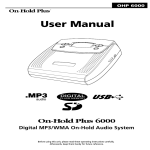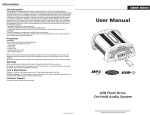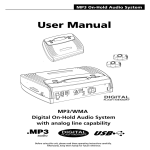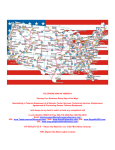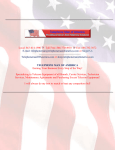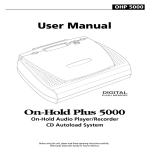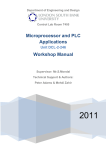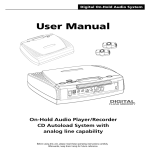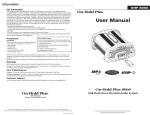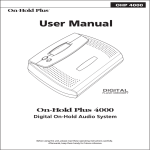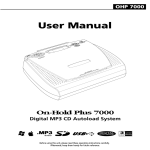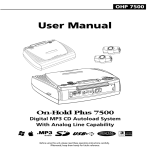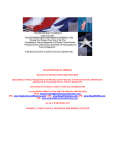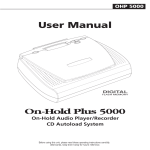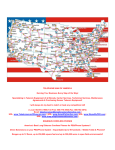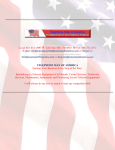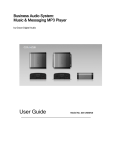Download ON-HOLD PLUS – Music-On-Hold for Use with PBX/Phone Systems
Transcript
TELEPHONE MAN OF AMERICA Earning Your Business Every Step of the Way! Specializing in Telecom Equipment of all Brands, Carrier Services, Technician Services, Maintenance Agreements & Purchasing Excess Telecom Equipment! I will always do my best to match or beat any competitors bid! | Local: 863-614-1900| Toll Free: 866-770-4930| Fax: 888-782-3072| Email: [email protected] | URL: www.TelephonemanOfAmerica.com| | URL: www.AvayaPartnerAcs.com| URL: www.SkypeMyPBX.com | URL: www.shop.telephonemanofamerica.com | ON-HOLD PLUS – Music-On-Hold for Use with PBX/Phone Systems MP3 Digital On-Hold Audio Systems OHP 6000 User Manual On-Hold Plus 6000 Digital MP3/WMA On-Hold Audio System Before using this unit, please read these operating instructions carefully. Afterwards, keep them handy for future reference. OHP 6000 User Manual Supplied Accessories USB Cable Connector Cable A (Phono /RCA plugs) Connector Cable B (3.5mm mini to RCA) AC Adapter MessageStudio Software & Drivers OHP 6000 Series Features MP3/WMA file playback - Plays ordinary MP3 and WMA files. USB connectivity - Update content by connecting the 6000 to a PC and transferring MP3 or WMA files to its on-board flash memory. On-Board Memory - unit comes with 16MB of on-board memory and is preloaded with over 55 minutes of music content in a variety of styles. Choose to repeat one or all tracks. Digital flash memory - on-board memory retains music/message content even during power loss...unit ships with preloaded audio. Unit automatically starts in playback mode and retains track and volume settings after power loss. SD memory card slot - upgrade the 6000's memory to up to 1GB (over 70 hours) by adding a Secure Digital Card (SD). Update content by transferring files from the PC to the SD card via a USB card reader (not supplied). High Quality Playback - Player supports best CD quality playback up to 44kHz sampling rate at up to 192KBPS bit rate. 3 Repeat Options- unit supports repeat all, repeat all-shuffle and repeat one track functions. MessageStudio Software - allows user to create fully customized on-hold audio content on a PC and then save the file as an MP3 (analog with ID3 tag identification) for transfer to the 6000 or an SD flash memory card. Backlit LCD Control Panel - 6-line backlit LCD panel displays ID3 tags with descriptive names of tracks for easy identification and selection. Display also shows a variety of important information so user can choose playback preferences and easily determine unit's operational status. Built-In Monitor Speaker - allows user to monitor sound with the flip of a switch. Wall Mountable - unit can play while mounted in a vertical position. 3-Year Warranty 1 OHP 6000 User Manual Set-up Connection to PBX or KEY phone systems IMPEDA AUDIO 9V DC NCE OUT USB POWER music-on-hold input PBX or Key System 1 Plug AC adapter into wall outlet. 2 Plug AC adapter cable into jack marked "DC9V". 3 Plug "Connector Cable*" to "AUDIO OUT" jack. 4 Plug other end of "Connector Cable" into phone system's music-on-hold (MOH) input jack. NOTE: If the jack cannot be located, contact your phone vendor for assistance. NOTE: Connections to ordinary multi-line analog and KSU-less phones require ues of model number OHP 6500. For more info on the OHP 6500 and connection to analog and KSU-less phones, visit our web site at www.onholdplus.com. * Connector Cables -- Both RCA-to-RCA and and RCA-to-3.5mm mini connector cables are included. While most all phone systems have an RCA connection on the PBX or Key System Unit, a few have a 3.5mm mini connection. If the jack on the phone system does not look the same as the "AUDIO OUT" jack on the player, use the 3.5mm mini-to-RCA connector cable. 2 OHP 6000 User Manual Set-up Connection to PC PC Player IMPEDA AUDIO 9V DC NCE OUT USB POWER USB cable IMPORTANT: Before connecting the USB cable from the PC to the unit, please make sure the power switch on the player is in the OFF position. 1 Plug USB cable (square socket) into the USB jack on the back panel of the player. 2 Plug the other end of the USB cable (rectangular) into the USB port on the back of the PC. 3 Connect the power supply to the 9VDC jack on the player. 4 Switch the power to the ON position. Installing Drivers Computers running Windows 98 and 2000 and Mac OS 9.0 require drivers in order to connect to the player. Drivers for these operating systems are included on the MessageStudio CD. For more detailed directions on how to install the drivers for Windows 98 go to http://www.onholdplus.com/pdf_files/OHP6000_Win98.pdf and download the Win98 Installation PDF file. Computers running Windows XP and Mac OS X do not require drivers to connect to the unit. 3 OHP 6000 User Manual Controls & Functions Player Controls SELECT VOLUME used to select individual tracks for playback .MP3 audio PLAY/STOP VOL Acoustic Elegance On-Hold Plus select Song: Repeat Mode used to select continuous playback options 1 02:36/07:45 02/008 volume play/stop repeat mode SPEAKER turns monitor speaker on/off Memory Card Slot used to add additional memory LCD Display PLAY MODE REPEAT MODE indicates playback status, either "play" (arrow) or "stop" (square) displays continuous playback mode selected (repeat all, repeat shuffle, repeat one) VOLUME LEVEL MEMORY bar graph displays relative volume level Displays amount of internal and external memory in memory card slot 1 I nt 16Mb Ext 0Mb Ac ous t i c El eganc e On- Hol d Pl us VOL Tr ac k: 02: 36/ 07: 45 002/ 008 ID3 TAG displays name of track and other identifying information TOTAL TACKS TRACK LENGTH displays running time and total length of selected track displays total number of tracks in memory TRACK PLAYING displays current track selected/playing 4 OHP 6000 User Manual Operation Playback Playing Audio Stored in Memory By default, the unit is always in "playback" mode. When unit is playing, the LCD will display a running time. Playback After Power Loss If power to the unit is lost, the unit will resume playback as soon as power is reapplied. Playback Modes The player is set to the PLAY mode as a default. You may stop playback by pressing the PLAY/STOP button. Using the "REPEAT MODE" button, you can select from one of three modes. The "repeat" icon in the LCD will show which mode you are in: Repeat all tracks in order S Repeat all tracks in a random order 1 Repeat the current track only Saving Your Settings ! After setting your volume level, repeat function, and if desired a specific track to playback, press the "PLAY/STOP" button once. Then press the "PLAY/STOP" again to resume playback. Doing this allows your settings to be recalled automatically after the unit loses power and then has the power reapplied. Copying New Tracks to the Player Once connected, the player will show up as two removable drives (i.e. Drive E & Drive F) in the MY COMPUTER window on your PC. The first drive will represent the on-board memory (8 MB). The second drive represents the built-in Smart Media Card reader (slot located on right side of unit, only available if a card is inserted). The MY COMPUTER window is where you can manage the content on your player. From this window you can add or delete files that are stored on your player. 5 OHP 6000 User Manual Operation (cont'd) USB Connection 1 2 3 4 5 6 7 8 9 10 Turn the POWER switch on the back of player to the OFF position. Plug the USB cable into the USB port on the back of your player Plug the other end of the cable into the USB port on your computer. Turn the POWER switch to the ON position (LCD will show an icon of a computer and a memory card with the word "READY.") Locate and select any MP3 or WMA audio file(s) or file(s) created and saved with the MessageStudio software. Copy the files. Go to "My Computer" and double click on the player (shown as "Removable Media"on your PC.) Paste the files to the player. Turn the POWER switch on the back of player to the OFF position. Remove the USB cable and turn the player back to the ON position. External SD Flash Card The player is also equipped with a slot for a Secure Digital (SD) flash card. Files can be copied to the card by putting it into the unit and connecting the USB cable to a PC. Alternatley, files can be copied to the card by connecting a smart media card reader to the PC's USB port and copying files directly to the card. Note: Turn the players power off whenever connecting a USB cable or inserting or removing an SDcard. Using a SD Flash Card ! The player has an SD card slot located on the right side of the player. Before inserting the card, power down the unit. Insert the flash card, gold foil side up, with the notch on the leading edge. NOTE: When a SD card is inserted, files stored on the on-board memory canot be played or viewed. Powering down the unit and removing the card will allow you to playback content stored on the on-board memory. 6 Information FCC Information This equipment has been tested and found to comply with the limits for a Class B digital device, pursuant to Part 15 of the FCC Rules. These limits are designed to provide reasonable protection against harmful interference in a residential installation. This equipment generates, uses, and can radiate radio frequency energy and, if not installed and used in accordance with the instructions, may cause harmful interference to radio communications. However, there is no guarantee that interference will not occur in a particular installation. The unit may malfunction when there is radio interference appeared on the power line/signal line. The unit will revert to normal operation when the interference stops. If this equipment does cause harmful interference to radio or television reception, which can be determined by turning the equipment off and on, the user is encouraged to try to correct the interference by one or more of the following measures: - Reorient or relocate the receiving antenna. - Increase the separation between the equipment and receiver. - Connect the equipment into an outlet on a circuit different from that to which the receiver is connected. - Consult the dealer or an experienced radio/TV technician for help. You are cautioned that any changes or modifications not expressly approved in this manual could void your authority to operate this equipment. Precautions Music Content License Installation Never install the unit where it would be subjected to: - heat sources such as radiators or air ducts - direct sunlight - excessive dust - moisture or rain - mechanical vibration or shock - electromagnetic radation Your purchase includes a perpetual license for unlimited use, on a single telephone system, of the music content provided with this system, as well as the content which was recorded into the playback unit at the factory. NO ADDITIONAL ROYALTIES ARE DUE TO ON-HOLD PLUS OR ANY OTHER THIRD-PARTY MUSIC LICENSING AGENCY. For complete copy of the licensing agreement go to www.onholdplus.com/music_license.html • When the unit is used with an AC power adapter, do not wrap the unit in a cloth, blanket, etc. If you do so, the temperature inside and outside the unit may rise considerably, resulting in malfunctioning of the unit or serious accidents. • For the unit to operate at its best, it should not be subjected to temperatures below 5˚C (41˚F) or above 35˚C (95˚F). Warnings • Before operating the unit, please read this manual thoroughly and retain it for future reference. • To prevent fire or shock hazard, do not expose the unit to rain or moisture. To avoid electrical shock, do not open the cabinet. Refer servicing to qualified personnel only. Care & Maintenance Cleaning -- Do not use volatile chemicals on this unit. Clean by lightly wiping with a soft cloth. Electrostatic Discharge - If the unit is subject to electrostatic discharge, the unit may malfunction and require user to reset the unit by turning the power off and then back on again. Customer Support Toll-free customer support is available from 8AM to 5PM (PST) Monday thru Friday by calling 800-839-7277 800-839-7277 www.onholdplus.com On-Hold Plus and MessageStudio are registered trademarks of IntelliTouch Communications. © IntelliTouch Communications. All rights reserved. No part of this document may be photocopied, reproduced, or translated into another language without the prior written consent of IntelliTouch Communications. OHP 6000 User's Manual v.1 12/03