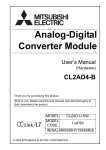Download Gluco Check-i TD-4140B user manual_EN
Transcript
GlucoCheck-i Blood Glucose Monitoring System Version 1.0 2013-04 Dear GlucoCheck-i System Owner: Thank you for purchasing the GlucoCheck-i Blood Glucose Monitoring System. This manual provides important information to help you to use the system properly. Before using this product, please read the following contents thoroughly and carefully. Regular monitoring of your blood glucose levels can help you and your doctor gain better control of your diabetes. Due to its compact size and easy operation, you can use the GlucoCheck-i Blood Glucose Monitoring System to easily monitor your blood glucose levels by yourself anywhere, any time. If you have other questions regarding this product, please contact Homemed (Pty) Ltd on 0861 106 150. IMPORTANT SAFETY PRECAUTIONS, PLEASE READ BEFORE USE 1. Use this device ONLY for the intended use described in this manual. 2. Do NOT use accessories which are not specified by the manufacturer. 3. Do NOT use the device if it is not working properly or if it is damaged. 4. Do NOT use the equipment in places where aerosol sprays are being used or where oxygen is being administered. 5. Do NOT under any circumstances use the device on newborns or infants. 6. This device does NOT serve as a cure for any symptoms or diseases. The data measured is for reference only. 7. Before using this device to test blood glucose, read all instructions thoroughly. Carry out all the quality control checks as directed. 8. Keep the device and testing equipment away from young children. Small items such as the meter dock connector cover, test strips, lancets and vial caps are choking hazards. 9. Use of this instrument in a dry environment, especially if synthetic materials are present (synthetic clothing, carpets etc.) may cause damaging static discharges which may cause erroneous results. 10.Do NOT use this instrument in close proximity to sources of strong electromagnetic radiation, as these may interfere with the accurate operation. 11. Proper maintenance and a control solution test on a periodic basis are essential to the longevity of your device. If you are concerned about the accuracy of your blood glucose measurement, please contact the local customer service on 0861 106 150. Contents KEEP THESE INSTRUCTIONS IN A SAFE PLACE 1. Getting Started ● About the GlucoCheck-i Blood Glucose Monitoring System ● Test Strip ● How to Install and Update the GlucoCheck-i Diabetes Manager APP ● Important Health-related Information ● Intended Use ● Test Principle 2. Important Information About Performing Control Solution Tests ● How to Perform a Control Solution Test 3. Important Information About Testing Your Blood Glucose Level ● How to Test Your Blood Glucose Level 4. Obtaining a Blood Sample From Alternative Sites 5. Entering GlucoCheck-i Diabetes Manager APP 6. Viewing Test Results on the iPhone, iPad or iPod Touch ● DATA ► Reviewing Data Record ► Reviewing Log Book ► Reviewing Trend Graph ► Reviewing Pie Chart ► Transmit Data via E-mail ● PLAN ► Current Plan ► Diary Management ● FAQ ► Knowledge and Medicine ● SETTING ► To set up the before- and after meal section 7. Error Messages and Troubleshooting 8. Detailed Information 9. Caring for Your GlucoCheck-i Meter Set 10.GlucoCheck-i Meter Specifications 11.Symbols Getting Started About the GlucoCheck-i Blood Glucose Monitoring System Dock Connector Test Strip Slot Test Strip Absorbent Hole Apply a drop of blood here. The blood will automatically be absorbed. Confirmation Window This is where you confirm if enough blood has been applied to the absorbent hole in the strip. Test Strip Handle Hold this part to insert the test strip into the slot. Contact Bars Insert this end of the test strip into the meter. Push it in firmly until it will go no further. NOTE: The GlucoCheck-i monitor should only be used with GlucoCheck-i Test Strips. Using other test strips with this meter can produce inaccurate results. ATTENTION: The front side of the test strip should face up when inserting the test strip. Test results might be wrong if the contact bar is not fully inserted into the test slot. How to Install and Update the GlucoCheck-i Diabetes Manager APP GlucoCheck-i is designed to be used in conjunction with the GlucoCheck-i Diabetes Manager APP, available on iTunes or the APP Store for free download. You must be connected to the internet to download the APP. The APP Store can be accessed through iTunes or by tapping the APP Store icon on your iOS device. GlucoCheck-i is designed to assist you in easy blood glucose testing, recording, tracking and monitoring. It is simple and intuitive to use. The APP allows for a better understanding of your current condition and to achieve better diabetes control. System Requirement ● iOS (5.0.1 or higher). Updating When new features are added to the GlucoCheck-i APP, the APP Store will notify you automatically. Please perform the updates accordingly to provide you with the latest features that we have developed in your best interest. Important Health-related Information ● Severe dehydration and excessive water loss may cause readings which are lower than actual values. If you believe you are suffering from severe dehydration, consult a healthcare professional immediately. ● If your blood glucose results are lower or higher than usual, and you do not show any symptoms of illness, first repeat the test. If you do show symptoms or continue to get results which are higher or lower than usual, follow the treatment advice of your healthcare professional. ● Use only fresh whole blood samples to test your blood glucose. Using other substances will lead to incorrect results. ● If you are experiencing symptoms that are inconsistent with your blood glucose test results and you have followed all the instructions given in this owner’s manual, contact your healthcare professional. ● We do not recommend using this product on severely hypotensive individuals or patients in shock. Please consult a healthcare professional before use. Intended Use This system is intended for use outside the body (in vitro diagnostic use) by people with diabetes at home and by healthcare professionals in the clinical setting as an aid to monitoring the effectiveness of diabetes control. It is intended to be used for the quantitative measurement of glucose (sugar) in fresh capillary whole blood samples (from the finger, palm, forearm, upper arm, calf and thigh). It should not be used for the diagnosis of diabetes, or for testing on newborns. Test Principle This system measures the amount of sugar (glucose) in whole blood. The glucose testing is based on the measurement of electrical current generated by the reaction of glucose with the reagent of the strip. The meter measures the current, calculates the blood glucose level, and displays the result. The strength of the current produced by the reaction depends on the amount of glucose in the blood sample. This system provides you with plasma equivalent results. Important Information about Performing Control Solution Tests Our Control Solution contains a known amount of glucose that reacts with test strips and is used to ensure your meter and test strips are working together correctly. Do a control solution test when: ● you first receive the meter, ● at least once a week to routinely check the meter and test strips, ● you begin using a new vial of test strips, ● you suspect the meter or test strips are not working properly, ● your blood glucose test results are not consistent with how you feel, or if you think the results are not accurate, ● practicing the testing procedure, or ● you have dropped or think you may have damaged the meter. How to Perform a Control Solution Test You will need: 1. Meter 2. Test Strip 3. Control Solution 1. Connect GlucoCheck-i Connect GlucoCheck-i to your iPhone, iPad or iPod Touch. A “connecting” message will appear on the screen, followed by the message “insert the test strip into the meter”. Please follow the instruction and insert the test strip into your GlucoCheck-i meter. 2. Select the QC option on the screen to mark this test as a control solution test. ● The meter provides you with five measurement modes, each being: Before-Meal After-Meal Bedtime Overnight QC You can select the required mode by touching the appropriate icon. When “QC” is selected, the control solution test result will appear on the screen, however the meter will not store the test result in the memory of your iPhone, iPad or iPod Touch. WARNING: When doing the control solution test, you have to mark it so that the test result will not be stored in the memory. Failure to do so will include the control solution test results with the blood glucose test results in memory. 3. Apply Control Solution Shake the control solution vial thoroughly before use. Squeeze out a drop and wipe it off, then squeeze out another drop and place it on the tip of the vial cap. Hold the meter to move the absorbent hole of the test strip to touch the drop. Once the confirmation window fills completely, the meter will begin counting down. To avoid contaminating the control solution, do not directly apply control solution onto a strip. 4. Read and Compare the Result After the “Processing” message appears, the control solution test result will show on the display. Compare this result with the range printed on the test strip vial - the reading should fall within this range. If not, please read the instructions again and repeat the control solution test. Normal mg/dL 6.1 - 9.1 Out-of-range results If you continue to have test results that fall outside the range printed on the test strip vial, the meter and strips may not be working properly. Do NOT test your blood. Contact the local customer service on 0861 106 150. NOTE: ● The control solution range printed on the test strip vial is for control solution use only. It is not a recommended range for your blood glucose level. ● See the "Caring for Your GlucoCheck-i Meter Set" section for important information about your control solutions. Important Information about Testing Your Blood Glucose Level WARNING: To reduce the chance of infection: ● Never share a lancet or the lancing device. ● Always use a new, sterile lancet. Lancets are for single use only. ● Avoid getting hand lotion, oils, dirt, or debris in or on the lancets and the lancing device. Preparing the Lancing Device for Blood Testing Please follow the instructions provided in the GlucoCheck-i Quick User Guide, on how to collect a blood sample using the lancing device. Preparing the Puncture Site Stimulate blood circulation by rubbing the puncture site before obtaining a blood sample. Please follow the suggestions below before obtaining a drop of blood: ● Wash and dry your hands before starting. ● Select the puncture site either at fingertips or alternative puncture site (please see section “Obtaining a Blood Sample from Alternative Sites” (AST) on how to select the appropriate site). ● Rub the puncture site for about 20 seconds before penetration. ● Use a clear cap (included in the kit) if opting to obtain a blood sample from an alternative site. Fingertip testing Press the tip of the lancing device firmly against the side of your fingertip. Press the release button to prick your finger. A click indicates that the puncture is complete. Blood from sites other than the fingertip Replace the lancing device cap with the clear cap for AST. Pull the cocking control back until it clicks. When lancing the forearm, upper arm, hand, thigh, or calf, avoid lancing areas with obvious veins to prevent excessive bleeding. NOTE: ● Choose a different spot each time you test. Repeated punctures at the same spot may cause soreness and calluses. ● Please consult your healthcare professional before you begin AST. ● It is recommended that you discard the first drop of blood as it might contain tissue fluid, which may affect the test result. How to Test Your Blood Glucose Level You will need: 1. Meter 2. Test Strip 3. Lancing Device 4. Lancet 1. Insert the test strip into the meter Connect GlucoCheck-i to your iPhone, iPad or iPod Touch. A “connecting” message will appear on the screen, followed by the message “insert the test strip into the meter”. Please follow the instruction and insert the test strip into your GlucoCheck-i meter. 2. Select the appropriate measuring mode by touching the screen. The meter provides you with five measurement modes, each being: Before Meal After Meal Bedtime Overnight QC Touch the screen to select between, Before-Meal, After-Meal, Bedtime, Overnight and QC mode. MODES Before Meal After Meal Bedtime Overnight QC USE WHEN before meal (preprandial) measurement after meal (postprandial) measurement measurements taken before going to bed at night measurements during the night (sleeping hours) testing with the control solution 3. Obtaining a blood sample Use the pre-set lancing device to puncture the desired site. Wipe off the first drop of blood that appears with a clean cotton swab. Gently squeeze the punctured area to obtain another drop of blood. Be careful NOT to smear the blood sample. The size of the drop should be at least as big as (actual size), which is 0.7 microliter (μL) of volume. After penetration, discard the first drop of blood with a clean cotton swab. Correct Incorrect 4. Apply the sample Gently apply the drop of blood to the absorbent hole of the test strip at a tilted angle. When the required amount of blood sample has been absorbed the confirmation window will be filled. Do NOT remove your finger until the “processing” message appears on the screen. Please apply the blood NOTE: ● Do not press the punctured site against the test strip or try to smear the blood. ● If you do not apply any blood samples to the test strip within a period, the screen will still keep waiting until any action is taken. ● The meter will begin to process once the required amount of blood sample has been absorbed. ** If you have not successfully filled the test strip with enough blood, an error message wil appear. Please discard the used test strip and retest with a new one. NEVER try to add more blood to the test strip after the blood absorption process has been completed. Discard the used test strip and retest with a new one. ● If you are experiencing trouble with filling the confirmation window, please contact your healthcare professional or the local customer service on 0861 106 150, for more assistance. 5. Read Your Result The result of your blood glucose test will appear after the meter has shown the “Processing” message. The blood glucose result will be stored in the memory automatically. An example: 6. Remove the used test strip Remove the used test strip. Please dispose of it carefully according to your local regulations. Always follow the instructions in the lancing device insert when removing the lancet. WARNING: The used lancet and test strip may be biohazardous. Please dispose of them carefully according to your local regulations. Obtaining a Blood Sample from Alternative Sites You can test on a variety of locations on your body. Important: There are limitations with AST (Alternative Site Testing). Please consult your healthcare professional before you perform AST. Suggested Test Areas for the Hand Upper Arm Forearm Thigh Calf When to use AST? Food, medication, illness, stress and exercise can affect blood glucose levels. Capillary blood at the fingertips reflect these changes faster than capillary blood at other sites. Thus, when testing blood glucose during or immediately after a meal, physical exercise, or any other event, take a blood sample from your fingertip only. We strongly recommend that you perform AST ONLY at the following times: ● In a pre-meal or fasting state (more than 2 hours since the last meal). ● Two hours or more after taking insulin. ● Two hours or more after exercise. Do NOT use AST if: ● You think your blood glucose is low. ● You are unaware of hypoglycemia. ● You are testing for hyperglycemia. ● Your AST results do not match the way you feel. ● Your routine glucose results often fluctuate. Entering GlucoCheck-i Diabetes Manager APP Tap the Home menu to enter the GlucoCheck-i Diabetes Manager System. The first page you will see is the HOME display. Message about your measurements today: •Yellow: not measured yet •Blue: normal test value •Red: abnormal test value (lower or higher than target values) Shortcut to “My Diary” or “Set New Plan” Execution rates of “Current Plan” Random Q&A about health knowledge Viewing Past Test Results on your iPhone, iPad or iPod Touch Data Navigation Guide (Motion) Navigate between different functions simply by swiping up, down, left and right. Data Record---by swiping left or right of the data you can switch between current and previous data. Swipe up to see the next function---Log Book Log Book---by swiping left or right of the log you can switch between current one week of glucose testing data to the previous weekly log records. Swipe up to see the next function---Trend. Trend--- Select the 7/14/30 button on the top side to switch between 7-14-30 days view. To see different times, simply slide to the left or right. Swipe up to see the next function---Standard Day. Standard Day---Standard Day graph shows your blood glucose readings over a 24 hour period and reveals blood glucose variability related to your daily routine. The "Standard Day graph" can be viewed for a period of 7, 14 and 30 days in this APP. Swipe up to see the next function---Pie Chart. Pie Chart--- Select the 7/14/30 button on the top side to switch between the glucose control ratio pie charts of current 7-14-30 days under 4 measuring modes. DATA If using the meter for the first time (no record exists), the message as indicated below will appear reminding you to connect the device with the application to start recording. You will be limited to see only the reminding message until a test has been taken. Reviewing Data Record The meter stores the blood glucose test results along with respective dates and times in the memory of your iPhone, iPad or iPod Touch. To review the data on your device, press "Data" on the Main Menu Bar of the GlucoCheck-i Diabetes Manager APP. Now you can select the desired function by tapping the icon on the Main Menu Bar, or alternatively by swiping upwards for different functions. Data Record Screen Symbol indication for Before Meal/ After Meal/ Bedtime/Overnight Blood glucose value Note displays Help Mail Blood glucose unit Measuring date and time Background colour (Yellow: low/ Green: normal/ Red: high) 1.Select the Data Record mode from the Main Menu Bar. Select "Data" in the Main Menu Bar to enter. The first reading you see is the last blood glucose result along with the reading, date, time and the measurement mode. An example: (7.1 mmol/L) 2.Swipe left or right to recall the individual test results stored in the memory. An example: (8.1 mmol/L) (3.6 mmol/L) 3. Add a Note You can type a personal note related to an individual measurement, by tapping on the "Notes" Bar and entering the relevant text. Tap on the 'Done' button to save the note. You can edit notes at anytime by tapping on the existing notes. Reviewing Log Book Data Sections of testing times Yellow: low value Red: high value 1.Select the Log Book mode from Data of the Main Menu Bar. Select "Log Book" mode from "Data" of the Main Menu Bar, by swiping up from the Test Result screen. The first page you see is the current 7 days of glucose testing data categorised under the 4 different measurement modes. You can swipe to the right to see the previous weekly records, or swipe to the left to return to the recent Logbook record. 2.Before Meal, After Meal, Bedtime and Overnight record display. In AC/PC mode, it will display up to 5 records per day, and the latest 5 will be displayed if the glucose testing data exceeds 5 records. In AM/PM mode, it will display up to 2 records per day, and the latest 2 will be displayed if the glucose testing data exceeds 2 records. Reviewing Trend Graph 7-, 14-, 30 Days Glucose Test Trend Graphs Before Meal After Meal Bedtime Overnight Green Block 1.Select the Trend Graph mode from Data of the Main Menu Bar. Select "Trend Graph" from "Data" of the Main Menu Bar, by swiping up from the Test Result and Log Book screens. The first page you will see is the 7-day data record displayed by day-average glucose test result with a coloured dot under the four measuring modes. The green block represents the normal target blood glucose range. 2.Time scale switch. You can swipe right or left to review the blood glucose testing trends. You can also select the 7/14/30 button on the top to switch between 7-14-30 days view. NOTE: Control solution results are NOT included in the day average. Reviewing Standard Day Graph 7-, 14-, 30 Days Glucose Test Standard Day Graphs Green Block 1. Select the Standard Day Graph mode from Data of the Main Menu Bar. Select "Standard Day Graph" from "Data" of the Main Menu Bar, by swiping up from the Test Result, Log Book and Trend Graph screens. The first page you will see is the 7-day data record displayed by a 24 hour period glucose test results with coloured dots. The green block represents the normal target blood glucose range. 2.Time scale switch. You can select the 7/14/30 button on the top to switch between 7-14-30 days view. Reviewing Pie Chart Current 7-, 14-, 30-Day Control Ratios Glucose Control Ratio in Percentage display 1.Select the Pie Chart mode from Data of the Main Menu Bar. Select "Pie Chart" from "Data" of the Main Menu Bar by swiping up from the Test Result, Log Book, Trend Graph and Standard Day Graph screens. You will see the current 7-day data expressed in percentages to indicate the blood glucose control ratio for each of the 4 measuring modes. 2.Time scale switch. You can view the data for the current 7-14-30-days by selecting the 7/14/30 button on the top to switch between 7-14-30 days view. Colour controls: Green - glucose level falls within the targeted blood glucose range. Red - glucose level is above the upper limit of the targeted blood glucose range. Yellow – glucose level is below the lower limit of the targeted blood glucose range. Transmit Data by E-Mail You can transmit any data via E-mail by tapping on the upper right icon. PLAN The "Plan" feature is designed to inform you of your recent self-monitoring and self-assessing results as an average percentage over a period of time. It includes: Personal Monitoring, Diet, Exercise and Prescription taken. If you maintain a healthy diet, regular exercise routine, good medication intake and active blood glucose monitoring, the result will appear that you achieved your target goal. Your blood glucose monitoring values during this period of time will also be indicated as an average percentage. NOTE: Do not make treatment decisions based solely on the information provided by the GlucoCheck-i Diabetes Manager APP. All health-related decisions should be made in conjunction with the advice of a qualified healthcare provider (HCP). The "Plan" only acts as reference information to acknowledge your monitoring over a certain period of time. Enter Plan List & Help Duration period Percentages and tracking bars display of each personal monitoring achievement during this period Enter My Diary Achievement rates during this period Scoring rule: in target range all × 100% Averages of test values achieved during this period Target range Self-monitoring/diet/exercise/prescription achievements during this period Current Plan 1.Select Plan from the Main Menu Bar to see your Current Plan. If you have already set up a plan before, the first page you will see is your personal monitoring achievement during this period. 2.You can set up your plan target and duration period when you first enter the Plan Mode. The setting page will appear when you first enter the Plan Mode. You can set up your desired period(7-, 14- or 30 days) and glucose target after consulting your doctor. There are 4 categories to select from: * Majority of patients (preset targets) * Young, low risk or new diabetics (preset targets) * Elderly, high risk or hypo unaware (preset targets) * Individualised (enter your own targets) 4.0 7.0 5.0 10.0 4.0 7.0 5.0 10.0 3.If you have historical plan but have not set up a new current plan. You will see the "Plan List", and a dialogue window to remind you to set up a new current plan. If you select “yes”, you will be asked to set up a new current plan; if you select “no”, you will exit the dialogue window and return to the "Plan List". 4.If you want to delete the current plan list.. Press on the upper right corner if you want to delete the current plan list. Then select one or all plans by tapping . return to previous display delete plan list Diary Management To manage your self-monitoring progress, select the three options: diet, exercise and prescription, to assess whether those daily actions can achieve your goal to control your blood glucose. You can enter "My Diary" mode from the Home page or Current Plan page. Scoring rule Diet Control ● Amount of food categories ► None: 0 ► 1 category: 20% ► 2 categories: 40% ► 3 categories: 60% ► 4 categories: 80% ► 5 categories: 100% Note: Score of “Self Monitoring” is based on if any test record exists on that day ● 0 or 100 % Exercise ● Total duration ► None: 0 ► < 5 minutes: 25% ► 5~30 minutes: 75% ► Longer: 100% Medication ● Medication taken ► No: 0 ► yes: 100% ► Not Needed: 100% After selecting the three options, enter "OK" to return to the Current Plan page. FAQ Knowledge 1.Select the FAQ mode from the Main Menu Bar. Select "FAQ" in the Main Menu Bar to enter. You will see the information about diabetes knowledge categorised into different sections, such as Self Monitoring, Diet Control, Exercise, Medication and Overview. If you tap on the "Book" icon, it will open up your User Manual. 2.Information you selected will be pop-up. When you tap on the information you desire to know, a pop-up window will appear with the required information. SETTING To set up the before- and after meal time section Select the Setting mode from the Main Menu Bar. 1. Modify the daily schedule by pressing the items on the left side. The time section results will show on the timetable ring. 2. The default definition for postprandial measurement is 2 hours after you start the meal. You can change it by pressing the drop-down menu, only after having consulted your doctor. NOTE: 1. The span between two meals should be at least 3 hours. 2. The bed time should be before 23:59 (inclusive). 3. The span between dinner and bed time should be at least 3 hours. Error Messages and Troubleshooting If you follow the recommended action but the problem persists, or error messages other than the ones below appear, please contact Homemed (Pty) Ltd on 0861 106 150. Do not attempt to repair the device yourself, and never try to disassemble the meter under any circumstances. Result Readings MESSAGE 3.6 WHAT IT MEANS mmol/L Reading with yellow when glucose is low. Reading with green when glucose is normal. Reading with red when glucose is high. Note: The user can set up the glucose target range in the "Plan" mode after consulting with a healthcare professional regarding appropriate target ranges for blood glucose control. Error Messages Error Type Accessory Error Code Error Message Display Err42 Hardware error!!! Err Unknown Unerror!!! known Action Please contact the customer service for assistance. Err25 Temperature System is too low !!! operation range is Err26 Temperature 10 - 40°C. is too high !!! Repeat the test after the meter and test strip are within the above temperature range. Err24 Strip has Repeat with been used !!! a new test Strip strip. Err30 Rcode is out Please contact the of range !!! customer service for assistance. Err40 Strip is removed Repeat the Measurement during measurement test with a new test !!! strip. Err45 Operation error !!! Temperature Troubleshooting 1. If the meter does not display a message after inserting a test strip: POSSIBLE CAUSE POSSIBLE ACTION Battery of device exhausted. Recharge the battery of your iPhone, iPad or iPod Touch. Test strip inserted upside down or incompletely. Insert the test strip with contact bars end first and facing up. Defective meter or test strips. Please contact customer services. 2. If the test does not start after applying the sample: POSSIBLE CAUSE Insufficient blood sample. ACTION Repeat the test using a new test strip with larger volume of blood sample. Defective test strip. Repeat the test with a new test strip. Sample applied after automatic switch-off. Repeat the test with a new test strip. Apply sample only when flashing appears on the display. Defective meter. Please contact customer services. 3. If the control solution testing result is out of range. POSSIBLE CAUSE ACTION Error in performing the test. Read instructions thoroughly and repeat the test again. Control solution vial Shake the control solution was poorly shaken. vigorously and repeat the test again. Expired or contaminated control solution. Check the expiry date of the control solution. Control solution that is too warm or too cold. Control solution, meter, and test strips should be at room temperature 20 - 25°C before testing. Defective test strip. Repeat the test with a new test strip. Meter malfunction. Please contact customer services. Detailed Information The meter provides you with plasma equivalent results. The recommended blood glucose target values for type 2 diabetic patients are as follows: Time of day Normal plasma glucose range for people with type 2 diabetes Fasting and before meals 4.0 - 7.0 mmol/L 2 hours after meals Majority of patients: 5.0 - 10.0 mmol/L Young, low risk or new diabetics: 4.4 - 7.8 mmol/L Elderly, high risk or hypo unaware: 5.0 - 12.0 mmol/L Source: Amod et al. The 2012 SEMDSA Guideline for the Management of Type 2 Diabetes (Revised). JEMDSA, 2012:17(2):S21. Please consult with your healthcare professional to determine an appropriate target range for you. Type 1 diabetic patients should consult with their healthcare team for appropriate blood glucose target values. Caring for Your GlucoCheck-i Meter Set To avoid the meter and test strips attracting dirt, dust or other contaminants, please wash and dry your hands thoroughly before use. Cleaning 1. To clean the meter exterior, wipe it with a cloth moistened with tap water or a mild cleaning agent, then dry the device with a soft dry cloth. Do NOT rinse with water. 2. Do NOT use organic solvents (non-aqueous liquid solvents) to clean the meter. Meter Storage ● Storage conditions: -20 - 60°C, below 95% relative humidity. ● Always store or transport the meter in its original storage case. ● Avoid dropping and heavy impact. ● Avoid direct sunlight and high humidity. Meter Disposal The meter should be disposed in accordance with local regulations. Caring for Your Test Strips ● Storage conditions: 4 - 40°C, below 85% relative humidity. Do NOT freeze. ● Store your test strips in their original vial only. Do not transfer to another container. ● Store test strip packages in a cool dry place. Keep away from direct sunlight and heat. ● After removing a test strip from the vial, immediately close the vial cap tightly. ● Touch the test strip with clean and dry hands. ● Use each test strip immediately after removing it from the vial. ● Write the opening date on the vial label when you first opened it. Dispose of any remaining test strips after 3 months. ● Do not use test strips beyond the expiry date. This may cause inaccurate results. ● Do not bend, cut, or alter a test strip in any way. ● Keep the strip vial away from children since the cap and the test strip may be a choking hazard. If swallowed, promptly see a doctor for help. For further information, please refer to the test strip package insert. Important Control Solution Information ● Use only our control solutions with your meter. ● Do not use the control solution beyond the expiry date or 3 months after first opening. Write the opening date on the control solution vial and dispose of the remaining solution after 3 months. ● It is recommended that the control solution test be done at room temperature 20 - 25°C. Make sure your control solution, meter, and test strips are within this specified temperature range before testing. ● Shake the vial before use, discard the first drop of control solution, and wipe off the dispenser tip to ensure a pure sample and an accurate result. ● Store the control solution tightly closed at temperatures between 2 - 30°C. Do NOT freeze. GlucoCheck-i Meter Specifications Model No.: GlucoCheck-i Dimension & Weight: 32.8 (L) x 52.4 (W) x 9.0 (H) mm, 9 g Power Source: iOS device Memory: 1 set External output: Apple 30 pins Connector Auto electrode insertion detection Auto reaction time count-down Temperature Warning Operating Condition: 10 - 40°C, below 85% R.H. (non-condensing) Meter Storage/Transportation Conditions: -20 60°C, below 95% R.H. Strip Storage/Transportation Conditions: 4 40°C, below 85% R.H. Measurement Units: Controlled by iOS device Measurement Range: 1.1 - 33.3 mmol/L This device has been tested to meet the electrical and safety requirements of: IEC/EN 61010-1, IEC/EN 61010-2-101, EN 61326-1, IEC/EN 61326-2-6. Symbol Referent In vitro diagnostic medical device Consult instructions for use Temperature limitation Use by/ Expiry date Batch code Manufacturer Serial number EC REP Authorised representative in the European Community Biological Risks Remark “Made for iPod”, “Made for iPhone”, and “Made for iPad” mean that an electronic accessory has been designed to connect specifically to iPod, iPhone or iPad, respectively, and has been certified by the developer to meet Apple performance standards. Apple is not responsible for the operation of this device or its compliance with safety and regulatory standards. Please note that the use of this accessory with iPod, iPhone or iPad may affect wireless performance. iPod touch®, iPhone® and iPad® are trademarks of Apple Inc., registered in the U.S. and other countries. Authorised distributor: Homemed (Pty) Ltd Co Reg 2003/022932/07 Tel: 0861 106 150 TaiDoc Technology Corporation 3F, 5F., No. 127, Wugong 2nd Road, 24888 Wugu Dist., New Taipei City, Taiwan MedNet GmbH Borkstraβe 10, 48163 Mϋnster, Germany For self-testing.


































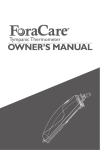
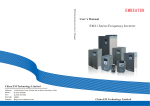
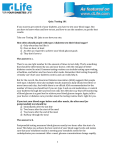
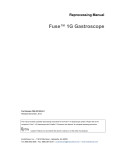

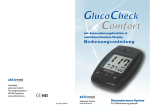
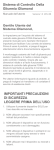
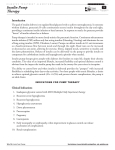
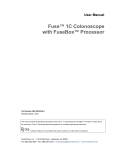
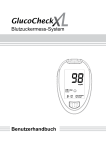


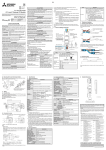
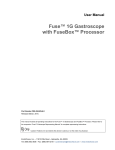
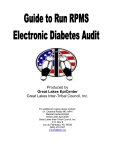

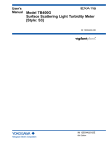
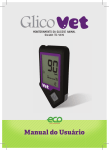
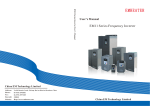
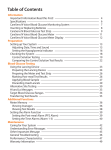
![TEMPLATE No1 [CPMP positive opinion full application]](http://vs1.manualzilla.com/store/data/005681628_1-1a3acb54fcca990dd8c826546eb4788f-150x150.png)