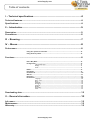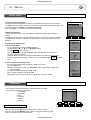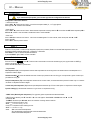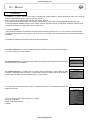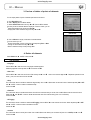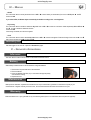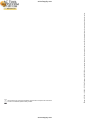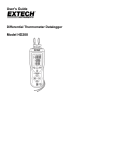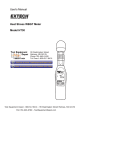Download Kimo HD200 Manual - Actoolsupply.com
Transcript
actoolsupply.com Supplied with Calibration certificate HD 200 Hygrometer Kimo HD 200 Thermo Hygrometer Kimo HD 200 STD Thermo Hygrometer Kimo HD 200 HT Thermo Hygrometer Kimo HD 200 HRS Thermo Hygrometer actoolsupply.com actoolsupply.com actoolsupply.com actoolsupply.com 3 Table of contents I – Technical specifications.............................................................................................4 Technical features..................................................................................................................................4 Specifications...........................................................................................................................................4 II – Introduction...................................................................................................................5 Description................................................................................................................................................5 Connections..............................................................................................................................................6 III – Browsing........................................................................................................................7 IV – Menus............................................................................................................................8 Probe menu...............................................................................................................................................8 Using wire probes and modules............................................................................................................8 Using wireless probes...............................................................................................................................8 Functions...................................................................................................................................................8 Hold - Min/Max...........................................................................................................................................8 Configuration................................................................................................................................................9 Thermocouple type............................................................................................................................................9 Display....................................................................................................................................................................9 Units........................................................................................................................................................................9 Delta T.............................................................................................................................................................9 Calculation.....................................................................................................................................................9 Coefficient U.................................................................................................................................................10 Alarms.............................................................................................................................................................11 Recording.......................................................................................................................................................11 Parameters...................................................................................................................................................12 Language...............................................................................................................................................................12 Date / time..........................................................................................................................................................12 Beep........................................................................................................................................................................12 Extinction..............................................................................................................................................................12 RF logging.............................................................................................................................................................12 Contrast................................................................................................................................................................12 Backlit.....................................................................................................................................................................13 Key locking............................................................................................................................................................13 Code........................................................................................................................................................................13 Downloading data...................................................................................................................................13 V – General nformation....................................................................................................13 Info menu...................................................................................................................................................13 Maintenance.............................................................................................................................................13 Warranty...................................................................................................................................................13 actoolsupply.com actoolsupply.com 4 I – Technical specifications Technical features HD200 sensing elements Keypad Metal-coated, 5 keys Hygrometry : capacitive sensor Temperature : Pt100 1/3 DIN 1 joystick Conformity HD200 connection On the top : 2 secured mini-DIN connectors for SMART-plus probes Left side : 1 USB port 1 power supply plug Interchangeable measurement modules Display Housing Electromagnetic compatibility (as per NF EN 61326-1) Power supply 4 piles alcalines 1.5V LR6 Ambient Neutral gas Current / Voltage module: Connection : 2 stereo jacks Thermocouple module : Connection : 4 inputs for compensated miniature plug of thermocouple K, J ou T type Class 1 (as per IEC 584-3) Operating and storage temperature Graphic display 128x128 pixels Dim. 50 x 54 mm Blue blacklit Display of 6 measurements (including 4 simultaneously) Weight Operating temp. : From 0 to +50°C; Storage temp.: From -20 to +80°C Auto shut-off adjustable from 0 to 120 min 340 g Languages French, English ABS shock-proof IP54 Specifications Measuring units Measuring range Accuracy* Resolutions ±2mV ±10mV ±0.01mA 0.001 V CURRENT / VOLTAGE V, mA From 0 to 2,5 V From 0 to 10 V From 0 to 4/20 mA 0.01 V 0.01 mA THERMOCOUPLE (See related datasheet) °C, °F + K : From -200 to 1,300°C J : From -100 to 750°C T : From -200 to 400°C ±1.1°C or ±0.4% Reading value*** ±0.8°C or ±0.4% Reading value*** 0.1 °C ±0.5°C or ±0.4% Reading value*** 0.1 °C Accuracy** (repeatability, linearity, hysteresis) : ±1.5% RH (From 15°C to 25°C) Factory calibration uncertainty: ±0,88 %RH Temperature dependence : ±0.04 x (T-20) % RH (if T<15°C or T>25°C) 0.1 °C HYGROMETRY PROBES STD % RH From 3 to 98 % RH Absolute humidity g/Kg From 0 to 600 g/kg °C td , °F td From -50 to +80°C t d Ambient temperature °C, °F From -20 to +80°C Relative humidity % RH From 3 to 98 % RH Absolute humidity g/Kg From 0 to 600 g/kg °C td , °F td °C, °F From -50 to +80°C t d ±0.6% of reading ±0.5°C 0.1 °Ctd From -40 to +180°C ±0.3% of reading ±0.25°C 0.1 °C Dew point H.T 0.1 % RH Relative humidity Dew point Ambient temperature It's extremely unwise to remove the protection tip of our hygrometry probes as the sensitive element is very fragile even to light contacts. However, if you have to remove the protection tip, take all possible precautions and avoid any contact with the sensitive element. To remove the protection tip, unscrew it or unclip it Wireless or wire Pt100 probes (see related datasheet)Résolution : 0.01 °C ±0.6% of reading ±0.5°C ±0.3% of reading ±0.25°C Accuracy** (repeatability, linearity, hysteresis) : ±1.5% RH (from 15°C to 25°C) Factory calibration uncertainty: ±0,88 %RH Temperature depandence: ±0.04 x (T-20) % RH (if T<15°C or T>25°C) 0.1 g/kg 0.1 °Ctd 0.1 °C 0.1 % RH 0.1 g/kg Protection tip to unclip Sensitive element Protection tip to unscrew Sensitive element *All accuracies indicated in this document were stated in laboratory conditions and can be guaranteed for measurements carried out in the same conditions, or carried out with required compensation. ** As per NFX 15-113 and the Charter 2000/2001 HYGROMETERS, GAL (Guaranteed Accuracy Limit) which has been calculated with a coverage factor value of 2 is ±2.88%RH between 18 and 28°C on the measuring range from 5 to 95%RH. Sensor drift is less than 1%RH/year. *** The accuracy is expressed either by a deviation in °C or by a percentage of the value concerned. Only the bigger value is considered. actoolsupply.com actoolsupply.com II – Introduction 5 Description Top view Module connections Graphic display Battery level mini-Din C2 connector Memory status used mini-Din C1 connector Hour Value Unit Side view Channel Power supply connection Circular menu USB port Elastomer protection Keypad Access keys for circular menu Browsing joystick : 4 directions ● Validation ● Escape key On/Off key actoolsupply.com actoolsupply.com II – Introduction 6 Connections Interchangeable measurement modules Interchangeable modules with Smart-plus system are automatically recognized when connected to the instrument. 1. Current / Voltage module 2. Thermocouple module It allows current or voltage measurements on V/A1 or VA/2 channels with current/voltage input cables or ammeter clamps. It allows thermocouple temperature measurement on Tc1, Tc2, Tc3 and Tc4 channels with type K, J or T with wire thermocouple probes equiped with a miniature male connector. Wire probes with Smart-plus system Wire probes with Smart-plus system are automatically recognized when connected to the instrument. Temperature and hygrometry probes are connected on min-DIN connectors C1 and / or C2 mini-Din C2 connector mini-Din C1 connector Secured Mini-Din Connector Retractable cable lg. 450 mm, up to 2.4 m. Wireless probe/instrument communication Wireless communication between probe and instrument with automatic recognition after power-up. Hygrometry probes or Pt100 probes are displayed on hygro, Tr1 or Tr2 channels followed by wireless communication Wireless probes shall be located near the instrument for initial recognition. Connection between HD200 and wireless probes must be established. See submenu ''Wireless probes'' p 8. actoolsupply.com actoolsupply.com 7 III – Browsing Power-up Enter key code with directional pad. (if the locking is activated) and e Homepage display Probe Infos Params Select a sub menu with access keys or with arrow keys Probe connection Probes display Select a connection with right and left keys Connections can be activated or deactivated with or Measure Infos Params Select a sub menu with access keys or with arrow keys Measurement Measurement display Return to previous screen Probe Rec. Hold Config Delta T Alarms Params Calc. Select a sub menu with access keys or with arrow keys Communication interrupted Check probes connection actoolsupply.com actoolsupply.com 8 IV – Menus Probe menu 1. Using wire probes and modules Wire probes and modules with Smart-plus system are automatically recognized from first connection. The ''Probe'' menu only appears when probes or module are connected. This menu allows to view probe information plugged to C2, Module, C1 or wireless connections. (See « Connections » p 6 for more information about connections). Probes display Available information are : • Sensor type, Serial number, Date of last calibration or adjustement, Probes Status (enabled ou disabled). On enabled mode, the probe is connected, the measurement is carried out and the value is displayed. On disabled mode, the probe is connected, the measurement is not carried out and the value is not displayed. Infos Measure Params RF probes display 2. Using wireless communication A- Add a wireless probe A1. Go to probe menu by pressing ''Probe'' access key. A2. With arrow keys and , go to ''RF probes'' display. A3. Select New with access key. A4. Power up the probe and press multifunction button until LED blinks. Once the probe is recognized, information appears. Left button allows to return to the wireless probes display and to access all wireless probes already recognized by the instrument. With access keys, it is possible to delete Del a wireless probe. RF probes searching RF probes detected B- Select a wireless probe already created. B1. Power up the wireless probe (short press on Multifunction button). B2. Go to ''Probe'' menu. B3. With arrows keys and , go to ''RF probes'' display. All the wireless probes already recognized appear. B4. Select the suitable wireless probe with or . B5. Go to probe informations using arrow key . B6. Enable the wireless probe with arrows keys and and confirm with OK . RF probes display Functions The following functions are enabled only if at least one probe is connected. You can access to the following sub-functions : - Hold - Min/Max - Configuration - Delta T - Parameters - Calculation - Recording Measurement display Probe Rec. Hold / Min-Max Press 1x in order to select HOLD function : measurement holding on display. Press 2x in order to select Min-Max function : display of minimum and maximum values. Press 3x : back to the continuous measurement. actoolsupply.com Hold Config Delta T Alarms Params Calc. actoolsupply.com 9 IV – Menus Configuration If you use thermocouple probes, you must enter type into the Configuration sub-function. Configuration sub-function allows to: • Select thermocouple Click on OK or to enter into sub function : a list of thermocouple available ( K, J or T type) appears . Select type with and . Confirm with OK. • Select display Click on OK or to enter into sub function. Select channel required with arrow keys and and confirm with OK. Select respectively ON or OFF with and in order to enable or disable this function. Confirm with OK . • Select units Click on OK or to enter into sub function : a list of units available appears. For each channel, select unit required with and . Confirm with OK. Click on Esc to return to previous screen. Delta T When two PT100 probes or 2 thermocouple temperature probes are connected, HD200 can calculate Delta temperature value : the temperature difference between C2 and C1, or T2 and T1, or T4 and T3. Select Delta T in order to view the temperature difference. If you select Delta T again, Delta T function is disabled. Calculation Press the access key Calc. . Press in order to enter in the submenu and choose calculation type (none, psychrometer or WGBT) by means of arrows keys and . Confirm with OK. Select Esc to quit this menu. • Psychrometer Wet Temperature (Tw) is the temperature at which water evaporated into the air brings the air to saturation at the same temperature. It is expressed in Celsius degree . Absolute humidity (ρV) is the ratio between the mass of water vapor present to the mass of dry gas. It is expressed in grams of water vapor per kiRecrams of dry gas. Dew-point temperature (Td): is the temperature to which the air must be cooled, at constant barometric pressure for water vapor to condense into water. It is expressed in Celsius degree. Contact dew-point temperature (Td) is the dew point temperature measured by a PT100 contact probe. It is expressed in Celsius degree. Specific enthalpy (i) is the total heat contained in 1 kg of wet air. It is expressed in kJ/kg. ● WBGT index (Wet bulb globe temperature). For hygrometry probe coupled with black ball thermometer. If WBGT index is selected, press then OK or and a list appears. Select Inside or Outside with arrow and . Confirm with OK. The WBGT, described as per ISO 7243, allows an evaluation of working climatic conditions. Outdoors, the following formula is used: WBGT outside = 0.7 Thn + 0.2 Tg + 0.1 Ta Indoors, It is calculated from the following formula : WBGT inside = 0.7 Thn + 0.3 Tg where: - Thn is the natural wet temperature, - Tg is the temperature measured with a black ball thermometer - and Ta is the ambient temperature. actoolsupply.com actoolsupply.com 10 IV – Menus U coefficient U coefficient is a thermal coefficient which allows to determine the variation between 2 ambient temperatures, taking into account the separation element between these 2 ambiances (a wall for instance). Physics unit of U value is Watt per square meter and Kelvin degree : W/(m².K). A low U value means that thermal isolation is good. When U value decreases, energy needs for heating decrease proportionately, and superficial temperatures increase. Therefore, indoor comfort is improved, and there is less risk of condensation on elements and items, which can generally be recognized by greyish stains, fungus, mouldy smell. To activate U coefficient : ● thermocouple module shall be connected and active with at least one thermocouple probe on T1, T2 or T3 channel for contact temperature. ● at least one wire temperature probe, hygrometry, CO or CO2 on C1 or C2 channel, or one thermocouple probe on T4 channel for the ambient temperature To calculate this coefficient, the device takes into account several parameters: . For contact temperature, if several thermocouple probes are connected, the device will make the average of T1, T2 and T3 channels for U coef calculation. Selection screen of ambiant temperature For ambient temperature, if several probes are connected, the device will display a selection screen, allowing to choose the probe for U coef calculation. For outside temperature, if no wireless probe is connected, the device will display a screen, allowing to enter manually an outside temperature. Conversely, if several wireless probes are connected, the device will display a selection screen, allowing to choose the wireless probe for U coef calculation. U coef measuring screen appears when no probe or outside temperature has to be determined and probes and temperature are chosen. You can record values of the measuring screen of U coefficient : a. Press on Enreg button. b. Enter a name for the recording. c. Validate. actoolsupply.com Selection screen of ourside temperature Measurement screen of U coefficient actoolsupply.com 11 IV – Menus Alarms Select respectively ON or OFF with and in order to enable or disable the alarm. Choose your thresholds: low temperature setpoint and high temperature setpoint. Confirm with OK or . Select thresholds with OK or to enter temperature setpoints. Select + or – signs with and then pass on the first digit with . Low and high thresholds entered, confirm with OK . Recording The Recording menu allows a measurement dataset. You can choose between a planned or a continuous dataset. Memory capacity of the instrument is up to 8,000 points or 50 datasets. 1. Create or launch a continuous dataset A continuous dataset can be carried out using HD200 and is composed of several dated measuring points. The operator can choose an automatic or a manual dataset, with an instant value or an average. This datasets can't be set using Datalogger-10 Software. 1.1 Manual dataset A manual dataset is composed of measuring points selected by the operator. a. Click on OK or to enter into sub function. b. Select Manual with and . Confirm wih OK. c. Select Name with and . Confirm wih OK or . Enter dataset name with arrow keys and e. Confirm wih OK. d. For measurement launching, click on OK with the access key. The number of points selected and the parameter are displayed. e. To save your dataset click on Save with the access key. Select dataset Enter name 1.2 Automatic dataset An automatic dataset is composed of measuring points with interval of time. a. Click on OK or to enter sub function. b. Select Auto. with and . Confirm wih OK. c. Select Name with and . Confirm wih OK or . Enter dataset name with the arrow keys and e. Confirm wih OK. d. Enter dataset time and interval of time between 2 measurements by selecting Period with access key. Select Duration or Interval with and . Confirm wih OK. Enter minutes and seconds with arrow keys and ( from 1 minute to 24 hours for the duration and from 5 seconds to 10 minutes for the interval). Confirm with OK. e. Select Start for dataset launching. 2. Launch a planned dataset A planned dataset is composed of several locations. For each location, the operator can enter a theorical value and a tolerance for the parameter to be controlled. Planification must be made via the software. a. Click on OK or to enter into sub function. b. Select Planned with and . Confirm wih OK. c. Choose dataset name with and . Confirm wih OK. d. Select the location with and . Confirm wih OK. actoolsupply.com Manual dataset Automatic dataset actoolsupply.com 12 IV – Menus 3. Preview of tables of points of datasets Dataset summary You can display tables of points of datasets performed on the device. a. Go to Recording menu. b. Select Display. Click on OK to validate. c. Select dataset name with arrow keys et . Click on OK to validate. Summary screen of selected dataset is displayed. From this screen, you can : ● Select other dataset using arrow keys t and u. ● Display data of other channels using arrow keys p and q. Dataset table d. Click on Mesure to display values table of selected dataset. From this screen you can : ● Browse values table of points of the same channel pressing Prev. or Next. ● Change of channel with arrow keys and . ● Back to dataset summary screen pressing Visu. 4. Delete all datasets Select Delete with and . Confirm wih OK. Parameters • Language Click on OK or to enter and a list of languages available appears. Select language with arrow keys and and Confirm wih OK. • Date / time Click on OK or to enter into sub function. Enter the day with and then move to the next digit with . Repeat this operation for the month, year, hour and minute. Confirm wih OK. • Beep This sub-function allows to enable or disable the keypad beep. Click on OK or to enter into the sub function. Select respectively ON or OFF with and in order to enable or disable the beep. Confirm wih OK. • Extinction This sub-function allows to enable the automatic shut-off and to select the delay in minute. Click on OK or to enter into the sub function. Select, with and , OFF in order to disable the automatic shut-off or enter the delay (from 15 to 120 minutes). Confirm wih OK. • RF logging This sub-function allows to enable or disable the RF logging. Click on OK or to enter into the sub function. Select respectively ON or OFF with and in order to enable or disable this function. Confirm wih OK. • Contrast This sub-function allows to modify the contast. Click on OK or to enter. Select your contrast level (from 0 to 9 or AUTO) with and . Confirm wih OK. actoolsupply.com actoolsupply.com 13 IV – Menus • Backlit This sub-function allows to modify the backlit. Click on OK or to enter. Select your backlit level (from 0 to 9 or AUTO) with and . Confirm wih OK. If you select AUTO, the HD200 adjuts automatically the backlit according to the room brightness. • Key locking This sub-function allows to enable or disable the key lock. Click on OK or to enter into sub function. Select respectively ON or OFF with and in order to enable or disable this function. Confirm wih OK. If the locking is enabled, the code menu appears • Code This sub-function allows to enter the security code. Click on OK or and the code appears. Enter the first digit of the code with and then move to the next one with . Confirm wih OK. Downloading data See DataLogger-10 user manual chapter III – Read device page 6. V – General informations Info menu This menu allows to view the serial number of instrument and firmware version. Battery When battery indicator flashes it is recommended to change the batteries: 1. Remove the front part at the back of the instrument. 2. Remove batteries 3. Insert new batteries (AA-LR6 1,5V) in accordance with proprer polarity drew inside the housing. 4. Replace the front. Maintenance KIMO performs calibration, adjustment and maintenance of all your instruments to guarantee a constant level of quality of your measurements. In regards of Quality insurance norms, we recommend that the instruments are checked once a year. Warranty KIMO Instruments have 1-year guarantee for any manufacturing defect (return to our After-Sales Service required for appraisal). actoolsupply.com actoolsupply.com actoolsupply.com actoolsupply.com actoolsupply.com Once returned to Kimo, required waste collection will be assured in the respect of the environment in accordance to 2002/96/CE guidelines relating to WEEE. actoolsupply.com NTang – HD 200 – 19/08/10 – RCS (24) Périgueux 349 282 095 Non-contractual document – We reserve the right to modify the characteristics of our products without prior notice. actoolsupply.com