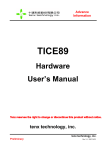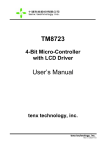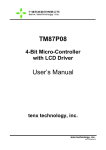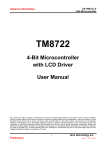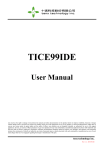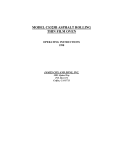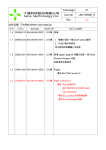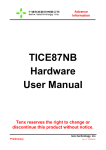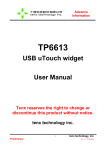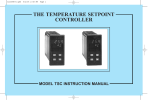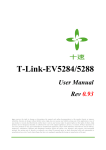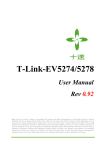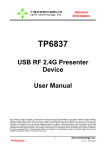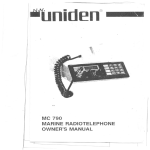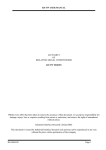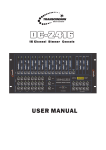Download TM89 series ICE Tx89Ice Quick User Manual v1.1
Transcript
Advance Information TM89 series ICE Tx89Ice Quick User Manual Tenx reserves the right to change or discontinue this product without notice. tenx technology inc. tenx technology, inc. Preliminary Rev 1.1, 2008/10/28 UMS-TX89ICE_E Advance Information INDEX 1. Specifications ................................................................................................................... 2 1-1. System Requirements:............................................................................................ 2 1-2. Applicable Scope: ................................................................................................... 2 2. Operation Guide ............................................................................................................... 3 2-1.User Interface Introduction: ........................................................................................ 3 2-1-1. Main Window Introduction: ............................................................................... 4 2-1-2. Toolbar Introduction: ........................................................................................ 5 (1). File Toolbar: ................................................................................................................... 5 (2). ICE Toolbar:................................................................................................................... 6 (3). Function Menu Instructions: .......................................................................................... 8 (4). Auxiliary Toolbar:........................................................................................................ 12 2-2. Create a new Project / files :.................................................................................... 15 2-3. Import the existing files: ........................................................................................... 17 3. Notice: ............................................................................................................................ 17 1 Preliminary tenx technology, inc. Rev 1.1, 2008/10/28 UMS-TX89ICE_E Advance Information TM89 Series ICE Tx89Ice Quick User Guide Table of Contents 1. Specification 1-1 1-2 System Requirements Applicable Scope 2. Operation Guide 2-1 2-1-1 2-1-2 2-2 2-3 3. 4. User Interface Introduction Main Window Introduction ToolBar Instruction Create New Project/File Import Existing Files Notice Support Link tenx Home Page 1. Specifications 1-1. System Requirements: (1) For Windows 98/ME/2000/XP OS (2) 10MB HD recommended (3) Printer Port: The Parallel Port Mode in BIOS is set to EPP MODE or ECP+EPP MODE. If it is set to EPP mode, the Parallel Port Number must be 0x378. Installation Steps: STEP-1: Visit our website http://www.tenx.com.tw. Find the links to “Products MCU 4 bit MCU TM89 series” then click “Tools” page. STEP-2: Double click on setup_Tx89IceX.X.XbuildXXXVersion.exe, the installation wizard will guide you through the setup process in a few easy steps with dialog box. 1-2. Applicable Scope: Current support for body : TM87&TM68 body TM8727 Support Yes TM89 body TM8959 TM8955 TM89P59 TM8952 TM8951 Support Yes Yes Yes Yes Yes Table 1-2-1 2 Preliminary tenx technology, inc. Rev 1.1, 2008/10/28 UMS-TX89ICE_E Advance Information 2. Operation Guide 2-1.User Interface Introduction: 3 Preliminary tenx technology, inc. Rev 1.1, 2008/10/28 Advance Information (1).Project Window : (2). RAM Value Windows: (3). Message Windows: (4).TRACE Window: (5). OPT Edit Windows: (6).LCD Edit Window: Dot Matrix (7).CFG Edit Windows: (8).ASM Edit Windows: (9).ICE Status Window: (10).ROM Value Window: (11) Watch Window: Preliminary UMS-TX89ICE_E 2-1-1. Main Window Introduction: Display the current files included in the project. Click and open the file that you want to edit. You can Add files to a tree structure by pressing the right button of mouse on “Source Files”,. If you want to Delete file from tree, press the right button of mouse on “File name”. Display the values of RAM while ICE is executing. User can observe the variation of values and modify the value in step, auto step and pause states. It responds to the working status and error message of COMPILER (TM89), BUILD and files checking. In TM89 series, both the compiling and link error messages display on this window. And the compiling error message can be swap to the source code as the user double clicks the mouse. Display the values of PC counter that have been executed in Step, Break and Pause status. (1.) Click the blue button to update data. (2.) Click the yellow button to direct ASM to the source code corresponding to the preceding memory location that PC is pointing to. (3.) Click the green button to direct ASM to the source code corresponding to the next memory location that PC is pointing to. (4.) Click the pink button to clean up data in the Trace Windows and in the RAM of emulator. (5.) If double click on the Source File, then the line number of current PC counter will be shown up with red text. Configure IC optional items. The screen displayed in “TM87&TM68” is different from “TM89” series. (1.) Click the blue button to show PAT BOX and load graphic library. You can edit patterns of LCD by yourself. (2.) Click the yellow button to edit SEG and COM value of all points in LCD. (3.) Click the red button to display LCD screen. When mouse moving to any graphic, user can see value of X, Y, SEG and COM in the status bar of the main window. It is automatically generated by LCD file. So, we do not suggest user editing it by yourself. Editing ASM files. User can set the font color and keyword color. While ICE is executing, it will display the values of Timer, Flag and Stack. User can observe these figures change in step or auto step state. While ICE is executing, it will display the values of ROM .User can observe these figures change and modify the values in step, auto step and pause state. When opening the Debug Watch Window, the values of variable *.C or *. ASM will be displayed simultaneously. (1.) Asm var part: user to add them. tenx technology, inc. 4 Some variables requires (2.) var C part: all the variables will be loaded automatically Rev 1.1, 2008/10/28 when commence to Debug. UMS-TX89ICE_E Advance Information 2-1-2. Toolbar Introduction: (1). File Toolbar: New: Add a new file or create a new project. Open: Open an existing file or project. Save: Save the file. Cut: Cut the selected block object on the clipboard (text Editing support only). Copy: Copy the selected block object (text Editing support only). Paste: Print: Paste the source object from the clipboard (text Editing support only). Print the document (text Editing support only). About: Display TX89ICE version and related information. 5 Preliminary tenx technology, inc. Rev 1.1, 2008/10/28 UMS-TX89ICE_E Advance Information (2). ICE Toolbar: Download Download the current .NCE (or .NCE) file to ICE without display any ICE File: status. Set Break Points of program. When executing the program line where Set/Clear the Break Point is designated to, ICE will then stop the program Break Point executing and display the current status values of RAM, ROM, LCD and each register of ICE. This is applicable to Go… mode. If the item “Set to break time and reload:” of MENU\TOOLS\Options is checked then this dialog box will show up while insert Break Point. Options Compiling: Build: Check: In TM87&68 series, it will compile .ASM file and generate .OBJ and .TAB file. In TM89series, it can compile .ASM files and link files and generate .OBJ and .TAB file. In TM87&68 series, it will compile .ASM file and generate .ICE file. In TM89series, it can compile .ASM files and link files and generate .NCE file. In TM87&68 series, it will check if the contents of .OPT and .CFG files are correct. In TM89 series, it will check if the contents of .OPT and .LCD files are correct. 6 Preliminary tenx technology, inc. Rev 1.1, 2008/10/28 UMS-TX89ICE_E Advance Information Free Run: Free Run mode will commence after the execution of Compiling -> check -> Build .ICE(or .NCE) -> Download. Moreover, LCD screen will be also displayed. Break Point command here is not accepted. The program execution speed in such mode is near to the actual execution speed of physical IC. If user wants more accurate execution result, please use Demo board. However, the frequency provided on ICE board is probably not precise due to the influence by other factors on the ICE board. User can set Free Run in ICE Mode or in REAL Mode in Options . Go mode will commence after the execution of Compiling -> check > Build .ICE (or .NCE) -> Download. Moreover, LCD screen will be also displayed. Break Point command here is accepted. When first time click and execute the following commands: Single Step: Compiling -> check -> Build .NCE ->Download, the cursor (pointer) will stop at the 0th location address in the program code (at this time, the program hasn’t been executed yet). Go…: Afterwards, as long as Single Step button is clicking, the program codes that mapping to the current address will be executed; meanwhile, the pointer will move to the next address. All the info will be shown on TxIce screen including the RAM, ROM and Flag Timer of ICE after each step execution. Step Over: Step Out: Auto Run: Stop: Pause: The pointer will not break into the Macro or subroutine when Debug the program, the cursor (pointer) is holding on the next command of the Macro or subroutine. The pointer will jump away from the Macro or subroutine when Debug the program,, the cursor (pointer) is holding on the next command of the Macro or subroutine. The program will be executed and triggered step by step according to the time interval settings after the execution of Compiling -> check -> Build .ICE(or .NCE) -> Download. All the info will be shown on TxIce screen as each execution step is triggered. Stop execution of ICE entirely. If user executes the program again, The program will restart to Download and Reset. Pause or continue the execution of ICE. If the program is paused in execution, the program will resume and continue executing from the address where it has been suspended. All the info in the Pause status will be shown on Tx89Ice screen including the RAM, ROM, LCD and each register status. 7 Preliminary tenx technology, inc. Rev 1.1, 2008/10/28 UMS-TX89ICE_E Advance Information (3). Function Menu Instructions: Set In TM89 project, user can set the effective scope of variables that ROM/TABLE used in *.c source files. Item "start" and "size" in TABLE ROM ROM: will be adjusted automatically in compliance with .OPT. ZP : A reserve area for register variables in C Compiler. Do not use this area if *.c source files are referred to. STKPTR: A reserve area for register variables in C Compiler. Do not use this area if *.c source files are referred to. AUTO RAM : Local variable (Auto variable) GLOBAL RAM : Global variable (External variable) Set In TM89series, user can set Project include header path and Library/Include set Project include library name (*.lib or *.obj) as well. Path: The Library has included the default runtime_89.lib and common_89.lib, the user is allowed to add *.obj. There are two default Include paths below: (The paths are not shown in the dialog Box) (1.) The current path of Project. (2.) The path of IDE program (ex: C:\Program Files\tenx\Tx89Ice Beta ver 1.0.1 Build 018 Version) 8 Preliminary tenx technology, inc. Rev 1.1, 2008/10/28 UMS-TX89ICE_E Advance Information Rebuild All (nce): Compile Active File (.asm or .c): Debug with LST File: Debug with ASM File: Debug with C File: Auto Step Into: Debug Watch/ C var sheet: Debug Watch/ Asm var sheet: Rebuild all the source files in the current TM89 project. Compile the current source file editing in the TM89 project. In TM87&68 series, user can debug the program with LST file if this function is selected. (This function is not supported in TM89 series.) Debug the program with ASM file if this function is selected. Debug the program with C file if this function is selected. (This function is not supported in TM87 &68 series.) The Macro or subroutine will be stepped into when the program Autorun with this function selected. The variable values at debug time can be displayed simultaneously when opening the TX89ICE Debug Watch window. All the variables in *.C files will be loaded automatically when staring Debug. The variable values will be displayed simultaneously when opening the TX89ICE Debug Watch window at Debug time. User can Add or Delete variable(s) if double click on the Asm var sheet with the right button of the mouse. 1. Due to no any variable in a new project, thus, users need to add the variable name that they want to trace in Debug Watch window. 9 Preliminary tenx technology, inc. Rev 1.1, 2008/10/28 UMS-TX89ICE_E Advance Information 2. Select the variables that you want to review, then click “OK” to add those variables into Debug Watch window. Notice: 1. In TM87&68 Assembler Version 4.0.5, the sorting instructions for Variables (parameter A or D) is described as follows: (These instructions are not supported in TM89XX series.) .EQU (EQU defined), .RAM (DN defined) .LBL (Label name) User can choose how the definition name are sorted according to the above three instructions when output File: 10 Preliminary tenx technology, inc. Rev 1.1, 2008/10/28 UMS-TX89ICE_E Advance Information .SORTEQUFILE A ; .EQU File, ASCII codes are sorted in ascending order. .SORTEQUFILE D ; .EQU File, ASCII codes are sorted in descending order. .SORTLABELFILE A ; .LBL File, ASCII codes are sorted in ascending order. .SORTLABELFILE D ; .LBL File, ASCII codes are sorted in descending order. .SORTRAMFILE A ; .RAM File, ASCII codes are sorted in ascending order. .SORTRAMFILE D ; .RAM File, ASCII codes are sorted in descending order. ***The Instructions and parameters above are Case-Insensitive * ** EX: (D:\XXX\XX.ASM) .chip TM8726 .SORTEQUFILE A ;Æ Represents the variables are sorted in ascending order while output .EQU File. .SORTRAMFILE D ;Æ Represents the variables are sorted in ascending order while output .RAM File. .SORTLABELFILE A ;Æ Represents the variables are sorted in ascending order while output .LAB File. 2. If the instructions above are not called, the three above files will output without sorting. Compile Case Sensitive: When compiling in TM87&68 series, the program will check casesensitive if this function is select. if this function is not select in TM87series, the program will skip checking case-sensitive. (There is no difference whether casesensitive ) 11 Preliminary tenx technology, inc. Rev 1.1, 2008/10/28 UMS-TX89ICE_E Advance Information (4). Auxiliary Toolbar: Create code File: Open Pat Attribute: Dot Matrix: Generate (*.tcod) that are needed for creating code File. *.tcod includes *.obj, *.tab, *.opt and *.epm In TM89P59 series. Open the LCD Edit PAT & the attribute editing window which includes COM, SEG, ADDR and DBUS. The values of all points of LCD can be set or changed in LCD Edit. SEG min : Set the start number of SEG. SEG max : Set the end number of SEG. COM min : Set the start number of COM. COM max : Set the end number of COM. GAP : Set the gap pixels between two points. Left to right increase: Increases progressively from left to right. Left to right decrease: Decreases progressively from left to right. Top to bottom increase: Increases progressively from top to bottom. Top to bottom decrease: Decreases progressively from top to bottom. 12 Preliminary tenx technology, inc. Rev 1.1, 2008/10/28 UMS-TX89ICE_E Advance Information Font: Keyword Color Settings: Options: Set Font type. Set the keyword color. Auto single step: Set execution speed of “Auto Step” (F5). External Frequency: Provides External frequency for Debug, except “Free Run” mode (Formula:f=3.58M*PLL/VALUE ;f<6M Hz is recommended) PAT file path: Set the PATTEN path loaded from LCD. Detect over \ under flow : When this checkbox is selected, the warning dialog box will show up when first time setting overflow or underflow. Set break time and reload: When this checkbox is selected, user has to set the number from 1 to 255 for the breakpoints are triggered. Free run in Ice mode 13 Preliminary : If this checkbox is selected, then the EV chip is in running ICE mode when user debugs with Free Run mode. tenx technology, inc. Rev 1.1, 2008/10/28 UMS-TX89ICE_E Advance Information Set Hot Key: Set Include Path: Compare(obj, opt, tab, cfg): Step1: choose “Compile”. Step2: Pressing down three keys “Ctrl, Shift, C” together using the New Hotkey. Step3: Click “Assign” button to complete the settings. In TM87&68 series, user can set the file path of .include file. For example : .include "a.asm . Compare four returned files (obj, opt, tab, cfg) that returned by tenx program to see if those are same as the original files. 14 Preliminary tenx technology, inc. Rev 1.1, 2008/10/28 UMS-TX89ICE_E Advance Information 2-2. Create a new Project / files : Just a few simple steps to complete creating a new project: 15 Preliminary tenx technology, inc. Rev 1.1, 2008/10/28 UMS-TX89ICE_E Advance Information I want to select the existing files. 16 Preliminary tenx technology, inc. Rev 1.1, 2008/10/28 UMS-TX89ICE_E Advance Information 2-3. Import the existing files: Import existing .ASM, .OPT, .LCD, and .CFG files. If those previous files did not be built up, please click on the browsing tab in Step 6 to select files, and then click on “Select” button to complete files assigned. The other steps are as same as those steps described above. 3. Notice: 1. The Parallel Port Mode in BIOS should be set to EPP and the Parallel Port Number should be set to 0x378. 2. When install or run this program in Windows 2000/XP system, please use Administrator Privilege to assure the execution properly. 3. The steps of editing *.cfg file: (1) Do you want to edit *.LCD file? a) if YES: Please save *.LCD after editing and close *.LCD window. b) if NO : Make sure .LCD window has been closed already. (2) After step 1 is completed, you can then edit *.cfg file, remember to save the files. 4. The assembly language syntax of TM89XX is different from which of TM87XX series, because the products use various compilers in them. 17 Preliminary tenx technology, inc. Rev 1.1, 2008/10/28