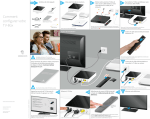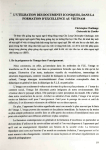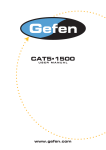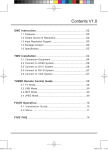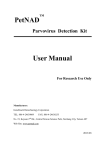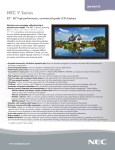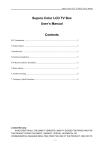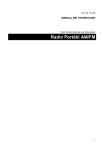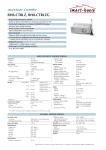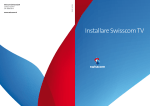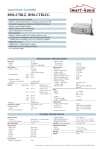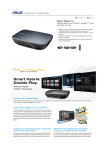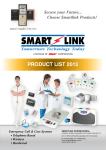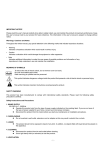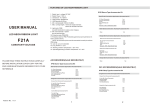Download Package includes: 1 – TV box. 1 – Remote control 1 - HDMI
Transcript
Package includes: 1 – TV box. 1 – Remote control 1 - HDMI cable 1 – Video Audio cable (AV) 1- Power adaptor 1 – TV box User Manual 1- Karaoke songs book (optional, if you buy TV box + Karaoke Hard drive) 1- Instruction how to use. Installation and Connection: 1. Connect network cable from TV Box Ethernet port to Router Ethernet port. 2. Connect HDMI cable from TV Box HDMI port to your TV HDMI 3. Optional: Connect Coaxial cable (not provided) from TV Box SPDIF port to your amplifier for digital audio. 4. Optional: For TV without HDMI connection, connect AV cable (provided)from TV box AV port to your TV input Video/Audio/Left/Right 5. Connect Power Adaptor cable from TV box 5v port to power outlet. START UP: 1. Turn on TV box power using remote control power button. 2. Turn on your TV select the HDMI input that you connected TV box to 3. Wait for the TV box to load, and it’s screen will display the following screen: a. Android logo b. MBOX amimation. c. Screen with smarthouse.com logo in center d. XBMC logo e. XBMC home screen with top left corner show N/A 4. Wait until the N/A top left corner to show current temperature: a. If it takes too long to show current temperature, your TV box is not connected to Ethernet ( normally about 20 seconds ). b. When it shows current temperature, your TV box is ready. SETUP WIRELESS CONNECTION: 1. From XBMC main menu, use remote control to navigate to Favorite on left side menu, press OK. 2. A window will popup with several options, select Android Apps and press OK. 3. Select Settings, press OK. 4. Select Wi-Fi, the press right button the navigate to select your wireless network, press OK. 5. Enter your wireless network Password using on screen keyboard or you can connect your own keyboard in usb port, then select Connect. Wait for the TV Box to connect to your network by showing connected. 6. Turn off the TV Box and turn it back on again. USING TVBOX: 1. Viet Nam TV Channels: ( 6 months warranty) a. Use the remote buttons: Up, Down, Left, Right b. Navigate to highlight or select 4SmartHouse.com icon: c. Press OK button on the remote. d. The Screen will display category options: • Truyen Hinh Hai Ngoai • Truyen Hinh Viet Nam • ... e. Select a category, then a list of channels will display. f. Using Up, Down buttons to select channel you want to view then press OK button. g. Wait patiently for the channel to load. h. Enjoy the channel. i. j. k. l. , on remote. When you want to stop the channel, press the button icon The channel will stop and return you to previous menu. If you would like to choose another channel, move up and down to select new channel. If you would like to go back to previous step or screen, press on the button with the word RETURN. m. Press on button: to toggle between pause and play. n. If you would like to go back to the XBMC home screen selection, press on button number 5: o. Full Playing Video screen: If a video is playing at background with any menu at the front, press this button will switch to full playing video without any menu. 2. YeuPhim.net: (Bonus Contents), (Stable, recommended ) a. From main menu select this button: The screen will show a list of selectable categories for selection. b. Use Up and Down button to highlight the category that you would like to view then press OK button. The screen will show a list of available videos. For example, after you select Vietnamese Videos category, the screen will show. c. Use Up and Down button to highlight the video you would like to view then press OK button. d. The screen will show available servers, usually it will show: • Server Dailymotion: • Server Youtube: e. Select recommened Dailymotion server. f. The screen will show as following example, if the videos have many parts: • Part – 1 • Part – 2 • Part – 3 • ... g. Select the part that you would like to view then press OK button. h. Wait patiently for the video to load. i. Note: if the Server YouTube: show error to find video, try Server Dailymotion: (recommanded) , if both selections are unsuccessful, select another movie. There are many more movies to choose from. 3. Kenh88.com: (Bonus Contents), (Stable, recommended ) a. Refer to yeuphim.net instruction, it is similar. 4. Mash Up: (Bonus Content), (Stable, recommended). a. Refer to yeuphim.net instruction, it is similar. b. If you select a server and movie did not load. Select another server c. Or if the server ask to Type the letters in the image: • You can decide to choose different server • Or you can type the letter in the image using additional keyboard in the text box then press OK button to start movies. d. If selection is unsuccessful and show , error script failed, it can not find the server, select another movie. There are many more movies to choose from. 5. The rest of the list from here is also bonus addons. (Bonus Contents), Fox Sport, Canada On Demand, Discovery Network, Radio , NEW& CHANNELS, MuchMovies, World TV, Sports ( Bonus Content ) : Refer to Yeuphim.net instruction. 6. Adult content and others: Select Videos at top left corner of XBMC main menu screen, navigate down to Add-ons at the bottom of the list then press OK. Navigate to select Adult content ( VideoDevil or Youjizz.com). 7. Trouble Shoot: Please, go through trouble shoot before call technical support. c. Do you need to turn off the 4Smart TV Box: i. After you view TV channels, movies or sing Karaoke, you just stop the playing using button: , then you do not need to turn the SmartHouse TV box, just turn off your TV. ii. If you would like to turn off 4Smart TV box, make sure that you stop all playing videos using button: , then turn off the TV box using the remote. d. TV box stop loading at logo: Android logo, MBOX, Screen with 4smarthouse.com logo in center, XBMC logo, Solutions: i. Turn the power off using remote, wait for 30 second and turn it back on. ii. Or unplug power, wait for 30 second, plug it back in. e. Network related problems: i. Weather Temperature not available (N/A) at top left corner. ii. After select icons or selectable categories, it take too long to load, show blank screen, or show popup message “ Can’t Connect to site, Try again in a moment”. iii. From the side menu, select Extras -> System Infor -> Network: 1. First line: Link: Not connected 2. Last line: Internet: Busy or not connected, check Network setting. 3. Find out if there are most of IP address show: a. 127.0.0.1 iv. The loading icon is spinning too long. v. Solutions: 1. Check connections of the Internet cable from TV box to router to see if it is firmly plug in. 2. Check to see at the TV box Ethernet port, green light is on steady and yellow light is flashing. If not there is no Internet connection. Replace your router or contact your service provider. 3. Use your computer to connect to Internet to see if there is a connection to service provider. If there is no connection, contact your service provider 4. Connect your computer to router to see if there is any problem with your router. If problem with router, replace your router. 5. Restart TV box by turn off the turn on again after 30 seconds. 6. recheck step iii. Above to see if first and last line show: Connected 7. Use Speedtest to test internet speed: a. From XBMC main menu, use remote control to navigate to Favorite on left side menu, press OK. b. A window will popup with several options, select Android Apps and press OK. c. Select Speedtest, press OK. d. Press CURSOR button on remote, use button up, down, left, right to navigate arrow on screen to “Begin Test”, press OK. e. If result of DOWNLOAD under 5 Mbps, your internet connection is slow for the TV Box call Service Provider to upgrade your service to higher speed. f. Selection is not response, system is freeze: i. The loading icon is spinning for too long or freeze. ii. Press OK button on a selectable item, but nothing is happened or just show a blank screen iii. The system runs without your control. iv. Solution: 1. Need time for system to load after every click or select, wait patiently. Don’t make multiple button press in short period of time 2. Restart the TV box, using remote control power button. g. Main Home screen disappear: i. Main home screen disappear and just show a screen with 4SmartHouse.com logo in middle. ii. Solution: Turn power off using remote control and turn it back on again. 5. Warning DO NOT FACTORY RESET THE TV BOX! THIS WILL VOID YOUR WARRANTY.