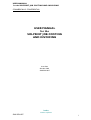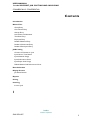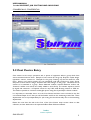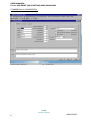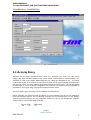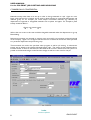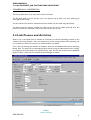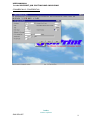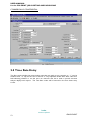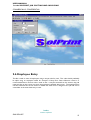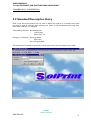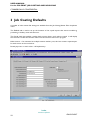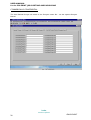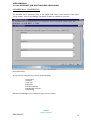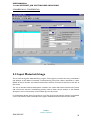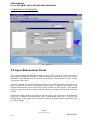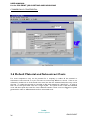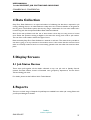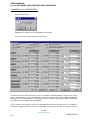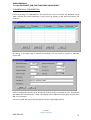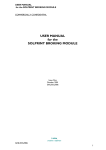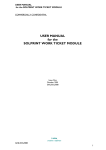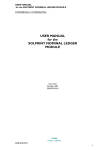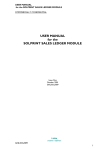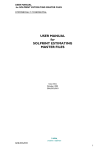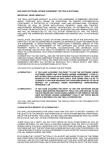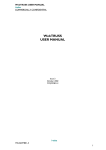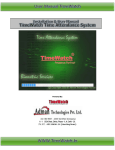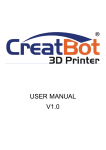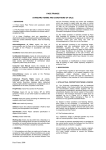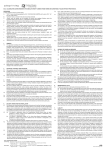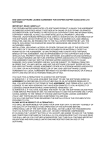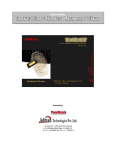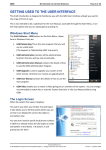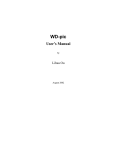Download USER MANUAL for the SOLPRINT JOB COSTING AND
Transcript
USER MANUAL for the SOLPRINT JOB COSTING AND INVOICING COMMERCIALLY CONFIDENTIAL USER MANUAL for the SOLPRINT JOB COSTING AND INVOICING Issue One October 2001 GNL/SOL/007 i·teba GNL/SOL/007 creative e·software 1 USER MANUAL for the SOLPRINT JOB COSTING AND INVOICING COMMERCIALLY CONFIDENTIAL Scope This document describes the initial design for the SolPrint Job Costing and Invoicing. NAME SIGNATURE DATE ORIGINATOR APPROVED BY (QA) Maureen Kilgannon AUTHORISED BY (Director) Paul Massey AUTHORISED BY (Client name) Amendment Record ISSUE DATE REF REASON 1 nn-mm-yy XXX/YYY/nnn Initial Release Copyright subsists in all i·teba documentation. Except as permitted under the Copyright, Designs and Patents Act 1988, no extract may be reproduced, stored in a retrieval system or transmitted in any form or by any means – electronic, photocopying, recording or otherwise – without prior written permission from i·teba. © i·teba i·teba creative e·software 2 GNL/SOL/007 USER MANUAL for the SOLPRINT JOB COSTING AND INVOICING COMMERCIALLY CONFIDENTIAL Contents Introduction Master Files Group Entry Cost Centre Entry Activity Entry Link Presses and Activities Time Rate Entry Employee Entry Standard Material Entry Standard Subcontract Entry Standard Description Entry JOB Costing Convert an Estimate to a Job Input Labour Time Sheets Input Materials Usage Input Subcontract Costs Input Paper Stock Usage Default Material and Subcontract Costs. Data Collection Display Screens Job Status Review Reports Pricing Invoicing Invoice a Job 1 i·teba GNL/SOL/007 creative e·software 3 USER MANUAL for the SOLPRINT JOB COSTING AND INVOICING COMMERCIALLY CONFIDENTIAL 1 Introduction Job costing forms the backbone of the Production Control suite of programs as well as standing as a necessary element on its own. It is directly used in five different areas: Invoicing: The activity codes in job costing are the means by which estimated prices are transferred to the invoice. They also are the means of collecting costs which help to determine the selling price. Stock Control: Costing directly relates to the paper stock file allowing the user to simultaneously maintain accurate stock information whilst entering stock usage costs against a job. Purchasing: Costing activities create a link between Purchase Orders, the costs incurred on a job and to the Nominal Ledger via the Purchase Ledger. One entry simultaneously updates each area thus minimising that amount of data input required. Scheduling and Loading: Job costing activities also link through to these areas. They allow the loading of time into the scheduling board from an estimate and also update the schedule from the Shop Floor Data Collection system. If scheduling is not used costing is used to generate loading reports and to progress job tracking. Costing: Finally job costing is used to collect all costs involved in producing a job. This is the used to monitor the factory performance and the accuracy of the estimating department. These costs are also used for fixing a selling price to a job and thus aid invoicing. 2 Master Files These are set up via the Administrator module, accessed from the SolPrint Main Menu screen. 2.1 Group Entry Groups are defined as departments or major operations which will have various cost centres within them. Example of groups may be: Admin, Prepress, Printing, Finishing and Despatch. At this point we are only defining the overall group to which activities will be added to later. A group consists or a two numbered code which will link to a cost centre for example: Artwork-10, Plate-making-20, Printing-30. i·teba creative e·software 4 GNL/SOL/007 USER MANUAL for the SOLPRINT JOB COSTING AND INVOICING COMMERCIALLY CONFIDENTIAL 2.2 Cost Centre Entry Cost centres are the major operations and or pieces of equipment within a group which have various activities linked to them. Example of cost centres for the group ‘Prepress’ maybe design, typesetter, scanner, camera etc. Example for the group ‘Printing’ may be the names for each press. Again a cost centre consists of a two numbered code and is linked to a group: Group ‘Prepress’ 10 Cost Centre ‘design’ would be 1001 thus linking it to the group. This allows for 99 centres to be attached to a group. ‘Direct Materials’ xx90xx, ‘Indirect Materials’ xx91xx and ‘Outwork’ xx92xx cost centres are usually added to each Group. The number sequence should be logical and consistent – ie Prepress outwork is say 1092, while Printing outwork is 3092 etc. This makes it possible to construct meaningful reports using the Crystal Report Writer module. It is important to remember that it is at the Cost Centre level that costs are linked to the five cost subtotal Depts A to E that you will be familiar with from the estimating master files. These departments are set up independently for job costing, but should normally mirror the estimating departments. Please also note that the tabs at the foot of the Cost Centre setup screens relate to data collection, and are dealt with in the separate SolPrint Data Collection Manual. i·teba GNL/SOL/007 creative e·software 5 USER MANUAL for the SOLPRINT JOB COSTING AND INVOICING COMMERCIALLY CONFIDENTIAL i·teba creative e·software 6 GNL/SOL/007 USER MANUAL for the SOLPRINT JOB COSTING AND INVOICING COMMERCIALLY CONFIDENTIAL 2.3 Activity Entry Activities are the actual operations which relate to a particular cost centre, i.e. cost centre ‘design’ may have activities: Discuss brief, create visuals, amend authors, amend artwork, etc. Activities for each press maybe: Make-ready, Run On, Wash-up, Maintenance etc. An activity code should consist of six numbers the first four of which can be used to identify the department and the cost centre. It is often useful to split these activities into three areas – directly chargeable ie make-ready or run-on, indirectly chargeable such as authors corrections and non chargeable ie maintenance, once again using a logical and consistent number series. There are three types of activity, Labour, Materials and Subcontract. Labour activities are coded as either productive or non-productive and this can be analysed in Factory Productivity reports. The aim of labour activities is to record time spent on a job, attach a value to it and thus charge it, if it is a productive activity, to a job. So, for example, the complete activity code for GTO make-ready would be: Group GTO 30 10 Make-ready 01 i·teba GNL/SOL/007 creative e·software 7 USER MANUAL for the SOLPRINT JOB COSTING AND INVOICING COMMERCIALLY CONFIDENTIAL Materials activity codes have to be set up in order to charge materials to a job. Again it is a six figure code the first four of which can be used to relate material to a particular department and material group. So for example you could analyse consumable materials (e.g. blankets) by department as opposed to chargeable materials such as plates and paper. For example a plate activity would be 309101 . Group cost centre activity 30 91 01 Where the cost centre in this case would be chargeable materials within the department or group Plate Making. Subcontract activities are required to capture costs incurred for any activities purchased outside of the company. Again it is a six figure code the first four of which can be used to relate purchase to a particular department and purchase group. These activities are used in the purchase order program as well as job costing. A subcontract activity can be linked to the relevant Nominal Ledger code. The activity is then selected when a Purchase Order is raised so that when the Purchase Order invoice is entered into the system it is posted to the Nominal Ledger via the Purchase Ledger as well as to the costs for the job. i·teba creative e·software 8 GNL/SOL/007 USER MANUAL for the SOLPRINT JOB COSTING AND INVOICING COMMERCIALLY CONFIDENTIAL The Hourly Rate field is only required for Labour Activities. The Run Rate field is used to prompt entry of a quantity (say of sheet run) when entering job costs against this activity. The GL code and Tax Code is needed if a Purchase Order may be raised using this Activity. The Auto Post box is used for activities for which you do not wish to collect actual job costs, but prefer to transfer the estimated costs across to be actual costs (ie ink). 2.4 Link Presses and Activities When a job is converted from an estimate it is necessary to allocate estimating activities to the relevant job costing activities. There can clearly be far more costing activities than estimating and it is necessary to inform the system as to which activities are related. This is done by entering the activities in the Paper, Press, Ink and Additional Processes estimating Master Files. You select the corresponding 6 figure activity (using the index buttons) thus relating, for example a job make-ready to its relevant activity code. This can also be done via the Database Explorer utility – please ask your SolPrint Project Manager for details. i·teba GNL/SOL/007 creative e·software 9 USER MANUAL for the SOLPRINT JOB COSTING AND INVOICING COMMERCIALLY CONFIDENTIAL Note that the activity codes need to be entered for every ‘ink colours’ screen separately. i·teba creative e·software 10 GNL/SOL/007 USER MANUAL for the SOLPRINT JOB COSTING AND INVOICING COMMERCIALLY CONFIDENTIAL i·teba GNL/SOL/007 creative e·software 11 USER MANUAL for the SOLPRINT JOB COSTING AND INVOICING COMMERCIALLY CONFIDENTIAL 2.5 Time Rate Entry This file is used to define the various labour rates that may apply to your company, ie. “1” may be standard time, “2” may be time and a half and “3” may represent double time. Each code has a field indicating whether or not the rate is an overtime rate, this is used to provide overtime analysis displays and reports. The Time Rate codes will be entered in the time sheet entry screen. i·teba creative e·software 12 GNL/SOL/007 USER MANUAL for the SOLPRINT JOB COSTING AND INVOICING COMMERCIALLY CONFIDENTIAL 2.6 Employee Entry This file is used to enter all employees using a unique code for each. This code should preferably be alpha using an employee initials for example. If Shop Floor Data Collection issued it is recommended that a numeric code is used so that it may be entered from the numeric key pad required. Also in this screen you enter the employee’s standard daily mover. The employee time rate also featured here and is used as a default rate when time is charged to the job and can be overridden at the time sheet entry screen. i·teba GNL/SOL/007 creative e·software 13 USER MANUAL for the SOLPRINT JOB COSTING AND INVOICING COMMERCIALLY CONFIDENTIAL 2.7 Standard Material Entry The aim of this file is to make the entry of materials as simple as possible. For example the user may well set up one activity for film. However there are many sizes and types of film each with their own price. It would be impractical to set up an activity for each of these. This file enables the user to set up a variety of materials descriptions each with its own price but each linked to a common activity code. For example A4 negatives cost £10 and A3 cost £20 but both are linked to one activity. Each material needs a price and a per unit measure, i.e. price per one or per 1000, depending on the quantity you would use. The other reason for creating this file is that it is easier to enter and find materials by their name rather than an activity code. Thus this description is used in the costing materials entry program. i·teba creative e·software 14 GNL/SOL/007 USER MANUAL for the SOLPRINT JOB COSTING AND INVOICING COMMERCIALLY CONFIDENTIAL i·teba GNL/SOL/007 creative e·software 15 USER MANUAL for the SOLPRINT JOB COSTING AND INVOICING COMMERCIALLY CONFIDENTIAL 2.8 Standard Subcontract Entry Enter in this file standard subcontract operations that are used for example, plate-making. As in Standard Material Entry, all entries must be linked to an activity code. i·teba creative e·software 16 GNL/SOL/007 USER MANUAL for the SOLPRINT JOB COSTING AND INVOICING COMMERCIALLY CONFIDENTIAL 2.9 Standard Description Entry Enter in this file any description you may wish to define with regards to an activity code, these may then be used as comment when entering time sheets or may be selected when using Shop Floor Data Collection. For example: Plate-making cold have: Bad development Hole in plate Plates worn out Printing run could have: Drying problems Paper dust Ink coverage problem The descriptions are linked to the activity code and are input in the time sheet entry module i·teba GNL/SOL/007 creative e·software 17 USER MANUAL for the SOLPRINT JOB COSTING AND INVOICING COMMERCIALLY CONFIDENTIAL 3 Job Costing Defaults A number of other master file settings are available from the Job Costing Master Files drop-down menu: The Defaults tab is used to set up the locations of the crystal reports that various modules eg purchasing or delivery note will chain into. The Credit check box enables a credit check prompt when a work ticket is raised. It will display the customer’s credit limit and the value of current invoices and work in progress. Multi sections – if an estimate has multiple sections within a part, this box creates a separate part for each section in the work ticket. Round pap overs on work ticket – self explanatory! i·teba creative e·software 18 GNL/SOL/007 USER MANUAL for the SOLPRINT JOB COSTING AND INVOICING COMMERCIALLY CONFIDENTIAL The four Prompts tabs allow entry of user defined prompts used in some versions of the Work Ticket module. Your Project Manager will explain if these are relevant to a specific site. i·teba GNL/SOL/007 creative e·software 19 USER MANUAL for the SOLPRINT JOB COSTING AND INVOICING COMMERCIALLY CONFIDENTIAL The User Defined Prompts tab relates to the Prospect master file – see the separate Prospect Manual. i·teba creative e·software 20 GNL/SOL/007 USER MANUAL for the SOLPRINT JOB COSTING AND INVOICING COMMERCIALLY CONFIDENTIAL The Standard Terms tab allows entry of site specific data used in some versions of the Work Ticket module. Your Project Manager will explain if these are relevant to your site. Print Master Files. At any time you may wish to print a list of the following: Cost centre Activities Time rate Employees Standard materials Standard Sub-contract Status listing Standard Crystal Reports are available to print out any of these. i·teba GNL/SOL/007 creative e·software 21 USER MANUAL for the SOLPRINT JOB COSTING AND INVOICING COMMERCIALLY CONFIDENTIAL 3.1 Convert an Estimate to a Job In order to get the full benefit out of job costing it is necessary to create a job from an estimate. This makes the system much easier to use as details such as paper stock and subcontract requirements are available for automatic input into the system. (See also the separate SolPrint Work Ticket Manual.) This also allows the comparison of estimated and actual costs. This is essential in completing the closed circle required to produce as accurate estimates of expected costs as possible. When this is refined this system allows to user to manage by exception. Any job that varies wildly from the estimated cost is worthy of further investigation whilst those that perform as expected can be handled routinely. 3.2 Input Labour Time Sheets This is done through the Time Sheet Entry program. This program is used for the entry, amendment and deletion of the details from an operators time sheet. Each sheet is allocated to an employee and a date. Details of the job number, the activity performed and that amount of time taken, are entered on each line of the screen. A field is also available for the entry of any comments. If either the job number or activity code are not known they can be looked up from this screen. The labour rate is also entered in this screen. The default rate, usually standard time, is entered in the system defaults and will be used automatically unless overridden. Time has to be entered as a decimal. i·teba creative e·software 22 GNL/SOL/007 USER MANUAL for the SOLPRINT JOB COSTING AND INVOICING COMMERCIALLY CONFIDENTIAL 3.3 Input Materials Usage This is done through the Materials Entry program. This program is used for the entry, amendment and deletion of the details of materials consumed during a day. Each sheet is allocated to a date. Details of the job number, the material used and the amount consumed is entered on each line of the screen. The use of standard material descriptions created in the master files makes material entry easier and removes the need for remembering activity codes. If either the job number or the material description are not known they can be looked up from this screen. If the Purchase Order suite of programs is in use this program will only be used for consumables such as ink and film. Other materials such as paper will be entered from the Purchase Order. i·teba GNL/SOL/007 creative e·software 23 USER MANUAL for the SOLPRINT JOB COSTING AND INVOICING COMMERCIALLY CONFIDENTIAL 3.4 Input Subcontract Costs This is done through the Subcontract Entry program. This program is used for the entry, amendment and deletion of the details of subcontract charges incurred during a day. Each sheet is allocated to a date. Details of the job number, the description and the amount it cost is entered on each line of the screen. The use of standard subcontract descriptions created in the master files makes subcontract entry easier and removes the need for remembering activity codes. If either the job number or the subcontract description are not known they can be looked up from this screen. If the required description does not exist it can be entered here, however an activity code will then need to be entered. If the Purchase Order suite of programs is in use this program may not be used. All subcontract work that is ordered by Purchase Order will be automatically entered as a cost from the Purchase Order. This program would only then be used for purchases without a purchase order, e.g. courier charges. i·teba creative e·software 24 GNL/SOL/007 USER MANUAL for the SOLPRINT JOB COSTING AND INVOICING COMMERCIALLY CONFIDENTIAL 3.5 Input Paper Stock Usage This program is for the entry, amendment and deletion of paper stock usage. If paper has been reserved for a job than the details can be inserted by entering the job number and section number. It is then only necessary to amend the amount used and to state that the section is complete. If the stock is not reserved or the job is not estimated it will be necessary to enter the stock code and consumption. Stock codes can be looked up from this screen. This is directly linked to the paper stock file. When paper is used it is taken out of the “Allocated” field in the stock file. If less than the allocated amount is used then the balance is made available for other jobs. The actual usage is recorded against the stock file and an audit trail is kept. i·teba GNL/SOL/007 creative e·software 25 USER MANUAL for the SOLPRINT JOB COSTING AND INVOICING COMMERCIALLY CONFIDENTIAL 3.6 Default Material and Subcontract Costs For some companies it may not be practical for a company to collect all the material or subcontract costs incurred on a job. Ink costs are notoriously difficult to record. If this is not collected it would look as if the actual costs were less than the estimated when this may not be the case. To reduce this anomaly it is possible to flag some activities as “Auto-Post”. A utility is then run to auto-post these costs for a range of jobs. The result of this is that the estimated costs will then equal the actual for those selected activities. These costs are flagged as system generated in order to differentiate them from true actual costs. i·teba creative e·software 26 GNL/SOL/007 USER MANUAL for the SOLPRINT JOB COSTING AND INVOICING COMMERCIALLY CONFIDENTIAL 4 Data Collection Shop Floor Data Collection is an improved method of collecting the data that is required in job costing. Although there is an initial hardware outlay there are numerous benefits to be gained in the long term. The SolPrint system does this by using a combination of a bar code reader and a numeric key pad. See the separate SolPrint Data Collection Manual. One of the main problems with the use of time sheets is that they are very prone to human error. Either the operators writing is illegible or he enters the wrong stock code or job number. The use of bar code readers reduces this type of error. Data entered by Shop Floor Data Collection is entered in real time. This means that is possible to see what is going on at any moment in the machine rooms. It also means that the amount of time taken is accurately measured and is not inaccurately guessed some time after the event has taken place. 5 Display Screens 5.1 Job Status Review These views pull together all the details collected on any one job such as Quality Control answers, Purchase Orders, Actual vs Estimated costs grouped by department, and the Work Ticket including Job notes. For details, please see the SolPrint Work Ticket Manual. 6 Reports There are a whole range of bespoke Crystal Reports available from within job costing. Please ask your Project Manager for details. i·teba GNL/SOL/007 creative e·software 27 USER MANUAL for the SOLPRINT JOB COSTING AND INVOICING COMMERCIALLY CONFIDENTIAL 7 Pricing In order to price a job it is necessary to bring together all the costs incurred in producing a job. It may be necessary to compare the cost with the estimate that may have been given to the customer. If not it is at least necessary to review the costs before fixing a selling price. This can be done on screen using the invoicing program. 8 Invoicing 8.1 Invoice a Job Invoice a Job is accessed from the Invoicing button on the SolPrint main menu screen. It brings together all the details of the job costs on one screen and allows the user to make informed pricing decisions; and removes the job from Work in Progress. i·teba creative e·software 28 GNL/SOL/007 USER MANUAL for the SOLPRINT JOB COSTING AND INVOICING COMMERCIALLY CONFIDENTIAL First select an existing batch number, or to create a new batch: tab through a blank batch number field, fill in the company code and batch date, select Print Invoices D(eferred) and click OK. Select the job that you wish to invoice. To view previous invoices (to amend them) put a tick in the ‘Include Historical Jobs’ box. Answer the prompt: Estimated and Actual Costs. When creating an invoice the system prompts the user as to whether the invoiced amount should default to the amount the job actually cost to produce or the amount that it was estimated to cost. If an estimate was sent to the customer then it would be natural to default to the estimated amount. In either case the screen will display three columns, Estimated, Actual and Charged. i·teba GNL/SOL/007 creative e·software 29 USER MANUAL for the SOLPRINT JOB COSTING AND INVOICING COMMERCIALLY CONFIDENTIAL Answer the prompt: depending on whether VAT is applicable to this invoice. You are then shown the main invoicing screen: These three columns allow the user to have an overview of the Estimated Vs Actual costs. It then may be necessary for the user to review the costs in more detail. This can be achieved by doubleclicking on the relevant subtotal in the Charge column. Thus by clicking on the Repro subtotal all the relevant costs for Repro can be displayed. If, for instance, the outwork cost for film exceeded the estimated amount then it is possible to amend the charged amount for that cost individually. This amount can then be broken out of the i·teba creative e·software 30 GNL/SOL/007 USER MANUAL for the SOLPRINT JOB COSTING AND INVOICING COMMERCIALLY CONFIDENTIAL invoice by putting in an additional line. This will allow the user to describe the additional charge which will then be printed separately on the invoice. By clicking on the Add Lines button you come to: By clicking on the New Line or Amend Line buttons, you can create or amend an additional invoice line: Select an appropriate Activity Code, Dissection Code, then fill in the details of cost. The Job title will default into the Description 1 field, other details can be added into Description 2 and 3. Click OK to save and exit. The Invoice total will now be increased by the amount of the additional line. i·teba GNL/SOL/007 creative e·software 31 USER MANUAL for the SOLPRINT JOB COSTING AND INVOICING COMMERCIALLY CONFIDENTIAL The Job Header Details button allows changes to the job title, delivery date and delivery quantity (this quantity will be picked up from the despatch suite of programs and will thus indicate the total amount delivered through despatch). Job Notes. Notes may have been entered on to the system during the life of the job. It is possible to review these notes by using the Job Status Review module. This is a good way of recording any extra charges that need to be passed on to the customer at the time of invoicing. Once a price is fixed it is then only necessary to invoice the job by clicking OK on the main invoicing screen. When this selection is made the job is allocated the next invoice number from the system and is taken out of work in progress. If a tick is put in the Print Invoice box, you will chain through to the Invoice Crystal Report. i·teba creative e·software 32 GNL/SOL/007