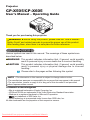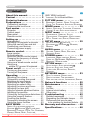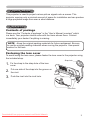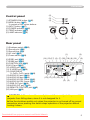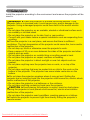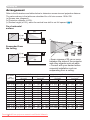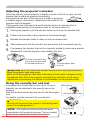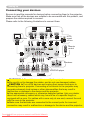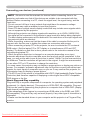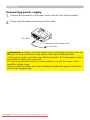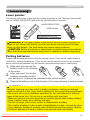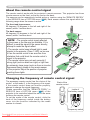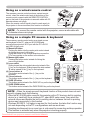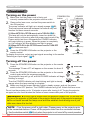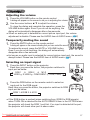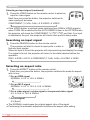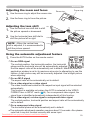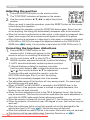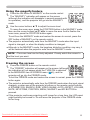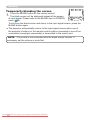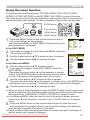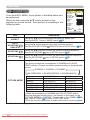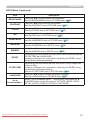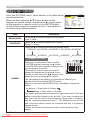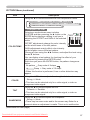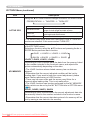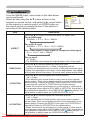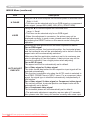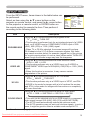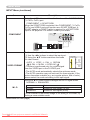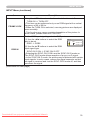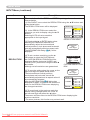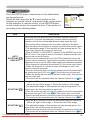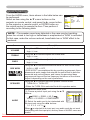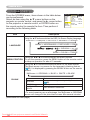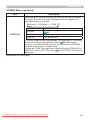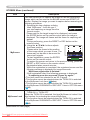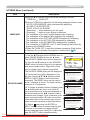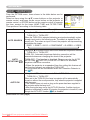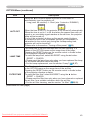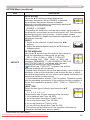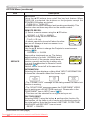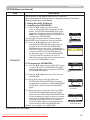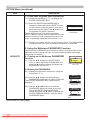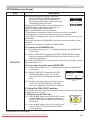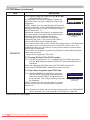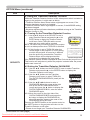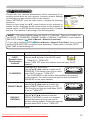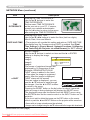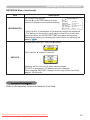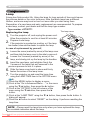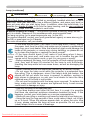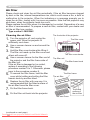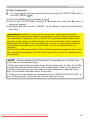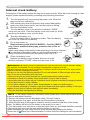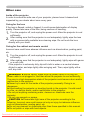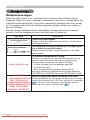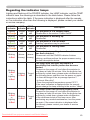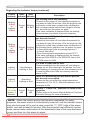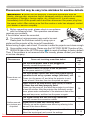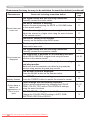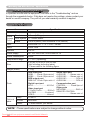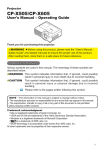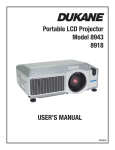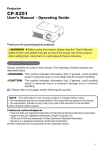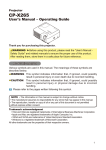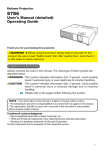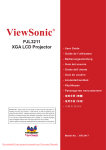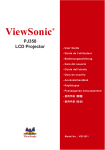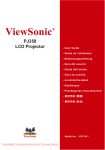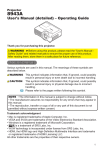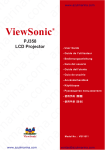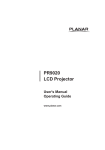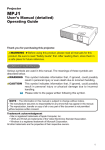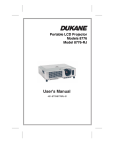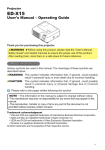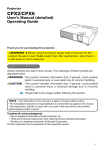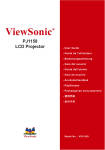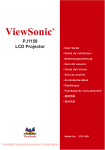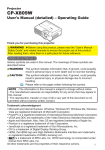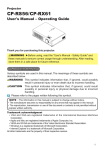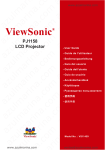Download Hitachi CP-X605 User Guide Manual
Transcript
Projector
CP-X505/CP-X605
User's Manual – Operating Guide
Thank you for purchasing this projector.
WARNING ►Before using this product, please read the "User's Manual Safety Guide" and related manuals to ensure the proper use of this product.
After reading them, store them in a safe place for future reference.
About this manual
Various symbols are used in this manual. The meanings of these symbols are
described below.
WARNING This symbol indicates information that, if ignored, could possibly
result in personal injury or even death due to incorrect handling.
CAUTION This symbol indicates information that, if ignored, could possibly
result in personal injury or physical damage due to incorrect
handling.
Please refer to the pages written following this symbol.
NOTE • The information in this manual is subject to change without notice.
• The manufacturer assumes no responsibility for any errors that may appear in this manual.
• The reproduction, transfer or copy of all or any part of this document is not permitted
without express written consent.
Trademark acknowledgment
• Mac is registered trademarks of Apple Computer, Inc.
• VESA and SVGA are trademarks of the Video Electronics Standard Association.
• Windows is a registered trademark of Microsoft Corporation.
•
is a trademark of SRS Labs, Inc.
• WOW technology is incorporated under license from SRS Labs, Inc.
All other trademarks are the properties of their respective owners.
Downloaded From projector-manual.com Hitachi Manuals
Content
Content
About this manual. . . . . . . . . . . 1
Content. . . . . . . . . . . . . . . . . . . 2
Projector features. . . . . . . . . . . 3
Preparations. . . . . . . . . . . . . . . 3
Contents of package. . . . . . . . . . . . . 3
Fastening the lens cover. . . . . . . . . . 3
Part names. . . . . . . . . . . . . . . . 4
Projector . . . . . . . . . . . . . . . . . . . . . . 4
Control panel. . . . . . . . . . . . . . . . . . . 5
Rear panel. . . . . . . . . . . . . . . . . . . . . 5
Remote control . . . . . . . . . . . . . . . . . 6
Setting up. . . . . . . . . . . . . . . . . 7
Arrangement. . . . . . . . . . . . . . . . . . . 8
Adjusting the projector's elevator . . . 9
Using the security bar and slot . . . . . 9
Connecting your devices. . . . . . . . . 10
Connecting power supply . . . . . . . . 12
Remote control. . . . . . . . . . . . 13
Laser pointer. . . . . . . . . . . . . . . . . . 13
Putting batteries . . . . . . . . . . . . . . . 13
About the remote control signal. . . . 14
Changing the frequency of remote
control signal. . . . . . . . . . . . . . . . . 14
Using as a wired remote control. . . 15
Using as a
simple PC mouse & keyboard . . . 15
Power on/off . . . . . . . . . . . . . . 16
Turning on the power. . . . . . . . . . . . 16
Turning off the power. . . . . . . . . . . . 16
Operating . . . . . . . . . . . . . . . . 17
Adjusting the volume. . . . . . . . . . . . 17
Temporarily muting the sound. . . . . 17
Selecting an input signal. . . . . . . . . 17
Searching an input signal . . . . . . . . 18
Selecting an aspect ratio. . . . . . . . . 18
Adjusting the zoom and focus. . . . . 19
Adjusting the lens shift . . . . . . . . . . 19
Using the automatic adjustment feature. . 19
Adjusting the position . . . . . . . . . . . 20
Correcting the keystone distortions. 20
Using the magnify feature. . . . . . . . 21
Freezing the screen. . . . . . . . . . . . . 21
Temporarily blanking the screen. . . 22
Using the menu function . . . . . . . . . 23
EASY MENU. . . . . . . . . . . . . . 24
Aspect, Auto keystone execute,
Keystone , Keystone , Picture mode,
Brightness, Contrast, Color, Tint, Sharpness,
Whisper, Mirror, Reset, Filter time,
(EASY MENU continued)
Language, Go to Advanced Menu...
PICTURE menu. . . . . . . . . . . . 26
Brightness, Contrast, Gamma, Color temp,
Color, Tint, Sharpness, Active iris, My memory
IMAGE menu. . . . . . . . . . . . . . 29
Aspect, Over scan, V position, H position,
H phase, H size, Auto adjust execute
INPUT menu . . . . . . . . . . . . . . 31
Progressive, Video nr, 3d-ycs,
Color space, Component, Video format,
M1-d, Frame lock, Rgb in, Resolution
SETUP menu. . . . . . . . . . . . . . 35
Auto keystone
execute,
Keystone , Keystone , Whisper,
Mirror
AUDIO menu. . . . . . . . . . . . . . 37
Volume, Treble, Bass, Srs wow,
Speaker, Audio
SCREEN menu. . . . . . . . . . . . . 38
Language, Menu position, Blank,
Start up, MyScreen, MyScreen Lock,
Message, Source name
OPTION menu. . . . . . . . . . . . . 42
Auto search, Auto keystone ,
Auto on, Auto off, Lamp time,
Filter time, My button, Service,
Security
NETWORK menu. . . . . . . . . . . 53
Dhcp, Ip address, Subnet mask,
Default gateway, Time difference,
Date and time, e-shot, Information, Service
Network functions . . . . . . . . . 55
Maintenance. . . . . . . . . . . . . . 56
Lamp. . . . . . . . . . . . . . . . . . . . . . . . 56
Air filter . . . . . . . . . . . . . . . . . . . . . . 58
Internal clock battery. . . . . . . . . . . . 60
Other care. . . . . . . . . . . . . . . . . . . . 61
Troubleshooting . . . . . . . . . . . 62
Related messages. . . . . . . . . . . . . . 62
Regarding the indicator lamps. . . . . 63
Phenomena that may be easy
to be mistaken for machine defects. . 65
Warranty and after-service. . . . 68
Specifications. . . . . . . . . . . . . 68
Downloaded
From projector-manual.com Hitachi Manuals
Projector features / Preparations
Projector features
This projector is used to project various picture signals onto a screen. This
projector requires only a minimal amount of space for installation and can produce
a large projected image from even a short distance.
Preparations
Contents of package
Please see the “Contents of package” in the “User’s Manual (concise)” which
is a book. Your projector should come with the items shown there. Contact
immediately your dealer if anything is missing.
NOTE • Keep the original packing materials for future reshipment. Be sure
to use the original packing materials when moving the projector. Use special
caution for the lens.
Fastening the lens cover
To avoid losing the lens cover, please fasten the lens cover to the projector using
the included strap.
1.
Fix the strap to the strap hole of the lens
cover.
2.
Put one side of the strap into the groove on
the rivet.
3.
Push the rivet into the rivet hole.
Strap hole
Bottom
Rivet hole
Downloaded From projector-manual.com Hitachi Manuals
Part names
Part names
Projector
(1) Speakers (x 4) (37).
(2) Focus ring (19)
(3) Zoom ring (19)
(4) Lamp cover (56)
The lamp unit is inside.
(5) Lens shift cover (19)
(6) Horizontal lens shift dial (19)
(7) Vertical lens shift dial (19)
(8) Front cover
(9) Lens (61)
(10) Lens cover (3)
(11) Remote sensors (x 3) (14)
(12) Elevator feet (x 2) (9)
(13) Elevator knobs (x 2) (9)
(14) Filter cover (58)
The air filter and intake vent are
inside.
(15) Exhaust vents
(16) Intake vents
(17) Rivet hole (3)
(18) Handle
(19) Battery cover (60)
(20) Control panel (5)
(21) Rear panel (5)
(6)
(5)
HOT! (4)
(1)
(3)
(7)
(20)
(2)
(8)
(15)
HOT!
(1)
(11)
(12)
(10)
(9) (11)
(12)
(12)
(19)
(16)
(13)
(14)
(17)
(12)
(13)
(20)
(11)
(1)
(21)
(1)
(18)
WARNING ►HOT! : Do not touch around the lamp cover and the exhaust
vents during use or just after use, since it is too hot.
►Do not look into the lens or vents while the lamp is on, since the strong light
is not good for your eyes.
►Do not grab the front cover to hold the projector up, since the projector may
drop down.
►Do not handle the elevator knobs without holding the projector, since the
projector may drop down.
CAUTION ►Maintain normal ventilation to prevent the projector from
heating up. Do not cover, block or plug up the vents. Do not place anything that
can stick or be sucked to the vents, around the intake vents. Clean the air filter
periodically.
Downloaded
From projector-manual.com Hitachi Manuals
Part names
(6)
(5)
(4)
Control panel
(1) STANDBY/ON button (16)
(2) MENU button (23)
It consists of four cursor buttons.
(3) INPUT button (17)
(4) POWER indicator (16)
(5) TEMP indicator (63)
(6) LAMP indicator (63)
SD CARD
RGB
OUT
AUDIO IN 1
AUDIO IN 2
S-VIDEO
RGB1
Y
VIDEO
RGB2
M1-D
CB/PB
(1)
R
LAN
AUX I/O
DC 5V 0.5A
SD CARD
AUDIO IN 3
CR/PR
L
R
L
AUDIO IN 4
CONTROL
AC IN
Rear panel
I
O
(1) Shutdown switch (65)
(2) Security slot (9)
(3) Security bar (9)
(4) AC inlet (12)
(5) Power switch (16)
(6) RGB1 port (10)
(7) RGB2 port (10)
(8) CONTROL port (10)
(9) M1-D port (10)
(10) VIDEO port (10)
(11) S-VIDEO port (10)
(12) COMPONENT
(Y, CB/PB, CR/PR) ports (10)
(13) AUDIO IN1 port (10)
(14) AUDIO IN2 port (10)
(15) AUDIO IN3 (R/L) ports (10)
(16) AUDIO IN4 (R/L) ports (10)
(17) RGB OUT port (10)
(18) AUDIO OUT port (10)
(19) REMOTE CONTROL port (10)
(20) LAN port (10)
(3)
(2)
REMOTE
CONTROL
(3.5Φ)
AUDIO
OUT
(1)
(2)
(14) (13) (17) (6) (7) (20) (18) (9) (19)
(8)
LAN
RGB
OUT
AUDIO IN 1
AUDIO IN 2
RGB1
Y
VIDEO
RGB2
M1-D
CB/PB
CR/PR
S-VIDEO
R
AUDIO IN 3
L
R
L
AUDIO IN 4
REMOTE
CONTROL
(3.5Φ)
AUDIO
OUT
CONTROL
AC IN
I
O
(10) (11) (15) (16) (12)
(5) (4)
(3)
CAUTION ►Do not use the security bar and the security slot to prevent the
projector from falling down, since it is not designed for it.
►Use the shutdown switch only when the projector is not turned off by normal
procedure, since pushing this switch stops operation of the projector without
cooling it down.
Downloaded From projector-manual.com Hitachi Manuals
Part names
Remote control
(1) Laser pointer (13)
It is a beam outlet.
(2) LASER INDICATOR (13)
(3) LASER button (13)
(4) STANDBY/ON button (16)
(5) VOLUME button (17)
(6) MUTE button (17)
(7) VIDEO button (18)
(8) RGB button (17)
(9) SEARCH button (18)
(10) AUTO button (19)
(11) ASPECT button (18)
(12) POSITION button (20)
(13) KEYSTONE button (20)
(14) MAGNIFY - ON button (21)
(15) MAGNIFY - OFF button (21)
(16) FREEZE button (21)
(17) BLANK button (22)
(18) MY BUTTON - 1 button (44)
(19) MY BUTTON - 2 button (44)
(20) MENU button (23)
(21) Lever switch (23) : acting 3 functions as below.
Cursor button ▲ : to slide toward the side marked ▲.
Cursor button ▼ : to slide toward the side marked ▼.
ENTER button : to push down the center point.
(22) Cursor button ◄ (23)
(23) Cursor button ► (23)
(32)
(24) RESET button (23)
(25) ESC button (23)
(26) Mouse left button (15)
(27) Mouse right button (15)
(28) PAGE UP button (15)
(29) PAGE DOWN button (15)
(30) Wired remote control port (15)
(31) Battery cover (13)
(33)
(32) Battery holder (13)
(33) Frequency switch (14)
(7)
(4)
(17)
(1)
LASER
INDICATOR
STANDBY/ON
VIDEO
BLANK
(8)
RGB
LASER
(3)
(26)
(11)
ASPECT
(22)
(28)
(20)
(25)
(12)
(14)
(15)
(16)
(13)
PUSH
ENTER
PAGE UP
ESC
PAGE DOWN
MENU
POSITION
AUTO
MAGNIFY
MY BUTTON
ON
1
RESET
VOLUME
MUTE
OFF
2
FREEZE
KEYSTONE
SEARCH
(27)
(21)
(23)
(29)
(24)
(10)
(18)
(5)
(6)
(9)
(19)
(30)
WARNING ►Do not look into the beam outlet and
point the beam at people and pets while pressing the
LASER button, since the beam is not good for eyes.
CAUTION ►Note that the laser beam may result
in hazardous radiation exposure. Use the laser pointer
only for pointing on the screen.
Downloaded
From projector-manual.com Hitachi Manuals
(2)
Back of
the remote control
(31)
Setting up
Setting up
Install the projector according to the environment and manner the projector will be
used in.
WARNING ►Place the projector in a stable horizontal position. If the
projector falls or is knocked over it could cause injury and/or damage to the
projector. Using a damaged projector could then result in fire and/or electric
shock.
• Do not place the projector on an unstable, slanted or vibrational surface such
as a wobbly or inclined stand.
• Do not place the projector on its side, front or rear position.
• Consult with your dealer before a special installation such as suspending from
a ceiling.
►Place the projector in a cool place, and ensure that there is sufficient
ventilation. The high temperature of the projector could cause fire, burns and/or
malfunction of the projector.
• Do not stop-up, block or otherwise cover the projector's vents.
• Keep a space of 30 cm or more between the sides of the projector and other
objects such as walls.
• Do not place the projector on metallic thing or anything weak in heat.
• Do not place the projector on carpet, cushions or bedding.
• Do not place the projector in direct sunlight or near hot objects such as
heaters.
• Do not place anything near the projector lens or vents, or on top of the
projector.
• Do not place anything that may be sucked into or stick to the vents on the
bottom of the projector. This projector has some intake vents also on the
bottom.
►Do not place the projector anyplace where it may get wet. Getting the
projector wet or inserting liquid into the projector could cause fire, electric shock
and/or malfunction of the projector.
• Do not place the projector in a bathroom or the outdoors.
• Do not place anything containing liquid near the projector.
CAUTION ►Avoid placing the projector in smoky, humid or dusty place.
Placing the projector in such places could cause fire, electric shock and/or
malfunction of the projector.
• Do not place the projector near humidifiers, smoking spaces or a kitchen.
►Position the projector to prevent light from directly hitting the projector's
remote sensor.
Downloaded From projector-manual.com Hitachi Manuals
Setting up
Arrangement
Refer to the illustrations and tables below to determine screen size and projection distance.
The values shown in the table are calculated for a full size screen: 1024×768
(a) Screen size (diagonal)
(b) Projection distance (±10%)
(c) Screen height (±10%), when the vertical lens shift is set full upward (19)
On a horizontal
surface
(a)
(b)
(c) up
(c) down
Suspended from
the ceiling
(a)
(c) up
(c) down
• Keep a space of 30 cm or more
between the sides of the projector
and other objects such as walls.
• Consult with your dealer before
a special installation such as
suspending from a ceiling.
(b)
(a) Screen
size
[inch (m)]
30
40
60
70
80
90
100
120
150
200
250
300
350
4 : 3 screen
(b) Projection distance
(c) Screen height
[m (inch)]
[cm (inch)]
min.
up
max.
down
(0.8) 0.9
(1.0) 1.2
(1.5) 1.8
(1.8) 2.1
(2.0) 2.4
(2.3) 2.7
(2.5) 3.0
(3.0) 3.7
(3.8) 4.6
(5.1) 6.1
(6.4) 7.7
(7.6) 9.2
(8.9) 10.8
(35)
(47)
(71)
(83)
(96)
(108)
(120)
(144)
(181)
(241)
(302)
(363)
(424)
1.1
1.4
2.2
2.6
2.9
3.3
3.7
4.4
5.5
7.4
9.2
11.1
13.0
(42)
(57)
(86)
(100)
(115)
(130)
(144)
(174)
(217)
(291)
(364)
(437)
(510)
5
6
9
11
12
14
15
18
23
30
38
46
53
(2)
(2)
(4)
(4)
(5)
(5)
(6)
(7)
(9)
(12)
(15)
(18)
(21)
41
55
82
96
110
123
137
165
206
274
343
411
480
16 : 9 screen
(b) Projection distance
(c) Screen height
[m (inch)]
[cm (inch)]
min.
max.
down
up
(16) 1.0 (38)
(22) 1.3 (51)
(32) 2.0 (78)
(38) 2.3 (91)
(43) 2.6 (104)
(49) 3.0 (117)
(54) 3.3 (131)
(65) 4.0 (157)
(81) 5.0 (197)
(108) 6.7 (263)
(135) 8.4 (329)
(162) 10.0 (395)
(189) 11.7 (462)
Downloaded
From projector-manual.com Hitachi Manuals
1.2
1.6
2.4
2.8
3.2
3.6
4.0
4.8
6.0
8.0
10.1
12.1
14.1
(46) -1
(62) -2
(94) -2
(110) -3
(126) -3
(141) -4
(157) -4
(189) -5
(237) -6
(317) -8
(396) -10
(476) -12
(556) -15
(0)
(-1)
(-1)
(-1)
(-1)
(-1)
(-2)
(-2)
(-2)
(-3)
(-4)
(-5)
(-6)
39
51
77
90
103
116
129
154
193
257
322
386
450
(15)
(20)
(30)
(35)
(41)
(46)
(51)
(61)
(76)
(101)
(127)
(152)
(177)
RGB
OUT
VIDEO
RGB1
Y
RGB2
M1-D
CB/PB
Setting up
CR/PR
Adjusting the projector's elevator
When the place to put the projector is slightly
uneven to the left or right, use the
REMOTE
CONTROL
AUDIO
elevator
feet
to
place
the
projector
horizontally.
S-VIDEO
(3.5Φ)
R
L
R
L
OUT
CONTROL
3
AUDIO
IN 4the projector in order to project at
Using theAUDIO
feetINcan
also
tilt
q
a suitable angle to the screen, elevating the front side ofACthe
IN
projector within 8 degrees.
This projector has 2 elevator feet and 2 elevator knobs. An elevator foot is
I
O
adjustable while pulling up the elevator
knob
on the same side as it.
Holding the projector, pull the elevator knobs up to loose the elevator feet.
1.
2. Position the front side of the projector to the desired height.
3. Release the elevator knobs in order to lock the elevator feet.
4. After making sure that the elevator feet are locked, put the projector gently.
necessary, the elevator feet can be manually twisted to make more precise
5. Ifadjustments.
Hold the projector when twisting the feet.
To loose an elevator foot,
pull up the elevator knob
on the same side as it.
To finely adjust, twist
the foot.
CAUTION ►Do not handle the elevator knobs without holding the projector,
since the projector may drop down.
►Do not tilt the projector other than it elevating its front within 8 degrees using
the adjuster feet. A tilt of the projector exceeding the restriction could cause
malfunction or shortening the lifetime of consumables, or the projector itself.
Using the security bar and slot
A commercial anti-theft chain or wire up to 10 mm in
diameter can be attached to the security bar on the
projector.
Also this product has the security slot for the Kensington
lock.
For details, see the manual of the security tool.
Security bar
Anti-theft chain or wire
LAN
WARNING ►Do not use the security bar and the
security slot to prevent the projector from falling down,
since it is not designed for it.
RGB
RGB1
RGB2
M1-D
NOTE
OUT• The security bar and the security slot are not
Y
C
/P
comprehensive
theft prevention measures. They are intended
VIDEO
to be used
supplemental theft prevention
measure.
Downloaded
Fromas
projector-manual.com
Hitachi Manuals
B
Security slot
B
CR/PR
Setting up
Connecting your devices
Be sure to read the manuals for devices before connecting them to the projector.
Make sure that all the devices are suitable to be connected with this product, and
prepare the cables required to connect.
Please refer to the following illustrations to connect them.
PC
RGB OUT
AUDIO OUT
RGB OUT
LAN
AUDIO OUT
RS-232C
M1-D
signal
source
M1-D
RGB IN
Monitor
LASER
INDICATOR
LAN
BLANK
ASPECT
PUSH
RGB
OUT
AUDIO IN 1
AUDIO IN 2
RGB1
Y
VIDEO
RGB2
M1-D
ENTER
LASER
Remote
control
CB/PB
CR/PR
S-VIDEO
R
AUDIO IN 3
L
R
AUDIO IN 4
L
AUDIO
OUT
REMOTE
CONTROL
CONTROL
Speakers
AUDIO IN
Y
CB/PB
CR/PR
COMPONENT VIDEO OUT
R
L
AUDIO IN OUT
S-VIDEO OUT
R
L
AUDIO IN OUT
VIDEO OUT
R
L
AUDIO IN OUT
VCR/DVD player
WARNING ►Do not disassemble or modify the projector.
►Be careful not to damage the cables, and do not use damaged cables.
CAUTION ►Turn off all devices and unplug their power cords prior to
connecting them to projector. Connecting a live device to the projector may
generate extremely loud noises or other abnormalities that may result in
malfunction or damage to the device and the projector.
►Use appropriate accessory or otherwise designed cables. Ask your dealer
about non-accessory cables which may have to be of a specific length or
equipped with a core. For cables with a core only at one end, connect the end
with the core to the projector.
►Make sure that devices are connected to the correct ports. An incorrect
connection may result in malfunction or damage to the device and the projector.
Downloaded
From projector-manual.com Hitachi Manuals
10
Setting up
Connecting your devices (continued)
NOTE • Be sure to read the manuals for devices before connecting them to the
projector, and make sure that all the devices are suitable to be connected with this
product. Before connecting to a PC, check the signal level, the signal timing, and the
resolution.
- Do not connect LAN port to any network that might have the excessive voltage.
- Some signal may need an adapter to input this projector.
- Some PCs have multiple screen display modes that may include some signals which
are not supported by this projector.
- Although the projector can display signals with resolution up to UXGA (1600X1200),
the signal will be converted to the projector’s panel resolution before being displayed.
The best display performance will be achieved if the resolutions of the input signal and
the projector panel are identical.
• While connecting, make sure that the shape of the cable's connector fits the port to
connect with. And be sure to tighten the screws on connectors with screws.
• When connecting a laptop PC to the projector, be sure to activate the PC’s external
RGB output. (Set the laptop PC to CRT display or to simultaneous LCD and CRT
display.) For details on how this is done, please refer to the instruction manual of the
corresponding laptop PC.
• When the picture resolution is changed on a computer depending on an input,
automatic adjustment function may take some time and may not be completed. In this
case, you may not be able to see a check box to select “Yes/No” for the new resolution
on Windows. Then the resolution will go back to the original. It might be recommended
to use other CRT or LCD monitors to change the resolution.
• In some cases, this projector may not display a proper picture or display any picture on
screen. For example, automatic adjustment may not function correctly with some input
signals. An input signal of composite sync or sync on G may confuse this projector, so
the projector may not display a proper picture.
• The M1-D port of this model is compatible with HDCP (High-bandwidth Digital Content
Protection) and therefore capable of displaying a video signal from HDCP compatible
DVD players or the like.
About Plug-and-Play capability
Plug-and-Play is a system composed of a computer, its operating system and peripheral
equipment (i.e. display devices). This projector is VESA DDC 2B compatible. Plug-andPlay can be used by connecting this projector to a computer that is VESA DDC (display
data channel) compatible.
• Take advantage of this feature by connecting an RGB cable to the RGB1 port (DDC
2B compatible). Plug-and-Play may not work properly if any other type of connection is
attempted.
• Please use the standard drivers in your computer as this projector is a Plug-and-Play
monitor.
Downloaded From projector-manual.com Hitachi Manuals
11
Setting up
Connecting power supply
1. Connect the connector of the power cord to the AC inlet of the projector.
2. Firmly plug the power cord's plug into the outlet.
AC inlet
Connector of the power cord
to the outlet
WARNING ►Please use extra caution when connecting the power cord, as
incorrect or faulty connections may result in fire and/or electrical shock.
• Only use the power cord that came with the projector. If it is damaged, contact
your dealer to newly get correct one.
• Only plug the power cord into an outlet rated for use with the power cord's
specified voltage range.
• Never modify the power cord. Never attempt to defeat the ground connection
of the three-pronged plug.
Downloaded
From projector-manual.com Hitachi Manuals
12
Remote control
Remote control
Laser pointer
This remote control has a laser pointer in place of a finger or rod. The laser beam works
and the LASER INDICATOR lights while the LASER button is pressed.
LASER INDICATOR
LASER button
WARNING ►The laser pointer of the remote control is used in place of a
finger or rod. Never look directly into the laser beam outlet or point the laser
beam at other people. The laser beam can cause vision problems.
CAUTION ►Use of controls or adjustments or performance of procedures
other than those specified herein may result in hazardous radiation exposure.
Putting batteries
Please load the batteries before using the remote control. If the remote control starts to
malfunction, replace the batteries. If you will not use the remote control for an extended
period, remove the batteries from the remote control and store them in a safe place.
back and remove the
1. Slide
battery cover in the direction
of the arrow.
Align and insert the two AA
batteries according to their
plus and minus terminals as indicated in the remote control.
Replace the battery cover in the direction of the arrow and snap it back into place.
2.
3.
WARNING ►Always handle the batteries with care and use them only as
directed. Improper use may result in battery explosion, cracking or leakage,
which could result in fire, injury and/or pollution of the surrounding environment.
• Be sure to use only the batteries specified. Do not use batteries of different
types at the same time. Do not mix a new battery with used one.
• Make sure the plus and minus terminals are correctly aligned when loading a battery.
• Keep a battery away from children and pets.
• Do not recharge, short circuit, solder or disassemble a battery.
• Do not allow a battery in a fire or water. Keep batteries in a dark, cool and dry place.
• If you observe a leakage of a battery, wipe out the flower and then replace a battery.
If the flower adheres your body or clothes, rinse well with water immediately.
Downloaded From projector-manual.com Hitachi Manuals
13
Remote control
About the remote control signal
The remote control works with the projector’s remote sensors. This projector has three
remote sensors on the front, on the top, and on the back.
The sensors can be respectively turned active or inactive using the “REMOTE RECEIV”
in the SERVICE item of OPTION menu (46). Each sensor senses the signal within the
following range when the sensor is active.
The front and top sensors:
60 degrees (30 degrees to the left and right of the
sensor) within 3 meters about.
The back sensor:
40 degrees (20 degrees to the left and right of the
sensor) within 3 meters about.
30º
30º
Approx.
NOTE • The remote control signal reflected
3m
in the screen or the like may be available. If it is
difficult to send the signal to the sensor directly,
attempt to make the signal reflect.
• The remote control uses infrared light to send
signals to the projector (Class 1 LED), so be sure
to use the remote control in an area free from
obstacles that could block the remote control’s
signal to the projector.
• The remote control may not work correctly if
strong light (such as direct sun light) or light from
an extremely close range (such as from an inverter
fluorescent lamp) shines on the remote sensor
of the projector. Adjust the position of projector
avoiding those lights.
30º
20º
30º
20º
Approx.
3m
Approx.
3m
Changing the frequency of remote control signal
The accessory remote control has the choice of the
mode 1 or the mode 2, in the frequency of its signal.
If the remote control does not function properly,
attempt to change the signal frequency.
Please remember that the “REMOTE FREQ.” in
SERVICE item of OPTION menu (46) of the
projector to be controlled should be set to the same
mode as the remote control.
To set the mode of the remote control, slide the
knob of the frequency switch inside the battery
cover into the position indicated by the mode
number to choose.
Back of the
remote control
Inside of
the battery cover
2
1
Frequency switch
Downloaded
From projector-manual.com Hitachi Manuals
14
RGB
OUT
AUDIO IN 1
AUDIO IN 2
RGB1
Y
VIDEO
RGB2
M1-D
CB/PB
CR/PR
S-VIDEO
R
AUDIO IN 3
L
Remote control
REMOTE
CONTROL
(3.5Φ)
AUDIO
OUT
R
L
AUDIO IN 4
CONTROL
Using as a wired remote control
LAN
AC IN
LASE
INDIC R
ATOR
The accessory remote control works as a wired remote
control, when the wired control port at the bottom of the
remote control connects with the REMOTE CONTROL
port on the back of the projector via an audio cable with 3.5
diameter stereo mini plugs.
When the remote control signal is hard to reach surely to
the projector in the environment, this function is effective.
I
BLA
S-VIDEO
RGB1
Y
VIDEO
AUDIO IN 1
AUDIO IN 2
O
RGB
OUT
RGB2
NK
M1-D
LAS
CB/PB
ER
ASP
ECT
PUSH
ENTE
R
CR/PR
R
AUDIO IN 3
L
R
L
AUDIO IN 4
REMOTE
CONTROL
(3.5Φ)
AUDIO
OUT
CONTROL
AC IN
I
O
NOTE • To connect the remote control with the projector, use an audio cable with
3.5 diameter stereo mini plugs.
Using as a simple PC mouse & keyboard
The accessory remote control works as a simple mouse
and keyboard of the PC, when an M1-D/USB cable
connects this projector’s M1-D port with the PC’s DVI-D
and USB (A type) ports.
(1) Mouse left button
Pushing the button into the center point works instead
of clicking the mouse's left button.
Tilting this button to one of eight directions moves the
PC's move pointer on the screen in the direction.
(2) Mouse right button
Pressing the button works instead of clicking the
mouse’s right button.
(3) Lever switch
Sliding toward the side marked ▲ works instead of the
[↑] key on the keyboard. Sliding toward the side marked
▼ works instead of the [↓] key on the keyboard.
(4) Cursor button ◄
This button works instead of the [←] key on the
keyboard.
(5) Cursor button ►
This button works instead of the [→] key on the keyboard.
(6) PAGE UP button
This button works instead of the PAGE UP key on the key board.
(7) PAGE DOWN button
This button works instead of the PAGE DOWN key on the key board.
LAN
RGB
OUT
AUDIO IN 1
AUDIO IN 2
RGB1
Y
VIDEO
RGB2
to a signal
source
M1-D
CB/PB
LASER
INDICATOR
CR/PR
S-VIDEO
R
AUDIO IN 3
L
R
L
AUDIO IN 4
STANDBY/ON
REMOTE
CONTROL
(3.5Φ)
AUDIO
OUT
VIDEO
RGB
CONTROL
AC IN
LASER
INDICATOR
STANDBY/ON
I
VIDEO
O
BLANK
RGB
LASER
ASPECT
PUSH
ENTER
PAGE UP
PAGE DOWN
ESC
MENU
POSITION
AUTO
MAGNIFY
MY BUTTON
ON
1
RESET
VOLUME
MUTE
OFF
2
FREEZE
KEYSTONE
SEARCH
BLANK
LASER
(1)
(3)
(4)
(6)
(2)
ASPECT
PUSH
ENTER
PAGE UP
PAGE DOWN
ESC
MENU
POSITION
AUTO
MAGNIFY
MY BUTTON
ON
1
(5)
(7)
RESET
VOLUME
MUTE
OFF
2
FREEZE
KEYSTONE
SEARCH
NOTE • When the simple mouse & keyboard function of this product does not work
correctly, please check the following.
- When an M1-D/USB cable connects this projector with a PC having a built-in pointing
device (e.g. track ball) like a notebook PC, open BIOS setup menu, then select the
external mouse and disable the built-in pointing device, because the built-in pointing
device may have priority to this function.
- Windows 95 OSR 2.1 or higher is required for this function. And also this function may
not work depending on the PC’s configurations and mouse drivers.
- Operating simultaneously two or more keys is void except for mouse drag and drop operation.
- This function is activated only when the projector is working properly.
Downloaded From projector-manual.com Hitachi Manuals
15
Power on/off
Power on/off
Turning on the power
sure that the power cord is firmly and
1. Make
correctly connected to the projector and the outlet.
the lens cover, and set the power switch to
2. Remove
the ON position.
STANDBY/ON
button
POWER
indicator
LASER
INDICATOR
STANDBY/ON
VIDEO
BLANK
RGB
The power indicator will light up in steady orange (63).
Then wait several seconds because the buttons may not
function for these several seconds.
(1) When AUTO ON in OPTION menu is set to TURN ON (42) :
The lamp will only be automatically turned on when the
Power switch is turned on after the power was turned off by
Power switch last time. Afterwards the POWER indicator
will begin blinking in green. When the power is completely
on, the indicator will stop blinking and light in green.
(2) When AUTO ON in the OPTION menu is set to TURN OFF
(42): Please see step 3.
Press the STANDBY/ON button on the projector or the
remote control.
To display the picture, select an input signal according to the section
"Selecting an input signal" (18).
LASER
ASPECT
PUSH
ENTER
PAGE UP
ESC
MENU
POSITION
AUTO
MAGNIFY
ON
MY BUTTON
PAGE DOWN
RESET
VOLUME
1
OFF
2
FREEZE
KEYSTONE
3.
MUTE
SEARCH
POWER
(Steady orange)
POWER
(Blinking in green)
POWER
(Steady green)
Turning off the power
the STANDBY/ON button on the projector or the remote
1. Press
control.
Power off?
The message "Power off?" will appear on the screen for about 5
seconds.
POWER
Press the STANDBY/ON button on the projector or the remote
(Blinking in orange)
control again while the message appears.
The projector lamp will go off, and the POWER indicator will begin
POWER
blinking in orange.
(Steady orange)
Then the POWER indicator will stop blinking and light in steady
orange when the lamp cooling is complete.
Make sure that the power indicator lights in steady orange, and set the power
switch to the OFF position. The POWER indicator will go off. Attach the lens cover.
Do not turn the projector on for 10 minutes or more after turning it off. Turning the projector
on again too soon could shorten the lifetime of some consumable parts of the projector.
2.
3.
WARNING ►A strong light is emitted when the projector’s power is on. Do not look into
the lens of the projector or look inside of the projector through any of the projector’s openings.
►Do not touch around the lamp cover and the exhaust vents during use or just
after use, since it is too hot.
NOTE • Turn the power on/off in right order. Please power on the projector prior
to the connected devices. Power off the projector later than the connected devices.
• Use the shutdown switch (65) only when the projector is not turned off by normal procedure.
Downloaded
From projector-manual.com Hitachi Manuals
16
BLANK
LASER
Operating
LASER
INDICATOR
Operating
STANDBY/ON
VIDEO
RGB
ASPECT
Adjusting the volume
the VOLUME button on the remote control.
1. Press
A dialog will appear on the screen to aid you in adjusting the volume.
the cursor buttons ▲/▼ to adjust the volume.
2. Use
To close the dialog and complete the operation, press the
PUSH
ENTER
PAGE UP
BLANK
ESC
PAGE DOWN
LASER
RESET
MENU
POSITION
AUTO
MAGNIFY
MY BUTTON
ON
1
VOLUME button again. Even if you do not do anything, the
dialog will automatically disappear after a few seconds.
● When no audio port is selected for current picture input port, the volume
adjustment is disable. Please see the AUDIO item of AUDIO menu. (37)
OFF
ASPECT
FREEZE
PUSH
SEARCH
MENU
RESET
ENTER
ESC
POSITION
1.
MUTE
2
KEYSTONE
PAGE UP
Temporarily muting the sound
VOLUME
PAGE DOWN
AUTO
Press the MUTE button on the remote control.
A dialog will appear on the screen indicating that you have muted the sound.
To restore the sound, press the MUTE or VOLUME button.
Even if you do not do anything, the dialog will automatically
disappear after a few seconds.
● As long as no audio input is selected for current picture input port, the sound is
always muted. Please see the AUDIO item of AUDIO menu. (37)
MAGNIFY
MY BUTTON
ON
1
VOLUME
MUTE
OFF
2
FREEZE
KEYSTONE
STANDBY/ON
VIDEO
SEARCH
Selecting an input signal
the INPUT button on the projector.
1. Press
Each time you press the button, the projector switches its
input port as below.
RGB 1 RGB 2 M1-D
VIDEO S-VIDEO COMPONENT (Y, CB/RB, CR/BR)
the RGB button on the remote control to select an
1. Press
input port for the RGB signal.
Each time you press the button, the projector switches its RGB
input port as below.
RGB 1 RGB 2 M1-D
LASER
INDICATOR
BLANK
RGB
LASER
● If the RGB button is pushed (when switching from VIDEO to RGB signals)
when TURN ON is selected for the AUTO SEARCH item in the OPTION menu
the projector will check the RGB 1 port first. If no input is detected at the port,
the projector will check other port in above order.
ASPECT
PUSH
ENTER
PAGE DOWN
PAGE UP
Downloaded
Fromon
projector-manual.com
Hitachi Manuals
(continued
next page)
ESC
MENU
POSITION
AUTO
17
RESET
LASER
INDICATOR
Operating
STANDBY/ON
VIDEO
STANDBY/ON
VIDEO
Selecting an input signal (continued)
1.
Press the VIDEO button on the remote control to select an
input for video signal.
Each time you press the button, the projector switches its
video input port as below.
COMPONENT (Y, CB/RB, CR/BR) S-VIDEO VIDEO
RGB
LASER
INDICATOR
RGB
BLANK
LASER
BLANK
LASER
ASPECT
● If the VIDEO button is pushed (when switching from RGB to VIDEO signals)
when TURN ON is selected for the AUTO SEARCH item in the OPTION menu
the projector will check the COMPONENT (Y, CB/RB, CR/BR) port first. If no input
is detected at the port, the projector will check other ports in above order.
PUSH
ENTER
PAGE UP
ESC
ASPECT
PUSH
Searching an input signal
POSITION
ENTER
MAGNIFY
PAGE UP
ON
1.
PAGE DOWN
MENU
RESET
AUTO
MY BUTTON
1
VOLUME
PAGE DOWN
MUTE
RESET
Press the SEARCH button on the remote control.
The projector will start to check its input ports in order to
find any input signals.
When an input is found, the projector will stop searching and display the image.
If no signal is found, the projector will return to the state selected before the
operation.
RGB 1 RGB 2 M1-D COMPONENT (Y, CB/RB, CR/BR) S-VIDEO VIDEO
ESC
OFF
MENU
2
FREEZE
POSITION
KEYSTONE
AUTO
SEARCH
MAGNIFY
MY BUTTON
VOLUME
ON
1
MUTE
OFF
2
FREEZE
KEYSTONE
STANDBY/ON
VIDEO
SEARCH
LASER
INDICATOR
Selecting an aspect ratio
RGB
the ASPECT button on the remote control.
1. Press
Each time you press the button, the projector switches the mode for aspect
ratio in turn.
For an RGB signal
NORMAL 4:3 16:9 SMALL
For an M1-D signal
NORMAL 4:3 16:9 14:9 SMALL
BLANK
LASER
ASPECT
PUSH
ENTER
PAGE UP
For a video signal, s-video signal or component video signal
4:3 16:9 14:9 SMALL
ESC
PAGE DOWN
MENU
POSITION
AUTO
MAGNIFY
MY BUTTON
ON
1
For no signal
4:3 (fixed)
● The NORMAL mode keeps the original aspect ratio of the signal.
● Performing the automatic adjustment initializes the aspect ratio setting.
Downloaded
From projector-manual.com Hitachi Manuals
18
RESET
VOLUME
MUTE
OFF
2
FREEZE
KEYSTONE
SEARCH
Operating
Adjusting the zoom and focus
1. Use the zoom ring to adjust the screen size.
2. Use the focus ring to focus the picture.
Adjusting the lens shift
1.
Use the vertical lens shift dial to shift
the picture upward or downward.
the horizontal lens shift dial to
2. Use
shift the picture left or right.
NOTE • When the vertical lens
shift is adjusted, it is recommended to
shift the picture upward.
Top
2/5
UP
LensLASER
shift cover
INDICATOR
DOWN STANDBY/ON
VIDEO
RGB
1/10
1/10
Using the automatic adjustment feature
1.
Focus ring
Zoom ring
Press the AUTO button on the remote control.
BLANK
LEFT
LASER
RIGHT
ASPECT
PUSH
ENTER
PAGE UP
PAGE DOWN
ESC
MENU
POSITION
AUTO
MAGNIFY
MY BUTTON
ON
1
OFF
2
FREEZE
KEYSTONE
RESET
For an RGB signal
The vertical position, the horizontal position, the horizontal
phase and the horizontal size will be automatically adjusted.
And the aspect ratio will be automatically set to default. Make sure that the
application window is set to its maximum size prior to attempting to use this
feature. A dark picture may still be incorrectly adjusted. Use a bright picture
when adjusting.
For an M1-D signal
The aspect ratio will be automatically set to default.
For a video signal or s-video signal
The video format best suited for the respective input signal will be selected
automatically.
This function is available only when the AUTO is selected to the VIDEO
FORMAT item in INPUT menu (32). For a component video signal, the
signal type is identified automatically independently of this function.
For a video signal, s-video signal or component video signal
The vertical position, horizontal position and aspect ratio will be automatically
set to default.
For a component video signal
The horizontal phase will be automatically set to default.
● The automatic adjustment operation requires about 10 seconds. Also please
note that it may not function correctly with some input.
VOLUME
MUTE
Downloaded From projector-manual.com Hitachi Manuals
SEARCH
19
Operating
Adjusting the position
the POSITION button on the remote control.
1. Press
The “POSITION” indication will appear on the screen.
the cursor buttons ▲/▼/◄/► to adjust the picture
2. Use
position.
ASPECT
PUSH
ENTER
PAGE UP
ESC
PAGE DOWN
LASER
MENU INDICATOR
RESET
STANDBY/ON
POSITION
VIDEO
AUTO
RGB
MAGNIFY
MY BUTTON
VOLUME
ON
1
When you want to reset the operation, press the RESET button on the remote
control during the operation.
To complete this operation, press the POSITION button again. Even if you do
not do anything, the dialog will automatically disappear after a few seconds.
● When this function is performed on a video signal, s-video signal or component video
signal, some image such as an extra-line may appear at outside of the picture.
● When this function is performed on a video signal, s-video signal, or component video signal
of 525i (480i) or 625i (576i), the range of this adjustment depends on the OVER SCAN in
IMAGE menu (29) setting. It is not possible to adjust when the OVER SCAN is set to 10.
MUTE
OFF
FREEZE
BLANK
2
KEYSTONE
SEARCH
LASER
ASPECT
PUSH
ENTER
PAGE UP
Correcting the keystone distortions
1.
ESC
PAGE DOWN
MENU
POSITION
AUTO
MAGNIFY
MY BUTTON
ON
1
OFF
2
FREEZE
KEYSTONE
RESET
Press the KEYSTONE button on the
remote control. A dialog will appear on the -';5610'
#761':'%76'
screen to aid you in correcting the distortion. /#07#.
Use the cursor buttons ▲/▼ to select AUTO or
MANUAL operation, and press the button ► to perform the following.
1) AUTO executes automatic vertical keystone correction.
2) Manual displays a dialog for keystone correction.
Use the cursor buttons ◄/► to select the direction to correct
( or ) then use the buttons ▲/▼ for adjustment.
To close the dialog and complete this operation, press the
KEYSTONE button again. Even if you don’t do anything,
-';5610'
the dialog will automatically disappear after a few seconds.
● The adjustable range of this function will vary among inputs. For some input,
this function may not work well.
● When V:INVERT or H&V:INVERT is selected to the MIRROR item in the
SETUP menu, if the projector screen is inclined or angled downward, this
function may not work correctly.
● When the zoom adjustment is set to the TELE (telephoto focus), this function
may be excessive. This function should be used when the zoom adjustment is
set to the full WIDE (wide-angle focus) whenever possible.
● When the projector is placed on the level (about ±3°), this function may not work.
● When the projector is inclined to near ±30 degree or over, this function may not
work well.
● When the vertical lens shift is not set fully upward (not set fully downward for the
optional lens type FL-601 only (45)), this function may not work well.
● When the horizontal lens shift is not set to the center, this function may not work well.
● This function will be unavailable when Transition Detector is on (51).
2.
Downloaded
From projector-manual.com Hitachi Manuals
20
VOLUME
MUTE
SEARCH
Operating
ASPECT
PUSH
Using the magnify feature
ENTER
PAGE UP
the ON button of MAGNIFY on the remote control.
1. Press
The “MAGNIFY” indication will appear on the screen
(although the indication will disappear in several seconds with
no operation), and the projector will go into the MAGNIFY
mode.
PAGE DOWN
ESC
MENU
POSITION
AUTO
RESET
MAGNIFY
MY BUTTON
ON
1
VOLUME
MUTE
OFF
2
FREEZE
KEYSTONE
SEARCH
the cursor buttons ▲/▼ to adjust the zoom level.
2. Use
To move the zoom area, press the POSITION button in the MAGNIFY mode,
then use the cursor buttons ▲/▼/◄/► to move the area. And to finalize the
zoom area, press the POSITION button again.
To exit from the MAGNIFY mode and restore the screen to normal, press the
OFF button of MAGNIFY on the remote control.
● The projector automatically exits from the MAGNIFY mode when the input
signal is changed, or when the display condition is changed.
● Although in the MAGNIFY mode, the keystone distortion condition may vary, it
will be restored when the projector exits from the MAGNIFY mode.
LASER
INDICATOR
STANDBY/ON
VIDEO
BLANK
RGB
LASER
NOTE • The zoom level can be finely adjusted. Closely watch the screen to
find the level you want.
ASPECT
PUSH
ENTER
PAGE UP
Freezing the screen
1.
ESC
PAGE DOWN
MENU
POSITION
AUTO
MAGNIFY
MY BUTTON
ON
1
RESET
Press the FREEZE button on the remote control.
The “FREEZE” indication will appear on the screen (although
the indication will not appear when the TURN ON is selected
to the MESSAGE item of SCREEN menu (41)), and the
projector will go into the FREEZE mode.
To exit the FREEZE mode and restore the screen to normal, press the FREEZE
button again.
● The projector automatically exits from the FREEZE mode when the input signal
changes, or when one of the projector’s buttons or the remote control buttons
of STANDBY/ON, SEARCH, RGB, VIDEO, BLANK, AUTO, ASPECT, VOLUME,
MUTE, KEYSTONE, POSITION, MENU, MAGNIFY and MY BUTTON is
pressed.
● If the projector continues projecting a still image for a long time, the LCD panel
might possibly be burned in. Do not leave the projector in the FREEZE mode
for too long.
VOLUME
MUTE
Downloaded From projector-manual.com Hitachi Manuals
OFF
2
FREEZE
KEYSTONE
SEARCH
21
Operating
LASER
INDICATOR
STANDBY/ON
VIDEO
RGB
Temporarily blanking the screen
the BLANK button on the remote control.
1. Press
The blank screen will be displayed instead of the screen
of input signal. Please refer to the BLANK item in SCREEN
menu (38).
To exit from the blank screen and return to the input signal screen, press the
BLANK button again.
● The projector automatically returns to the input signal screen when one of
the projector’s buttons or the remote control buttons is pressed or one of the
commands (except get commands) is transmitted to the control port.
BLANK
LASER
ASPECT
PUSH
ENTER
PAGE UP
PAGE DOWN
ESC
MENU
POSITION
AUTO
MAGNIFY
MY BUTTON
ON
1
NOTE • The sound is not connected with the blank screen function. If
necessary, set the volume or mute first.
RESET
VOLUME
MUTE
Downloaded
From projector-manual.com Hitachi Manuals
22
OFF
2
FREEZE
KEYSTONE
SEARCH
Operating
LASER
INDICATOR
STANDBY/ON
Using the menu function
VIDEO
RGB
This projector has the following menus: PICTURE, IMAGE, INPUT, SETUP, AUDIO,
SCREEN, OPTION, NETWORK, and EASY MENU. EASY MENU consists of functions
often used, and the other menus are classified into each purpose. Each of these menus is
operated using the same methods. The basic operations of these menus are as follows.
BLANK
LASER
ENTER button
ASPECT
PUSH
Cursor buttons
MENU button
RESET button
1.
ENTER
PAGE UP
ESC
PAGE DOWN
MENU
POSITION
AUTO
MAGNIFY
MY BUTTON
ON
1
OFF
2
FREEZE
KEYSTONE
Press the MENU button on the remote control or one of
the cursor buttons on the projector.
The Advanced MENU, or EASY MENU that has priority just
after powered on, will appear.
In the EASY MENU
If you want to change it to the Advanced MENU, select the
"Go to Advanced Menu..."
Use the cursor buttons ▲/▼ to select an item to operate.
2.
3.
4. Use the cursor buttons◄/► to operate the item.
RESET
VOLUME
MUTE
/'07=4)$?
2+%674'
SEARCH
+/#)'
+0276
5'672
#7&+1
5%4''0
126+10
0'6914'#5;/'07
5'.'%6
$4+)*60'55㧗
%1064#56㧗
)#//#&'(#7.6
%1.146'/2/+&
%1.14㧗
6+06㧗
5*#420'55
#%6+8'+4+567401((
/;/'/14;5#8'
'#5;/'07=4)$?
#52'%6
#761-';5610'
':'%76'
-';5610'
-';5610'
2+%674'/1&'
014/#.
$4+)*60'55
%1064#56
%1.14
6+06
5*#420'55
9*+52'4
014/#.
/+4414
014/#.
4'5'6
(+.6'46+/'
J
.#0)7#)'
'0).+5*
)QVQ#FXCPEGF/GPW
In the Advanced MENU
Use the cursor buttons ▲/▼ to select a menu.
If you want to change it to the EASY MENU, select the
EASY MENU.
Then press the cursor button ► on the projector or remote
control, or the ENTER button on the remote control to select
an item. The display of the selected menu will be active.
Use the cursor buttons ▲/▼ to select an item to operate.
Then press the cursor button ► on the projector or remote control, or the ENTER button
on the remote control to progress. The operation menu of the selected item will appear.
Use the cursor buttons▲/▼ to operate the item.
2.
3.
4.
● When you want to reset the operation, press the RESET button on the remote control
during the operation. Note that items whose functions are performed simultaneously
with operation (ex. LANGUAGE, H PHASE, VOLUME etc.) cannot be reset.
● In the Advanced MENU, when you want to return to the previous display, press the
cursor button ◄ on the projector or remote control, or the ESC button on the remote
control.
Press the MENU button on the remote control again to close the menu
and complete this operation. Even if you do not do anything, the dialog will
automatically disappear after about 10 seconds.
● Some functions cannot be performed when a certain input port is selected, or
when a certain input signal is displayed.
5.
Downloaded From projector-manual.com Hitachi Manuals
23
EASY Menu
'#5;/'07=4)$?
EASY Menu
From the EASY MENU, items shown in the table below can
be performed.
Select an item using the ▲/▼ cursor buttons on the
projector or remote control. Then perform it according to the
following table.
Item
ASPECT
#52'%6
#761-';5610'
':'%76'
-';5610'
-';5610'
2+%674'/1&'
014/#.
$4+)*60'55
%1064#56
%1.14
6+06
5*#420'55
9*+52'4
014/#.
/+4414
014/#.
4'5'6
(+.6'46+/'
J
.#0)7#)'
'0).+5*
)QVQ#FXCPEGF/GPW
Description
Using the ◄/► buttons switches the mode for aspect ratio.
See the ASPECT item in IMAGE menu (29).
AUTO
KEYSTONE
EXECUTE
Using the ► button executes the auto keystone function.
See the AUTO KEYSTONE
EXECUTE item in SETUP menu (35).
KEYSTONE
Using the ◄/► buttons corrects the vertical keystone distortion.
See the KEYSTONE
item in SETUP menu (35).
KEYSTONE
Using the ◄/► buttons corrects the horizontal keystone distortion.
See the KEYSTONE
item in SETUP menu (35).
Using the ◄/► buttons switches the picture mode.
The picture modes are combinations of GAMMA and COLOR
TEMP settings. Choose a suitable mode according to the projected
source.
NORMAL ó CINEMA ó DYNAMIC
WHITEBOARD ó BOARD(GREEN) ó BOARD(BLACK)
PICTURE MODE
NORMAL
CINEMA
DYNAMIC
BOARD(BLACK)
BOARD(GREEN)
WHITEBOARD
COLOR TEMP
MID DEFAULT
LOW DEFAULT
HIGH DEFAULT
Hi-BRIGHT-1 DEFAULT
Hi-BRIGHT-2 DEFAULT
MID DEFAULT
GAMMA
#1 DEFAULT
#2 DEFAULT
#3 DEFAULT
#4 DEFAULT
#4 DEFAULT
#5 DEFAULT
• When the combination of GAMMA and COLOR TEMP differs
from pre-assigned modes above, the display on the menu for the
PICTURE MODE is “CUSTOM”. Please refer to the GAMMA (26)
and COLOR TEMP (27) items in PICTURE menu.
• When this function is performed, a certain extra such as a line may appear.
(continued on next page)
Downloaded
From projector-manual.com Hitachi Manuals
24
EASY Menu
EASY Menu (continued)
Item
BRIGHTNESS
CONTRAST
COLOR
TINT
SHARPNESS
WHISPER
MIRROR
Description
Using the ◄/► buttons adjusts the brightness.
See the BRIGHTNESS item in PICTURE menu (26).
Using the ◄/► buttons adjusts the contrast.
See the CONTRAST item in PICTURE menu (26).
Using the ◄/► buttons adjusts the strength of whole color.
See the COLOR item in PICTURE menu (27).
Using the ◄/► buttons adjusts the tint.
See the TINT item in PICTURE menu (27).
Using the ◄/► buttons adjusts the sharpness.
See the SHARPNESS item in PICTURE menu (27).
Using the ◄/► buttons turns off/on the whisper mode.
See the WHISPER item in SETUP menu (36).
Using the ◄/► buttons switches the mode for mirror status.
See the MIRROR item in SETUP menu (36).
RESET
Performing this item resets all of the EASY MENU items except the
FILTER TIME and LANGUAGE.
A dialog is displayed for confirmation. Selecting the RESET using
the ▲ button performs resetting.
FILTER TIME
Performing this item resets the filter time which counts usage time
of the air filter.
A dialog is displayed for confirmation. Selecting the RESET using
the ▲ button performs resetting.
See the FILTER TIME item in OPTION menu (43).
LANGUAGE
Using the ◄/► buttons changes the display language.
See the LANGUAGE item in SCREEN menu (38).
Go to
Advanced Menu...
Select “Go to Advanced Menu…” on the menu, and press the ►
or ENTER button to use the menu of PICTURE, IMAGE, INPUT,
SETUP, AUDIO, SCREEN, OPTION or NETWORK.
Downloaded From projector-manual.com Hitachi Manuals
25
PICTURE Menu
PICTURE Menu
From the PICTURE menu, items shown in the table below
can be performed.
Select an item using the ▲/▼ cursor buttons on the
projector or remote control, and press the ► cursor button
on the projector or remote control, or the ENTER button
on the remote control to execute the item. Then perform it
according to the following table.
Item
BRIGHTNESS
CONTRAST
/'07=4)$?
2+%674'
+/#)'
+0276
5'672
#7&+1
5%4''0
126+10
0'6914'#5;/'07
5'.'%6
$4+)*60'55㧗
%1064#56㧗
)#//#&'(#7.6
%1.146'/2/+&
%1.14㧗
6+06㧗
5*#420'55
#%6+8'+4+567401((
/;/'/14;5#8'
Description
Using the ▲/▼ buttons adjusts the brightness.
Light ó Dark
Using the ▲/▼ buttons adjusts the contrast.
Strong ó Weak
Using the ▲/▼ buttons switches the gamma mode.
#1 DEFAULT ó#1 CUSTOM ó #2 DEFAULT ó #2 CUSTOM ó #3 DEFAULT
#5 CUSTOM ó #5 DEFAULT ó #4 CUSTOM ó #4 DEFAULT ó #3 CUSTOM
To adjust CUSTOM
GAMMA
ENTER :
1 2 3 4 5 6 7 8
Selecting a mode whose name includes
CUSTOM and then pressing the ► button
or the ENTER button displays a dialog to aid
you in adjusting the mode.
+0 +0 +0 +0 +0 +0 +0 +0
This function is useful when you want to
GAMMA [CUSTOM 1]
change the brightness of particular tones.
Choose an item using the ◄/► buttons, and
adjust the level using the ▲/▼ buttons.
You can display a test pattern for checking the effect of your
adjustment by pressing the ENTER button.
Each time you press the ENTER button, the pattern changes as
below.
No pattern ð Gray scale of 9 steps
Ramp Gray scale of 15 steps
The eight equalizing bars correspond to eight tone levels of the test
pattern except the darkest in the left end. If you want to adjust the
2nd tone from left end on the test pattern (Gray scale of 9 steps),
use the equalizing adjustment bar “1”. The darkest tone at the left
end of the test pattern cannot be controlled with any of equalizing
adjustment bar.
• When this function is performed, lines or other distortion may
appear.
(continued on next page)
Downloaded
From projector-manual.com Hitachi Manuals
26
PICTURE Menu
PICTURE Menu (continued)
Item
Description
Using the ▲/▼ buttons switches the color temperature mode.
HIGH DEFAULT � HIGH CUSTOM � MID DEFAULT � MID CUSTOM
LOW DEFAULT � LOW CUSTOM � Hi-BRIGHT-1 DEFAULT � Hi-BRIGHT-1 CUSTOM
Hi-BRIGHT-2 DEFAULT � Hi-BRIGHT-2 CUSTOM
To adjust CUSTOM
COLOR TEMP
Selecting a mode whose name includes
ENTER :
CUSTOM and then pressing the ► button or the OFFSET
GAIN
R G B
R G B
ENTER button displays a dialog to aid you in
adjusting the OFFSET and GAIN of the selected
mode.
OFFSET adjustments change the color intensity +0 +0 +0 +0 +0 +0
COLOR TEMP [CUSTOM-1]
on the whole tones of the test pattern.
GAIN adjustments mainly affect color intensity
on the brighter tones of the test pattern.
Choose an item using the ◄/► buttons, and adjust the level using
the ▲/▼ buttons.
You can display a test pattern for checking the effect of your
adjustment by pressing the ENTER button.
Each time you press the ENTER button, the pattern changes as
below.
No pattern ð Gray scale of 9 steps
Ramp Gray scale of 15 steps
• When this function is performed, lines or other distortion may
appear.
COLOR
Using the ▲/▼ buttons adjusts the strength of whole color.
Strong ó Weak
• This item can be selected only for a video signal, s-video or
component video signal.
TINT
Using the ▲/▼ buttons adjusts the tint.
Greenish ó Reddish
• This item can be selected only for a video signal, s-video or
component video signal.
SHARPNESS
Using the ▲/▼ buttons adjusts the sharpness.
Strong ó Weak
• There may be some noise and/or the screen may flicker for a
moment when an adjustment is made. This is not a malfunction.
(continued on next page)
Downloaded From projector-manual.com Hitachi Manuals
27
PICTURE Menu
PICTURE Menu (continued)
Item
Description
Using the ▲/▼ cursor buttons changes the active iris control mode.
PRESENTATION ó THEATER ó TURN OFF
ACTIVE IRIS
PRESENTATION
THEATER
TURN OFF
Feature
The active iris displays the best presentation
image for both bright and dark scenes.
The active iris displays the best theater image for
both bright and dark scenes.
The active iris is always open.
• The screen may flicker when the PRESENTATION or THEATER
modes are selected. If this occurs select TURN OFF.
This projector has 4 memories for adjustment data (for all the items
of the PICTURE menu).
Selecting a function using the ▲/▼ buttons and pressing the ► or
ENTER button performs each function.
LOAD1 ó LOAD2 ó LOAD3 ó LOAD4
MY MEMORY
SAVE4 óSAVE3 ó SAVE2 ó SAVE1
LOAD1, LOAD2, LOAD3, LOAD4
Performing a LOAD function loads the data from the memory linked
in the number included in the function’s name, and adjusts the
picture automatically depending on the data.
• The LOAD functions whose linked memory has no data are
skipped.
• Remember that the current adjusted condition will be lost by
loading data. If you want to keep the current adjustment, please
save it before performing a LOAD function.
• There may be some noise and the screen may flicker for a
moment when loading data. This is not malfunction.
• The LOAD functions can be also performed by the MY MEMORY
button which can be set by the MY BUTTON item in OPTION menu
(44).
SAVE1, SAVE2, SAVE3, SAVE4
Performing a SAVE function saves the current adjustment data into
the memory linked in the number included in the function’s name.
• Remember that the current data being stored of a memory will be
lost by saving a new data into the memory.
Downloaded
From projector-manual.com Hitachi Manuals
28
IMAGE Menu
IMAGE Menu
From the IMAGE menu, items shown in the table below
can be performed.
Select an item using the ▲/▼ cursor buttons on the
projector or remote control, and press the ► cursor button
on the projector or remote control, or ENTER button on
the remote control to execute the item. Then perform it
according to the following table.
Item
/'07=4)$?
2+%674'
+/#)'
+0276
5'672
#7&+1
5%4''0
126+10
0'6914'#5;/'07
5'.'%6
#52'%6
18'45%#0
8215+6+10
*215+6+10
*2*#5'
*5+<'
#761#&,756':'%76'
Description
Using the ▲/▼ buttons switches the mode for aspect ratio.
For an RGB signal
NORMAL ó 4:3 ó 16:9 ó SMALL
ASPECT
For an M1-D signal
NORMAL ó 4:3 ó 16:9 ó 14:9 ó SMALL
For a Video signal, S-video signal or Component video signal
4:3 ó 16:9 ó 14:9 ó SMALL
For no signal
4:3 (fixed)
• The NORMAL mode keeps the original aspect ratio of the signal.
OVER SCAN
Using the ▲/▼ buttons adjusts the over-scan ratio.
Large (It reduces picture) ó Small (It magnifies picture)
• This item can be selected only for a video, s-video and component signal.
• When this adjustment is too large, certain degradation may appear
at the frame area of the picture. In such a case, please adjust small.
V POSITION
Using the ▲/▼ buttons adjusts the vertical position.
Up ó Down
• Over-adjusting the vertical position may cause noise to appear
on the screen. If this occurs please reset the vertical position to the
default setting. Pressing the RESET button when the V POSITION
is selected will reset the V POSITION to the default setting.
• When this function is performed on a video signal, s-video signal,
or component video signal of 525i (480i) or 625i (576i), the range of
this adjustment depends on the OVER SCAN (above) setting. It is
not possible to adjust when the OVER SCAN is set to 10.
Using the ▲/▼ buttons adjusts the horizontal position.
Left ó Right
• Over-adjusting the horizontal position may cause noise to appear
on the screen. If this occurs please reset the horizontal position to the
default setting. Pressing the RESET button when the H POSITION is
H POSITION
selected will reset the H POSITION to the default setting.
• When this function is performed on a video signal, s-video signal,
or component video signal of 525i (480i) or 625i (576i), the range of
this adjustment depends on the OVER SCAN (above) setting. It is
not possible to adjust when the OVER SCAN is set to 10.
Downloaded
Fromon
projector-manual.com
Hitachi Manuals
29
(continued
next page)
IMAGE Menu
IMAGE Menu (continued)
Item
Description
H PHASE
Using the ▲/▼ buttons adjusts the horizontal phase to eliminate flicker.
Right ó Left
• This item can be selected only for an RGB signal or a component
video signal. (except 525i (480i), 625i (576i), SCART RGB)
H SIZE
AUTO ADJUST
EXECUTE
Using the ▲/▼ buttons adjusts the horizontal size.
Large ó Small
• This item can be selected only for an RGB signal.
• When this adjustment is excessive, the picture may not be
displayed correctly. In such a case, please reset the adjustment
by pressing the RESET button on the remote control during this
operation.
Selecting this item performs the automatic adjustment feature.
For an RGB signal
The vertical position, the horizontal position, the horizontal phase
and the horizontal size will be automatically set to default. And the
aspect ratio will be automatically selected.
Make sure that the application window is set to its maximum size
prior to attempting to use this feature. A dark picture may still be
incorrectly adjusted. Use a bright picture when adjusting.
For an M1-D signal
The aspect ratio will be automatically set to default.
For a Video signal or S-video signal
The video format best suited for the respective input signal will be
selected automatically.
This function is available only when the AUTO mode is selected to
the VIDEO FORMAT item in INPUT menu. For a component video
signal, the signal type is identified automatically independently of
this function.
For a Video signal, S-video signal or Component video signal
The vertical position, horizontal position and aspect ratio will be
automatically set to default.
For a Component video signal
The horizontal phase will be automatically set to default.
• The automatic adjustment operation requires about 10 seconds.
Also please note that it may not function correctly with some input.
Downloaded
From projector-manual.com Hitachi Manuals
30
INPUT Menu
INPUT Menu
From the INPUT menu, items shown in the table below can
be performed.
Select an item using the ▲/▼ cursor buttons on the
projector or remote control, and press the ► cursor button
on the projector or remote control, or ENTER button on
the remote control to execute the item. Then perform it
according to the following table.
/'07=4)$?
2+%674'
+/#)'
+0276
5'672
#7&+1
5%4''0
126+10
0'6914'#5;/'07
5'.'%6
241)4'55+8'68
8+&'104/+&
&;%556+..
%1.1452#%'#761
%1/210'06%1/210'06
8+&'1(14/#6#761
/&014/#.
(4#/'.1%-674010
4)$+0
4'51.76+10
Item
Description
PROGRESSIVE
Using the ▲/▼ buttons switches the progress mode.
TV ó FILM ó TURN OFF
• This function is performed only for an interlaced signal of a VIDEO
input, an S-VIDEO input or COMPONENT VIDEO input of 525i
(480i), 625i (576i) or 1125i (1080i) signal.
• When TV or FILM is selected, the screen image will be sharp.
FILM adapts to the 2-3 Pull-Down conversion system. But these
may cause a certain defect (for example, jagged line) of the picture
for a quick moving object. In such a case, please select TURN OFF,
even though the screen image may lose the sharpness.
VIDEO NR
Using the ▲/▼ buttons switches the noise reduction mode.
HIGH ó MID ó LOW
• This function performs only at a VIDEO input, an S-VIDEO or
COMPONENT VIDEO input of 525i(480i), 625i(576i) or 1125i (1080i)
signal.
• When this function is excessive, it may cause a certain
degradation of the picture.
3D-YCS
Using the ▲/▼ buttons switches the 3D-YCS mode.
STILL ó MOVIE ó TURN OFF
• This function performs only at a VIDEO input of NTSC, and PAL.
• MOVIE is the mode for images with a lot of motions like movies,
and STILL is the mode for images with few motions or completely
still ones like slides.
Using the ▲/▼ buttons switches the mode for color space.
AUTO ó RGB ó SMPTE240 ó REC709 ó REC601
COLOR SPACE
• This item can be selected only for an RGB signal or a component
video signal (except 525i (480i), 625i (576i) and SCART RGB).
• The AUTO mode automatically selects the optimum mode.
• The AUTO operation may not work well at some signals. In such a
case, it might be good to select a suitable mode except AUTO.
(continued on next page)
Downloaded From projector-manual.com Hitachi Manuals
31
INPUT Menu
INPUT Menu (continued)
Item
Description
Using the ▲/▼ buttons switches the function of the COMPONENT
(Y, Cb/Pb, Cr/Pr) port.
COMPONENT ó SCART RGB
When the SCART RGB is selected, the COMPONENT (Y, Cb/Pb,
Cr/Pr) and VIDEO ports will function as a SCART RGB port. A
SCART adapter or SCART cable is required for a SCART RGB
input to the projector. For details, contact your dealer.
LAN
RGB
OUT
COMPONENT
AUDIO IN 1
AUDIO IN 2
RGB1
Y
VIDEO
RGB2
CR/PR
S-VIDEO
R
AUDIO IN 3
L
R
AUDIO IN 4
L
AUDIO
OUT
REMOTE
CONTROL
Video G B R
SCART OUT
VIDEO FORMAT
Set the video format for the s-video port and video port.
(1) Use the ◄/► buttons to select the input port.
8+&'1(14/#6
58+&'1 8+&'1
(2) Using the ▲/▼ buttons switches the mode
#761
for video format.
065%
2#.
AUTO ó NTSC ó PAL ó SECAM
5'%#/
065%
N-PAL ó M-PAL ó NTSC4.43
/2#.
02#.
• This item is performed only for a video signal
from the VIDEO port or the S-VIDEO port.
• The AUTO mode automatically selects the optimum mode.
• The AUTO operation may not work well for some signals. If the
picture becomes unstable (e.g. an irregular picture, lack of color),
please select the mode according to the input signal.
Using the ▲/▼ cursor buttons changes the M1-D signal mode.
NORMAL ó ENHANCED
M1-D
M1-D
CB/PB
NORMAL
ENHANCED
Feature
Suitable for DVD signals (16-235)
Suitable for VGA signals (0-255)
• If the contrast of the screen image is too strong or too weak, try
finding a more suitable mode.
(continued on next page)
Downloaded
From projector-manual.com Hitachi Manuals
32
CO
INPUT Menu
INPUT Menu (continued)
Item
FRAME LOCK
RGB IN
Description
Using the ▲/▼ buttons turns the frame lock function on/off.
TURN ON ó TURN OFF
• This item can be performed only on an RGB signal with a vertical
frequency of 50 to 60 Hz.
• When the TURN ON is selected, a moving pictures are displayed
more smoothly.
• This function may cause a certain degradation of the picture. In
such a case, please select the TURN OFF.
Set the RGB input signal type for the RGB port.
(1) Use the ◄/► buttons to select the RGB
4)$+0
4)$
4)$
port to be set.
5;0%10)10
RGB1 ó RGB2
5;0%10)1((
(2) Use the ▲/▼ buttons to select the RGB
input signal type.
SYNC ON G ON ó SYNC ON G OFF
• Selecting the SYNC ON G ON turns the SYNC ON G mode on.
The SYNC ON G mode allows reception of a sync on G signal.
• In the SYNC ON G mode, the picture may be distorted with certain
input signals. In such a case, remove the signal connector so that
no signal is received and turn the SYNC ON G mode off, and then
reconnect the signal.
(continued on next page)
Downloaded From projector-manual.com Hitachi Manuals
33
INPUT Menu
INPUT Menu (continued)
Item
Description
The resolution for the RGB1 and RGB2 input signals can be set on
this projector.
(1) In the INPUT menu select the RESOLUTION using the ▲/▼ buttons and
press the ► button.
4'51.76+10
The RESOLUTION menu will be displayed.
(2) In the RESOLUTION menu select the
resolution you wish to display using the ▲/▼
buttons.
Selecting AUTO will set a resolution
appropriate to the input signal.
(3) Pressing the ► or ENTER button when
selecting a STANDARD resolution will
automatically adjust the horizontal and
vertical positions, clock phase and horizontal
size and automatically select an aspect ratio.
The INFORMATION dialog (46) will be
displayed.
RESOLUTION
(4) To set a custom resolution use the ▲
/▼ buttons to select the CUSTOM and
the CUSTOM RESOLUTION BOX will be
displayed. Set the horizontal (HORZ) and
vertical (VERT) resolutions using the ▲/▼/◄
/► buttons.
Although not all resolutions are guaranteed.
(5) To save the setting place the cursor on the
right-most digit and press the ► button.
The horizontal and vertical positions,
clock phase and horizontal size will be
automatically adjusted and an aspect ratio will
be automatically selected.
After the INFORMATION(46) dialog has
displayed for about 10 seconds the screen will
return to the RESOLUTION menu displaying
the changed resolution.
56#0&
#761
Z
Z
Z
%7561/
Z
RESOLUTION MENU
INFORMATION
RGB
80x 768@ 60
%7561/4'51.76+10
*14<Z
8'46
Z
37+6
5'6
CUSTOM RESOLUTION
BOX
INFORMATION
RGB
99x 744@ 60
4'51.76+10
56#0&
#761
Z
Z
Z
%7561/
Z
(6) To revert back to the previous resolution
without saving changes place the cursor on
the left-most digit and press the ◄ button.
The screen will then return to the RESOLUTION menu displaying the
previous resolution.
• For some pictures, this function may not work well.
Downloaded
From projector-manual.com Hitachi Manuals
34
SETUP Menu
SETUP Menu
From the SETUP menu, items shown in the table below
can be performed.
Select an item using the ▲/▼ cursor buttons on the
projector or remote control, and press the ► cursor button
on the projector or remote control, or the ENTER button
on the remote control to execute the item. Then perform it
according to the following table.
Item
/'07=4)$?
2+%674'
+/#)'
+0276
5'672
#7&+1
5%4''0
126+10
0'6914'#5;/'07
5'.'%6
#761-';5610'':'%76'
-';5610'
-';5610'
9*+52'4014/#.
/+4414014/#.
Description
AUTO
KEYSTONE
EXECUTE
Selecting this item performs the Automatic keystone distortion
correction. Projector automatically corrects vertical keystone
distortion due to the (forward/backward) setup angle by itself.
This function will be executed only once when selected in the Menu.
When the slant of the projector is changed, executes this function again.
• The adjustable range of this function will vary among inputs. For
some input, this function may not work well.
• When V:INVERT or H&V:INVERT is selected to the MIRROR item in the
SETUP menu, if the projector screen is inclined or angled downward, this
function may not work correctly.
• When the zoom adjustment is set to the TELE (telephoto focus), this
function may be excessive. This function should be used when the zoom
adjustment is set to the full WIDE (wide-angle focus) whenever possible.
• When the projector is placed on the level (about ±3°), this function may not work.
• When the projector is inclined to near ±30 degree or over, this
function may not work well.
• When the vertical lens shift is not set fully upward (not set fully downward for
the optional lens type FL-601 only (45)), this function may not work well.
• When the horizontal lens shift is not set to the center, this function
may not work well.
• This function will be unavailable when the Transition Detector is on (51).
KEYSTONE
Using the ▲/▼ buttons corrects the vertical keystone distortion.
Shrink the top of the image ó Shrink the bottom of the image
• The adjustable range of this function will vary among inputs. For
some input, this function may not work well.
• When the vertical lens shift is not set fully upward (not set fully downward for
the optional lens type FL-601 only (45)), this function may not work well.
• When the horizontal lens shift is not set to the center, this function may not work well.
• This function will be unavailable when the Transition Detector is on (51).
KEYSTONE
Using the ▲/▼ buttons corrects the horizontal keystone distortion.
Shrink the right of the image ó Shrink the left of the image
• The adjustable range of this function will vary among inputs. For
some input, this function may not work well.
• When the horizontal lens shift is not set to the center, this function may not work well.
• This function will be unavailable when the Transition Detector is on (51).
(continued
next page)
Downloaded
Fromon
projector-manual.com
Hitachi Manuals
35
SETUP Menu
SETUP Menu (continued)
Item
WHISPER
Description
Using the ▲/▼ buttons turns off/on the whisper mode.
NORMAL ó WHISPER
• When the WHISPER is selected, acoustic noise and screen
brightness are reduced.
Using the ▲/▼ buttons switches the mode for mirror status.
MIRROR
NORMAL ó H:INVERT ó V:INVERT ó H&V:INVERT
If the Transition Detector is TURN ON and MIRROR status is
changed, Transition Detector Alarm (51) will be displayed when
projector is restarted after the power switch is turned off.
Downloaded
From projector-manual.com Hitachi Manuals
36
AUDIO Menu
AUDIO Menu
From the AUDIO menu, items shown in the table below can
be performed.
Select an item using the ▲/▼ cursor buttons on the
projector or remote control, and press the ► cursor button
on the projector or remote control, or ENTER button on
the remote control to execute the item. Then perform it
according to the following table.
/'07=4)$?
2+%674'
+/#)'
+0276
5'672
#7&+1
5%4''0
126+10
0'6914'#5;/'07
81.7/'
64'$.'
$#55
545919
52'#-'4
#7&+1
5'.'%6
/+&
674010
NOTE • The speaker sound may distorted or the case may be trembling
when the volume is too high or treble/bass is emphasized or WOW is activated.
In that case, make the volume reduced, bass/treble low or WOW effect to be
weakend.
Item
Description
VOLUME
Using the ▲/▼ buttons adjusts the volume.
High ó Low
TREBLE
Using the ▲/▼ buttons adjusts the treble level.
High ó Low
BASS
Using the ▲/▼ buttons adjusts the bass level.
High ó Low
SRS WOW
SPEAKER
Using the ▲/▼ buttons switches the mode for SRS WOW mode.
HIGH ó MID ó OFF
• SRS WOW™ accomplishes this by providing a panoramic threedimensional audio image that extends the sound field in both the
horizontal and vertical planes, and lowers the perceived bass
response well beyond the low frequency limitations of the drivers.
Adjust it depending on the user's preference.
Using the ▲/▼ buttons turns the speaker function on/off.
TURN ON ó TURN OFF
• When the TURN ON is selected the built-in speaker works.
Allocates the audio ports.
(1) Choose a picture input port using the ▲/▼ #7&+1
37+6
buttons.
4)$
4)$
RGB1 ó RGB2 ó M1-D
/&
%1/210'06
VIDEO ó S-VIDEO ó COMPONENT
58+&'1
8+&'1
AUDIO
(2) Select the audio port to be interlocked with
the input port using the ◄/► buttons.
1ó2ó3ó4ó
When is selected to an input port, any audio ports do not work
interlocking with the input port, and any items in AUDIO menu are
invalid.
Downloaded From projector-manual.com Hitachi Manuals
37
SCREEN Menu
SCREEN Menu
From the SCREEN menu, items shown in the table below
can be performed.
Select an item using the ▲/▼ cursor buttons on the
projector or remote control, and press the ► cursor button
on the projector or remote control, or ENTER button on
the remote control to execute the item. Then perform it
according to the following table.
Item
/'07=4)$?
2+%674'
+/#)'
+0276
5'672
#7&+1
5%4''0
126+10
0'6914'#5;/'07
5'.'%6
.#0)7#)''0).+5*
/'07215+6+10
$.#0-$.#%
56#467214+)+0#.
/[5ETGGP
/[5ETGGP.QEM67401((
/'55#)'674010
5174%'0#/'
Description
Using the ▲/▼ buttons switches the OSD (On Screen Display) language.
ENGLISH ó FRANÇAIS ó DEUTSCH ó ESPAÑOL ó ITALIANO
NORSK ó NEDERLANDS ó PORTUGUÊS ó 日本語
LANGUAGE
ó
ó
ó SVENSKA ó
SUOMI ó POLSKI ó TÜRKÇE
MENU POSITION
Using the ◄/►/▲/▼ buttons adjusts the menu position.
To quit the operation, press the MENU button on the remote control
or keep no operation for about 10 seconds.
Using the ▲/▼ buttons switches the mode for the blank screen.
The blank screen is a screen for the temporarily blanking feature
(22). It is displayed by pressing the BLANK button on the remote
control.
MyScreen ó ORIGINAL ó BLUE ó WHITE ó BLACK
BLANK
MyScreen
ORIGINAL
BLUE, WHITE,
BLACK
Feature
Screen can be registered by the MyScreen item
(40).
Screen preset as the standard screen.
Plain screens in each color.
• To avoid remaining as an afterimage, the MyScreen or ORIGINAL
screen will change to the plain black screen after several minutes.
(continued on next page)
Downloaded
From projector-manual.com Hitachi Manuals
38
SCREEN Menu
SCREEN Menu (continued)
Item
Description
Using the ▲/▼ buttons switches the mode for the start-up screen.
The start-up screen is a screen displayed when no signal or an
unsuitable signal is detected.
MyScreen ó ORIGINAL ó TURN OFF
MyScreen
START UP
ORIGINAL
TURN OFF
Feature
Screen can be registered by the MyScreen item
(40).
Screen preset as the standard screen.
Plain black screen.
• To avoid remaining as an afterimage, the MyScreen or ORIGINAL
screen will change to the BLANK screen (38) after several
minutes. If also the BLANK screen is the MyScreen or ORIGINAL,
the plain black screen is instead used.
• When the TURN ON is selected to the MyScreen PASSWARD of
SECURITY item in OPTION menu (48), the START UP is fixed to
MyScreen.
(continued on next page)
Downloaded From projector-manual.com Hitachi Manuals
39
SCREEN Menu
SCREEN Menu (continued)
Item
Description
MyScreen
This item allows you to capture an image for use as a MyScreen
image which can be used as the BLANK screen and START UP
screen. Display the image you want to capture before executing the
following procedure.
1. Selecting this item displays a dialog
titled “MyScreen”. It will ask you if
you start capturing an image from the
current screen.
Please wait for the target image to be displayed, and press
the ENTER button on the remote control when the image is
displayed. The image will freeze and the frame for capturing will
appear.
To stop performing, press the RESET or ESC button on the
remote control.
2. Using the ▲/▼/◄/► buttons adjusts
the frame position.
Please move the frame to the position
of the image which you want to use. The
frame may not be able to be moved for
some input signals.
ٕ
To start registration, press the ENTER
ٌ
button on the remote control.
To restore the screen and return to the previous dialog, press the
RESET or ESC button on the remote control.
Registration takes several minutes.
When the registration is completed, the registered screen and the
following message is displayed for several seconds:
“MyScreen registration is finished.”
If the registration failed, the following message is displayed:
“A capturing error has occurred. Please try again.”
• This item cannot be selected for an M1-D signal.
• This function cannot be selected when the TURN ON is selected
to the MyScreen Lock item (below).
• This function cannot be selected when the TURN ON is selected
to the MyScreen PASSWARD of SECURITY item in OPTION menu
(48).
/[5ETGGP
&Q[QWUVCTVECRVWTKPIVJKURKEVWTG!
01;'5
'5%
'06
/[5ETGGP
/QXGVJGECRVWTGCTGC
CU[QWYCPV
4'67400':6
4'5'6
'06'4
/[5ETGGP
MyScreen Lock
Using the ▲/▼ buttons turns on/off the MyScreen lock function.
TURN ON ó TURN OFF
When the TURN ON is selected, the item MyScreen is locked. Use
this function for protecting the current MyScreen.
• This function cannot be selected when the TURN ON is selected
to the MyScreen PASSWARD of SECURITY item in OPTION menu
(48).
(continued on next page)
Downloaded
From projector-manual.com Hitachi Manuals
40
SCREEN Menu
SCREEN Menu (continued)
Item
Description
MESSAGE
Using the ▲/▼ buttons turns on/off the message function.
TURN ON ó TURN OFF
When the TURN ON is selected, the following message function works.
“AUTO IN PROGRESS” while automatically adjusting
“NO INPUT IS DETECTED”
“SYNC IS OUT OF RANGE”
“Searching….” while searching for the input
“Detecting….” while an input signal is detected
The indication of the input signal displayed by changing
The indication of the aspect ratio displayed by changing
The indication of the PICTURE MODE displayed by changing
The indication of the ACTIVE IRIS displayed by changing
The indication of the MY MEMORY displayed by changing
The indication of "FREEZE" and "II" while freezing the screen by
pressing the FREEZE button.
• When the TURN OFF is selected, please remember if the picture
is freezing. Do not mistake freezing for a malfunction (21).
Each input port for this projector can have a name applied to it.
(1) Use the ▲/▼ buttons on the SCREEN menu to
5174%'0#/'
select SOURCE NAME and press the ► button.
4)$
The SOURCE NAME menu will be displayed.
4)$&'5-6122%
(2) Use the ▲/▼ buttons on the SOURCE
NAME menu to select the port to be named
and press the ► button. Right side of the
menu is blank until a name is specified.
The SOURCE NAME dialog will be displayed.
SOURCE NAME
(3) The current name will be displayed on the
first line. Use the ▲/▼/◄/► buttons and the
ENTER or INPUT button to select and enter
characters. The RESET button can be used to
erase 1 character at a time. The name can be a
maximum of 16 characters.
(4) To change an already inserted character, press
the ▲ button while the cursor is on the [A-N]
row to move the cursor to the name displayed on
the first line and use the ◄/► buttons to select
character to be changed. Once a character in the
name is selected use the ▼ button to move the
cursor back down to the character entry area to
select and enter characters as described above.
(5) Select and press the ENTER or
INPUT buttons when finished entering text.
To revert to the previous name without
saving changes press the ESC or ◄ button
and the INPUT button simultaneously.
Downloaded From projector-manual.com Hitachi Manuals
%1/210'06&8&
58+&'1%#/'4#
8+&'1864
0#/'4)$
4)$
5'.'%6
#$%&'()*+,-./0
123456789:;<
CDEFGHIJKLMNOP
QRSTUVWXYZ[\
A!
'5%37+6
0#/'4)$
4)$
'06'40':6
5'.'%6
#$%&'()*+,-./0
123456789:;<
CDEFGHIJKLMNOP
QRSTUVWXYZ[\
A!
'5%37+6
0#/'4)$
4)$
5'.'%6
#$%&'()*+,-./0
123456789:;<
CDEFGHIJKLMNOP
QRSTUVWXYZ[\
A!
'5%37+6
'06'40':6
41
OPTION Menu
OPTION Menu
From the OPTION menu, items shown in the table below can be
performed.
Select an item using the ▲/▼ cursor buttons on the projector or
remote control, and press the ► cursor button on the projector or
remote control, or ENTER button on the remote control to execute
the item, except for the items LAMP TIME and FILTER TIME.
Then perform it according to the following table.
Item
AUTO SEARCH
AUTO
KEYSTONE
AUTO ON
/'07=4)$?
2+%674'
+/#)'
+0276
5'672
#7&+1
5%4''0
126+10
0'6914'#5;/'07
5'.'%6
#7615'#4%*67401((
#761-';5610'67401((
#7611067401((
#7611((OKP
.#/26+/'J
(+.6'46+/'J
/;$76610
5'48+%'
5'%74+6;
Description
Using the ▲/▼ buttons turns on/off the automatic signal search function.
TURN ON TURN OFF
When the TURN ON is selected, detecting no signal automatically cycles
through input ports in the following order. The search is started from the
current port. Then when an input is found, the projector will stop searching
and display the image.
RGB 1 RGB 2 M1-D COMPONENT S-VIDEO VIDEO
Using the ▲/▼ buttons turns on/off the automatic keystone function.
TURN ON TURN OFF
TURN ON : Automatic keystone distortion correction will be
executed whenever changing the slant of the projector.
TURN OFF : This function is disabled. Please execute the AUTO
KEYSTONE
EXECUTE in the SETUP Menu for automatic
keystone distortion correction.
• When the projector is suspended from the ceiling this feature will
not function properly so select the TURN OFF.
• This function will be unavailable when the Transition Detector is
on (51).
Using the ▲/▼ buttons turns on/off the AUTO ON function.
TURN ON TURN OFF
When set to the TURN ON, the lamp in projector will be automatically
turned on without the usual procedure, only when the projector is supplied
with the power.
• This function does not work as long as the power has been supplied to
the projector while the lamp is off.
• After turning the lamp on by the AUTO ON function, if neither input nor
operation is detected for about 30 minutes, the projector is turned off, even
though the AUTO OFF function (43) is disabled.
(continued on next page)
Downloaded
From projector-manual.com Hitachi Manuals
42
OPTION Menu
OPTION Menu (continued)
Item
Description
Using the ▲/▼ buttons adjusts the time to count down to
automatically turn the projector off.
Long (max. 99 minutes) ó Short (min. 0 minute = DISABLE)
AUTO OFF
AUTO OFF
ENABLE
AUTO OFF
DISABLE
0
When the time is set to 0, the projector is not turned off automatically.
When the time is set to 1 to 99, and when the passed time with nosignal or an unsuitable signal reaches at the set time, the projector
lamp will be turned off.
If one of the projector's buttons or the remote control buttons
is pressed or one of the commands (except get commands) is
transmitted to the control port during the corresponding time,
projector will not be turned off.
Please refer to the section “Turning off the power” (16).
LAMP TIME
The lamp time is the time counted after the last resetting. It is
shown in the OPTION menu as the usage time of the lamp.
Pressing the RESET button on the remote control or the ► button
of the projector displays a dialog.
To reset the lamp time, select the RESET using the ▲ button.
RESET ï CANCEL
• Please reset the lamp time only when you have replaced the lamp,
for a suitable indication about the lamp.
• For the lamp replacement, see the section "Lamp" (56, 57).
FILTER TIME
The filter time is the time counted after the last resetting. It is shown
in the OPTION menu as the usage time of the air filter.
Pressing the RESET button on the remote control or the ► button
of the projector displays a dialog.
To reset the filter time, select the RESET using the ▲ button.
RESET ï CANCEL
• Please reset the filter time only when you have cleaned or replaced
the air filter, for a suitable indication about the air filter.
• For the air filter cleaning, see the section "Air filter" (58, 59).
(continued on next page)
Downloaded From projector-manual.com Hitachi Manuals
43
OPTION Menu
OPTION Menu (continued)
Item
MY BUTTON
Description
This item is to assign one of the following function to MY BUTTON
1 and 2 on the remote control (6).
Choose 1 or 2 on the MY BUTTON menu using the ◄/► button
first. Then using the ▲/▼ buttons sets one of the following functions
to the chosen button.
• RGB1: Sets port to RGB1.
• RGB2: Sets port to RGB2.
• M1-D: Sets port to M1-D.
• COMPONENT: Sets port to COMPONENT (Y, Cb/Pb, Cr/Pr).
• S-VIDEO: Sets port to S-VIDEO.
• VIDEO: Sets port to VIDEO.
• e-SHOT: Displays the e-SHOT menu (54).
• INFORMATION: Displays a dialog of INPUT INFORMATION (46).
• AUTO KEYSTONE
EXECUTE:
Performs automatic keystone distortion correction (35).
• MY MEMORY:
Loads one of adjustment data stored (28).
• When the current adjustment is not saved to memory a dialog is displayed.
6GORQTCT[EQPFKVKQP
/'/14;4GECNNUCXGFRCTCOGVGTU
3WKV
0QUCXGFFCVC
If you want to keep the current adjustment, please press the ◄
button to quit. Otherwise the current adjusted condition will be lost
by loading a data.
• PICTURE MODE: Changes the PICTURE MODE (24).
• FILTER RESET:
Displays the filter time reset confirmation dialogue (43).
• ACTIVE IRIS: Changes the active iris mode.
• VOLUME+: Set the volume up.
• VOLUME-: Set the volume down.
Selecting this item displays the SERVICE menu.
Select an item using the ▲/▼ buttons, and press the ► button or
the ENTER button on the remote control to execute the item.
FAN SPEED AUTO ADJUST GHOST FILTER MESSAGE LENS TYPE KEY LOCK
SERVICE
FACTORY RESET INFORMATION REMOTE FREQ. REMOTE RECEIV.
FAN SPEED
Using the ▲/▼ buttons switches the rotation speed
of the cooling fans. The HIGH is the mode for use at
highlands etc. Note that the projector is noisier when
the HIGH is selected.
HIGH ó NORMAL
(continued on next page)
Downloaded
From projector-manual.com Hitachi Manuals
44
(#052''&
*+)*
014/#.
OPTION Menu
OPTION Menu (continued)
Item
Description
AUTO ADJUST
Using the ▲/▼ buttons enables/disables the
#761#&,756
automatic adjustment.When DISABLE is selected,
'0#$.'
&+5#$.'
the automatic adjustment feature is disabled,
although rough adjustment is automatically performed
depending on the basic setting.
ENABLE ó DISABLE
• Depending on conditions, such as input image, signal cable to
the projector, environment around the projector, etc., the automatic
adjustment may not work correctly. In such a case, please
choose DISABLE to disable the automatic adjustment, and make
adjustment manually.
GHOST
1. Select a color element of ghost using the ◄/►
buttons.
2. Adjust the selected element using the ▲/▼ buttons to
disappear ghost.
SERVICE
4
)
$
)*156
FILTER MESSAGE
Use the ▲/▼ button to set the timer for the interval to
(+.6'4/'55#)'
show the message for cleaning up the air filter.
J
50h ó 100h ó 200h ó 300h ó TURN OFF
J
J
After selecting “50h”, “100h”, “200h”, or “300h”, the
J
message “REMINDER *** HRS PASSED AFTER THE
67401((
LAST FILTER CHECK” will appear after the timer
reaches the interval time set by the menu.
(62) When the “TURN OFF” is chosen, the air filter
cleaning message will not appear.
• Please check and clean the air filter periodically, even if there is no
message. If the air filter becomes to be blocked by dust or others,
the internal temperature will rise, which could cause malfunction, or
reduce the lifetime of the projector.
• It is recommended to choose “100h” in general. Please be careful
with the operating environment of the projector and the condition of
the air filter, especially when the “200h”, “300h” or “TURN OFF” is
chosen.
LENS TYPE
Select the lens type currently used using the ▲/▼
.'056;2'
buttons.
1ó2ó3ó4ó5
Please select one of them referring to the following.
1: for a standard lens (Type NL-600)
2: for a fixed short throw lens (Type FL-601)
3: for a short throw lens (Type SL-602)
4: for a long throw lens (Type LL-603)
5: for an ultra long throw lens (Type UL-604)
• This setting has an influence on the keystone distortion etc.
• About the optional lens, ask you dealer.
(continued on next page)
Downloaded From projector-manual.com Hitachi Manuals
45
OPTION Menu
OPTION Menu (continued)
Item
Description
KEY LOCK
Using the ▲/▼ buttons turns on/off the key lock feature. When
TURN ON is selected, the buttons on the projector except the
STANDBY/ON button are locked.
TURN ON ó TURN OFF
• Please use to avoid a mischief and touching accidentally. This
function does not have any effect on the remote control.
SERVICE
REMOTE RECEIV.
(1) Select a remote sensor using the ▲/▼ button.
1:FRONT ó 2:TOP ó 3:REAR
㪜㪥㪫㪜㪩
'06'4
(2) Switch it using the ENTER button
4'/16'4'%'+8
¨ (off) ó þ (on)
(4106
612
• A sensor cannot be turned off when the other
4'#4
two are off. Always at least one sensor is on.
REMOTE FREQ.
Use the ▲/▼ button to change the Projector's remote sensor
setting (14).
1:NORMAL ó 2:HIGH
Items with a checkmark are on. The factory
㪜㪥㪫㪜㪩
'06'4
default setting is for both 1:NORMAL and 2:
4'/16'(4'3
HIGH to be on. If the remote control does not
014/#.
function correctly set the this to either only
*+)*
1 or only 2 as described in Remote Control
Settings (14).
Neither can be turned off at the same time.
INFORMATION
Selecting this item displays a dialog titled “INPUT INFORMATION”.
It shows the information about the current input.
INPUT-INFORMATION
RGB
04x768 @60Hz
FRAME LOCK
INPUT-INFORMATION
S-VIDEO
SECAM
AUTO
INPUT-INFORMATION
COMPONENT
576i @50
SCART RGB
• The “FRAME LOCK” message on the dialog means the frame lock
function is working.
• The “SCART RGB” message means the COMPONENT VIDEO
port is working as a SCART RGB input port. Please refer to the
COMPONENT item in INPUT menu (32).
• This item can't be selected for no signal and sync out.
FACTORY RESET
Selecting RESET using the button ▲ performs this function. By
this function, all the items in all of menus will collectively return to
the initial setting. Note that the items LAMP TIME, FILTER TIME,
LANGUAGE and SECURITY are not reset.
RESET ï CANCEL
(continued on next page)
Downloaded
From projector-manual.com Hitachi Manuals
46
OPTION Menu
OPTION Menu (continued)
Item
Description
This projector is equipped with security functions.
User registration is required before using the security functions.
Please contact your local dealer.
1. Using Security Features
1.1 Inputting the PASSWORD
SECURITY
1.1-1 Use the ▲/▼ buttons on the OPTION
menu to select SECURITY and press the ►
button. The ENTER PASSWORD box will be
displayed. The factory default PASSWORD is
2400. This PASSWORD can be changed (1.2
Changing the PASSWORD).
• It is strongly recommended the factory default
PASSWORD to be changed as soon as possible.
1.1-2 Use the ▲/▼/◄/► buttons to enter the
registered PASSWORD. Move the cursor to
the right side of the ENTER PASSWORD
BOX and press the ► button to display the
SECURITY menu. If an incorrect PASSWORD
is input the ENTER PASSWORD BOX will
be displayed again. If incorrect PASSWORD
is input 3 times the projector will turn off.
Afterwards the projector will turn off every time
an incorrect PASSWORD is input.
1.2 Changing the PASSWORD
1.2-1 Use the ▲/▼ buttons on the SECURITY menu
to select SECURITY PASSWORD CHANGE
and press the ► button to display the ENTER
NEW PASSWORD BOX.
5'%74+6;
'06'42#55914&
37+6
0':6
ENTER PASSWORD
BOX
5'%74+6;
5'%74+6;2#55914&%*#0)'
/[5ETGGP2#55914&67401((
2+0.1%-67401((
64#05+6+10&'6'%61467401((
SECURITY MENU
5'%74+6;
'06'40'92#55914&
37+6
0':6
ENTER NEW PASSWORD
BOX
1.2-2 Use the ▲/▼/◄/► buttons to enter the new
PASSWORD.
1.2-3 Move the cursor to the right side of the
ENTER NEW PASSWORD BOX and press
the ► button to display the NEW PASSWORD
AGAIN BOX, enter the same PASSWORD
again.
1.2-4 Move the cursor to the right side of the NEW
PASSWORD AGAIN BOX and press the ►
button and the NOTE NEW PASSWORD BOX
will be displayed for about 20 seconds, please
make note of the PASSWORD during this time.
Pressing the ENTER button on the remote
controll or INPUT button on the projector will
close the NOTE NEW PASSWORD BOX.
• Please do not forget your PASSWORD.
5'%74+6;
0'92#55914&#)#+0
%#0%'.
1NEW PASSWORD
AGAIN BOX
5'%74+6;
016'0'92#55914&
'06'4 ':+6
NOTE NEW
PASSWORD BOX
(continued on next page)
Downloaded From projector-manual.com Hitachi Manuals
47
OPTION Menu
OPTION Menu (continued)
Item
Description
1.3 If you have forgotten your PASSWORD
1.3-1 Follow the procedure in 1.1-1 to display the
ENTER PASSWORD BOX.
1.3-2 While the ENTER PASSWORD BOX is
displayed, press and hold the RESET button
on the remote control for about 3 seconds or
press and hold the INPUT and ► buttons on
the projector for about 3 seconds.
The 10 digit Inquiring Code will be displayed.
NOTE: If there is no key input for about 55 seconds
while the Inquiring Code is displayed the menu will
close. If necessary repeat the process from 1.3-1.
5'%74+6;2#55914&
+PSWKTKPI%QFG
Inquiring Code
(PASSWORD)
1.3-3 Contact your dealer with the 10 digit Inquiring Code. Your PASSWORD
will be sent after your user registration information is confirmed.
2. Using the MyScreen PASSWORD Function
The MyScreen PASSWORD function can be used to prohibit access to the
MyScreen function and prevent the currently registered MyScreen image
from being overwritten.
SECURITY
2.1 Turning on the MyScreen PASSWORD
Function
2.1-1 Use the ▲/▼ buttons on the SECURITY
menu to select MyScreen PASSWORD and
press the ► button to display the MyScreen
PASSWORD on/off menu.
/[5ETGGP2#55914&
674010
67401((
MyScreen PASSWORD
on/off menu
2.2 Setting the PASSWORD
2.2-1 Display the MyScreen on/off menu using the
procedure in 2.1-1.
2.2-2 Use the ▲/▼ buttons on the MyScreen
PASSWORD on/off menu to select TURN ON.
The ENTER PASSWORD BOX (small) will be
displayed.
2.2-3 Use the ▲/▼/◄/► buttons to enter the
PASSWORD. Move the cursor to the right
side of the ENTER PASSWORD BOX
(small) and press the ► button to display the
CHECK PASSWORD BOX, enter the same
PASSWORD again.
(continued on next page)
Downloaded
From projector-manual.com Hitachi Manuals
48
/[5ETGGP
'06'42#55914&
37+6
0':6
ENTER PASSWORD
BOX (small)
/[5ETGGP
%*'%-2#55914&
37+6
0':6
CHECK PASSWORD
BOX
OPTION Menu
OPTION Menu (continued)
Item
Description
2.2-4 Move the cursor to the right side of the
CHECK PASSWORD BOX and press the
/[5ETGGP
► button to display the PASSWORD for
%1/2.'6'
about 20 seconds, please make note of the
PASSWORD during this time.
'06'4 ':+6
Pressing the ENTER button on the remote control
PASSWORD BOX
or INPUT button on the projector will return to
MyScreen PASS WORD on/off menu.
When a PASSWORD is set for MyScreen:
• The MyScreen registration function (and menu) will be unavailable.
• The MyScreen Lock function (and menu) will be unavailable.
• The START UP setting will be locked on MyScreen (and the menu will be
unavailable).
Turning the MyScreen PASSWORD off will allow normal operation of both
functions.
• Please do not forget your MyScreen PASSWORD.
2.3 Turning the PASSWORD off
2.3-1 Follow the procedure in 2.1-1 to display the MyScreen PASSWORD
on/off menu.
SECURITY
2.3-2 Select TURN OFF to display the ENTER PASSWORD BOX (large).
Enter the registered PASSWORD and the screen will return to the
MyScreen on/off menu.
If an incorrect PASSWORD is input the menu will close. If necessary repeat
the process from 2.3-1.
2.4 If you have forgotten your PASSWORD
2.4-1 Follow the procedure in 2.1-1 to display the MyScreen PASSWORD
on/off menu.
2.4-2 Select TURN OFF to display the ENTER
PASSWORD BOX (large). The 10 digit
Inquiring Code will be displayed inside the
BOX.
2.4-3 Contact your dealer with the 10 digit Inquiring
Code. Your PASSWORD will be sent after
your user registration information is confirmed.
/[5ETGGP
'06'42#55914&
+PSWKTKPI%QFG
37+6
0':6
ENTER PASSWORD BOX
(large)
3. Using the PIN LOCK Function
PIN LOCK is a function which prevents the projector from being used unless
a registered Code is input.
3.1 Registering the PIN Code
3.1-1 Use the ▲/▼ buttons on the SECURITY menu
to select PIN LOCK and press the ► button
or the ENTER button to display the PIN LOCK
on/off menu.
3.1-2 Use the ▲/▼ buttons on the PIN LOCK on/off
menu to select TURN ON and the PIN BOX
will be displayed.
2+0.1%674010
67401((
PIN LOCK on/off
menu
(continued on next page)
Downloaded From projector-manual.com Hitachi Manuals
49
OPTION Menu
OPTION Menu (continued)
Item
SECURITY
Description
3.1-3 Input a 4 part PIN Code using the ▲/▼/◄/►
/RGB and INPUT buttons.
2+0$1:
+PRWV2+0%QFG
A CONFIRMATION BOX will appear. Reenter the
same PIN Code. This will complete the PIN Code
4)$
registration.
PIN BOX
NOTE: If there is no key input for about 55 seconds
while the PIN BOX or the CONFIRMATION BOX are
displayed the menu will close. If necessary repeat
2+0$1:
the process from 3.1-1.
%QPHKTOCVKQP
Afterwards, anytime the projector is restarted after
4)$
the power switch is turned off the PIN BOX will be
CONFIRMATION BOX
displayed. Enter the registered PIN Code.
(PIN BOX)
The projector can be used after entering the
registered PIN Code. If an incorrect PIN Code is
input the PIN BOX will be displayed again.
If an incorrect PIN Code is input 3 times the projector will turn off. Afterwards
the projector will turn off every time an incorrect PIN Code is input. The
projector will also turn off if there is no key input for about 5 minutes while
the PIN BOX is displayed.
This function will activate only when the projector is started after the power
switch was turned off.
• Please do not forget your PIN Code.
3.2 Turning Off the PIN LOCK Function
3.2-1 Follow the procedure in 3.1-1 to display the PIN LOCK on/off menu.
Use the ▲/▼ buttons to select TURN OFF and the PIN BOX will be
displayed.
Enter the registered PIN Code to turn the PIN LOCK function off.
If an incorrect PASSWORD is entered the menu will close.
3.3 If you have forgotten your PIN Code
3.3-1 While the PIN BOX is displayed, press and
hold the RESET button for three seconds or
press and hold the INPUT and ► buttons for
three seconds. The 10 digit Inquiring Code will
be displayed.
NOTE: If there is no key input for about 5 minutes
while the Inquiring Code is displayed the projector
will turn off.
2+0$1:
+PSWKTKPI%QFG
Inquiring Code
(PIN Code)
3.3-2 Contact your dealer with the 10 digit Inquiring Code. Your PASSWORD
will be sent after your user registration information is confirmed.
(continued on next page)
Downloaded
From projector-manual.com Hitachi Manuals
50
OPTION Menu
OPTION Menu (continued)
Item
Description
4. Using the Transition Detector Function
While the Transition Detector function is ON, when power switch is started to
supply to the projector, it might react as below.
• Transition Detector alarm shown below might appear on screen, if the
projector has been moved or re-installed.
• Transition Detector alarm might appear on screen, if the MIRROR setting
has been changed.
• Keystone adjustment feature has been prohibited as long as the Transition
Detector function is ON.
4.1 Turning On the Transition Detector Function
SECURITY
4.1-1 Use the ▲/▼ buttons on the SECURITY menu to
64#05+6+10&'6'%614
select Transition Detector and press the ► or the
ENTER button to display the Transition Detector
674010
67401((
on/off menu. Select TURN ON and the current
angle and mirror setting will be recorded.
Transition Detector
NOTE: This feature may not function properly if the projector
on/off menu
is not in a stable position when TURN ON is selected.
64#05+6+10&'6'%61410
4.1-2 If this function is set to TURN ON when the
6JGRTQLGEVQTJCUDGGPVTCPUHGTTGF
vertical angle of the projector or mirror setting
HTQORTGXKQWUN[KPUVCNNGFRQUKVKQP
2+0$1:
at which the projector is turned on is different
+H[QWYKUJVQJCXGCUSWCTGKOCIG
QPUETGGPCICKP
than the previously recorded the Transition
FKUCDNG6TCPUKVKQP&GVGEVQTQP/GPW
Detector Alarm will be displayed and the
Transition Detector Alarm
projector will not display the input signal.
If the Transition Detector ALARM is displayed for about 5 minutes the lamp will turn off.
This function will activate only when the projector is started after the power
switch was turned off.
4.2 Setting the Transition Detector PASSWORD
4.2-1 Use the ▲/▼ buttons on the SECURITY menu to select Transition
Detector and press the ► or the ENTER button to display the
Transition Detector on/off menu.
4.2-2 Use the ▲/▼ buttons on the Transition
64#05+6+10&'6'%614
Detector on/off menu to select TURN ON.
'06'42#55914&
The ENTER PASSWORD BOX (small) will be
displayed.
37+6
0':6
ENTER PASSWORD
4.2-3 Use the ▲/▼/◄/► buttons to enter a
BOX
(small)
PASSWORD. Move the cursor to the right
64#05+6+10&'6'%614
side of the ENTER PASSWORD BOX
%*'%-2#55914&
(small) and press the ► button to display the
CHECK PASSWORD BOX, enter the same
37+6
0':6
PASSWORD again.
CHECK PASSWORD
4.2-4 Move the cursor to the right side of the
BOX
CHECK PASSWORD BOX and press the
64#05+6+10&'6'%614
► button to display the PASSWORD for
%1/2.'6'
about 20 seconds, please make note of the
PASSWORD during this time.
'06'4 ':+6
Pressing the ENTER button on the remote control or
PASSWORD BOX
the INPUT button on the projector will return to the
Transition Detector on/off menu.
• Please do not forget your Transition Detector PASSWORD.
(continued on next page)
Downloaded From projector-manual.com Hitachi Manuals
51
OPTION Menu
OPTION Menu (continued)
Item
Description
4.3 Setting the Transition Detector off
4.3-1 Follow the procedure in 4.1-1 to display the Transition Detector on/off
menu.
4.3-2 Select TURN OFF to display the ENTER PASSWORD BOX (large).
Enter the registered PASSWORD and the screen will return to the
Transition Detector on/off menu.
If an incorrect PASSWORD is input the menu will close. If necessary repeat
the process from 4.3-1.
SECURITY
4.4 If you have forgotten your PASSWORD
4.4-1 Follow the procedure in 4.1-1 to display the Transition Detector on/off
menu.
4.4-2 Select TURN OFF to display the ENTER
PASSWORD BOX (large). The 10 digit
Inquiring Code will be displayed inside the
BOX.
4.4-3 Contact your dealer with the 10 digit Inquiring
Code. Your PASSWORD will be sent after your
user registration information is confirmed.
Downloaded
From projector-manual.com Hitachi Manuals
52
64#05+6+10&'6'%614
'06'42#55914&
+PSWKTKPI%QFG
37+6
0':6
ENTER PASSWORD BOX
(large)
NETWORK Menu
NETWORK Menu
Consult with your network administrator before connecting to an
existing access point on your network. Incorrect network settings
on this projector may cause trouble on the network.
Select “NETWORK” from the main menu to access the following
functions.
Select an item using the ▲/▼ cursor buttons on the projector or
remote control, and press the ► cursor button on the projector or
remote control, or ENTER button on the remote control to execute
the item. Then perform it according to the following table.
/'07=4)$?
2+%674'
+/#)'
+0276
5'672
#7&+1
5%4''0
126+10
0'6914'#5;/'07
5'.'%6
&*%2
674010
+2#&&4'55
57$0'6/#5-
&'(#7.6)#6'9#;
6+/'&+(('4'0%'
'#0&6+/'
G5*16
+0(14/#6+10
5'48+%'
NOTE • The factory default setting for DHCP is “TURN ON”. There is no need to set
up [DHCP], [IP ADDRESS], [SUBNET MASK] or [DEFAULT GATEWAY] if your network
has DHCP enabled. ( User’s Manual - Network Functions)
• If you are not utilizing SNTP ( User’s Manual - Network Functions), then you must
set the DATE AND TIME during the initial installation. Please refer to the item DATE
AND TIME on the following list.
Item
DHCP
(Dynamic Host
Configuration
Protocol)
IP ADDRESS
Description
DHCP TURN ON/TURN OFF:
&*%2
674010
Use the ▲/▼ buttons to turn DHCP on/off
67401((
TURN ON TURN OFF
Select TURN OFF when the network does not have DHCP
enabled.
Entering the IP ADDRESS :
192. 168. 1. 254
Use the ▲/▼/◄/► buttons to enter the IP
IP ADDRESS
ADDRESS. This function can only be used
when DHCP is set to “TURN OFF”.
• The IP ADDRESS is the number that identifies this projector
on the network. You cannot have two devices with the same IP
ADDRESS on the same network.
SUBNET MASK
Entering the SUBNET MASK :
Use the ▲/▼/◄/► buttons to enter the
same SUBNET MASK used by your PC.
This function can only be used when DHCP
is set to “TURN OFF”.
DEFAULT
GATEWAY
Entering the DEFAULT GATEWAY :
Use the ▲/▼/◄/► buttons to enter the
DEFAULT GATEWAY (a node on a computor
network that serves as an access point to
another network) address.This function can only
be used when DHCP is set to “TURN OFF”.
255. 255. 255. 0
SUBNET MASK
0.
0.
0.
0
DEFAULT GATEWAY
(continued on next page)
Downloaded From projector-manual.com Hitachi Manuals
53
NETWORK Menu
NETWORK Menu (continued)
Item
TIME
DIFFERENCE
Description
Entering the TIME DIFFERENCE :
Use the ▲/▼ buttons to enter the
TIME DIFFERENCE.
Set the same TIME DIFFERENCE
as the one set on your PC. If unsure,
consult your network administrator.
Use the ◄ button to return to the menu
after setting the TIME DIFFERENCE.
6+/'&+(('4'0%'
㪞㪤㪫㩷㩷㪇㪇㩷㪑㪇㩷 㪇㩷
DATE AND TIME
Entering DATE AND TIME :
Use the ▲/▼/◄/► buttons to enter the Year (last two digits),
Month, Date, Hour and Minute.
• The projector will override this setting and retrieve DATE AND TIME
information from the Timeserver when SNTP is enabled. See [Date/
Time Settings] in [User’s Manual - Network Functions: Configuring
and Controlling the Projector via a Web Browser] for SNTP settings.
e-SHOT
e-SHOT display :
Use the ▲/▼ buttons to select an item and the ► or ENTER
buttons to display the image.
G5*16
Image1
+/#)'&'/10564#6+10
Image2
0GY+/#)'24'5'06#6+10(+.'
Image3
+/#)'&'/10564#6+10
+/#)'6#$.'
Image4
File names of registered images are
displayed by 16 characters or less.
Example: DEMONSTRATION-01
“NEW” stamp is added to the head
of line when the image is registered
newly. After the image is displayed,
IMAGE‑1
“NEW” stamp will be erased.
Once an image is displayed, you can
G5*16
use the ▲/▼ buttons to page through
4'5'6
+/#)'
the images. Use the ◄ or ESC buttons
'5% 01
'06'4;'5
to return to the menu.
Pressing the RESET button or the ► button for about 3 seconds
while an image is being displayed will display the RESET menu.
The displayed image can be deleted from the RESET menu using
the ENTER button on the remote control or the INPUT button on the
projector.
If you do not wish to delete the image use the ESC button on the remote
control or push the ◄ and INPUT buttons on the projector at the same time.
• Items with no image stored cannot be selected.
• Images can be changed using the ▲/▼ buttons while the image data downloads.
(continued on next page)
Downloaded
From projector-manual.com Hitachi Manuals
54
NETWORK Menu / Network functions
NETWORK Menu (continued)
Item
Description
INFORMATION display :
Use the ► or ENTER buttons to view
network information and confirm settings.
INFORMATION
0'6914-
+0(14/#6+10
0#/'
+2#&&4'55
57$0'6/#5-
&'(#7.6)#6'9#;
/#%#&&4'55
#%
%
6+/'&+(('4'0%')/6
'#0&6+/'
• Only the first 16 characters of the projector name are displayed.
• The battery for the built in clock may be dead if the clock loses
time even when the DATE AND TIME have been set correctly.
Replace the battery by following the instructions on replacing the
battery. (60)
Choose the RESTART using the ► button.
5'48+%'
4'56#46
Then use the ▲ button to execute.
4'56#46
SERVICE
':'%76'
%#0%'.
Network will be once cut off when choose restart.
If DHCP is selected on, IP address may be changed.
After selecting RESTART, Network menu may not be controlled
approx. 20 seconds.
Network functions
Refer to the separate volume on Network Functions.
Downloaded From projector-manual.com Hitachi Manuals
55
Maintenance
Maintenance
Lamp
A lamp has finite product life. Using the lamp for long periods of time could cause
the pictures darker or the color tone poor. Note that each lamp has a different
lifetime, and some may burst or burn out soon after you start using them.
Preparation of a new lamp and early replacement are recommended. To prepare
a new lamp, contact your dealer and tell the lamp type number.
Type number = DT00771
Replacing the lamp
The lamp cover
the projector off, and unplug the power cord.
1. Turn
Allow the projector to cool for at least 45 minutes.
a new lamp.
2. Prepare
If the projector is mounted on a ceiling, or if the lamp
has broken, also ask the dealer to replace the lamp.
In case of replacement by yourself,
Loosen the screw (marked by arrow) of the lamp cover
and then slide the lamp cover to the side to remove it.
Loosen the 3 screws (marked by arrow) of the
lamp, and slowly pick up the lamp by the handles.
Insert the new lamp, and retighten firmly the
3 screws of the lamp that are loosened in the
previous process to lock it in place.
Slide the lamp cover back in place and firmly
The handles
fasten the screw of the lamp cover.
Turn the projector on and reset the lamp time
using the LAMP TIME item in the OPTION menu
(43).
(1) Press the MENU button to display a menu.
(2) Point at the “Go to Advanced Menu …” in the menu
using the ▼/▲ button, then press the ► button.
(3) Point at the “OPTION” in the left column of the
menu using the ▼/▲button, then press the ►
button.
(4) Point at the “LAMP TIME” using the ▼/▲ button, then press the ► button. A
dialog will appear.
(5) Press the ▲ button to select “RESET” on the dialog. It performs resetting the
lamp time.
3.
4.
5.
6.
7.
NOTE • Please reset the lamp time only when you have replaced the lamp,
for a suitable indication about the lamp.
Downloaded
From projector-manual.com Hitachi Manuals
56
Maintenance
Lamp (continued)
WARNING
HIGH VOLTAGE
HIGH TEMPERATURE
HIGH PRESSURE
►The projector uses a high-pressure mercury glass lamp. The lamp can break
with a loud bang, or burn out, if jolted or scratched, handled while hot, or worn
over time. Note that each lamp has a different lifetime, and some may burst or
burn out soon after you start using them. In addition, when the bulb bursts, it is
possible for shards of glass to fly into the lamp housing, and for gas containing
mercury to escape from the projector’s vent holes.
►About disposal of a lamp • This product contains a mercury lamp; do not
put it in a trash. Dispose of it in accordance with environmental laws.
For lamp recycling, go to www.lamprecycle.org. (in the US)
For product disposal, contact your local government agency or www.eiae.org (in
the US) or www.epsc.ca (in Canada).
For more information, call your dealer.
• If the lamp should break (it will make a loud bang when it does), unplug
the power cord from the outlet, and make sure to request a replacement
lamp from your local dealer. Note that shards of glass could damage the
inside of the projector, or cause injury during handling, so please do not
try to clean the projector or replace the lamp yourself.
Disconnect • If the lamp should break (it will make a loud bang when it does),
the plug ventilate the room well, and make sure not to breathe the gas that
from the comes out of the projector vents, or get it in your eyes or mouth.
power
• Before replacing the lamp, turn the projector off and unplug the power
outlet
cord, then wait at least 45 minutes for the lamp to cool sufficiently.
Handling the lamp while hot can cause burns, as well as damaging the
lamp.
• Never unscrew except the appointed (marked by an arrow) screws.
• Do not open the lamp cover while the projector is suspended from
the ceiling. This is dangerous, since if the lamp’s bulb has broken, the
shards will fall out when the cover is opened. In addition, working in
high places is dangerous, so ask your local dealer to have the lamp
replaced even if the bulb is not broken.
• Do not use the projector with the lamp cover removed. To replace the
lamp, make sure that the screws are tightened firmly. Loose screws
could result in damage or injury.
• Use only the lamp of the specified type.
• If the lamp breaks soon after the first time it is used, it is possible
that there are electrical problems elsewhere besides the lamp. If this
happens, contact your local dealer or a service representative.
• Handle with care: jolting or scratching could cause the lamp bulb to burst during use.
• Using the lamp for long periods of time, could cause it dark, not to light
up or to burst. When the pictures appear dark, or when the color tone
is poor, please replace the lamp as soon as possible. Do not use old
(used) lamps; this is a cause of breakage.
Downloaded From projector-manual.com Hitachi Manuals
57
Maintenance
Air filter
Please check and clean the air filter periodically. If the air filter becomes clogged
by dust or the like, internal temperatures rise, which could cause a fire, a burn or
malfunction to the projector. When the indicators or a message prompts you to
clean the air filter, comply with it as soon as possible. Note that the projector may
shut down, when the projector heats too much.
Please replace the air filter when it is damaged or too soiled. Preparation of a new
air filter is recommended. To prepare a new air filter, contact with your dealer and
tell the air filter type number.
Type number = MU03642
Cleaning the air filter
1.
Turn the projector off, and unplug the
power cord. Allow the projector to
sufficiently cool down.
Use a vacuum cleaner on and around the
filter cover.
Hold the filter cover knobs while lifting it.
The filter unit made up the filter cover and
others will come off.
Use a vacuum cleaner for the filter vent of
the projector and the filter frame side of
the filter unit.
If the air filter is damaged or too soiled,
replace it according to the following
procedure number 5 to 7. Otherwise, please
jump to the procedure number 8.
To remove the filter frame, hold the filter
cover while holding and pulling the filter
frame’s knob by another hand.
Replace the air filter with new one. It is
recommended that the fluted surface of
the air filter faces the filter cover.
Put the filter frame back.
The front side of the projector
The filter cover
2.
3.
4.
5.
The filter cover knobs
The filter unit
The filter frame knob
The filter frame
The air filter
6.
7.
8. Put the filter unit back into the projector.
(continued on next page)
Downloaded
From projector-manual.com Hitachi Manuals
58
The fluted
surface of
the air filter
The filter cover
Maintenance
Air filter (continued)
Turn the projector on and reset the filter time using the FILTER TIME item in
the EASY MENU (25).
9.
(1) Press the MENU button to display a menu.
(2) Point at the “FILTER TIME” using the ▼/▲ button, then press the ► button. A
dialog will appear.
(3) Press the ▲ button to select “RESET” on the dialog. It performs resetting the
filter time.
WARNING ►Before taking care of the air filter, make sure the power
switch is off and the power cable is not plugged in, then allow the projector to
cool sufficiently. Taking care of the air filter in a high temperature state of the
projector could cause an electric shock, a burn or malfunction to the projector.
►Use only the air filter of the specified type. Do not use the projector without
the air filter or the filter cover. It could result in a fire or malfunction to the
projector.
►Clean the air filter periodically. If the air filter becomes clogged by dust or the
like, internal temperatures rise and could cause a fire, a burn or malfunction to
the projector.
NOTE • Please replace the air filter when it is damaged or too soiled, and
also when you replace the lamp.
• When you replace the projection lamp, please replace the air filter. An air filter
of specified type will come together with a replacement lamp for this projector.
• Please reset the filter time only when you have cleaned or replaced the air
filter, for a suitable indication about the air filter.
• The projector may display the message such as “CHECK THE AIR FLOW” or
turn off the projector, to prevent the internal heat level rising.
Downloaded From projector-manual.com Hitachi Manuals
59
Maintenance
Internal clock battery
Consumption of the battery makes the clock not to work correctly. When the clock is wrong or it has
stopped, please replace the battery according to the following procedures.
1.
2.
3.
Turn the projector off, and unplug the power cord. Allow the
projector to cool sufficiently.
After making sure that the projector has cooled adequately,
slowly turn over the projector, so that the bottom is facing.
Battery Cover
Remove the battery cover.
Turn the battery cover in the direction indicated “OPEN”
using such as coins. Then the battery cover will come up. While
OPEN
removing the battery cover, pick its knob.
Take the old battery out.
Knob
Press the metal claw of the battery holder. Then the battery
Metal claw
will come up. Remove the battery.
Put a new battery in.
Replace battery with HITACHI MAXELL, Part No.CR2032
only. Use of another battery may present a risk of fire or
“+” marking
explosion.
Insert a new battery in the battery holder according to its minus terminal
as indicated in the battery holder, so that the side marked by + is
facing. And push the battery into the battery holder fully to fix.
CLOSE
Close the battery cover.
Replace the battery cover in place, then turn it in the
direction indicated “CLOSE” using such as coins, to fix.
4.
5.
6.
WARNING ►Always handle the batteries with care and use them only as directed. Battery
may explode if mistreated. Do not recharge, disassemble or dispose of in fire.
And also improper use may result in cracking or leakage, which could result in fire, injury and/or
pollution of the surrounding environment.
• Be sure to use only the batteries specified. Do not use batteries of different types at the same
time. Do not mix a new battery with used one.
• Make sure the plus and minus terminals are correctly aligned when loading a battery.
If the battery is placed in the battery holder upside-down, it may be hard to remove.
• Keep a battery away from children and pets. If swallowed consult a physician immediately for emergency treatment.
• Do not short circuit or solder a battery.
• Do not allow a battery in a fire or water. Keep batteries in a dark, cool and dry place.
• If you observe a leakage of a battery, wipe out the flower and then replace a battery. If the liquid
adheres to your body or clothes, rinse well with water immediately.
• Obey the local laws on disposing the battery.
NOTE • If the battery is placed in the battery holder upside-down, follow the procedure below
to remove and reload it properly.
1. Remove the battery cover as described in steps 1 through 3 above.
2. Turn the projector over again, so that the top of the projector is facing up.
3. While lifting the side of the projector closest to the lens, press the metal claw of the battery
holder. The battery will fall out of the holder, so be careful not to lose it.
4. Turn the projector over once more, so that the bottom faces up, and reload the battery correctly.
• The internal clock’s time will be reset when the battery is removed.
Please reconfigure the time via the menu or a web browser after replacing the battery.
(Please refer to 55 and User’s Manual-Network Functions: Date/Time Settings for more information.)
Downloaded
From projector-manual.com Hitachi Manuals
60
Maintenance
Other care
Inside of the projector
In order to ensure the safe use of your projector, please have it cleaned and
inspected by your dealer about once every year.
Caring for the lens
If the lens is flawed, soiled or fogged, it could cause deterioration of display
quality. Please take care of the lens, being cautious of handling.
Turn the projector off, and unplug the power cord. Allow the projector to cool
sufficiently.
After making sure that the projector is cool adequately, lightly wipe the lens
with a commercially available lens-cleaning wipe. Do not touch the lens
directly with your hand.
1.
2.
Caring for the cabinet and remote control
Incorrect care could have adverse influence such as discoloration, peeling paint,
etc.
Turn the projector off, and unplug the power cord. Allow the projector to cool
sufficiently.
After making sure that the projector is cool adequately, lightly wipe with gauze
or a soft cloth.
If the projector is extremely dirty, dip soft cloth in water or a neutral cleaner
diluted in water, and wipe lightly after wringing well. Then, wipe lightly with a
soft, dry cloth.
1.
2.
WARNING ►Before caring, make sure the power switch is off and the
power cable is not plugged in, and then allow the projector to cool sufficiently.
The care in a high temperature state of the projector could cause a burn and/or
malfunction to the projector.
►Never try to care for the inside of the projector personally. Doing is so
dangerous.
►Avoid wetting the projector or inserting liquids in the projector. It could result
in a fire, an electric shock, and/or malfunction to the projector.
• Do not put anything containing water, cleaners or chemicals near the
projector.
• Do not use aerosols or sprays.
CAUTION ►Please take right care of the projector according to the
following. Incorrect care could cause not only an injury but adverse influence
such as discoloration, peeling paint, etc.
►Do not use cleaners or chemicals other than those specified in this manual.
►Do not polish or wipe with hard objects.
Downloaded From projector-manual.com Hitachi Manuals
61
Troubleshooting
Troubleshooting
Related messages
When the unit's power is on, messages such as those shown below may be
displayed. When any such message is displayed on the screen, please follow the
instructions described below. If the same message is displayed after the remedy,
or if a message other than the following appears, please contact your dealer or
service company.
Although these messages will be automatically disappeared around several
minutes, it will be reappeared every time the power is turned on.
Message
NO INPUT IS DETECTED
SYNC IS OUT OF RANGE
fH kHz fV Hz
Description
There is no input signal.
Please confirm the signal input connection, and the status
of the signal source.
The horizontal or vertical frequency of the input signal
is not within the specified range.
Please confirm the specs for your projector or the signal
source specs.
The internal temperature is rising.
CHECK THE AIR FLOW
REMINDER
*** HRS PASSED AFTER THE
LAST FILTER CHECK.
FILTER MAINTENANCE IS ESSENTIAL
TO REMOVE WARNING MESSAGE,
RESET FILTER TIMER.
Please turn the power off, and allow the projector to cool
down at least 20 minutes. After having confirmed the
following items, please turn the power ON again.
• Is there blockage of the air passage aperture?
• Is the air filter dirty?
• Does the peripheral temperature exceed 35°C?
If the same indication is displayed after the remedy, please set
FAN SPEED of the SERVICE item in the OPTION menu to HIGH.
A note of precaution when cleaning the air filter.
Please immediately turn the power off, and clean or change
the air filter referring to the “Air Filter” section of this manual
(58). After you have cleaned or changed the air filter,
please be sure to reset the filter timer (43).
SEE MANUAL FURTHER INFO.
Downloaded
From projector-manual.com Hitachi Manuals
62
Troubleshooting
Regarding the indicator lamps
Lighting and flashing of the POWER indicator, the LAMP indicator, and the TEMP
indicator have the meanings as described in the table below. Please follow the
instructions within the table. If the same indication is displayed after the remedy,
or if an indication other than the following is displayed, please contact your dealer
or service company.
POWER
LAMP
TEMP
Description
indicator indicator indicator
Lighting
Turned
Turned The projector is in a standby state.
In Orange
off
off
Please refer to the section “Power On/Off”.
Blinking
In Green
Turned
off
Turned
off
The projector is warming up.
Lighting
In Green
Turned
off
Turned
off
The projector is in an on state.
Blinking
In Orange
Turned
off
Turned
off
The projector is cooling down.
Blinking
In Red
(discretionary)
(discretionary)
Please wait.
Ordinary operations may be performed.
Please wait.
The projector is cooling down. A certain error
has been detected.
Please wait until the POWER indicator finishes
blinking, and then perform the proper measure using
the item descriptions below.
The lamp does not light, and there is a
possibility that interior portion has become
heated.
Blinking
In Red
or
Lighting
In Red
Lighting
In Red
Turned
off
Please turn the power off, and allow the projector to
cool down at least 20 minutes. After the projector has
sufficiently cooled down, please make confirmation of
the following items, and then turn the power on again.
• Is there blockage of the air passage aperture?
• Is the air filter dirty?
• Does the peripheral temperature exceed 35°C?
If the same indication is displayed after the remedy,
please change the lamp referring to the section “Lamp”.
The lamp cover has not been properly fixed.
Blinking
In Red
or
Lighting
In Red
Blinking
In Red
Turned
off
Please turn the power off, and allow the projector to
cool down at least 45 minutes. After the projector has
sufficiently cooled down, please make confirmation
of the attachment state of the lamp cover. After
performing any needed maintenance, turn the power
on again. If the same indication is displayed after
the remedy, please contact your dealer or service
company.
Downloaded From projector-manual.com Hitachi Manuals
63
Troubleshooting
Regarding the indicator lamps (continued)
POWER
LAMP
TEMP
indicator indicator indicator
Description
The cooling fan is not operating.
Blinking
In Red
or
Lighting
In Red
Turned
off
Blinking
In Red
Please turn the power off, and allow the projector to
cool down at least 20 minutes. After the projector has
sufficiently cooled down, please make confirmation
that no foreign matter has become caught in the fan,
etc., and then turn the power on again.
If the same indication is displayed after the remedy,
please contact your dealer or service company.
There is a possibility that the interior portion
has become heated.
Blinking
In Red
or
Lighting
In Red
Turned
off
Lighting
In Red
Please turn the power off, and allow the projector to
cool down at least 20 minutes. After the projector has
sufficiently cooled down, please make confirmation of
the following items, and then turn the power on again.
• Is there blockage of the air passage aperture?
• Is the air filter dirty?
• Does the peripheral temperature exceed 35°C?
If the same indication is displayed after the remedy,
please set FAN SPEED of the SERVICE item in the
OPTION menu to HIGH.
It is time to clean the air filter.
Lighting
In Green
Lighting
In Green
Blinking in
Green for
approx. 3
seconds
Simultaneous
blinking in Red
Alternative
blinking in Red
Turned
off
Turned
off
Please immediately turn the power off, and clean or
change the air filter referring to the section “Air Filter”.
After cleaning or changing the air filter, please be sure
to reset the filter timer. After the remedy, reset the
power to ON.
There is a possibility that the interior portion
has become overcooled.
Please use the unit within the usage temperature
parameters (5°C to 35°C). After the treatment, reset
the power to ON.
At least 1 “Power ON” schedule is saved to the
projector.
(Please refer to the User’s Manual-Network Functions:
Schedule Settings for more information.)
NOTE • When the interior portion has become overheated, for safety
purposes, the power source is automatically turned off, and the indicator lamps
may also be turned off. In such a case, press the “” (OFF) side of the power
switch, and wait at least 45 minutes. After the projector has sufficiently cooled
down, please make confirmation of the attachment state of the lamp and lamp
cover, and then turn the power on again.
Downloaded
From projector-manual.com Hitachi Manuals
64
Troubleshooting
Phenomena that may be easy to be mistaken for machine defects
WARNING ►Never use the projector if abnormal operations such as
smoke, strange odor, excessive sound, damaged casing or elements or cables,
penetration of liquids or foreign matter, etc. should occur. In such cases,
immediately turn off the power switch and then disconnect the power plug from
the power outlet. After making sure that the smoke or odor has stopped, contact
your dealer or service company.
Before requesting repair, please check in accordance
1. with
the following chart. This operation sometimes
resolves your problem.
If the situation cannot be corrected,
The projector’s microprocessor may need to be reset.
Please push the Shutdown switch by using a pin or
similar and the projector will be turned off immediately.
Before turning it again, wait at least 10 minutes to make the projector cool down enough.
Some setting may be wrong. Please use the FACTORY RESET function of the
SERVICE item in the OPTION menu (46) to reset all settings to factory default.
Then, if the problem is not removed after the remedy, please contact your dealer
or service company.
2.
3.
Phenomenon
Cases not involving a machine defect
The electrical power cord is not plugged in.
Correctly connect the power cord.
The power switch is not set to the on position.
Set the power switch to [ | ] (On).
Power does not
come on.
The main power source has been interrupted during
operation such as by a power outage (blackout), etc.
Please turn the power off, and allow the projector to cool
down at least 2 minutes, then turn the power on again.
Reference
page
12
16
16
Either there is no lamp and/or lamp cover, or either
of these has not been properly fixed.
Please turn the power off, and allow the projector to cool down
at least 45 minutes. After the projector has sufficiently cooled
down, please make confirmation of the attachment state of the
lamp and lamp cover, and then turn the power on again.
The signal cables are not correctly connected.
Correctly connect the connection cables.
Neither sounds
nor pictures are
outputted.
Signal source does not correctly work.
Correctly set up the signal source device by referring to the
manual of the source device.
The input changeover settings are mismatched.
Select the input signal, and correct the settings.
Downloaded From projector-manual.com Hitachi Manuals
56
10
–
17, 18
65
Troubleshooting
Phenomena that may be easy to be mistaken for machine defects (continued)
Phenomenon
Cases not involving a machine defect
The signal cables are not correctly connected.
Correctly connect the audio cables.
The MUTE function is working.
Sound does not
come out.
Restore the sound pressing the MUTE or VOLUME button
on the remote control.
The volume is adjusted to an extremely low level.
Adjust the volume to a higher level using the menu function
or the remote control.
The AUDIO setting is not correct.
Correctly set the items in the AUDIO menu.
The lens cap is attached.
Remove the lens cover.
The signal cables are not correctly connected.
Correctly connect the connection cables.
The brightness is adjusted to an extremely low level.
No pictures are
displayed.
Adjust BRIGHTNESS to a higher level using the menu
function or the remote control.
The computer cannot detect the projector as a plug
and play monitor.
Make sure that the computer can detect a plug and play
monitor using another plug and play monitor.
The BLANK screen is displayed.
Press the BLANK button on the remote control.
Video screen
display freezes.
The FREEZE function is working.
Press the FREEZE button to restore the screen to normal.
Color settings are not correctly adjusted.
Colors have a
faded- out
appearance, or
Color tone is
poor.
Perform picture adjustments by changing the COLOR
TEMP, COLOR, TINT and/or COLOR SPACE settings,
using the menu functions.
COLOR SPACE setting is not suitable.
Change the COLOR SPACE setting to AUTO, RGB,
SMPTE240, REC709 or REC601.
Downloaded
From projector-manual.com Hitachi Manuals
66
Reference
page
10
17
17
37
4, 16
10
24, 26
11
22
21
25, 27,
31
31
Troubleshooting
Phenomena that may be easy to be mistaken for machine defects (continued)
Phenomenon
Cases not involving a machine defect
The brightness and/or contrast are adjusted to an
extremely low level.
Adjust BRIGHTNESS and/or CONTRAST settings to a
higher level using the menu function.
Pictures appear
dark.
The WHISPER function is working.
Select NORMAL for the WHISPER item in the SETUP
menu.
The lamp is approaching the end of its product
lifetime.
Replace the lamp.
Either the focus and/or horizontal phase settings are
not properly adjusted.
Pictures appear
blurry.
Adjust the focus using the focus ring, and/or H PHASE
using the menu function.
The lens is dirty or misty.
Clean the lens referring to the section “Caring for the lens”.
Pictures are
trembling.
The exhaust ventilation holes at front is blocked by
some objects.
Remove any objects from front side of the projector.
Reference
page
24, 25,
26
25, 36
56, 57
19, 30
61
4
NOTE • Although bright spots or dark spots may appear on the screen, this
is a unique characteristic of liquid crystal displays, and it does not constitute or
imply a machine defect.
Downloaded From projector-manual.com Hitachi Manuals
67
Warranty And After-Service / Specification
Warranty and after-service
If a problem occurs with the equipment, first refer to the “Troubleshooting” and run
through the suggested checks. If this does not resolve the problem, please contact your
dealer or service company. They will tell you what warranty condition is applied.
Specification
Item
Product name
Liquid
Crystal
Panel
Panel size
Specification
Liquid crystal projector
2.0 cm (0.79 type)
Drive system
TFT active matrix
Pixels
786,432 pixels (1024 horizontal x 768 vertical)
Lens
Zoom lens F=1.7 ~ 2.1 f=24 ~ 29 mm
Lamp
285W UHB
Speaker
4W x 4
Power supply
AC 100-120V/5.0A, AC220-240V/2.1A
Power consumption
460W
Temperature range
5 ~ 35°C (Operating)
Size
418 (W) x 139 (H) x 319 (D) mm
(Not including protruding parts)
* Please refer to the following figure.
Weight (mass)
7.1 kg
Ports
RGB input port
RGB1........D-sub 15pin mini x1
RGB2........D-sub 15pin mini x1
RGB output port
RGB OUT..D-sub 15pin mini x1
Digital input port
M1-D........................... M1-D x1
Video input port
Y, CB/PB, CR/PR........... RCA x3
S-VIDEO ................S-video x1
VIDEO........................Video x1
Optional
parts
Lamp
DT00771
Air filter
MU03642
Others
* Please consult your dealer.
Audio input port
AUDIO IN1........Stereo mini x1
AUDIO IN2........Stereo mini x1
AUDIO IN3.................. RCA x2
AUDIO IN4.................. RCA x2
Communication port
CONTROL........... D-sub 9pin x1
Other ports
NETWORK.....................RJ45 x1
REMOTE CONTROL
..........................Stereo mini x1
NOTE • These specifications are subject to change without notice.
Downloaded
From projector-manual.com Hitachi Manuals
68
Specifications
319
Specifications (continued)
154
139
418
[unit: mm]
Downloaded From projector-manual.com Hitachi Manuals
69