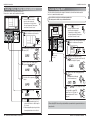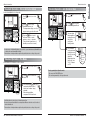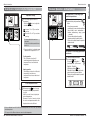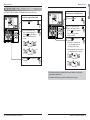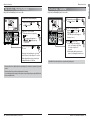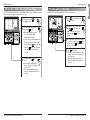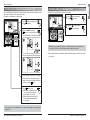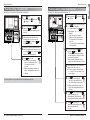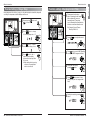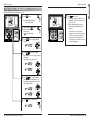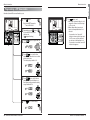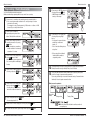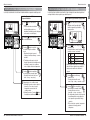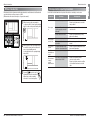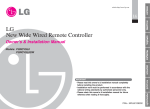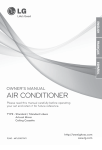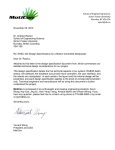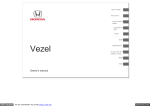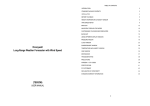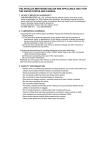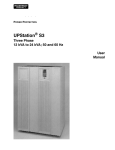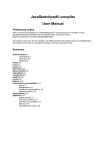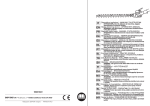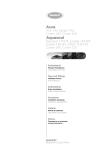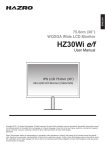Download LG New Wide Wired Remote Controller - LG Duct-Free
Transcript
ENGLISH
LG
ITALIANO
ESPAÑOL
LG
New Wide Wired Remote Controller
Owner's & Installation Manual
FRANÇAIS
Models:PQRCVSL0
PQRCVSL0QW
DEUTSCH
P/No.: MFL62129202
PORTUGUÊS
• Please read this owner's & installation manual completely
before installing the product.
• Installation work must be performed in accordance with the
national wiring standards by authorized personnel only.
• Please retain this owner's & installation manual for future
reference after reading it thoroughly.
êìëëäàâ
IMPORTANT
New Wide Wired Remote Controller Ownerʼs & Installation Manual
Safety Precaution .......................................................................................................................................................................3
Part Description..........................................................................................................................................................................4
Installation instruction...............................................................................................................................................................5
Group control........................................................................................................................................................................7
Installer Setting - How to enter installer setting mode ..........................................................................................................8
Installer Setting - Test Run Mode.......................................................................................................................................11
Installer Setting - Setting Address of Central Control.........................................................................................................12
Installer Setting - E.S.P. .....................................................................................................................................................13
Installer Setting - Thermistor ..............................................................................................................................................15
Installer Setting - Ceiling Height Selection .........................................................................................................................16
Installer Setting - Static Pressure Setting...........................................................................................................................17
Installer Setting - Remote Controller Master/Slave Setup .................................................................................................18
Installer Setting - Override Master/Slave Setting ...............................................................................................................19
Installer Setting - Dry Contact Mode Setting ......................................................................................................................20
Installer Setting - Zone State..............................................................................................................................................21
Installer Setting - Celsius/Fahrenheit .................................................................................................................................22
Installer Setting - Option Function Setting..........................................................................................................................23
Owner's instruction..................................................................................................................................................................24
Standard Operation - Standard Cooling .............................................................................................................................24
Standard Operation - Power Cooling .................................................................................................................................25
Standard Operation - Heating Mode ..................................................................................................................................25
Standard Operation - Dehumidification Mode ....................................................................................................................26
Standard Operation - Fan Mode.........................................................................................................................................26
Standard Operation - Auto Operation Mode.......................................................................................................................27
Standard Operation - Temperature Setting/Room temperature Check..............................................................................28
Standard Operation - Airflow Setting..................................................................................................................................29
Sub function - Direct wind/indirect wind ...........................................................................................................................30
Sub function - Plasma Purification .....................................................................................................................................32
Sub function - Humidifier ....................................................................................................................................................33
Sub function - Electric Heater.............................................................................................................................................34
Sub function - Energy-Saving Cooling Operation...............................................................................................................35
Sub function - Robot Cleaning Manual Setup ....................................................................................................................36
Function setting - Child Lock ..............................................................................................................................................37
Function setting - Robot Cleaning Automatic Setup...........................................................................................................38
Function setting - Filter Sign Clear .....................................................................................................................................39
Function setting - Elevation Grill.........................................................................................................................................40
Function setting - Vane Angle Control................................................................................................................................41
Function Setting - Change Temp .......................................................................................................................................42
Function setting - Changing Current Time ........................................................................................................................43
Function setting - Auto Cleaning .......................................................................................................................................45
Programming - Simple Reservation ...................................................................................................................................46
Programming - Sleep Reservation .....................................................................................................................................47
Programming - ON Reservation .........................................................................................................................................48
Programming - OFF Reservation .......................................................................................................................................50
Programming : Weekly Reservation...................................................................................................................................52
Programming : Holiday Reservation...................................................................................................................................54
Ventilation Product User Manual - Interlinked Air conditioner and Ventilation ...................................................................55
Ventilation Product User Manual - Interlinked operation with general ventilation .............................................................56
Manual Conversion - Pressing ʻVentilationʼ button in ventilation mode will manually convert............................................57
Ventilation Product User Manual - Interlinked Operation with Direct Expansion Ventilation..............................................58
Ventilation Product User Manual - Single Operation with Direct Expansion Ventilation ....................................................59
Ventilation Product Additional Operations - Fast / Power Saving ......................................................................................60
Ventilation Product Function Settings ................................................................................................................................61
Ventilation Product Reservations Settings .........................................................................................................................62
Ventilation Product Installer Setting Functions - Entering Method .....................................................................................63
Different mode drive ..........................................................................................................................................................64
Checkups before reporting breakdown ..............................................................................................................................65
2 New Wide Wired Remote Controller
Safety Precaution
• The installation requires expert skills, and it should be installed by the service center or other shops specialized
in the installation and recognized by our company.
• For all the problems arising after installation by someone who has no relevant qualifications, our company will
not provide free service.
• The following safety cautions are provided to prevent unexpected dangers or losses.
WARNING : If the user does not follow the mandatory items, it may result in serious injury or death.
CAUTION : If the user does not follow the mandatory items, it may cause personal injury or property
damage.
: Warning and Caution are to call the userʼs attention to the possible danger. Read and follow
them carefully in order to prevent a safety accident.
: Warning and Caution are indicated in this guide and the product itself to help protect the users
from danger.
WARNING
■ Installation
Be sure to request to the
service center or installation
specialty store when
installing products.
• It will cause fire or electric shock
or explosion or injury.
Request to the service center
or installation specialty store
when reinstalling the
installed product.
• It will cause fire or electric shock
or explosion or injury.
Do not disassemble, fix, and
modify products randomly.
• It will cause fire or electric shock.
■ In-use
Do not place flammable
stuffs close to the product.
• It will cause fire.
Do not allow water to run
into the product.
• It will cause electric shock or
breakdown.
Request to the service center or installation
specialty store when the product becomes wet.
• It will cause fire or electric shock.
■ In-use
Do not clean using the
powerful detergent like
solvent but use soft cloths.
• It will cause fire or product
deformation.
Do not give the shock to the
product.
• It will cause breakdown when
giving the shock to the product.
Do not give the shock using sharp and
pointed objects.
• It will cause breakdown by damaging parts.
CAUTION
Do not press the screen
using powerful pressure or
select two buttons.
Do not touch or pull the lead
wire with wet hands.
• It will cause product breakdown or
malfunction.
• It will cause product breakdown or
electric shock.
Ownerʼs & Installation Manual 3
ENGLISH
TABLE OF CONTENTS
Safety Precaution
Part Description
Installation instruction
Name and Function of Remote Controller
1
10
9
8
2
3
7
4
11
12
13
5
6
14
15
Please attach the information label inside of the
door. Please choose proper language depending
on your country.
1. Please fix tightly using provided screw after placing remote controller setup board
on the place where you like to setup.
1 OPERATION INDICATION
SCREEN
2 SET TEMPERATURE BUTTON
3 FAN SPEED BUTTON
4 ON/OFF BUTTON
5 OPRATION MODE SELECTION
BUTTON
6 WIRELESS REMOTE
CONTROLLER RECEIVER
• Some products don't receive the
wireless signals.
7 AIR FLOW BUTTON
8 SUBFUNCTION BUTTON
9 FUNCTION SETTING BUTTON
10 VENTILATION BUTTON
11 RESERVATION
12 UP,DOWN,LEFT,RIGHT BUTTON
• To check the indoor temperature,
press
button.
13 ROOM TEMPERATURE BUTTON
14 SETTING/CANCEL BUTTON
15 EXIT BUTTON
❊ Some functions may not be operated and displayed depending on the product type.
- Please set it up not to bend because poor setup could take place if setup board bends.
Please set up remote controller board fit to the reclamation box if there is a reclamation box.
2. Can set up Wired remote controller cable into three directions.
- Setup direction: the surface of wall reclamation, upper, right
- If setting up remote controller cable into upper and right side, please set up after removing remote controller
cable guide groove.
❈ Remove guide groove with long nose.
① Reclamation to the surface of the wall
② Upper part guide groove
③ Right part guide groove
Accessory
2
2
3
3
1
Connection Cable
(1EA, 10m)
Screw
(4 EA)
4 New Wide Wired Remote Controller
Owner's / Installation
manual
Inform label
(8EA-8Languages)
<Wire guide grooves>
Ownerʼs & Installation Manual 5
ENGLISH
Installation instruction
Part Description
Installation instruction
Installation instruction
- Please connect not to make a gap at the remote controller
and setup boardʼs upper and lower, right and left part.
When separating remote controller from
setup board, as the picture below, after
inserting into the lower separating hole using
screw driver and then, spinning clockwise,
remote controller is separated.
- There are two separating holes. Please individually
separate one at a time.
<Connecting order>
Wall
Side
Wall
Side
<Separating order>
Wall
Side
Wall
Side
- Please be careful not to damage the inside
components when separating.
ENGLISH
3. Please fix remote controller upper part into
the setup board attached to the surface of the
wall, as the picture below, and then, connect
with setup board by pressing lower part.
Group control
1. When installing more than 2
units of air conditioner to one
wired remote controller, please
connect as the right figure.
• If it is not event communication
indoor unit, set the unit as slave.
• Check for event communication
through the product manual.
GND
Signal wire
12V
GND
When controlling multiple indoor units with event communication function with one remote
controller, you must change the master/slave setting from the indoor unit.
- Indoor units, the master/slave configuration of the product after completion of indoor unit power
ʻOFFʼ and then ʻONʼ the power after 1 minutes elapsed sign up.
- For ceiling type cassette and duct product group, change the switch setting of the indoor PCB.
ON
1 2 3 4 5 6 7 8
ON
1 2 3 4 5 6 7 8
#3 switch OFF: Master
(Factory default setting)
4. Please connect indoor unit and remote controller using connection cable.
Please check if connector is normally connected.
Indoor
Unit side
Connecting cable
5. Please use extension cable if the distance between wired remote controller and
indoor unit is more than 10m.
CAUTION
When installing the wired remote controller, do not bury it in the wall.
(It can cause damage in the temperature sensor.)
Do not install the cable to be 50m or above.
(It can cause communication error.)
• When installing the extension cable, check the connecting direction of the connector of the remote controller
side and the product side for correct installation.
• If you install the extension cable in the opposite direction, the connector will not be connected.
• Specification of extension cable: 2547 1007 22# 2 core 3 shield 5 or above.
6 New Wide Wired Remote Controller
Signal wire
#3 switch ON: Slave
- For wall-mount type and stand type product, change the master/slave setting with the wireless
remote controller. (Refer to wireless remote controller manual for detail)
❈ When installing 2 remote controllers to one indoor unit with event communication function, set
the master/slave of the remote controller. (Refer to remote controller master/slave selection)
When controlling the group, some functions excluding basic operation setting, fan level
Min/Mid/Max, remote controller lock setting and time setting may be limited.
2. When installing more than 2 wired
remote controllers to one air
conditioner, please connect as the
right picture.
• When installing more than 2 units of wired
remote controller to one air conditioner, set
one wired remote controller as master and
the others all as slaves, as shown in the
right picture.
• You cannot control the group as shown in
the right for some products.
• Refer to the product manual for more detail.
GND
Signal wire
12V
GND
Signal wire
12V
B Y R
MASTER
B Y R
SLAVE
<When simultaneously connecting
2 sets of wired remote controller>
• When controlling in groups, set the master/slaver of the remote controller. Refer to
Installer setting section on how to set master/slave for more detail.
Ownerʼs & Installation Manual 7
Installation instruction
Installation instruction
CAUTION
Installer setting mode is to set the detail function of the remote controller.
If the installer setting mode is not set correctly, it can cause problems to the product, user injury or
property damage. This must be set by an certificated installer, and any installation or change that is
carried out by a non-certificated person should be responsible for the results. In this case, free service
cannot be provided.
pressing
button long for 3 seconds,
1 Ifit enters
into remote controller setter
setup mode.
- If pressing once shortly, it enters into
user setup mode. Please press more
than 3 seconds for sure.
you enter the setting mode
2 When
initially, Function code is displayed on
the bottom of the LCD screen.
Function Code
Value
• Some categories of the menu may not be displayed according to the function of the
product, or the menu name may be different.
No.
1
2
Function
Test Run
Address Setting
Code
01
02
3
E.S.P. Value
03
4
Thermistor
04
5
Ceiling Height
05
6
Static Pressure
06
7
Master Setting
07
8
Override Setting
08
9
Dry Contact
09
10
Release 3 Min.
Delay
10
11
Zone State
11
12
Celsius
Fahrenheit Switching
12
13
Zone Type
13
14
15
16
17
18
19
Zone Number
Plasma
Electric heater
Humidifier
Elevation Grill
Ventilation Kit
14
20
21
22
23
24
Value
01:Set
00~FF : Address
<ESP Step>
<ESP Value>
<Example>
01:VeryLow
0 ~ 255
02:Low
03:Med
Function Code ESP step
ESP value
04:High
05:Very High
01:Remo
02:Indoor
03:2TH
01:Med
02:Low
03:High
04:Very High
01:V-H
02:F-H
03:V-L
04:F-L
00:Slave
01:Master
00:Slave
01:Master
00:Auto-Off
01:Auto-On
01:Set
01:Variable
02:Fixed
00:Celsius
(Optimized only for U.S.A)
01:Fahrenheit
00:Zone Controller
01:Damper Controller
02~04(Zone number)
00: Not Installed
01: Installed
❊ Some contents may not be displayed depending on the product function
8 New Wide Wired Remote Controller
Ownerʼs & Installation Manual 9
ENGLISH
Installer Setting -How to enter installer setting
<Installer Setting Code Table>
1) General air-conditioner product
Installation instruction
Installation instruction
No.
1
Function
Test Run
Code
01
01 : Test Run Setup
Address Setting
02
00~FF : Address of Central Control
3
SA(Supply Air) ESP
03
4
EA(Exhaust Air) ESP
04
<ESP level>
01 : Low
02 : High
03 : Super High
01 : Normal
02 : Opposite
01 : Supply Air First
02 : Exhaust Air First
00 : Slave
01 : Master
00 : Slave
01 : Master
00 : Auto-Off
01 : Auto-On
01 : Set
01 : Variable
02 : Fixed
00 : Not in Use
01 : Use
00 : Automatic
01 : Manual
5
Product Direction
05
6
Quick Refresh Priority
06
7
Master Setting
07
8
Override Setting
08
9
Dry Contact
09
10
Release Of 3 Minute Delay
10
11
Zone State
11
13
Humidification for Singular
Ventilation
Humidification for Heat Mode
Ventilation
13
14
After installing the product, you must run a Test Run mode.
For details related to this operation, refer to the product manual.
Value
2
12
ENGLISH
Installer Setting -Test Run Mode
2) General Ventilation product
<ESP value>
0~255
<Example>
Function Code
ESP step
ESP value
pressing
button long for 3 seconds,
1 Ifit enters
into remote controller setter
setup mode.
- If pressing once shortly, it enters into
user setup mode. Please press more
than 3 seconds for sure.
- Please cancel the right and left of wind
direction for RAC product.
Function Code
Set
figure '01' blinks at the lower part
2 Setup
of indication window.
❊ Some contents may not be displayed depending on the product function
3 Press
button to start.
the test run, pressing the below
4 During
button will exit the test run.
- Select operation, temperature
up/down, wind flow control, wind
direction, start/stop button.
10 New Wide Wired Remote Controller
Ownerʼs & Installation Manual 11
Installation instruction
Installation instruction
Installer Setting -E.S.P.
This is the function that decides the strength of the wind for each wind level and because this
function is to make the installation easier.
pressing
button long for 3
1 Ifseconds,
it enters into remote
• If you set ESP incorrectly, the air conditioner may malfunction.
• This setting must be carried out by a certificated-technician.
controller setter setup mode.
- If pressing once shortly, it enters
into user setup mode. Please press
more than 3 seconds for sure.
pressing
button long for 3
1 Ifseconds,
it enters into remote
controller setter setup mode.
- If pressing once shortly, it enters
into user setup mode. Please press
more than 3 seconds for sure.
into address setup mode by using
2 If entering
button, it indicates as picture below.
into ESP setup mode by using
2 If entering
button, it indicates as the picture
Indoor No.
Group No
below.
Function Code
3
Set Group No. by pressing
button.(0~F)
ESP step
Function Code
Function code,
ESP code
to Indoor No. setting option
4 Move
by pressing
button.
ESP value
3
ESP value
Select ESP fan step by pressing
button. (01: very low, 02: low, 03:
medium, 04: high, 05: power)
to ESP value setting by pressing
4 Movebutton.
Indoor No. by pressing
5 Set
button.
(It is 000 when delivering
from the warehouse.)
5 Press
6 Press
button to save.
button will exit settings mode.
7 Pressing
❈ After setup, it automatically gets out of
setup mode if there is no button input for
25 seconds.
❈ When exiting without pressing set button,
the manipulated value is not reflected.
12 New Wide Wired Remote Controller
button to setup ESP value.
(It is possible to setup ESP
value from 1 to 255, and 1 is
the smallest and 255 is the
biggest.)
• When setting ESP value on the product without very weak wind or power wind function, it
may not work.
Ownerʼs & Installation Manual 13
ENGLISH
Installer Setting - Setting Address of Central
It's the function to use for connecting central control.
Please refer to central controller manual for the details
Installation instruction
Installation instruction
Installer Setting -Thermistor
This is the function to select the temperature sensor to judge the room temperature.
and 5, that corresponds each wind flow
7
Press
pressing
button long for 3
1 Ifseconds,
it enters into remote
button to save.
controller setter setup mode.
- If pressing once shortly, it enters
into user setup mode. Please press
more than 3 seconds for sure.
2
button to exit.
8 Press
❈ After setup, it automatically gets out of
Function code,
ESP code
setup mode if there is no button input
for 25 seconds.
❈ When exiting without pressing set
button, the manipulated value is not
reflected.
If moving to room temperature perception
sensor selection menu by pressing
button, it indicates as picture below.
ESP value
Thermistor value by pressing
3 Set
button. (01: Remote Controller,
• Please be careful not to change the ESP value for each fan step.
• It does not work to setup ESP value for very low/power step for some products.
• ESP value is available for specific range belongs to the product.
02: Indoor, 03: 2TH)
Function Code
4
Press
Thermistor setting
button to save.
button will exit settings mode.
5 Pressing
❈ After setup, it automatically gets out of
setup mode if there is no button input for
25 seconds.
❈ When exiting without pressing set button,
the manipulated value is not reflected.
<Thermistor Table>
Temperature sensor selection
01
Remote controller
02
Indoor unit
Cooling
03
2TH
Heating
Function
Operation in remote controller temperature sensor
Operation in indoor unit temperature sensor
Operation of higher temperature by comparing indoor unit's and wired
remote controllerʼs temperature.
(There are products that operate at a lower temperature.)
Operation of lower temperature by comparing indoor unit's and wired remote
controller's temperature.
❊ The function of 2TH has different operation characteristics according to the product.
14 New Wide Wired Remote Controller
Ownerʼs & Installation Manual 15
ENGLISH
ESP fan step again by using
6 Select
button and setup ESP value, as No. 4
Installation instruction
Installation instruction
Installer Setting -Static Pressure Setting
This function is applied to only duct type. Setting this in other cases will cause malfunction.
pressing
button long for 3
1 Ifseconds,
it enters into remote
button for 4 seconds
1 Press
to enter the installer setting
controller setter setup mode.
- If pressing once shortly, it enters
into user setup mode. Please press
more than 3 seconds for sure.
2
If moving to ceiling height selection menu by
pressing
button, it indicates as picture
below.
3
Select ceiling height value by pressing
button. (01:Low, 02:Standard,
03:High,
mode until timer segment
displays “01:01”.
2
If pressing
button repeatedly, it moves to
static pressure selection menu as picture
below.
pressure by pressing
3 Select static
button.
(01:V-H, 02:F-H, 03:V-L, 04:F-L)
Function Code
Function Code
4 Press
button to save.
4 Press
button will exit settings mode.
5 Pressing
❈ After setup, it automatically gets out of
5
setup mode if there is no button input for
25 seconds.
❈ When exiting without pressing set button,
the manipulated value is not reflected.
<Ceiling Height Selection Table>
01
02
03
04
Ceiling Height Level
Low
Standard
High
Very high
Pressure
Thermistor setting
button to save.
Pressing
button will exit settings mode.
❈ After setup, it automatically gets out of
setup mode if there is no button input for
25 seconds.
❈ When exiting without pressing set button,
the manipulated value is not reflected.
<Static Pressure Setting Table>
Description
Decrease the indoor airflow rate 1 step from standard level
Set the indoor airflow rate as standard level
Increase indoor airflow rate 1 step from standard level
Increase indoor airflow rate 2 steps from standard level
• Ceiling height setting is available only for some products.
• Ceiling height of ʻVery highʼ function may not exist depending on the indoor unit.
• Refer to the product manual for more details.
16 New Wide Wired Remote Controller
Pressure selection
01
02
03
04
V-H
F-H
V-L
F-L
Function
Zone state
Variable
Fixed
Variable
Fixed
ESP standard value
High
High
Low
Low
Ownerʼs & Installation Manual 17
ENGLISH
Installer Setting -Ceiling Height Selection
This function is to adjust FAN Airflow rate according to ceiling height (For ceiling type product)
Installation instruction
Installation instruction
pressing
button long for 3
1 Ifseconds,
it enters into remote
Installer Setting - Override Master/Slave Setting
Override master/slave selection function is, since Multi-V 7 series model, the function to prevent
product's different mode operation. If it setup as the slave, It blocks to change opposite run mode to
outdoor unit cycle (cooling/heating)
pressing
button long for 3
1 Ifseconds,
it enters into remote
controller setter setup mode.
- If pressing once shortly, it enters
into user setup mode. Please press
more than 3 seconds for sure.
2
controller setter setup mode.
- If pressing once shortly, it enters
into user setup mode. Please press
more than 3 seconds for sure.
If pressing
button repeatedly, it moves to
master/slave selection menu as picture
below.
2
If pressing
button repeatedly, it moves to
override master/slave selection menu as
picture below.
Master/ Slave by pressing
3 Select
button.
(00: Slave, 01: Master)
Master/ Slave by pressing
3 Select
button.
(00: Slave, 01 : Master)
Function Code
4 Press
Master/Slave value
Function Code
button to save.
4 Press
button will exit settings mode.
5 Pressing
❈ After setup, it automatically gets out of
setup mode if there is no button input for
25 seconds.
❈ When exiting without pressing set button,
the manipulated value is not reflected.
Remote controller
Master
Slave
Function
Indoor unit operates based on master remote controller at group control.
(Master is set when delivering from the warehouse.)
Setup all remote controllers except one master remote controller to slave at
group control
Master/Slave
button to save.
button will exit settings mode.
5 Pressing
❈ After setup, it automatically gets out of
setup mode if there is no button input for
25 seconds.
❈ When exiting without pressing set button,
the manipulated value is not reflected.
❈ Override master/slave selection function is possible to use only when it is connected to the
succeeding models of Multi-V 7 series.
❈ Refer to the 'group control' part for details
• When controlling in groups, basic operation settings, airflow strength weak/medium/strong,
lock setting of the remote controller, time settings, and other functions may be restricted.
18 New Wide Wired Remote Controller
Ownerʼs & Installation Manual 19
ENGLISH
Installer Setting-Remote Controller Master/Slave Setup
It is a function for settings in group control, or 2-remote controller control.
Installation instruction
Installation instruction
pressing
button long for 3
1 Ifseconds,
it enters into remote
controller setter setup mode.
- If pressing once shortly, it enters
into user setup mode. Please press
more than 3 seconds for sure.
pressing
button repeatedly, it moves to
2 Ifremote
controller dry contact mode setup
menu as picture below.
Dry contact setting by
3 Select
pressing button.
(00 : Automatic, 01 : manual)
Installer Setting - Zone State
It is the function to setup indoor unit's wind flow to variable or fixed.
- Variable : Comp ON, setup airflow. Comp OFF, weak wind
- Fixed : Comp ON, setup airflow. Comp OFF, setup airflow
pressing
button long for 3
1 Ifseconds,
it enters into remote
controller setter setup mode.
- If pressing once shortly, it enters
into user setup mode. Please press
more than 3 seconds for sure.
moving to ceiling height selection menu by
2 Ifpressing
button, it indicates as picture
below.
Zone State rate fixing mode by
3 Select
pressing
button.
(01: Variable, 02: Fixed)
Function Code
4 Press
Dry Contact
setting value
Function Code
Zone State
fixing mode
button to save.
button will exit settings mode.
5 Pressing
❈ After setup, it automatically gets out of
setup mode if there is no button input for
25 seconds.
❈ When exiting without pressing set button,
the manipulated value is not reflected.
4 Press
button to save.
button will exit settings mode.
5 Pressing
❈ After setup, it automatically gets out of
setup mode if there is no button input for
25 seconds.
❈ When exiting without pressing set button,
the manipulated value is not reflected.
▶ What is Dry Contact?
Like hotel card key and body perception sensor, it is the signal of the point of contact when using
air-conditioner by interlocking.
• Please refer to dry contact manual for more details.
20 New Wide Wired Remote Controller
Ownerʼs & Installation Manual 21
ENGLISH
Installer Setting-Dry Contact Mode Setting
Dry contact function is the function that is possible to use only when dry contact equipment is
separately purchased/setup.
Installation instruction
Installation instruction
pressing
button long for 3
1 Ifseconds,
it enters into remote
controller setter setup mode.
- If pressing once shortly, it
enters into user setup mode.
Please press more than 3 seconds for
sure.
2
Repeat pressing
Function code 12.
Function Code
button to select
Installer Setting - Option Function Setting
Setting feature for indoor unit when air cleaning / heater / humidifier / Up/down grill / Ventilation KIT is
newly installed, or installed unit is removed.
pressing
button long for 3
1 Ifseconds,
it enters into remote
controller setter setup mode.
- If pressing once shortly, it enters
into user setup mode. Please press
more than 3 seconds for sure.
button repeatedly, it moves to
2 Ifthepressing
selected option function code as picture
below.
Function
Plasma purification
Electric heater
Dehumidifier
Elevation grill
Ventilation kit
conversion mode value
Code
20
21
22
23
24
Ex) Fahrengeit Setting
Temperature unit mode by
3 Select
pressing
button.
(00: Celsius, 01: Fahrenheit)
existing condition
3 Select
of each mode by pressing
button.
(00: not installed,
01 : installed)
Function Code
4
Press
button to save or release.
4 Press
Existing condition
button to save.
button will exit settings mode.
5 Pressing
❈ After setup, it automatically gets out of
button to exit or
5 Press
system will automatically exit
setup mode if there is no button input for
25 seconds.
❈ When exiting without pressing set button,
the manipulated value is not reflected.
after 25 seconds without any
input.
❈ Whenever press
button in Fahrenheit mode, the temperature will increase/drop 2
degrees.
22 New Wide Wired Remote Controller
Ownerʼs & Installation Manual 23
ENGLISH
Installer Setting-Celsius / Fahrenheit Switching
This function is used for switching the display between Celsius and Fahrenheit.
(Optimized only for U.S.A)
Owner's instruction
Owner's instruction
It makes the room cool using pleasant and fresh air quickly
Standard Operation - Standard Cooling
1 Press
indoor.
It cools the room by comfortable and clean wind.
1 Press
indoor.
button to trun on the
button to turn on the
button to select
2 Press
cooling operation mode.
button to select
2 Press
Cooling operation mode.
button continuously
3 Press
until 'Po' displayed.
the desired temperature
3 Adjust
by pressing
buttons.
Press
button to check the
Room temperature.
When setting the desired
temperature higher than room
temperature, only ventilation
wind is blow out instead of
cooling wind.
What is Power Cooling?
• Desired temperature: Po (actually 18°C)
• Wind flow: power wind
• Wind direction: fix to air-cooling position
}
It make room temperature
drop fast by running
❈ Partial product has no power air-cooling function.
Standard Operation - Heating Mode
It supplies warm wind to the indoor
❈ Setting Temp Range : 18˚C~30˚C (64˚F~86˚F)
1 Press
indoor.
button to turn on the
button to select
2 Press
Heating mode.
(To check the indoor temperature,
press the room temperature button.)
the desired temperature
3 Adjust
by pressing
buttons.
When setting the desired
temperature lower than room
temperature, there is only
ventilation wind.
• Heating drive only operates at the cooling and heating model.
• Heating doesn't operate at cooling exclusive model.
24 New Wide Wired Remote Controller
Ownerʼs & Installation Manual 25
ENGLISH
Standard Operation - Power Cooling
Owner's instruction
Owner's instruction
Owner's instruction
ENGLISH
Standard Operation - Dehumidification Mode
Standard Operation - Auto Operation Mode
It removes humidity while air-cooling weakly.
1 Press
indoor.
button to turn on the
button to select
2 Press
Dehumidification mode.
1 Press
indoor.
button to turn on the
button to select
2 Press
Artificial intelligence Mode.
The temperature setting can not be
adjusted during operation this mode.
the
button to select
3 Press
airflow rate feeble → weak →
medium → strong → automatic.
(The initial wind powerfulness of
humidity removal drive is 'weak'.)
• In rainy season or high humidity climate, it is possible to operate simultaneously dehumidifier and
cooling mode to remove humidity effectively.
• The menu item of wind powerfulness might not be partially selected according to the product.
Standard Operation - Fan Mode
It blows the air as it is in the indoor, not the cold wind.
1 Press
indoor.
2 Press
Mode.
can adjust
3 You
the temperature
as the picture on
the right for
cooling and
heating model.
the case of
4 For
cooling exclusive,
as the picture on
the right, you can
adjust the
temperature from
hot to cold, from
"-2" to "2" based
on "00".
When cold
When cool
When appropriate
When warm
When hot
button to turn on the
button to select Fan
During operating Auto Operation mode:
• We can use the FAN SPEED button
• We can change manually to other operation mode.
time pressing
button, you
3 Every
can select wind flow in order of
feeble ’ weak ’ medium ’ strong ’
automatic.
When running ventilation,
compressor of AHU doesn't work.
• Ventilation drive does not release cool wind but general fan
• Because it releases the wind that has no temperature difference from the room, it functions to
circulate the inside air.
• The menu item of wind powerfulness might not be partially selected according to the product.
26 New Wide Wired Remote Controller
Ownerʼs & Installation Manual 27
Owner's instruction
Owner's instruction
Temperature Setting
can simply adjust the desired
1 We
temperature.
• Press the
buttons to adjust the
desired temperature.
: Increase 1˚C or 2˚F per one time
pressing
: Decrease 1˚C or 2˚F per one time
pressing
• Room temp: Indicate the current room
temperature.
• Set temp: Indicate the temperature that user
want to set.
❈ Depend on what kind of controller, the desired
temperature can be adjusted at 0.5˚C or 1˚F.
Cooling operation:
- The cooling mode doesn't work if
desired temperature is higher than room
temperature Please lower the desired
temperature.
Heating operation:
- The heating mode doesn't work if desired
temperature is lower than room
temperature Please increase the desired
temperature.
Standard Operation - Airflow Setting
Wind powerfulness : You can simply adjust
desired wind powerfulness.
setup desired wind
1 Please
powerfulness by wind powerfulness
button.
• Every time you press wind
powerfulness, you can select the wind flow in
order of ‘feeble → weak → weak medium →
medium → medium strong → strong → power
→ automatic’.
• The menu item might not be partially
selected according to product function.
• Please refer to product manual for product’s
detailed function.
Wind direction : You can simply adjust desired
wind direction.
set desired wind direction
1 Please
by pressing
button.
You can select wind direction of
(comfortable wind → Up/Down and
Right/Left → Right/Left →
Up/Down) by pressing
button.
Partial item of wind directions might not be
selected according to product function.
Please refer to product manual for product’s
detailed function.
Room Temperature Check
press
button, the room
1 Whenever
temperature will be displayed within 5
seconds.
After 5 seconds, it turns to display the
desired temperature.
Because of location of remote controller,
the real room temperature and the this
displayed value can be different
• For air-cooling drive, from 18°C to 30°C, and for heating drive, from 16°C to 30°C, you can select
desired temperature.
• 5°C is proper for the difference between room and outside temperature.
28 New Wide Wired Remote Controller
Ownerʼs & Installation Manual 29
ENGLISH
Standard Operation - Temperature Setting/Room Temperature Check
Owner's instruction
Owner's instruction
The method to setup direct/indirect wind
1
Please press
button.
2
The icon of direct/indirect wind
blinks on the display, and then, if
pressing
button, direct/indirect
wind icon is fixed and the function
is setup.
direct wind
The method to cancel direct/indirect wind
1 Please press
button.
icon of direct/indirect wind
2 The
blinks on the display, and then, if
pressing
button, direct/indirect
wind icon is removed and the
function is cancelled.
pressing
3 Ifsetup
mode.
button, it gets out of
❈ After setup, it automatically gets
out of setup mode if there is no
button input for 25 seconds.
❈ When exiting without pressing set button,
the manipulated value is not reflected.
indirect wind
3
If pressing
setup mode.
button, it gets out of
direct wind
indirect wind
• Direct/indirect wind function is additional function and it might not be indicated or
operated at the partial product.
• Direct/indirect wind function is possible only when product is running.
30 New Wide Wired Remote Controller
Ownerʼs & Installation Manual 31
ENGLISH
Sub function - Direct Wind / Indirect Wind
It is the function to directly or indirectly control wind direction by body perception sensor.
Owner's instruction
Owner's instruction
Sub function - Humidifier
Only products with humidifying function can use this.
The method to setup cleaning air
1
Repeat pressing
until
icon flash.
2
Operate or cancel Plasma
Purification function by pressing
button.
( icon appears/disappears on
display part up
to selection )
setting, press
3 After
to exit.
ENGLISH
Sub function - Plasma Purification
Only products with humidifying function can use this.
button
button
❈ After setup, it automatically gets out of setup
mode if there is no button input for 25 seconds.
❈ When exiting without pressing set button, the
manipulated value is not reflected.
pressing
1 Repeatedly
until
icon flash.
button
on/off HUMIDIFIER by
2 Turn
pressing
button (The icon
will be displayed in case of
SETTING option and disappear
in reverse case .)
button to exit.
3 Press
❈ After setup, it automatically
gets out of setup mode if there
is no button input for 25
seconds.
❈ When exiting without pressing set
button, the manipulated value is not
• Humidification function might not be operated at the partial product.
• Cleaning air function is additional function and it might not be indicated or operated at the partial
product.
• Cleaning air function is possible only when product is running.
• If you want independent cleaning air drive, please setup cleaning air by pressing additional drive
button at ventilation drive.
32 New Wide Wired Remote Controller
Ownerʼs & Installation Manual 33
Owner's instruction
Owner's instruction
Sub function - Energy-Saving Cooling Operation
Power saving air-cooling function is the function to improve use's comfortableness and power saving
capacity by adjusting desired temperature while running air-cooling
It can only be set during heating operation.
1
Repeatedly pressing
until
icon flash.
2
Turn on/off ELECTRIC HEATER
by pressing
button (the
icon will be displayed in case of
SETTING option and disappear
in reverse case .)
button
button to exit.
3 Press
❈ After setup, it automatically
gets out of setup mode if there
is no button input for 25
seconds.
❈ When exiting without pressing
set button, the manipulated
value is not reflected.
• Heater function is additional function and it might not be operated at the partial product.
pressing
1 Repeatedly
until
icon flash.
button
or cancel Energy-Saving
2 Operate
function by pressing
button.
(To cancel power saving function,
you move to power saving menu by
pressing
button, and then if pressing
button, power saving icon disappears
and the function is cancelled. )
button to exit.
3 Press
❈ After setup, it automatically
gets out of setup mode if there
is no button input for 25
seconds.
❈ When exiting without pressing set
button, the manipulated value is not
reflected.
• Power saving function is possible to setup only when running air-cooling.
• Power saving function might not be operated at the partial product.
34 New Wide Wired Remote Controller
Ownerʼs & Installation Manual 35
ENGLISH
Sub function - Electric Heater
It is a function to strengthen the heating ability by turning on the electric heater during the heating
operation.
Owner's instruction
Owner's instruction
pressing
1 Repeatedly
until
icon flash.
button
on/off Smart Clean function
2 Turn
by pressing
button.
❈ When the cleaning is finished,
the smart cleaning display
disappears automatically.
❈ To cancel robot cleaning manual setup
function, you move to power saving
menu by pressing
button, and then
if pressing
button, "robot cleaning"
icon disappears and the function is
cancelled.
setting, press
3 After
to exit.
button
❈ Robot cleaning manual setup
function might not be operated at the
partial product.
❈ When exiting without pressing set
button, the manipulated value is not
reflected.
36 New Wide Wired Remote Controller
Function setting - Child Lock
It is the function to use preventing children or others from careless using.
button repeatedly until
1 Press
the
is flashing.
moving to 'setup' icon area by
2 Ifusing
button, 'setup' icon
blinks, and child lock function is
setup if pressing
button at
that time.
cancelling lock function, if moving
3 When
to 'cancel' icon by pressing
button
and then, pressing
button, child lock
function is cancelled.
button to exit.
4 Press
❈ After setup, it automatically gets out of
setup mode if there is no button input
for 25 seconds.
❈ When exiting without pressing set
button, the manipulated value is not
reflected.
Ownerʼs & Installation Manual 37
ENGLISH
Sub function - Robot Cleaning Manual Setup
Robot cleaning function is the function for cleaner attached to the product to automatically clean the
filter when using air-conditioner for the specific period of time.
Owner's instruction
Owner's instruction
1 Press
the
Function setting - Filter Sign Clear
This function is to clear the indicator of indoor filter cleaning.
1 Press
until the
button repeatedly
is flashing.
button repeatedly until
is flashing.
the
is flashing, press
2 When
the
to clear this display
the
flashing, press
2 Whenbutton
to set/clear this function.
Set state : Enable Auto Smart Clean function
• When filter is covered by dust, it will reduce cooling/heating efficiency and accumulate more
electric power. Therefore. do clean the filter whenever cleaning time is expired.
Clear state : Disable Auto Smart Clean function
❈ Filter cleaning indication is automatically cancelled without the separate cancellation after certain
period of time.
returning to manual robot cleaning,
3 When
manual function is cancelled if moving to
'manual' icon by pressing Right/Left button
and then, pressing
button.
button to exit.
4 Press
❈ After setup, it automatically gets
out of setup mode if there is no
button input for 25 seconds.
❈ When exiting without pressing set
button, the manipulated value is
not reflected.
• Robot cleaning function is an additional function of the product and might not be operated at the
partial product.
38 New Wide Wired Remote Controller
Ownerʼs & Installation Manual 39
ENGLISH
Function setting - Robot Cleaning Automatic Setup
Robot cleaning function is the function of cleaner attached to the product to automatically clean filter
when using air-conditioner for the specific period of time.
Set manual or automatic mode of smart cleaning.
Owner's instruction
Owner's instruction
Function setting - Vane Angle Control
This function is to adjust angle at which airflow is blow out.
button
1 Press
Repeat pressing
pressing
1 Repeat
icon flash.
button until
button until
icon flash.
to descent using
button
2 Move
and press
button will display
descent icon and the up/down grill will
descent.
up/down grill descents to the
3 When
desired position, move to stop icon
suing
button and press
to stop up/down grill.
button
filter cleaning is finished, fix the
4 When
filter to the up/down grill, move to ascent
icon using
button, and press
button to ascent up/down grill.
button to exit.
5 Press
❈ After setup, it automatically
gets out of setup mode if there
is no button input for 60
seconds.
❈ When exiting without pressing set
button, the manipulated value is not
reflected.
button to select active vane :
2 Press
1 / 2 / 3 / 4 / All / Standard
Select Vane number using
buttons.
❈ Vane number : No. 1, 2., 3, 4, all, or
standard
- Selected vane is in operation.
- Please verify the operating vane.
- To set the angle of all the vanes,
select 'all'.
- To set as the factory default settings,
select 'standard'.
wind angle using
3 Select
and press
button.
- The boundary of wind angle settings
can be changed to 5 levels or 6 levels
according to the product.
- When selecting 'standard' for Vane
number, the wind angle does not move.
the wind angles for the remaining
4 Set
vanes as the same as above.
❈ There are products with vanes with
no. 1 and no. 2 only according to the
product types.
Press
• Elevation grill function only operates in the indoor unit with the elevation grill.
button,
button to exit.
5 ❈ After setup, it automatically
gets out of setup mode if there
is no button input for 60 seconds.
❈ When exiting without pressing set
button, the manipulated value is not
reflected.
button to complete and
6 Press
active the setting process.
(Airflow direction function will be
released whenever setting vane angle)
button to exit or
7 Press
system will automatically release
without any input after 25
seconds.
40 New Wide Wired Remote Controller
Ownerʼs & Installation Manual 41
ENGLISH
Function setting - Elevation Grill
This function is to move the indoor filter up/down for cleaning filter.
Owner's instruction
Owner's instruction
Function setting - Changing Current Time
1 Repeaticonpressing
flash.
button until
2 ❈ Converting temp value : 1~7
Press
button to change.
press function setup
1 Please
button. If pressing function setup
button repeatedly, it moves to
time setup menu. ‘Time setup’
icon is indicated at that time and date
blinks at current time indication area.
Ex) Changing Current Time as
'Monday / AM 10:20'.
2 Press
day.
key to adjust the current
button to complete
3 Press
and active the setting process.
button to exit or
4 Press
system will automatically
release without any input after
25 seconds.
❈ When exiting without pressing
set button, the manipulated
value is not reflected.
key to move to AM/ PM setting
3 Press
mode (the 'AM/ PM segment will flash).
AM/ PM value by
4 Setting
pressing
button.
button to move to 'Hour'
5 Press
setting mode. (the 'Hour' segment will
flash)
Hour value by pressing
6 Setting
button.
42 New Wide Wired Remote Controller
Ownerʼs & Installation Manual 43
ENGLISH
Function Setting - Change Temp
Change temperature is the function to setup air-cooling and heating drive automatically changeable
according to the temperature at artificial intelligence drive mode.
Owner's instruction
Owner's instruction
ENGLISH
Function setting - Auto Cleaning
button to move to 'Minute'
7 Press
setting mode. (the 'Minute' segment will
The method to setup Automatic Drying
flash)
1 Please press
Minute value by pressing
8 Setting
button.
9 Press
10
button.
to automatic drying menu by
2 Move
pressing
button twice. 'Automatic
Drying' icon will be displayed and the
current status, 'DISABLE' will blink.
button to finish.
In the process, press
button to release and exit
from setting mode.
(In case of exit with
incomplete information, it will return to
the previous setting)
❈ When exiting without pressing set
button, the manipulated value is not
reflected.
to ‘ABLE’ icon area by using
3 If moving
button, ‘ABLE’ icon blinks, and
automatic dry function is setup if pressing
button at that time.
returning to automatic dry no use,
4 When
automatic dry function is cancelled if moving
to ‘DISABLE’ icon by pressing
and then, pressing
button.
pressing
5 Ifmode.
button
button, it gets out of setup
❈ After setup, it automatically gets out of
setup mode if there is no button input
for 60 seconds.
❈ When exiting without pressing set
button, the manipulated value is not
reflected.
• Automatic dry function might not be operated at the partial product.
44 New Wide Wired Remote Controller
Ownerʼs & Installation Manual 45
Owner's instruction
Owner's instruction
button to enter the
1 Press
Programming mode.
(the
Programming - Sleep Reservation
Sleep reservation is the function of air-conditioner to run and stop after certain period of time at sleep
mode before sleep. When connected to a ventilation product and set the sleep reservation, when it
goes to the sleep mode, after the set time has elapsed.
button to enter the
1 Press
Programming mode.
segment flashing)
Ex) Setting Simple Reservation
time as '3'.
2 Press
time.
Ex) Setting Sleep Reservation
time as '3'.
pressing
button to enter the
2 Repeat
SLEEP reservation setting mode.
button to adjust reservation
(
segment flashing)
3 Press
time.
button to adjust reservation
The SLEEP reservation time is from 1 to
7 hours.
3 Press
button to finish setting.
button to finish setting.
4 Press
Whenever reservation is done.
button to exit.
4 Press
❈ After setup, it automatically gets out of
button to exit.
5 Press
❈ After setup, it automatically gets out of
setup mode if there is no button input
for 25 seconds.
❈ When exiting without pressing set
button, the manipulated value is not
reflected.
setup mode if there is no button input
for 60 seconds.
❈ When exiting without pressing set
button, the manipulated value is not
reflected.
- If reservation is setup, 'sleep'
indication shows up at the lower part
of LCD screen.
❈ When simple reservation setup, product automatically runs or stops after the time that is set.
finishing sleep reservation setup, air6 Ifconditioner
product operates sleep drive
and stops after the time that is set.
CAUTION
Please reserve proper time at sleeping. (Too much air-cooling is not good for your health.)
• Because it automatically adjusts desired temperature for comfortable air-cooling at sleep drive,
there could be difference between remote controller's desired temperature and air-conditioner
body's desired temperature.
• Sleep reservation operates as off reservation for the product whose temperature adjustment isn't
controlled by unit of 0.5°C.
46 New Wide Wired Remote Controller
Ownerʼs & Installation Manual 47
ENGLISH
Programming - Simple Reservation
You can set the reservation conveniently in the units of 1 hour from 1 hour to 7 hours.
Owner's instruction
Owner's instruction
1 Press
button.
Ex) Setting ON Reservation
Time as 'AM 10:20'.
pressing
button to
2 Repeat
enter the ON reservation
setting mode.
(
segment flashing)
3 Press
setting.
button to adjust AM/ PM
button to exit.
7 Press
❈ After setup, it automatically gets out of
setup mode if there is no button input
for 25 seconds.
❈ When exiting without pressing set
button, the manipulated value is not
reflected.
- If reservation is set, 'turned on'
indication shows up at the lower part
of LCD screen, and air-conditioner
product runs at the time that is set.
- If reservation is cancelled, 'turned on'
indication disappears.
button to Hour setting
4 Press
mode. When the Hour icon flash, please
setting time.
The setting range is within 1~12.
button to shift to Minute
5 Press
setting mode. When the Minute icon
flash, please setting minute the setting
range is within 00~59.
6 Press
48 New Wide Wired Remote Controller
button to finish setting.
Ownerʼs & Installation Manual 49
ENGLISH
Programming - ON Reservation
Automatically turned On at reserved time that you set.
Owner's instruction
Owner's instruction
ENGLISH
Programming - OFF Reservation
Automatically turned Off at reserved time that you set.
1 Press
button.
Ex) Setting OFF Reservation
Time as 'AM 10:20'.
pressing
button
2 Repeatedly
to enter the OFF reservation
setting mode.
(
segment flashing)
3 Press
setting.
button to adjust AM/ PM
button to exit.
7 Press
❈ After setup, it automatically gets out of
setup mode if there is no button input
for 25 seconds.
❈ When exiting without pressing set
button, the manipulated value is not
reflected.
- If reservation is set, 'turned off'
indication shows up at the lower part
of LCD screen, and air-conditioner
product runs at the time that is set.
- If reservation is cancelled, 'turned off'
indication disappears.
button to shift to Hour
4 Press
setting mode. When the Hour icon flash,
please setting time.
The setting range is within 1~12.
button to shift to Minute
5 Press
setting mode. When the Minute icon
flash, please setting minute the setting
range is within 00~59.
6 Press
50 New Wide Wired Remote Controller
button to finish setting.
Ownerʼs & Installation Manual 51
Owner's instruction
Owner's instruction
1
ENGLISH
Programming : Weekly Reservation
move to 'AM/PM' setup part
10 Please
of turning off by using
button.
You can set the daily reservation in weekly unit.
Weekly reservation keeps operating until before you cancel it once you setup
- AM/PM setup is identical with
turning on time setup.
Please move to reservation setup mode by pressing reservation button.
❈ You can setup two weekly reservations for one day, and up to fourteen
reservations for a week.
For example, to setup (Tuesday morning 11:30 turned on ~ afternoon 12:30
turned off), you setup in order below.
move to 'weekly' by
2 Please
repeatedly pressing reservation
move to 'hour' setup part
11 Please
of turning off by using Right
button. 'Weekly' blinks at this time.
3
Please select weekly reservation ➀
or weekly reservation ➁ by using
button.
❈ You can setup two reservations,
weekly reservation 1 and weekly
reservation 2, for a day.
4
Please move to 'date' setup part by
using
button. If 'date'
indication blinks, please setup date.
You can setup date from Monday to
Sunday.
5
Please move to 'AM/PM' setup part
of turning on by using
button.
button.
- It is the part to reserve the time
at which air-conditioner is
turned off.
- If 'hour' indication blinks, please
setup 'hour'.
❈ Please setup 'hour' and 'minute'
identically with the method to
setup turning on time.
finishing weekly reservation setup, please press setup/cancellation button.
12 IfWeekly
reservation setup for the day that you set is finished.
you setup with the method identical with above by selecting the day that
13 Ifyou'd
like to setup, it operates weekly reservation.
If you setup both turning on reservation time and turning off reservation time
identically, it doesn't operate reservation drive.
Weekly reservation explanation
move to 'hour' setup part of
6 Please
turning on by using
button.
- It is the part to setup the time at
which air-conditioner is turned on.
Reservation
number
7
8 Please move to 'minute' setup part of turning on by using
9 If 'minute' indication blinks, please setup 'minute' by using
Please change time by using
- You can setup hour 0~12.
button.
52 New Wide Wired Remote Controller
button.
Turning on time
Turning off time
Under bar: the indication that there is weekly reservation for
corresponding day
button
Ownerʼs & Installation Manual 53
Owner's instruction
Owner's instruction
1. Control using remote controller where air conditioner indoor unit and the
ventilation product is installed at the same time.
press
button.
1 Please
It enters into reservation
Single Operation
(General Ventilation Single Operation)
setup mode.
2
Please move to 'holiday' by repeatedly
pressing
button.
General
Ventilation
General
Ventilation
Wired Remote
Controller
(Direct Expansion Ventilation Single Operation)
3
ENGLISH
Ventilation Product User Manual - Interlinked Air conditioner and Ventilation
Programming : Holiday Reservation
It automatically stops at reserved day that you set.
Please move to 'date' that
you want to setup holiday
by using
button.
Direct
Expansion
Ventilation
Interlinked Operation
(General Ventilation Interlinked Operation)
General
Ventilation
Air conditioner
Indoor unit
Wired Remote Controller
(Direct Expansion Ventilation Interlinked Operation)
Direct Expansion
Ventilation
Air conditioner
Indoor unit
Wired Remote
Controller
Wired Remote Controller
Direct
Expansion
Ventilation
❈ Connecting wires is the same as air conditioner user manual. (Refer to page about Group control)
4
Please appoint or cancel holiday by using
or
button.
For example, when you setup
Monday/Friday to holiday
- 'Monday', 'Friday' letter disappears.
press
5 Please
holiday setup.
2. Press 'Ventilation' button on the wired remote controller and enter Ventilation
control mode to check the operation of ventilation product.
button if finishing
❈ If it comes to appointed holiday, airconditioner automatically stops.
Once you setup holiday appointment,
until before you cancel holiday setup,
air-conditioner automatically stops
within one hour even though you run
air-conditioner.
3. To convert back to air conditioner mode, press 'Ventilation' button at the
ventilation mode.
- If no button pressed for 15 seconds or more at ventilation mode, it automatically converts back to air
conditioner mode.
- Ventilation product represent general ventilation product and direct expansion ventilation product.
54 New Wide Wired Remote Controller
Ownerʼs & Installation Manual 55
Owner's instruction
Owner's instruction
Ventilation interlinked operation
Manual Conversion - Pressing ʻVentilationʼ button in ventilation mode will manually convert
It is a function to cool and refresh the indoor air using general ventilation product..
Ventilation single operation
button on the remote
1 Press
controller.
button on the remote
1 Press
controller control panel.
- It is only used when air conditioner
and general ventilation is
interlinked.(‘Interlinked operation’ displayed
on the remote controller display)
'Start/Stop' button at ventilation
2 Pressing
mode will start ventilation.
button will change the
3 Pressing
ventilation operation mode.
Pressing operation selection button
will change the mode in the order of
'Heat exchange → normal → automatic'
❈ It only displays on the remote controller
display when it is in ventilation mode, and it
displays the desired temperature when it
returns to air condition mode.
button will change
2 Pressing
the ventilation mode.
Ventilation Remote Controller
Contents
mode
Display
Heat
Circulate indoor air without loss of heat
exchange
Directly circulate indoor air without going
Normal
through heat exchanger
Circulate indoor air with automatically
Automatic
comparing indoor and outdoor air
button will change
3 Pressing
the strength of the wind
- Pressing the button can select
from 'weak → strong → very
strong'.
- If CO2 sensor is installed, it can select from
'weak → strong → very strong → automatic'.
button in general
4 Pressing
ventilation mode will change airflow
speed.
Pressing airflow speed button will
change the mode in the order of 'weak →
strong → extra strong'.
If CO2 sensor is installed, it can select from
'weak → strong → very strong → automatic'.
back to air conditioner mode
5 Changing
1)Automatic Conversion : when no button is
pressed for 15 seconds or longer, it
automatically converts back to air
conditioner mode.
2) Manual Conversion : Pressing
button in
ventilation mode will manually convert.
56 New Wide Wired Remote Controller
Ownerʼs & Installation Manual 57
ENGLISH
Ventilation Product User Manual - Interlinked operation with general ventilation
It is used when air conditioner is interlinked with ventilation product.
It is a function that cools and refreshes indoor air using the ventilation product at the same time
operating the air conditioning function.
Owner's instruction
Owner's instruction
Ventilation Product User Manual - Single Operation with Direct Expansion Ventilation
Pressing It performs ventilation operation with cooling or heating at the same time using the heat
exchanger inside the direct expansion type ventilation product.
Interlinked Operation with Direct
Expansion Ventilation
Direct expansion type ventilation single operation
button on the remote
1 Press
controller.
button on the remote controller.
1 It displays
as the figure right side in
- It is used only when air conditioner
and the ventilation product are
interlinked. ('Interlinked operation' displayed
on the remote controller display)
the direct expansion type ventilation
single operation.
button in ventilation
2 Pressing
mode starts ventilation.
3
Pressing
button in ventilation
mode will change the ventilation
mode.
- Every time the button is pressed,
it changes from 'Heat exchange → normal →
automatic'.
❈ The display on the remote controller
displays only when it is in ventilation mode,
and when it converts to air conditioner
mode, it displays the desired temperature.
button in ventilation
4 Pressing
mode changes the strength of wind.
- Pressing the button can select from
'weak → strong → very strong'.
back to air conditioner mode
5 Changing
1) Automatic Conversion : when no button is
pressed for 15 seconds or longer, it
automatically converts back to air
conditioner mode.
2) Manual Conversion : Pressing
button
in ventilation mode will manually convert.
58 New Wide Wired Remote Controller
button will change the
2 Pressing
ventilation mode.
Pressing the button converts from 'heat
exchange → normal → automatic'.
Ventilation Remote Controller
Contents
mode
Display
Heat
Circulate indoor air without loss of heat
exchange
Directly circulate indoor air without going
Normal
through heat exchanger
Circulate indoor air with automatically
Automatic
comparing indoor and outdoor air
❈ The 88 segment display above is only displayed
when it is in direct expansion type ventilation
single operation and the air conditioner is
stopped.
button will change
3 Pressing
operation mode.
- Pressing the button will convert
from 'cooling → eating → automatic -> stop'.
button in ventilation
4 Pressing
mode changes the strength of wind.
- Pressing the button can select
from 'weak → strong → very strong'.
❈ Cooling/heating operation selection and the
desired temperature can be adjusted in
direct expansion type ventilation single
operation.
❈ Refer to the basic operation - temperature
adjustment for changing desired
temperature.
Ownerʼs & Installation Manual 59
ENGLISH
Ventilation Product User Manual - Interlinked Operation with Direct Expansion Ventilation
It can only be used when the air conditioner is interlinked with direct expansion ventilation product.
Owner's instruction
Owner's instruction
Fast : ventilates fast
button in ventilation mode.
1 Press
- It converts in the order of 'fast →
Ventilation Product Function Settings
Delay Time : It operates after delay time in
ventilation operation.
1 Press
Settings button.
power saving' in ventilation mode.
2
'Fast' is blinking on the display, and pressing
button will stabilize 'fast' icon, and the
function is set.
3 Pressing
settings.
button will exit the
Power Saving : efficiently ventilates and performs
power savings.
1
Press
button in ventilation mode.
- It converts in the order of 'fast →
power saving' in ventilation mode.
2
'Power Saving' is blinking on the display, and
pressing
button will stabilize 'Power
Saving' icon, and the function is set.
3
Pressing
button will exit the
settings.
❈ General ventilation and direct
expansion ventilation have the same
additional functions.
❈ Ventilation/Heater/Humidifier additional
function settings are the same as air
conditioner.
60 New Wide Wired Remote Controller
button repeatedly will move to
2 Pressing
the delay time menu.
Then delay time icon is displayed, and the
button will
3 Pressing
change the delay time settings.
❈ Boundary of delay time
settings : 00 ~ 60 minutes
(in the units of 1 minute)
the desired delay time is
4 When
displayed, press
button to finish
the settings.
button when the setting
5 Press
is finished.
❈ If no button input for 1 minute
after the setting, it exits the
settings mode automatically.
❈ When exiting without pressing set button,
the manipulated value is not reflected.
Lock, Filter Cleaning, Time Setting,
Converting Temperature
❈ Refer to 'Function Settings - Lock Settings' part for
lock function.
❈ Refer to 'Function Settings - Filter Cleaning Display
Release' part for Filter Cleaning function.
❈ Refer to 'Function Settings - Time Settings' part for
Time Setting function.
❈ Refer to 'Function Settings - Temperature
Conversion' part for Temperature Conversion
function.
Ownerʼs & Installation Manual 61
ENGLISH
Ventilation Product Additional Operations - Fast / Power Saving
It is a function to operate ventilation function more efficiently through the ventilation additional
functions, fast / power saving settings.
Owner's instruction
Owner's instruction
Sleep Reservations : Sets to operate ventilation
lightly during the sleep.
button to enter the
1 Press
reservation settings mode.
button again to move to Sleep.
2 Press
'Sleep' icon blinks and the reservation time is
ENGLISH
Ventilation Product Reservations Settings
Ventilation Product Installer Setting Functions - Entering Method
CAUTION
- Installer setting mode is a mode to set the detail functions of the remote controller.
- When the installer settings are not set properly, it may cause the fault of the product, injury to the
user, or damage to the property.
- It must be set by a certified technician, and when it is installed without certified technician or
changed discretionally, all of the problems are the responsibilities of the installer, and we do not
provide service free of charge.
displayed.
1 Press
mode.
button to set the
3 Use
reservation time.
button to enter ventilation
button down for more
2 Pressing
than 3 seconds will enter the
Reservation time can be set
between 1 ~ 12 hours.
settings mode.
- Pressing once shortly will enter
the user settings mode. You must press
down for more than 3 seconds.
Sleep reservation setting is
4 When
finished, press
button.
you enter the installer settings mode,
3 When
the data value that can be set is displayed at
the lower right corner of LCD screen.
5
Pressing
button will exit the
settings mode.
❈ If no button input for 60 seconds
after the setting, it exits the
settings mode automatically.
❈ When exiting without pressing set button,
the manipulated value is not reflected.
- When the reservation is set, 'Sleep' is
displayed at the bottom of LCD screen.
Code
value
Seting
value
• Some categories of the menu may not be displayed according to the function of the product, or
the menu name may be different.
- When the reservation is cancelled, 'Sleep'
mark disappears.
the sleep reservation setting is finished,
6 When
it operates lightly for the set time.
Simple, ON, OFF, Weekdays, Holidays
Reservations
❈ Please refer to the Reservation Settings part of
the air conditioner for Simple, ON, OFF,
Weekdays, Holidays Reservations
Simple, ON, OFF, Weekdays, Holidays Reservations
❈ Please refer to the Reservation Settings part of the air conditioner for
Simple, ON, OFF, Weekdays, Holidays Reservations
62 New Wide Wired Remote Controller
Ownerʼs & Installation Manual 63
Owner's instruction
Owner's instruction
Checkups before reporting breakdown
Please first check the items below for product's defects before consulting to service center.
Symptoms
• Please check up circuit breaker.
• Please check up wire remote controller's
setup condition.
• Are air-conditioner and remote
controller properly connected
with cable?
• Please connect air-conditioner and remote
controller cable.
• Is cable connection correct?
• Please check again referring to setup
method at the manual.
• Did you correctly setup time?
• Please set up current time correctly.
• Did you correctly make a
reservation?
• Please set up again referring to the
manual.
It doesn't release
cool wind.
• Is desired temperature setup
lower than current temperature?
• Please set up desired temperature lower
than current temperature.
Air-conditioner
automatically runs
or stops.
• Isn't reservation drive setup?
• Please cancel reservation drive.
Error is indicated
on remote
controller
indication window.
• Does remote controller indication
window indicate 'CH03'?
• Please check again wire remote
controller's setup condition.
• Please check again connection condition
of air-conditioner and remote controller
cable.
It has no power
on.
It doesn't operate
reservation drive.
2
While a few indoor units are running heating
at one AHU, it doesn't run if one indoor unit
runs cooling or humidity removal.
It is the indication that it is operating heating
drive at AHU.
Management
• Is air-conditioner's power on?
a few indoor units are running air1 While
cooling at one AHU, it doesn't operate heating
drive if one indoor unit operates heating drive.
Check-up
pressing
button, indoor unit
3 Ifautomatically
runs at the mode that
different indoor units are running
after about 5 seconds and operates.
64 New Wide Wired Remote Controller
Ownerʼs & Installation Manual 65
ENGLISH
Different mode drive
Different mode drive is a phenomenon taking place when indoor units' drive mode is different in the
case that a few indoor units are set up at one AHU.
(Different mode drive doesn't show up at cooling exclusive model.)
ENGLISH
66 New Wide Wired Remote Controller
Ownerʼs & Installation Manual 67