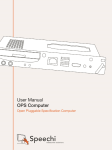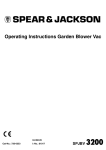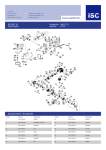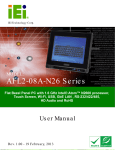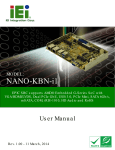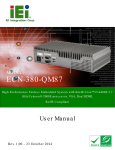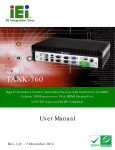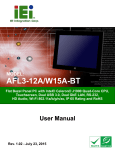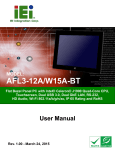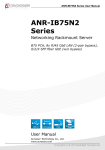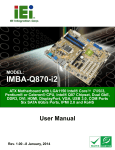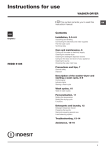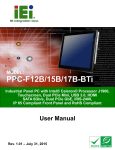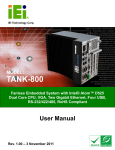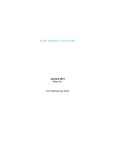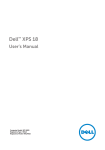Download SBOX-100-QM87i_UMN_v1.00
Transcript
SBOX-100-QM87i Fanless Marine Computer MODEL: SBOX-100-QM87i Fanless Marine Computer with Intel® Core™ i5-4400E Dual-Core CPU, Intel® QM87 Express Chipset, GbE LAN, HDMI, DVI-D, VGA, CAN Bus, CFast Slot, RS-232/422/485, USB 2.0, USB 3.0, iRIS-2400, RoHS Compliant User Manual Page I Rev. 1.00 – June 4, 2015 SBOX-100-QM87i Fanless Marine Computer Revision Date Version Changes June 4, 2015 1.00 Initial release Page II SBOX-100-QM87i Fanless Marine Computer Copyright COPYRIGHT NOTICE The information in this document is subject to change without prior notice in order to improve reliability, design and function and does not represent a commitment on the part of the manufacturer. In no event will the manufacturer be liable for direct, indirect, special, incidental, or consequential damages arising out of the use or inability to use the product or documentation, even if advised of the possibility of such damages. This document contains proprietary information protected by copyright. All rights are reserved. No part of this manual may be reproduced by any mechanical, electronic, or other means in any form without prior written permission of the manufacturer. TRADEMARKS All registered trademarks and product names mentioned herein are used for identification purposes only and may be trademarks and/or registered trademarks of their respective owners. Page III SBOX-100-QM87i Fanless Marine Computer Table of Contents 1 INTRODUCTION.......................................................................................................... 1 1.1 OVERVIEW.................................................................................................................. 2 1.2 FEATURES ................................................................................................................... 2 1.3 FRONT PANEL ............................................................................................................. 3 1.4 REAR PANEL ............................................................................................................... 3 1.5 TECHNICAL SPECIFICATIONS ...................................................................................... 5 1.6 DIMENSIONS ............................................................................................................... 7 2 UNPACKING ................................................................................................................. 8 2.1 ANTI-STATIC PRECAUTIONS ........................................................................................ 9 2.2 UNPACKING PRECAUTIONS ......................................................................................... 9 2.3 UNPACKING CHECKLIST ........................................................................................... 10 3 INSTALLATION ......................................................................................................... 12 3.1 INSTALLATION PRECAUTIONS ................................................................................... 13 3.1.1 High Surface Temperature ............................................................................... 13 3.2 CFAST CARD INSTALLATION..................................................................................... 14 3.3 HDD INSTALLATION................................................................................................. 15 3.4 AT/ATX MODE SELECTION ...................................................................................... 17 3.5 MOUNTING THE SYSTEM .......................................................................................... 17 3.6 SERIAL DEVICE CONNECTION .................................................................................. 18 3.6.1 RS-232 Serial Port (COM1)............................................................................. 19 3.6.2 RS-232/422/485 Serial Port (COM2–COM5) ................................................. 19 3.7 CAN BUS CONNECTION AND CONFIGURATION ........................................................ 20 3.8 POWERING ON THE SYSTEM ..................................................................................... 21 3.9 CLEAR CMOS.......................................................................................................... 22 3.10 DRIVER INSTALLATION ........................................................................................... 22 3.11 IPMI SETUP PROCEDURE........................................................................................ 23 3.11.1 Managed System Hardware Setup.................................................................. 23 3.11.2 Using the IEI iMAN Web GUI ........................................................................ 24 4 BIOS SETUP ................................................................................................................ 26 Page IV SBOX-100-QM87i Fanless Marine Computer 4.1 INTRODUCTION......................................................................................................... 27 4.1.1 Starting Setup................................................................................................... 27 4.1.2 Using Setup ...................................................................................................... 27 4.1.3 Getting Help..................................................................................................... 28 4.1.4 BIOS Menu Bar................................................................................................ 28 4.2 MAIN........................................................................................................................ 29 4.3 ADVANCED ............................................................................................................... 30 4.3.1 ACPI Settings ................................................................................................... 31 4.3.2 RTC Wake Settings ........................................................................................... 32 4.3.3 Trusted Computing ........................................................................................... 33 4.3.4 CPU Configuration.......................................................................................... 34 4.3.5 SATA Configuration ......................................................................................... 37 4.3.6 Intel Rapid Start Technology............................................................................ 38 4.3.7 AMT Configuration .......................................................................................... 39 4.3.8 USB Configuration........................................................................................... 40 4.3.9 iWDD H/W Monitor ......................................................................................... 41 4.3.10 F81866 Super IO Configuration .................................................................... 42 4.3.10.1 Serial Port n Configuration ..................................................................... 43 4.3.11 Serial Port Console Redirection..................................................................... 48 4.3.12 IEI Feature ..................................................................................................... 50 4.4 CHIPSET ................................................................................................................... 51 4.4.1 PCH-IO Configuration .................................................................................... 51 4.4.2 System Agent (SA) Configuration .................................................................... 53 4.4.2.1 Graphics Configuration............................................................................. 54 4.4.3 Memory Configuration..................................................................................... 56 4.5 BOOT........................................................................................................................ 56 4.6 SECURITY ................................................................................................................. 58 4.7 SAVE & EXIT ............................................................................................................ 59 4.8 SERVER MANAGEMENT ............................................................................................ 60 4.8.1 System Event Log ............................................................................................. 61 4.8.2 BMC Network Configuration........................................................................... 63 5 MAINTENANCE......................................................................................................... 64 5.1 SYSTEM MAINTENANCE OVERVIEW ......................................................................... 65 5.2 SO-DIMM REPLACEMENT PROCEDURE................................................................... 65 Page V SBOX-100-QM87i Fanless Marine Computer 6 INTERFACE CONNECTORS ................................................................................... 68 6.1 PERIPHERAL INTERFACE CONNECTORS..................................................................... 69 6.2 INTERNAL PERIPHERAL CONNECTORS ...................................................................... 71 6.2.1 Audio Connector (AUDIO1) ............................................................................ 72 6.2.2 Battery Connector (BAT1) ............................................................................... 72 6.2.3 Chassis Intrusion Connector (CHASSIS1)....................................................... 72 6.2.4 Digital I/O Connector (DIO1) ......................................................................... 73 6.2.5 EC Debug Connector (LPT_DB1) ................................................................... 73 6.2.6 Fan Connector (CPU_FAN1)........................................................................... 73 6.2.7 Front Panel Connector (F_PANEL1)............................................................... 74 6.2.8 IPMI LED Connector (IPMI_LED1) ............................................................... 74 6.2.9 LAN Active LED Connector (LAN_ACT_LED1) ............................................. 74 6.2.10 PCIe Mini Slots (MINI-PCIE1, MINI-PCIE2)............................................... 74 6.2.11 Power Connector (PWR1).............................................................................. 75 6.2.12 Power Button Connector (PWR_BTN1) ........................................................ 76 6.2.13 PS_ON Connector (PS_ON1) ........................................................................ 76 6.2.14 RS-232/422/485 Connector (COM2, COM3, COM4, COM5) ...................... 76 6.2.15 SATA Connector (S_ATA1)............................................................................. 76 6.2.16 SATA Connector (S_ATA2)............................................................................. 77 6.2.17 SATA Power Connector (SATA_PWR1) ......................................................... 77 6.2.18 SATA Power Connector (SATA_PWR2) ......................................................... 78 6.2.19 SMBus Connector, EC (SMB1) ...................................................................... 78 6.2.20 SPI Flash Connector (SPI1) .......................................................................... 78 6.2.21 SPI Flash Connector, EC (CN2) .................................................................... 79 6.2.22 TPM Connector (TPM1) ................................................................................ 79 6.3 EXTERNAL INTERFACE PANEL CONNECTORS ............................................................ 79 6.3.1 CAN Bus Connector (CAN1) ........................................................................... 80 6.3.2 DVI Connector (DVI)....................................................................................... 80 6.3.3 VGA Connector (VGA1)................................................................................... 81 6.3.4 HDMI Connector (HDMI1) ............................................................................. 81 6.3.5 GbE Connectors (LAN1/2-CN1) ...................................................................... 82 6.3.6 RS-232 Serial Port (COM1)............................................................................. 82 6.3.7 USB 2.0 Connectors (USB1)............................................................................ 82 6.3.8 USB 3.0 Connectors (USB3_CN1) .................................................................. 83 Page VI SBOX-100-QM87i Fanless Marine Computer A REGULATORY COMPLIANCE .............................................................................. 84 B SAFETY PRECAUTIONS ......................................................................................... 89 B.1 SAFETY PRECAUTIONS ............................................................................................. 90 B.1.1 General Safety Precautions ............................................................................. 90 B.1.2 Anti-static Precautions .................................................................................... 91 B.1.3 Product Disposal ............................................................................................. 92 B.2 MAINTENANCE AND CLEANING PRECAUTIONS ........................................................ 92 B.2.1 Maintenance and Cleaning.............................................................................. 92 B.2.2 Cleaning Tools ................................................................................................. 93 C BIOS MENU OPTIONS............................................................................................. 94 C.1 BIOS CONFIGURATION OPTIONS ............................................................................. 95 D WATCHDOG TIMER ................................................................................................ 97 E HAZARDOUS MATERIALS DISCLOSURE ....................................................... 100 E.1 HAZARDOUS MATERIAL DISCLOSURE TABLE FOR IPB PRODUCTS CERTIFIED AS ROHS COMPLIANT UNDER 2002/95/EC WITHOUT MERCURY ..................................... 101 Page VII SBOX-100-QM87i Fanless Marine Computer List of Figures Figure 1-1: SBOX-100-QM87i Fanless Marine Computer............................................................2 Figure 1-2: Front Panel ..................................................................................................................3 Figure 1-3: Rear Panel....................................................................................................................4 Figure 1-4: SBOX-100-QM87i Dimensions (mm) .........................................................................7 Figure 3-1: CFast Slot Cover Retention Screw ..........................................................................14 Figure 3-2: CFast Card Installation .............................................................................................14 Figure 3-3: Bottom Cover Retention Screws .............................................................................15 Figure 3-4: HDD Bracket Retention Screws...............................................................................15 Figure 3-5: Inserting the HDD......................................................................................................16 Figure 3-6: Installing the HDD .....................................................................................................16 Figure 3-7: AT/ATX Mode Selection............................................................................................17 Figure 3-8: Mounting Brackets....................................................................................................17 Figure 3-9: Serial Port Locations ................................................................................................18 Figure 3-10: CAN Bus Connector................................................................................................20 Figure 3-11: CAN Bus Jumper Locations ..................................................................................21 Figure 3-12: Power Input Connector Pinouts ............................................................................21 Figure 3-13: Power Connector and Power Button ....................................................................22 Figure 3-14: Clear CMOS Button Location.................................................................................22 Figure 3-15: IEI iMAN Web Address............................................................................................24 Figure 3-16: IEI iMAN Web GUI....................................................................................................25 Figure 5-1: Bottom Cover Retention Screws .............................................................................66 Figure 5-2: SO-DIMM Locations ..................................................................................................66 Figure 5-3: SO-DIMM Installation ................................................................................................67 Figure 6-1: Main Board Layout Diagram (Front Side) ...............................................................69 Figure 6-2: Main Board Layout Diagram (Solder Side) .............................................................70 Page VIII SBOX-100-QM87i Fanless Marine Computer List of Tables Table 1-1: Technical Specifications..............................................................................................6 Table 2-1: Package List Contents ...............................................................................................11 Table 3-1: RS-232 Serial Port (COM1) Pinouts ..........................................................................19 Table 3-2: RS-232/422/485 Serial Port Pinouts ..........................................................................19 Table 3-3: CAN Bus Connector Pinouts .....................................................................................20 Table 3-4: CAN Bus Jumper Settings .........................................................................................21 Table 4-1: BIOS Navigation Keys ................................................................................................28 Table 6-1: Peripheral Interface Connectors ...............................................................................72 Table 6-2: Audio Connector (AUDIO1) Pinouts .........................................................................72 Table 6-3: Battery Connector (BAT1) Pinouts ...........................................................................72 Table 6-4: Chassis Intrusion Connector (CHASSIS1) Pinouts.................................................72 Table 6-5: Digital I/O Connector (DIO1) Pinouts........................................................................73 Table 6-6: EC Debug Connector (LPT_DB1) Pinouts................................................................73 Table 6-7: Fan Connector (CPU_FAN1) Pinouts........................................................................73 Table 6-8: Front Panel Connector (F_PANEL1) Pinouts...........................................................74 Table 6-9: IPMI LED Connector (IPMI_LED1) Pinouts...............................................................74 Table 6-10: LAN Active LED Connector (LAN_ACT_LED1)......................................................74 Table 6-11: PCIe Mini Slots (MINI-PCIE1, MINI-PCIE2) Pinouts ...............................................75 Table 6-12: Power Connector (PWR1) Pinouts..........................................................................75 Table 6-13: Power Button Connector (PWR_BTN1) Pinouts....................................................76 Table 6-14: PS_ON Connector (PS_ON1) Pinouts.....................................................................76 Table 6-15: RS-232/422/485 Connectors (COM2, COM3, COM4, COM5) .................................76 Table 6-16: SATA Connector (S_ATA1) Pinouts .......................................................................77 Table 6-17: SATA Connector (S_ATA2) Pinouts .......................................................................77 Table 6-18: SATA Power Connector (SATA_PWR1) Pinouts ...................................................77 Table 6-19: SATA Power Connector (SATA_PWR2) Pinouts ...................................................78 Table 6-20: SMBus Connector, EC (SMB1) ................................................................................78 Table 6-21: SPI Flash Connector (SPI1) Pinouts .......................................................................78 Table 6-22: SPI Flash Connector, EC (CN2)...............................................................................79 Table 6-23: TPM Connector (TPM1) Pinouts..............................................................................79 Table 6-24: Rear Panel Connectors ............................................................................................80 Page IX SBOX-100-QM87i Fanless Marine Computer Table 6-25: CAN Bus Connector (CAN1) Pinouts......................................................................80 Table 6-26: DVI Connector (DVI) Pinouts ...................................................................................80 Table 6-27: VGA Connector (VGA1) Pinouts .............................................................................81 Table 6-28: HDMI Connector (HDMI1) Pinouts...........................................................................81 Table 6-29: RJ-45 GbE Connector (LAN1/2-CN1) Pinouts ........................................................82 Table 6-30: RS-232 Serial Port (COM1) Pinouts ........................................................................82 Table 6-31: USB 2.0 Connector (USB1) Pinouts........................................................................82 Table 6-32: USB 3.0 Connector (USB3_CN1) Pinouts...............................................................83 Page X SBOX-100-QM87i Fanless Marine Computer List of BIOS Menus BIOS Menu 1: Main .......................................................................................................................29 BIOS Menu 2: Advanced ..............................................................................................................30 BIOS Menu 3: ACPI Configuration ..............................................................................................31 BIOS Menu 4: RTC Wake Settings ..............................................................................................32 BIOS Menu 5: Trusted Computing ..............................................................................................33 BIOS Menu 6: CPU Configuration ...............................................................................................34 BIOS Menu 7: SATA Configuration .............................................................................................37 BIOS Menu 8: Intel Rapid Start Technology ..............................................................................38 BIOS Menu 9: AMT Configuration...............................................................................................39 BIOS Menu 10: USB Configuration .............................................................................................40 BIOS Menu 11: iWDD H/W Monitor .............................................................................................41 BIOS Menu 12: F81866 Super IO Configuration ........................................................................42 BIOS Menu 13: Serial Port n Configuration Menu.....................................................................43 BIOS Menu 14: Serial Port Console Redirection .......................................................................49 BIOS Menu 15: IEI Feature...........................................................................................................50 BIOS Menu 16: Chipset ................................................................................................................51 BIOS Menu 17: PCH-IO Configuration ........................................................................................51 BIOS Menu 18: System Agent (SA) Configuration ....................................................................53 BIOS Menu 19: Graphics Configuration .....................................................................................54 BIOS Menu 20: Memory Configuration.......................................................................................56 BIOS Menu 21: Boot .....................................................................................................................56 BIOS Menu 22: Security ...............................................................................................................58 BIOS Menu 23: Save & Exit..........................................................................................................59 BIOS Menu 24: Server Management ...........................................................................................60 BIOS Menu 25: System Event Log ..............................................................................................61 BIOS Menu 26: BMC Network Configuration .............................................................................63 Page XI SBOX-100-QM87i Fanless Marine Computer Chapter 1 1 Introduction Page 1 SBOX-100-QM87i Fanless Marine Computer 1.1 Overview Figure 1-1: SBOX-100-QM87i Fanless Marine Computer The SBOX-100-QM87i series is a fanless marine computer with Intel® Core™ i5-4400E processor and Intel® QM87 Express Chipset. The SBOX-100-QM87i is preinstalled 4 GB of DDR3 SO-DIMM and can accommodate up to 16 GB of DDR3 memory. Storage in the system is handled by two 2.5” SATA 6Gb/s SSD bays and the CFast card slot. In addition, the SBOX-100-QM87i features Intelligent Platform Management Interface 2.0 (IPMI 2.0) that helps lower the overall costs of server management by enabling users to maximize IT resource, save time and manage multiple systems. The SBOX-100-QM87i supports IPMI 2.0 through the optional iRIS-2400 module. The SBOX-100-QM87i has five serial ports, including four RS-232/422/485 serial ports on the front panel and one RS-232 serial port on the rear panel. The HDMI, DVI-D and VGA connectors allow the SBOX-100-QM87i to support various display devices. Other slots and connectors include half-size and full-size PCIe Mini card slots, Gigabit Ethernet, USB 2.0 ports, USB 3.0 ports and audio jacks (line-in, line-out and mic-in). 1.2 Features The SBOX-100-QM87i has the following features Page 2 Fanless design 2.7 GHz Intel® Core™ i5-4400E CPU supported Intel® QM87 chipset Two 2.5” SATA 6Gb/s SSD bays One CFast card supported Two CAN bus 2.0B connectors Two GbE LAN for high speed network applications SBOX-100-QM87i Fanless Marine Computer Supports multiple display interfaces, including one HDMI connector, one DVI-D connector and one VGA connector Two USB 3.0 ports and two USB 2.0 ports Four RS-232/422/485 and one RS-232 DB-9 serial ports Three audio jacks: line-out, line-in and mic-in RoHS compliant design 1.3 Front Panel The front panel of the SBOX-100-QM87i provides access to the following external I/O connectors and LED indicators: 4 x RS-232/422/485 serial port 1 x Power LED indicator (on: green; off: amber) 1 x HDD/CFast card LED indicator (active: blinking in red) 1 x IPMI LED indicator (enabled: blue; disabled: off) 2 x Knockout hole for SMA antenna connector Figure 1-2: Front Panel NOTE: The default settings for COM2–COM5 are set to RS-485. To configure the COM port mode, please change the BIOS options in Advanced F81866 Super IO Configuration Serial Port Configuration (refer to Section 4.3.10.1). Page 3 SBOX-100-QM87i Fanless Marine Computer 1.4 Rear Panel The SBOX-100-QM87i rear panel provides access to the following external I/O connectors: 1 x 18 V–36 V DC input terminal block 1 x Audio line-in jack 1 x Audio line-out jack 1 x Audio mic-in jack 1 x AT/ATX power mode switch 2 x CAN bus terminal block 1 x CFast card slot 1 x Clear CMOS switch 1 x DVI-D connector 2 x GbE RJ-45 connector 1 x HDMI connector 1 x Keyboard/Mouse PS/2 connector 1 x Power button 1 x RS-232 DB-9 serial port 2 x USB 2.0 port connector 2 x USB 3.0 port connector 1 x VGA connector Figure 1-3: Rear Panel Page 4 SBOX-100-QM87i Fanless Marine Computer 1.5 Technical Specifications The specifications for the SBOX-100-QM87i are listed below. SBOX-100-QM87i CPU 22nm 4th generation dual-core Intel® Core™ i5-4400E CPU (2.7GHz, 3M cache) System Chipset Intel® QM87 Express Chipset System Memory Two 1600 MHz 2 GB DDR3 SDRAM SO-DIMM preinstalled (system max. 16 GB) Ethernet Two GbE LAN RJ-45 connectors with teaming support and 2 kV isolation protection: LAN1: Intel® I217-LM with Intel® AMT 9.0 support LAN2: Intel® I210-AT Ethernet controller CAN Bus 2 x CAN bus 2.0B terminal block (3-pin) with 2.5 kV isolation protection Display 1 x DVI-D connector 1 x HDMI connector 1 x VGA connector Serial Port 1 x RS-232 DB-9 serial port (non-isolated) 4 x RS-232/422/485 DB-9 serial port (2.5 kV isolation protection) USB 2 x USB 2.0 port 2 x USB 3.0 port Audio 1 x Line-in jack 1 x Line-out jack 1 x Mic-in jack Page 5 SBOX-100-QM87i Fanless Marine Computer Keyboard/Mouse 1 x PS/2 connector Storage 2 x 2.5” SATA 6GB/s SSD bay with RAID 0/1 function 1 x External CFast socket (with a screwed cover) Expansion Slot 1 x Full-size PCIe Mini slot 1 x Full-size/Half-size PCIe Mini slot 1 x iRIS-2400 (remote management module) slot LED Indicators Power (on: green; off: orange) HDD/CFast (active: blinking in red) IPMI (enabled: blue; disabled: off) Power Input Isolated 18 V–36 V DC, 8 A–4 A (max.) via 3-pin terminal block Power Supply 150 W DC input ATX power supply module preinstalled Chassis Construction Aluminum Alloy (top cover) with heavy duty metal Mounting Wall mounting Watchdog Timer Supporting 1-255 levels for time interval system reset Operating Temperature -15ºC ~ 55ºC Storage Temperature -20 ºC ~ 60ºC Operating Humidity 5% ~ 95% Color Black Weight (Net/Gross) 4.08 kg/6.03 kg Dimensions (W x D x H) 328 mm x 225 mm x 70 mm Operation Vibration IEC 60945 and DNV 2.4 compliant EMC CE, FCC Safety DVN, IEC 60945 4th, IACS-E10, IEC 61174 compliant Table 1-1: Technical Specifications Page 6 SBOX-100-QM87i Fanless Marine Computer 1.6 Dimensions The physical dimensions of the SBOX-100-QM87i are shown in Figure 1-4. 64 Figure 1-4: SBOX-100-QM87i Dimensions (mm) Page 7 SBOX-100-QM87i Fanless Marine Computer Chapter 2 2 Unpacking Page 8 SBOX-100-QM87i Fanless Marine Computer 2.1 Anti-static Precautions WARNING: Failure to take ESD precautions during installation may result in permanent damage to the SBOX-100-QM87i and severe injury to the user. Electrostatic discharge (ESD) can cause serious damage to electronic components, including the SBOX-100-QM87i. Dry climates are especially susceptible to ESD. It is therefore critical that whenever the SBOX-100-QM87i or any other electrical component is handled, the following anti-static precautions are strictly adhered to. Wear an anti-static wristband: Wearing a simple anti-static wristband can help to prevent ESD from damaging the board. Self-grounding: Before handling the board, touch any grounded conducting material. During the time the board is handled, frequently touch any conducting materials that are connected to the ground. Use an anti-static pad: When configuring the SBOX-100-QM87i, place it on an anti-static pad. This reduces the possibility of ESD damaging the SBOX-100-QM87i. 2.2 Unpacking Precautions When the SBOX-100-QM87i is unpacked, please do the following: Follow the anti-static precautions outlined in Section 2.1. Make sure the packing box is facing upwards so the SBOX-100-QM87i does not fall out of the box. Make sure all the components shown in Section 2.3 are present. Page 9 SBOX-100-QM87i Fanless Marine Computer 2.3 Unpacking Checklist NOTE: If some of the components listed in the checklist below are missing, please do not proceed with the installation. Contact the IEI reseller or vendor you purchased the SBOX-100-QM87i from or contact an IEI sales representative directly. To contact an IEI sales representative, please send an email to [email protected]. The SBOX-100-QM87i is shipped with the following components: Quantity Item 1 SBOX-100-QM87i marine computer 1 Keyboard and mouse Y cable (P/N: 32006-000300-100-RS) 4 Screws for foot pad installation 8 Screws (silver) 4 Foot pads 1 Driver and manual CD Page 10 Image SBOX-100-QM87i Fanless Marine Computer 1 One Key Recovery CD Table 2-1: Package List Contents Page 11 SBOX-100-QM87i Fanless Marine Computer Chapter 3 3 Installation Page 12 SBOX-100-QM87i Fanless Marine Computer 3.1 Installation Precautions During installation, be aware of the precautions below: Read the user manual: The user manual provides a complete description of the SBOX-100-QM87i, installation instructions and configuration options. DANGER! Disconnect Power: Power to the SBOX-100-QM87i must be disconnected during the installation process, or before any attempt is made to access the rear panel. Electric shock and personal injury might occur if the rear panel of the SBOX-100-QM87i is opened while the power cord is still connected to an electrical outlet. Qualified Personnel: The SBOX-100-QM87i must be installed and operated only by trained and qualified personnel. Maintenance, upgrades, or repairs may only be carried out by qualified personnel who are familiar with the associated dangers. Air Circulation: Make sure there is sufficient air circulation when installing the SBOX-100-QM87i. The SBOX-100-QM87i’s cooling vents must not be obstructed by any objects. Blocking the vents can cause overheating of the SBOX-100-QM87i. Leave at least 5 cm of clearance around the SBOX-100-QM87i to prevent overheating. Grounding: The SBOX-100-QM87i should be properly grounded. The voltage feeds must not be overloaded. Adjust the cabling and provide external overcharge protection per the electrical values indicated on the label attached to the back of the SBOX-100-QM87i. 3.1.1 High Surface Temperature WARNING: Some surfaces of the equipment may become hot during operation. The surface temperature may be up to several tens of degrees hotter than the ambient temperature. Under these circumstances, the equipment needs to be protected against accidental contact. Page 13 SBOX-100-QM87i Fanless Marine Computer The equipment is intended for installation in a RESTRICTED ACCESS LOCATION. Access can only be gained by SERVICE PERSONS or by USERS who have been instructed about the reasons for the restrictions applied to the location and about any precautions that shall be taken. Access is through the use of a TOOL or lock and key, or other means of security, and is controlled by the authority responsible for the location. 3.2 CFast Card Installation The SBOX-100-QM87i series has a CFast card slot on the rear panel. To install the CFast card into the system, please follow the steps below. Step 1: Locate the CFast card slot on the rear panel. Remove the CFast slot cover retention screw on the rear panel (Figure 3-1). Figure 3-1: CFast Slot Cover Retention Screw Step 2: Remove the slot cover and insert a CFast card into the slot. (Figure 3-2) 74 Figure 3-2: CFast Card Installation Page 14 SBOX-100-QM87i Fanless Marine Computer Step 3: Secure the CFast card with the slot cover by fastening the previously removed retention screw. 3.3 HDD Installation The SBOX-100-QM87i has two 2.5” HDD bays inside the bottom cover. To install HDDs, follow the steps below. Step 1: Remove the bottom cover by removing the 11 retention screws on the bottom panel. See Figure 3-3. Figure 3-3: Bottom Cover Retention Screws Step 2: Locate the HDD brackets inside the bottom cover. Remove the four HDD bracket retention screws of one of the HDD brackets and lift the HDD bracket. Figure 3-4: HDD Bracket Retention Screws Page 15 SBOX-100-QM87i Fanless Marine Computer Step 3: Insert an HDD into the bracket until the HDD is firmly connected with the SATA cable connector. Secure the HDD to the bracket using four retention screws (two screws on each side). See Figure 3-5. Figure 3-5: Inserting the HDD Step 4: Install the HDD bracket in the same position it was before. Figure 3-6: Installing the HDD Step 5: Repeat the steps described above to install another HDD if necessary. Step 6: Connect the SATA cables and the SATA power cables to the motherboard. Step 7: Reinstall the bottom cover with the previously removed retention screws. Page 16 SBOX-100-QM87i Fanless Marine Computer 3.4 AT/ATX Mode Selection AT and ATX power modes can both be used on the SBOX-100-QM87i panel PC. The selection is made through an AT/ATX switch on the I/O interface panel. The switch is shown below. Figure 3-7: AT/ATX Mode Selection 3.5 Mounting the System The mounting brackets on both sides of the SBOX-100-QM87i allow it to be mounted onto a wall or some other surface. To mount the system, align the mounting holes in the mounting brackets with the holes in the mounting surface. Then, insert retention screws in each bracket to secure the system to the surface. Figure 3-8: Mounting Brackets Page 17 SBOX-100-QM87i Fanless Marine Computer 3.6 Serial Device Connection The SBOX-100-QM87i series has five serial ports, including four RS-232/422/484 ports on the front panel and one RS-232 port on the rear panel. The port locations are shown in Figure 3-9. The pinouts of the serial ports are listed in the following sections. Figure 3-9: Serial Port Locations NOTE: The default settings for COM2–COM5 are set to RS-485. To configure the COM port mode, please change the BIOS options in Advanced F81866 Super IO Configuration Serial Port Configuration (refer to Section 4.3.10.1). Page 18 SBOX-100-QM87i Fanless Marine Computer 3.6.1 RS-232 Serial Port (COM1) The pinouts of the RS-232 serial port are listed in the following table. PIN NO. DESCRIPTION PIN NO. DESCRIPTION 1 DCD 2 RXD 3 TXD 4 DTR 5 GND 6 DSR 7 RTS 8 CTS 9 RI Table 3-1: RS-232 Serial Port (COM1) Pinouts 3.6.2 RS-232/422/485 Serial Port (COM2–COM5) The RS-232/422/485 mode selection of COM2–COM5 is made through the system BIOS. Please refer to Section 4.3.10.1 for selecting COM port mode. The default setting for COM2–COM5 is RS-485. The RS-232/422/485 serial port pinouts are listed in the following table. PIN NO. RS-232 RS-422 RS-485 1 DCD TXD422- TXD485- 2 RXD TXD422+ TXD485+ 3 TXD RXD422+ -- 4 DTR RXD422- -- 5 GND -- -- 6 DSR -- -- 7 RTS -- -- 8 CTS -- -- 9 RI -- -- Table 3-2: RS-232/422/485 Serial Port Pinouts Page 19 SBOX-100-QM87i Fanless Marine Computer 3.7 CAN Bus Connection and Configuration The SBOX-100-QM87i has a CAN bus connector for CAN-bus connection. The pinouts for the CAN bus connector are listed in the figure and table below. Figure 3-10: CAN Bus Connector PIN NO. DESCRIPTION PIN NO. DESCRIPTION 1 CAN1H 2 CAN2H 3 CAN1L 4 CAN2L 5 GND_CAN1 6 GND_CAN2 Table 3-3: CAN Bus Connector Pinouts The on-board jumpers, JP1 and JP2, can be used for CAN bus configuration. The jumper settings and locations are listed below. Page 20 SBOX-100-QM87i Fanless Marine Computer Figure 3-11: CAN Bus Jumper Locations JP1 & JP2 DESCRIPTION Short Long wire transmitting Open Normal Table 3-4: CAN Bus Jumper Settings 3.8 Powering On the System To power on the system, follow the steps below: Step 1: Connect the power cable to the 3-pin power input terminal block. The pinouts of the power input connectors are shown below. Figure 3-12: Power Input Connector Pinouts Step 2: Push the power button on the I/O panel to power on the system. Step 0: Page 21 SBOX-100-QM87i Fanless Marine Computer Figure 3-13: Power Connector and Power Button 3.9 Clear CMOS If the SBOX-100-QM87i fails to boot due to improper BIOS settings, the clear CMOS button clears the CMOS data and resets the system BIOS information. To do this, push the clear CMOS button for three seconds, and then restart the system. The clear CMOS button location is shown in Figure 3-14. Figure 3-14: Clear CMOS Button Location 3.10 Driver Installation NOTE: The content of the CD may vary throughout the life cycle of the product and is subject to change without prior notice. Visit the IEI website or contact technical support for the latest updates. Page 22 SBOX-100-QM87i Fanless Marine Computer All the drivers for the SBOX-100-QM87i are on the utility CD that came with the system. The utility CD contains drivers for Windows 7 and Windows 8 operating systems. Please select the corresponding drivers for the system and follow the step-by-step procedure to install each driver. The following drivers can be installed on the Windows 7 operating system: Chipset Graphics LAN Audio CAN bus ME USB 3.0 The following drivers can be installed on the Windows 8 operating system: Chipset Graphics LAN Audio CAN bus ME 3.11 IPMI Setup Procedure The SBOX-100-QM87i with iRIS-2400 module installed features Intelligent Platform Management Interface (IPMI) that helps lower the overall costs of server management by enabling users to maximize IT resources, save time and manage multiple systems. The SBOX-100-QM87i supports IPMI 2.0 through the optional iRIS-2400 module. Follow the steps below to setup IPMI. 3.11.1 Managed System Hardware Setup The hardware configuration of the managed system (SBOX-100-QM87i) is described below. Page 23 SBOX-100-QM87i Fanless Marine Computer Step 1: Make sure the SBOX-100-QM87i is installed with an iRIS-2400 module. Step 2: Make sure at least one DDR3 SO-DIMM is installed in one of the SO-DIMM sockets. If multiple SO-DIMMs are installed, all of the SO-DIMMs must be same size, same speed and same brand to get the best performance. Step 3: Connect an Ethernet cable to the RJ-45 LAN 2 port with iRIS label on the rear panel (Figure 1-3). 3.11.2 Using the IEI iMAN Web GUI To manage a client system from a remote console using IEI iMAN Web GUI, follow the steps below. Step 1: Obtain the IP address of the managed system. It is recommended to use the IPMI Tool on the managed system to obtain the IP address. To use IPMI Tool to obtain IP address, follow the steps below: a. Copy the Ipmitool.exe file to a bootable USB flash drive. b. Insert the USB flash drive to the SBOX-100-QM87i c. The SBOX-100-QM87i boots from the USB flash drive d. Enter the following command: ipmitool 20 30 02 01 03 00 00 (there is a space between each two-digit number) e. A serial of number shows. The last four two-digit hexadecimal numbers are the IP address. Convert the hexadecimal numbers to decimal numbers. Step 2: On the remote management console, open a web browser. Enter the managed system IP address in the web browser (Figure 3-15). Figure 3-15: IEI iMAN Web Address Step 3: The login page appears in the web browser. Page 24 SBOX-100-QM87i Fanless Marine Computer Step 4: Enter the user name and password to login the system. The default login username and password are: -Username: admin -Password: admin Step 5: Press the login button to login the system. Step 6: The IEI iMAN Web Interface appears. Step0: Figure 3-16: IEI iMAN Web GUI NOTE: To understand how to use the IEI iMAN Web GUI, please refer to the iRIS-2400 Web GUI user manual in the utility CD came with the SBOX-100-QM87i. The user manual describes each function in detail. Page 25 SBOX-100-QM87i Fanless Marine Computer Chapter 4 4 BIOS Setup Page 26 SBOX-100-QM87i Fanless Marine Computer 4.1 Introduction The BIOS is programmed onto the BIOS chip. The BIOS setup program allows changes to certain system settings. This chapter outlines the options that can be changed. NOTE: Some of the BIOS options may vary throughout the life cycle of the product and are subject to change without prior notice. 4.1.1 Starting Setup The UEFI BIOS is activated when the computer is turned on. The setup program can be activated in one of two ways. 1. Press the DEL or F2 key as soon as the system is turned on or 2. Press the DEL or F2 key when the “Press DEL or F2 to enter SETUP” message appears on the screen. 0. If the message disappears before the DEL or F2 key is pressed, restart the computer and try again. 4.1.2 Using Setup Use the arrow keys to highlight items, press ENTER to select, use the PageUp and PageDown keys to change entries, press F1 for help and press ESC to quit. Navigation keys are described below. Key Function Up arrow Move to previous item Down arrow Move to next item Left arrow Move to the item on the left hand side Right arrow Move to the item on the right hand side + Increase the numeric value or make changes Page 27 SBOX-100-QM87i Fanless Marine Computer Key Function - Decrease the numeric value or make changes Page Up key Increase the numeric value or make changes Page Dn key Decrease the numeric value or make changes Esc key Main Menu – Quit and not save changes into CMOS Status Page Setup Menu and Option Page Setup Menu -Exit current page and return to Main Menu F1 General help, only for Status Page Setup Menu and Option Page Setup Menu F2 Previous values F3 Load optimized defaults F4 Save changes and Exit BIOS Table 4-1: BIOS Navigation Keys 4.1.3 Getting Help When F1 is pressed a small help window describing the appropriate keys to use and the possible selections for the highlighted item appears. To exit the Help Window press ESC or the F1 key again. 4.1.4 BIOS Menu Bar The menu bar on top of the BIOS screen has the following main items: Main – Changes the basic system configuration. Advanced – Changes the advanced system settings. Chipset – Changes the chipset settings. Boot – Changes the system boot configuration. Security – Sets User and Supervisor Passwords. Save & Exit – Selects exit options and loads default settings Server Mgmt – Changes BMC network configuration. The following sections completely describe the configuration options found in the menu items at the top of the BIOS screen and listed above. Page 28 SBOX-100-QM87i Fanless Marine Computer 4.2 Main The Main BIOS menu (BIOS Menu 1) appears when the BIOS Setup program is entered. The Main menu gives an overview of the basic system information. Aptio Setup Utility – Copyright (C) 2012 American Megatrends, Inc. Main Advanced Chipset Boot Security Save & Exit Server Mgmt BIOS Information BIOS Vendor Core Version Compliency Project Version Build Date American Megatrends 4.6.5.4 UEFI 2.3.1; PI 1.2 H772AR12.ROM 01/08/2015 13:58:19 iWDD Vender iWDD Version iEi H772ER10.bin IPMI Module N/A Processor Information Name Brand String Frequency Processor ID Stepping Number of Processors Microcode Revision GT Info Haswell Intel(R)Core(TM) i5-440 3200 MHz 306c3 C0 2Core(S)/4Thread(s) 1c GT2 (800 MHz) IGF VBIOS Version Memory RC Version Total Memory Memory Frequency 2167 1.6.2.1 4096 MB (DDR3) 1600 Mhz PCH Information Name PCH SKU Stepping LAN PHY Revision LynxPoint QM87 05/C2 A3 ME FW Version ME Firmware SKU 9.1.10.1005 5MB Set the Date. Use Tab to switch between Data elements. ---------------------: Select Screen : Select Item Enter Select + - Change Opt. F1 General Help F2 Previous Values F3 Optimized Defaults F4 Save & Exit ESC Exit SPI Clock Frequency D0FR Support Unsupported Read Status Clock Frequency 50 MHz Write Status Clock Frequency 50 MHz Fast Read Status Clock Frequency 50 MHz Version 2.15.1236. Copyright (C) 2012 American Megatrends, Inc. BIOS Menu 1: Main Page 29 SBOX-100-QM87i Fanless Marine Computer The System Overview field has two user configurable fields: System Date [xx/xx/xx] Use the System Date option to set the system date. Manually enter the day, month and year. System Time [xx:xx:xx] Use the System Time option to set the system time. Manually enter the hours, minutes and seconds. 4.3 Advanced Use the Advanced menu (BIOS Menu 2) to configure the CPU and peripheral devices through the following sub-menus: WARNING! Setting the wrong values in the sections below may cause the system to malfunction. Make sure that the settings made are compatible with the hardware. Aptio Setup Utility – Copyright (C) 2012 American Megatrends, Inc. Main Advanced Chipset Boot Security Save & Exit Server Mgmt > > > > > > > > > > > > ACPI Settings RTC Wake Settings Trusted Computing CPU Configuration SATA Configuration Intel(R) Rapid Start Technology AMT Configuration USB Configuration iWDD H/M Monitor F81866 Super IO Configuration Serial Port Console Redirection iEi Feature System ACPI Parameters ---------------------- : Select Screen : Select Item Enter Select + - Change Opt. F1 General Help F2 Previous Values F3 Optimized Defaults F4 Save & Exit ESC Exit Version 2.15.1236. Copyright (C) 2012 American Megatrends, Inc. BIOS Menu 2: Advanced Page 30 SBOX-100-QM87i Fanless Marine Computer 4.3.1 ACPI Settings The ACPI Settings menu (BIOS Menu 3) configures the Advanced Configuration and Power Interface (ACPI) options. Aptio Setup Utility – Copyright (C) 2012 American Megatrends, Inc. Advanced ACPI Settings ACPI Sleep State [S1 only(CPU Stop C1…] Select ACPI sleep state the system will enter when the SUSPEND button is pressed. ---------------------- : Select Screen : Select Item Enter Select + - Change Opt. F1 General Help F2 Previous Values F3 Optimized Defaults F4 Save ESC Exit Version 2.15.1236. Copyright (C) 2012 American Megatrends, Inc. BIOS Menu 3: ACPI Configuration ACPI Sleep State [S1 only (CPU Stop Clock)] Use the ACPI Sleep State option to specify the sleep state the system enters when it is not being used. S1 only (CPU Stop Clock) DEFAULT The system enters S1(POS) sleep state. The system appears off. The CPU is stopped; RAM is refreshed; the system is running in a low power mode. S3 only (Suspend The caches are flushed and the CPU is powered to RAM) off. Power to the RAM is maintained. The computer returns slower to a working state, but more power is saved. Page 31 SBOX-100-QM87i Fanless Marine Computer 4.3.2 RTC Wake Settings The RTC Wake Settings menu (BIOS Menu 4) configures RTC wake event. Aptio Setup Utility – Copyright (C) 2012 American Megatrends, Inc. Advanced Wake system with Fixed Time [Disabled] Enable or disable System wake on alarm event. When enabled, System will wake on the dat::hr::min::sec specified ---------------------- : Select Screen : Select Item Enter Select + - Change Opt. F1 General Help F2 Previous Values F3 Optimized Defaults F4 Save ESC Exit Version 2.15.1236. Copyright (C) 2012 American Megatrends, Inc. BIOS Menu 4: RTC Wake Settings Wake System with Fixed Time [Disabled] Use the Wake System with Fixed Time option to specify the time the system should be roused from a suspended state. Disabled DEFAULT The real time clock (RTC) cannot generate a wake event Page 32 SBOX-100-QM87i Fanless Marine Computer Enabled If selected, the following appears with values that can be selected: *Wake up every day *Wake up date *Wake up hour *Wake up minute *Wake up second After setting the alarm, the computer turns itself on from a suspend state when the alarm goes off. 4.3.3 Trusted Computing Use the Trusted Computing menu (BIOS Menu 5) to configure settings related to the Trusted Computing Group (TCG) Trusted Platform Module (TPM). Aptio Setup Utility – Copyright (C) 2012 American Megatrends, Inc. Advanced Configuration Security Device Support [Disable] Current Status Information NO Security Device Found Enables or Disables BIOS support for security device. O.S. will not show Security Device. TCG EFI protocol and INT1A interface will not be available. ---------------------: Select Screen : Select Item Enter Select + - Change Opt. F1 General Help F2 Previous Values F3 Optimized Defaults F4 Save ESC Exit Version 2.15.1236. Copyright (C) 2012 American Megatrends, Inc. BIOS Menu 5: Trusted Computing Page 33 SBOX-100-QM87i Fanless Marine Computer Security Device Support [Disable] Use the Security Device Support option to configure support for the security devices. Disable DEFAULT Security device support is disabled. Enable Security device support is enabled. 4.3.4 CPU Configuration Use the CPU Configuration menu (BIOS Menu 6) to view detailed CPU specifications and configure the CPU. Aptio Setup Utility – Copyright (C) 2012 American Megatrends, Inc. Advanced CPU Configuration Intel(R) Core(TM) i5-4400E CPU @ 2.70GHz CPU Signature 306c3 Microcode Patch 1c Max CPU Speed 2700 MHz Min CPU Speed 800 MHz CPU Speed 3200 MHz Processor Cores 2 Intel HT Technology Supported Intel VT-x Technology Supported Intel SMX Technology Supported 64-bit Supported EIST Technology Supported Enable for Windows XP and Linux (OS optimized for Hyper-Threading Technology) and Disabled for other OS (OS not optimized for Hyper-Threading Technology). When Disabled only one thread per enabled core is enabled. ---------------------L1 L1 L2 L3 Data Cache Code Cache Cache Cache 32 kB x 2 32 kB x 2 256 kB x 2 3072 kB Hyper-threading Active Processor cores Intel Virtualization Technology EIST Intel TXT(LT) Support [Enbaled] [All] [Disabled] [Enabled] [Disabled] : Select Screen : Select Item Enter Select + - Change Opt. F1 General Help F2 Previous Values F3 Optimized Defaults F4 Save & Exit ESC Exit Version 2.15.1236. Copyright (C) 2012 American Megatrends, Inc. BIOS Menu 6: CPU Configuration The CPU Configuration menu (BIOS Menu 6) lists the following CPU details: Page 34 Processor Type: Lists the brand name of the CPU being used SBOX-100-QM87i Fanless Marine Computer CPU Signature: Lists the CPU signature value. Microcode Patch: Lists the microcode patch being used. Max CPU Speed: Lists the maximum CPU processing speed. Min CPU Speed: Lists the minimum CPU processing speed. CPU Speed: Lists the CPU processing speed. Processor Cores: Lists the number of the processor core Intel HT Technology: Indicates if Intel HT Technology is supported by the CPU. Intel VT-x Technology: Indicates if Intel VT-x Technology is supported by the CPU. Intel SMX Technology: Indicates if Intel SMX Technology is supported by the CPU. 64-bit: Indicates if 64-bit OS is supported by the CPU. EIST Technology: Indicates if EIST Technology is supported by the CPU. L1 Data Cache: Lists the amount of data storage space on the L1 cache. L1 Code Cache: Lists the amount of code storage space on the L1 cache. L2 Cache: Lists the amount of storage space on the L2 cache. L3 Cache: Lists the amount of storage space on the L3 cache. Hyper-threading [Disabled] Use the Hyper-threading option to enable or disable the Intel® Hyper-Threading Technology. Disabled Enabled DEFAULT Disable Intel® Hyper-Threading Technology Enable Intel® Hyper-Threading Technology Active Processor Cores [All] Use the Active Processor Cores BIOS option to enable numbers of cores in the processor package. All 1 DEFAULT Enable all cores in the processor package. Enable one core in the processor package. Page 35 SBOX-100-QM87i Fanless Marine Computer Intel Virtualization Technology [Disabled] Use the Intel Virtualization Technology option to enable or disable virtualization on the system. When combined with third party software, Intel® Virtualization technology allows several OSs to run on the same system at the same time. Disabled Enabled DEFAULT Disable Intel Virtualization Technology. Enable Intel Virtualization Technology. EIST [Enabled] Use the EIST option to enable or disable the Enhanced Intel® SpeedStep Technology (EIST). Disabled Enabled Disable Enhanced Intel® SpeedStep Technology DEFAULT Enable Enhanced Intel® SpeedStep Technology Intel TXT (LT) Support [Disabled] Use the Intel TXT (LT) Support option to enable or disable the Intel® Trusted Execution Technology. Disabled Enabled Page 36 DEFAULT Disable Intel® Trusted Execution Technology Enable Intel® Trusted Execution Technology SBOX-100-QM87i Fanless Marine Computer 4.3.5 SATA Configuration Use the SATA Configuration menu (BIOS Menu 7) to change and/or set the configuration of the SATA devices installed in the system. Aptio Setup Utility – Copyright (C) 2012 American Megatrends, Inc. Advanced SATA Controller(s) SATA Mode Selection [Enabled] [IDE] Enable or disable SATA Device. CFast (CFSAT1) S_ATA1 S_ATA2 Empty Empty Empty --------------------- : Select Screen : Select Item Enter Select + - Change Opt. F1 General Help F2 Previous Values F3 Optimized Defaults F4 Save ESC Exit Version 2.15.1236. Copyright (C) 2012 American Megatrends, Inc. BIOS Menu 7: SATA Configuration SATA Controller(s) [Enabled] Use the SATA Controller(s) option to configure the SATA controller(s). Enabled Disabled DEFAULT Enable the on-board SATA controller(s). Disable the on-board SATA controller(s). SATA Mode Selection [IDE] Use the SATA Mode Selection option to determine how SATA devices operate.. IDE AHCI Configures SATA devices as AHCI device. RAID Configures SATA devices as RAID device. DEFAULT Configures SATA devices as normal IDE device. Page 37 SBOX-100-QM87i Fanless Marine Computer 4.3.6 Intel Rapid Start Technology The Intel Rapid Start Technology menu (BIOS Menu 8) configures Intel® Rapid Start Technology. Aptio Setup Utility – Copyright (C) 2012 American Megatrends, Inc. Advanced Intel(R) Rapid Start Technology [Disabled] Enable or disable Intel(R) Rapid Start Technology ---------------------- : Select Screen : Select Item Enter Select + - Change Opt. F1 General Help F2 Previous Values F3 Optimized Defaults F4 Save ESC Exit Version 2.15.1236. Copyright (C) 2012 American Megatrends, Inc. BIOS Menu 8: Intel Rapid Start Technology Intel(R) Rapid Start Technology [Disabled] Use the Intel(R) Rapid Start Technology option to disable or enable Intel® Rapid Start Technology. Disabled Enabled Page 38 DEFAULT Intel® Rapid Start Technology is disabled. Intel® Rapid Start Technology is enabled. SBOX-100-QM87i Fanless Marine Computer 4.3.7 AMT Configuration The AMT Configuration menu (BIOS Menu 9) allows advanced power management options to be configured. Aptio Setup Utility – Copyright (C) 2012 American Megatrends, Inc. Advanced Intel AMT Un-Configure ME [Enabled] [Disabled] Enable/Disable Intel(R) Active Management Technology BIOS Extension. Note: iAMT H/W is always enabled. This option just controls the BIOS extension execution. If enabled, this requires additional firmware in the SPI device. --------------------: Select Screen : Select Item Enter Select + - Change Opt. F1 General Help F2 Previous Values F3 Optimized Defaults F4 Save & Exit ESC Exit Version 2.15.1236. Copyright (C) 2012 American Megatrends, Inc. BIOS Menu 9: AMT Configuration Intel AMT [Enabled] Use Intel AMT option to enable or disable the Intel® Active Management Technology. Disabled Enabled Intel® AMT is disabled DEFAULT Intel® AMT is enabled Un-Configure ME [Disabled] Use the Un-Configure ME option to perform ME unconfigure without password operation. Disabled DEFAULT Disable ME unconfigure Page 39 SBOX-100-QM87i Fanless Marine Computer Enable ME unconfigure Enabled 4.3.8 USB Configuration Use the USB Configuration menu (BIOS Menu 10) to read USB configuration information and configure the USB settings. Aptio Setup Utility – Copyright (C) 2012 American Megatrends, Inc. Advanced USB Configuration USB Devices: 1 Keyboard, 2 Hubs Legacy USB Support [Enabled] Enables Legacy USB support. AUTO option disables legacy support if no USB devices are connected. DISABLE option will keep USB devices available only for EFI applications. --------------------: Select Screen : Select Item Enter Select + - Change Opt. F1 General Help F2 Previous Values F3 Optimized Defaults F4 Save & Exit ESC Exit Version 2.15.1236. Copyright (C) 2012 American Megatrends, Inc. BIOS Menu 10: USB Configuration USB Devices The USB Devices Enabled field lists the USB devices that are enabled on the system Legacy USB Support [Enabled] Use the Legacy USB Support BIOS option to enable USB mouse and USB keyboard support. Normally if this option is not enabled, any attached USB mouse or USB keyboard does not become available until a USB compatible operating system is fully booted with all USB drivers loaded. When this option is enabled, any attached USB mouse or USB keyboard can control the system even when there is no USB driver loaded onto the system. Page 40 SBOX-100-QM87i Fanless Marine Computer Enabled Disabled Legacy USB support disabled Auto Legacy USB support disabled if no USB devices are Legacy USB support enabled DEFAULT connected 4.3.9 iWDD H/W Monitor The iWDD H/W Monitor menu (BIOS Menu 11) displays operating temperature and system voltages. Aptio Setup Utility – Copyright (C) 2012 American Megatrends, Inc. Advanced PC Health Status CPU Temperature System temperature : +72 C : +48 C --------------------: Select Screen : Select Item Enter Select + - Change Opt. F1 General Help F2 Previous Values F3 Optimized Defaults F4 Save & Exit ESC Exit Version 2.15.1236. Copyright (C) 2012 American Megatrends, Inc. CPU_CORE +5V +12V +DDR +5VSB +3.3V +3.3VSB : : : : : : : +1.403 V +5.014 V +11.771 V +1.560 V +5.044 V +3.323 V +3.291 V BIOS Menu 11: iWDD H/W Monitor H/W Monitor The following system parameters and values are shown. The system parameters that are monitored are: CPU Temperature System Temperature Voltages: o o o o CPU_CORE +5V +12V +DDR Page 41 SBOX-100-QM87i Fanless Marine Computer o o o +5VSB +3.3V +3.3VSB 4.3.10 F81866 Super IO Configuration Use the F81866 Super IO Configuration menu (BIOS Menu 12) to set or change the configurations for the serial ports. Aptio Setup Utility – Copyright (C) 2012 American Megatrends, Inc. Advanced F81866 Super IO Configuration F81866 Super IO > Serial Port 1 > Serial Port 2 > Serial Port 3 > Serial Port 4 > Serial Port 5 Chip Configuration Configuration Configuration Configuration Configuration Set Parameters of Serial Port 1 (COMA) F81866 --------------------: Select Screen : Select Item Enter Select + - Change Opt. F1 General Help F2 Previous Values F3 Optimized Defaults F4 Save ESC Exit Version 2.15.1236. Copyright (C) 2012 American Megatrends, Inc. BIOS Menu 12: F81866 Super IO Configuration Page 42 SBOX-100-QM87i Fanless Marine Computer 4.3.10.1 Serial Port n Configuration Use the Serial Port n Configuration menu (BIOS Menu 13) to configure the serial port n. Aptio Setup Utility – Copyright (C) 2012 American Megatrends, Inc. Advanced Serial Port 1 Configuration Serial Port Device Settings Enable or Disable Serial Port (COM) [Enabled] IO=3F8h; IRQ=4 --------------------: Select Screen : Select Item Enter Select F1 General Help F2 Previous Values F3 Optimized Defaults F4 Save ESC Exit Version 2.15.1236. Copyright (C) 2012 American Megatrends, Inc. Change Settings [Auto] BIOS Menu 13: Serial Port n Configuration Menu 4.3.10.1.1 Serial Port 1 Configuration Serial Port [Enabled] Use the Serial Port option to enable or disable the serial port. Disabled Enabled Disable the serial port DEFAULT Enable the serial port Change Settings [Auto] Use the Change Settings option to change the serial port IO port address and interrupt address. Auto DEFAULT The serial port IO port address and interrupt address are automatically detected. IO=3F8h; Serial Port I/O port address is 3F8h and the interrupt IRQ=4 address is IRQ4 Page 43 SBOX-100-QM87i Fanless Marine Computer IO=3E8h; Serial Port I/O port address is 3E8h and the interrupt IRQ=3, 4 address is IRQ3, 4 IO=2F8h; Serial Port I/O port address is 2F8h and the interrupt IRQ=3, 4 address is IRQ3, 4 IO=2C0h; Serial Port I/O port address is 2C0h and the interrupt IRQ=3, 4 address is IRQ3, 4 IO=2C8h; Serial Port I/O port address is 2C8h and the interrupt IRQ=3, 4 address is IRQ3, 4 4.3.10.1.2 Serial Port 2 Configuration Serial Port [Enabled] Use the Serial Port option to enable or disable the serial port. Disabled Enabled Disable the serial port DEFAULT Enable the serial port Change Settings [Auto] Use the Change Settings option to change the serial port IO port address and interrupt address. Auto DEFAULT The serial port IO port address and interrupt address are automatically detected. Page 44 IO=2F8h; Serial Port I/O port address is 2F8h and the interrupt IRQ=3 address is IRQ3 IO=3F8h; Serial Port I/O port address is 3F8h and the interrupt IRQ=3, 4 address is IRQ3, 4 IO=2F8h; Serial Port I/O port address is 2F8h and the interrupt IRQ=3, 4 address is IRQ3, 4 IO=2C0h; Serial Port I/O port address is 2C0h and the interrupt IRQ=3, 4 address is IRQ3, 4 SBOX-100-QM87i Fanless Marine Computer IO=2C8h; Serial Port I/O port address is 2C8h and the interrupt IRQ=3, 4 address is IRQ3, 4 Serial Port Mode [RS485] Use the Serial Port Mode option to set the Serial Port 2 signaling mode. RS232 Configure Serial Port 2 as RS-232 RS422 Configure Serial Port 2 as RS-422 RS485 DEFAULT Configure Serial Port 2 as RS-485 4.3.10.1.3 Serial Port 3 Configuration Serial Port [Enabled] Use the Serial Port option to enable or disable the serial port. Disabled Enabled Disable the serial port DEFAULT Enable the serial port Change Settings [Auto] Use the Change Settings option to change the serial port IO port address and interrupt address. Auto DEFAULT The serial port IO port address and interrupt address are automatically detected. IO=3E8h; Serial Port I/O port address is 3E8h and the interrupt IRQ=11 address is IRQ11 IO=3E8h; Serial Port I/O port address is 3E8h and the interrupt IRQ=10, 11 address is IRQ10, 11 IO=2E8h; Serial Port I/O port address is 2E8h and the interrupt IRQ=10, 11 address is IRQ10, 11 Page 45 SBOX-100-QM87i Fanless Marine Computer IO=2D0h; Serial Port I/O port address is 2D0h and the interrupt IRQ=10, 11 address is IRQ10, 11 IO=2D8h; Serial Port I/O port address is 2D8h and the interrupt IRQ=10, 11 address is IRQ10, 11 Serial Port Mode [RS485] Use the Serial Port Mode option to set the Serial Port 3 signaling mode. RS232 Configure Serial Port 3 as RS-232 RS422 Configure Serial Port 3 as RS-422 RS485 DEFAULT Configure Serial Port 3 as RS-485 4.3.10.1.4 Serial Port 4 Configuration Serial Port [Enabled] Use the Serial Port option to enable or disable the serial port. Disabled Enabled Disable the serial port DEFAULT Enable the serial port Change Settings [Auto] Use the Change Settings option to change the serial port IO port address and interrupt address. Auto DEFAULT The serial port IO port address and interrupt address are automatically detected. Page 46 IO=2E8h; Serial Port I/O port address is 2E8h and the interrupt IRQ=10 address is IRQ10 IO=3E8h; Serial Port I/O port address is 3E8h and the interrupt IRQ=10, 11 address is IRQ10, 11 SBOX-100-QM87i Fanless Marine Computer IO=2E8h; Serial Port I/O port address is 2E8h and the interrupt IRQ=10, 11 address is IRQ10, 11 IO=2D0h; Serial Port I/O port address is 2D0h and the interrupt IRQ=10, 11 address is IRQ10, 11 IO=2D8h; Serial Port I/O port address is 2D8h and the interrupt IRQ=10, 11 address is IRQ10, 11 Serial Port Mode [RS485] Use the Serial Port Mode option to set the Serial Port 4 signaling mode. RS232 Configure Serial Port 4 as RS-232 RS422 Configure Serial Port 4 as RS-422 RS485 DEFAULT Configure Serial Port 4 as RS-485 4.3.10.1.5 Serial Port 5 Configuration Serial Port [Enabled] Use the Serial Port option to enable or disable the serial port. Disabled Enabled Disable the serial port DEFAULT Enable the serial port Change Settings [Auto] Use the Change Settings option to change the serial port IO port address and interrupt address. Auto DEFAULT The serial port IO port address and interrupt address are automatically detected. IO=2D0h; Serial Port I/O port address is 2D0h and the interrupt IRQ=11 address is IRQ11 Page 47 SBOX-100-QM87i Fanless Marine Computer IO=2C0h; Serial Port I/O port address is 2C0h and the interrupt IRQ=10, 11 address is IRQ10, 11 IO=2C8h; Serial Port I/O port address is 2C8h and the interrupt IRQ=10, 11 address is IRQ10, 11 IO=2D0h; Serial Port I/O port address is 2D0h and the interrupt IRQ=10, 11 address is IRQ10, 11 IO=2D8h; Serial Port I/O port address is 2D8h and the interrupt IRQ=10, 11 address is IRQ10, 11 Serial Port Mode [RS485] Use the Serial Port Mode option to set the Serial Port 5 signaling mode. RS232 Configure Serial Port 5 as RS-232 RS422 Configure Serial Port 5 as RS-422 RS485 DEFAULT Configure Serial Port 5 as RS-485 4.3.11 Serial Port Console Redirection The Serial Port Console Redirection menu (BIOS Menu 14) allows the console redirection options to be configured. Console redirection allows users to maintain a system remotely by re-directing keyboard input and text output through the serial port. Page 48 SBOX-100-QM87i Fanless Marine Computer Aptio Setup Utility – Copyright (C) 2012 American Megatrends, Inc. Advanced COM1 Console Redirection > Console Redirection Settings [Disabled] COM2 Console Redirection > Console Redirection Settings [Disabled] COM3 Console Redirection > Console Redirection Settings [Disabled] COM4 Console Redirection > Console Redirection Settings [Disabled] COM5 Console Redirection > Console Redirection Settings [Disabled] COM6 (BMC) (Disabled) Console Redirection Port Is Disabled iAMT SOL COM7 (Pci Bus0,Dev0,Func0) (Disabled) Console Redirection Port Is Disabled Console Redirection Enable/Disable --------------------: Select Screen : Select Item Enter Select + - Change Opt. F1 General Help F2 Previous Values F3 Optimized Defaults F4 Save ESC Exit Version 2.15.1236. Copyright (C) 2012 American Megatrends, Inc. BIOS Menu 14: Serial Port Console Redirection Console Redirection [Enabled] Use Console Redirection option to enable or disable the console redirection function. Disabled Enabled Disabled the console redirection function DEFAULT Enabled the console redirection function Page 49 SBOX-100-QM87i Fanless Marine Computer 4.3.12 IEI Feature Use the IEI Feature menu (BIOS Menu 15) to configure One Key Recovery function. Aptio Setup Utility – Copyright (C) 2012 American Megatrends, Inc. Advanced iEi Feature Auto Recovery Function [Disabled] Auto Recovery Function Reboot and recover system automatically within 10 min, when OS crashes. Please install Auto Recovery API service before enabling this funciton. --------------------- : Select Screen : Select Item Enter Select + - Change Opt. F1 General Help F2 Previous Values F3 Optimized Defaults F4 Save ESC Exit Version 2.15.1236. Copyright (C) 2012 American Megatrends, Inc. BIOS Menu 15: IEI Feature Auto Recovery Function [Disabled] Use the Auto Recovery Function BIOS option to enable or disable the auto recovery function of the IEI One Key Recovery. Disabled Enabled Page 50 DEFAULT Auto recovery function disabled Auto recovery function enabled SBOX-100-QM87i Fanless Marine Computer 4.4 Chipset Use the Chipset menu (BIOS Menu 16) to configure the system chipset. Main Aptio Setup Utility – Copyright (C) 2012 American Megatrends, Inc. Advanced Chipset Boot Security Save & Exit Server Mgmt > PCH-IO Configuration > System Agent (SA) Configuration PCH Parameters --------------------: Select Screen : Select Item Enter Select + - Change Opt. F1 General Help F2 Previous Values F3 Optimized Defaults F4 Save & Exit ESC Exit Version 2.15.1236. Copyright (C) 2012 American Megatrends, Inc. BIOS Menu 16: Chipset 4.4.1 PCH-IO Configuration Use the PCH-IO Configuration menu (BIOS Menu 17) to configure the PCH-IO chipset. Aptio Setup Utility – Copyright (C) 2012 American Megatrends, Inc. Chipset Auto Power Button Status [Disable (ATX)] Control Detection of the Azalia device. Azalia (HD Audio) [Enabled] Disabled = Azalia will be Serial IRQ Mode [Continuous] unconditionally disabled Power Saving Function(ERP) [Disabled] Enabled = Azalia will be unconditionally Enabled. --------------------: Select Screen : Select Item Enter Select + - Change Opt. F1 General Help F2 Previous Values F3 Optimized Defaults F4 Save & Exit ESC Exit Version 2.15.1236. Copyright (C) 2012 American Megatrends, Inc. BIOS Menu 17: PCH-IO Configuration Page 51 SBOX-100-QM87i Fanless Marine Computer Azalia (HD Audio) [Enabled] Use the Azalia (HD Audio) option to enable or disable the High Definition Audio controller. Disabled Enabled The onboard High Definition Audio controller is disabled DEFAULT The onboard High Definition Audio controller automatically detected and enabled Serial IRQ Mode [Continuous] Use the Serial IRQ Mode option to configure serial IRQ mode for serial interrupts. Configuration options are listed below: Quiet Continuous DEFAULT Power Saving Function (ERP) [Disabled] Use the Power Saving Function (ERP) option to enable or disable the power saving function. Disabled Enabled Page 52 DEFAULT Disable the power saving function. Enable the power saving function. SBOX-100-QM87i Fanless Marine Computer 4.4.2 System Agent (SA) Configuration Use the System Agent (SA) Configuration menu (BIOS Menu 18) to configure the System Agent (SA) parameters. Aptio Setup Utility – Copyright (C) 2012 American Megatrends, Inc. Chipset VT-d Capability VT-d > Graphics Configuration > Memory Configuration Supported [Disabled] Check to enable VT-d function on MCH. --------------------: Select Screen : Select Item Enter Select + - Change Opt. F1 General Help F2 Previous Values F3 Optimized Defaults F4 Save & Exit ESC Exit Version 2.15.1236. Copyright (C) 2012 American Megatrends, Inc. BIOS Menu 18: System Agent (SA) Configuration VT-d [Disabled] Use the VT-d option to enable or disable VT-d support. Disabled Enabled DEFAULT Disable VT-d support. Enable VT-d support. Page 53 SBOX-100-QM87i Fanless Marine Computer 4.4.2.1 Graphics Configuration Use the Graphics Configuration submenu (BIOS Menu 19) to configure the graphics 4 settings. Aptio Setup Utility – Copyright (C) 2012 American Megatrends, Inc. Chipset Graphics Configuration Primary Display DVMT Pre-Allocated DVMT Total Gfx Mem [Auto] [256M] [MAX] Primary IGFX Boot Display [VBIOS Default] Select which of IGFX/PEG/PCI Graphics device should be Primary Display Or select SG for Switchable Gfx. --------------------: Select Screen : Select Item Enter Select + - Change Opt. F1 General Help F2 Previous Values F3 Optimized Defaults F4 Save & Exit ESC Exit Version 2.15.1236. Copyright (C) 2012 American Megatrends, Inc. BIOS Menu 19: Graphics Configuration Primary Display [Auto] Use the Primary Display option to select the graphics controller used as the primary boot device. Configuration options are listed below: Auto IGFX PCIE Default DVMT Pre-Allocated [256M] Use the DVMT Pre-Allocated option to set the amount of system memory allocated to the integrated graphics processor when the system boots. The system memory allocated can then only be used as graphics memory, and is no longer available to applications or the operating system. Configuration options are listed below: Page 54 32M SBOX-100-QM87i Fanless Marine Computer 64M 128M 256M 512M Default DVMT Total Gfx Mem [256M] Use the DVMT Total Gfx Mem option to select DVMT5.0 total graphic memory size used by the internal graphic device. The following options are available: 128M 256M MAX DEFAULT Primary IGFX Boot Display [VBIOS Default] Use the Primary IGFX Boot Display option to select the display device used by the system when it boots. Configuration options are listed below. VBIOS Default CRT DVI HDMI 1 Display port 1 DEFAULT Page 55 SBOX-100-QM87i Fanless Marine Computer 4.4.3 Memory Configuration Use the Memory Configuration submenu (BIOS Menu 20) to display the memory 4 information. Aptio Setup Utility – Copyright (C) 2012 American Megatrends, Inc. Chipset Memory Information Memory Frequency Total Memory DIMM 1 DIMM 1 1600 4096 2048 2048 Mhz MB (DDR3) MB (DDR3) MB (DDR3) --------------------: Select Screen : Select Item Enter Select + - Change Opt. F1 General Help F2 Previous Values F3 Optimized Defaults F4 Save & Exit ESC Exit Version 2.15.1236. Copyright (C) 2012 American Megatrends, Inc. BIOS Menu 20: Memory Configuration 4.5 Boot Use the Boot menu (BIOS Menu 21) to configure system boot options. Aptio Setup Utility – Copyright (C) 2012 American Megatrends, Inc. Main Advanced Chipset Boot Security Save & Exit Server Mgmt Boot Configuration Bootup NumLock State Quiet Boot Option ROM Messages Launch PXE OpROM UEFI Boot [On] [Enabled] [Force BIOS] [Disabled] [Disabled] Select the keyboard NumLock state --------------------: Select Screen : Select Item Enter Select Boot Option Priorities + - Change Opt. F1 General Help F2 Previous Values F3 Optimized Defaults F4 Save & Exit ESC Exit Version 2.15.1236. Copyright (C) 2012 American Megatrends, Inc. BIOS Menu 21: Boot Page 56 SBOX-100-QM87i Fanless Marine Computer Bootup NumLock State [On] Use the Bootup NumLock State BIOS option to specify if the number lock setting must be modified during boot up. On DEFAULT Allows the Number Lock on the keyboard to be enabled automatically when the computer system boots up. This allows the immediate use of the 10-key numeric keypad located on the right side of the keyboard. To confirm this, the Number Lock LED light on the keyboard is lit. Does not enable the keyboard Number Lock Off automatically. To use the 10-keys on the keyboard, press the Number Lock key located on the upper left-hand corner of the 10-key pad. The Number Lock LED on the keyboard lights up when the Number Lock is engaged. Quiet Boot [Enabled] Use the Quiet Boot BIOS option to select the screen display when the system boots. Disabled Enabled Normal POST messages displayed DEFAULT OEM Logo displayed instead of POST messages Option ROM Messages [Force BIOS] Use the Option ROM Messages option to set the Option ROM display mode. Force DEFAULT Sets display mode to force BIOS. BIOS Keep Sets display mode to current. Current Page 57 SBOX-100-QM87i Fanless Marine Computer Launch PXE OpROM [Disabled] Use the Launch PXE OpROM option to enable or disable boot option for legacy network devices. Disabled Enabled DEFAULT Ignore all PXE Option ROMs Load PXE Option ROMs UEFI Boot [Disabled] Use the UEFI Boot option to enable or disable to boot from the UEFI devices. Disabled Enabled DEFAULT Boot from UEFI devices is disabled. Boot from UEFI devices is enabled. 4.6 Security Use the Security menu (BIOS Menu 22) to set system and user passwords. Aptio Setup Utility – Copyright (C) 2012 American Megatrends, Inc. Main Advanced Chipset Boot Security Save & Exit Server Mgmt Password Description If ONLY the Administrator’s password is set, then this only limits access to Setup and is only asked for when entering Setup. If ONLY the User’s password is set, then this is a power on password and must be entered to boot or enter Setup. In Setup the User will have Administrator rights. The password length must be in the following range: Minimum length 3 Maximum length 20 Set Administrator Password --------------------: Select Screen : Select Item Enter Select + - Change Opt. F1 General Help F2 Previous Values F3 Optimized Defaults F4 Save & Exit ESC Exit Administrator Password User Password Version 2.15.1236. Copyright (C) 2012 American Megatrends, Inc. BIOS Menu 22: Security Administrator Password Use the Administrator Password to set or change a administrator password. Page 58 SBOX-100-QM87i Fanless Marine Computer User Password Use the User Password to set or change a user password. 4.7 Save & Exit Use the Save & Exit menu (BIOS Menu 23) to load default BIOS values, optimal failsafe values and to save configuration changes. Aptio Setup Utility – Copyright (C) 2012 American Megatrends, Inc. Main Advanced Chipset Boot Security Save & Exit Server Mgmt Save Changes and Reset Discard Changes and Reset Reset the system after saving the changes. Restore Defaults Save as User Defaults Restore User Defaults --------------------: Select Screen : Select Item Enter Select + - Change Opt. F1 General Help F2 Previous Values F3 Optimized Defaults F4 Save & Exit ESC Exit Version 2.15.1236. Copyright (C) 2012 American Megatrends, Inc. BIOS Menu 23: Save & Exit Save Changes and Reset Use the Save Changes and Reset option to save the changes made to the BIOS options and reset the system. Discard Changes and Reset Use the Discard Changes and Reset option to exit the system without saving the changes made to the BIOS configuration setup program. Restore Defaults Use the Restore Defaults option to load the optimal default values for each of the parameters on the Setup menus. F3 key can be used for this operation. Page 59 SBOX-100-QM87i Fanless Marine Computer Save as User Defaults Use the Save as User Defaults option to save the changes done so far as user defaults. Restore User Defaults Use the Restore User Defaults option to restore the user defaults to all the setup options. 4.8 Server Management Use the Server Mgmt menu (BIOS Menu 24) to configure BMC network parameters. Aptio Setup Utility – Copyright (C) 2012 American Megatrends, Inc. Main Advanced Chipset Boot Security Save & Exit Server Mgmt BMC Self Test Status FAILED > System Event Log > BMC network configuration Configure BMC network parameters --------------------: Select Screen : Select Item Enter Select + - Change Opt. F1 General Help F2 Previous Values F3 Optimized Defaults F4 Save & Exit ESC Exit Version 2.15.1236. Copyright (C) 2012 American Megatrends, Inc. BIOS Menu 24: Server Management Page 60 SBOX-100-QM87i Fanless Marine Computer 4.8.1 System Event Log Use the System Event Log menu (BIOS Menu 25) to configure the system event log of the BMC. Aptio Setup Utility – Copyright (C) 2012 American Megatrends, Inc. Server Mgmt Enabling/Disabling Options SEL Components [Enabled] Erasing Settings Erase SEL When SEL is Full [No] [Do Nothing] Change this to enable or disable all features of System Event Logging during boot. --------------------: Select Screen Custom EFI Logging Options : Select Item Log EFI Status Codes [Both] Enter Select + - Change Opt. NOTE: All values changed here do not take effect F1 General Help until computer is restarted. F2 Previous Values F3 Optimized Defaults F4 Save & Exit ESC Exit Version 2.15.1236. Copyright (C) 2012 American Megatrends, Inc. BIOS Menu 25: System Event Log SEL Components [Enabled] Use the SEL Components option to enable or disable all features of System Event Log (SEL) when the system boots. Disabled Enabled DEFAULT System Event Log is disabled. System Event Log is enabled. Erase SEL [No] Use the Erase SEL option for erasing SEL. No Yes, On next DEFAULT Do not erase system event log. Erase system event log on next reset. reset Page 61 SBOX-100-QM87i Fanless Marine Computer Erase system event log on every reset. Yes, On every reset When SEL is Full [Do Nothing] Use the When SEL is Full option to select an reaction to a full SEL. Do Nothing Erase DEFAULT Do not do anything when SEL is full. Erase SEL immediately when SEL is full. Immediately Log EFI Status Codes [Both] Use the Log EFI Status Codes option to configure how to log Extensible Firmware Interface (EFI) status codes. Disabled Both Log both error codes and progress codes. Error code Log error codes only. Progress Log progress codes only. code Page 62 DEFAULT Disable the logging of EFI status codes. SBOX-100-QM87i Fanless Marine Computer 4.8.2 BMC Network Configuration Use the BMC Network Configuration menu (BIOS Menu 26) to configure the BMC network parameters. Aptio Setup Utility – Copyright (C) 2012 American Megatrends, Inc. Server Mgmt BMC network configuration Lan channel 1 Configuration Address source [Unspecified] Station IP address Subnet mask Station MAC address Router IP address Router MAC address - Select to configure LAN channel parameters statically or dynamically (by BIOS or BMC). Unspecified option will not modify any BMC network parameters during BIOS phase. --------------------: Select Screen : Select Item Enter Select + - Change Opt. F1 General Help F2 Previous Values F3 Optimized Defaults F4 Save & Exit ESC Exit Version 2.15.1236. Copyright (C) 2012 American Megatrends, Inc. BIOS Menu 26: BMC Network Configuration Configuration Address source [Unspecified] Use the Configuration Address source option to configure LAN channel parameters statically or dynamically (by BIOS or BMC). Choosing the Unspecified option will not modify any BMC network parameters during BIOS phase. The following options are available: Unspecified Static Dynamic-Obtained by BMC Dynamic-Loaded by BIOS Dynamic-BMC running other Protocol DEFAULT Page 63 SBOX-100-QM87i Fanless Marine Computer Chapter 5 5 Maintenance Page 64 SBOX-100-QM87i Fanless Marine Computer WARNING: Take Anti-Static precautions whenever maintenance is being carried out on the system components. Failure to take anti-static precautions can cause permanent system damage. For more details on anti-static precautions, please refer to Section 2.1. 85. 5.1 System Maintenance Overview NOTE: When doing maintenance operations on the system, please follow the instructions in this chapter. Failure to follow these instructions may lead to personal injury and system damage. To preserve the working integrity of the SBOX-100-QM87i, the system must be properly maintained. If internal components need replacement, the proper maintenance procedures must be followed to ensure the system can continue to operate normally. 5.2 SO-DIMM Replacement Procedure WARNING! Users are not advised to attempt to repair or replace any internal or external components of the SBOX-100-QM87i other than those listed below. If any other components fail or need replacement, contact the IEI reseller or vendor you purchased the SBOX-100-QM87i from or contact an IEI sales representative directly. To contact an IEI sales representative, please send an email to [email protected]. 32 Page 65 SBOX-100-QM87i Fanless Marine Computer WARNING: Using incorrectly specified SO-DIMM may cause permanently damage the SBOX-100-QM87i. Please make sure the purchased SO-DIMM complies with the memory specifications of the SBOX-100-QM87i. To replace a SO-DIMM into a SO-DIMM socket, please follow the steps below. Step 1: Remove the bottom cover by removing the 11 retention screws. Figure 5-1: Bottom Cover Retention Screws Step 2: Locate the SO-DIMM. (Figure 5-2). 85 Figure 5-2: SO-DIMM Locations Page 66 SBOX-100-QM87i Fanless Marine Computer Step 3: Remove the cable tie that secures the heatsink with the SO-DIMM. Then, remove the heatsink. Step 4: Release the arms on the SO-DIMM socket to remove the SO-DIMM. Step 5: Align the new SO-DIMM with the socket. The SO-DIMM must be oriented in such a way that the notch in the middle of the SO-DIMM must be aligned with the plastic bridge in the socket (Figure 5-3). 85 Step 6: Press the SO-DIMM down until the arms of the SO-DIMM socket clip into place and secure the SO-DIMM in the socket (Figure 5-3). 85 Figure 5-3: SO-DIMM Installation Step 7: Place the heatsink and use a cable tie to secure the heatsink with the SO-DIMM. Step 8: Reinstall the bottom cover. Step 0: Page 67 SBOX-100-QM87i Fanless Marine Computer Chapter 6 6 Interface Connectors Page 68 SBOX-100-QM87i Fanless Marine Computer 6.1 Peripheral Interface Connectors The SBOX-100-QM87i motherboard comes with a number of peripheral interface connectors and configuration jumpers. The connector locations are shown in Figure 6-1 and Figure 6-2. The Pin 1 locations of the on-board connectors are also indicated in the diagrams below. The connector pinouts for these connectors are listed in the following sections. Figure 6-1: Main Board Layout Diagram (Front Side) Page 69 SBOX-100-QM87i Fanless Marine Computer Figure 6-2: Main Board Layout Diagram (Solder Side) Page 70 SBOX-100-QM87i Fanless Marine Computer 6.2 Internal Peripheral Connectors Internal peripheral connectors are found on the motherboard and are only accessible when the motherboard is outside of the chassis. The table below shows a list of the peripheral interface connectors on the SBOX-100-QM87i motherboard. Pinouts of these connectors can be found in the following sections. Connector Type Label Audio connector 10-pin header AUDIO1 Battery connector 2-pin wafer BAT1 CFast card slot CFast card slot CFAST1 Chassis intrusion connector 2-pin header CHASSIS1 Digital I/O connector 10-pin header DIO1 EC debug connector 20-pin FPC LPT_DB1 Fan connector 4-pin wafer CPU_FAN1 Front panel connector 14-pin header F_PANEL1 IPMI LED connector 2-pin wafer IPMI_LED1 iRIS module socket 204-pin socket IPMI1 LAN active LED connector 4-pin header LAN_ACT_LED1 PCIe Mini card slots PCIe Mini card slot MINI-PCIE1 MINI-PCIE2 Power connector 4-pin connector PWR1 Power button connector 2-pin wafer PWR_BTN1 PS_ON connector 3-pin header PS_ON1 RS-232/422/485 connector 10-pin header COM2, COM3, COM4, COM5 SATA connectors 7-pin connector S_ATA1 S_ATA2 SATA power connectors 4-pin wafer SATA_PWR1 SATA_PWR2 Page 71 SBOX-100-QM87i Fanless Marine Computer Connector Type Label SMBus connector 4-pin wafer SMB1 SO-DIMM connectors SO-DIMM connector DIMM1, DIMM2 SPI Flash connector 6-pin wafer SPI1 SPI Flash connector (EC) 2-pin header CN2 TPM connector 20-pin header TPM1 Table 6-1: Peripheral Interface Connectors 6.2.1 Audio Connector (AUDIO1) PIN NO. DESCRIPTION PIN NO. DESCRIPTION 1 SPK_OUT-R 2 LINE_IN-R 3 GND 4 GND 5 SPK_OUT-L 6 LINE_IN-L 7 GND 8 GND 9 MIC-R 10 MIC-L Table 6-2: Audio Connector (AUDIO1) Pinouts 6.2.2 Battery Connector (BAT1) PIN NO. DESCRIPTION 1 VBATT 2 GND Table 6-3: Battery Connector (BAT1) Pinouts 6.2.3 Chassis Intrusion Connector (CHASSIS1) PIN NO. DESCRIPTION 1 +V3.3A_EC 2 CHASSIE_EC Table 6-4: Chassis Intrusion Connector (CHASSIS1) Pinouts Page 72 SBOX-100-QM87i Fanless Marine Computer 6.2.4 Digital I/O Connector (DIO1) PIN NO. DESCRIPTION PIN NO. DESCRIPTION 1 GND 2 +5V 3 DOUT3 4 DOUT2 5 DOUT1 6 DOUT0 7 DIN3 8 DIN2 9 DIN1 10 DIN0 Table 6-5: Digital I/O Connector (DIO1) Pinouts 6.2.5 EC Debug Connector (LPT_DB1) PIN NO. DESCRIPTION PIN NO. DESCRIPTION 1 KSI0 2 KSO0 3 KSO1 4 KSO2 5 KSO3 6 KSO4 7 KSO5 8 KSO6 9 KSO7 10 KSO8 11 KSO9 12 KSO10 13 KSO12 14 KSI1 15 KSO11 16 KSI2 17 KSI3 18 GND 19 GND 20 GND Table 6-6: EC Debug Connector (LPT_DB1) Pinouts 6.2.6 Fan Connector (CPU_FAN1) PIN NO. DESCRIPTION 1 GND 2 +12V 3 Rotation Signal 4 PWM Control Signal Table 6-7: Fan Connector (CPU_FAN1) Pinouts Page 73 SBOX-100-QM87i Fanless Marine Computer 6.2.7 Front Panel Connector (F_PANEL1) PIN DESCRIPTION 1 PWR_LED+ 3 PWR_LED+ 5 PWR_LED- Power 7 PWR_BTN+ Button 9 HDD LED Power LED PIN DESCRIPTION Speaker 2 SPKR+ IPMI LED 4 IPMI ID_LED+ 6 IPMI ID_LED- 8 SPKR- PWR_BTN- 10 N/C 11 HDD_LED+ 12 RESET+ 13 HDD_LED- 14 RESET- Speaker Table 6-8: Front Panel Connector (F_PANEL1) Pinouts 6.2.8 IPMI LED Connector (IPMI_LED1) PIN NO. DESCRIPTION 1 IPMI_LED+ 2 IPMI_LED- Table 6-9: IPMI LED Connector (IPMI_LED1) Pinouts 6.2.9 LAN Active LED Connector (LAN_ACT_LED1) PIN NO. DESCRIPTION PIN NO. DESCRIPTION 1 LAN1_LINK_ACT- 2 V_3P3_LAN 3 LAN2_LINK_ACT- 4 +3.3A Table 6-10: LAN Active LED Connector (LAN_ACT_LED1) 6.2.10 PCIe Mini Slots (MINI-PCIE1, MINI-PCIE2) PIN NO. DESCRIPTION PIN NO. DESCRIPTION 1 PCIE_WAKE# 2 VCC3 3 N/C 4 GND 5 N/C 6 1.5V 7 N/C 8 N/C 9 GND 10 N/C Page 74 SBOX-100-QM87i Fanless Marine Computer PIN NO. DESCRIPTION PIN NO. DESCRIPTION 11 CLK- 12 N/C 13 CLK+ 14 N/C 15 GND 16 N/C 17 PCIRST# 18 GND 19 N/C 20 VCC3 21 GND 22 PCIRST# 23 PERN2 24 3VDual 25 PERP2 26 GND 27 GND 28 1.5V 29 GND 30 SMBCLK 31 PETN2 32 SMBDATA 33 PETP2 34 GND 35 GND 36 USBD- 37 N/C 38 USBD+ 39 N/C 40 GND 41 N/C 42 N/C 43 GND 44 N/C 45 N/C 46 N/C 47 N/C 48 1.5V 49 N/C 50 GND 51 N/C 52 VCC3 Table 6-11: PCIe Mini Slots (MINI-PCIE1, MINI-PCIE2) Pinouts 6.2.11 Power Connector (PWR1) PIN NO. DESCRIPTION PIN NO. DESCRIPTION 1 GND 2 GND 3 +12V 4 +12V Table 6-12: Power Connector (PWR1) Pinouts Page 75 SBOX-100-QM87i Fanless Marine Computer 6.2.12 Power Button Connector (PWR_BTN1) PIN NO. DESCRIPTION 1 PWRBTN_SW# 2 GND Table 6-13: Power Button Connector (PWR_BTN1) Pinouts 6.2.13 PS_ON Connector (PS_ON1) PIN NO. DESCRIPTION 1 5VSB 2 EC_PSON# 3 GND Table 6-14: PS_ON Connector (PS_ON1) Pinouts 6.2.14 RS-232/422/485 Connector (COM2, COM3, COM4, COM5) PIN NO. RS-232 RS-422 RS-485 1 -NDCD TX- D- 2 -NDSR 3 -NSIN TX+ D+ 4 -NRTS 5 NSOUT 6 -NCTS 7 -NDTR 8 -XRI 9 GND 10 GND RX+ RX- Table 6-15: RS-232/422/485 Connectors (COM2, COM3, COM4, COM5) 6.2.15 SATA Connector (S_ATA1) PIN NO. DESCRIPTION 1 GND 2 TX+ Page 76 SBOX-100-QM87i Fanless Marine Computer 3 TX- 4 GND 5 RX- 6 RX+ 7 GND Table 6-16: SATA Connector (S_ATA1) Pinouts 6.2.16 SATA Connector (S_ATA2) PIN NO. DESCRIPTION 1 GND 2 TX+ 3 TX- 4 GND 5 RX- 6 RX+ 7 GND Table 6-17: SATA Connector (S_ATA2) Pinouts 6.2.17 SATA Power Connector (SATA_PWR1) Total +5V SATA power is 3A (SATA_PWR1plus SATA_PWR2) Total +12V SATA power is 3A (SATA_PWR1plus SATA_PWR2) PIN NO. DESCRIPTION 1 +12V 2 GND 3 GND 4 +5V Table 6-18: SATA Power Connector (SATA_PWR1) Pinouts Page 77 SBOX-100-QM87i Fanless Marine Computer 6.2.18 SATA Power Connector (SATA_PWR2) PIN NO. DESCRIPTION 1 +12V 2 GND 3 GND 4 +5V Table 6-19: SATA Power Connector (SATA_PWR2) Pinouts 6.2.19 SMBus Connector, EC (SMB1) PIN NO. DESCRIPTION 1 GND 2 SMB_DATA 3 SMB_CLK 4 +V5S Table 6-20: SMBus Connector, EC (SMB1) 6.2.20 SPI Flash Connector (SPI1) PIN NO. DESCRIPTION 1 +V3.3M_SPI_CON 2 SPI_CS#0_CN 3 SPI_SO_SW 4 SPI_CLK_SW 5 SPI_SI_SW 6 GND Table 6-21: SPI Flash Connector (SPI1) Pinouts Page 78 SBOX-100-QM87i Fanless Marine Computer 6.2.21 SPI Flash Connector, EC (CN2) PIN NO. DESCRIPTION 1 SMCLK1_EC 2 SMDAT1_EC Table 6-22: SPI Flash Connector, EC (CN2) 6.2.22 TPM Connector (TPM1) PIN NO. DESCRIPTION PIN NO. DESCRIPTION 1 LCLK 2 GND 3 LFRAME# 4 KEY 5 LRERST# 6 +5V 7 LAD3 8 LAD2 9 +3V 10 LAD1 11 LAD0 12 GND 13 SCL 14 SDA 15 SB3V 16 SERIRQ 17 GND 18 GLKRUN# 19 LPCPD# 20 LDRQ# Table 6-23: TPM Connector (TPM1) Pinouts 6.3 External Interface Panel Connectors The table below lists the rear panel connectors on the SBOX-100-QM87i motherboard. Pinouts of these connectors can be found in the following sections. Connector Type Label ATX/AT mode switch Switch J_ATXCTL1 CAN bus connector 6-pin terminal block CAN1 Clear CMOS button Push button J_CMOS1 DVI and VGA combo connector DVI-I DVI_VGA1 15-pin female D-sub Page 79 SBOX-100-QM87i Fanless Marine Computer Connector Type Label HDMI connector HDMI HDMI1 Keyboard/mouse and USB 2.0 combo connector PS/2 K/B_USB1 USB 2.0 port GbE connectors RJ-45 LAN1/2-CN1 RS-232 serial port DB-9 COM1 USB 3.0 connectors USB 3.0 port USB3_CN1 Table 6-24: Rear Panel Connectors 6.3.1 CAN Bus Connector (CAN1) PIN NO. DESCRIPTION PIN NO. DESCRIPTION 1 CAN1H 2 CAN2H 3 CAN1L 4 CAN2L 5 GND_CAN1 6 GND_CAN2 Table 6-25: CAN Bus Connector (CAN1) Pinouts 6.3.2 DVI Connector (DVI) PIN NO. DESCRIPTION PIN NO. DESCRIPTION 1 DVI signal differential pair (2-) 2 DVI signal differential pair (2+) 3 GND 4 DVI signal differential pair (4-) 5 DVI signal differential pair (4+) 6 DDCLCK 7 DDCDATA 8 N/C 9 DVI signal differential pair (1-) 10 DVI signal differential pair (1+) 11 GND 12 DVI signal differential pair (3-) 13 DVI signal differential pair (3+) 14 5V supply 15 GND 16 Hot plug detect 17 DVI signal differential pair (0-) 18 DVI signal differential pair (0+) 19 GND 20 DVI signal differential pair (5-) 21 DVI signal differential pair (5+) 22 GND 23 DVI CLK(+) 24 DVI CLK(-) Table 6-26: DVI Connector (DVI) Pinouts Page 80 SBOX-100-QM87i Fanless Marine Computer 6.3.3 VGA Connector (VGA1) PIN NO. DESCRIPTION PIN NO. DESCRIPTION 1 RED 9 VCC 2 GREEN 10 GROUND 3 BLUE 11 NC 4 NC 12 DDCDA 5 GROUND 13 HSYNC 6 GROUND 14 VSYNC 7 GROUND 15 DDCCLK 8 GROUND Table 6-27: VGA Connector (VGA1) Pinouts 6.3.4 HDMI Connector (HDMI1) PIN NO. DESCRIPTION PIN NO. DESCRIPTION 1 HDMI_DATA2+ 11 GND 2 GND 12 HDMI_CLK# 3 HDMI_DATA2#- 13 N/C 4 HDMI_DATA1+ 14 N/C 5 GND 15 HDMI_SCL 6 HDMI_DATA1#- 16 HDMI_SDA 7 HDMI_DATA0+ 17 GND 8 GND 18 +5VCC 9 HDMI_DATA0#- 19 HDMI_HPD 10 HDMI_CLK+ Table 6-28: HDMI Connector (HDMI1) Pinouts Page 81 SBOX-100-QM87i Fanless Marine Computer 6.3.5 GbE Connectors (LAN1/2-CN1) PIN NO. DESCRIPTION PIN NO. DESCRIPTION 1 MDIA3- 5 MDIA2+ 2 MDIA3+ 6 MDIA1+ 3 MDIA1- 7 MDIA0- 4 MDIA2- 8 MDIA0+ Table 6-29: RJ-45 GbE Connector (LAN1/2-CN1) Pinouts 6.3.6 RS-232 Serial Port (COM1) PIN NO. DESCRIPTION PIN NO. DESCRIPTION 1 DCD 2 RXD 3 TXD 4 DTR 5 GND 6 DSR 7 RTS 8 CTS 9 RI Table 6-30: RS-232 Serial Port (COM1) Pinouts 6.3.7 USB 2.0 Connectors (USB1) PIN NO. DESCRIPTION 1 VCC 2 USB_DATA- 3 USB_DATA+ 4 GND Table 6-31: USB 2.0 Connector (USB1) Pinouts Page 82 SBOX-100-QM87i Fanless Marine Computer 6.3.8 USB 3.0 Connectors (USB3_CN1) PIN NO. DESCRIPTION PIN NO. DESCRIPTION 1 VCC 10 VCC 2 USB_DATA- 11 USB_DATA- 3 USB_DATA+ 12 USB_DATA+ 4 GND 13 GND 5 USB3_RX- 14 USB3_RX- 6 USB3_RX+ 15 USB3_RX+ 7 GND 16 GND 8 USB3_TX- 17 USB3_TX- 9 USB3_TX+ 18 USB3_TX+ Table 6-32: USB 3.0 Connector (USB3_CN1) Pinouts Page 83 SBOX-100-QM87i Fanless Marine Computer Appendix A A Regulatory Compliance Page 84 SBOX-100-QM87i Fanless Marine Computer DECLARATION OF CONFORMITY This equipment is in conformity with the following EU directives: EMC Directive 2004/108/EC Low-Voltage Directive 2006/95/EC RoHS II Directive 2011/65/EU Ecodesign Directive 2009/125/EC If the user modifies and/or install other devices in the equipment, the CE conformity declaration may no longer apply. If this equipment has telecommunications functionality, it also complies with the requirements of the R&TTE Directive 1999/5/EC. English IEI Integration Corp declares that this equipment is in compliance with the essential requirements and other relevant provisions of Directive 1999/5/EC. Български [Bulgarian] IEI Integration Corp. декларира, че този оборудване е в съответствие със съществените изисквания и другите приложими правила на Директива 1999/5/ЕС. Česky [Czech] IEI Integration Corp tímto prohlašuje, že tento zařízení je ve shodě se základními požadavky a dalšími příslušnými ustanoveními směrnice 1999/5/ES. Dansk [Danish] IEI Integration Corp erklærer herved, at følgende udstyr overholder de væsentlige krav og øvrige relevante krav i direktiv 1999/5/EF. Deutsch [German] IEI Integration Corp, erklärt dieses Gerät entspricht den grundlegenden Anforderungen und den weiteren entsprechenden Vorgaben der Richtlinie 1999/5/EU. Eesti [Estonian] IEI Integration Corp deklareerib seadme seadme vastavust direktiivi 1999/5/EÜ põhinõuetele ja nimetatud direktiivist tulenevatele teistele asjakohastele sätetele. Page 85 SBOX-100-QM87i Fanless Marine Computer Español [Spanish] IEI Integration Corp declara que el equipo cumple con los requisitos esenciales y cualesquiera otras disposiciones aplicables o exigibles de la Directiva 1999/5/CE. Ελληνική [Greek] IEI Integration Corp ΔΗΛΩΝΕΙ ΟΤΙ ΕΞΟΠΛΙΣΜΟΣ ΣΥΜΜΟΡΦΩΝΕΤΑΙ ΠΡΟΣ ΤΙΣ ΟΥΣΙΩΔΕΙΣ ΑΠΑΙΤΗΣΕΙΣ ΚΑΙ ΤΙΣ ΛΟΙΠΕΣ ΣΧΕΤΙΚΕΣ ΔΙΑΤΑΞΕΙΣ ΤΗΣ ΟΔΗΓΙΑΣ 1999/5/ΕΚ. Français [French] IEI Integration Corp déclare que l'appareil est conforme aux exigences essentielles et aux autres dispositions pertinentes de la directive 1999/5/CE. Italiano [Italian] IEI Integration Corp dichiara che questo apparecchio è conforme ai requisiti essenziali ed alle altre disposizioni pertinenti stabilite dalla direttiva 1999/5/CE. Latviski [Latvian] IEI Integration Corp deklarē, ka iekārta atbilst būtiskajām prasībām un citiem ar to saistītajiem noteikumiem Direktīvas 1999/5/EK. Lietuvių [Lithuanian] IEI Integration Corp deklaruoja, kad šis įranga atitinka esminius reikalavimus ir kitas 1999/5/EB Direktyvos nuostatas. Nederlands [Dutch] IEI Integration Corp dat het toestel toestel in overeenstemming is met de essentiële eisen en de andere relevante bepalingen van richtlijn 1999/5/EG. Malti [Maltese] IEI Integration Corp jiddikjara li dan prodott jikkonforma mal-ħtiġijiet essenzjali u ma provvedimenti oħrajn relevanti li hemm fid-Dirrettiva 1999/5/EC. Magyar [Hungarian] IEI Integration Corp nyilatkozom, hogy a berendezés megfelel a vonatkozó alapvetõ követelményeknek és az 1999/5/EC irányelv egyéb elõírásainak. Polski [Polish] IEI Integration Corp oświadcza, że wyrobu jest zgodny z zasadniczymi wymogami oraz pozostałymi stosownymi postanowieniami Dyrektywy 1999/5/EC. Português [Portuguese] IEI Integration Corp declara que este equipamento está conforme com os requisitos essenciais e outras disposições da Directiva 1999/5/CE. Page 86 SBOX-100-QM87i Fanless Marine Computer Româna [Romanian] IEI Integration Corp declară că acest echipament este in conformitate cu cerinţele esenţiale şi cu celelalte prevederi relevante ale Directivei 1999/5/CE. Slovensko [Slovenian] IEI Integration Corp izjavlja, da je ta opreme v skladu z bistvenimi zahtevami in ostalimi relevantnimi določili direktive 1999/5/ES. Slovensky [Slovak] IEI Integration Corp týmto vyhlasuje, že zariadenia spĺňa základné požiadavky a všetky príslušné ustanovenia Smernice 1999/5/ES. Suomi [Finnish] IEI Integration Corp vakuuttaa täten että laitteet on direktiivin 1999/5/EY oleellisten vaatimusten ja sitä koskevien direktiivin muiden ehtojen mukainen. Svenska [Swedish] IEI Integration Corp förklarar att denna utrustningstyp står I överensstämmelse med de väsentliga egenskapskrav och övriga relevanta bestämmelser som framgår av direktiv 1999/5/EG. Page 87 SBOX-100-QM87i Fanless Marine Computer FCC WARNING This equipment complies with Part 15 of the FCC Rules. Operation is subject to the following two conditions: This device may not cause harmful interference, and This device must accept any interference received, including interference that may cause undesired operation. This equipment has been tested and found to comply with the limits for a Class A digital device, pursuant to part 15 of the FCC Rules. These limits are designed to provide reasonable protection against harmful interference when the equipment is operated in a commercial environment. This equipment generates, uses, and can radiate radio frequency energy and, if not installed and used in accordance with the instruction manual, may cause harmful interference to radio communications. Operation of this equipment in a residential area is likely to cause harmful interference in which case the user will be required to correct the interference at his own expense. Page 88 SBOX-100-QM87i Fanless Marine Computer Appendix B B Safety Precautions Page 89 SBOX-100-QM87i Fanless Marine Computer WARNING: The precautions outlined in this chapter should be strictly followed. Failure to follow these precautions may result in permanent damage to the SBOX-100-QM87i. B.1 Safety Precautions Please follow the safety precautions outlined in the sections that follow: B.1.1 General Safety Precautions Please ensure the following safety precautions are adhered to at all times. Follow the electrostatic precautions outlined below whenever the SBOX-100-QM87i is opened. Make sure the power is turned off and the power cord is disconnected whenever the SBOX-100-QM87i is being installed, moved or modified. Do not apply voltage levels that exceed the specified voltage range. Doing so may cause fire and/or an electrical shock. Electric shocks can occur if the SBOX-100-QM87i chassis is opened when the SBOX-100-QM87i is running. Do not drop or insert any objects into the ventilation openings of the SBOX-100-QM87i. If considerable amounts of dust, water, or fluids enter the SBOX-100-QM87i, turn off the power supply immediately, unplug the power cord, and contact the SBOX-100-QM87i vendor. DO NOT: o o Page 90 Drop the SBOX-100-QM87i against a hard surface. In a site where the ambient temperature exceeds the rated temperature SBOX-100-QM87i Fanless Marine Computer B.1.2 Anti-static Precautions WARNING: Failure to take ESD precautions during the installation of the SBOX-100-QM87i may result in permanent damage to the SBOX-100-QM87i and severe injury to the user. Electrostatic discharge (ESD) can cause serious damage to electronic components, including the SBOX-100-QM87i. Dry climates are especially susceptible to ESD. It is therefore critical that whenever the SBOX-100-QM87i is opened and any of the electrical components are handled, the following anti-static precautions are strictly adhered to. Wear an anti-static wristband: Wearing a simple anti-static wristband can help to prevent ESD from damaging any electrical component. Self-grounding: Before handling any electrical component, touch any grounded conducting material. During the time the electrical component is handled, frequently touch any conducting materials that are connected to the ground. Use an anti-static pad: When configuring or working with an electrical component, place it on an anti-static pad. This reduces the possibility of ESD damage. Only handle the edges of the electrical component: When handling the electrical component, hold the electrical component by its edges. Page 91 SBOX-100-QM87i Fanless Marine Computer B.1.3 Product Disposal CAUTION: Risk of explosion if battery is replaced by and incorrect type. Only certified engineers should replace the on-board battery. Dispose of used batteries according to instructions and local regulations. Outside the European Union - If you wish to dispose of used electrical and electronic products outside the European Union, please contact your local authority so as to comply with the correct disposal method. Within the European Union: EU-wide legislation, as implemented in each Member State, requires that waste electrical and electronic products carrying the mark (left) must be disposed of separately from normal household waste. This includes monitors and electrical accessories, such as signal cables or power cords. When you need to dispose of your display products, please follow the guidance of your local authority, or ask the shop where you purchased the product. The mark on electrical and electronic products only applies to the current European Union Member States. Please follow the national guidelines for electrical and electronic product disposal. B.2 Maintenance and Cleaning Precautions When maintaining or cleaning the SBOX-100-QM87i, please follow the guidelines below. B.2.1 Maintenance and Cleaning Prior to cleaning any part or component of the SBOX-100-QM87i, please read the details below. Page 92 SBOX-100-QM87i Fanless Marine Computer The interior of the SBOX-100-QM87i does not require cleaning. Keep fluids away from the SBOX-100-QM87i interior. Be cautious of all small removable components when vacuuming the SBOX-100-QM87i. Turn the SBOX-100-QM87i off before cleaning the SBOX-100-QM87i. Never drop any objects or liquids through the openings of the SBOX-100-QM87i. Be cautious of any possible allergic reactions to solvents or chemicals used when cleaning the SBOX-100-QM87i. Avoid eating, drinking and smoking within vicinity of the SBOX-100-QM87i. B.2.2 Cleaning Tools Some components in the SBOX-100-QM87i may only be cleaned using a product specifically designed for the purpose. In such case, the product will be explicitly mentioned in the cleaning tips. Below is a list of items to use when cleaning the SBOX-100-QM87i. Cloth – Although paper towels or tissues can be used, a soft, clean piece of cloth is recommended when cleaning the SBOX-100-QM87i. Water or rubbing alcohol – A cloth moistened with water or rubbing alcohol can be used to clean the SBOX-100-QM87i. Using solvents – The use of solvents is not recommended when cleaning the SBOX-100-QM87i as they may damage the plastic parts. Vacuum cleaner – Using a vacuum specifically designed for computers is one of the best methods of cleaning the SBOX-100-QM87i. Dust and dirt can restrict the airflow in the SBOX-100-QM87i and cause its circuitry to corrode. Cotton swabs - Cotton swaps moistened with rubbing alcohol or water are excellent tools for wiping hard to reach areas. Foam swabs - Whenever possible, it is best to use lint free swabs such as foam swabs for cleaning. Page 93 SBOX-100-QM87i Fanless Marine Computer Appendix C C BIOS Menu Options Page 94 SBOX-100-QM87i Fanless Marine Computer C.1 BIOS Configuration Options Below is a list of BIOS configuration options described in Chapter 4. System Date [xx/xx/xx] ........................................................................................................30 System Time [xx:xx:xx] .......................................................................................................30 ACPI Sleep State [S1 only (CPU Stop Clock)]...................................................................31 Wake System with Fixed Time [Disabled] .........................................................................32 Security Device Support [Disable] .....................................................................................34 Hyper-threading [Disabled].................................................................................................35 Active Processor Cores [All] ..............................................................................................35 Intel Virtualization Technology [Disabled] ........................................................................36 EIST [Enabled]......................................................................................................................36 Intel TXT (LT) Support [Disabled].......................................................................................36 SATA Controller(s) [Enabled] .............................................................................................37 SATA Mode Selection [IDE] ................................................................................................37 Intel(R) Rapid Start Technology [Disabled].......................................................................38 Intel AMT [Enabled] .............................................................................................................39 Un-Configure ME [Disabled] ...............................................................................................39 USB Devices .........................................................................................................................40 Legacy USB Support [Enabled]..........................................................................................40 H/W Monitor ..........................................................................................................................41 Serial Port [Enabled]............................................................................................................43 Change Settings [Auto] .......................................................................................................43 Serial Port [Enabled]............................................................................................................44 Change Settings [Auto] .......................................................................................................44 Serial Port Mode [RS485] ....................................................................................................45 Serial Port [Enabled]............................................................................................................45 Change Settings [Auto] .......................................................................................................45 Serial Port Mode [RS485] ....................................................................................................46 Serial Port [Enabled]............................................................................................................46 Change Settings [Auto] .......................................................................................................46 Serial Port Mode [RS485] ....................................................................................................47 Serial Port [Enabled]............................................................................................................47 Change Settings [Auto] .......................................................................................................47 Page 95 SBOX-100-QM87i Fanless Marine Computer Serial Port Mode [RS485] ....................................................................................................48 Console Redirection [Enabled]...........................................................................................49 Auto Recovery Function [Disabled]...................................................................................50 Azalia (HD Audio) [Enabled] ...............................................................................................52 Serial IRQ Mode [Continuous] ............................................................................................52 Power Saving Function (ERP) [Disabled]..........................................................................52 VT-d [Disabled].....................................................................................................................53 Primary Display [Auto] ........................................................................................................54 DVMT Pre-Allocated [256M] ................................................................................................54 DVMT Total Gfx Mem [256M]...............................................................................................55 Primary IGFX Boot Display [VBIOS Default] .....................................................................55 Bootup NumLock State [On]...............................................................................................57 Quiet Boot [Enabled] ...........................................................................................................57 Option ROM Messages [Force BIOS].................................................................................57 Launch PXE OpROM [Disabled] .........................................................................................58 UEFI Boot [Disabled] ...........................................................................................................58 Administrator Password .....................................................................................................58 User Password .....................................................................................................................59 Save Changes and Reset ....................................................................................................59 Discard Changes and Reset ...............................................................................................59 Restore Defaults ..................................................................................................................59 Save as User Defaults .........................................................................................................60 Restore User Defaults .........................................................................................................60 SEL Components [Enabled]................................................................................................61 Erase SEL [No] .....................................................................................................................61 When SEL is Full [Do Nothing] ...........................................................................................62 Log EFI Status Codes [Both] ..............................................................................................62 Configuration Address source [Unspecified] ...................................................................63 Page 96 SBOX-100-QM87i Fanless Marine Computer Appendix D D Watchdog Timer Page 97 SBOX-100-QM87i Fanless Marine Computer NOTE: The following discussion applies to DOS environment. IEI support is contacted or the IEI website visited for specific drivers for more sophisticated operating systems, e.g., Windows and Linux. The Watchdog Timer is provided to ensure that standalone systems can always recover from catastrophic conditions that cause the CPU to crash. This condition may have occurred by external EMI or a software bug. When the CPU stops working correctly, Watchdog Timer either performs a hardware reset (cold boot) or a Non-Maskable Interrupt (NMI) to bring the system back to a known state. A BIOS function call (INT 15H) is used to control the Watchdog Timer: INT 15H: AH – 6FH Sub-function: AL – 2: Sets the Watchdog Timer’s period. BL: Time-out value (Its unit-second is dependent on the item “Watchdog Timer unit select” in CMOS setup). Table D-1: AH-6FH Sub-function Call sub-function 2 to set the time-out period of Watchdog Timer first. If the time-out value is not zero, the Watchdog Timer starts counting down. While the timer value reaches zero, the system resets. To ensure that this reset condition does not occur, calling sub-function 2 must periodically refresh the Watchdog Timer. However, the Watchdog timer is disabled if the time-out value is set to zero. A tolerance of at least 10% must be maintained to avoid unknown routines within the operating system (DOS), such as disk I/O that can be very time-consuming. Page 98 SBOX-100-QM87i Fanless Marine Computer NOTE: When exiting a program it is necessary to disable the Watchdog Timer, otherwise the system resets. Example program: ; INITIAL TIMER PERIOD COUNTER ; W_LOOP: MOV AX, 6F02H ;setting the time-out value MOV BL, 30 ;time-out value is 48 seconds INT 15H ; ; ADD THE APPLICATION PROGRAM HERE ; CMP EXIT_AP, 1 JNE W_LOOP ;is the application over? ;No, restart the application MOV AX, 6F02H ;disable Watchdog Timer MOV BL, 0 ; INT 15H ; ; EXIT ; Page 99 SBOX-100-QM87i Fanless Marine Computer Appendix E E Hazardous Materials Disclosure Page 100 SBOX-100-QM87i Fanless Marine Computer E.1 Hazardous Material Disclosure Table for IPB Products Certified as RoHS Compliant Under 2002/95/EC Without Mercury The details provided in this appendix are to ensure that the product is compliant with the Peoples Republic of China (China) RoHS standards. The table below acknowledges the presences of small quantities of certain materials in the product, and is applicable to China RoHS only. A label will be placed on each product to indicate the estimated “Environmentally Friendly Use Period” (EFUP). This is an estimate of the number of years that these substances would “not leak out or undergo abrupt change.” This product may contain replaceable sub-assemblies/components which have a shorter EFUP such as batteries and lamps. These components will be separately marked. Please refer to the table on the next page. Page 101 SBOX-100-QM87i Fanless Marine Computer Part Name Toxic or Hazardous Substances and Elements Lead Mercury Cadmium Hexavalent Polybrominated Polybrominated (Pb) (Hg) (Cd) Chromium Biphenyls Diphenyl Ethers (CR(VI)) (PBB) (PBDE) Housing O O O O O O Display O O O O O O Printed Circuit O O O O O O Metal Fasteners O O O O O O Cable Assembly O O O O O O Fan Assembly O O O O O O Power Supply O O O O O O O O O O O O Board Assemblies Battery O: This toxic or hazardous substance is contained in all of the homogeneous materials for the part is below the limit requirement in SJ/T11363-2006 X: This toxic or hazardous substance is contained in at least one of the homogeneous materials for this part is above the limit requirement in SJ/T11363-2006 Page 102 SBOX-100-QM87i Fanless Marine Computer 此附件旨在确保本产品符合中国 RoHS 标准。以下表格标示此产品中某有毒物质的含量符 合中国 RoHS 标准规定的限量要求。 本产品上会附有”环境友好使用期限”的标签,此期限是估算这些物质”不会有泄漏或突变”的 年限。本产品可能包含有较短的环境友好使用期限的可替换元件,像是电池或灯管,这些 元件将会单独标示出来。 部件名称 有毒有害物质或元素 铅 汞 镉 六价铬 多溴联苯 多溴二苯醚 (Pb) (Hg) (Cd) (CR(VI)) (PBB) (PBDE) 壳体 O O O O O O 显示 O O O O O O 印刷电路板 O O O O O O 金属螺帽 O O O O O O 电缆组装 O O O O O O 风扇组装 O O O O O O 电力供应组装 O O O O O O 电池 O O O O O O O: 表示该有毒有害物质在该部件所有物质材料中的含量均在 SJ/T11363-2006 标准规定的限量要求以下。 X: 表示该有毒有害物质至少在该部件的某一均质材料中的含量超出 SJ/T11363-2006 标准规定的限量要求。 Page 103