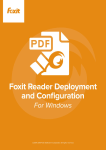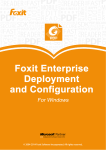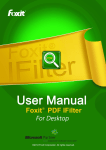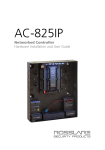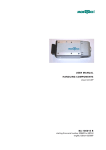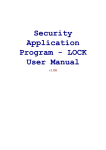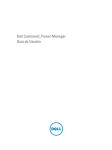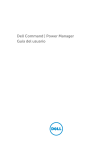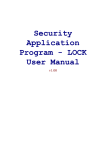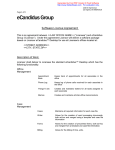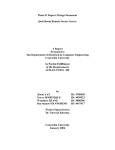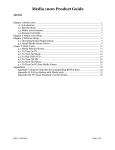Download Foxit Enterprise Deployment and Configuration 6.2
Transcript
Foxit Enterprise Deployment and Configuration Copyright © 2004-2014 Foxit Corporation. All Rights Reserved. No part of this document can be reproduced, transferred, distributed or stored in any format without the prior written permission of Foxit. Anti-Grain Geometry – Version 2.3 Copyright (C) 2002-2004 Maxim Shemanarev (http://www.antigrain.com) Permission to copy, use, modify, sell and distribute this software is granted provided this copyright notice appears in all copies. This software is provided "as is" without express or implied warranty, and with no claim as to its suitability for any purpose. II Foxit Enterprise Deployment and Configuration Contents Contents .................................................................................................................. III Introduction .............................................................................................................. 1 About the User Manual .................................................................................................... 1 About Foxit Reader (Enterprise Version)............................................................................ 1 Foxit Reader (Enterprise Version) Overview.................................................................. 1 Installing Foxit Enterprise Reader ................................................................................ 1 Enterprise Deployment and Configuration ............................................................... 5 Using Group Policy ........................................................................................................... 5 What is Group Policy? ................................................................................................. 5 Personal Computer Setting .......................................................................................... 6 GPO Deployment (for Server) ...................................................................................... 7 GPO Items ................................................................................................................ 12 Using XML Editor ............................................................................................................ 14 Contact Us .............................................................................................................. 16 III Foxit Enterprise Deployment and Configuration Introduction About the User Manual Welcome to Foxit Reader (Enterprise Version) -- your right choice to view and print PDF documents! Foxit Reader (Enterprise Version) is developed on the basis of Foxit Reader (Desktop Version) , but it extends the usability and performance of viewing and editing of Foxit Reader (Desktop Version). This User Manual introduces the enterprise deployment and configuration of Foxit Reader. Please follow the instructions below for details. About Foxit Reader (Enterprise Version) Foxit Reader (Enterprise Version) Overview Foxit Reader (Enterprise Version), hereafter referred to as Foxit Enterprise Reader, is a PDF document viewer and printer. It launches quickly and is easy to install. Just run “Foxit Enterprise Reader Setup.msi” and then follow the installation guides to complete installation. Foxit Enterprise Reader enables users to create, edit and secure reliable PDF documents quickly, easily and economically. In addition to the basic PDF viewing functions, Foxit Enterprise Reader also includes various advanced features, such as RMS Protection, GPO Control, XML Control, etc. Installing Foxit Enterprise Reader Windows System Requirements Foxit Enterprise Reader runs successfully on the following systems. If your computer does not meet these requirements, you may not be able to use Foxit Enterprise Reader. Operating Systems Microsoft Windows® XP Home, Professional, or Tablet PC Edition with Service Pack 2 or 3 (32-bit & 64-bit) Windows Vista Home Basic, Home Premium, Business, Ultimate, or Enterprise with or without Service Pack 1(32-bit & 64-bit) Windows 7 (32-bit & 64-bit) Windows 8.x Full Version 1 Foxit Enterprise Deployment and Configuration Windows Embedded Standard 7 Microsoft Office® 2003 or later version (required for some PDF creation features) Citrix XenApp® 6 Recommended Minimum Hardware for Better Performance 1.3 GHz or faster processor 512 MB RAM (Recommended: 1 GB RAM or greater) 1 GB of available hard drive space 1024*768 screen resolution How to Install? Double-click the installation file and you will see the Install Wizard pop up. Click Next to continue. In order to install Foxit Enterprise Reader on your system, you are required to accept the terms and conditions of Foxit’s License Agreement. Please read the Agreement carefully and then check I accept the terms in the License Agreement and click Next to continue. If you cannot accept it, please click Cancel to exit the installation. 2 Foxit Enterprise Deployment and Configuration Choose one of the setup types as needed: A. Typical –installs all features by default but requires more disk space. B. Custom—allows users to choose the features to be installed. For Typical setup, just click Install. For Custom setup, do the following: A) Click Browse to change the installation directory of the PDF Viewer plug-in. B) Click Disk Usage to check the disk space available for the selected features. C) Check the options you want to install and click Next to continue. 3 Foxit Enterprise Deployment and Configuration D) Select the additional tasks you would like to perform while installing Foxit Enterprise Reader, click Next and then Install to begin the installation. 4 Foxit Enterprise Deployment and Configuration Finally, a message will appear to inform you the successful installation. Click Finish to complete the installation. Enterprise Deployment and Configuration Using Group Policy What is Group Policy? Group Policy (GPO), a feature of the Microsoft Windows NT family of operating systems, is a set of rules that control the working environment of user accounts and computer accounts. It offers the centralized management and configuration of operating systems, applications, and users' 5 Foxit Enterprise Deployment and Configuration settings in an Active Directory environment. Group Policy can configure most system settings, save power by utilizing smart power settings, give individual users more control over their machines with administrator privileges and increase system security. Group Policy in part controls what users can and cannot do on a certain program to accomplish the goal of central management of a group of applications. Users can configure Foxit Enterprise Reader easily through Group Policy. Please refer to the instructions below for details. Personal Computer Setting Foxit Enterprise Reader offers two types of group policy template: .adm and .admx. Different types are compatible with different operation systems, but have the same settings. The template of .adm file type is compatible with Windows XP and later, while .admx is compatible with Server 2008, Server 2012, Windows Vista and later. Set Template Preference For .adm file, follow the steps as below: Please click Start > Run or use the shortcut key Windows + R and type gpedit.msc to open Local Group Policy Editor. Right-click the management template and choose Add/Remove Templates in the context menu. In the opened dialogue box, add the group policy template of Foxit Reader (Foxit Enterprise Reader6.2.adm). The Foxit Corporation template will appear in the left navigation pane and you can set its template preferences. 6 Foxit Enterprise Deployment and Configuration For .admx file, put the .admx file in C:\Windows\PolicyDefinitions and do the setting. The .admx file should be used in combination with an .adml file. And the .adml file should be put in C:\Windows\PolicyDefinitions\language. For example, if in the English OS, the .adml file should be put in C:\Windows\PolicyDefinitions\en_us. Take Set the Page Display menu as an example and other options are configured in the same fashion. Choose Foxit Reader > Menu > View > Page Display. Double-click Page Display to open the dialog box. Select Enabled, check the submenus to be removed in the Options, and the corresponding submenu items will be removed from Foxit Reader. Note: If you select all the submenus in the Options and confirm the configuration, all the submenus under Page Display will be removed. Select Disabled or Not Configured, and no changes will be made to the display status of Foxit Reader. Note: Group Policy setting includes computer configuration and user configuration. Computer configuration takes precedence over user configuration. The application will use the computer configuration if both the computer and user configure a specific function at the same time. GPO Deployment (for Server) Create GPO Management If you already have an Active Directory domain and organizational unit configured, please skip to “Apply the Foxit Template” section. Choose Start > Administration Tools > open “Active Directory Users and Computers” > right-click the field “wx.com” > choose New > Organization Unit in the right-click menu. 7 Foxit Enterprise Deployment and Configuration In the opened New Object-Organization Unit dialogue box, type the unit name (For this example, we have named the unit “qa”) and click OK. 8 Foxit Enterprise Deployment and Configuration Right click the created organization unit “qa” and choose New > User in the right-click menu. For this example, we have named the user “King”. 9 Foxit Enterprise Deployment and Configuration Click Start > Programs > Administration Tools > open the Group Policy Management Console and right-click the created organization unit “qa” and choose Create a GPO in this domain, and Link it here. If you cannot find the Group Policy Management in Administration Tools, please install the application package GPMC.MSI. You can download the package by clicking the link http://www.microsoft.com/en-us/download/details.aspx?id=21895. 10 Foxit Enterprise Deployment and Configuration Apply the Foxit Template Type the GPO name in the New GPO dialogue box and click OK. Right-click the new GPO and choose Edit in the right-click menu to open Group Policy Editor. 11 Foxit Enterprise Deployment and Configuration Right-click the Template Management and choose Add/Remove Templates to add Foxit Reader62_enu.adm. Please refer to Set Template Preference. For configuring options, please refer to Example: Set the Page Display. GPO Items The following table shows the deployable options and their functions in GPO to speed up your working process. 12 Foxit Enterprise Deployment and Configuration Items in GPO Template Folder Path Item Description Foxit Reader > Toolbar Customize Toolbar Select the tools to be displayed in the default toolbar. Remove Buttons Delete buttons from the default toolbar. To remove the toolbar, remove all the buttons. Remove selected menus from the menu list. The selected menu will be removed once all sub-menus have been removed. Foxit Reader > Menu Foxit Reader > Plugins Remove Specific Plugins Input the plugin name which needs to be removed. Only applications with .fpi extensions can be removed from Foxit Reader. Remove Plugins Remove selected plugins. Use Deprecated Encryption Algorithms Use deprecated encryption algorithms (RSA 1024 encryption algorithm) to be compatible with the previous version and disable the setting in 'Preferences > RMS Setting'. Encrypt Metadata Encrypt document metadata. This disables the setting in 'Preferences > RMS Setting'. Forbid Web Viewing of Protected Content Forbid viewing of protected content in browsers using the Foxit plugin. Use AD RMS Plugin Version 1 Use the AD RMS plugin version 1, which supports Windows XP. The protected PDF files will be saved in Foxit protected PDF format and can only be opened by Foxit products. RMS plugin version 1 only supports SHA-1/RSA 1024 algorithm for encryption and decryption. Foxit Reader > Preferences 'About Foxit Reader' Dialog Set the new contents in 'About Foxit Reader' dialog. Foxit Reader > Preferences Default Viewer Set Foxit Reader as the default PDF viewer for 'System PDF Viewer' and 'Web Browser PDF Viewer'. Foxit Reader > Preferences Forbid Checking of Default PDF Viewer Hide the 'Set to Default PDF Reader' dialog when Foxit Reader isn't the default PDF viewer. Foxit Reader > Preferences Home Page Settings Set the new menu contents of 'Help > Foxit Corporation Home Page' menu item. Foxit Reader > Preferences > Rights Management Services PDF 13 Foxit Enterprise Deployment and Configuration Foxit Reader > Preferences Program Name Change the program's name. The default is 'Foxit Reader'. Foxit Reader > Preferences Remove 'Registration' Forbid 'Registration' dialog and remove 'Registration' item from 'Help' menu. Foxit Reader > Preferences Advertisement Change the settings of advertisement in right corner of the tab bar. Foxit Reader > Preferences Start Page Change the settings of Start Page. Foxit Reader > Preferences Enable Safe Reading Mode Change the settings of Safe Reading Mode. Foxit Reader > Preferences Toolbar Mode Change the settings of Toolbar Mode. Foxit Reader > Preferences Do Not Show Community Languages Hide community languages. Otherwise community translated languages will be listed under official languages. Foxit Reader > Preferences Default Toolbar Change settings of the toolbars: 'Forbid Modification’ or ‘Hide Toolbar’. Using XML Editor Besides GPO Configuration, users can also configure Foxit Enterprise Reader by XML Configuration. XML configuration takes precedence over GPO configuration. The application will use the XML configuration if both the XML and GPO configure a specific function at the same time. The XML file in Reader’s folder (C:\Program Files (x86)\Foxit Software\Foxit Reader\ProfStore) can be configured with XML Editor. The configurable items of XML file are the same with GPO, please refer to GPO Items for details. To configure a XML file with XML Editor, please follow the steps below: Open the XML Editor. Click Import to import the XML file to be configured. Please ensure that the XML file you import is compatible with your currently-used version of Foxit Enterprise Reader. If not, you should change the version number to the one of your currently-used application in the Version box (the version number should be 6.x.x). 14 Foxit Enterprise Deployment and Configuration Set the preferences in the corresponding menus. For example, choose Preferences Tab > click Start Page on the left panel > check Hide Start Page to remove the start page from Foxit Enterprise Reader. Click Save to save the configured XML file. Note: (Alternatively) You can configure relevant items by XML Editor directly, then export and save the XML file in C:\Program Files (x86)\Foxit Software\Foxit Reader\ProfStore to replace the default XML file of Foxit Enterprise Reader. 15 Foxit Enterprise Deployment and Configuration Contact Us Feel free to contact us should you need any information or have any problems with our products. We are always here, ready to serve you better. • Office Address: Foxit Corporation 42840 Christy Street. Suite 201 Fremont CA 94538 USA • Mailing Address: Foxit Corporation 42840 Christy Street. Suite 201 Fremont CA 94538 USA • Sales: 1-866-680-3668 (24/7) • Support: 1-866-MYFOXIT or 1-866-693-6948 (24/7) • Fax: 530-535-9288 • Website: www.foxitsoftware.com • E-mail: Sales and Information - [email protected] Technical Support - [email protected] Marketing Service - [email protected] 16