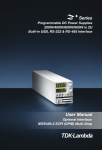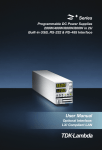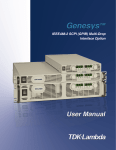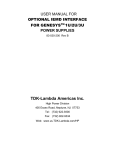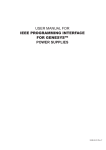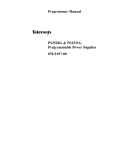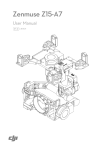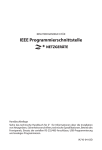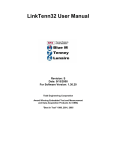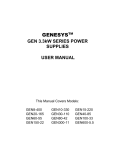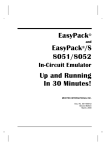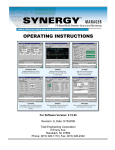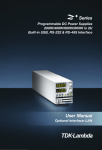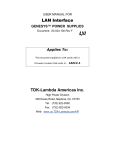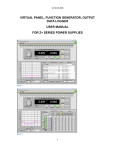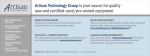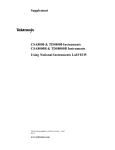Download ZUP PLUS GPIB COVER.indd
Transcript
Series Programmable DC Power Supplies 200W/400W/600W/800W in 2U Built-in USB, RS-232 & RS-485 Interface User Manual Optional Interface: IEEE488.2 SCPI (GPIB) Multi-Drop USER MANUAL FOR IEEE Programming Interface POWER SUPPLIES Manual Supplement Refer to the Z+ Technical Manual for information on installing the power supply, safety requirements, specifications, operating the front panel, using the serial RS-232/485, USB programming and the analog programming. IA710-04-03A Table of Contents INTRODUCTION............................................................................................................3 SCOPE OF MANUAL......................................................................................................3 CHAPTER 1: THE IEEE-488.2 INTERFACE.....................................................................3 CHAPTER 2: CONNECTION 2.1 Point to Point ....................................................................................................................................... 4 2.2 Multi Drop............................................................................................................................................. 4 2.2.1 Selecting One Power Supply in a Multi Drop Chain.............................................................................4 2.3 Communication Cables.................................................................................................................... 4 CHAPTER 3: CONFIGURATION 3.1 Configuration the IEEE Controller................................................................................................. 5 3.2 Configuration the Power Supply.................................................................................................. 5 3.2.1 To Select the Communication Interface......................................................................................................5 3.2.2 To Select the Address..............................................................................................................................................6 3.2.3 To Select the Baud Rate 57600. (485 Interface only).............................................................................6 3.2.4 To Select the Communication Language SCPI. (485 interface only)..........................................6 CHAPTER 4: PROGRAMMING COMMANDS 4.1 SCPI Protocol ....................................................................................................................................... 7 4.2 SCPI Common Commands.............................................................................................................. 7 4.3 SCPI Subsystem Commands........................................................................................................... 8 4.4 Register Structure............................................................................................................................. 12 4.5 The Summary Registers.................................................................................................................. 12 4.6 Output Queue.................................................................................................................................... 12 4.7 Error Messages................................................................................................................................... 12 4.8 Execution Time.................................................................................................................................. 12 CHAPTER 5: COMMUNICATION EXAMPLE.................................................................15 INTRODUCTION The internal factory installed General Purpose Interface Bus (GPIB) allows operation of the Z+ Power Supply from a computer via IEEE-488. The interface allows the user complete remote control of the Power Supply, including output voltage and current setting and monitoring, protection setting, trigger, waveform list operation, Power Supply status and SRQ reporting. Communication over the GPIB interface meets IEEE 488.2 standards for Programmable Instrumentation (SCPI) compliant. SCOPE OF MANUAL This manual contains the information needed to operate the optional embedded IEEE(GPIB) Interface used in the Power Supply. It includes the following: •• A general description of the GPIB. •• Connection. •• Configuration. •• Listing and description of SCPI command. •• Communication Example. CHAPTER 1: THE IEEE-488.2 INTERFACE The IEEE-488 digital programming interface (also called the GPIB interface) is a popular way to connect instruments to a computer. It uses a specialized 24-pin cable with connectors that allow cables to be ‘stacked’ together. There are eight data wires; eight control wires and eight ground wires. If the system runs from a personal computer, there are numerous vendors of IEEE controller cards and software. The IEEE-488 standard has gone through several upgrades. The IEEE-488.1 focused on the handshaking of the eight control lines. The IEEE-488.2 added status registers inside each instrument and it added common commands to make programming groups of instruments easier. The latest specification, SCPI, adds guidelines for the command syntax so one vendor’s Power Supply will use the same commands as another’s. The Interface follows all of these standards. Because many instruments may be connected and independently controlled by a single IEEE controller, each instrument must have a unique address. The IEEE controller automatically sets its address equal to the Power Supply address. For complete and specific information, refer to the following documents: ANSI/IEEE Std 488.1-1987 IEEE Standard Digital Interface for Programmable Instrumentation and ANSI/IEEE Std 488.2-1987 IEEE Standard Codes, Formats, Protocols and Common Commands. 3 CHAPTER 2: CONNECTION This section provides information on variable IEEE (GPIB) connection modes, communication cables and selecting communication parameters for operation via IEEE (GPIB) interface. It is possible connect to IEEE (GPIB) interface in two ways. 2.1 Point to Point One IEEE Interface can control only one Z+ Power Supply. Refer to Fig.2-1. Each Power Supply must be configured for IEEE communication interface. Each unit must have a unique address, ranging from 01 to 31. Baud rate and address are automatically fixed to “57600" and "SCPI". 2.2 Multi Drop One IEEE Interface can control more than one Z+ Power Supply. A maximum of 30 Z+ units can be connected via RS485 interface to a Power Supply with the installed IEEE option. Refer to Fig.2-2.The Power Supply connected to a PC via the GPIB cable must be configured for an IEEE communication interface, the other must be configured for a RS485 interface. Each unit must have a unique address, ranging from 01 to 31. IEEE module gets the address of the unit into which it is installed. For RS485 interface set Baud rate at “57600" bps and Communication Language to "SCPI". 2.2.1 Selecting One Power Supply in a Multi Drop Chain All the SCPI commands may be sent to any one of the Power Supplies in an RS-485 chain by first sending the INST:nSEL address command. All commands and queries will then apply only to the selected Power Supply, until a new INST:nSEL is sent. At power-up, the IEEE master Power Supply is automatically the one selected. After sending INST:nSEL, it is recommended that you verify the command by sending INST:nSEL?, otherwise the following commands may be sent to the wrong Power Supply. Fig.2-1: Point To Point Connection Fig.2-2: Multi Drop Connection 2.3 Communication Cables • • GPIB cable - Use standard IEEE-488, 26 AWG GPIB cable up to 3 meters in length. RS485 link cable - Use serial link cable with RJ-45 shielded connectors (P/N: GEN/RJ45). Refer to Z+ Series User Manual Fig.7-8. 4 CHAPTER 3: CONFIGURATION 3.1 Configuration the IEEE Controller A typical IEEE controller is a personal computer with an IEEE interface card. Each card vendor supplies its own configuration instructions and interface software. Each time the software is executed, the controller is configured as follows: • Controller Address = Power Supply address. • Serial bus Baud Rate = 57600 • SCPI protocol. • EOI Flag = TRUE. The “End or Identify” is a control line in the IEEE cable that is initiated when the last character of a message string is sent. It is not supported by this interface. • EOS Flag = FALSE: The “End of String”, used in some instruments to indicate the last character of a message. It is required for this interface. Fig.3-1: Front Panel 1. 2. 3. 4. 5. 6. 7. 8. Fig.3-2: Rear Panel AC ON/OFF Switch REM LED/Buttom Voltage Encoder Voltage Display Current Encoder Current Display RS-232/RS-485 INPUT Remote Serial Programming RS-485 OUTPUT to other Z+ Power Supplies 3.2 Configuration the Power Supply Refer to Fig.3-1. 3.2.1 To Select the Communication Interface 1. Press REM button. The LED is illuminated. “INtF" appears on Voltage display. 2. Press Voltage Encoder. Existing communication mode appears on Current display. 3. Turn Current Encoder until desired message appears; "I" (for unit with IEEE option) or "5". 4. To select desired parameter press Current encoder. 5 3.2.2 To Select the Address 1. Press REM button. The LED is illuminated. “Ad r" appears on Current display. 2. Press Current Encoder. Existing address mode appears on Current display. 3. Turn Current Encoder until desired address appears. 4. To select desired address press Current encoder. 3.2.3 To Select the Baud Rate 57600. (485 Interface only) 1. Press REM button. The LED is illuminated. “INtF" appears on Voltage display. 2. Turn Voltage Encoder until "baUd" message appears on Current display 3. Press Current Encoder. Existing Baud Rate appears on Current display. 4. Turn Current Encoder until "57600" appears. 5. To select desired Baud Rate press Current encoder. 3.2.4 To Select the Communication Language SCPI. (485 interface only) 1. Press REM button. The LED is illuminated. “INtF" appears on Voltage display. 2. Turn Voltage Encoder until "La nG" message appears on Current display 3. Press Current Encoder. Existing Language appears on Current display. 4. Turn Current Encoder until "SCPI" appears. 5. To select desired Language press Current encoder. For more information refer to section 4 of Z+ series User Manual 6 CHAPTER 4: PROGRAMMING COMMANDS Communication over the GPIB interface meets IEEE 488.2 standards and is Standard Commands for Programmable Instrumentation (SCPI) compliant. 4.1 SCPI Protocol Refer to section 7.10 of Z+ series User Manual 4.2 SCPI Common Commands Common commands are used to control instrument status registers, status reporting, synchronization, data storage, and other common functions. *CLS Clear Status command. Clears the entire status structure. *ESE <NR1> Standard Event Status Enable command. *ESR? Standard Event Status Register query. *IDN? Identification query. *OPC Operation Complete command. *OPC? Operation Complete query. *OPT? Returns a string identifying internal options. *PSC <bool> Power-On Status Clear (PSC). *RCL <NR1> Restores the Power Supply to a state previously stored in memory. *RST Resets the Power Supply to a defined state. *SAV <NR1> The SAV command saves all applied configuration setting. *SRE <NR1> Service Request Enable command. *STB? Status Byte query. Returns the contents of the Status Byte Register. *TRG Command starts the waveform when the trigger source is set to BUS. ABORt Resets the trigger system and places the Power Supply in an IDLE state. For more information refer to section 7.11 of Z+ series User Manual. 7 4.3 SCPI Subsystem Commands Subsystem commands control all Z+ functions. For a full command description refer to section 7.12 in Z+ series User Manual. Short list of Z+ series commands: OUTPut [:STATe] <bool> Enable/Disable output [:STATe]? Enable/Disable output query :PON [:STATe] <bool> Set power-on state in Safe or Auto start [:STATe]? Power-on state in Safe or Auto start query :PROTection :CLEar Reset latched protection :FOLDback [:MODE] <CRD> Protection at transition CC<->CV modes [:MODE]? Protection at transition CC<->CV modes query :DELay <NR3> Delay before protection activated :DELay? Delay before protection activated query :ILC :MODE <CRD> Set remote inhibit input (ENAble|DISable) :MODE? Set remote inhibit input query :TTLTrg :MODE <CRD> Set or disable Function Strobe Mode :MODE? Function Strobe Mode query :RELay [:STATe] <bool> Set programming pin status [:STATe]? Programming pin status query Replay operation mode CV/CC/OFF :MODE? INSTrument :COUPle <CRD> Couple for all Z+ power supplies :NSELect <NR1> Select the Power Supply to remote operation :NSELect? Selected Power Supply VOLTage [:LEVel] [:IMMediate] [:AMPLitude] <NR3> Set output voltage [:AMPLitude]? Set output voltage query :TRIGger <NR3> Set current value for trigger pending :TRIGger? Set current value for trigger pending query 8 :PROTection :LEVel <NR3> Set OVP value :LEVel? Set OVP value query : LOW :STATe <CRD> Set UVP or UVL mode :STATe? Set UVP or UVL mode query :[LEVel] <NR3> Set UVP|UVL value :[LEVel]? Set UVP|UVL value :CLEar :MODE <CRD> Set arbitrary trigger control mode :MODE? Set arbitrary trigger control mode query CURRent [:LEVel] [:IMMediate] [:AMPLitude] <NR3> Set output Current [:AMPLitude]? Set output Current query :TRIGger <NR3> Set current value for trigger pending :TRIGger? Set current value for trigger pending query :MODE <CRD> Select arbitrary trigger control mode :MODE? Select arbitrary trigger control mode query :CURRent[:DC]? Reads the measured output current. :VOLTage[:DC]? Reads the measured output voltage. :POWer[:DC]? Reads the measured output power. [:WINDow]:STAT <bool> Display ON/OFF [:WINDow]:FLASh <bool> Display Flash ON/OFF [:IMMediate] Enables the trigger subsystem. :CONTinuous <bool> Trigger system is continuously enabled/disabled :CONTinuous? Trigger system is continuously enabled/disabled MEASure DISPlay INITate 9 LIST :COUN <NR3> Set the number of times the list is executed before it is completed. :COUN? Set the number of times the list is executed query :CURR <NR3> Specifies the output current points in a list. :CURR? Specifies the output current points in a list query. :DWEL <NR3> Specifies the time interval that each point of a list is to remain in effect. :DWEL? Specifies the time interval that each point of a list is to remain query. :LOAD <NR1> Loads from memory LIST type. :STEP <CRD> Determines if a trigger causes to next point or through all points. :STEP? Determines if a trigger causes to next point or through all points query. :STORe <NR1> Saves data under specified numbers <1..4> of the last LIST typed :VOLT <NR3> Specifies the output voltage points in a list. :VOLT ? Specifies the output voltage points in a list query. :OPERation Returns the value of the event register STATus [:EVENt] Returns the value of the condition register :CONDition? Set current value for trigger pending :ENABle <NR1> Enables specific bits in the Event register :ENABle? Enables specific bits in the Event register query :QUEStionable [:EVENt] Returns the value of the event register :CONDition? Returns the value of the condition register :ENABle <NR1> Enable specific bits in the Event register :ENABle? Enables specific bits in the Event register query SYSTem :ERRor:ENABle Enable Error Message :ERRor? Read system error. Refer to table 9-6 of Z+ series User Manual :LANGuage Switch to GEN Language :REMote [:STATe] <CDR> Set program communication mode [:STATe]? Set program communication mode query :VERSion? Z+ Main software revision :DATE? Calibration date :PON:TIME? Operation time from first power on applied 10 TRIGger [:START] Run trigger Set trigger delay :DELay <NR3> :DELay? Set trigger delay query :SOURce <CRD> Set trigger source :SOURce ? Set trigger source query :COUN <NR1> Set the number of times that waveform is executed before it is completed. WAVE :COUN? Set the number of times that waveform is executed before it is completed query. This command specifies the output current points in a list. :CURR <NR1> :CURR? This command specifies the output current points in a list query. :LOAD <NR1> Loads from memory WAVE type. :STEP <CRD> Determines if a trigger causes to next point or through all points. :STEP? Determines if a trigger causes to next point or through all points. :STORe <NR1> Saves data under specified numbers <1..4> of the last WAVE typed :TIME <NR1> Set the slope time of the waveform. :TIME? Set the slope time of the waveform query. Specifies the output voltage points in a waveform list. :VOLT <NR3> :VOLT? Specifies the output voltage points in a waveform list query. GLOBal :OUTPut [:STATe] <bool> Set all Power Supply Output On /OFF :VOLTage [:AMPLitude] <NR3> Set all Power Supply output voltage :CURRent [:AMPLitude] <NR3> Set all Power Supply output current :*SAV <NR1> Same as *SAV <NR1> :*RCL <NR1> Same as *RCL <NR1> :*RST Same as *RST 4.4 Register Structure Refer to Fig.3-1. Refer to section 9 of Z+ series User Manual. 11 4.5 The Summary Registers The INSTRUMENT SUMMARY EVENT REGISTER, ISUM1 through ISUM3 (Refer to Fig.3-2), will record the address of the supply causing an SRQ. These are ‘EVENT’ registers and the bits will remain set until read by the STAT:QUES:INST:ISUMn command. (Refer to Table 4-1) Command Description STATus:QUEStionable :INSTrument:ISUMmary1? Reads the source of the SRQ in Logical Z+ Supplies 0 through 13 STATus:QUEStionable :INSTrument:ISUMmary2? Reads the source of the SRQ in Logical Z+ Supplies 14 through 27 STATus:QUEStionable :INSTrument:ISUMmary3? Reads the source of the SRQ in Logical Z+ Supplies 28 through 30 STATus:QUEStionable :INSTrument:ISUMmary1:ENABle xx Enable supplies to cause IEEE SRQ in Logical Z+ Supplies 0 through 13 STATus:QUEStionable :INSTrument:ISUMmary2:ENABle xx Enable supplies to cause IEEE SRQ in Logical Z+ Supplies 14 through 27 STATus:QUEStionable :INSTrument:ISUMmary3:ENABle xx Enable supplies to cause IEEE SRQ in Logical Z+ Supplies 28 through 30 STATus:QUEStionable :INSTrument:ISUMmary1:ENABle? Read which supplies can cause IEEE SRQ in Logical Z+ Supplies 0 through 13 STATus:QUEStionable :INSTrument:ISUMmary2:ENABle? Read which supplies can cause IEEE SRQ in Logical Z+ Supplies 14 through 27 STATus:QUEStionable :INSTrument:ISUMmary3:ENABle? Read which supplies can cause IEEE SRQ in Logical Z+ Supplies 28 through 30 Table 4-1: ISUM commands 4.6 Output Queue Refer to section 9.6.16 of Z+ series User Manual. 4.7 Error Messages Refer to section 9.6.17 of Z+ series User Manual. 4.8 Execution Time Command execution time except for *CLS (150mS) is less than 15 milliseconds. INST:NSEL 06 OUTP:STAT ON :VOLT 15 WAVE:TIME 1,1,1,1,1,1,1,1,1,1,1,1 11 millisecond 12 millisecond 10 millisecond 14 millisecond Query execution time is between 20-50 milliseconds. Response is dependent upon string length. WAVE:VOLT? SYST:ERR? *IDN? INST:NSEL? 45 millisecond 22 millisecond 38 millisecond 20 millisecond It is required that the user adds a delay after a command before sending any further messages. (Refer to Table 4-2) 12 ADDRESSED COMMAND/QUERY 10 milliseconds GLOBAL COMMAND 20 milliseconds Table 4-2: Addition of Delay Fault Registers Event AC _ \_ AC OTP _ \_ OTP FLD _ \_ FLD OVP _ \_ OVP 0 1 AC Fail 2 Over Temperature 3 Foldback (tripped) 4 Over Voltage Protection 5 Shut Off 6 Output Off 7 8 9 Not used 10 Internal Input Overflow 11 Internal Overflow 12 Internal Time Out 13 Internal Comm Error 14 Not used SO _ \_ SO OFF _ \_ OFF INT _ \_ INT UVP _ \_ UVP 0 _ \_ 0 INPO _ \_ INPO INTO _ \_ INTO ITMO _ \_ ITMO ICOM _ \_ ICOM 0 _ \_ 0 0 0 0 15 Not used SYST ERR? OR Interlock Under Voltage Protection Syst:Err Queue Enable LSB Condition Language select STAT:QUES:ENAB? STAT:QUES:COND? FLT? FEVE? FENA? Busy BSY System Error Output Queue Questionable Summary Message Available Standard Event Summary Standard Event Status LSB Condition 1 2 3 4 Execution Error 5 Command Error 6 User Request 7 Power On Enable Operation Summary _ \_ OPC 0 0 QYE _ \_ DDE _ \_ Command Erroe "Cnn" OR Execution Error "Enn" EXE _ \_ CME _ \_ 0 0 PON _ \_ MSB *ESR? 0 0 0 SYS _ \_ QUE _ \_ MAV _ \_ ESB _ \_ RQS 0 OPR _ \_ *STB? *SRE nn *SRE? OR Device Depandant Error r t e a r t a a OR M E S S A G E Not Used GEN o E r , S y n , D a t , I n v Service Request Enable Staus byte NOR Query Error N 2 2 1 STAT:QUES:EVEN? FENA nnnn 0 , 0 2 4 STAT:QUES:ENAB nnnn MSB Operation Complite 0 1 2 1 Service Request *ESE nn *ESE? Operational Condition LSB Condition 0 Constant Voltage 1 Constant Current 2 No Fault 3 Trigger Wait 4 Auto Start Enabled 5 Foldback Enable 6 7 8 UVP enabled 9 Interlock enable 10 Reserved Current Foldback mode Analog Voltage Channel Analog Current Channel List Step Active Reserved 11 12 13 14 15 CV CC _ \_ CC NFLT _ \_ NFLT TWI 0 0 AST 0 0 FBE _ \_ FBE LSC _ \_ LSC LOC _ \_ LOC UVPE _ \_ UPE ILCE _ \_ ILCE 0 0 0 CFBM _ \_ FBM OR Lockal / Remote Event _ \_ OR List Step Complite Enable CV To Instrument Summary register !nn(SRQ) AVP _ \_ AVP ACP _ \_ ACP DWE 0 0 0 = No Event 0 0 0 1 = Event Occured MSB Positive Logic STAT:OPER:ENAB nnnn STAT:OPER:COND? STAT:OPER:ENAB? STAT:OPER:EVEN? STAT? SENA nnnn SEVE? SENA? Fig.4-1: Status Register and SRQ Tree 13 Fig.4‐2: Instrument Summary Register Tree for Multi Drop Mode 14 CHAPTER 5: COMMUNICATION EXAMPLE This section provides an example the National Instruments™ MAX program to communicate with the Z+. 1. Run National Instruments™ MAX (Measurement & Automation Explorer) program 2. Select “Devices and Interfaces” -> “GPIB0” press Scan for Instruments. Refer to Fig.4-1 Fig.5-1: Scanning for Instrument 3. In the right window, click on Instrument0 and review the device properties. Refer to Fig.4-2 Fig.5-2: Instrument Properties 15 4. Click Communicate with Instrument in the GPIB Explorer toolbar. NI-488.2 Communicator appears. Refer to Fig. 4-3 Fig.5-3: ID String Query IA710-04-03A 5. In the Send String box, *IDN? appears. Click Query. The ID string indicates the model, serial number, firmware version and the GPIB card firmware version. This will be shown in the text box below String Received. Refer to Fig.4-3. 16 TDK-Lambda Americas Inc. 3055 Del Sol Boulevard San Diego, CA 92154 U.S.A. Tel: +1-619-575-4400 Fax: +1-619-575-7185 www.us.tdk-lambda.com/lp UK TDK-Lambda UK Ltd. Kingsley Avenue Ilfracombe, Devon EX 34 8ES United Kingdom Tel: +44-1271-856666 Fax: +44-1271-864894 E-mail: [email protected] www.uk.tdk-lambda.com FRANCE TDK-Lambda France SAS ZAC des Delaches BP 1077 - Gometz le Chatel 91940 LES ULIS Tel: +33 1 60 12 71 65 Fax: +33 1 60 12 71 66 E-mail: [email protected] www.fr.tdk-lambda.com GERMANY TDK-Lambda Germany GmbH Karl-Bold-Str.40, D-77855 Achern, Germany Tel: +49-7841-666-0 Fax: +49-7841-500-0 E-mail: [email protected] www.de.tdk-lambda.com AUSTRIA TDK-Lambda Austria Sales Office Aredstrasse 22, A - 2544 Leobersdorf, Austria Tel: +43-2256-65584 Fax: +43-2256-64512 E-mail: [email protected] www.de.tdk-lambda.com ITALY TDK-Lambda Italy Sales Office Via dei Lavoratori 128/130 IT20092 Cinisello Balsamo, Milano, Italy Tel: +39-02-6129-3863 Fax: +39-02-6129-0900 E-mail: [email protected] www.it.tdk-lambda.com ISRAEL TDK-Lambda Ltd. Sales Office: Kibbutz Givat Hashlosha Tel-Aviv 4880000, Israel Tel: +972-3-9024-333 Fax: +972-3-9024-777 Plant: 56 Haharoshet St., POB 500 Karmiel Industrial Zone 2165158, Israel Tel: +972-4-9887-491 Fax: +972- 4-9583-071 www.tdk-lambda.co.il E-mail: [email protected] JAPAN TDK-Lambda Corporation International Sales Divison Nittetsu Bldg. 6F, 1-13-1 Nihonbashi, Chuo-ku, Tokyo 103-0027, Japan Tel: +81-3-5201-7175 Fax: +81-3-5201-7287 www.tdk-lambda.com CHINA Shanghai Branch of Wuxi TDK-Lambda Electronic Co. Ltd. 28F, Xingyuan Technology Building No.418, Guiping Road, Shanghai, China 200233 Tel: +86-21-6485-0777 Fax: +86-21-6485-0666 www. cn.tdk-lambda.com Beijing Branch of Wuxi TDK-Lambda Electronic Co. Ltd. Room 12B11-12B12, Unit 7 DACHENG SQUARE, No.28 Xuanwumenxi Street, Xuanwu District Beijing, 100053, CHINA Tel: +86-10-6310-4872 Fax: +86-10-6310-4874 www. cn.tdk-lambda.com Shenzhen Branch of Wuxi TDK-Lambda Electronics Co.Ltd. Room 4302, Excellence Times Square Building, 4068 Yi Tian Road, Futian District, Shenzhen, China 518048 Tel: +86 -755-83588261 Fax: +86 -755-83588260 www. cn.tdk-lambda.com KOREA TDK-Lambda Corporation Seoul Office 8F Songnam Bldg, 1358-6, Seocho-Dong, Seocho-Gu, Seoul, 137-862 KOREA Tel: +82-2-3473-7051 Fax: +82-2-3472-9137 www.tdk-lambda.co.kr www.tdk-lambda.co.kr SINGAPORE TDK-Lambda Singapore Pte.Ltd. Blk 1008 Toa Payoh North # 07-01/03 Singapore 318996 Tel: +65-6251-7211 Fax: +65-6250-9171 www.tdk-lambda.com.sg INDIA TDK-Lambda Bangalore Office #526, Ground Floor, 10th Main, 7th Cross, Jeevanbhimanagar , Bangalore 560 075 Karnataka , India Tel: +91-80-43550 550 Fax: +91-80-43550 501 www.tdk-lambda.com.sg MALAYSIA TDK-Lambda Malaysia Sdn. Bhd. c/o TDK (Malaysia) Sdn Bhd Lot 709, Nilai Industrial Estate 71800 Nilai Negeri Sembilan, Malaysia Tel: + 60 6-799 1130 Fax: + 60 6 799 3277 www.tdk-lambda.com.my TDK-Lambda EMEA www.emea.tdk-lambda.com Innovating Reliable Power IA710-04-03A AD0412 NORTH AMERICA