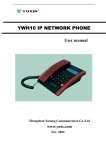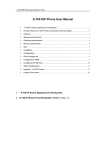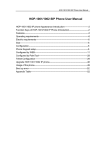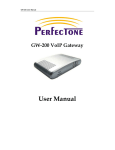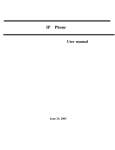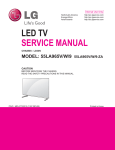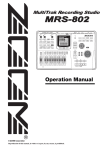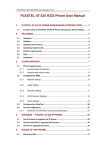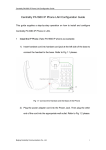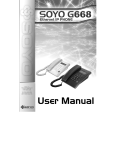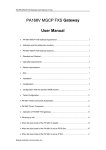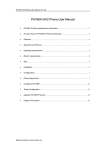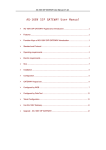Download IN1001/1002 IP Phone User Manual
Transcript
IN1001/1002 IP Phone User Manual Breif Introduction of Integrated Networks IN1001/1002 IP phone Suitable Uses of Integrated Networks IN1001/1002 IP phone Integrated Networks IN1001/1002 IP phone Appearance Introduction: Function Keys of IN1001/1002 IP Phone Introduction (Normal State) Features Standard and Protocol Size Installation Configuration Phone Keypad set Operating requirements Electric requirements Configured by WEB Configured by PalmTool Telnet Configuration Upgrade Integrated Networks IN1001/1002 IP phone Usage of the phone Breif Introduction of Integrated Networks IN1001/1002 IP phone IP is abbreviation of Internet Protocol. An IP phone is a telephone transporting voice using grouping data package of IP protocol. The networking using IP protocol such as LAN within the enterprise, LAN within a city and Internet work all support using IP phone. The mostly significant features of IP phone is transporting voice message over data communication network at an extremely low price with excellent sound quality. international calls and Using IP phone, you will save dramatically on long distance calls. Integrated Networks PA168 series IP net phone uses unique generalized outline and inner line modes. It functions much like an ordinary telephone switching between inner line and out line, so it supplies great conveniences to the users. When Integrated Networks PA168 series IP net phone is in generalized inner line mode, it can call another Integrated Networks PA168 series IP net phone worldwide free. When Integrated Networks PA168 series IP net phone is in generalized out line mode, it can places calls to ordinary telephones worldwide at a dramatically low price, because Integrated Networks PA168 series IP net phone supports using prepaid card supplied by ISP such as Net2phone or eTalk. Moreover, it possesses excellent sound quality just like ordinary phones. IN1001/1002 phone has 2X16 English LCD and supports being set by keypad. Suitable Uses of Integrated Networks IN1001/1002 IP phone Integrated Networks IN1001/1002 IP Phone is the ideal choice for those who always place international or long distance calls. If two parties both use Integrated Networks PA168 serial IP Phone, they can communicate with each other even free. . ● Telecom Service Provider and Internet Phone Service Provider; . ● Foreign capital or joint venture companies; offices, representative offices or agencies of foreign companies in China; . ● Abroad hotel(Can be arranged at guest rooms or commercial central); . ● Large enterprises, multinational enterprise(Used for international call and long distance call) . ● Middle and small enterprise with import or export business, abroad travel agencies; study abroad or immigrant mid-agencies; . ● Departments relating with international affairs, such as foreign trade department, association for friendship with foreign countries, turnvereins, athenaeums, foreign experts bureau and other departments involving foreign affairs . ● Colleges and study institutions, such as dorm for abroad students, professors with close connection with foreign countries; . ● Families or persons with close connection with foreign countries, such as foreigners in China and those who prepare the study abroad Integrated Networks IN1001/1002 IP phone Appearance Introduction: ● IN1001/1002 IP Phone Front Illustration (Refer to Fig 1.1): ● IN1001/1002 IP Phone Back and Side Illustrations(Refer to Fig 1.2 and 1.3): Function Keys of IN1001/1002 IP Phone Introduction (Normal State): Keys Function With handset hung, press this key to get local IP address of the phone Set With handset hung, press this key to review missed number Missed Received Phone With handset hung, press this key to review received number With handset hung, press this key to get phone number number Dialed With handset hung, press this key to review dialed number Save speed dial number Save While reviewing missed, received or dialed number, press this key t Delete o delete current number While reviewing missed, received or dialed number, press this key to dial Redial Speaker Press this key to have a call without lifting the handset Volume+ Increase the volumes of handset or speaker; turn over the record backward Volume- Decrease the volumes of handset or speaker; turn over the record forward Keypad With handset picked or pressing speaker, press this key to dial number Features Hardware . . . . . ● Main chip—PA1688 50MHz ● Data Memory—2MB SDRAM ● Program Memory—1 MB Flash memory ● Ethernet Jack—Four 10/100M jacks ● AC/DC adapter—Input AC100--- 230V,Output 9V DC, 1A Software . . . . . . . . . ● DHCP support for LAN or Cable modem ● PPPoE support for ADSL or Cable modem ● Set phone by HTTP web browser (IE6.0) or Telnet ● Upgrade by FTP ● Support major G.7XX audio codec ● VAD(Voice active detect) ● CNG (Comfort noise generation) ● Dynamic voice jitter buffer ● G.168/165 compliant 16ms echo cancellation current number . . . . . . . ● Tone generation and Local DTMF re-generation according with ITU-T ● E.164 dial plan and customized dial rules ● 100 entries for quick dial ● 80 entries each for missed calls, answered calls and dialed calls ● Adjustable volume for both handset and speaker ● Voice prompt ● Hotline Standard and Protocol Integrated Networks IN1001/1002 IP Phone supports following standard and protocol: . . . . . . . . . . . . . . . . . ● IEEE 802.3 /802.3 u 10 Base T / 100Base TX ● Major G.7XX audio codec ● H.323 V4 ● MGCP RFC2705 ● SIP RFC3261 ● Net2phone private protocol ● TCP/IP: Internet transfer and control protocol ● RTP: Real-time Transport Protocol ● RTCP:Real-time Control Protocol ● VAD/CNG save bandwidth ● DHCP:Dynamic Host Configuration Protocol ● PPPoE:Point to Point Protocol over Ethernet ● DNS:Domain Name Server ● Telnet:Internet's remote login protocol ● FTP:File Transfer protocol ● HTTP:Hyper Text Transfer protocol ● Build in H.323 proxy Operating requirements: . . . ● Operation temperature: 0 to 50° C (32° to 122° F) ● Storage temperature: -30° to 65° C (-22° to 149° F) ● Humidity: 10 to 90% no dew Electric requirements: . . . ● Voltage: 9V DC ● Power: 9W (max.) ● Power adapter: AC/DC input 100-230V,output 9V 1A . ● Network interface:4X RJ-45 Ethernet Connectors Size: 170 x 175 x 85 mm (L x W x H) Installation: 1. Connect handset to base: insert handset cord into handset cord jack at the left side of the base. Refer to Fig 2.1 please. Fig 2.1 Connect handset and base Fig 2.2 Connect IP phone to Internet 1. 2. Connect IP phone to Internet: plug the RJ-45 Ethernet cable into the Ethernet Jack. Plug the other end of the cable into HUB. Refer to Fig 2.2 please. 3. Power on IP phone: plug the power cord adapter into the Power Jack. Then plug 2. the other end of the power cord adapter into the appropriate wall outlet. Refer to Fig 2.3. Configuration Four different ways can be used to configure Integrated Networks IN1001/1002 IP phone: phone keypad, web browser, Telnet commands and PalmTool configuration tool on computer. Phone Keypad setup . ● Function Keys Introduction: When using keypad and LCD to configure the settings of IP phone, following keys will be used: . ● Configuration operation: We will use an example to explain how to do configuration by keypad. In this example we will enable eTalk prepaid card and set the ID and pin of the prepaid card. Keys Function Keys Set Enter setting mode Speaker Vol+ Turn over menu backward Vol Function Enter submenu; confirm change Turn over menu forward; move cursor backward Exit current menu; exit setting mode Keypads Modify values Redi al 1. 1. Enter setting mode: use the dial pad to enter the password of the phone (when debug is not set as 0[disable], default password is 1234; when debug is set as 0[disable], please use super password 19750407), and then press , till is displayed. Then enter the password again and press to let the phone enter setting mode. 2. 2. Enable eTalk: Once the phone enter setting mode, seen, then press to turn over the menu, until is displayed. to enter submenu and then lly press to turn over the menu until Speaker can change the setting of this item. Then press to enable eTalk and then press to confirm. will be seen. will see a cursor flashing at the beginning of the second line. It indicates that you can change the setting of this item. Then press 0117 keys once respectively, 3 key thrice, 8 key twice, 6 key thrice and 7 key quartic. Then press to will see a cursor flashing at the beginning of the second line. It indicates that you can change the setting of this item. Then press 409466193597 keys once respectively to input the password, and then press to confirm. Af will be displayed on the LCD. 5. Save setting and exit setting: continually press reach save setting menu ease press key the change. When the menu is displayed ress again to confirm. Once the IP phone restart successfully, the new setting is effective. Refer to above operation; you can reach any menu to modify any value. Please refer to following structure illustrations to learn the values of each menu item. As for the meaning of each item and value, please refer to Web Browser Setting chapter. ● Menu Structure: On a PC connecting with the phone or at the same segment of the phone, double click address of the phone into icon to open the IE browser. Input the IP address bar ( ), and then input password of the phone into the following page. From version 1.24, there are two passwords for the IP phone: ordinary password and super password. Default password 1234 is ordinary password and super password is 19750407 (the super pin for some PINGHE phone is not 19750407, please ask for the provider of the IP phone). With Debug set 0[disable], please input super password; while Debug is not set as 0[disable], please input ordinary password. Then click button. The following configured page wills popup. Refer to Fig 3.1 please. Network Setting: ● iptype: Set how IP phone gets relevant network parameters by selecting corresponding item from drop down list. static ip: Select this item to authorize users set IP address, subnet mask and router IP address of IP phone manually. dhcp: Select this item to enable DHCP mode. With this system, your LAN or router automatically assigns all the required network parameters to any device connected to it when the device log on. Integrated Networks IN1001/1002 IP phone is shipped from the factory with DHCP on. So, if your LAN or router is configured to use DHCP addressing, the IP phone’s LAN parameters will automatically be configured as soon as it is connected to the LAN or router and powered up. pppoe:Those ADSL and Cable Modem users please select this item for it is a protocol especially designed for them. With this system, ADSL ISP automatically assigns all the required IP parameters to any device connected to it when the device log on. modem:If the IP phone used with modem, please select this item to get relevant network parameters auto. Then please fill ID and pin into ppp id and ppppin fields. . ● ppp id: With pppoe or modem selected in iptype drop down list, please enter the user name here. . ● ppp pin: With pppoe or modem selected in iptype drop down list, please enter the password here. . ● local ip: With static ip selected in iptype drop down list, please enter IP address of IP phone here. . ● subnet mask: With static ip selected in iptype drop down list, please enter subnet mask of IP phone here. . ● router ip: With static ip selected in iptype drop down list, please enter router IP address of IP phone here. . ● dns: With static ip selected in iptype drop down list, please enter IP address of DNS server here. . ● dns 2: With static ip selected in iptype drop down list, please enter IP address of backup DNS server here. . ● mac: MAC address is the physical address supplied by the Ethernet NIC. Integrated Networks IN1001/1002 phone is shipped from the factory with a unique algorism MAC address printed on the back of the base. protocol settings: ● protocol: Select the protocol used from the list box. H.323 protocol. h323: Select this item to use sip: Select this item to use SIP protocol. mgcp: Select this item to use MGCP protocol. n2p: Select this item to use Net2phone private protocol. Note With Net2phone selected here, please set other necessary parameters: check use service option, and then fill IP address or domain name of designated server into service addr field; then set service port as 6801; fill account and password of Net2phone card into account and pin fields. ● use service: Enable/disable service by checking/clearing this box. With H.323 protocol selected, service refers to the gatekeeper. To make calls through gatekeeper, please check this box; otherwise, phone can only make IP-to IP calls or calls through gateway. With MGCP protocol slected, service refers to Call Agent. Always check this box since there is no way to make calls without a Call Agent. With SIP protocol selected, service refers to SIP Proxy Server. To make calls through gatekeeper, please check this box; otherwise, phone can only make IP-to IP calls. With Net2phone protocol selected, service refers to Net2phone designated server. Always check this box to use Net2phone’s service. Note Designated Net2phone server IP address are: 216.53.3.52; 4.43.114.39; 4.43.114.38 or 05.228.245.8. Domain names are: call1.net2phone.com; call2.net2phone.com; skip1.net2phone.com; skip2.net2phone.com; skip1.f8g9h0.net or skip2.f8g9h0.net. ● service type: This option is used to accommodate the miscellaneous requirements of the system providers. When IP phone is connected to these systems, please select the corresponding service type. Please also visit http://www.aredfox.com/set.htm for reference configuration of some of these systems. Common: no special requirements Mediaring: use Mediaring prepaid card Etalk: use etalk prepaid card. When this is selected, please select “dialnum” from the “Use dialplan” list box and put “00” into “dial number”. Auvtech: use Auvtech’s H.323 system. When connected with Auvtech’s system, please select “auvtech” from the “nat traversal ” list box, select “account” from the “local type” list box. Subcentrex: Use Subcentrex’s H.323 system Ringtec: Use Ringtec’s H.323 system. When this is selected, please select “dialnum” from the “Use dialplan” list box and put Ringtec account into “dial number”. Smartcon: Use Smartcon’s H.323 system Dda: Use Dda’s H.323 system Vida: Use Vida’s H.323 system Citron: Use Citron’s H.323 system Asiasoft: Use Asiasoft’s H.323 system Uptech: Use Uptech’s MGCP system Zte: Use Zte’s MGCP system Huawei: Use Huawei’s MGCP or H.323 system Kaimen: Use Kaimen’s MGCP system Voipack: Use Voipack’s MGCP system Asiainfo: Use Asiainfo’s H.323 system Lucent: Use Lucent’s H.323 system Harbor: Use Harbor’s MGCP system IPN: Use IPN’s H.323 system Yiyang: Use Yiyang’s H.323 system Thinker: Use Thinker’s H.323 system Suntek: Use Suntek’s H.323 system Sipphone: Free SIP service on internet, please visit www.sipphone.com for more information. Inphonex: Free SIP service on internet, please visit www.inphonex.com for more information. Fwd: Free SIP service on internet, please visit www.freeworldialup.com for more information. Net2phone: Use Net2phone private protocol system. ● service addr, service id: Please put the URI (domain name/IP address : service port) of the server into “service addr”. When the default service port is used, “: service port” can be omitted. “service id” is filled according to the protocol used. H.323: If “use service” is checked, please put the URI of gatekeeper into “service addr” .The default service port is 1719. If the gatekeeper has a GKID, please put it into “service id”. If “use service” is not checked, to make calls through gateway, please put the URI of the gateway into “service addr”. To make IP-to-IP call, please clear this field. In both cases, the default service port is 1720. MGCP: Please put the URI of Call Agent into “service addr”. The default service port is 2727. Leave “service id” empty. SIP: If “use service” is checked, please put the URI of the SIP proxy server into “service addr”. Put the domain name of the SIP proxy server into “service id” or leave “service id” empty. If the system has an Outbound Proxy,please put the URI of the Outbound proxy into “service addr” and put the domain name of SIP proxy server into “service id”. The default service port is 5060. If “use service” is not checked, please clear “service addr” and “service id”. Net2phone: Please put the URI of the Net2phone server into “service addr”。 The default service port is 6801. Leave “service id” empty. Net2phone usually use the following servers: call1.net2phone.com; call2.net2phone.com; skip1.net2phone.com; skip2.net2phone.com; skip1.net2phone.net; skip2.net2phone.net. ● nat traversal: When the IP phone with private IP address need communicate Beijing Integrated Networks Communication Inc with other IP phones in a different LAN or on Internet, please select an item from dropdown list to set the proxy used by the phone. disable: Select this item when the log in server and IP phone in the same LAN, or the log in system supports the IP phone working behind the LAN. enable: When the system does not support IP phone working behind the LAN, please select this item to search public IP address of the NAT device. With this item selected, “nat addr” field will be activated. Besides, port mapping (port forwarding) needs to be properly set up on NAT device. citron: With Citron private protocol used, select this item to fit into the GnuGK system transferring the voice and signal by router. auvtech: Select this item with Auvtech private system used. stun: Select this item with SIP protocol used according to requirement of system. With this item selected, nat addr field is activated. vida: Select this item with Vida private system used. aivgr: Select this item with aivgr private system used. ٛ .● nat addr: When “nat traversal” is set to “enable”, please put the domain name of the servers ( These web server helps to find out the public IP of the IP phone) into “nat addr”, such as www.whatismyip.com. ٛ .When “nat traversal” is set to “stun”, please put the URI of the stun server into “nat addr”, in the format as “domain name/IP address : service port”. The default service port for stun is 3478. . ● nat ttl: When IP phone sit behind a NAT device, it will send packets to server every “nat ttl” seconds to keep the port mapping on the NAT device alive. “nat ttl” is an integer between 10 and 60, default value is 20. . ● phone number: The local phone number or username of this phone, usually is allocated by system. ٛ .● account: With H323 protocol used, while calling card is set, please type the account of chosen card into this field; while md5 account item selected in local type dropdown list, enter ID here; while account is selected in local type dropdown list, enter H323 ID here. While prefix item selected in use dialplan dropdown list, enter language indicating number, card number and # here, such as 14589653185#. With SIP system which requires authentication, please put ٛ .the username/account into this field. With MGCP protocol used, please enter local endpoint id (eg., aaln/0) here. With Net2phone system used, enter account of Net2phone card here. . ● pin: With H323 protocol used, while calling card is set, please type the password of chosen card into this field; while md5 account item selected in local type dropdown list, enter password here. While prefix item selected in use dialplan dropdown list, enter password and # here, such as 3185#. With SIP system which requires authentication, please put the password into this field. With MGCP protocol used, please enter domain name here. With Net2phone system used, enter password of Net2phone card here. Note When MGCP protocol is used, some system requires adding “[]” outside the domain name. So please fill the domain name with “[]” into pin fields, such as [voiptest.com]. ● rtp tos: Fill TOS segment of IP head package in RTP digital follow here. register port: The local UDP port registered with server to accept incoming handshaking messages. The default port number for MGCP protocol is 2427. The default port number for SIP protocol is 5060. For H.323 or Net2phone, any number between 1024 and 65535 is acceptable. . ● signal port: With H323 protocol used, signal port is Q.931 port using TCP protocol, can be any number between 1024 and 65535. . ● control port: With H323 protocol used, this port is H.245 port using TCP protocol, can be any number between 1024 and 65535. . ● register ttl : With H323 or SIP protocol, IP phone will send a keep-alive registration message to H323 gatekeeper or SIP proxy server every “register ttl” seconds. The minimum value is 10, maximum value is 255. Default is 60. . ● Rtp tos: Set the TOS field of the IP header of the RTP packets. The bigger this value is, the higher priority the packet is. . ● rtp port: RTP port is the port transferring and receiving voice packets using UDP protocol. This is an even number between 1024 and 65535, can’t be the same as “register port”. . ● local type: With H323 protocol used, this parameter refers to how IP phone authenticate itself to the gatekeeper. The meaning of each item is as follow: phone number: Use phone number as E.164 and H323 ID to login the GK. account: Use phone number as E.164 and designated H323 ID filled in account field as H323 ID to login GK. H235 account: Use H235 encrypted username and password to login the gatekeeper. ● call type: Set call type by selecting the items in drop down list. normal: Call out in normal way by selecting this item. faststart: Call out in faststart way by selecting this item. advanced: Call out in faststart and tunneling way by selecting this item. It is a recommended way with H323 protocol used. ● dtmf: Set DTMF signal sending way by selecting control string, inband audio, signal keypad or rfc 2833 from list box. phone settings: ● fwd number: Enter receiving forwarded calls phone number into this field; If the IP phone used with modem, with modem item selected in iptype list box, and then fill ISP number into this field. . ● fwd poweroff: Forward calls if power off by checking this box. Please enter receiving forwarded calls phone number into fwd number field. . ● fwd always: Forward all calls by checking this box. Please enter receiving forwarded calls phone number into fwd number field. . ● fwd busy: Forward calls if busy by checking this box. Please enter receiving forwarded calls phone number into fwd number field. . ● fwd noanswer: Forward calls without replying by checking this box. Please enter receiving forwarded calls phone number into fwd number field. . ● use dialplan: Set whether use dial plan or use dial number by selecting the corresponding item in drop down list. disable: Do not use dial plan or dial number by selecting this item. enable: Use dial plan by selecting this item. dialnum: Use dial number by selecting this item. With this item selected, please enter the dial prefix into dial number field. prefix: Use 179XX service by selecting this item. Hotline: Use Hotline function by selecting this item. With this item selected, please enter the hotline number into dial number field. Note With 179xx service used, please set as follows: fill call prefix into dial number field, such as 17930; type; language indicating number, card number and # into account field; fill password and # into pin field. Beijing Integrated Networks Communication Inc . ● dial number: With dialnum selected in use dialplan drop down list, please enter the dial prefix into this field according to requirement of log in server. For example, with eTalk card used, enter 00 here. ● ddd code: With enable or dialnum selected in use dialplan drop down list, set area code according to E.164 dial rule. For example, Beiing 10; Shanghai 21. . ● idd code: With enable or dialnum selected in use dialplan drop down list, set country code according to E.164 dial rule. For example, China 86; U.S.A .1. . ● idd prefix: With enable or dialnum selected in use dialplan drop down list, set international call prefix according to E.164 dial rule, such as 00. . ● ddd prefix: With enable or dialnum selected in use dialplan drop down list, set long distance call prefix according to E.164 dial rule, such as 0. Note With dialnum seletcted in use dialplan drop down list, you can also set dddcode, iddcode, iddprefix and dddprefix according to requirement of system. ● innerline: Enable/disable multi-settings by selecting corresponding items from dropdown list. IN1001/1002 IP phone allows saving 5 settings totally. disable: Disable multi-settings by selecting this item, then the phone will call out using current setting. enable: Use designated system to place calls by selecting this item. switch: Enable multi-settings by selecting this item. Then please fill the prefix switching to backup setting 1 and backup setting2 into local prefix and nonlocal prefix fields. Note To modify the parameters of backup settings, please use Telnet commands. . ● local prefix: With enable or switch selected in innerline dropdown list, please fill the number switching to backup setting 1 here, such as 56. . ● nonlocal prefix: With enable or switch selected in innerline dropdown list, please fill the number switching to backup setting 2 here, such as 57. . ● use digitmap: Enable/disable digitmap by checking/unchecking the box. . ● ring type: Set ring type by selecting corresponding item from drop down list. dtmf 0-9: Set ring as ordinary rings in different frequency not disturb: Set pcmring: Set ring as music shipped from the phone do not ring by selecting this item. factory by selecting this item. user define:Set ring as music saved by user by selecting this item. . ● answer: Enter a number from 0 through 60 to set the entries of the seconds before the phone answer the call auto or forward the calls. To disable auto answer function, please set this parameter as 0. . ● predial time: Set time limit from picking up the speaker to dialing the first the number. . ● interdial time: Set time limit between dialing two numbers. . ● postdial time: Set time limit from dialing the last number to placing a call. If the next number is not dialed within the post dial time limit, then the phone will call the dialed number auto. Audio settings: Fig 3.5 Audio Setting Page . ● audio type: Select the audio compression algorithm from the list box. The options are g729,g7231,g711u,g711a and auto. “auto” is suggested, since when “auto” is selected, IP phone will negotiate with system about which algorithm to use and be able to communicate with more terminals and systems. . ● audio frame: Set audio frames in RTP package. Minimum is 1 and maximum is 8. . ● g.723.1 high rate: enable/disable g.723.1 high rate. G.723.1 high rate is 6.3kbps, low rate is 5.3kbps. . ● vad: Enable/disable VAD (voice activity detection). . ● agc: Enable/disable AGC. . ● aec: Enable/disable VEC. . ● handset in: Drag the slider to adjust the volume of handset input. Drag it to the left to reduce the volume; while drag it to the right to increase the volume. . ● handset out: Drag the slider to adjust the volume of handset output. Drag it to the left to reduce the volume; while drag it to the right to increase the volume. . ● speaker out: Drag the slider to adjust the volume of handfree output. Drag it to the left to reduce the volume; while drag it to the right to increase the volume. Other settings: Fig 3.6 Other Setting Page . ● password: Set the password of the phone. (Default password is 1234). disable: Disable output the . ● debug: Set the debug level of the phone. output: Output the operation information to the debug message by selecting this item. window, such as register, input by selecting this item. output all: Output all debug information and data in test window by selecting this item. remote debug: Save the debug information in SDRAM of IP phone by selecting this item. no check: Disable checking firmware tags when upgrading. This is not suggested, because it will increase the risk of upgrading the wrong firmware into the phone. . ● upgrade addr: Put IP address or domain name obtained by ISP of FTP server supplying upgrade program into this field. . ● nts ip: Fill IP address of time server here. . ● use daylight: Enable/disable daylight. . ● timezone: Select correct time zone in list box. . ● Update: Click this button to save the configuration and the phone will reboot. Once the phone reboots successfully, the new configuration is effective. When debug set as 0[page will pop up after clicking Note After entering set page, if Update button is not clicked within 5 seconds, then when you click it again, the index page asking for pin will pop up again. Then please input the password again to enter the set page and then click Update button to confirm the modification. Phone Book: Click this button to open the speed dial settings page. Please refer to Fig 3.7. In this page, you can set and save the speed dial number by typing the name into the Name field and then entering the corresponding number following the name. For example, input Jack in Name field following 001, and then input 5989426454 into Phone number field. Then Jack’s number 5989426454 is saved in phone book. Then please click Save/Back button. In normal state, you can use speed dial to call numbers saved in phone book. Note With H323 protocol used, if the phone dose not login Gatekeeper or Gateway; or with SIP protocol used, the phone dose not login Server Proxy, you can save IP address of other phone into phone number field. Upgrade Program: Click this button to update the program of IP phone. Before updating, please fill IP address of FTP server into upgrade addr field, and then click this button. Then the phone will read the corresponding bin files from the server and then load into the phone. Update Digitmap: Click this button to update the digitmap of the phone. Before updating, please fill IP address of FTP server into upgrade addr field, and then click this button. Then the phone will read the corresponding map files from the server and then load into the phone. Note Please refer to PalmTool User Guide to learn how to write digitmap or just download TXT file from our site. Then please save it as “phone type.map” file, such as IN1001/1002.map. Configured by PalmTool PalmTool is a tool designed especially to configure and upgrade the PA168 IP phone. You can visit http://www.Integrated Networkscomm.com/solutions/Download/ Program/PalmTool.zip to download the latest version of PalmTool. Then please unzip the downloaded file and save them. a) On a PC connecting with the phone or at the same segment of the phone, double click icon to open the PalmTool. The index page of PalmTool will popup. b) Input the IP address of the phone into Local IP field (such as 192.168.1.100), and then click “Phone Settings” button. From Version1.24, use PalmTool to set the IP phone, please set debug as output or output all firstly, or PalmTool cannot connect IP phone. The parameters of PalmTool is same as the parameters in HTTP, so please refer to HTTP set chapter to learn how to set IP phone. Telnet Configuration ● On the PC connecting with the phone or on the same segment with the phone, choose Start>Run, and then type telnet 192.168.1.100 into Run field in popuping Run dialog. Or input telnet 192.168.1.100 in the DOS window. Then the following information will be displayed. IN1001/1002 V1.34 settings Password : Then please type password. With debug is set as 0[disable], if type ordinary password (default one is 1234), after Retun, you will see: Password : **** P:\> If you type super password, then you will see: Password : ******** P:\> Above information indicates that IP phone is under setting mode, and then you can set the Integrated Networks IN1001/1002 IP phone by using the telnet commands. Integrated Networks IN1001/1002 Telnet Commands Explanation Integrated Networks IN1001/1002 Telnet Commands Command ? get set store load Function Supply command name and parameters Display basic parameters of the Integrated Networks IN1001/1002 IP phone Set parameters of the Integrated Networks IN1001/1002 IP phone Save current settings to designated position Load designated settings to current position exit write ping ftp Exit from the setting mode without saving the configuration Exit with saving all configurations and restart Integrated Networks IN1001/1002 Ping other net parameter The phone connects to FTP server and then get the files Detail description of Integrated Networks IN1001/1002 Telnet commands Command ? Syntax description: No optional parameter Usage: Type command name and parameters following P:\> . Be used as the keyword to supply keyword and parameters of the relevant commands. Relevant usage: None Detailed description: ? List help of all commands For example: P:\>? set get list settings store x store current to xth settings load x load xth settings to current exit write save settings Command get Syntax description: No optional parameter of keywords Usage: Display basic parameters of the Integrated Networks IN1001/1002 IP phone Relevant usage: None Detailed description: get Display basic running parameters of the Integrated Networks IN1001/1002 IP phone. Input ordinary password without debug being set as 0[disable], or input super password with debug set as 0[disable], then following parameters of IP phone will be displayed: IN1001/1002 V1.34 settings Password: ******** P:\>get iptype 0[static] ip 192.168.1.100 dns 202.106.196.152 protocol 0[h323] servicetype 0[common] nattraversal 1[enable] subnetmask 255.255.255.0 dns2 202.106.196.115 service 1[enable] serviceaddr 203.93.9.57 router 192.168.1.254 mac 00-09-45-65-a3-e6 serviceid [empty] nataddr www.showmyip.com natttl 30 phonenumber 182378009 account [empty] pin [empty] registerport 6800 registerttl 60 calltype 2[advanced] dialplan 2[dialnum] iddcode [empty] innerline 1[enable] answer 5 fwdnumber [empty] fwdalways 0[disable] audiotype 0[g7231] vad 1[enable] handsetin 9 password 1234 upgradeaddr [empty] signalport 6800 controlport 6802 rtptos 0 localtype 0[phonenumber] dialnumber 17911 localprefix 0 ringtype 0[dtmf0] fwdpoweroff 1[enable] fwdbusy 0[disable] audioframes 1 0[disable] handsetout 21 superpassword 19750407 iddprefix [empty] agc rtpport 6802 dtmf 0[control string] dddprefix [empty] nonlocalprefix 0 dddcode [empty] digitmap 0[disable] fwdnoanswer 0[disable] 6.3k 1[enable] aec 1[enable] debug 1[output] sntpip 0.0.0.0 daylight 0[disable] timezone 55[(GMT+08:00)Beijing,Hong Kong,Urumqi] speakerout 21 Input ordinary password with debug set as 0[disable], following information will be seen: IN1001/1002 V1.34 settings Password:**** P:\>get iptype 0[static] ip subnetmask 255.255.255.0 192.168.1.100 dns 202.106.196.152 dns2 202.106.196.115 nattraversal nataddr 1[enable] router 192.168.1.254 rtpport 5144 registerport 5142 signalport 5142 controlport 5144 account [empty] pin [empty] phonenumber 182378009 fwdpoweroff 0[disable] fwdalways 0[disable] ringtype 0[dtmf0] password 1234 upgradeaddr [empty] sntpip 0.0.0.0 fwdbusy 0[disable] fwdnoanswer 0[disable] answer 5 daylight 0[disable] timezone 55[(GMT+08:00)Beijing,Hong Kong,Urumqi] Command set Syntax description: set keywords value Usage: Used to configure password and other running parameters of Integrated Networks IN1001/1002 IP phone. Detailed description: set iptype X Set how IP phone gets relevant network parameters. X ranged from 0 through 3: 0: authorize users set IP address, subnet mask and router IP address of IP phone manually; 1: use DHCP mode. With this system, your LAN or router automatically assigns all the required network parameters to any device connected to it when the device log on. Integrated Networks IN1001/1002 IP phone is shipped from the factory with DHCP on. So, if your LAN or router is configured to use DHCP addressing, the IP phone’s LAN parameters will automatically be configured as soon as it is connected to the LAN or router and powered up; 2: use PPPoE mode. Those ADSL and Cable Modem users please select this item for it is a protocol especially designed for them. With this system, ADSL ISP automatically assigns all the required IP parameters to any device connected to it when the device log on; 3: use modem mode. Those who use IP phone with modem, please set the value as 3. set pppid XXX With iptype set as 2, use this command to set ADSL ID; with iptype set as 3, use this command to set Modem ID. set ppppin XXX With iptype set as 2, use this command to set ADSL pin; with iptype set as 3, use this command to set Modem pin. set ip XXX.XXX.XXX.XXX With iptype set as 0, use this command to set IP address of Integrated Networks IN1001/1002 IP phone. set subnetmask XXX.XXX.XXX.XXX With iptype set as 0, use this command to set subnet mask of Integrated Networks IN1001/1002 IP phone. set router XXX.XXX.XXX.XXX With iptype set as 0, use this command to set router IP of network with Integrated Networks IN1001/1002 IP phone. set dns XXX.XXX.XXX.XXX With iptype set as 0, use this command to set IP address of DNS server. set dns2 XXX.XXX.XXX.XXX With iptype set as 0, use this command to set IP of backup DNS server. set mac XX-XX-XX-XX-XX-XX Set MAC address of the Integrated Networks IN1001/1002 IP phone. Parameter xx-xx-xx-xx-xx-xx must be an HEX number. set protocol X Set protocol of the Integrated Networks IN1001/1002 IP phone. Parameter X ranged from 0 through 3: 0 – H323 protocol; 1 -- Sip protocol; 2 -- Mgcp protocol; 3Net2phone private service. set nattraversal X Set use proxy or not. X ranged from 0 through 6: 0: do not use proxy. When the log in server and IP phone in the same LAN, or the log in system supports the IP phone working behind the LAN; 1: Use proxy. When the login system does not support IP phone working behind the LAN, please use this value to search public IP address of the NAT device. With this item selected, please make port mapping on NAT device; 2: With Citron private protocol used, use this value to fit into the GnuGK system transferring the voice and signal by router; 3: use this value with Auvtech private system used; 4: stun. Use this value with SIP protocol used according to requirement of system; 5: use this value with vida private system used; 6: aivgr use this value with aivgr private system used. set nataddr XXXXX According to system, set IP address of proxy. With SIP protocol used and proxy stun used, set stun server IP address. set service X According to different protocol, set use protocol service or not. X ranged from 0 through 1. 0: do not use service; 1: use service. set serviceid XXXXX Set service ID according to required by service system. set serviceaddr XXXX According to protocol used, set IP address or domain name of log in server. With H323 protocol used, set IP address or domain name of gatekeeper; With MGCP protocol used, set IP address or domain name of Call Agent; With SIP protocol used, set IP address or domain name of SIP Proxy Server; With Net2phone protocol used, set IP address or domain name of designated server. Note With H323 protocol used, if value of set service is 0, then set serviceaddr command can be used to set IP address of gateway. set rtptos X Set TOS segment of IP head package in RTP digital follow. set rtpport XXXX RTP port is the port transferring and receiving voice flow using UDP protocol. XXXX is ranged from 1024 through 65535. set registerport XXXX Set register port. According to used protocol, set as follows: With H323 protocol used, XXXX is ranged from 1024 through 6553; With MGCP protocol used, please set is as 2427; With SIP protocol used, please set it as 5060; With Net2phone protocol used, this port could be any number. set signalport XXXX With H323 protocol used, signal port is Q.931 port using TCP protocol. XXXX is arranged from 1024 through 65535. With SIP protocol used and proxy is stun, signal port is stun port by stun Server specify or enter stun default port number 3478. set controlport XXXX Set control port. With H323 protocol used, this port is H.245 port using TCP protocol. XXXX is ranged from 1024 through 65535. set calltype X Set call type of the phone. X is ranged from 0 through 2: 0: call out in normal way; 1: call out in faststart way; 2: call out in faststart and tunneling way. It is a recommended way with H323 protocol used. set localtype X With H323 protocol used, this command used to set how IP phone log in gatekeeper. X is ranged from 0 through 2: 0: use phone number as E.164 and H323 ID to login the GK; 1: use phone number as E.164 and designated H323 ID by set account XXX command; 2: H235 account, with encryption being supported by GK, set value as 2. set dtmf X Set DTMF relay type. X is ranged form 0 through 3: 0:control string; 1:inband audio; 2: signal keypad;3:rfc 2833. set service type X Enable/disable the repaid and service system .choose the repaid server provider. Parameter x ranged from 0 through 16: 0: disable repaid card; 1: use Mediaring service; 2: use eTalk card; 3: use Auvtech system; 4: use Subcentrex service; 5: use Ringtec service; 6: use Smartcon service; 7: use dda service; 8: use vida service; 9: use citron system; 10: use asiasoft system; 11: use uptech system; 12: use zte system; 13: use huawei system; 14: use kaiman system; 15: use voipack system; 16: use asiainfo system. set account XXXXXX With H323 protocol used, while calling card is set, set account of chosen card; while local type is set as 2[H235 account] , set ID; while set localtype is set as 1, set H323 ID. With MGCP protocol used, please set local name by this command. With Net2phone system used, set account of Net2phone card by this command. set pin XXXXXXXXXX With H323 protocol used, while calling card is set, set password of chosen card; while local type is set as 2[H2355 account], set password. With MGCP protocol used, please set domain name by this command. With Net2phone system used, set password of Net2phone card by this command. set phonenumber XXXXXXXX Set a number of Integrated Networks IN1001/1002 IP phone according to systems. Value xxxxx must be an Arabic numeral and no longer than 16 characters. set fwdnumber XXXXXXX Set receiving forwarded calls phone number. XXXX must be an Arabic numeral and no longer than 16 characters set fwdpoweroff X Enable/disable forward calls if power off. X is ranged from 0 through 1. 0: do not forward calls if power off; 1: forward call if power off. set fwdalways X Enable/disable forward all calls. X is ranged from 0 through 1. 0: do not forward all calls; 1: forward all calls. set fwdbusy X Enable/disable forward calls if busy. X is ranged from 0 through 1. 0: do not forward calls if busy; 1: forward call if busy. set fwdnoanswer X Enable/disable forward calls without replying. X is ranged from 0 through 1. 0: do not forward calls without replying; 1: forward call without replying. set dialplan X Enable/disable dial plan and dial number. Parameter X ranged from 0 through 3: 0: disable dial plan; 1: enable dial plan; 2: use dial number; 3: use 179XX service.;4: use hotline function. set dialnumber XX When set dialplan value set as 2, please use this command to set dial number. For example, with eTalk card used, please set it as 00. When set dialplan value set as 4, please use this command to set hotline number. set dddcode XX Set the area code when set dialplan value set as 1 or 2. For example, the area code of Beijing is 10; the area code of Shanghai is 21, and the area code of Chengdu is 28, etc. Parameter xxx must be an Arabic numeral and no longer than 3 characters. set iddcode XXX Set the country code when set dialplan value set as 1 or 2. For example, the country code of China is 86; the country code of USA is 1, etc. Parameter xxxx must be an Arabic numeral and no longer than 4 characters. set iddprefix XX Set IDD service prefix number when set dialplan value set as 1 or 2. For example, IDD service prefix number of china is 00; IDD service prefix number of USA is 1, etc. Parameter xxx must be an Arabic numeral and no longer than 3 characters. set dddprefix XX Set DDD service prefix number when set dialplan value set as 1 or 2. For example, DDD service prefix number of china is 0; DDD service prefix number of USA is 1, etc. Parameter xxx must be an Arabic numeral and no longer than 3 characters. set innerline X Set use multi-settings or not. X ranged from 0 through 2: 0: disable multi-settings;1: designated system to place calls; 3: enable multi-settings. set localpreifx X With innerline set as 1[enable] or 2 [switch], please set the number switching to backup setting 1 here, such as 56. set nonlocalprefix X With innerline set as 1[enable] or 2 [switch], please set the number switching to backup setting 2 here, such as 57. set digitmap X Set whether to use digitmap. X ranged from 0 to 1: 0: do not use digitmap; 1: use digitmap. set ringtype X Set types of ring. X is ranged from 0 tohrough 12: 0-9: ring as ordinary rings in different frequency; 10: do not ring; 11: ring as music shipped from factory; 12: ring as music saved by user set answer X Set the ring seconds before the phone answers the call auto or forward the calls. X is ranged from 0 through 60. set predialtime X Set time limit from picking up the speaker to dialing the first the number. set interdialtime X Set time limit between dialing two numbers. set postdialtime X Set time limit from dialing the last number to placing a call. If the next number is not dialed within the post dial time limit, then the phone will call the dialed number auto. X ranged from 0-255. set audiotype X Set audio type. X is ranged from 0 through 5: 0: g729; 1:g7231; 2: g711u; 3: g711a; 4: auto. set audioframes X Set audio frames in RTP package. X is Arabic numerals between 0 and 7. set 6.3k X With G.7231, set Integrated Networks IN1001/1002 IP phone to use 6.3K rate or not. X is ranged from 0 through 1: 0: use 6.3K rate; 1: use 5.3K rate. set vad X Enable/disable VAD. X is ranged from 0 through 1: 0: disable VAD; 1: enable VAD. set agc X Enable/disable AGC. X is ranged from 0 through 1: 0: disable AGC; 1: enable AGC. set aec X Enable/disable AEC. X is ranged from 0 through 1: 0: disable AEC; 1: disable AEC. set handsetin X Set initial volume of handset. X is ranged from 0 through 15. set speakerin X Set initial volume of microphone of the base. X is ranged from 0 through 15. set handsetout X Set initial volume of handout. X is ranged from 0 through 31. set password XXXX Set password of the Integrated Networks IN1001/1002 IP phone. XXX must be ASCII characters and no longer than 7 characters. set debug X Set open debugging message output grade for special tool. X is ranged from 0 through 5: 0: close debugging output; 1: output the operation information to the window; 2: output all the bug information and data in test window; 3: save the bug information into SDRAM; 4: disable checks the mark. set upgradeaddr XXX.XXX.XXX.XXX Set IP address or domain name of FTP server supplying upgraded program of Integrated Networks IN1001/1002 IP phone. set ntsip XXX.XXX.XXX.XXX Set IP address of time server. set daylight X Set use daylight or not. X ranged from 0 through 1: 0: do not use daylight; 1: use daylight. set timezone XX Set time zone. Command store Syntax description: no keyword. Parameter ranged from 0 through 4. Usage: Save the current settings to the designated position. Relevant Usage: store 1 Command load Syntax description: no keyword. Parameter ranged from 0 through 4. Usage: Load the designated settings to the current position. Relevant Usage: load 1 Command exit Syntax description: no keyword and parameter Usage: Exit from Telnet command window without saving the configuration. Relevant usage: None Command write Syntax description: No keyword and parameter Usage: Save the configuration and restart the Integrated Networks IN1001/1002 IP phone. Command ping Syntax description: ping IP address Usage: ping IP address of other NAT device Relevant usage: In telnet window, input ping xx.xxx.xx.xx(an IP address) and return, then the result will be displayed. If the address is effective, “ping OK” will be seen; if the address is ineffective, nothing will be seen. Fox example: P:\>ping 203.93.9.57 P:\> ping OK P:\>ping 27.56.120.56 P:\> Note Usually, the echo time of ping command is no more than 1 second. So if the result is not displayed in 5 seconds, ping command is fail. ftp command Syntax description: ftp value Usage: the system connects to the FTP server auto to get the corresponding file and deal with it. Relevant usage: ftp X X ranged from 0 through 2: X-0: Connect to FTP Server to get the file of updating program and save it to the SDRAM of the phone. Then the file can be read by PalmTool. This operation aims at testing. X-1: Connect to FTP Server to get the file of updating program and update program Flash. This operation aims at updating program. X-2: Connect to FTP Server to get the file of updating dial rules and update program Flash. This operation aims at updating dial rule. Note When you use ftp 0 and ftp 1 commands, if the file get from FTP server is too large or the net speed is too slow, then the process will not be seen in telnet window. Please be patient. Using ftp command in telnet to get file spends almost same minutes as getting file using phone. So if nothing is displayed after too long time, it means that ftp is fail. Note All the Telnet commands of Integrated Networks IN1001/1002 IP phone should be written in low case and the password is case sensitive. Upgrade Integrated Networks IN1001/1002 IP phone Set FTP server FTP server can be supplied by the server provider as well as setup by the users in LAN. Please set the IP address of FTP server. Prepare Updated program You can ask the server provider for the latest version of program or visit www.aredfox.com to download the latest version. Operation If you have got the IP address of the FTP server from ISP, please do as follows: a) Use keypad to enter setting mode b) Use keypad to input the IP address of FTP server c) Press , then No19 light will blink twice a second. Once the Note Please do not change the name of the upgraded program, or the operation will be fail. Usage of the phone Receiving calls: Integrated Networks IN1001/1002 IP phone can receive incoming calls from other Integrated Networks IN1001/1002 IP phone and devices that support the H.323 protocol. It works just like an ordinary phone for incoming calls. When it rings, you can receive the call by following methods: ① Use handset: Lift the handset and begin speaking. When the call is over, put the handset back. ٛ .② Handset to hand free: While receiving call with handset, press Speaker on the keypad and then put down the handset. When the call is over, press again. ٛ .③ Hand free: Press call is over, press speak to the other party. When the ٛ .④ Hand free to handset: While receiving the call with pressed , pick up the handset to continue the call. When the call is over, put back the handset. Note When you communicate with the other party without lifting the handset, please do not exceed 40 CM from speaker. Place a call ● Call another Integrated Networks PA168 IP phone under the same Gatekeeper: 1. Handset: Pick up the handset and listen for the Internet dial tone. Then dial the phone number you wish to call and press to the dialing. Once the call connection has been established and the ring tone has sounded, wait for the other party to answer. When the other party answers, you can begin speaking. When the call is over, put back the handset. The dialed number has been saved into the buffer. 2. Hand free: Press and listen for the Internet dial tone. Then input the phone number you wish to call and press to the dialing. Once the call connection has been established and the ring tone has sounded, wait for the other party to answer. When the other party answers, you can speaking. When the call is over, Press again. The dialed number has been saved into the buffer. 3. Blind dialing: Use the keypad to enter the phone number you wish to call and then press or to m ke the call. Once the call connection has been established and the ring tone has sounded, wait for the other party to answer. When the other party answers, you can begin speaking. When the call is over, Press again. saved into the buffer. The dialed number has ● Place a call without login the Gatekeeper If Integrated Networks IN1001/1002 IP phone does not login the Gatekeeper, you can place a call by lifting the handset or pressing address of the other party, and then pressing or ● Place a call through Gateway If Integrated Networks IN1001/1002 IP phone does not login the Gatekeeper, you can place a call through Gateway directly by lifting the handset or pressing and then inputting then pressing or Speaker the IP address of the other party, and . Note When you place a call without Gatekeeper or with Gateway, please log off Gatekeeper. To get the detailed operation please refer to Configuration chapter. View Records ● View missed calls Beijing Integrated Networks Communication Inc to turn the numbers orderly; click rn the numbers reservedly. If there is no record, you will hear nothing. ● View received call to turn the number orderly; click to turn the numbers reservedly. If there is no record, you will hear nothing. ● View dialed number ,then you will hear the record of the dialed call. Click ; clickVol turn the numbers to reservedly. If there is no record, you will hear nothing. ● When you hear the number you want to dial, please press directly. Note Integrated Networks IN1001/1002 IP phone supports saving 127 entries unanswered call, dialed call and received call ranged from 0-126 at best. When the entries arrives 127, the latest record will cover the first one. The record will be lost when the phone restarts or turned on. Appendix Table: IN1001/1002 IP phone digital-character key map: Keys Press Once Press Twice Press Thrice Press quartic Press quintic 1 1 . , ?/_ !// 2 2 A/a B/b C/c [ 3 3 D/d E/e F/f ] 4 4 G/g H/h I/i * 5 5 J/j K/k L/l 6 6 M/m N/n O/o # 7 7 P/p Q/q R/r S/s 8 8 T/t U/u V/v 9 9 W/w X/x Y/y Z/z . * 0 # 0 space :/@ ;/- \ /& Case change Reserves the right to make changes in technical and product specification without prior notice. Integrated Networks IN1001/1002 IP Net Phone User Manual (V1.36) Copyright© 2003,2004Integrated Networks China All rights reserved