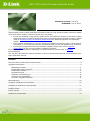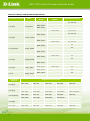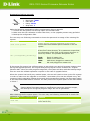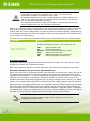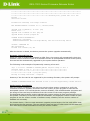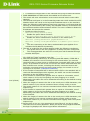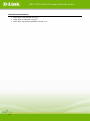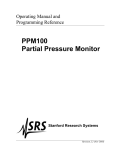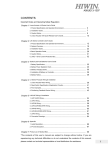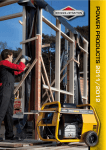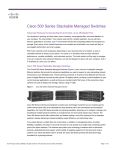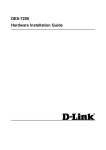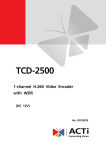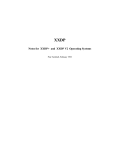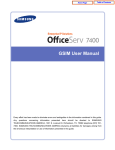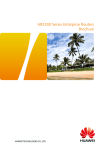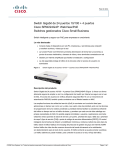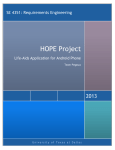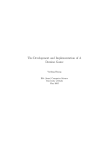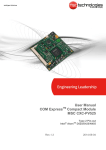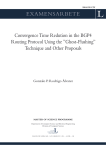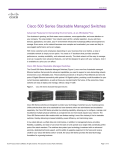Download DES-7200 Series Firmware Release Notes v10 4(3) - D-Link
Transcript
DES-7200 Series Firmware Release Notes
Firmware Version: v10.4(3)
Published: July 8, 2011
These release notes include important information about D-Link switch firmware revisions. Please
verify that these release notes are correct for your switch:
If you are installing a new switch, please check the hardware version on the device label;
make sure that your switch meets the system requirement of this firmware version. Please
refer to Revision History and System Requirement for detailed firmware and hardware
matrix.
If the switch is powered on, you can check the hardware version by typing “show switch”
command or by checking the device information page on the web graphic user interface.
If you plan to upgrade to the new firmware release, please refer to the Upgrade
Instructions for the correct firmware upgrade procedure.
For more detailed information regarding our switch products, please refer to Related
Documentation.
You can also download the switch firmware, D-View modules and technical documentation from
http://tsd.dlink.com.tw.
Content:
Revision History and System Requirement: ........................................................................2
Upgrade Instructions: .....................................................................................................3
Operating Principle ................................................................................................... 3
Preparation before upgrade ....................................................................................... 4
Download Firmware.................................................................................................. 5
Upgrade Process ...................................................................................................... 6
Dynamic Linecard Plug-in .......................................................................................... 8
Verify Device Installation .......................................................................................... 8
Common Upgrade Problems ...................................................................................... 9
New Features: .............................................................................................................. 10
Changes of MIB & D-View Module: .................................................................................. 10
Changes of Command Line Interface: ............................................................................. 11
Problem Fixed: ............................................................................................................. 11
Known Issues: ............................................................................................................. 13
Related Documentation: ................................................................................................ 14
1
DES-7200 Series Firmware Release Notes
Revision History and System Requirement:
Firmware Version
v10.4(3)
Chassis
Model
Date
8-July-2011
7200-CM3
A1, A2, A3
7200-CM4
A1, A2, A3
7200-CM1
A1, A2, A3
7200-CM3
A1, A2, A3
7200-CM2
A1, A2, A3
7200-CM4
A1, A2, A3
7200-CM1
A1
7200-CM3
A1
7200-CM2
A1
7200-CM4
A1
7200-CM1
A1
7200-CM3
A1
7200-CM2
A1
7200-CM4
A1
DES-7206
7200-CM1
A1
DES-7210
7200-CM2
A1
DES-7206
7200-CM1
A1
DES-7210
7200-CM2
A1
31-Dec.-2009
DES-7206
10-Apr.-2009
DES-7210
DES-7206
v10.2(2)
10-May-2008
DES-7210
v10.1(4)
7-Aug.-2007
v10.0
22-Apr.-2007
Firmware
Version
v10.4(3)
v10.3(5)
v10.3(3b19)
v10.2(2)
v10.1(4)
2
A1, A2, A3
A1, A2, A3
DES-7210
v10.3(3b19)
Hardware Version
7200-CM2
DES-7206
DES-7210
DES-7206
v10.3(5)
Control
Model
7200-CM1
Supported Line Cards
7200-24G
7200-24
7200-2XG
7200-24P
7200-48
7200-4XG
7200-48P
7200-ASE3
7200-24GE
7200-24G2XG
7200-24G
7200-24
7200-2XG
7200-24P
7200-48
7200-4XG
7200-48P
7200-ASE3
7200-24GE
7200-24G2XG
7200-24G
7200-24
7200-2XG
7200-24P
7200-48
7200-4XG
7200-48P
7200-ASE3
7200-24GE
7200-24G
7200-24
7200-2XG
7200-24P
7200-48
7200-4XG
7200-48P
7200-24G
7200-24
7200-2XG
7200-24P
7200-48
DES-7200 Series Firmware Release Notes
7200-4XG
v10.0
7200-24G
7200-24
7200-2XG
Upgrade Instructions:
DES-7200 supports firmware upgrade via TFTP server. You can download the firmware from
D-Link web site http://tsd.dlink.com.tw, and copy the downloaded firmware to the TFTP server
folder. Please make sure that the TFTP server is accessible from the switch via networks.
Operating Principle
The firmware image release for DES-7200 devices is a self-extracting executable program. It
carries main program and boot program for both chassis devices and modules.
During the upgrade process, the user will first need to operate in the file system to copy the
new-version firmware image to the device. During the installation process, the system will
automatically search for image to be upgraded and upgrade them one by one. The system will
automatically guarantee the compatibility of respective images after the upgrade. No further
identification by the user is needed.
In case a line card is plugged when the device is still running, the service of this line card will be
started if the system detects that this line card is compatible with the program image of current
device, or use the line card program image contained in the firmware image stored in the
master control module (CM) to upgrade this line card or download the image if incompatible.
The line card will be reset after the upgrade (no need to reset during image download) and will
then enter into ready state. For such devices, the image used by line card or slave board always
needs to maintain compatible with the program run on the master CM.
The user may choose two ways for system upgrading. The corresponding processes are shown
below:
Manual upgrade (Recommended): Copy new firmware to the device -> input install
command -> reset device
Automatic upgrade: Copy new firmware to the device -> reset device -> wait until device
installation is completed
The advantage of manual upgrade is to shorten the service down time and provide higher
reliability. It allows users pre-install the firmware to all the modules without impact the
operation of the system. If any accident incurs during the pre-installation, as long as the device
is still powered on, the installation operation can be repeated without leading to any risk. Once
the installation is completed successfully, the device can function immediately after reboot.
The automatic upgrade is easy to operate, and no intervention by user is needed once the
upgrade process commences. However it takes longer time for first restart of system upgrade.
Note
3
If the current boot/main program of master CM is upgraded, this upgrade
file will also upgrade and replace the boot/main program of slave CM.
However, if ISSU function is enabled, the system will no longer automatically
upgrade the boot program of slave CM, and manual upgrade by the user will
be needed.
DES-7200 Series Firmware Release Notes
Preparation before upgrade
Note
The switch serial port default settings are as follows:
Baud rate: 9600
Data bits: 8
Parity: None
Stop bits: 1
Make the following preparations before implementing device upgrade:
1. Confirm the file system has enough space for firmware files.
2. Make sure the CPU utilization is lower than 20%, or the upgrade process may get failed.
3. Backup the configuration files.
The user may use following commands to learn the space and its usage of the existing file
system.
Command
Function
Display the file systems supported in the present
show file systems
devices and the available space condition in the file
system.
Enter the specified directory to show the information of
all the files in that directory. If no parameter is specified,
the information of the files in the present directory is
shown by default. The possible filesystems are:
dir [filesystem:][directory]
flash:
Flash of master CM
slave:
Flash on the slave CM
usb0:
USB driver plugged on master CM
sd0:
SD card plugged on master CM
If the target file system has sufficient space to store both new and old program images, then
during the upgrade process, the original boot/main program will be renamed as "original
filename.bak". When the new program image fails, the system will boot with this backup image.
This can save the rollback operation required in the case of upgrade failure.
When the system has hardly any residual space, the user will need to clean up the file system
in order to make sure the upgrade is successful. Unnecessary files can be deleted using "del"
command. While upgrading cabinet device with dual management boards, the file system space
of the slave board shall also be verified. The URL prefix of file system space of the slave board
is "slave:".
Note
Caution When file system space is insufficient to store two program images,
the backup file of original program image will not be generated.
After checking the file system space. The user may use following commands to check CPU
utilization of the existing file system.
Command
Function
Display the system CPU utilization information in 5sec,
show CPU
1 min and 5 min,
4
DES-7200 Series Firmware Release Notes
Caution
Do not upgrade the line card or plug/reset the line card when the device is
extremely busy (with CPU utilization rate > 70%). This may lead to
unsuccessful upgrade or boot failure of line card.
If automatic upgrade of line card or image distribution is failed. Please try to
reset the line card again after the CPU utilization goes down, until the line
card is successfully upgraded or booted.
If the upgrade is failed due to high CPU utilization, the user will need to retry
manual upgrade after the CPU utilization goes down.
Backup of configuration files is needed before the upgrade. Since different versions of software
may contain different default configurations, the newly added default configurations may
conflict with the current configurations. In order to ensure successful upgrade, please backup
the original configuration file before the upgrade. After successful upgrade, verify whether there
is any conflict in configurations.
The user may use following commands to backup the configuration files for firmware images.
Command
Function
Copy a file from the specified source directory to the
specified destination directory. The possible url are:
copy <source-url>
<destination-url>
flash:
tftp:
xmodem:
slave:
usb0:
sd0:
Flash of master CM
TFTP network server
Device connected through console
Flash on the slave CM
USB driver plugged on master CM
SD card plugged on master CM
Download Firmware
By default, DES-7200 uses flash:/firmware.bin as the boot image. The user may use “copy”
command to replace the original boot image.
DES-7200 supports 4 ways for firmware download. See below for the detailed instructions:
Download Firmware via TFTP server (Recommended)
When user uses TFTP to download firmware from tftp server to the device (master CM) and at
the same time overwrites the boot/main program, the system will check the validity of the
upgrade file downloaded (i.e., whether inappropriate upgrade file is downloaded, or whether the
upgrade file is corrupted). Upgrading of boot/main program via other means (such as ftp,
Xmodem and other file system commands) will not result in validity check. Therefore, for safety
reason, it is recommended using TFTP to overwrite the boot image (master CM) of the device.
When the device is plugged with two CM, use "copy tftp" command will synchronize this upgrade
file to the slave CM automatically. If the user doesn't want to use this download method, for
device like DES-7200, it is recommend using manual installation ("upgrade system" installation
command) after copying the upgrade file to the device. Manual installation is safer, and allows
the user to quickly discover image problems and timely correct such problems.
Note
5
Using TFTP overwrite the boot image of slave board won't lead to the
corresponding check as well.
DES-7200 Series Firmware Release Notes
Note
Some TFTP servers only support the transfer of files with size below 32M. If
the file size is larger than 32M, the file might have to be downloaded via FTP
or flash disk.
Download Firmware via Xmodem
Xmodem download is applicable to some exceptional cases, such as the failure in network
connection. Before using xmodem download, make sure the device is linked to console with
serial line. In order to obtain faster download speed, the baud rate of connection can be
increased. At the same time, make sure the terminal software supports xmodem transmission.
Note
The user will need to manually copy the upgrade file to the slave CM to
overwrite the boot image when using Xmodem.
Download Firmware via FTP
Set the device as FTP server, and use FTP client to download upgrade file.
Note
The user will need to manually copy the upgrade file to the slave CM to
overwrite the boot image when using FTP.
Copy via flash disk
Plug the flash disk stored with firmware image to the USB port. Make sure the device has found
this USB apparatus.
Note
The user will need to manually copy the upgrade file to the slave CM to
overwrite the boot image when copying upgrade file from flash disk.
Upgrade Process
Manual Upgrade (Recommended)
To ensure reliable upgrade, it is recommended upgrading the system by manual upgrade
process. Following commands are required for the manual upgrade.
Command
Function
Copy a file from the specified source directory to the
specified destination directory. The possible url are:
copy <source-url>
<destination-url>
upgrade system <filename>
flash:
Flash of master CM
tftp:
TFTP network server
xmodem: Device connected through console
slave:
Flash on the slave CM
usb0:
USB driver plugged on master CM
sd0:
SD card plugged on master CM
Manual upgrade the system by using specific firmware
file.
The following is the example (TFTP) of manual upgrade:
DES-7200#copy tftp://192.168.201.98/DES7200-V10.4(3)-R118875.bin flash:firmware.bin
Accessing tftp://192.168.201.98/firmware.bin...
6
DES-7200 Series Firmware Release Notes
!!!!!!!!!!!!!!!!!!!!!!!!!!!!!!!!!!!!!!!!!!!!!!!!!!!!!!!!!!!!!!!!!!!!!!!!!!!!!!!!!!!!!
!!!!!!!!!!!!!!!!!!!!!!!!!!!!!!!!!!!!!!!!!!!!!!!!!!!!!!!!!!!!!!!!!!!!!!!!!!!!!!!!!!!!!
!!!!!!!!!!!!!!!!!!!!!!!!!!!!!!!!!!!!!!!!!!!!!!!!!!!!!!!!!!!!!!!!!!!!!!!!!!!!!!!!!!!!!
!!!!!!!!!!!!!!!!!!!!!!!!!!!!!!!!!!!!!!!!!!!!!!!!!!
Transmission finished, file length 21525888 bytes.
Verify the system boot image .....[ok]
Upgrading system boot image on slave:/
!!!!!!!!!!!!!!!!!!!!!!!!!!!!!!!!!!!!!!!!!!!!!!!!!!!!!!!!!!!!!!!!!!!!!!!!!!!!!!!!!!!!!
!!!!!!!!!!!!!!!!!!!!!!!!!!!!!!!!!!!!!!!!!!!!!!!!!!!!!!!!!!!!!![OK - 21,525,888 bytes]
Waiting for image installed........Complete
CURRENT PRODUCT INFORMATION :
PRODUCT ID: 0x20060062
PRODUCT DESCRIPTION: DES-7200 High-density IPv6 10G Core Routing Switch
SUCCESS: UPGRADING OK.
DES-7200#
After the new-version software is successfully downloaded to the device, use "upgrade"
command to upgrade the system:
DES-7200#upgrade system firmware.bin
These images in linecard will be updated:
Slot
image
linecard
----------------------1
MAIN
7200-24
6
MAIN
7200-24G
------------------------------------(Slot 1): Installing MAIN
(Slot 1): Download image!!!!!!!!!!!!!!!!!!!!!!!!!!!!!!!!!!!!!!!!!!!!!
!!!!!!!!!!!!!!!!!!!![OK - 8,003,872 bytes]
Waiting for image installed....Complete
(Slot 1): MAIN installed.
(Slot 1): All images have been installed.
(Slot 6): Installing MAIN
(Slot 6): Download image!!!!!!!!!!!!!!!!!!!!!!!!!!!!!!!!!!!!!!!!!!!!!!
!!!!!!!!!!!!!!!!!!!!!!!!!!!!!!!!!!!!!!!!!!!!!!!!!!!!!!!!!!!!!!!!!!!!!!!!!!!!!!!!!!!![
OK - 8,003,872 bytes]
Waiting for image installed....Complete
(Slot 6): MAIN installed.
(Slot 6): All images have been installed.
DES-7200# reload
Proceed with reload? [no] Yes
After the device is reload, the device will be running the new-version software.
Automatic Upgrade
The automatic upgrade is easy to operate, but with longer time system restart period. See
below for the example (TFTP) of automatic upgrade:
DES-7200#copy tftp://192.168.201.97/firmware.bin flash:firmware.bin
Accessing tftp://192.168.201.97/firmware.bin...
!!!!!!!!!!!!!!!!!!!!!!!!!!!!!!!!!!!!!!!!!!!!!!!!!!!!!!!!!!!!!!!!!!!!!!!!!!!!!!!!!!!!!
!!!!!!!!!!!!!!!!!!!!!!!!!!!!!!!!!!!!!!!!!!!!!!!!!!!!!!!!!!!!!!!!!!!!!!!!!!!!!!!!!!!!!
!!!!!!!!!!!!!!!!!!!!!!!!!!!!!!!!!!!!!!!!!!!!!!!!!!!!!!!!!!!!!!!!!!!!!!!!!!!!!!!!!!!!!
!!!!!!!!!!!!!!!!!!!!!!!!!!!!!!!!!!!!!!!!!!!!!!!!!!!!!!!!!!!!!!!!!!!!!!!!!!!!!!!!!!!!!
!!!!!!!!!!!!!!!!!!!!!!!!!!!!!!!!!!!!!!!!!!!!!!!!!!!!!!!!!!!!!!!!!!!!!!!!!!!!!!!!!!!!!
7
DES-7200 Series Firmware Release Notes
!!!!!!!!!!!!!!!!!!!!!!!!!!!!!!!!!!!!!!!!!!!!!!!!!!!!!!!!!!!!!!!!!!!!!!!!!!!!!!!!!!!!!
!!!!!!!!!!!!!!!!!!!!!!!!!!!!!!!!!!!!!!!!!!!!!!!!!!!!!!!!!!!!!!!!!!!!!!!!!!!!!!!!!!!!!
!!!!!!!!!!!!!!!!!!!!!!!!!!!!!!!!!!!!!!!!!!!!!!Checking file, please wait for a few
minutes ....
Check file success.
Transmission finished, file length 22655264
THE PROGRAM VERSION: firmware 10.4.*, Release(64046)
Upgrade file to Module(s) in slot: [M2]
Please wait......
Upgrade file to Module in slot [M2] OK!
Upgrade Master CM main program OK.
CURRENT PRODUCT INFORMATION :
PRODUCT ID: 0x20060062
PRODUCT DESCRIPTION: DES-7200 High-density IPv6 10G Core Routing Switch
SUCCESS: UPGRADING OK.
DES-7200#reload
Proceed with reload? [no] Yes
After the device is reload, the device process the system upgrade automatically.
Dynamic Linecard Plug-in
When line card is dynamically inserted to DES-7200, the system will automatically check the
software version of this line card. If its software version is incompatible with that of the system,
this card will be automatically upgraded by the system before operation.
The following is the example of dynamically inserting a line card:
*Apr 2 07:39:06: %UPGRADE-5-DISPATCH_BEGIN: Dispatch image to slot 3.
Download image to slot 3: !!!!!!!!!!!!!!!!!!!!!!!!!!!!!!!!!!!!!!!!!!
!!!!!!!!!!!!!!!!!!!!!!!!!!!!!!!!!!!!!!!!!!!!!!!!!!!!!!!!!!!!!!!!!!!!
!!!!!!!!!!!!!!!!!!!!![OK - 8,007,680 bytes]
Waiting for image installed....Complete
However, if the line card is not supported by the existing firmware, the system will prompt:
UPGRADE-4-CARDNOTSUPPORT: The linecard in slot 1/4 is not supportted by current version.
Verify Device Installation
After the system installation, the user may use the show version command to verify the
conditions of device upgrade, and make sure the version of main program is same as the
anticipated version. It is normal that the versions of BOOT, CTRL and Bootloader programs and
the image of line card may be different from the version of the main program package.
The displayed main program version indicates the version number of main program being run in
the system. Therefore, in the case of manual installation, the displayed version number of main
program is not the version number of software newly installed, but the version number of
software run currently.
For chassis device, if the line card automatic upgrade process begins, the line card will be reset
and execute the new program. The user needs to wait until the line card enters into UP state and
then uses show version command to verify its version number.
8
DES-7200 Series Firmware Release Notes
Common Upgrade Problems
Loss of Main Program of Master Management Board
The user may accidentally delete the boot/main program of the file system, and the system will
give the following warning information:
Warning: System boot file firmware.bin is missing.
If the user doesn't notice such loss of main program and dynamically inserts a new line card
during the subsequent use, the system will prompt:
*Aug 25 13:21:50: %UPGRADE-3-DISPATCH_FAIL: Dispatch program to slot 3 failed.
Unsupported Line cards
If the line card detected be device is not supported by the current firmware version, the system
will prompt:
*Jan 2 00:00:39: %UPGRADE-4-CARDNOTSUPPORT: The linecard in slot [dec/dec/...] is not
supportted by current version.
In such a case, support to such type of line card as specified in the release of current software
version shall be verified. If this line card needs to be supported, then the current software shall
be upgraded.
Insufficient File System Space
Insufficient file system space may take place during download or file copying. The system will
prompt:
Insufficient file system space。
By this time, useless files on the file system shall be cleaned up. For device with smaller file
system space, the current boot/main program can be deleted as long as the device is powered
on, and then use "copy tftp" command to copy the new upgrade file to the device as the new
boot/main program.
Boot/main Program not Overwritten during Upgrade
If the boot/main program is not upgraded during the upgrade, the new program will not run
after system reboot.
As for the slave board, please verify the name of boot/main program before upgrade. If the
boot/main program is not upgraded, the software versions of master and slave boards may be
inconsistent after system reboot.
Timeout Failure Displayed during Upgrade
The timeout failure may be displayed during the upgrade.
*Feb 10 15:47:12: %UPGRADE-4-PROTO_TIMEOUT: Server is busy and ack timeout.
By this time, the following solutions can be used:
1. Ensure whether the modules to be upgraded are plugged or reset.
2. Ensure whether the modules to be upgraded are busy (with high CPU utilization rate)
3. Ensure whether the modules to be upgraded are using large file system space, if so, remove
some useless files, and retry the upgrade after freeing the file system space.
9
DES-7200 Series Firmware Release Notes
New Features:
Firmware
Version
v10.4(3)
v10.3(5)
v10.3(3b19)
v10.2(2)
v10.1(4)
v10.0
New Features
1.
2.
3.
4.
5.
1.
2.
3.
4.
5.
6.
BGP AS 32
Support user-defined NFPP
VRRP V3
Web GUI
GVRP
Support the dynamic LACP function.
Configurable VLAN ID changes from 1-4093 to 1-4094
Selective Q in Q
Root Guard
Loop Guard
Supports the MSTP interconnection with Cisco Catalyst 3550 12.2(25)SEC
or later). Flow-based and one-to-many port mirroring.
7. Dynamic VLAN assignment for 802.1X after successful authentication.
8. Identity Driven ACL for 802.1X
9. TACACS+ for Management Access
1. VLAN-based ACL for Enhanced I/O Module
2. IP Source Guard
3. Support the MPLS(L3 VPN), which requires 7200-ASE3
4. VRF:
5. VRF-aware DHCP
6. VRF-aware SNMP
7. VRF-aware Syslog
8. VRF-aware AAA
9. VRF-aware TACACS+
10. VRF-aware tftp
1. Alias option for command line.
2. Include/exclude option for show commands.
3. Support show command in all modes of CLI.
4. Cable Diagnostics
5. Support link state check for LACP member ports.
6. Auto Edge Port function for MSTP.
7. PIM Snooping
8. IGMP Proxy
1. PIM-SM
2. Bgp4
3. RLDP
First release, please refer to datasheet and manual for detailed information of
supported functions.
Changes of MIB & D-View Module:
The new features of MIB file are also included in the corresponding D-View module. Please
download the D-View module from http://tsd.dlink.com.tw. For detailed changes of MIB content,
please refer to the modification history in each MIB file.
Firmware
MIB File
New Features
Version
v10.4(3)
No changes
v10.3(5)
No changes
v10.3(3b19) rfc2737.mib
Add Entity MIB
10
DES-7200 Series Firmware Release Notes
v10.2(2)
v10.1(4)
v10.0
MY-PIM-MIB.mib
Add PIM MIB
rfc2906.mib
Add IP FDB MIB
MY-BGP4-MIB.mib
Add BGP4 MIB
zebos_BGP4_MIB
rfc1643.mib
Add Ether-like MIB
ospf_1850.mib
ospf_1850_trap.mib
Add OSPFv2 MIB
MY-OSPF-MIB.mib
rfc2021.mib
Add RMON2 MIB
p-bridge.mib
Add Q-Bridge, P-Bridge MIB
q-bridge.mib
No changes
First release. Please refer to datasheet for supported SNMP MIB files.
Changes of Command Line Interface:
The section below only shows command line changes that may bring backward compatibility
issues with configuration settings for previous version of firmware. Any new feature commands
that do not have backward compatibility issues are not included in the below section.
The switch will transfer the old commands in configuration files automatically to new style when
applying the configuration files as running configuration. If there are old parameters which exceed
the range of the new command, switch will use default value instead.
Firmware
Version
v10.4(3)
v10.3(5)
v10.3(3b19)
v10.2(2)
v10.1(4)
v10.0
Changes
No changes
No changes
No changes
No changes
No changes
First release
Problem Fixed:
Fixed
Revision
v10.4(3)
v10.3(5)
11
Problems Fixed
1. The L2 multicast address resolution will be incorrect when both L2 multicast
and L3 multicast are enabled concurrently
1. The PC is out of network due to the default route failure if you do all the
following configurations:
Set policy-map QoS which associates 3 extended ACL (11 ACEs) with 1
standard ACL including 1 ACE on 2 Trunk ports and 1 physical port.
Set the same extended ACL including 16 ACEs and default deny any on 27
SVIs.
Learn a default route through OSPF.
2. Enabling Super VLAN and PBR at the same time leads to PBR failure.
3. The user with legal IP address cannot telnet the switch under all the following
conditions:
A standard or extended ACL that only permits some source IP addresses
has been configured in the global configuration mode.
The access-class <acl-num> in command has been executed to associate
that ACL in line vty mode to allow the specified user to telnet the switch,
DES-7200 Series Firmware Release Notes
v10.3(3b19)
12
but to prevent other users from telneting.
A numbers of illegal users in the network are trying to telnet the switch.
4. IGMP SNOOPING and PIM cannot be enabled at the same time.
5. The switch will auto-reload when route entries exceed switch route-table
capacity.
6. The blocked LACP port is in the Forwarding state with LACP enabled but STP
disabled which will result in the loop and broadcast storm on the interface.
7. When the following configurations have been executed, it will cause that the
memory is reduced bit by bit. Finally, the available memory of the switch will
be insufficient and the authentication will fail. The user is unable to obtain the
IP address and access the network.
Enable the dhcp function:
DES-7200(config)#service dhcp
Enable the option dot1x function:
DES-7200(config)#ip dhcp relay information option dot1x
Enable the dot1x authentication function on the switch port:
DES-7200 (config)#interface gigabitEthernet 0/1
DES-7200 (config-if-GigabitEthernet 0/1)#dot1x port-control
auto
The user connecting to the dot1x authentication port applies for or
releases the IP address dynamically.
8. The ACL is invalid for the routing packets under the following conditions:
The egress ACL on the SVI (suppose it is SVI2) has been configured.
The routing packets are sent into a trunk port and forwarded through
another SVI2 port
1. The switch might experience a failure when dpackage with the name firmware
(for CMII).bin using command copy tftp.
2. With active/standby switchover, IP scanning and ARP attack, if PIM-SM is
enabled, the console is out of running for 30 minutes when you execute
command clear ip igmp group or related show command after clear ip igmp
group. If rp-address is set as the one not for the switch itself and there are
600 multicast core entries, including the directly-connected source and
indirectly-connected source and 1000 ipmp groups, the console is out of
running for 5 minutes. (DI20081013000009)
3. If the number of standard ACE in ACL exceeds 1535 or the standard ACL is
used with Extended/Expert ACL together, the traffic can not be forwarded
according to the hit default routing.
4. If the chassis is inserted with greater than or equal to 2 linecards, one of
which resets in CLI or by first pulling out then plugging in or resets
abnormally, the traffic can not be forwarded according to the default routing
of the linecard.
5. When the length of remote vlan list on the trunk port is 256 characters, the
switch crashes if you execute command show running-config or write.
6. The switch crashes if you execute command show logging when the system
exports logs.
7. If the chassis is inserted with greater than or equal to 2 linecards, one of
which resets in CLI or by first pulling out then plugging in or resets
abnormally, the traffic can not be forwarded according to the default routing
of the linecard.
8. When the length of remote vlan list on the trunk port is 256 characters, the
switch crashes if you execute command show running-config or write.
9. The switch crashes if you execute command show logging when the system
exports logs.
10. Set the ACL to line vty. You experience a login failure if you key in valid
username but incorrect password. When you telnet using illegal IP address,
the login log displays the Telnet Login failure information.
DES-7200 Series Firmware Release Notes
(DI20081030000008)
1. Fix the wrong company OID.
2. Fix the MIB “Get Next” function for not work properly.
3. Fix the wrong returned value while users try to get the information from
v10.2(2)
“my-powerstate” object in “MYSYSTEM” MIB.
4. Fix the Ping abnormal issue. If the ping issuer or target has been shifted to
another switch port, ping will fail even they are still in same IP interface.
v10.1(4)
None
* D-Link tracking number is enclosed in ()
Known Issues:
Firmware
Version
v10.4(3)
v10.3(5)
13
Issues
Workaround
None
When setting up EBGP neighbor between
DES-7200 and the neighboring device,
supposing 180k BGP route, 100 OSPF routes
have been configured on DES-7200 and a static
route has been set from DES-7200 to the
neighboring device, DES-7200 will switch to
MPLS mode and cancel the 180k BGP route,
leading to dead forwarding for 100 OSPF routes
and the static route and inconsistency between
high and low layers.
Only the ports on 7200-24GE could be used as
the intermediate switch port to apply RSPAN
feature.
One RSPAN destination port can only belong to
one session.
When enabling PIM and IGMP SNOOPING at the
same time, 2 problems occur:
PIM and IGMP SNOOPING SVGL mode
cannot coexist.
PIM and IGMP SNOOPING Source IP check
cannot coexist.
System allows N routed ports and 4094-N
VLANs. System will create an idle VLAN
automatically when a routed port is created. If
the VID of new created VLAN is occupied by idle
VLANs, the system will return error message.
See below for the rule of idle VLAN:
Each Layer-3 AP requires 1 idle VLAN
Executing label-switching command once
or for multiple times consumes 1 idle
VLAN
The igmp report packets cannot be forwarded in
the VLAN which connects to the upstream
multicast router with IGMP SNOOPING disabled
when L2 and L3 multicast coexist in the switch.
None
1. OSPF routes could be
forwarded using
command: clear ip ospf
pro
2. Layers could be consistent
using command: ip ref
synchronize all
None
None
None
None
Fixed in v10.4(3)
DES-7200 Series Firmware Release Notes
Related Documentation:
14
DES-7200 User Manual v10.4(3)
DES-7200 CLI Manual v10.4(3)
DES-7200 Hardware Installation Guide V1.4