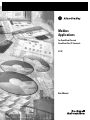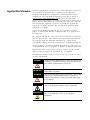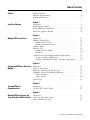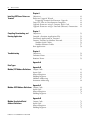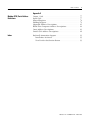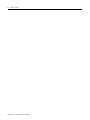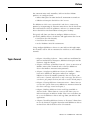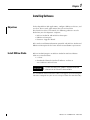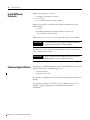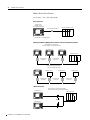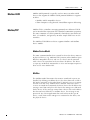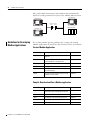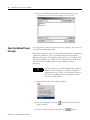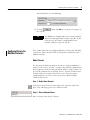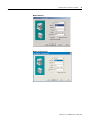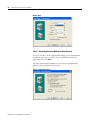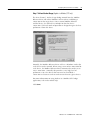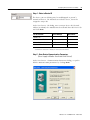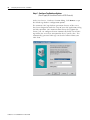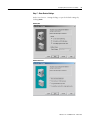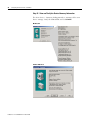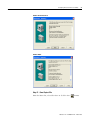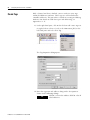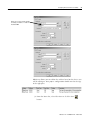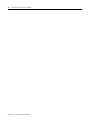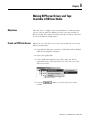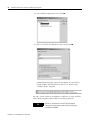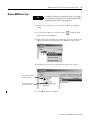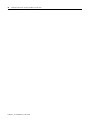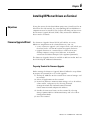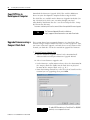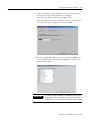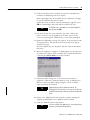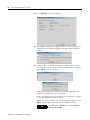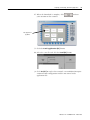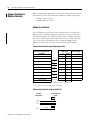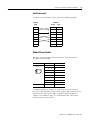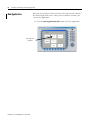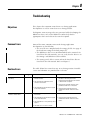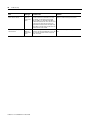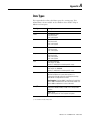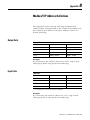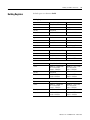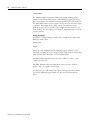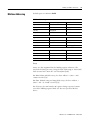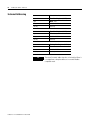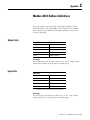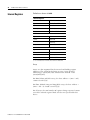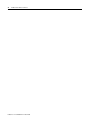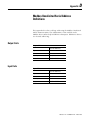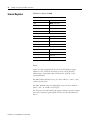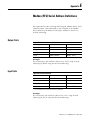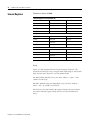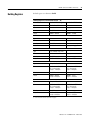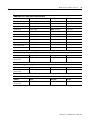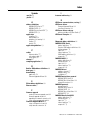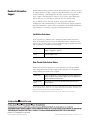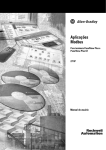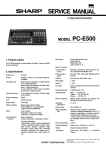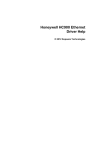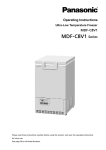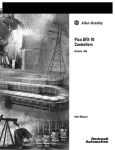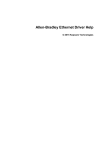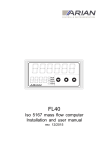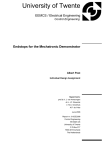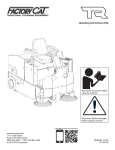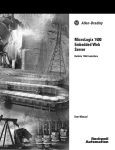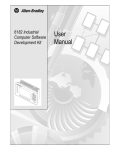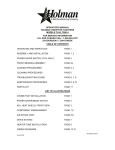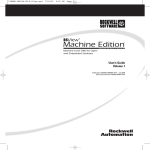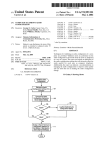Download 2711P-UM002 - Rockwell Automation
Transcript
Modbus Applications For PanelView Plus and PanelView Plus CE Terminals 2711P User Manual Important User Information Solid state equipment has operational characteristics differing from those of electromechanical equipment. Safety Guidelines for the Application, Installation and Maintenance of Solid State Controls (publication SGI-1.1 available from your local Rockwell Automation sales office or online at http://literature.rockwellautomation.com) describes some important differences between solid state equipment and hard-wired electromechanical devices. Because of this difference, and also because of the wide variety of uses for solid state equipment, all persons responsible for applying this equipment must satisfy themselves that each intended application of this equipment is acceptable. In no event will Rockwell Automation, Inc. be responsible or liable for indirect or consequential damages resulting from the use or application of this equipment. The examples and diagrams in this manual are included solely for illustrative purposes. Because of the many variables and requirements associated with any particular installation, Rockwell Automation, Inc. cannot assume responsibility or liability for actual use based on the examples and diagrams. No patent liability is assumed by Rockwell Automation, Inc. with respect to use of information, circuits, equipment, or software described in this manual. Reproduction of the contents of this manual, in whole or in part, without written permission of Rockwell Automation, Inc., is prohibited. Throughout this manual, when necessary, we use notes to make you aware of safety considerations. WARNING IMPORTANT ATTENTION Identifies information about practices or circumstances that can cause an explosion in a hazardous environment, which may lead to personal injury or death, property damage, or economic loss. Identifies information that is critical for successful application and understanding of the product. Identifies information about practices or circumstances that can lead to personal injury or death, property damage, or economic loss. Attentions help you identify a hazard, avoid a hazard, and recognize the consequence SHOCK HAZARD Labels may be on or inside the equipment, for example, a drive or motor, to alert people that dangerous voltage may be present. BURN HAZARD Labels may be on or inside the equipment, for example, a drive or motor, to alert people that surfaces may reach dangerous temperatures. Table of Contents Preface Topics Covered. . . . . . . . . . . . . . . . . . . . . . . . . . . . . . . . . . . 7 Software Requirements . . . . . . . . . . . . . . . . . . . . . . . . . . . . . 8 Additional Resources. . . . . . . . . . . . . . . . . . . . . . . . . . . . . . . 8 Chapter 1 Installing Software Objectives. . . . . . . . . . . . . . Install RSView Studio . . . . . Install KEPServer Enterprise. Firmware Upgrade Wizard. . . . . . . . . . . . . . . . . . . . . . . . . . . . . . . . . . . . . . . . . . . . . . . . . . . . . . . . . . . . . . . . . . . . . . . . . . . . . . . . . . . . . . . . . . . . . . . . . . . 9 . 9 10 10 Objectives. . . . . . . . . . . . . . . . . . . . . . . . . . . . . . . . . . Modbus Master/Slave . . . . . . . . . . . . . . . . . . . . . . . . . Modbus (RTU) Serial . . . . . . . . . . . . . . . . . . . . . . . Modbus Unsolicited Serial . . . . . . . . . . . . . . . . . . . Modbus ASCII. . . . . . . . . . . . . . . . . . . . . . . . . . . . . . . Modbus/TCP. . . . . . . . . . . . . . . . . . . . . . . . . . . . . . . . Modbus Device Model . . . . . . . . . . . . . . . . . . . . . . MailBox. . . . . . . . . . . . . . . . . . . . . . . . . . . . . . . . . Guidelines for Developing Modbus Applications . . . . . Create a Modbus Application . . . . . . . . . . . . . . . . . Compile, Download and Run a Modbus application . . . . . . . . . . . . . . . . . . . . . . . . . . . . . . . . . . . . . . . . . . . . 11 11 11 11 13 13 13 13 14 14 14 Chapter 2 Modbus KEPServer Drivers Chapter 3 Configuring KEPServer Drivers for Objectives. . . . . . . . . . . . . . . . . . . . . . . . . . . . . . . . . . . . . . 15 Create a Project File . . . . . . . . . . . . . . . . . . . . . . . . . . . . . . 15 Modbus Select the Default Project File (.pfe) . . . . Configure Drivers for Modbus Protocols. Add a Channel. . . . . . . . . . . . . . . . . Add A Device . . . . . . . . . . . . . . . . . Create Tags. . . . . . . . . . . . . . . . . . . . . . . . . . . . . . . . . . . . . . . . . . . . . . . . . . . . . . . . . . . . . . . . . . . . . . . . . . . . . . . . . . . . . . . .. .. .. .. .. 16 17 17 24 32 Chapter 4 Testing KEPServer Communications Objectives. . . . . . . . . . . . . . . . . . . . . . . . . . . . . . . . . . . . . . 35 Use the OPC Quick Client . . . . . . . . . . . . . . . . . . . . . . . . . . 35 Chapter 5 Making KEPServer Drivers and Tags Available in RSView Studio 3 Objectives. . . . . . . . . . . . . . . . . . . . . . . . . . . . . . . . . . . . . . 37 Create an OPC Data Server . . . . . . . . . . . . . . . . . . . . . . . . . 37 Browse KEPServer Tags. . . . . . . . . . . . . . . . . . . . . . . . . . . . 39 Publication 2711P-UM002B-EN-P - March 2007 4 Table of Contents Chapter 6 Installing KEPServer Drivers on Terminal Objectives. . . . . . . . . . . . . . . . . . . . . . . . . . . . . . . . . . . . . Firmware Upgrade Wizard. . . . . . . . . . . . . . . . . . . . . . . . . Preparing Terminal for Firmware Upgrade . . . . . . . . . . Copy FUP Files to Development Computer . . . . . . . . . . . . Upgrade Firmware using a Compact Flash Card . . . . . . . . . Upgrade Firmware using a Network (Ethernet) Connection. . . . . . . 41 41 41 42 42 46 .. .. .. .. .. .. .. 53 53 54 56 56 57 58 Chapter 7 Compiling, Downloading, and Running Application Objectives. . . . . . . . . . . . . . . . . . . . . . Compile a Runtime Application File . . . Download Application to Terminal . . . Connect Terminal to Modbus Network. Modbus Serial Cables . . . . . . . . . . . Modbus Ethernet Cables. . . . . . . . . Run Application . . . . . . . . . . . . . . . . . . . . . . . . . . . . . . . . . . . . . . . . . . . . . . . . . . . . . . . . . . . . . . . . . . . . . . . . . . . . . . . . . . . . . . . . . . . . . . . . . . . . . . . . . . . . . . . . . . . Chapter 8 Troubleshooting Objectives. . . . . . . . . . . . . . . . . . . . . . . . . . . . . . . . . . . . . . 59 Common Errors. . . . . . . . . . . . . . . . . . . . . . . . . . . . . . . . . . 59 Runtime Errors . . . . . . . . . . . . . . . . . . . . . . . . . . . . . . . . . . 59 Appendix A Data Types Appendix B Modbus/TCP Address Definitions Output Coils . . . . . . . Input Coils . . . . . . . . Internal Registers . . . Holding Registers . . . Mailbox Addressing. . Instromet Addressing. . . . . . . . . . . . . . . . . . . . . . . . . . . . . . . . . . . . . . . . . . . . . . . . . . . . . . . . . . . . . . . . . . . . . . . . . . . . . . . . . . . . . . . . . . . . . . . . . . . . . . . . . . . . . . . . . . . . . . . . . . . . . . . . . . . . . . . . . . . . . . . . . . . . . . . . . . . . . . . . . . . .. .. .. .. .. .. 63 63 64 65 67 68 Appendix C Modbus ASCII Address Definitions Output Coils . . . . . . . . . . . . . . . . . . . . . . . . . . . . . . . . . . . . 69 Input Coils . . . . . . . . . . . . . . . . . . . . . . . . . . . . . . . . . . . . . 69 Internal Registers . . . . . . . . . . . . . . . . . . . . . . . . . . . . . . . . 70 Holding Registers . . . . . . . . . . . . . . . . . . . . . . . . . . . . . . . . 71 Appendix D Modbus Unsolicited Serial Address Definitions Publication 2711P-UM002B-EN-P - March 2007 Output Coils . . . . Input Coils . . . . . Internal Registers Holding Registers . . . . . . . . . . . . . . . . . . . . . . . . . . . . . . . . . . . . . . . . . . . . . . . . . . . . . . . . . . . . . . . . . . . . . . . . . . . . . . . . . . . . . . . . . . . . . . . . . . . . . . . . . . . . . . . . . . . . . . . . . . . . . . . . 73 73 74 75 Table of Contents 5 Appendix E Modbus (RTU) Serial Address Definitions Output Coils . . . . . . . . . . . . . . . . . . . . . . . Input Coils . . . . . . . . . . . . . . . . . . . . . . . . . Internal Registers . . . . . . . . . . . . . . . . . . . . Holding Registers . . . . . . . . . . . . . . . . . . . . Magnetek Address Descriptions . . . . . . . . . . Elliott Flow Computer Address Descriptions . Omni Address Descriptions . . . . . . . . . . . . . Daniel S500 Address Descriptions . . . . . . . . Index Rockwell Automation Support . . . . . . . . . . . . . . . . . . . . . . . 93 Installation Assistance . . . . . . . . . . . . . . . . . . . . . . . . . . 93 New Product Satisfaction Return . . . . . . . . . . . . . . . . . . . 93 . . . . . . . . . . . . . . . . . . . . . . . . . . . . . . . . . . . . . . . . . . . . . . . . . . . . . . . . . . . . . . . . . . . . . . . . . . . . . . . . . . . . . . . . . . . . . . . . 77 77 78 79 81 82 83 88 Publication 2711P-UM002B-EN-P - March 2007 6 Table of Contents Publication 2711P-UM002B-EN-P - March 2007 Preface For communication with controllers, RSView Machine Edition products are configured with: • RSLinx Enterprise for most Rockwell Automation networks or • KEPServer Enterprise for RSView OPC servers. The KEPServer OPC server expands PLC and device connectivity options by incorporating 26 communication drivers for the PanelView Plus and PanelView Plus CE platforms, and over 31 communication drivers for RSView Machine Edition running on a desktop. This guide will show you how to configure KEPServer drivers, specifically Modbus drivers, for RSView ME applications that run on: • PanelView Plus CE terminals, • PanelView Plus terminals, • or the Windows 2000/XP environment. Using configured KEPServer drivers in your RSView ME application, the terminals will be able to communicate with devices on a Modbus network. Topics Covered • Chapter 1 Installing Software - Covers software installation for RSView Studio, RSView Enterprise, KEPServer Enterprise and the Firmware Upgrade Wizard. • Chapter 2 Overview of Modbus Protocols - Gives an overview of Modbus Master/Slave Protocol and each of the KEPServer drivers for Modbus communication protocols. • Chapter 3 Configuring KEPServer Drivers for Modbus - Shows how to use KEPServer Enterprise software to configure KEPServer drivers for Modbus protocols. For each driver, you will create a channel, add a device, and create tags. The driver is saved to a .pfe project file that you will set as the default project. • Chapter 4 Testing KEPServer Communications - Shows how to use the OPC Quick Client to test KEPServer communications for the driver and tags created in Chapter 3. • Chapter 5 Making KEPServer Driver and Tags Available in RSView Studio - Shows how to create an OPC data server in RSView Enterprise or RSView Studio. This server will allow you to access the KEPServer driver and tags from your RSView ME application. • Chapter 6 Installing KEPServer Drivers on Terminal - Shows how to use the Firmware Upgrade Wizard to install KEPServer drivers on PanelView Plus/PanelView Plus CE terminals. 7 Publication 2711P-UM002B-EN-P - March 2007 8 • Chapter 7 Compiling, Downloading, and Running Application Shows how to compile a runtime .mer file, connect your PanelView Plus/PanelView Plus CE terminal to a Modbus network, download the .mer file to the terminal, and run the application. • Chapter 8 Troubleshooting - Covers common error types that occur during runtime and how you can correct these errors. Software Requirements The following software must be installed on the development desktop: • RSView Studio 3.0, or later • KEPServer Enterprise software • Firmware Upgrade Wizard Additional Resources You might want to consult the following sources for additional information: • KEPServer Enterprise Software online help • RSView Enterprise or RSView Studio online help • PanelView Plus User Manual, publication no. 2711P-UM001 An electronic version of the PanelView Plus user manual is available at: http://literature.rockwellautomation.com Publication 2711P-UM002B-EN-P - March 2007 Chapter 1 Installing Software Objectives To develop RSView ME applications, configure KEPServer drivers, and use these drivers with applications that run on PanelView Plus/PanelView Plus CE terminals, the following software must be loaded on your development computer: • RSView Studio for ME or RSView Enterprise • KEPServer Enterprise • Firmware Upgrade Wizard Refer to the installation information provided with RSView Studio and KEPServer Enterprise for the latest details on installation requirements. Install RSView Studio RSView Studio Enterprise or RSView Studio for Machine Edition software is installed from: • a CD or • downloaded from the Rockwell Software website at www.software.rockwell.com. IMPORTANT A current registered serial number is required to download software from the Rockwell Software website. The installation menu with instructions will appear when inserting the CD into a computer or you can run setup.exe from the root directory. 9 Publication 2711P-UM002B-EN-P - March 2007 10 Installing Software Install KEPServer Enterprise KEPServer Enterprise is used to: • configure the KEPServer driver • create tags • test communications on the desktop. KEPServer Enterprise is included with RSView Studio and can be installed from: • a CD or • downloaded from the Rockwell Software web site at www.software.rockwell.com. KEPServer runs as a service and an icon will display in the toolbar. IMPORTANT A current registered serial number is required to download software from the Rockwell Software website. The software can be installed by running the setup.exe file from the CD or downloaded version. IMPORTANT Firmware Upgrade Wizard When installing KEPServer Enterprise, be sure to select the Modbus drivers if you are not doing a full install. The Firmware Upgrade Wizard is used to install KEPServer drivers and upgrade firmware in the following devices: • PanelView Plus • PanelView Plus CE The Firmware Upgrade Wizard is installed automatically with RSView Studio. The Firmware Upgrade (FUP) files with the KEPServer drivers is available at http://support.rockwellautomation.com under Downloads. Publication 2711P-UM002B-EN-P - March 2007 Chapter 2 Modbus KEPServer Drivers Objectives This chapter provides an overview of MODBUS KEPServer drivers available in the RSView Enterprise software. • Modbus Master/Slave – Modbus (RTU) Serial – Modbus Unsolicited Serial • Modbus ASCII • Modbus/TCP Modbus Master/Slave A Modbus master/slave network provides a protocol for data transfer and programming with a single RTU master and up to 247 slave devices. A Modbus network links distributed devices with a central computer terminal or controller for supervisory control and data acquisition. Up to 247 nodes can be connected at data rates of up to 19,200 baud using media such as twisted pair cable, common carrier phone lines, or microwave transmission. This network is commonly used in SCADA application over large areas such as the water/waste water and oil & gas industries. Modbus (RTU) Serial Modbus (RTU) Serial is the protocol for a master and includes RTS support for radio modems. Supported devices include: • Modbus compatible devices • Elliott Flow Computer • Magnetek GPD 515 Drive • Omni Flow Computer • Daniel S500 Flow Computer • Dynamic Fluid Meter (DFM) SFC3 • Instromet Modbus Unsolicited Serial Modbus Unsolicited Serial simulates up to 247 Modbus slave devices. Supported devices include Modbus compatible devices. 11 Publication 2711P-UM002B-EN-P - March 2007 12 Modbus KEPServer Drivers Modbus Master/Slave Networks See Chapter 7 for cable information. Direct Connection PanelView Plus (Modbus Serial or Unsolicited Serial Driver) RS-232/RS-485 Converter(1) (1) Controller (Master or Slave) 1761-NET-AIC or Comparable Device Master/Slave Network (Multiple Slave Terminals Connect to one Master Controller) (3) PanelView Plus Slave Devices Each uses Modbus Unsolicited Serial Driver PanelView Plus PanelView Plus PanelView Plus Master Controller RS-232/RS-485 Converters RS-232/RS-485 Converters (1) PanelView Plus Master Device Uses the Modbus Serial Driver PanelView Plus Modbus Device RS-232/RS-485 Converters Modbus Device RS-232/RS-485 Converters Modbus Device RS-232/RS-485 Converters Modem Connection PanelView Plus (2) PanelView Plus Slave Devices Modbus Each uses the Modbus Unsolicited Serial Driver Master Controller Modems PanelView Plus Publication 2711P-UM002B-EN-P - March 2007 Modbus KEPServer Drivers 13 Modbus ASCII Modbus ASCII protocol is typically used to connect to other ASCII devices that support the Modbus ASCII protocol. KEPServer support includes: • Modbus ASCII compatible devices • Flow Computers using Daniels/Omni/Elliott register addressing Modbus/TCP Modbus/TCP is a Modbus messaging protocol over Ethernet TCP/IP and is intended for supervision and control of automation equipment. The most common use of this protocol is for Ethernet attachment of PLCs, I/O modules, and gateways to other simple field buses or I/O networks. The Modbus/TCP KEPServer driver supports Modbus and Mailbox device models. Modbus Device Model The most common Modbus device model is where the driver connects to physical devices (e.g. Modicon TSX Quantum, other Modbus Open Ethernet compatible devices) and acts as a device on the network with a device ID equivalent to the machine's IP address. The driver accepts any unsolicited commands it receives and attempts to process them as if it were another PLC. MailBox The Mailbox model determines the manner unsolicited requests are handled. By defining a mailbox device, the driver does not act like a PLC on the network (as described above). Instead, it acts as a storage area for each and every mailbox device defined. When the driver receives an unsolicited command, the driver detects the IP address the message came from and places the data in the storage area allocated for the device. If the message comes from a device with an IP address that has not been defined as a mailbox device, the message is not processed. Any client application that reads/writes to this type of device, reads/writes to the storage area contained in the driver, not the physical device. Publication 2711P-UM002B-EN-P - March 2007 14 Modbus KEPServer Drivers Refer to the MSTR instruction in your Modicon documentation for details on sending unsolicited requests to the Modbus Ethernet driver. PanelView Plus PanelView Plus Ethernet Ethernet Switch Switch Master Controller PanelView Plus Guidelines for Developing Modbus Applications The section provides general guidelines for creating and running Modbus applications on PanelView Plus/PanelView Plus CE terminals. Create a Modbus Application General Steps Description Reference Step 1 Create a .pfe project file in KEPServer Enterprise. Chapter 3 Step 2 Configure a KEPServer Modbus Driver. Add a channel and device to the project file. Chapter 3 Step 3 Enter application tags. Chapter 3 Step 4 Set your .pfe file as the default project file. Chapter 3 Step 5 Test KEPServer communications to verify your project file and tags. Chapter 4 Step 6 Create an OPC Data Server to make your tags available in RSView Studio. Chapter 5 Compile, Download and Run a Modbus application Publication 2711P-UM002B-EN-P - March 2007 General Steps Description Reference Step 1 Create a firmware upgrade card that contains the KEPWare driver and upgrade the terminal. Chapter 6 Step 2 Compile the RSView .mer application. Chapter 7 Step 3 Download the .mer runtime file to terminal. Chapter 7 Step 4 Connect the terminal to the Modbus network. Chapter 7 Step 5 Run the application. Chapter 7 Chapter 3 Configuring KEPServer Drivers for Modbus Objectives This chapter shows how to use KEPServer Enterprise software to configure KEPServer drivers for Modbus protocols including Ethernet TCP/IP, RTU Serial, Unsolicited Serial, and ASCII Serial. You will: • create a project (.pfe) for the drivers • set the project file as the default project For each Modbus driver in your project file, you will: • add a channel • add a device (or controller) • create tags Create a Project File The first thing you need to do is create a project file. 1. Double-click the KEPServer Enterprise icon in the Systray to open the default project window below. 15 Publication 2711P-UM002B-EN-P - March 2007 16 Configuring KEPServer Drivers for Modbus 2. Create a new KEPServer project (.pfe) file. From the menu, select File>Save As and save the project as a .pfe file. Select the Default Project File (.pfe) The steps in this section ensure that the correct project file is used in your RSView Studio application. When RSView Studio creates a runtime application and the application contains the KEPware OPC server, RSView Studio will merge the KEPware project file (.pfe) into the runtime file (.mer). The project file that RSView Studio uses is defined by the Default project field in the General tab of the Tools>Options menu in KEPware Server Enterprise. TIP This may not be the current configuration running in KEPware Server Enterprise. If you are testing the application on a PC, make sure the project name in the title bar of KEPware Server Enterprise matches the Project default field. 1. From the Menu bar, select Tools>Options… 2. On the General tab, click the project textbox. button next to the Default 3. Select the desired .pfe file and click the Publication 2711P-UM002B-EN-P - March 2007 button. Configuring KEPServer Drivers for Modbus 17 You should now see the following: 4. Click the the default. TIP Configure Drivers for Modbus Protocols button and OK to accept the new project as The KEPServer configuration is not archived with the RSView Studio application backup (.apa) file. If you need to reuse the project configuration file on another computer, copy the .pfe file. This section shows how to configure KEPServer drivers that will allow a PanelView Plus/PanelView Plus CE terminal to communicate on a Modbus network. Add a Channel The first step in communicating to any device using the KEPServer software is to create a channel. A channel describes the protocol and driver properties used for communication. While a single channel can be used to communicate to multiple devices, separate channels must be defined for each unique driver to be used. Only one project configuration file can run at a time, but it may contain multiple channels and devices. Step 1 - Add a New Channel Click on the New Channel icon or right-click anywhere in the left pane. This will bring up the new channel wizard. Step 2 - Enter a Channel Name Enter a unique name for the channel. Publication 2711P-UM002B-EN-P - March 2007 18 Configuring KEPServer Drivers for Modbus Step 3 -Select a Device Driver Select a driver from the drop down list. The table below lists the correct driver for each Modbus protocol. For this Protocol: Select this Driver: Modbus/TCP Modbus Ethernet Modbus RTU Serial (Master) Modbus Serial Modbus Unsolicited Serial (Slave) Modbus Unsolicited Serial Modbus ASCII Modbus ASCII Serial Step 4 - Select a Network Adapter (for Modbus/TCP only) The Network Adapter selection left allows you to select a specific NIC card based on either the NIC name or its currently assigned IP address. The list of available NICs will include either unique NIC cards or NICs that have multiple IP addresses assigned to them. Additionally, the selection will display any WAN connections you may have active such as a dialup connection. For PanelView Plus/PanelView Plus CE, select Default and click Next. Step 5 - Enter Communication Settings (doesn’t apply to Modbus/TCP) In the New Channel - Communications dialog, make sure the Modicon controller configuration settings match those in slave controllers or devices. Publication 2711P-UM002B-EN-P - March 2007 Parameter Selections Recommended Data Bits 5, 6, 7, 8 8 Stop Bits 1, 2 1 Parity None, Even, Odd Even Baud 300 to 256000 9600 or 19200 Configuring KEPServer Drivers for Modbus 19 Modbus RTU Serial Modbus Unsolicited Serial Publication 2711P-UM002B-EN-P - March 2007 20 Configuring KEPServer Drivers for Modbus Modbus ASCII Step 6 - Set the Optimization Method for Data Requests The New Channel - Write Optimization dialog sets the optimization method for data requests. Select the best optimization for your application and click Next. For more information on KEPServer read and write optimization options refer to the online Driver help. Applies to all Modbus protocols Publication 2711P-UM002B-EN-P - March 2007 Configuring KEPServer Drivers for Modbus 21 Step 7 -Select Socket Usage (Applies to Modbus/TCP only) The New Channel - Socket Usage dialog controls how the Modbus Ethernet driver will utilize Windows sockets when establishing a connection to the target device. For a normal Modbus Ethernet enabled device, the default Use Multiple Sockets for device connection (checked) mode of operation is designed to give the best performance from the driver. Normally, the Modbus Ethernet driver will use a Windows socket for each device on the network. When using a new socket connection for each device, the Modbus Ethernet driver maintains that socket as an active connection. Normally this provides a very high level of performance since the driver does not need to reestablish a connection each time it needs to read or write data to a given device. For more information on using Sockets in a Modbus RTU bridge application, refer to the online help. Click Next. Publication 2711P-UM002B-EN-P - March 2007 22 Configuring KEPServer Drivers for Modbus Step 8 - View and Verify Channel Summary The New Channel - Summary dialog provides a summary of the new channel settings. Verify the settings below and click Finish. Modbus/TCP Modbus RTU Serial Publication 2711P-UM002B-EN-P - March 2007 Configuring KEPServer Drivers for Modbus 23 Modbus Unsolicited Serial Modbus ASCII Serial TIP The red X next to the channel name will disappear when a destination device is added under this driver. Step 9 - Save Project File From the Menu bar, select File>Save or click the Save button. Publication 2711P-UM002B-EN-P - March 2007 24 Configuring KEPServer Drivers for Modbus Add A Device Now that a new channel is defined, you need to add a new device to the channel. In most cases, selecting the default settings will allow you to quickly configure and connect to a device. Step 1 - Add a Device Add a device by clicking on the Click to add a device hypertext or the New Device icon. This will bring up the new device wizard. Here you’ll add the information pertinent to the controller that you are going to communicate with. Step 2 - Enter a Device Name In the New Device - Name dialog, enter a device name that will help you identify the device later and click Next. In most cases, the device will be a logic controller. Step 3 - Select a Device Model If the device you are defining supports more than one model, select a model that best describes the device. Publication 2711P-UM002B-EN-P - March 2007 For this Protocol: Most Common Model: MODBIS/TCP Modbus Modbus RTU Serial Modbus Modbus Unsolicited Serial N/A Modbus ASCII Modbus ASCII Configuring KEPServer Drivers for Modbus 25 Step 4 - Select a Device ID The device you are defining may be multidropped as part of a network of devices. To communicate with the device, it must be assigned a unique ID. In the New Device - ID dialog, enter a unique Device ID (decimal address) to identify the controller on the network. Enter the Device ID and click Next. For this Protocol: Device ID Range Data Format Modbus/TCP (1) xxx.xxx.xxx.xxx IP Address ModbusModbus RTU Serial 0 - 255 Decimal Modbus Unsolicited Serial 1 - 247 Decimal Modbus ASCII 1 - 247 Decimal (1) For master/slave communications, add a fifth octet to the IP address. Refer to your KEPWare documentation for more details on Modbus/TCP master/slave communications. Step 5 - Enter Device Communication Parameters (Doesn’t apply to Modbus Unsolicited Serial Protocol) In the New Device - Communication Parameters dialog, accept the default communication parameters by clicking Next. Publication 2711P-UM002B-EN-P - March 2007 26 Configuring KEPServer Drivers for Modbus Step 6 - Configure Tag Database Options (Doesn’t apply to Unsolicited Serial or ASCII Protocols) In the New Device - Database Creation dialog, click Next to accept the default tag database configuration options. The automatic OPC tag database generation features of the server have been designed to make the setup of your OPC application a Plug and Play operation. For communication drivers that support this feature, you can configure them to automatically build a list of OPC tags within the server that correspond to device specific data. The automatically generated OPC tags can then be browsed from your OPC client. Publication 2711P-UM002B-EN-P - March 2007 Configuring KEPServer Drivers for Modbus 27 Step 7 - Enter Device Settings In the New Device - Settings dialog, accept the default settings by clicking Next Modbus/TCP Modbus RTU Serial Publication 2711P-UM002B-EN-P - March 2007 28 Configuring KEPServer Drivers for Modbus Modbus Unsolicited Serial and Modbus ASCII Step 8 - Set the Block Size for Reading Data from Device (Doesn’t apply to Unsolicited Serial Protocol) The New Device - Block Sizes dialog sets the largest block size for reading I/O (coils) and data tables (Registers). Click Next. Modbus/TCP, Modbus RTU Serial, Modbus ASCII Publication 2711P-UM002B-EN-P - March 2007 Configuring KEPServer Drivers for Modbus 29 Reasons to Change the Default Block Sizes include: • The device may not support block read/write operations of the default size. Smaller Modicon PLCs and non-Modicon devices may not support the maximum data transfer lengths supported by the Modbus Ethernet network. • The device may contain non-contiguous addresses. If this is the case and the driver attempts to read a block of data that encompasses undefined memory, the device will probably reject the request. Step 9 - Set Location of the Variable Import File The New Device - Variable Import Settings dialog sets the location of the Concept or ProWORX variable import file the driver will use when the automatic tag database generation feature is enabled for this device. Refer to the KEPServer Enterprise online help for details on how to use this feature. Publication 2711P-UM002B-EN-P - March 2007 30 Configuring KEPServer Drivers for Modbus Step 10 - View and Verify the Device Summary Information The New Device - Summary dialog provides a summary of the new device settings. Verify the information and click Finish. Modbus/TCP Modbus RTU Serial Publication 2711P-UM002B-EN-P - March 2007 Configuring KEPServer Drivers for Modbus 31 Modbus Unsolicited Serial Modbus ASCII Step 11 - Save Project File From the Menu bar, select File>Save or click the Save button. Publication 2711P-UM002B-EN-P - March 2007 32 Configuring KEPServer Drivers for Modbus Create Tags With a channel and device defined, you are ready to create tags within the KEPServer software. These tags are used to link to the controller addresses. The procedure is similar to creating an HMI tag database. For details on valid data types and addressing, see Appendices A - E. 1. In the right hand pane, click on the Click to add a static tag text. Or right-click on a device (such as the Momentum_IEC) in the left hand pane and select New Tag… The Tag Properties dialog opens. 2. Enter the tag name and address along with a description as shown in the following dialogs. TIP Publication 2711P-UM002B-EN-P - March 2007 Clickon ? next to the Address field for a list of valid addresses. Configuring KEPServer Drivers for Modbus 33 Replace the ’xx with your table number. For example, the Address for table #1 would be 40101. KEPServer allows you to validate the address based on the device you will be talking to. Your project configuration should now list the tags in the right pane. 3. From the Menu bar, select File>Save or click the Save button. Publication 2711P-UM002B-EN-P - March 2007 34 Configuring KEPServer Drivers for Modbus Publication 2711P-UM002B-EN-P - March 2007 Chapter 4 Testing KEPServer Communications Objectives This chapter shows how to test KEPServer communications on a development computer to verify your project configuration and tags. Use the OPC Quick Client Included with the KEPServer server installation is a simple tool for testing OPC tags called the OPC Quick Client. When you create a new KEPServer configuration, there are several system and communications tags that are also created. In this section, you'll verify communication with the tags you’ve created before incorporating them into an HMI project. 1. Select Tools>Launch OPC Quick Client from the main menu. Or click on the OPC Quick Client icon. 2. Highlight the name of the device that you plan to test in the left pane. This will display the tags that you have created in the right pane. 3. Right-click the tag in the right pane that you plan to test, and select Synchronous Write. 35 Publication 2711P-UM002B-EN-P - March 2007 36 Testing KEPServer Communications The resulting window not only allows you to write new data to the controller, but it also displays the current value of the tag. Publication 2711P-UM002B-EN-P - March 2007 Chapter 5 Making KEPServer Drivers and Tags Available in RSView Studio Objectives Now that you’ve configured and tested KEPServer communications, you are ready to make the KEPServer driver and tags available in RSView Studio. This chapter will show you how to add an OPC data server to the RSView Studio project. Create an OPC Data Server KEPServer is an OPC data server. You need to add this server to the RSView Studio project. 1. Open RSView Enterprise or RSView Studio for Machine Edition from the development computer. 2. Open your application. 3. In the Application Explorer pane (left), right-click on the application name at the root of the tree view and select New Data Server>OPC… 4. Click the textbox. 37 button next to the OPC Server Name Publication 2711P-UM002B-EN-P - March 2007 38 Making KEPServer Drivers and Tags Available in RSView Studio 5. Select KEPServerEnterprise and click OK. 6. Enter a name for the KEPServer driver and click OK. Informational messages appear at the bottom of your RSView Studio window indicating that the Server has started and is available on the computer. Any tags created earlier in the KEPServer software are now available for the HMI using the standard RSView Studio tag browser. TIP Publication 2711P-UM002B-EN-P - March 2007 Remove all serial drivers from the RSLinx Enterprise Communication Setup that would conflict with the port configured for Modbus. Making KEPServer Drivers and Tags Available in RSView Studio 39 Browse KEPServer Tags TIP For additional information on working with tags, see Chapter 6 of the RSView Machine Edition User’s Guide (ViewME-UM003) available under the RSView Studio help menu. 1. Double click or right-click on an object to open its Properties dialog. 2. On the Connections tab, click the Value's the FactoryTalk Tag Browser. button to open 3. Right-click on the heading in the left pane and select Refresh All Folders to obtain the list of tags in the KEPServer data server. 4. Drill down and select the tags from the folder you created. This is the Channel name created in KEPServer. This is the Device name created in KEPServer. 5. Click OK to close the window. Publication 2711P-UM002B-EN-P - March 2007 40 Making KEPServer Drivers and Tags Available in RSView Studio Publication 2711P-UM002B-EN-P - March 2007 Chapter 6 Installing KEPServer Drivers on Terminal Objectives If you plan to run the Machine Edition project on a PanelView Plus or PanelView Plus CE terminal, the corresponding CE-based KEPServer components must be installed. This chapter will show you how to use the Firmware Upgrade Wizard (FUW) utility to install the KEPServer drivers on the terminals. Firmware Upgrade Wizard The Firmware Upgrade Wizard (FUW) will add the necessary KEPServer components to the terminal firmware. You can: • create a firmware upgrade card (compact flash card) which you then load in the card slot of terminal to upgrade firmware. • upgrade firmware in a terminal that is connected to your desktop computer using a Serial, Ethernet, or Network connection via RSLinx Enterprise (for supported protocols). The Firmware Upgrade Wizard is available in RSView Studio. Refer to the FUW Help for additional information. Preparing Terminal for Firmware Upgrade Before starting the Firmware Upgrade Wizard, follow the steps below to prepare the terminal for a successful upgrade. 1. Backup all .MER files on the terminal to an external storage card or network. 2. Delete all applications on the terminal. 3. Record any Ethernet communication settings, such as IP address, subnet masks, and gateways by selecting Terminal Settings>Network and Communications>Network Connections>Network Adapters>IP Address. 4. Disable the Auto-start feature on the terminal by selecting Startup Options>RSView ME Station Startup and select Go to Configuration Mode. 5. Reset the terminal. 41 Publication 2711P-UM002B-EN-P - March 2007 42 Installing KEPServer Drivers on Terminal Copy FUP Files to Development Computer Download the Firmware Upgrade (FUP) files with the KEPServer drivers to your development computer before using the FUW. The FUP files are available on the Firmware Upgrade Media Kit (Cat. No. 2711P-RU31O) which you can order through your local Allen-Bradley distributor. Run the *.exe file to unzip the files. Unzip the files to this directory: Documents and Settings\All User Documents\RSView Enterprise\ME\Firmware Upgrade The Firmware Upgrade Wizard is available at http://.support.rockwellautomation.com under Downloads. TIP Upgrade Firmware using a Compact Flash Card This section shows how to upgrade firmware in a PanelView Plus terminal using a Compact Flash Card. This is a two step-process. First, you create a firmware upgrade card with the necessary firmware files. Second, you load this card in the terminal to upgrade the firmware. 1. Creating Firmware Upgrade Card 1. Start the Firmware Upgrade Wizard. Select Start>Rockwell Software>RSView Enterprise>Firmware Upgrade Wizard. 2. Select Create firmware upgrade card. • In the Firmware card location text box, select the destination for the compact flash files (folder on the hard drive or physical location of the compact flash card, e.g., E:\). • From the Existing terminal list, select the type of PanelView Plus terminal you are upgrading, then press Next. TIP Publication 2711P-UM002B-EN-P - March 2007 To add a KEPWare driver to a PanelView Plus 400/600 terminal, use a compact flash card. Installing KEPServer Drivers on Terminal 43 3. From the Firmware source folder list, select the location of the firmware files. The default location is C:\Program Files\Rockwell Software\RSView Enterprise\FUPs. From the Upgrade firmware version list, select the version of the firmware you want to upgrade to, then press Next. 4. Select the appropriate KEPServer drivers and press Next. If the selected FUP file does not support the KEPServer drivers, this dialog will not appear. IMPORTANT Each driver consumes 150Kbytes to 250Kbytes of disk-on-chip memory space. Only install drivers to be used on the Windows CE terminals. You can always add others drivers later if needed. Publication 2711P-UM002B-EN-P - March 2007 44 Installing KEPServer Drivers on Terminal 5. Select Finish to copy the firmware source files to the location specified in step 2. TIP If the files were created in a separate folder on a local hard drive, copy the files to the root directory of the compact flash card. 2. Upgrade Firmware in Terminal using Firmware Upgrade Card 1. Insert the compact flash card into the card slot of a powered PanelView Plus terminal. A dialog appears indicating the firmware upgrade is about to occur. 2. Press Upgrade to begin the firmware upgrade. IMPORTANT Publication 2711P-UM002B-EN-P - March 2007 Do NOT remove the compact flash card while the upgrade is in process. Installing KEPServer Drivers on Terminal 45 3. If other PanelView Plus terminals exist on the same Ethernet network, the following error may display: Error registering name on network (may be duplicate). Change in system Control Panel and try again. Ignore this error. It will be corrected during the upgrade. Press OK to acknowledge error and wait for terminal to reset. TIP If a USB mouse is available you can acknowledge this error by selecting OK. 4. On touch or touch/screen terminals, you must calibrate the touch screen by selecting pointers in all four corners of the screen and pressing the middle of the screen when prompted. 5. Ignore the following message if it appears. It means RSView ME is being installed. Do not touch the two buttons that appear with this message. Machine edition may be corrupted. Do you want to download firmware? 6. When the upgrade is complete, a dialog appears requesting you to remove the compact flash card from the card slot. Remove the card and press F8 or Exit to reset the terminal. 7. Communication settings are cleared when the terminal is upgraded. If Ethernet communications is used, reconfigure the Ethernet communication settings using the values recorded when preparing the terminal. TIP Kepware drivers were installed on terminal. On PanelView Plus CE terminals, you can go to the Storage Card/KEPServer/Drivers folder to verify that the driver dll exists. 8. Replace the .MER files that you backed up before starting the upgrade or download a new .MER file to the terminal. 9. Load the .MER file and run the project. TIP You can configure your application to start automatically on power cycle under Startup Options. Publication 2711P-UM002B-EN-P - March 2007 46 Installing KEPServer Drivers on Terminal Upgrade Firmware using a Network (Ethernet) Connection You can upgrade the firmware in a terminal that is connected to a desktop computer using a Serial, Ethernet or Network (using RSLinx Enterprise) connection. • Network connection requires RSLinx Enterprise where you select the terminal on an existing network. • Serial connection requires a RAS connection to be set up on computer. During the RAS setup, you select the COM port. • Ethernet connection requires that you enter the terminal’s IP Address. Both the Serial and Ethernet connection requires the PanelView Plus File Transfer Utility running on the terminal and should only be used when other methods fail. This section shows how to upgrade firmware in a PanelView Plus terminal using a Network connection via Ethernet communications. 1. Start the Firmware Upgrade Wizard. Select Start>Rockwell Software>RSView Enterprise>Firmware Upgrade Wizard. Publication 2711P-UM002B-EN-P - March 2007 Installing KEPServer Drivers on Terminal 47 2. Select Upgrade firmware on terminal and press OK. 3. Select Network connection and press Next. Use the Ethernet and Serial connections only if the firmware upgrade is unsuccessful. 4. Locate the PanelView Plus terminal on your Ethernet network via its IP address. Skip to Step 6 if you found the terminal. If you do not see the terminal, right click on the Ethernet driver and add the device to the browse tree. Publication 2711P-UM002B-EN-P - March 2007 48 Installing KEPServer Drivers on Terminal 5. Double-click on EthernetIP Devices. Select the appropriate terminal and press OK. PanelView Plus CE 700 PanelView Plus CE 1000 PanelView Plus CE 1250 6. Enter the IP address for the terminal and press OK. 7. Select the terminal to be upgraded and press OK. Publication 2711P-UM002B-EN-P - March 2007 Installing KEPServer Drivers on Terminal 49 8. From the Firmware source folder text box, select the location of the firmware files. The default location is C:\Program Files\Rockwell Software\RSView Enterprise\FUPs. From the Upgrade firmware version list, select the version of the firmware you want to upgrade to, then select Next. PanelView Plus 700 9. Select the appropriate KEPServer drivers and select Next. If the selected FUP file does not support the KEPServer drivers, this dialog will not appear. IMPORTANT Each driver consumes 150Kbytes to 250Kbytes of disk-on-chip memory space. Only install drivers to be used on the Windows CE terminals. You can always add others drivers later if needed. Publication 2711P-UM002B-EN-P - March 2007 50 Installing KEPServer Drivers on Terminal 10. Press Finish to start the upgrade. 11. Press Yes to continue the upgrade process. If the terminal was properly prepared for the upgrade, no applications should be running. 12. Firmware files are downloaded to the terminal. This may take several minutes to 15 minutes. When the download is complete, press OK to reset the terminal. If other PanelView Plus terminals exist on the same Ethernet network, the following error may display: Error registering name on network (may be duplicate). Change in system Control Panel and try again. Ignore this error. It will be corrected during the upgrade. Press OK to acknowledge error and wait for terminal to reset. TIP Publication 2711P-UM002B-EN-P - March 2007 If a USB mouse is available you can acknowledge the error by selecting OK. Installing KEPServer Drivers on Terminal 51 13. On touch or touch/screen terminals, you must calibrate the touch screen by selecting pointers in all four corners of the screen and pressing the middle of the screen when prompted. 14. Ignore the following message if it appears. It means RSView ME is being installed. Do not touch the two buttons that appear with the message. Machine edition may be corrupted. Do you want to download firmware? 15. Communication settings are cleared when the terminal is upgraded. If Ethernet communications is used, reconfigure the Ethernet communication settings using the values recorded when preparing the terminal. 16. Replace the .MER files that you backed up before starting the upgrade or download the new .MER files to the terminal. 17. Load the .MER file and run the project. TIP You can configure your application to start automatically on power cycle under Startup Options. Publication 2711P-UM002B-EN-P - March 2007 52 Installing KEPServer Drivers on Terminal Publication 2711P-UM002B-EN-P - March 2007 Chapter 7 Compiling, Downloading, and Running Application Objectives This chapter shows how to: • compile a runtime RSView ME application file • download and load application on terminal. • connect terminal to a Modbus network • run application. Compile a Runtime Application File You are now ready to build the Machine Edition runtime (.mer) file to be downloaded to a PanelView Plus/PanelView Plus CE terminal. TIP B Before compiling the .mer file, verify that the correct .pfe project file is selected. See page 16. 1. From the menu bar, select Application>Create Runtime Application… 2. Save the project to the default Runtime folder location on the hard drive. Enter the filename and click After a few minutes, you should have an .mer project ready to download to the terminal. The KEPServer .pfe project file created in Chapter 3 is merged into the .mer file. 53 Publication 2711P-UM002B-EN-P - March 2007 54 Compiling, Downloading, and Running Application Download Application to Terminal Typically, downloading an application to a terminal is accomplished using the RSLinx Enterprise File Transfer Utility. You can download an application using a Compact Flash card, a serial connection, or an Ethernet connection. Refer to the RSView Machine Edition User Manual (ViewME-UM003). 1. From the menu bar, select Tools>Transfer Utility… 2. On the Download tab, click the button. 3. Select the .mer file and click You should see the following dialog. 4. Select the target PanelView Plus using the Ethernet browsing capability of RSLinx Enterprise. Right-click on the Ethernet, AB_ETH-1 driver and select Start Browsing. 5. Highlight your PanelView Plus or PanelView Plus CE terminal and click Publication 2711P-UM002B-EN-P - March 2007 Compiling, Downloading, and Running Application 6. When the download is complete, click 55 and turn your attention to the terminal. Load Application [F1] button 7. Click the Load Application [F1] Button. 8. Select the .mer file and click the Load [F2] button. 9. Click Yes [F7] to replace the terminal's current RSLinx Enterprise communication configuration with the one stored in the application file. Publication 2711P-UM002B-EN-P - March 2007 56 Compiling, Downloading, and Running Application Connect Terminal to Modbus Network Before running your application, you need to connect the PanelView Plus/PanelView Plus CE terminal to a Modbus network using either: • Modbus serial cables or • Modbus Ethernet cables Modbus Serial Cables The serial port on a PanelView Plus/PanelView Plus CE terminal is different than a desktop computer. Typically, you just need to add a null modem adapter to a cable that works with a desktop computer. To create a cable specifically for the PanelView Plus/PanelView Plus CE, use the cable descriptions in this section for Modbus Serial KEPServer drivers (RTU Serial, Unsolicited Serial, ASCII Serial). Terminal to Controller 9-pin/25-pin/8-pin Port Modbus Controller or Desktop PC 25-pin 9-pin(1) PanelView Plus RS-232 Port 9-pin DCE RXD 2 3 4 3 TXD 3 2 7 4 DTR 4 20 5 COM 5 7 6 DSR 6 6 7 RTS 7 4 8 CTS 8 5 Chassis Gnd (1) The 2711-NC13, 2711-NC14, or 2706-NC13 cables have a 9-pin D-Shell connector. (2) The 2711-NC21 or 2711-NC22 have an 8-pin Mini DIN connector. Terminal to Controller with an RJ45 Port Terminal DB-9 (male) 2 RD 3 TD 5 SG Publication 2711P-UM002B-EN-P - March 2007 8-pin DIN(2) 1 2 9 Connector Shell Hood MicroLogix/ DNI Shield RJ-45 Connector (male) 1 2 3 4 5 7 6 8 2 Compiling, Downloading, and Running Application 57 Null Modem Cable To construct a null modem cable, refer to the following pinout: Terminal Controller 9-pin 25-pin 9-pin 3 3 3 2 2 2 5 7 5 1 8 1 4 20 4 6 6 6 8 5 8 7 4 7 Modbus Ethernet Cables The RJ45 connector pinout for the PanelView Plus or VersaView Terminal is shown below. Connector Pin RJ45 Connector 1 TD+ 2 TD- 3 RD+ 4 NC 5 NC 6 RD- 7 NC 8 NC 8 1 Shield Connection Pin Name Chassis Gnd Use point-to-point, 10/100Base-T cables with cross over pin-outs (such as 2711P-CBL-EX04) when connecting the Ethernet port on the PanelView Plus directly to a logic controller’s Ethernet port or a computer 10/100Base-T port. Use standard Ethernet cables when connecting to a switch or hub. Publication 2711P-UM002B-EN-P - March 2007 58 Compiling, Downloading, and Running Application Run Application Now that your PanelView Plus/PanelView Plus CE terminal contains the loaded application and is connected to a Modbus network, you can run the application. 1. Click the Run Application [F2] button to launch application. Load Application [F2] button Publication 2711P-UM002B-EN-P - March 2007 Chapter 8 Troubleshooting Objectives This chapter lists common errors that occur during application development as well as errors that occur during runtime. To diagnose error messages that are generated while developing the KEPServer driver, refer to the KEPServer online help for the appropriate driver and refer to the error description. Common Errors Some of the most common errors made during application development are listed below: • The .mer file was compiled with the wrong .pfe file. See page 16 for details on setting the default project file. • The KEPServer driver was not downloaded to the terminal. On PanelView Plus CE terminals, you can verify that the driver is in the Storage card/KEPServer/drivers folder. • The wrong serial cable is connected to the PanelView Plus or PanelView Plus CE terminal. Refer to Chapter 7. Runtime Errors The table below lists errors that may occur during runtime. Possible causes and solutions are provided for each error. Error Error Type Device ’<device name> is not responding Serious Possible Cause 1. The connection between the device and the terminal is broken. 2. The communication parameters for the connection are incorrect. Solution 1. Verify the cabling between the terminal and the device. The serial pinout for the PanelView Plus/PanelView Plus CE terminal is different than a computer. 2. Verify that the specified communi- cation parameters match those of the device. 3. The named device may have been assigned an incorrect network ID. Unable to write to ’<address>’ on device ’<device name>’ Serious 3. Verify that the network ID given to the named device matches that of the actual device. 1. The named device may not be connected to the network. 1. Check the PLC network connections. 2. The named device may have been assigned an incorrect Network ID. 2. Verify that the network ID given to the named device matches that of the actual device. 3. The named device is not responding to write requests. 4. The address does not exist in the PLC. 59 Publication 2711P-UM002B-EN-P - March 2007 60 Troubleshooting Error Error Type Possible Cause Solution Bad address in block [x to y] on device ’<device name>’ Fatal addresses failing in this block This error is reported when the driver attempts to read a location in a PLC that does not exist. For example, in a PLC that only has holding registers 40001 to 41400, requesting address 41405 would generate this error. Once this error is generated, the driver will not request the specified block of data from the PLC again. Any other addresses being requested that are in the same block will also be invalid. Modify the client application to request addresses within the range of the device. Bad received length [x to y] on ’<device name>’ Fatal addresses failing in this block The driver attempted to read a block of memory in the PLC. The PLC responded with no error, but did not provide the driver with the requested block size of data. Ensure that the range of memory exists for the PLC. Publication 2711P-UM002B-EN-P - March 2007 Appendix A Data Types This appendix describes valid data types for creating tags. This information is also available in the Modbus driver online help in KEPServer Enterprise. Data Types Description(2) Boolean Single bit Word Unsigned16 bit value bit 0 is the low bit bit 15 is the high bit Short Signed16 bit value bit 0 is the low bit bit 14 is the high bit bit 15 is the sign bit Dword Unsigned 32 bit value bit 0 is the low bit bit 31 is the high bit Long Signed 32 bit value bit 0 is the low bit bit 30 is the high bit bit 31 is the sign bit BCD Two byte packed BCD Value range is 0 - 9999. Behavior is undefined for values beyond this range. LBCD Four byte packed BCD Value range is 0 - 99999999. Behavior is undefined for values beyond this range. Float 32-bit floating point value. The driver interprets two consecutive registers as a floating-point value by making the second register the high word and the first register the low word. Float Example: If register 40001 is specified as float, bit 0 of register 40001 would be bit 0 of the 32-bit word, and bit 15 of register 40002 would be bit 31 of the 32-bit word. String(1) Null terminated ASCII string Supported on Modbus Model, includes HILo LoHi byte order selection. Modbus Serial 8 byte and 16 byte Omni Flow Computer string data 61 (1) The descriptions assume first word low data handling of 32-bit data types. (2) Not available for Modbus ASCII protocol. Publication 2711P-UM002B-EN-P - March 2007 62 Data Types Publication 2711P-UM002B-EN-P - March 2007 Appendix B Modbus/TCP Address Definitions This appendix describes valid tag addressing for Modbus/TCP communications. This information is also available in the Modbus/TCP driver online help in KEPServer Enterprise. KEPServer drivers use decimal addressing. Output Coils Output Coils Decimal Addressing Type Boolean Format 0xxxxx Security Read/Write Range 000001 - 065536 Hexadecimal Addressing H0yyyyy H000001 - H01000 Example: The 255th output coil would be addressed as ’0255’ using decimal addressing or ’H0FF’ using hexadecimal addressing. Input Coils Input Coils Decimal Addressing Type Boolean Format 1xxxxx Security Read(1) Range 100001 - 165536 (1) Hexadecimal Addressing H1yyyyy H100001 - H11000 For unsolicited device 127.0.0.1.0, these locations are Read/Write. Example: The 127th input coil would be addressed as ’1127’ using decimal addressing or ’H17F’ using hexadecimal addressing. 63 Publication 2711P-UM002B-EN-P - March 2007 64 Modbus/TCP Address Definitions Internal Registers Defaults are shown in bold. Internal Registers Decimal Addressing Type Word, Short, BCD Format 3xxxxx Security Read only (1) Range 300001 - 365536 Type Boolean Format 3xxxxx.bb Security Read only (1) Range 3xxxxx.0 - 3xxxxx.15 Type Float, DWord, Long, LBCD Format 3xxxxx Security Read only (1) Range 300001 - 365535 (1) Hexadecimal Addressing H3yyyyy H300001 - H31000 H3yyyyy.c 3yyyyy.0 - 3yyyyy.F H3yyyyy H3000D1 - H3FFFF For unsolicited device 127.0.0.1.0, these locations are Read/Write. Arrays Arrays are also supported for the internal register addresses. The syntax for declaring an array (using decimal addressing) is 3xxxx[cols] with assumed row count of 1 and 3xxxx[rows][cols]. For Word, Short and BCD arrays, the base address + (rows * cols) cannot exceed 65536. For Float, DWord, Long and Long BCD arrays, the base address + (rows * cols * 2) cannot exceed 65535. For all arrays, the total number of registers being requested cannot exceed the internal register block size that was specified for this device. Publication 2711P-UM002B-EN-P - March 2007 Modbus/TCP Address Definitions Holding Registers 65 Default types are shown in bold. Holding Registers Decimal Addressing Type Word, Short, BCD Format 4xxxxx Security Read/Write Range 400001 - 465536 Type Boolean Format 4xxxxx.bb Security Read/Write Range 4xxxxx.0 - 4xxxxx.15 Type Float, DWord, Long, LBCD Format 4xxxxx Security Read/Write Range 400001 - 465535 Type String HiLo Byte Order Format 400001.2H - 465536.240H .Bit is string length, Range 2 - 240 bytes Security Read/Write Range 400001 - 465536 Length 2-240 Bytes Type String LoHi Byte Order Format 400001.2L - 465536.240L .Bit is string length, Range 2 - 240 bytes Security Read/Write Range 400001 - 465536, Length 2-240 Bytes Hexadecimal Addressing H4yyyyy H400001 - H410000 H4yyyyy.c 4yyyyy.0 - 4yyyyy.F H4yyyyy H400001 - H4FFFF H400001.2H - H4FFFF.240H .Bit is string length, Range 2 - 240 bytes H400001 - H4FFFF Length 2 - 240 Bytes H400001.2L - H4FFFF.240L .Bit is string length, Range 2 - 240 bytes H400001 - H4FFFF, Length 2 - 240 Bytes Publication 2711P-UM002B-EN-P - March 2007 66 Modbus/TCP Address Definitions String Support The Modbus model supports reading and writing holding register memory as an ASCII string. When using holding registers for string data, each register will contain two bytes of ASCII data. The order of the ASCII data within a given register can be selected when the string is defined. The length of the string can be 2 to 240 bytes and is entered in place of a bit number. The length must be entered as an even number. The byte order is specified by appending either an H or L to the address. String Example: To address a string starting at 40200 with a length of 100 bytes and HiLo byte order enter: 40200.100H Arrays Arrays are also supported for the holding register addresses. The syntax for declaring an array (using decimal addressing) is 4xxxx[cols] with assumed row count of 1 and 4xxxx[rows][cols]. For Word, Short and BCD arrays, the base address + (rows * cols) cannot exceed 65536. For Float, DWord, Long and Long BCD arrays, the base address + (rows * cols * 2) cannot exceed 65535. For all arrays, the total number of registers being requested cannot exceed the holding register block size that was specified for this device. Publication 2711P-UM002B-EN-P - March 2007 Modbus/TCP Address Definitions Mailbox Addressing 67 Default types are shown in bold. Mailbox Addressing Decimal Addressing Type Word, Short, BCD Format 4xxxxx Security Read/Write Range 1 - 65536 Type Boolean Format 4xxxxx.bb Security Read/Write Range xxxxx.0 - xxxxx.15 Type Float, DWord, Long, LBCD Format 4xxxxx Security Read/Write Range 1 - 65535 Hexadecimal Addressing H4yyyyy 1 - 10000 H4yyyyy.c yyyyy.0 - yyyyy.F H4yyyy 1 - FFFF Arrays Arrays are also supported for the holding register addresses. The syntax for declaring an array (using decimal addressing) is 4xxxx[cols] with assumed row count of 1 and 4xxxx[rows][cols]. For Word, Short and BCD arrays, the base address + (rows * cols) cannot exceed 65536. For Float, DWord, Long and Long BCD arrays, the base address + (rows * cols * 2) cannot exceed 65535. For all arrays, the total number of registers being requested cannot exceed the holding register block size that was specified for this device. Publication 2711P-UM002B-EN-P - March 2007 68 Modbus/TCP Address Definitions Instromet Addressing Decimal Addressing Area Short Word Registers (16 Bit) Type Word, Short Range 400000 - 400199 Security Read only Area Short Word Registers (32 Bit) Type DWord, Long Range 400200 - 400399 Security Read only Area Floating Point Registers (32 Bit) Type Float Range 400400 - 400599 Security Read only TIP Publication 2711P-UM002B-EN-P - March 2007 The normal Instromet addressing does not include the 40xxx. It is included here to keep the addresses in a normal Modbus compatible mode. Appendix C Modbus ASCII Address Definitions This appendix describes valid tag addressing for Modbus ASCII communications. This information is also available in the Modbus driver online help in KEPServer Enterprise. KEPServer drivers use decimal addressing. Output Coils Output Coils Decimal Addressing Type Boolean Format 0xxxxx Security Read/Write Range 000001 - 065535 Example: The 255th output coil would be addressed as ’0255’ using decimal addressing or ’H0FF’ using hexadecimal addressing. Input Coils Input Coils Decimal Addressing Type Boolean Format 1xxxxx Security Read(1) Range 100001 - 165535 (1) For unsolicited device 127.0.0.1.0, these locations are Read/Write. Example: The 127th input coil would be addressed as ’1127’ using decimal addressing or ’H17F’ using hexadecimal addressing. 69 Publication 2711P-UM002B-EN-P - March 2007 70 Modbus ASCII Address Definitions Internal Registers Defaults are shown in bold. Internal Registers Decimal Addressing Type Word, Short, BCD Format 3xxxxx Security Read only (1) Range 300001 - 365535 Type Boolean Format 3xxxxx.bb Security Read only (1) Range 3xxxxx.0 - 3xxxxx.15 Type Float, DWord, Long, LBCD Format 3xxxxx Security Read only Range 300001 - 365534 (1) For unsolicited device 127.0.0.1.0, these locations are Read/Write. Arrays Arrays are also supported for the internal and holding register addresses. The syntax for declaring an array (using decimal addressing) is 3xxxx[cols] with assumed row count of 1 and 3xxxx[rows][cols]. For Word, Short and BCD arrays, the base address + (rows * cols) cannot exceed 65536. For Float, DWord, Long and Long BCD arrays, the base address + (rows * cols * 2) cannot exceed 65535. For all arrays, the total number of registers being requested cannot exceed the internal register block size that was specified for this device. Publication 2711P-UM002B-EN-P - March 2007 Modbus ASCII Address Definitions Holding Registers 71 Default types are shown in bold. Holding Registers Decimal Addressing Type Word, Short, BCD Format 4xxxxx Security Read/Write Range 400001 - 465535 Type Boolean Format 4xxxxx.bb Security Read/Write Range 4xxxxx.0 - 4xxxxx.15 Type Float, DWord, Long, LBCD Format 4xxxxx Security Read/Write Range 400001 - 465534 Publication 2711P-UM002B-EN-P - March 2007 72 Modbus ASCII Address Definitions Publication 2711P-UM002B-EN-P - March 2007 Appendix D Modbus Unsolicited Serial Address Definitions This appendix describes valid tag addressing for Modbus Unsolicited ASCII communications. This information is also available in the Modbus driver online help in KEPServer Enterprise. KEPServer drivers use decimal addressing. Output Coils Output Coils Decimal Addressing Type Boolean Format 0xxxxx Security Read/Write Range 000001 - 009999 Input Coils Input Coils Decimal Addressing 73 Type Boolean Format 1xxxxx Security Read Range 100001 - 109999 Publication 2711P-UM002B-EN-P - March 2007 74 Modbus Unsolicited Serial Address Definitions Internal Registers Defaults are shown in bold. Internal Registers Decimal Addressing Type Word, Short, BCD Format 3xxxxx Security Read only (1) Range 300000 - 309999 Type Boolean Format 3xxxxx.bb Security Read only (1) Range 3xxxxx.0 - 3xxxxx.15 Type Float, DWord, Long, LBCD Format 3xxxxx Security Read only (1) Range 300001 - 309998 (1) For unsolicited device 127.0.0.1.0, these locations are Read/Write. Arrays Arrays are also supported for the internal and holding register addresses. The syntax for declaring an array (using decimal addressing) is 3xxxx[cols] with assumed row count of 1 and 3xxxx[rows][cols]. For Word, Short and BCD arrays, the base address + (rows * cols) cannot exceed 65536. For Float, DWord, Long and Long BCD arrays, the base address + (rows * cols * 2) cannot exceed 65535. For all arrays, the total number of registers being requested cannot exceed the internal register block size that was specified for this device. Publication 2711P-UM002B-EN-P - March 2007 Modbus Unsolicited Serial Address Definitions Holding Registers 75 Default types are shown in bold. Holding Registers Decimal Addressing Type Word, Short, BCD Format 4xxxxx Security Read/Write Range 400001 - 409999 Type Boolean Format 4xxxxx.bb Security Read/Write Range 4xxxxx.0 - xxxxx.15 Type Float, DWord, Long, LBCD Format 4xxxxx Security Read/Write Range 400001 - 409998 Type String HiLo or LoHiByte Order Format 400001.2H - 409999.240H .Bit is string length, Range 2 - 240 bytes Security Read/Write Range 400001 - 409999 Length 2 - 240 bytes Publication 2711P-UM002B-EN-P - March 2007 76 Modbus Unsolicited Serial Address Definitions String Support The Modbus model supports reading and writing holding register memory as an ASCII string. When using holding registers for string data, each register will contain two bytes of ASCII data. The order of the ASCII data within a given register can be selected when the string is defined. The length of the string can be 2 to 240 bytes and is entered in place of a bit number. The length must be entered as an even number. The byte order is specified by appending either an H or L to the address. String Example: To address a string starting at 40200 with a length of 100 bytes and HiLo byte order enter: 40200.100H Publication 2711P-UM002B-EN-P - March 2007 Appendix E Modbus (RTU) Serial Address Definitions This appendix describes valid tag addressing for Modbus (RTU) Serial communications. This information is also available in the Modbus driver online help in KEPServer Enterprise. KEPServer drivers use decimal addressing. Output Coils Output Coils (Function Codes: 01, 05, 15) Decimal Addressing Type Boolean Format 0xxxxx Security Read/Write Range 000001 - 065536 Hexadecimal Addressing H0yyyyy H000001 - H0FFFF Example: The 255th output coil would be addressed as ’0255’ using decimal addressing or ’H0FF’ using hexadecimal addressing. Input Coils Input Coils (Function Code 02) Decimal Addressing Type Boolean Format 1xxxxx Security Read(1) Range 100001 - 165536 (1) Hexadecimal Addressing H1yyyyy H100001 - H1FFFF For unsolicited device 127.0.0.1.0, these locations are Read/Write. Example: The 127th input coil would be addressed as ’1127’ using decimal addressing or ’H17F’ using hexadecimal addressing. 77 Publication 2711P-UM002B-EN-P - March 2007 78 Modbus (RTU) Serial Address Definitions Internal Registers Defaults are shown in bold. Internal Registers (Function Code 04) Decimal Addressing Type Word, Short, BCD Format 3xxxxx Security Read only (1) Range 300001 - 365536 Type Boolean Format 3xxxxx.bb Security Read only (1) Range 3xxxxx.0 - 3xxxxx.15 Type Float, DWord, Long, LBCD Format 3xxxxx Security Read only (1) Range 300001 - 365535 (1) Hexadecimal Addressing H3yyyyy H300001 - H310000 H3yyyyy.c H3yyyyy.0 - H3yyyyy.F H3yyyy H300001 - H3FFFF For unsolicited device 127.0.0.1.0, these locations are Read/Write. Arrays Arrays are also supported for the internal register addresses. The syntax for declaring an array (using decimal addressing) is 3xxxx[cols] with assumed row count of 1 and 3xxxx[rows][cols]. For Word, Short and BCD arrays, the base address + (rows * cols) cannot exceed 65536. For Float, DWord, Long and Long BCD arrays, the base address + (rows * cols * 2) cannot exceed 65535. For all arrays, the total number of registers being requested cannot exceed the internal register block size that was specified for this device. Publication 2711P-UM002B-EN-P - March 2007 Modbus (RTU) Serial Address Definitions Holding Registers 79 Default types are shown in bold. Holding Registers (Function Codes: 03, 06(1), 16) Decimal Addressing Type Word, Short, BCD Format 4xxxxx Security Read/Write Range 400001 - 465536 Type Boolean Format 4xxxxx.bb Security Read/Write Range 4xxxxx.0 - 4xxxxx.15 Type Float, DWord, Long, LBCD Format 4xxxxx Security Read/Write Range 400001 - 465535 Type String HiLo Byte Order Format 400001.2H - 465536.240H .Bit is string length, Range 2 - 240 bytes Security Read/Write Range 400001 - 465536 Length 2-240 Bytes Type String LoHi Byte Order Format 400001.2L - 465536.240L .Bit is string length, Range 2 - 240 bytes Security Read/Write Range 400001 - 465536, Length 2-240 Bytes (1) Hexadecimal Addressing H4yyyyy H400001 - H41000 H4yyyyy.c H4yyyyy.0 - H4yyyyy.F H4yyyyy H400001 - H4FFFF H400001.2H - H4FFFF.240H .Bit is string length, Range 2 - 240 bytes H400001 - H4FFFF Length 2 - 240 Bytes H400001.2L - H4FFFF.240L .Bit is string length, Range 2 - 240 bytes H400001 - H4FFFF, Length 2 - 240 Bytes Function Code 06 cannot be used with string types. Publication 2711P-UM002B-EN-P - March 2007 80 Modbus (RTU) Serial Address Definitions String Support The Modbus model supports reading and writing holding register memory as an ASCII string. When using holding registers for string data, each register will contain two bytes of ASCII data. The order of the ASCII data within a given register can be selected when the string is defined. The length of the string can be 2 to 240 bytes and is entered in place of a bit number. The length must be entered as an even number. The byte order is specified by appending either an H or L to the address. String Example 1: To address a string starting at 40200 with a length of 100 bytes and HiLo byte order, enter: 40200.100H String Example 2: To address a string starting at 40500 with a length of 78 bytes and LoHi byte order, enter: 40500.78L Arrays Arrays are also supported for the holding register addresses. The syntax for declaring an array (using decimal addressing) is 4xxxx[cols] with assumed row count of 1 and 4xxxx[rows][cols]. For Word, Short and BCD arrays, the base address + (rows * cols) cannot exceed 65536. For Float, DWord, Long and Long BCD arrays, the base address + (rows * cols * 2) cannot exceed 65535. For all arrays, the total number of registers being requested cannot exceed the holding register block size that was specified for this device. Publication 2711P-UM002B-EN-P - March 2007 Modbus (RTU) Serial Address Definitions Magnetek Address Descriptions 81 The following table provides the general ranges of data available for a Magnetek GPD 515 Drive. Consult the Magnetek Modbus RTU Technical Manual, part number TM4025, for information on how specific drive parameters can be accessed using Modbus RTU addressing. In all cases, the letter H (used to signify Hex addressing) should precede the desired address. Default data types for dynamically defined tags are shown in bold where appropriate. Magnetek GPD 515 Addressing - Hexadecimal Format Address Range Data Type Access Command Registers H40001 - H4000F Word, Short, Boolean Read-Write Bit Level Access H4xxxx.0 - H4xxxx.F Monitor Registers H40010 - H4001A Word, Short, Boolean Read Only Bit Level Access H4xxxx.0 - H4xxxx.F Driver Parameter Registers (Monitor Only) H40020 - H40097 Word, Short, Boolean Read Only Bit Level Access H4xxxx.0 - H4xxxx.F Driver Parameter Registers H401000 - H4050D Word, Short, Boolean Read/Write Bit Level Access H4xxxx.0 - H4xxxx.F Special Registers H44FFDD ACCEPT Word, Short Write Only H44FFDD ENTER Addressing Example To access the drive’s Operation Status (address 02BH), enter the following address in you client application. H4002B Important Notes • When adding a Magnetek device to your OPC Server project, make sure the setting Use Zero Based Addressing is not checked (page 27). If this parameter is not set correctly, the Modbus RTU driver will offset all of your Magnetek addresses by 1. • Arrays are supported for holding register locations for all data types except boolean. There are two methods of addressing an array. Examples are given using holding register locations. 4xxx [rows] [cols] 4xxx [cols] - assumes rows is equal to 1 • Rows multiplied by cols cannot exceed the block size that has been assigned to the device for the register type. Publication 2711P-UM002B-EN-P - March 2007 82 Modbus (RTU) Serial Address Definitions Elliott Flow Computer Address Descriptions Default data types for dynamically defined tags are shown in bold where appropriate. Elliott Flow Computer Addressing Address Range Data Type Access Output Coils 000001 - 065536 Boolean Read-Write Input Coils 100001 - 165536 Boolean Read Only Internal Registers 300001 - 365536 300001 - 365535 3xxxxx.0 - 3xxxxx.15 Word, Short, Boolean Float, DWord, Long, LBCD Boolean Read Only Holding Registers 400001 - 465536 400001 - 465535 4xxxxx.0 - 4xxxxx.15 Word, Short, BCD (1) Float, DWord, Long, LBCD, Boolean Read-Write Important Notes • Address ranges 405001 to 405315 and 407001 to 407315 are 32 bit registers. Addresses in the range of 405001 to 405315 use a default data type of Long. Addresses in the range of 407001 to 407315 use a default data type of Float. Since these address registers are 32 bit, only Float, DWord, Long or LBCD data types are allowed. Arrays are not allowed for these special address ranges. • Arrays are supported for internal and holding register locations (see note 1 above for exceptions) for all data types except Boolean. There are two methods of addressing an array. Examples are given using holding register locations. 4xxxx [rows] [cols] 4xxxx [cols] (this method assumes rows is equal to one) • Rows multiplied by cols cannot exceed the block size that has been assigned to the device for the register type. For arrays of 32 bit data types, rows multiplied by cols multiplied by 2 cannot exceed the block size. Publication 2711P-UM002B-EN-P - March 2007 Modbus (RTU) Serial Address Definitions Omni Address Descriptions 83 Default data types for dynamically defined tags are shown in bold where appropriate. OMNI Addressing Address Range Data Type Access Digital I/O Point 1001 - 1024 Boolean Read-Write Programmable Boolean Point 1025 - 1088 Boolean Read-Write Meter Run Status and Alarm Points 1n01 - 001n59 1n76 - 1n99 n = Number of Meter Run Boolean Read-Write Micro Motion Alarm Status Points 1n60 - 1n75 n=Number of Meter Run Boolean Read-Write User Scratch Pad Boolean Points 1501 - 1599 1601 - 1649 Boolean Read-Write User Scratch Pad One Shot Points 1650 - 1699 Boolean Read/Write Command Boolean Points/Variables 1700 - 1798 Boolean Read/Write Meter Station Alarm and Status Points 1801 - 1899 Boolean Read/Write Prover Alarm and Status Points 1901 - 1967 Boolean Read/Write Meter Totalizer Roll-over Flags 2n01 - 2n37 n = Number of Meter Run Boolean Read/Write Misc. Meter Station Alarm and Status 2601 - 2623 Boolean Read/Write Station Totalizer Roll-over Flats 2801 - 2851 Boolean Read/Write Station Totalizer Decimal Resolution 2852 - 2862 2865 - 2999 Boolean Read/Write Publication 2711P-UM002B-EN-P - March 2007 84 Modbus (RTU) Serial Address Definitions OMNI Addressing - 16 Bit Integer Data Addresses Address Range Data Type Access Custom Data Packet #1 3001 - 3040 Short, Word, BCD Read-Write Custom Data Packet #2 3041 - 3056 Short, Word, BCD Read-Write Custom Data Packet #3 3057 - 3096 Short, Word, BCD Read/Write Misc. 16-Bit Integer Data 3097 - 3099 3737 - 3799 3875 - 3899 Short, Word, BCD Read/Write Meter Run 16-Bit Integer Data 3n01 - 3n52 n=Number of Meter Short, Word, BCD Read/Write Scratchpad 16-Bit Integer Data 3501 - 3599 Short, Word, BCD Read/Write User Display #1 3601 - 3608 Short, Word, BCD Read/Write User Display #2 3609 - 3616 Short, Word, BCD Read/Write User Display #3 3617 - 3624 Short, Word, BCD Read/Write User Display #4 3625 - 3632 Short, Word, BCD Read/Write User Display #5 3633 - 3640 Short, Word, BCD Read/Write User Display #6 3641 - 3648 Short, Word, BCD Read/Write User Display #7 3649 - 3656 Short, Word, BCD Read/Write User Display #8 3657 - 3664 Short, Word, BCD Read/Write Access Raw Data Archive Records 3701 - 3736 Short, Word, BCD Read/Write Meter Station 16-Bit Integer Data 3800 - 3842 Short, Word, BCD Read/Write Meter #1 Batch Sequence 3843 - 3848 Short, Word, BCD Read/Write Meter #2 Batch Sequence 3849 - 3854 Short, Word, BCD Read/Write Meter #3 Batch Sequence 3855 - 3860 Short, Word, BCD Read/Write Meter #4 Batch Sequence 3861 - 3866 Short, Word, BCD Read/Write Flow Computer Time/Date 3867 - 3874 Short, Word, BCD Read/Write Prover 16-Bit Integer Data 3901 - 3999 Short, Word, BCD Read/Write Publication 2711P-UM002B-EN-P - March 2007 Modbus (RTU) Serial Address Definitions 85 OMNI Addressing - 8 Character ASCII String Data Address Range Data Type Access Meter Run ASCII Data 4n01 - 4n39 n=Number of Meter Run String Read-Write Scratch Pad ASCII Data 4501 - 4599 String Read-Write User Display Definition Variables 4601 - 4640 String Read/Write Station Auxiliary Input Variables 4707 - 4710 String Read/Write Meter Station ASCII Data 4801 - 4851 String Read/Write Meter Run 16-Bit Integer Data 4707 - 4710 String Read/Write Meter #1 Batch ID 4852 - 4863 String Read/Write Meter #2 Batch ID 4864 - 4875 String Read/Write Meter #3 Batch ID 4876 - 4887 String Read/Write Meter #4 Batch ID 4888 - 4899 String Read/Write Prover ASCII String Data 4901 - 4942 String Read/Write OMNI Addressing - 32 Bit Integer Data Address Range Data Type Access Meter Run 32-Bit Integer Data 5n01 - 5n99 n=Number of Meter Run Long, DWord, LBCD, Float Read-Write Scratch Pad 32-Bit Integer Data 5501 - 5599 Long, DWord, LBCD, Float Read-Write Station 32-Bit Integer Data 5801 - 5818 Long, DWord, LBCD, Float Read-Write Meter #1 Batch Size 5819 - 5824 Long, DWord, LBCD, Float Read-Write Meter #2 Batch Size 5825 - 5830 Long, DWord, LBCD, Float Read-Write Meter #3 Batch Size 5831 - 5836 Long, DWord, LBCD, Float Read-Write Meter #4 Batch Size 5837 - 5842 Long, DWord, LBCD, Float Read-Write Additional 32-Bit Meter Run Data 5843 - 5899 Long, DWord, LBCD, Float Read-Write Prover 32-Bit Integer Data 5901 - 5973 Long, DWord, LBCD, Float Read-Write Compact Prover TDVOL/TDFMP Pulses 5974 - 5999 Long, DWord, LBCD, Float Read-Write Publication 2711P-UM002B-EN-P - March 2007 86 Modbus (RTU) Serial Address Definitions OMNI Addressing - 32 Bit IEEE Floating Point Data Address Range Data Type Access Reserved Data 6001 - 7000 Float, Long, DWord, LBCD Read-Write Digital to Analog Outputs 7001 - 7024 Float, Long, DWord, LBCD Read-Write User Variables 7025 - 7088 Float, Long, DWord, LBCD Read-Write Programmable Accumulator 7089 - 7099 Float, Long, DWord, LBCD Read-Write Meter Run Data 7n01 - 7n99 n=Number of Meter Run Float, Long, DWord, LBCD Read-Write Scratch Pad Data 7501 - 7599 Float, Long, DWord, LBCD Read-Write PID Control Data 7601 - 7623 Float, Long, DWord, LBCD Read-Write Miscellaneous Meter Run Data 7624 - 7699 Float, Long, DWord, LBCD Read-Write Miscellaneous Variables 7701 - 7799 Float, Long, DWord, LBCD Read-Write Meter Station Data 7801 - 7899 Float, Long, DWord, LBCD Read-Write Prover Data 7901 - 7918 Float, Long, DWord, LBCD Read-Write Configuration Data for Prover 7919 - 7958 Float, Long, DWord, LBCD Read-Write Last Prove Data 7959 - 7966 Float, Long, DWord, LBCD Read-Write Data Rejected During Prove 7967 - 7990 Float, Long, DWord, LBCD Read-Write Prove Run Data 7991 - 8050 Float, Long, DWord, LBCD Read-Write Prove Average Data 8051 - 8079 Float, Long, DWord, LBCD Read-Write Prove Run - Master Meter Data 8080 - 8199 Float, Long, DWord, LBCD Read-Write Proving Series Data 8200 - 8223 Float, Long, DWord, LBCD Read-Write Data of Meter Being Proved 8224 - 8230 Float, Long, DWord, LBCD Read-Write Mass Prove Data 8231 - 8500 Float, Long, DWord, LBCD Read-Write Miscellaneous Meter Run #1 8501 - 8599 Float, Long, DWord, LBCD Read-Write Miscellaneous Meter Run #2 8601 - 8699 Float, Long, DWord, LBCD Read-Write Miscellaneous Meter Run #3 8701 - 8799 Float, Long, DWord, LBCD Read-Write Miscellaneous Meter Run #4 8801 - 8899 Float, Long, DWord, LBCD Read-Write Station Previous Batch Average Data 8901 - 8999 Float, Long, DWord, LBCD Read-Write Publication 2711P-UM002B-EN-P - March 2007 Modbus (RTU) Serial Address Definitions 87 OMNI Addressing - 16 Bit Integer Configuration Data Address Range Data Type Access Meter Run #1 13001 - 13013 Short, Word, BCD Read-Write Meter Run #2 13014 - 13026 Short, Word, BCD Read-Write Meter Run #3 13027 - 13039 Short, Word, BCD Read-Write Meter Run #4 13040 - 13052 Short, Word, BCD Read-Write Prover Configuration 13053 - 13073 Short, Word, BCD Read-Write General Flow Configuration 13074 - 13084 Short, Word, BCD Read-Write Serial Port Configuration 13085 - 13128 Short, Word, BCD Read-Write PID Configuration 13129 - 13160 Short, Word, BCD Read-Write PLC Data 13161 - 13299 Short, Word, BCD Read-Write Peer to Peer Setup 13300 - 13499 Short, Word, BCD Read-Write Raw Data Archive 13500 - 13999 Short, Word, BCD Read-Write OMNI Addressing - 16 Character ASCII String Data Address Range Data Type Access Flow Computer Configuration 14001 - 14499 String Read-Write OMNI Addressing - 32-Bit Integer Data Address Range Data Type Access Flow Computer Configuration 15001 - 16999 Long, DWord, LBCD, Float Read-Write OMNI Addressing - 32-Bit IEEE Floating Point Data Address Range Data Type Access Flow Computer Configuration 17001 - 18999 Float, Long, DWord, LBCD Read-Write Publication 2711P-UM002B-EN-P - March 2007 88 Modbus (RTU) Serial Address Definitions Daniel S500 Address Descriptions Default data types are dynamically defined tags are shown in bold where appropriate. Daniel S500 Addressing Address Hex Range Decimal Range Data Type Function Codes Access Totals 000 - 0FF 4096 - 4351 Double 03 Read Only Calculated/Measured Variables 100 - 24F 4352 - 4687 Float 03, 16 Read/Write Calculation Consultants 250 - 28F 4688 - 4751 Float 03, 16 Read/Write Keypad Default Values 290 - 2AF 4752 - 4783 Float 03, 16 Read/Write Alarm and Scaling Constants 2B0 - 5FF 4784 - 5631 Float 03, 16 Read/Write Status / Control 700 - 7FF 5888 - 6143 Boolean 02, 5 Read/Write Alarms 800 - 8FF 6144 - 8191 Boolean 02 Read/Write Publication 2711P-UM002B-EN-P - March 2007 Index Symbols .mer file 53 .pfe file 15 I Instromet addressing 68 K A address definitions MODBUS (RTU) Serial 77 MODBUS ASCII 69 MODBUS Unsolicited ASCII 73 MODBUS/TCP 63 application compiling 53 downloading 54 guidelines for creating 14 loading 55 running 58 application guidelines 13 C cables Ethernet cables 57 null modem cable 57 serial cables 56 channel 17 compiling application 53 D Daniles S500 address definitions 88 data types 61 downloading application 54 Firmware Upgrade Wizard 42 E Elliott address definitions 82 Ethernet cable 57 F firmware upgrade creating a firmware upgrade card 42 firmware upgrade wizard 41 upgrading via network connection 46 using a firmware upgrade card 44 Firmware Upgrade Wizard 10 using a compact flash card 42 using network connection 46 KEPServer communications, testing 35 KEPServer drivers Firmware Upgrade Wizard 41 installing on terminal 41 KEPServer drivers and tags making available to RSView Studio 37 KEPServer Enterprise 10 M Magnatek address definitions 81 MODBUS (RTU) Serial address definitions 77 Danieles S500 address definitions 88 holding registers 79 input coils 77 internal registers 78 OMNI address definitions 83 output coils 77 MODBUS ASCII 11 address definitions 69 holding registers 71 input coils 69 internal registers 70 output coils 69 MODBUS drivers adding a channel 17 adding a device 24 configuring 17 MODBUS master/slave protocol MODBUS (RTU) Serial 11 MODBUS Unsolicited Serial 11 network illustrations 12 MODBUS protocols master/slave 11 MODBUS (RTU) Serial 11 MODBUS ASCII 13 MODBUS Unsolicited Serial 11 MODBUS/TCP 13 MODBUS Unsolicited ASCII address definitions 73 holding registers 75 input coils 73 internal registers 74 output coils 73 Publication 2711P-UM002B-EN-P - March 2007 90 Index MODBUS/TCP 13 address definitions 63 holding registers 65 input coils 63 Instromet addressing 65 internal registers 64 mailbox addressing 65 output coils 63 N network connections 56 O OMNI address definitions 83 OPC Data Server 37 OPC Quick Client 35 P project .pfe file creating 15 saving 31, 33 setting default project 16 Publication 2711P-UM002B-EN-P - March 2007 R RSView Studio 9 available KEPServer drivers 37 running application 58 runtime errors 59 S serial cables MODBUS cables 56 null modem cable 57 software, required Firmware Upgrade Wizard 10 KEPServer Enterprise 10 RSView Studio 9 T tags browsing 37 creating 32 terminal connecting to MODBUS network 56 troubleshooting common operating errors 59 runtime errors 59 Rockwell Automation Support Rockwell Automation provides technical information on the web to assist you in using its products. At http://support.rockwellautomation.com, you can find technical manuals, a knowledge base of FAQs, technical and application notes, sample code and links to software service packs, and a MySupport feature that you can customize to make the best use of these tools. For an additional level of technical phone support for installation, configuration and troubleshooting, we offer TechConnect Support programs. For more information, contact your local distributor or Rockwell Automation representative, or visit http://support.rockwellautomation.com. Installation Assistance If you experience a problem with a hardware module within the first 24 hours of installation, please review the information that's contained in this manual. You can also contact a special Customer Support number for initial help in getting your module up and running: United States 1.440.646.3223 Monday – Friday, 8am – 5pm EST Outside United States Please contact your local Rockwell Automation representative for any technical support issues. New Product Satisfaction Return Rockwell tests all of its products to ensure that they are fully operational when shipped from the manufacturing facility. However, if your product is not functioning and needs to be returned: United States Contact your distributor. You must provide a Customer Support case number (see phone number above to obtain one) to your distributor in order to complete the return process. Outside United States Please contact your local Rockwell Automation representative for return procedure. PanelView Plus, VersaView, ControlLogix, Tech Connect, RSView Studio, RSView Machine Edition, RSNetWorx for DeviceNet, RSLogix 5000, RSView, PLC-5, SLC, RSLinx, RSLinx Enterprise, RSNetWorx, Allen-Bradley, and Rockwell Automation are trademarks of Rockwell Automation, Inc. Trademarks not belonging to Rockwell Automation are property of their respective companies. Publication 2711P-UM002B-EN-P - March 2007 76 Supersedes Publication 2711P-UM002A-EN-P - August 2004 Copyright © 2007 Rockwell Automation, Inc. All rights reserved. Printed in the U.S.A.