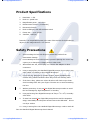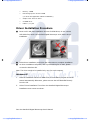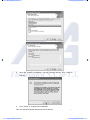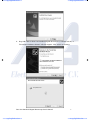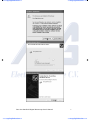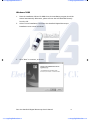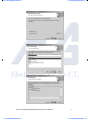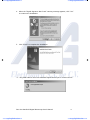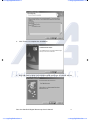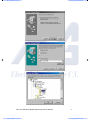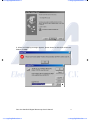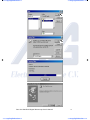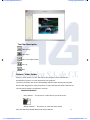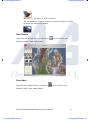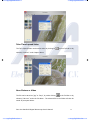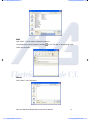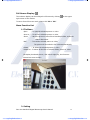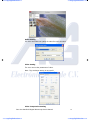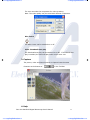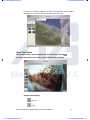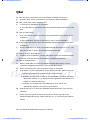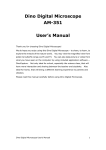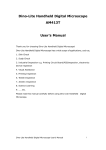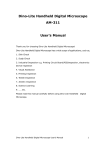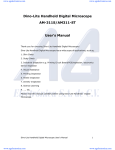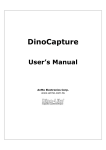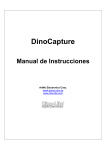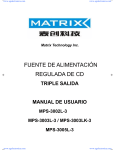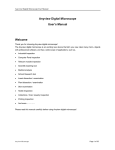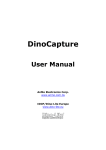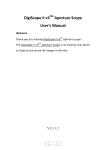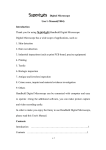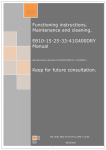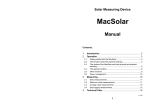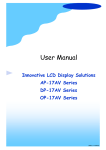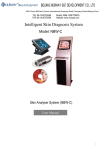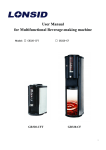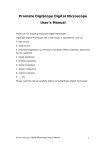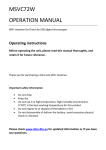Download Dino-Lite Handheld Digital Microscope AM413T User`s Manual
Transcript
www.agelectronica.com www.agelectronica.com www.agelectronica.com www.agelectronica.com Dino-Lite Handheld Digital Microscope AM413T User’s Manual Thank you for choosing Dino-Lite Handheld Digital Microscope! Dino-Lite Handheld Digital Microscope has a wide scope of applications, such as, 1. Skin Check 2. Scalp Check 3. Industrial Inspection e.g. Printing Circuit Board(PCB)inspection, electronics device inspection 4. Visual Assistance 5. Printing Inspection 6. Textile Inspection 7. Jewelry Inspection 8. Science Learning 9. ….. etc. Please read this manual carefully before using Dino-Lite Handheld Digital Microscope. Dino-Lite Handheld Digital Microscope User’s Manual www.agelectronica.com www.agelectronica.com 1 www.agelectronica.com www.agelectronica.com www.agelectronica.com www.agelectronica.com www.agelectronica.com www.agelectronica.com Contents Product Specifications.............................................................. 3 Safety Precautions ................................................................. 3 Contents and Name of Parts ..................................................... 4 Connecting to PC .................................................................... 4 System Requirements............................................................................................. 4 Driver Installation Procedure................................................................................. 5 Windows XP ................................................................................................ 5 Windows 2000 ............................................................................................. 9 Windows 98se ............................................................................................ 12 Connecting Procedure.......................................................................................... 18 Operate Dino-Lite Handheld Digital Microscope .............................................. 18 DinoCapture Application Software...................................................................... 19 Picture / Video Folder .................................................................................. 21 Menu Function List...................................................................................... 24 Open The Picture ......................................................................................... 28 Open The Video Or Time Lapsed Video...................................................... 29 Q&A .................................................................................... Copyright............................................................................. Certification ......................................................................... Limited Liability .................................................................... Dino-Lite Handheld Digital Microscope User’s Manual www.agelectronica.com www.agelectronica.com 29 31 31 31 2 www.agelectronica.com www.agelectronica.com www.agelectronica.com www.agelectronica.com www.agelectronica.com www.agelectronica.com Product Specifications 1. Resolution:1.3M. 2. Built-in 1 optical lens. 3. Magnification power:10x~200x. 4. Measurement function (via software) 5. Microtouch function 6. Built-in LED light, with LED software switch 7. Frame rate: up to 30 FPS 8. Interface:USB (PC) Remarks: The magnification power is the ratio of the real size of the an observe object vs. the image show on a 15” monitor Safety Precautions 1. Avoid touching the lens with finger to protect the product from electrostatic damage. 2. Do not attempt to service this product yourself. Opening the covers may expose you to dangerous voltage points or other risks. 3. When hands are wet, do not plug in or remove the adaptor or other connectors. 4. Using or storing Dino-Lite Handheld Digital Microscope, do not plug in any other cables, not belong to Dino Digital Microscope. 5. Do not use any detergent or volatile solution, which will damage the camera case, painted surfaces & lens. Only use a soft cleaning cloth. 6. If the lens is dirty, please use a kens brush on soft cloth to wipe clean. Avoid touching them with your fingers. Exercise care to avoid scratching the lens. 7. Without protection, do not put Dino Digital Microscope outdoor to avoid the lens damaged by high temperature or humidity. 8. Using and storing Dino Digital Microscope at Temp: 0oC~ 40oC, Humidity: 45%~85%. 9. If water has entered Dino Digital Microscope device and the inspection stage, immediately turn the power off and remove the USB cable. Do not use dryer neither. 10. Using or storing Dino-Lite Handheld Digital Microscope, need to watch all Dino-Lite Handheld Digital Microscope User’s Manual www.agelectronica.com www.agelectronica.com 3 www.agelectronica.com www.agelectronica.com www.agelectronica.com www.agelectronica.com www.agelectronica.com www.agelectronica.com cables to avoid trip over or Dino-Lite Handheld Microscope fall down. 11. To avoid electric shock, remove all electricity source before moving PC or TV. Contents and Name of Parts 1. Dino-Lite Handheld Digital Microscope Device 2. CD (user’s manual included) 3. USB Cable《USB2.0 / 1.1》 (1.8m) 4. Dock Connecting to PC System Requirements ● PC’s system requirements: 9 OS: Windows 98se, 2000, XP 9 CPU: Pentium IV 1.5G, Celeron, AMD Athlon or above Dino-Lite Handheld Digital Microscope User’s Manual www.agelectronica.com www.agelectronica.com 4 www.agelectronica.com www.agelectronica.com www.agelectronica.com www.agelectronica.com www.agelectronica.com www.agelectronica.com 9 Memory: 128MB 9 HDD storage space: at least 150MB ( for driver and application software installation) 9 Graphic card: 16-bit or above 9 CD-ROM driver 9 USB2.0 / 1.1 port Driver Installation Procedure ■ Power on PC and place installation CD into CD-ROM driver, do not connect USB Cable from Dino-Lite Handheld Digital Microscope to PC before driver installation. ■ Select driver installation, and follow the instructions to complete installation. ■ As driver installation completed, and if system asking for re-start, please re-start the Windows OS. Note: The driver needs to be installed only once for each computer. Windows XP 1. Place the installation CD into CD-ROM driver, the installation program should be started automatically. Otherwise, please execute the AUTORUN.EXE directly from the CD. 2. Select “Driver Installation” from Dino-Lite Handheld digital Microscope Installation menu screen as shown. Dino-Lite Handheld Digital Microscope User’s Manual www.agelectronica.com www.agelectronica.com 5 www.agelectronica.com www.agelectronica.com www.agelectronica.com www.agelectronica.com 3. www.agelectronica.com www.agelectronica.com Click “Next” to continue, as shown. Dino-Lite Handheld Digital Microscope User’s Manual www.agelectronica.com www.agelectronica.com 6 www.agelectronica.com www.agelectronica.com www.agelectronica.com www.agelectronica.com 4. www.agelectronica.com www.agelectronica.com When the “Software Installation” warning message appears, click “Continue Anyway”. 5. Click “Finish” to complete the installation. Dino-Lite Handheld Digital Microscope User’s Manual www.agelectronica.com www.agelectronica.com 7 www.agelectronica.com www.agelectronica.com www.agelectronica.com www.agelectronica.com 6. www.agelectronica.com www.agelectronica.com Plug USB Cable to Dino-Lite Handheld Digital Microscope to connect with PC, a “Found New Hardware Wizard” will then appear. Click “Next” to continue. Dino-Lite Handheld Digital Microscope User’s Manual www.agelectronica.com www.agelectronica.com 8 www.agelectronica.com www.agelectronica.com www.agelectronica.com www.agelectronica.com Dino-Lite Handheld Digital Microscope User’s Manual www.agelectronica.com www.agelectronica.com www.agelectronica.com www.agelectronica.com 9 www.agelectronica.com www.agelectronica.com www.agelectronica.com www.agelectronica.com www.agelectronica.com www.agelectronica.com Windows 2000 1. Place the installation CD into CD-ROM driver, the installation program should be started automatically. Otherwise, please execute the AUTORUN.EXE directly from the CD. 2. Select “Driver Installation” from Dino-Lite Handheld digital Microscope Installation menu screen as shown. 3. Click “Next” to continue, as shown. Dino-Lite Handheld Digital Microscope User’s Manual www.agelectronica.com www.agelectronica.com 10 www.agelectronica.com www.agelectronica.com www.agelectronica.com www.agelectronica.com Dino-Lite Handheld Digital Microscope User’s Manual www.agelectronica.com www.agelectronica.com www.agelectronica.com www.agelectronica.com 11 www.agelectronica.com www.agelectronica.com www.agelectronica.com www.agelectronica.com www.agelectronica.com www.agelectronica.com 4. When the “Digital Signature Not Found” warning message appears, click “Yes” to continue the installation. 5. Click “Finish” to complete the installation. 6. Plug USB Cable to Dino-Lite Handheld Digital Microscope to connect with PC Dino-Lite Handheld Digital Microscope User’s Manual www.agelectronica.com www.agelectronica.com 12 www.agelectronica.com www.agelectronica.com www.agelectronica.com www.agelectronica.com www.agelectronica.com www.agelectronica.com Windows 98se 1. Place the installation CD into CD-ROM driver, the installation program should be started automatically. Otherwise, please execute the AUTORUN.EXE directly from the CD. 2. Select “Driver Installation” from Dino-Lite Handheld digital Microscope Installation menu screen as shown. 3. Click “Next” to continue, as shown. Dino-Lite Handheld Digital Microscope User’s Manual www.agelectronica.com www.agelectronica.com 13 www.agelectronica.com www.agelectronica.com www.agelectronica.com www.agelectronica.com Dino-Lite Handheld Digital Microscope User’s Manual www.agelectronica.com www.agelectronica.com www.agelectronica.com www.agelectronica.com 14 www.agelectronica.com www.agelectronica.com www.agelectronica.com www.agelectronica.com www.agelectronica.com www.agelectronica.com 4. Click “Finish” to complete the installation. 5. Plug USB Cable to Dino-Lite Handheld Digital Microscope to connect with PC Dino-Lite Handheld Digital Microscope User’s Manual www.agelectronica.com www.agelectronica.com 15 www.agelectronica.com www.agelectronica.com www.agelectronica.com www.agelectronica.com Dino-Lite Handheld Digital Microscope User’s Manual www.agelectronica.com www.agelectronica.com www.agelectronica.com www.agelectronica.com 16 www.agelectronica.com www.agelectronica.com www.agelectronica.com www.agelectronica.com www.agelectronica.com www.agelectronica.com 6. When the following message appears, please insert the Windows 98 Second Edition CD-ROM. Dino-Lite Handheld Digital Microscope User’s Manual www.agelectronica.com www.agelectronica.com 17 www.agelectronica.com www.agelectronica.com www.agelectronica.com www.agelectronica.com Dino-Lite Handheld Digital Microscope User’s Manual www.agelectronica.com www.agelectronica.com www.agelectronica.com www.agelectronica.com 18 www.agelectronica.com www.agelectronica.com www.agelectronica.com www.agelectronica.com www.agelectronica.com www.agelectronica.com Connecting Procedure The following procedure will show you how to properly connect Dino-Lite Handheld Digital Microscope with your PC. Connect USB Cable on Microscope Device to PC USB port. Operate Dino-Lite Handheld Digital Microscope The following procedure will show you how to operate Dino Digital Microscope. 1. To have up-right image, suggest placing Dino-Lite Handheld Digital Microscope as shown. 2. Put the to-be-observed object near the Dino-Lite Handheld Digital Microscope. 3. Adjust the focus: Use the thumb to rotate the area A as shown. Dino-Lite Handheld Digital Microscope User’s Manual www.agelectronica.com www.agelectronica.com 19 www.agelectronica.com www.agelectronica.com www.agelectronica.com www.agelectronica.com 4. www.agelectronica.com www.agelectronica.com The magnification power will be higher if Dino-Lite Handheld Digital Microscope is closer to the observed object. Remark: Can also use Video Setting function of DinoCapture for image adjustment. (Please refer to page 25) 5. When the object is located at the top of the front cap, there are two focus positions, each with different magnification power, can be found by rotating the focus knob. DinoCapture Application Software Note: Before start DinoCapture, please make sure Dino-Lite Handheld Digital Microscope has been connected to PC via USB. Click DinoCapture, the DinoCapture main screen will be shown as below. The right hand side display the real-time image under the microscope. If Dino-Lite Handheld Digital Microscope has not been found while opening the DinoCapture, the message will be prompted as below. Dino-Lite Handheld Digital Microscope User’s Manual www.agelectronica.com www.agelectronica.com 20 www.agelectronica.com www.agelectronica.com www.agelectronica.com www.agelectronica.com www.agelectronica.com www.agelectronica.com Tool Bar Description Take Picture Take Video Take Time Lapsed Video Save as Mail Picture / Video Folder Picture / Video folder is on the left side of the program, which contains the thumbnails of picture or video captured by the program. The file in the folder will not be automatically deleted when leaving the program. But it is still suggested to save the picture or video and keep the folder clean for file security and program’s performance concern. Thumbnail Notation Grey shadow -- The picture or video has not yet been saved. Orange shadow -- The picture or video has been saved. Dino-Lite Handheld Digital Microscope User’s Manual www.agelectronica.com www.agelectronica.com 21 www.agelectronica.com www.agelectronica.com www.agelectronica.com www.agelectronica.com www.agelectronica.com www.agelectronica.com Blue frame –- The picture or video is selected. The selected picture or video can thus be opened, be saved, be copied , be shared, be mailed or be deleted. Take Picture The picture can be taken either by clicking the icon on Tool Bar or by selecting “Picture” under Capture Menu. Take Video The Video can be taken either by clicking the icon on Tool Bar or by selecting “Video” under Capture Menu. Dino-Lite Handheld Digital Microscope User’s Manual www.agelectronica.com www.agelectronica.com 22 www.agelectronica.com www.agelectronica.com www.agelectronica.com www.agelectronica.com www.agelectronica.com www.agelectronica.com Take Time Lapsed Video The Time Lapsed Video can be taken either by clicking the icon on Tool Bar or by selecting “Frames” under Capture Menu. Save Picture or Video The file can be saved as “jpg” or “bmp”, by either clicking in the Tool Bar or by selecting “Save as” under the File Menu . The selected file in the folder will then be saved as prompted below. Dino-Lite Handheld Digital Microscope User’s Manual www.agelectronica.com www.agelectronica.com 23 www.agelectronica.com www.agelectronica.com www.agelectronica.com www.agelectronica.com www.agelectronica.com www.agelectronica.com Mail Click “Mail” : The file name is same as system’s. The selected file can be mailed by clicking in the Tool Bar, or by selecting “Mail” under the File Menu. Share Click “share” in the File Menu. Dino-Lite Handheld Digital Microscope User’s Manual www.agelectronica.com www.agelectronica.com 24 www.agelectronica.com www.agelectronica.com www.agelectronica.com www.agelectronica.com www.agelectronica.com www.agelectronica.com Full Screen Display: The real time display can be enlarged to full screen by clicking on the upper right corner of the window. To return from full screen mode, please click “Alt + Tab”. Menu Function List 1. File Menu Open -- To open the selected picture or video. Save As -– To save the selected picture or video. Share –- Save the picture or video file to DinoShare folder, under the Shared Document. Mail -- To mail the selected picture or video. The picture will be mailed in JPG format automatically. Delete -- To delete the selected picture or video. Delete All – To delete all the files in selected folder, picture or video. On display thumbnail picture, click mouse right key, the functions showed are same as file’s. 2. Setting Dino-Lite Handheld Digital Microscope User’s Manual www.agelectronica.com www.agelectronica.com 25 www.agelectronica.com www.agelectronica.com www.agelectronica.com www.agelectronica.com www.agelectronica.com www.agelectronica.com Audio Setting The user can select the quality of audio file to be recorded. Video Setting The user can set the parameter of video. Note: The resolution setting is not useful. Video Compression Setting Dino-Lite Handheld Digital Microscope User’s Manual www.agelectronica.com www.agelectronica.com 26 www.agelectronica.com www.agelectronica.com www.agelectronica.com www.agelectronica.com www.agelectronica.com www.agelectronica.com The user can select the compressor for video recording. Note: The video quality may be varied with different compressor. Dino Cursor The Dino Cursor can be switched on or off. Video Thumbnail Auto-play The thumbnail auto play can be switched on or Off. If thumbnail auto play is enabled, the video will play when cursor move over. 3. Capture The picture, video and frame functions in Capture have the same functions as the buttons of in the Tool Bar. 4. Help Dino-Lite Handheld Digital Microscope User’s Manual www.agelectronica.com www.agelectronica.com 27 www.agelectronica.com www.agelectronica.com www.agelectronica.com www.agelectronica.com www.agelectronica.com www.agelectronica.com User can use “Program Updates” in Help to download the most updated DinoCapture from AnMo web site www.anmo.com.tw Open The Picture The opened picture can be displayed in full screen by clicking To return from full screen mode, just click the mouse left key. Function Description Save as Copy Dino-Lite Handheld Digital Microscope User’s Manual www.agelectronica.com www.agelectronica.com 28 www.agelectronica.com www.agelectronica.com www.agelectronica.com www.agelectronica.com www.agelectronica.com www.agelectronica.com Mail Previous Picture Next Picture Share the Picture by sending the file to DinoShare under the Shared Document Enlarge Shrinkage Open The Video Or Time Lapsed Video Function Description Play Stop Pause Dino-Lite Handheld Digital Microscope User’s Manual www.agelectronica.com www.agelectronica.com 29 www.agelectronica.com www.agelectronica.com www.agelectronica.com www.agelectronica.com www.agelectronica.com www.agelectronica.com Q&A Q1. Why the object cannot be found on the display of digital microscope? A: a. Please check all the connection of all necessary cable and adapter. Q2. Why cannot work, when connect to PC? A: a. Check driver installation is completed. b. The USB cable is connected to Dino-Lite Handheld Microscope and PC USB port. Q3. How to install driver? A: a. Do not connect USB cable to Dino-Lite Handheld Microscope before driver installation. b. Place installation CD into CD-Rom driver, select “driver installation”. Q4. If USB cable connected to Dino-Lite Handheld Digital Microscope before driver installation? A: Remove USB cable from Dino-Lite Handheld Digital Microscope for 5 sec., and then plug it back to Dino-Lite Handheld Digital Microscope. Q5. How to connect “DinoCapture” ? A: Complete driver installation, connect USB cable to Dino-Lite Handheld Digital Microscope, and then Execute “DinoCapture” application procedure. Q6. How to uninstall driver ? A: Remove USB cable from Dino-Lite Handheld Digital Microscope, execute “uninstall” in application procedure “Dino Digital Microscope”. Q7. When connecting to PC, why the picture is slow or unsmooth? A: a. Probably your PC’s configuration is not sufficient enough. Please check the system requirements as mentioned in this User’s Manual. b. Probably your PC’s CPU or memory is overloaded by executing too many application software. Try to shut down other application and restart your system to release the memory. c. Probably your system has being attacked by virus, which may dramatically degrade your system’s performance. Q8. What should we do, if Dino-Lite Handheld Digital Microscope is not working normally? A: Please reset the system by disconnecting all the cables from Dino-Lite Handheld Digital Microscope. Wait for about 5 sec., re-connecting the cables to restart. Dino-Lite Handheld Digital Microscope User’s Manual www.agelectronica.com www.agelectronica.com 30 www.agelectronica.com www.agelectronica.com www.agelectronica.com www.agelectronica.com www.agelectronica.com www.agelectronica.com Copyright AnMo Electronics Corp. reserves all patents, trademarks, copyrights, and other intellectual rights regarding the user manual. Copying the manual in part or in full without the written permission of AnMo Electronics Corp. is prohibited. Illegal usage of part or all of the document may result in criminal penalty. Windows 98se, Windows 2000 and Windows XP are Microsoft company’s trademark. Certification CE, FCC Limited Liability The manufacturer, importer, and the dealer cannot be held responsible for accidental damage, including personal injury or any other damage, due to inappropriate usage of the product. Information in the user manual is written for the current specification of the product. The manufacturer of Dino Digital Microscope continues to provide additional functions and apply new technology to it. All specifications may be changed without notice to individual users. Dino-Lite Handheld Digital Microscope User’s Manual www.agelectronica.com www.agelectronica.com 31 www.agelectronica.com www.agelectronica.com