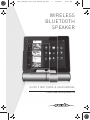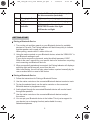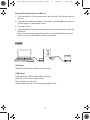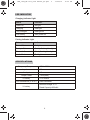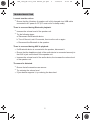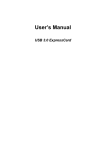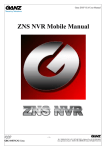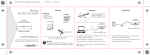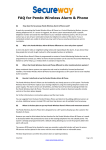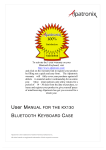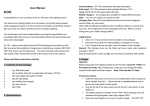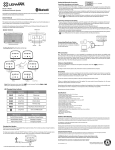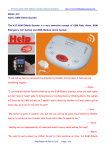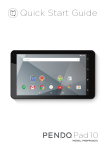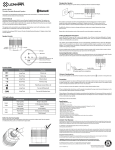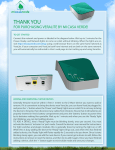Download PEN_1289_DS-1073_user manual_02
Transcript
PEN_1289_DS-1073_user manual_02.pdf 1 16/08/12 11:36 AM WIRELESS BLUETOOTH SPEAKER QUICK START GUIDE & USER MANUAL > Please read carefully before use PEN_1289_DS-1073_user manual_02.pdf 2 16/08/12 11:36 AM CONTENTS Package Content • Pendo speaker unit • USB Cable • Aux in cable • User Manual • Cleaning cloth Features • The Pendo speaker plays all of your audio files from your MP3 players, tablet PCs, smart phones and laptops. • Aux input lets you connect a portable music player with a 3.5mm cable • DC battery power: built-in rechargeable lithium ion Battery life: ~4hours • Wireless range: 10m • Supports Bluetooth v2.1 Main Unit A1: A2: On-Off Line in Push to turn the unit on/off Input connection for an auxilliary 1 PEN_1289_DS-1073_user manual_02.pdf 3 16/08/12 11:36 AM device. A 3.5mm line-in cable is required for this connection (included). A3: Charging Indicator Lights up when charging (red color). A4: USB port Input connection for power charging. A5: Pairing Indicator Lights up when the speakers is on. BLUETOOTH mode: blue light. AUX mode: red light. GETTING START Pairing a Bluetooth Device 1. Turn on the unit and then search on your Bluetooth device for available devices to Pair with. The Pairing Indicator will flash blue quickly to indicate that the speaker unit is ready to pair. When pairing, remain within 1 meter of the unit. 2. Using the native controls on your Bluetooth device, select the “SDB-1201” in your Bluetooth settings to pair. If your device requests a password, enter the default password “0000”. Refer to the user’s manual for your specific device for instructions on pairing and connecting and Bluetooth devices. 3. When successfully paired and connected, the Pairing Indicator will display a solid blue light and a beep will sound from the unit. After initial pairing, the unit will stay paired unless unpaired manually by the user or erased due to a reset of the device. Pairing a Bluetooth Device 1. Follow the instructions for Pairing a Bluetooth Device. 2. Use the native controls on the connected Bluetooth device to select a track. 3. To play the selected track, use the native controls on the connected Bluetooth device to play/pause or skip. 4. Audio played through the connected Bluetooth device will now be heard through the speakers. 5. Use the native controls on the connected Bluetooth device to adjust the volume. 6. You can put your Bluetooth device in the holder. This is just a support for your device (no re-charging function) and suitable for many tablets/smartphones. 2 PEN_1289_DS-1073_user manual_02.pdf 4 16/08/12 11:36 AM Playing Other Audio Devices (AUX in) 1. Plug one end of a 3.5mm audio input cable into the 3.5mm Audio Input on the unit. 2. Plug the other end of the cable into the audio output/headphone output on an MP3 player or other audio source. 3. Turn the unit on. 4. Audio played through the connected device will now be heard through the speakers. Note: Any audio being played through a connected Bluetooth device will cease once the 3.5mm Audio source is connected. POWER AC Power Requires an AC power adapter (not included). USB Power Requires a Mini USB to USB cable (included). Note: PC must not be in sleep mode. Initial charge time 3-4 hours. Please make sure the unit is fully charged before use. 3 PEN_1289_DS-1073_user manual_02.pdf 5 16/08/12 LED INDICATOR Charging Indicator Light Status Indicator Power Off No light Charging Red light Fully Charged Red light off Low battery Auto power off Pairing Indicator Light Status Indicator Power Off No light Ready to Pair Quickly flashing blue light Bluetooth Connected Slowly flashing blue light Line In Mode Red light SPECIFICATIONS Frequency Response Impedance Aux Input 120Hz-20KHz 4Ω 3.5mm Output Power 1.3x2(RMS) Li-battery 3.7V 900mA Unit Dimensions (L*W*H*) Li-battery 243x105x58mm Nominal Voltage: 3.7V Rated Capacity:900mAh 4 11:36 AM PEN_1289_DS-1073_user manual_02.pdf 6 16/08/12 11:36 AM TROUBLESHOOTING I cannot turn the unit on. * Ensure that the Li-battery of speaker unit is fully charged via a USB cable connected to AC power or PC (PC must not be in sleep mode). There is no sound during Bluetooth playback. * * Increase the volume level of the speaker unit. Try the following steps: a. Disconnect the Bluetooth device. b. Turn off the unit, wait 10 seconds, then turn the unit on again. c. Reconnect the Bluetooth to the speaker. There is no sound during AUX in playback. * * If a Bluetooth devise is connected to the speaker, disconnect it. * Increase the volume level of the audio device; the increase the volume level of the speaker unit. Ensure that the headphone jack of the audio device is connected securely to the AUX in jack on the back of the speaker unit. The sound is distorted. * * * Ensure that all connections are secure. Try reducing the volume level. If your device supports it, try reducing the bass level. 5