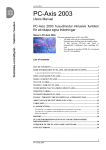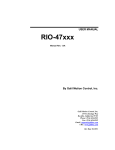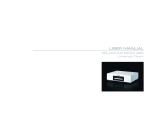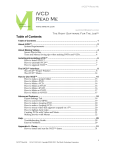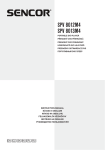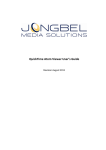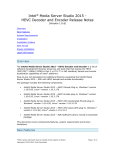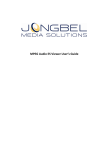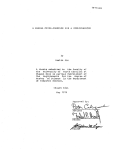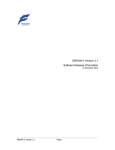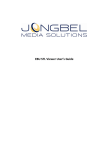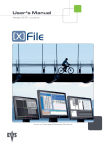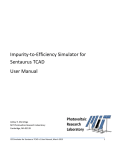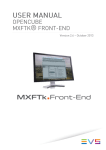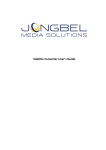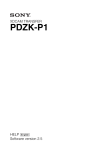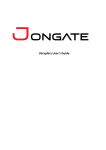Download Media Muxer User`s Guide - Jongbel Media Solutions
Transcript
Media Muxer User’s Guide 2 MEDIA MUXER USER’S GUIDE LEGAL NOTICE The information in this manual is furnished for informational use only. No part of this manual may be reproduced or transmitted in any form or by any means, electronic or mechanical, for any purpose, without the prior written permission of Jongbel Media Solutions Ltd. The software described in this manual is owned by Jongbel Media Solutions Ltd. It is protected by Bulgarian Copyright Law as well as by international copyright treaties and may be used or copied only in accordance with the license agreement. Jongbel Media Solutions Ltd. provides this manual “as is” without any warranty, either express or implied. This publication may contain typographical errors or technical inaccuracies. While every precaution has been taken in the preparation of this document, Jongbel Media Solutions Ltd. assumes no responsibility for errors or omissions. Nor is any liability assumed for damages resulting from the use of the information contained herein. Changes are periodically made to the information herein; they will be incorporated in new versions of the manual. Please check the Jongbel Media Solutions website regularly for User Manual updates. Jongbel Media Solutions Ltd. may introduce changes or improvements in the products described in this manual at any time without any special notice. Please address your comments or questions to: Jongbel Media Solutions Ltd. [email protected] www.jongbel.com www.jongbel.com 3 MEDIA MUXER USER’S GUIDE TABLE OF CONTENTS 1. Overview............................................................................................................................................... 4 1.1 General Features .............................................................................................................................. 5 1.2 Supported Streams ........................................................................................................................... 5 2. Installation ............................................................................................................................................ 7 2.1 Installing Media Muxer..................................................................................................................... 7 2.2 Uninstalling Media Muxer .............................................................................................................. 11 3. Functions ............................................................................................................................................ 11 4. Multiplex Settings............................................................................................................................... 13 5. Media Muxer CLI ................................................................................................................................ 20 www.jongbel.com MEDIA MUXER USER’S GUIDE 4 1. Overview Media Muxer is a powerful tool for file-based digital media multiplexing and de-multiplexing. It can be used for multiplexing of audio and video elementary stream files and for demultiplexing media files to audio, video, subtitle, teletext, user-data and other binary elementary stream files. Supported media formats for multiplexing and demultiplexing are MPEG, MP4 and MXF and some of the most popular sub-format variations. The solution offers de-multiplexing from MPEG, MP4, MXF and AVI file containers to elementary stream files. After media file loading for demultiplexing it is possible to select only the required streams for demultiplexing. Both multiplexing and demultiplexing processing is performed faster than real-time. www.jongbel.com 5 MEDIA MUXER USER’S GUIDE 1.1 General Features Video and audio elementary streams multiplexing Video, audio, subtitle, teletext, user-data demultiplexing MPEG multiplexing and demultiplexing support MP4 multiplexing and demultiplexing support MXF multiplexing and demultiplexing support AVI demultiplexing support Easy to use Graphical User Interface (GUI) 1.2 Supported Streams Supported MPEG multiplex output streams: AVC HD MPEG-1 MPEG-1 DVD MPEG-1 DVD-VR MPEG-1 VideoCD MPEG-2 www.jongbel.com MEDIA MUXER USER’S GUIDE 6 MPEG-2 ATSC MPEG-2 ATSC high MPEG-2 Blu-ray Disk MPEG-2 CableLabs MPEG-2 DVB MPEG-2 DVD MPEG-2 DVD-VR MPEG-2 DVHS MPEG-2 HD DVD MPEG-2 HDV HD1 MPEG-2 HDV HD2 MPEG-2 MICROMV MPEG-2 SuperVCD Transport Stream Supported MPEG multiplex input elementary streams: AVC/H.264 Video Elementary stream HEVC/H.265 Video Elementary stream MPEG-2 Video Elementary stream MPEG-1 Video Elementary stream AAC Audio Elementary stream MPEG Audio Elementary stream WAV Audio stream Supported MP4 multiplex output streams: MP4 3GPP Supported MP4 multiplex input elementary streams: AVC/H.264 Video Elementary stream HEVC/H.265 Video Elementary stream MPEG-4 Video Elementary stream www.jongbel.com 7 MEDIA MUXER USER’S GUIDE MPEG-2 Video Elementary stream AAC Audio Elementary stream MPEG Audio Elementary stream Supported MXF multiplex output streams: MXF Generic Sony XDCAM HD Sony XDCAM IMX Sony XDCAM DV Sony XDCAM SXS HD Sony XDCAM SXS IMX Sony XDCAM SXS DV Sony XAVC 4K Panasonic P2 DVCPRO Panasonic P2 AVCI Supported MXF multiplex input elementary streams: MPEG-2 Video Elementary stream AVC-Intra Class 50, 100 Video Elementary stream MPEG Audio Elementary stream WAV Audio stream 2. Installation 2.1 Installing Media Muxer Before installing the Media Muxer solution, make sure that any previous version of the product has been uninstalled refer 2.2. The installation package of Media Muxer is distributed in msi file. After downloading the file from the official Jongbel Media Solutions web site – www.jongbel.com, execute the installation by starting the msi file. First a Welcome dialog pops up. Click “Next” in order to proceed. www.jongbel.com 8 MEDIA MUXER USER’S GUIDE After this a License Agreement dialog pops up. Read the agreement carefully, select “I Agree” if you agree all the terms and click “Next” to proceed. www.jongbel.com 9 MEDIA MUXER USER’S GUIDE The next window shown specifies the installation product location and user access to the product. Change the destination product folder and user access if needed and click “Next” to proceed. The next dialog is a confirmation dialog. Confirm by clicking “Next” in order to start the installation procedure. www.jongbel.com 10 MEDIA MUXER USER’S GUIDE While the product is being installed an “Installing” window shows the installation progress. Wait until the product is being installed. At the end an “Installation Complete” dialog pops up, which denotes the successful Media Muxer installation. Click “Close” to finalize the process. www.jongbel.com 11 MEDIA MUXER USER’S GUIDE 2.2 Uninstalling Media Muxer The application can be removed opening the Control Panel – Programs and Features. Select the Media Muxer application and click Uninstall. 3. Functions The following functions are available from the application File menu. Exit – Closes the application. The following functions are available from the application Multiplex menu. Add Stream – Adds an audio or video elementary stream file into the list for file multiplexing. The new streams are added at the end of the multiplex list. The function is also available through the “Add Stream” button below the “Source Elementary Streams” list box. www.jongbel.com MEDIA MUXER USER’S GUIDE 12 Remove Stream – Removes the selected in the “Source Elementary Streams” list box stream. The function is also available through the “Remove Stream” button below the “Source Elementary Streams” list box. Multiplex Settings – Opens the settings dialog of the currently selectged multiplex type. The function is also available through the “Multiplex Settings” button in the “Multiplex Format group box, along with the multiplex stream format selection. Media Muxer supports MPEG, MP4 and MXF output multiplex media formats. Start Multiplexing – Starts the multiplexing process. The function is also available through the “Start Multiplexing” button below the “Multiplexing Settings” group box. Abort Multiplexing – Aborts the multiplexing process. The function is also available through the “Abort Multiplexing” button below the “Multiplexing Settings” group box. The following functions are available from the application Demultiplex menu. Select Source File – Sets the source file for demultiplexing. The file is automatically parsed and all available elementary streams in the file are listed in the “Elementary Streams” list box, where each stream can be selected for demultiplexing and where more information can be found for each stream. The function is also available through the browse button in the “Source File” group box. Select Destination Folder – Sets destination folder for the demultiplexing process, where the demultiplexed files will be stored. After selecting source file, this field is automatically updated with the source file folder. After that it can be changed. The function is also available through the browse button in the “Destination Folder” group box. www.jongbel.com 13 MEDIA MUXER USER’S GUIDE Start Demultiplex – Starts the demultiplexing process. The function is also available through the “Start Demultiplex” button below the “Elementary Streams” group box. Abort Demultiplex – Aborts the demultiplexing process. The function is also available through the “Abort Demultiplex” button below the “Elementary Streams” group box. The following functions are available from the application Help menu. Registration – Opens the product registration form. This function is available only in the full licensed version of the product. Check For Updates – Enables/Disables automatic check for updates. About – Opens the About dialog box of the product. 4. Multiplex Settings The following settings dialog is applied, when the chosen multiplex format is MPEG: www.jongbel.com MEDIA MUXER USER’S GUIDE 14 Presets – Specifies the output MPEG multiplex preset. The following presets are available: AVC HD MPEG-1 MPEG-1 DVD www.jongbel.com MEDIA MUXER USER’S GUIDE 15 MPEG-1 DVD-VR MPEG-1 VideoCD MPEG-2 MPEG-2 ATSC MPEG-2 ATSC high MPEG-2 Blu-ray Disk MPEG-2 CableLabs MPEG-2 DVB MPEG-2 DVD MPEG-2 DVD-VR MPEG-2 DVHS MPEG-2 HD DVD MPEG-2 HDV HD1 MPEG-2 HDV HD2 MPEG-2 MICROMV MPEG-2 SuperVCD Transport Stream After preset selection it is required to refresh the form settings with the curved blue arrow button right next to the presets combo box. VBR muxing – Enables variable multiplex bitrate, when checked. If it is unchecked, the produced stream will not include any padding packets on MPEG System Layer. Align Sequence Headers – Align Sequence Headers at the beginning of the PES packet. This is required by some presets, such as SVCD and DVD. Write Program End Code – Sets the multiplexer to write the Program End Code at the end of the file multiplexing. PAD VCD Audio – Extends the audio packets by 20 bytes, which is required by some VCD devices. www.jongbel.com 16 MEDIA MUXER USER’S GUIDE Add SVCD scan offset – Adds some navigation information, required for SVCD preset in the produced multiplex file. Sector Delay (ms) – Specifies the starting timecode of the multiplexed stream in milliseconds. Video Delay (ms) – Specifies the video stream delay in the multiplexed stream in milliseconds. Audio Delay (ms) – Specifies the audio stream delay in the multiplexed stream in milliseconds. Sector Size (bytes) – Specifies the number of bytes in each pack or sector. Packets per pack – Specifies the number of PES packets per each pack. Mux Rate (kbps) – Specifies the total output multiplex bitrate. This value can be set to 0 for automatic bitrate calculation. Extra packets (per sec) – Specifies the number of additional zero packets in Transport Stream per second. Timestamps – Specifies, which frames will have timestamp information attached in the stream. Additionally the settings form offers saving and loading of the settings to configuration file. The following settings dialog is applied, when the chosen multiplex format is MP4: www.jongbel.com MEDIA MUXER USER’S GUIDE 17 Output Format – Specifies the output MP4 multiplex format. The following presets are available: MP4 3GPP Compatibility – Specifies the output MP4 compatibility. The following compatibility options are available: MP4 Standard Sony PSP iPod ISMA QuickTime Sony P.M.C. Flash iPhone iPad www.jongbel.com 18 MEDIA MUXER USER’S GUIDE Video Sequence Length – Audio and video interleaving samples count. Remove SEI – Removes SEI messages in the multiplexed MP4 file in case of AVC/H.264 based video elementary stream multiplexing. Keep AUD – Keeps the Access Unit Delimiters in the multiplexed MP4 file in case of AVC/H.264 video elementary stream multiplexing. Keep PS – Keeps the Sequence Parameter Set (SPS) and Picture Parameter Set (PPS) in the multiplexed MP4 file in case of AVC/H.264 video elementary stream multiplexing. Sync Mode – Audio and video synchronization mode. The setting is placed for future product extension. Atom Order – Specifies the MOOV and MDAT atom order in the multiplexed MP4 file. Init Timeout In ms – Media time offset, used in the ‘edts’ atom/box. 32-bit MDAT Size – Uses small chunk offset atom/box for files smaller than 4 GB. Additionally the settings form offers default settings reset, saving and loading of the settings to configuration file. The following settings dialog is applied, when the chosen multiplex format is MXF: www.jongbel.com MEDIA MUXER USER’S GUIDE 19 Profile – Specifies the output MXF multiplex profile. The following profiles are available: MXF Generic Sony XDCAM HD Sony XDCAM IMX Sony XDCAM DV Sony XDCAM SXS HD Sony XDCAM SXS IMX Sony XDCAM SXS DV Sony XAVC 4K Panasonic P2 DVCPRO Panasonic P2 AVCI Operational pattern – Specifies the operational pattern. The available patterns are OpAtom, Op1A and Op1B. Frame Rate – Specifies the frame rate of the multiplexed file. It is possible to use the input stream frame rate. www.jongbel.com 20 MEDIA MUXER USER’S GUIDE Start Timecode – Specifies the start timecode in number of frames. Start Video Duration – Specifies the total number of video frames of the previous clips – used in spanned P2 clips. Start Audio Duration – Specifies the total number of previous audio samples of the previous clips – used in spanned P2 clips. User Duration – Specifies the total number of video frames in the currently multiplexed clip – required for XDCAM SXS multiplex. User Clip Name – Specifies the user clip name. Use Drop Frame Timecode – Specifies whether to use drop frame in the MXF multiplex or not. Old Style XDCAM spec 1.1 – Sets the multiplexer to use the old XDCAM specification 1.1. Additionally the settings form offers default settings reset, saving and loading of the settings to configuration file. 5. Media Muxer CLI Media Muxer CLI is a command line extension of the Media Muxer application. The tool offers file-based digital media multiplexing and demultiplexing. It can be used for multiplexing of audio and video elementary stream files and for demultiplexing media files to audio, video, subtitle, teletext, user-data and other binary elementary stream files. Supported www.jongbel.com 21 MEDIA MUXER USER’S GUIDE media formats for multiplexing and demultiplexing are MPEG, MP4 and MXF and some of the most popular sub-format variations. The solution offers de-multiplexing from MPEG, MP4, MXF and AVI file containers to elementary stream files. After media file loading for demultiplexing it is possible to select only the required streams for demultiplexing. The following command arguments apply to the Media Muxer CLI. -R : Registration Before using the CLI version you need to either have installed and registered the standard version of Media Muxer or the CLI version must be called with the –R argument. This will open a registration dialog, which will allow the product registration. -M : Multiplex The argument is used when performing multiplexing. A second subargument must be passed, specifying the type of multiplexing ‘mpeg’, ‘mp4’ or ‘mxf’. The argument is also used when building multiplex configuration files, again specifying the type of the multiplex. -C : Multiplex Configuration File Format The argument specifies the multiplex configuration file. It is used when building and editing the configuration files, when performing one file multiplex or when starting a watch folder multiplex. -D : Demultiplex The argument setups the application in demultiplex mode. -I : Input File Name The argument specifies the input file name. In multiplex mode, multiple input files are accepted. In demultiplex mode only one input file is accepted. www.jongbel.com MEDIA MUXER USER’S GUIDE 22 -O : Output File Name The argument specifies the output file name. In all modes only one output file name must be specified. In demultiplex mode the output files names are generated based on this parameter, with additional suffix, which includes the program and stream number. -W : Watch Folder Mode The argument enables watch folder mode. It is applicable in both multiplexing and demultiplexing mode. -IF : Input Folder The argument specifies the input folder in watch folder mode. -OF : Output Folder The argument specifies the output folder in watch folder mode. -ISC : Input Streams Count The argument specifies the expected input streams count in multiplex watch folder mode. It forces the watch folder multiplex mechanism to wait for all the files to be present in the watch folder before the multiplex begins. -EC : Edit Configuration File The argument is used to create or edit existing multiplex configuration file. Depending on the multiplex type, passed with the –M argument, a corresponding configuration dialog is opened to create and edit the configuration multiplex file. Some examples: “MediaMuxerCLI.exe –R” Opens the registration dialog of the application. “MediaMuxerCLI.exe –M mpeg –C C:\MpegConfig.ini –EC” www.jongbel.com 23 MEDIA MUXER USER’S GUIDE Creates or edits the existing configuration mpeg file, which then can be used in multiplex mode. “MediaMuxerCLI.exe -M mpeg -I Video.avc -I Audio.aac -O Media.ts -C MpegConfig.ini” Performs mpeg multiplexing of the avc and aac streams into the Media.ts file, using the MpegConfig.ini configuration file. “MediaMuxerCLI.exe -D -I Media.ts -O Media.ES” Performs demultiplexing of the Media.ts file into the Media.ES file(s). “MediaMuxerCLI.exe -M mpeg -W -IF C:\Input\ -OF C:\Output\ -C C:\MpegConfig.ini -ISC 2” Starts mpeg multiplex in watch folder mode, using the input and output folders and the configuragion mpeg file. The multiplex is set to expect 2 streams for each file multiplex. “MediaMuxerCLI.exe -D -W -IF d:\Input\ -OF d:\Output\” Starts demultiplexing in watch folder mode, using the input and the output folders. www.jongbel.com