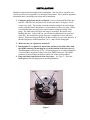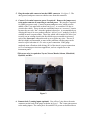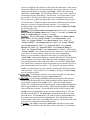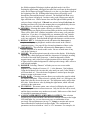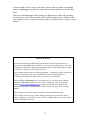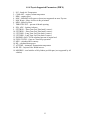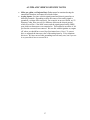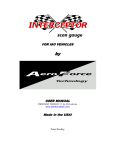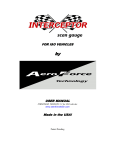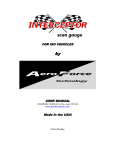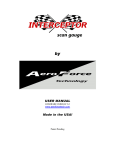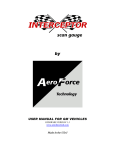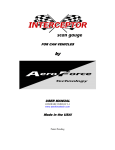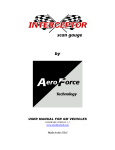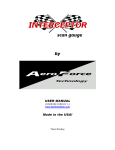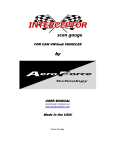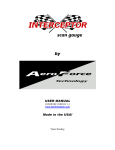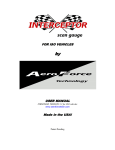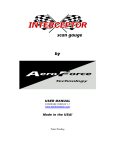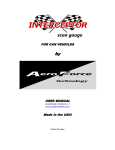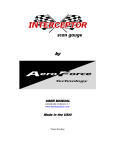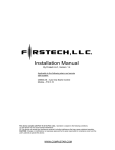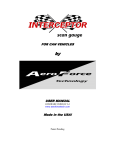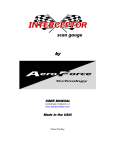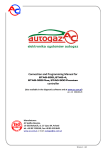Download FOR ISO VEHICLES USER MANUAL Made in the USA!
Transcript
FOR ISO VEHICLES by USER MANUAL FIRMWARE VERSION 5.0 for ISO vehicles www.aeroforcetech.com Made in the USA! Patent Pending WARNING Vehicle operator should focus primary attention to the road while using the Interceptor. The information provided by this device should be observed as part of a normal sequence of observations performed in the operation of the vehicle, as with any gauge or other instrumentation. Interceptor settings should be changed only during conditions when it is safe to do so. Focusing on the road should be the primary concern of the driver. Aeroforce Technology Inc. shall not be held liable in any way for any incidental or consequential damages to the vehicle, driver, passengers, and or other involved parties or property occurring while using the Interceptor scan gauge. Aeroforce Technology Inc. shall not be liable for technical or editorial errors or omissions made herein, nor for incidental or consequential damages resulting from the furnishing or use of this manual. Aeroforce Technology Inc. reserves the right to make changes to this document and the product described without notice. Copyright 2005-2009 Aeroforce Technology, Inc. All rights reserved. 2 INSTALLATION Read these instructions thoroughly before installation. Also, be sure to check for your vehicle specific notes in appendix A at the end of this manual. There could be important information there concerning your gauge and its installation. 1. Configure gauge bezel and face if desired. Unscrew bezel and lift off the lens and face. Once the face and lens is off, do not touch the LCD display. It will scratch very easily. The lens has a scratch resistant coating on the outer facing surface, and this surface should have a colored mark near the outer edge. When re-assembling make sure this outer surface remains facing the outside of the gauge. The other side of this lens can easily be scratched. Be careful when handling this lens. In the retail box you will find an additional silver bezel and white face. Re-assemble the gauge using any combination of face and bezel desired. When screwing on the bezel, do this carefully as to not cross thread it. If threaded properly it should turn about 2 to 2 ½ times before being tight. 2. Make sure the car’s ignition is turned off. 3. Run included 5’, or optional 9’ main cable, and three wire mini cable, from the OBD2 connector (do not plug in yet) to the location of the Interceptor(s). The Interceptor will fit in any 2 1/16” or 52mm gauge pod, or can be mounted in a custom fashion anywhere within 5 feet of the OBD2 connector. The OBD2 connector is located under the dash on either side of the steering column. 4. Plug both cables into the back of the Interceptor. See figure 1. Press the Interceptor(s) into the gauge pod or mounting hardware. Figure 1 3 5. Plug the main cable connector into the OBD2 connector. See figure 2. The data, ground, and power on most vehicles come from this connector. 6. Connect 3 wire mini connector power if required*. Remove the jumper next to the main connector if connecting to external power. This jumper is required for OBD2 port power only. Connect separate red power wire, which exits the middle of the 3 wire mini cable as shown in figure 1, to a switched 12v line or circuit in the vehicle. These circuits are commonly known as “accessory” circuits because they are only “hot” when the ignition is turned on. A recommended way of doing this step is to use a product called an “Add a Circuit”, made by Littelfuse, available at most car parts outlets. These kits, which sell for under $10, allow you to easily use an existing circuit in the fuse block to power an add-on accessory such as the Interceptor without the need to cut or splice any wires. The use of this kit is highly recommended, as most of the problems with the gauge can be traced to a poor selection of a 12v wire, or poor connection. If the gauge randomly turns off and on while driving, 90% of the time it is a poor connection to 12v or an improper circuit was tapped into, such as a signal wire to the instrument panel. *This power wire is required on Toyota, Nissan, Mazda, Subaru, Mitsubishi, Hyundai, and Kia . Figure 2 6. Connect the 0-5v analog inputs (optional). You will see 3 pins above the main connector on the back of the gauge as shown in figure 1. The 2 outer pins connect to the analog inputs. The center pin is for switched 12v power as described above 4 and may not be required. The right side pin, when looking at the rear of the gauge, goes to analog input 1. The left pin is for analog input 2. See figure 1. Included in the gauge packaging is a 3 wire cable that connects here. Once attached to the gauge, you’ll see that the green wire is for analog 1, the white for analog 2. These inputs can be used to read the outputs from pressure senders, A/F ratio analog outputs, 2 or 3 bar MAP sensors, or any voltage up to 5v that you want to monitor and/or record. You can scale these signals with a menu function described below. These inputs are rated for 0-5 volts, with an over-voltage protection circuit built in. However, running more than 6v into these inputs for an extended period of time could effect the operation of the entire gauge, and possible damage it. 7. Turn vehicle on. With the key on and engine off, or engine running, the Interceptor will power up. While the unit powers up, the “Interceptor” and “AeroForce” logo will appear on the display. This only takes a few seconds. Please note that dual Interceptor units may power up sequentially (one at a time) and may take up to 15 seconds. When turned on for the first time the Interceptor will ask you to enter a list of parameters that will then be available for scan, see “Setup” below in the Operation section for more details on this. See page A1 of these instructions for the list of parameters supported by the Interceptor. Remember that not all parameters are supported by every vehicle, so don’t expect to be able to view them all on the Interceptor you install in your vehicle. If the vehicle and the Interceptor support the parameter, you will have access to it. Dual units on vehicles that are powered by the OBD2 port may not power up at exactly the same time. OPERATION 1. SCANNING. Once the Interceptor has been installed and set up, with the vehicle on, you will see an upper and lower field containing a description and parameter value, or a single parameter display. This depends on the scan mode chosen. On dual parameter mode (available for all applications), the right button will change the upper parameter field, the left button the lower. One quick push of the button will toggle to the next parameter. On single parameter mode (not available for all applications), the left button will increment one parameter back, the right button one parameter forward in the list of selected parameters. Included in the list of parameters is instantaneous fuel economy, calculated horsepower, and both the analog 1 and analog 2 inputs. Fuel economy and horsepower will be available on only those cars using a Mass Air Flow sensor or a calculated air flow. 2. MENU. The menu and its operation have been designed to be intuitive and easy to use. The following is a list of all the menu selections and their functions. Pressing both buttons at the same time will take you to a menu screen. Once here you will see many choices. Use the left button to toggle down to the desired choice. The current selection will be highlighted. Push the right button to select this choice and proceed to the associated screen. You will initially see four menu 5 selections, continuing to scroll down will bring up a new list of 4 more options, and so on. Continuing beyond the fifth group of selections will bring you back to the beginning. Choices are: a) SCAN 2. This is the standard mode of operation for the unit and the default mode when powered up. In this mode the unit is scanning and displaying data showing two parameters in an upper and lower field. b) SCAN 1. In this scan mode, only one parameter is displayed at a time (not available for all applications). c) SETUP. When powered for the first time, the Interceptor will ask you to edit a list of parameters that will then be available for scan. At any later time you can return to the menu function called “Setup” and edit this. Once in this mode, you may or may not be asked to choose your vehicle type. You’ll then see a list of parameters that you can select for display that apply to your vehicle. See appendix A at the back of this manual for assistance in parameter selection based on manufacturer. Some parameters will have a “g” suffix which means it is a generic parameter. This just means that it is a mandated emissions parameter, that must be supported by every vehicle. Other parameters may have other suffix’s that are described in appendix A. Use the left button to scroll down through the list, and the right button to select a parameter. Once selected, that parameter will have an “*” next to it. You can deselect a selected parameter the same way. You’ll be able to choose any parameter on the list, but be aware that not all vehicles will support all parameters. Once in Scan mode, if an unsupported one is chosen, typically the gauge will display a black screen or show the unchanging value of the previous parameter selected. d) CYCLIC SCAN. This selection will activate the cyclic scan mode that you set up in “Cyclic Setup” described below. Cyclic scan is an optional function and does not need to be used or set up. If one of the two front buttons is pushed while in Cyclic Scan the gauge will go to normal Scan mode. e) CYCLIC SETUP. This menu option will allow you to choose certain parameters from the main list you choose in the Setup routine to display on a pre-determined rotation. For example, you may choose to view knock retard and ignition advance (screen 1) for a certain amount of time, then intake air temperature and coolant temperature (screen 2) for a period, and so on for up to 4 combinations or 8 parameters. When you first enter this selection, the list of parameters you chose in Setup will be shown, under the heading “Screen 1 Field 1”. The parameter you select, by scrolling down with the left button and selecting with the right, will be displayed in the top field of screen 1 during Cyclic Scan mode. To deselect the parameter, simply select a different one. Once selected the parameter will have an “*” next to it on the list. After the parameter is selected you will go to the bottom of the list and select “Next”, or hit both buttons simultaneously to move on to the next selection. Selecting “Next” or pushing both buttons performs the same function. You will then go to “Screen 1 Field 2”. Repeat these steps for the bottom parameter field of screen 1. You must repeat these steps for all four screens. After the fourth 6 screen is configured and exited you will return to the main menu. Each screen will now be displayed for 10 scans before the next screen comes up. You can change this time frame by selecting “cyclic time”, which is the next menu option after “cyclic setup”. This selection will allow you to enter a number of scans between each screen change. For data rates 1 or 2 figure about 5 scans per second, so 20 scans will result in each screen staying up for 4 seconds. You may have to go back and adjust this value a second time after you get a feel for this value. Different vehicles will respond at different speeds, and the data rate you choose will also affect this outcome. If a screen is not configured, that screen will default to the factory setting of Intake Air Temp. for its turn in the cycle. Example: Display knock retard and fuel pressure for 20 scans (~4 seconds), knock retard and ignition advance for 10 scans (~2 seconds), and intake air temp. and oil pressure for 10 scans (~2 seconds). Procedure: Enter Cyclic Setup. In Screen 1 Field 1 select knock retard, select “Next”, then for “Screen 1 Field 2” select fuel pressure, select “Next”, on “Screen 2 Field 1” select knock retard, select “Next”, for “Screen 2 Field 2” select fuel pressure, hit “Next”, for “Screen 3 Field 1” select knock retard, hit “Next”, for “Screen 3 Field 2” select ignition advance, hit “Next”, for “Screen 4 Field 1” select intake air temp, hit “Next”, for “Screen 4 Field 2” select oil pressure, hit “Next”. After leaving “Screen 4 Field 2” you will then go back to the main menu. Since the default cyclic time is 10 scans you don’t need to do any other programming. However, if you wanted to change this time frame you would go to the “Cyclic Time” menu option and enter a number other than 10. The higher the value the longer each screen will be displayed before changing to the next. You will then go back to the main menu where you will select “Cyclic Scan”. You’ll then enter a scan mode where the parameters you selected will cycle in their predetermined amounts of time. You’ll need to experiment with the number of scans because scan rate, and the vehicle itself will effect how long each scan takes. If the parameter list in Setup is changed, the Cyclic Setup must be completed again. f) Cyclic Time. Choosing this will allow you to enter a number of scans (time) between screen (parameter) changes in cyclic scan mode. g) RECORD. Upon selecting record, the unit will return to the selected scan mode except the first letter of each field description will be replaced with a square block to indicate that record is active. Once the throttle position reaches 50% or higher the unit will automatically start recording the displayed data for approximately 45-60+ seconds. When recording begins, the display colors will invert as an alert. The recorded file will be saved for replay until record is selected again and the proper record conditions are met. The new file will overwrite the old. The Interceptor will maintain the file even when powered down. If in record mode, you wish to return to normal scan mode, access the menu screen and select record again. This will disable it until selected again via the menu. Recording fuel economy will slow down the data rate as is not recommended if speed is important. h) PLAY. Once Play is selected the Interceptor will return to the normal scan screen but will show the first frame of a recorded log. You will notice 7 the field descriptions flickering to indicate playback mode is in effect. Pushing the right button will toggle forward to the next frame in chronological order, the left button will toggle backwards, or to the very last frame if done at the beginning of the file. Holding either button down will quickly scroll through the data until the button is released. The backlight will flash every time a new frame is displayed. In other words, push a button once and the light will blink once. Hold a button down and the light will blink quickly as each new frame is displayed. If Record was selected using Cyclic Scan, the headings and data will cycle in the manner that was programmed by the user. Play will not be selectable if the record buffer is empty. h) MISFIRES. Selecting this option will bring you directly to a display where cylinder misfires are displayed in real time and reset about once per minute. There will be fields for 8 cylinders irregardless of how many your particular vehicle has. If you have a 4 cylinder only pay attention to the top 4 misfire fields, for a 6 cylinder, the top 6. This option is not available on all vehicles as it is not supported. Push and hold the right side button to exit this screen. i) DISPLAY DTC’s. Selecting this mode will instruct the Interceptor to acquire and display any diagnostic trouble codes stored in the vehicle’s computer memory. See page A2 for a list and explanation of these codes. j) CLEAR DTC’s. This selection will instruct the Interceptor to clear the vehicle computer of its stored trouble codes. Be sure to make note of any code before clearing it. k) INVERT. This menu option inverts the colors on the display. If the display currently has a black background with blue characters for example, inverting will make it blue with black characters. A dark background is called a negative image, and is ideal for low light situations such as driving at night. A light colored or white background is called a positive image, and is easier to read in bright sunlight. l) DIMMER. Selecting “Dimmer” will take you to a new screen with a brightness value displayed, between 1-3. 1 is the dimmest, 3 the brightest. Using the left button you can raise this value until you reach 3 after which it will restart back at 1. Once the desired brightness is reached press the right button to return to the menu screen. m) DATA RATE. Choosing scan rate allows you to adjust the speed in which the display will update. When selected, a number from 1 to 6 will appear, the higher the value the slower the scan rate. The left button can be used to alter this value. Select the new value by hitting the right button, which will send you back to the main menu. n) STATISTICS. This menu option, once selected, will display the results of the previous performance measurement run. Only the last run will be stored, and the data overwritten once another run is made. Make a note of this data if it is needed for permanent reference. o) ANNUNCIATOR/SHIFT LIGHTS/RELAY OUTPUT . This selection will allow you to enter an RPM value that once reached will turn on the bright LED shift lights. Or, you can choose any one or combination of two previously selected parameters (in step “b”, Setup) to monitor and once an entered threshold is reached activate these lights. The combination of parameters can be used with an “And” or “Or” statement. For example, Air 8 Fuel ratio goes above 12.5, and throttle position is above 70%. Or, Coolant Temp goes above 225 or Oil Pressure falls below 20 psi. Whatever is set will also trigger the optional Aeroforce relay output module. The only exceptions are fuel economy (MPG) or consumption, and injector duty cycle. These are calculations that require more than one parameter to determine and will not work in the compare algorithm. To program the warning lights: First, you will select the warning scheme you would like, single parameter, “P”, two parameters using the “And” statement, “P1 AND P2”, or two parameters using the “Or” statement, “P1 OR P2”. Next you will be asked to select the first (or only) parameter you wish to monitor, this includes the analog inputs. Once selected you’ll enter a 5 digit value, starting from left to right. Hitting the left button will cause the digit above the cursor to change from 0-9, including a decimal point which can be placed in any position. Once the correct digit is entered, hit the right button to move to the next digit and repeat until all 5 digits are correct. For example, to set 6000 RPM and use these lights as shift lights enter 06000. After entering the last digit hit the right button to take you to the next screen where you will select “above” or “below” depending on if you want the warning light to activate above or below the set point you entered. Again, right button puts the star next the selection, left button scrolls down. To exit select “Exit” at the bottom of the screen. If you are only monitoring this one parameter, you are done and will be sent back to the main menu. If you’ve selected a two parameter scheme you will then repeat the steps above. Once the second parameter is entered you will be sent back to the main menu. The rate at which this comparison process takes place is dependent on the “data rate” you have chosen in step “m” above. A faster data rate will provide the best shift light operation. Because of the nature of some data buses, you may see a false, occasional blink of these lights when driving with the warning lights activated. This is due to an erroneous parameter signal received by the gauge. These will be infrequent and random, and are not an indication of a faulty gauge. If the list of parameters is changed in Setup, the annunciator parameter(s) will also need to be reset and this step will need to be repeated. p) ANNUNCIATOR/OUTPUT ON. Select this to activate the annunciator/output function once again after you have you disabled it as described below. When the gauge first powers up it will indicate the status of the annunciator (“on” or “off”). q) ANNUNCIATOR/OUTPUT OFF. Select this to disable the annunciator/output function. r) HORSEPOWER ADJUSTMENT. This choice allows you to enter a correction factor for the horsepower parameter and the MPG parameter. This one correction factor applies to both. These parameters are available on those cars using a factory Mass Air Flow sensor. Net horsepower and fuel mileage can be closely calculated by knowing the mass air flow value. However, since each car is slightly different in efficiency, this calculation can be adjusted if the exact peak hp is known after being run on a dyno, or the MPG reading needs adjustment. For example, if the gauge indicates 300 hp, and the net hp (not rear wheel hp) is determined to be 315, you can enter a correction factor of 1.05 (adding 5%). This is done by selecting this menu 9 option and entering this factor. There is no decimal shown, so you will be entering this value as a three digit number. For example, 1.05 will be entered as 105, 0.95 will be entered as 095 (subtracting 5%). Likewise, if fuel mileage reading is known to be off by 5%, say the gauge is reading 5% low, enter a correction the same way (105). As with the shift light entry field, you will use the left button to change the digit above the cursor. Hitting the right button will move the cursor to the next digit. After the last digit is entered you will return to the main menu. The factory default value is 100, representing 1.00, or no correction factor. Also, if the MAF sensor has been recalibrated or replaced with one sized differently, this correction factor, which is based on the new sensor’s scalar, can be used to compensate for this change. For Example, and SCT BA2400 MAF sensor has a scalar of 0.47. To correct for this you’ll need to enter 213 (representing 2.13) which is the same as dividing the MAF reading by 0.47. An SCT BA2800 has a scalar of 0.40, so 250 would be entered in this situation (same as dividing MAF by 0.40). s) Altitude. Enter your altitude (elevation) in feet as a 4 digit number. For example, 700’ above sea level would be entered as 0700, 2500’ would be entered as 2500. This entry is used in some of the calculations to improve their accuracy. Some vehicles have a “Barometer” and will use this parameter instead of the altitude adjustment for this correction. t) Average Fuel Economy. Selecting this will display the average calculated fuel economy since the last reset. Average is only calculated when instantaneous fuel economy is displayed on the gauge. u) Fuel Economy Reset. Resets the running average of fuel economy and starts the calculation over again. v) Analog 1. This selection allows the user to enter a conversion for this 0-5v input, which uses the right pin of the three pin connector. To read raw volts, enter “001.0” for slope, and “000.0” for intercept. This is the default setting as well. For example, say you want to input the analog output of a wide band O2 sensor kit. You know from the kit’s documentation that the output is scaled such that 0v=10 A/F ratio, and 5v = 20 A/F ratio. The conversion would then be a slope of 002.0, with an intercept of 010.0. In other words, voltage multiplied by 2 plus 10 would equal A/F ratio. In this example, a voltage of 5 would result in 5*2+10 equals 20 A/F ratio. Another common use for these analog inputs are for MAP sensors. The GM 3 bar MAP is a common sensor used to measure high levels of boost. The conversion for this sensor would be V*9.2-14.7, or a slope of 009.2, intercept of -14.7. The intercept can be tweaked if the sensor does not read “0” with the key on, engine off. Our personal 3 bar MAP had a slight zero offset that we adjusted by changing the intercept value. These inputs use a 10 bit A/D device, and are highly accurate to .01 volts. You will only see a resolution of 0.1 volt displayed, but the calculations are based on the full 10 bit conversion and are not rounded off for higher accuracy. Note that the negative symbol, if required, needs to be in the far left digit. For example, –9.7 should be entered as “-09.7”. Aeroforce sells a line of OEM sensors that are compatible with these inputs included oil pressure, fuel pressure, boost (2 and 3 bar MAP’s), EGT, and in the future we’ll have wideband O2 kits for air/fuel ratio. 10 Note for Temperature sensor kits: Skip past the conversion entry screens and select either “Air Temp” or “Fluid Temp” at the analog input description screen which follows immediately after the conversion input screen. If you select one of these descriptions, the proper polynomial conversion will be entered for the temp sensor. w) Analog 2. Same as Analog 1. Uses the left pin of the three pin connector. x) Logo. Gives the ability to display a graphic upon gauge power up to replace the “Interceptor” logo with one more specific to your vehicle. This will identify the gauge as being programmed for your vehicle. There is a limited number of options so this will not apply to every vehicle. y) Controls. On most vehicles this option will take you to another submenu where you will have bi-directional controls. On the Audi/VW the throttle adaptation can be performed from this selection. To exit after test completed hit the right button to go back to the main menu. !!!BE SURE TO CHECK OUT OUR COMPLETE LINE OF COMPATIBLE SENSOR KITS, INCLUDING OIL AND FUEL PRESSURE, EGT, MANIFOLD PRESSURE (BOOST), NITROUS, FLUID AND AIR TEMPERATURE, AND WIDE BAND O2 AT WWW.AEROFORCETECH.COM!!! OBD2 powered versions only: If the gauge is not returned to scan mode after 10 minutes the menu will time out and return to normal scan mode on its own. If the vehicle is shut off while the menu is displayed, or with both scan field set for analog inputs, the unit will stay on for the remaining 10 minutes before timing out, returning to scan, and then turning itself off. Powering down The Interceptor will automatically shut itself off within seconds of the ignition being turned off. OBD2 powered dual units may not power down at the exact same time. On rare occasions both single and dual gauges may also momentarily turn on when the vehicle is locked or unlocked. Non-Volatile Memory The Interceptor does not require batteries or a continuous power source to maintain its memory. This means that your data will not be lost if you disconnect the vehicle battery or disconnect the cable from the OBD2 port. Precautions Unplug the Interceptor before disconnecting the battery or performing engine work to prevent damage to the unit. The Interceptor’s display is designed to operate continuously at temperatures up to 150 deg. F (70 deg. C). The display may appear “washed” out for a minute or so do to extreme heat if exposed to direct sunlight in hot climates after the car has been parked for an extended period of time. If the gauge is mounted in such a way that it can be exposed 11 to direct sunlight, such as on top of the dash, you may want to consider a windshield shade, or unplugging the gauge for a couple minutes until it and the car cool off a little. Care If the face of the Interceptor needs cleaning, use light pressure with a non-scratching material such as a micro-fiber material made for plastic sunglass lenses. If the face has been changed, be sure to replace the lens properly as described in step 1 of page 3 of this manual. Limited Warranty Aeroforce Technology warrants this product and its accessories against defects in material and workmanship for a period of 1 year from the date of purchase. Aeroforce Technology will repair or replace this product with new or refurbished products or parts, at Aeroforce’s option, free of charge in the USA. This warranty extends only to the original purchaser. A purchase receipt or other proof of date of original purchase from and authorized dealer (including Aeroforce Technology) is required on order to have warranty service performed. Before sending an Interceptor back for warranty service, you must obtain a Return Materials Authorization number from Aeroforce Technology. This can be done by emailing [email protected] including a description of the problem and date/place of purchase. An RMA number will be returned to you as well as a return address. This warranty covers failures due to material or workmanship defects only. This warranty does not cover cosmetic damage or damage due to accident, misuse, abuse, negligence, commercial use, acts of God, or modifications of, or any part of the product, including accessories. 12 A1A-Toyota Supported Parameters (PID’S) 1. IAT – Intake Air Temperature 2. COOLANT – engine coolant temperature 3. RPM – engine speed 4. MAP – Manifold Air Pressure or boost (not supported on most Toyotas 5. MAF lb/min – Mass Air Flow in lbs per minute 6. MPH – Miles Per Hour 7. THROTTLE PCT – percent of throttle opening 8. IGN. ADV – Ignition Advance 9. STFT B1S1 – Short Term Fuel Trim bank 1 sensor 1 10. STFT B2S1 – Short Term Fuel Trim bank 2 sensor 1 11. LTFT B1S1 - Long Term Fuel Trim bank 1 sensor 1 12. LTFT B2S1 - Long Term Fuel Trim bank 2 sensor 1 13. ENGINE LOAD – PCM calculated percent of engine load 14. FUEL STATUS – Open or Closed loop operation 15. MPG – calculated fuel economy 16. HP – calculated horsepower 17. AT TEMP – Automatic Transmission temperature 18. INJ. PW – Injector Pulse Width in msec. 19. MISFIRES – total misfires of all cylinders per 600 rpms ( not supported by all vehicles) 13 A1B-Nissan Supported Parameters (PID’S) 1. IAT – Intake Air Temperature 2. COOLANT – engine coolant temperature 3. RPM – engine speed 4. MAP – Manifold Air Pressure or boost (not supported on most Toyotas 5. MAF lb/min – Mass Air Flow in lbs per minute 6. MPH – Miles Per Hour 7. THROTTLE PCT – percent of throttle opening 8. IGN. ADV – Ignition Advance 9. STFT B1S1 – Short Term Fuel Trim bank 1 sensor 1 10. STFT B2S1 – Short Term Fuel Trim bank 2 sensor 1 11. LTFT B1S1 - Long Term Fuel Trim bank 1 sensor 1 12. LTFT B2S1 - Long Term Fuel Trim bank 2 sensor 1 13. ENGINE LOAD – PCM calculated percent of engine load 14. FUEL STATUS – Open or Closed loop operation 15. MPG – calculated fuel economy 16. HP – calculated horsepower 17. AT TEMP – Automatic Transmission temperature 18. INJ. PW – Injector Pulse Width in msec. 19. MISFIRES – total misfires of all cylinders per 600 rpms ( not supported by all vehicles) 14 A1C-Mazda Supported Parameters (PID’S) 1. IAT – Intake Air Temperature 2. COOLANT – engine coolant temperature 3. RPM – engine speed 4. MAP – Manifold Air Pressure or boost (not supported on most Toyotas 5. MAF lb/min – Mass Air Flow in lbs per minute 6. MPH – Miles Per Hour 7. THROTTLE PCT – percent of throttle opening 8. IGN. ADV – Ignition Advance 9. STFT B1S1 – Short Term Fuel Trim bank 1 sensor 1 10. STFT B2S1 – Short Term Fuel Trim bank 2 sensor 1 11. LTFT B1S1 - Long Term Fuel Trim bank 1 sensor 1 12. LTFT B2S1 - Long Term Fuel Trim bank 2 sensor 1 13. ENGINE LOAD – PCM calculated percent of engine load 14. FUEL STATUS – Open or Closed loop operation 15. MPG – calculated fuel economy 16. HP – calculated horsepower 17. AT TEMP – Automatic Transmission temperature 18. INJ. PW – Injector Pulse Width in msec. 19. MISFIRES – total misfires of all cylinders per 600 rpms ( not supported by all vehicles) 15 A2-DIAGNOSTIC TROUBLE CODES (DTC’s) The Interceptor will display the code in the hex format of XXXX. See Table 1 below for explanation and interpretation of these Interceptor codes. Replace with this… ↓ If the first hex digit is this → 0 P0 Powertrain codes – SAE defined 1 P1 “ “ – manufacturer defined 2 P2 “ “ – SAE defined 3 P3 “ “ – jointly defined 4 C0 Chassis Codes – SAE defined 5 C1 “ “ – manufacturer defined 6 C2 “ “ – manufacturer defined 7 C3 “ “ – reserved for future 8 B0 Body Codes – SAE defined 9 B1 “ “ – manufacturer defined A B2 “ “ – manufacturer defined B B3 “ “ – reserved for future C U0 Network Codes – SAE defined D U1 “ “ – manufacturer defined E U2 “ “ – manufacturer defined F U3 “ “ – reserved for future TABLE 1 For example, if code 0107 is returned, replace the first “0” with P0, resulting in code P0107. Looking up this code reveals: “ P0107-Manifold Absolute Pressure/Barometric Pressure Circuit Low Input” There are many resources that fully explain these codes including the specific vehicle shop manual, web sites, as well as automotive self-help guides. A list of power train diagnostic trouble code explanations can be found on our web site at http://www.aeroforcetech.com/files/Partial_list_of_diagnostic_trouble_codes.txt. The http://www.aeroforcetech.com/files/Partial_list_of_diagnostic_trouble_code web site www.troublecodes.net/OBD2/ is another source of explanation for these codes. 16 A3-TIPS AND VEHICLE SPECIFIC NOTES Miles per gallon, and Injector Duty Cycle cannot be monitored using the annunciator function, and cannot be recorded either. Analog inputs: On some vehicles signal ground and chassis ground are at different potentials. Depending on how the source of the analog signal is grounded, a voltage offset can result. For example, in our test vehicle, an ’03 Mustang Cobra, there was a 0.01v difference between the chassis ground which we used for a 3 bar MAP sensor, and the signal ground on the OBD2 port which our Interceptor was connected to. This resulted in an offset of -0.6 psi after the conversion was entered. We saw this with the ignition on, engine off, where we should have seen 0.0 psi but instead saw -0.6 psi. To correct this, we adjusted the intercept value of the analog input by +0.6 to eliminate this error. We have not seen this grounding issue on many cars, but if you see it on yours this is how to correct for it. 17