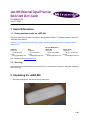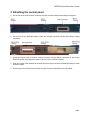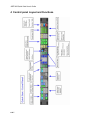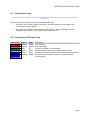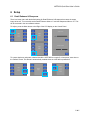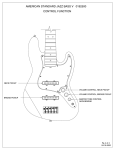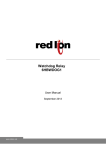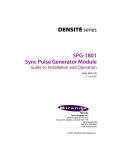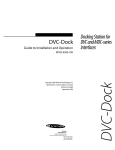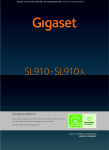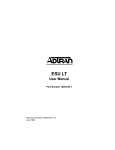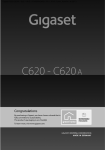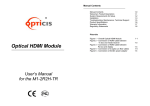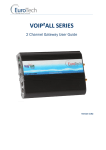Download Jazz-800 Universal Signal Processor Quick Start User`s Guide
Transcript
Jazz-800 Universal Signal Processor Quick Start User’s Guide 874-08M00-100 July 31, 2007 1 Useful Information 1.1 Getting assistance with the JAZZ-800 This Quick Start Guide will help in the setup of the Miranda JAZZ-800. For additional details, refer to the JAZZ-800 User’s Manual. However, if you need further assistance, please contact the Miranda Technical support centre nearest you: Americas Telephone: +1-800-224-7882 e-mail: [email protected] Asia Telephone: +81-3-5730-2987 e-mail: [email protected] Europe, Middle East, Africa, UK Telephone: +44 (0) 1491 820222 e-mail: [email protected] France (only) Telephone: +33 (0) 1 55 86 87 88 e-mail: [email protected] Visit our web site at www.miranda.com 1.2 Servicing Only authorized service personnel should open the unit. Disconnect AC sources to the power supply(ies) before servicing. 2 Unpacking the JAZZ-800 1. Open the shipping box, and remove the top foam insert. 1 of 7 JAZZ-800 Quick Start User’s Guide 2. Remove the Control Panel and place it on a flat, stable surface. 3. Remove the foam insert that held the Control Panel. 4. Remove the JAZZ-800 chassis and place it on a flat, stable surface. 2 of 7 JAZZ-800 Quick Start User’s Guide 3 Attaching the control panel 1. On the rear of the Control Panel, locate the multi-pin connector and the three ball-pin connectors. 2. On the front of the JAZZ-800 chassis, locate the multi-pin connector and the three ball-pin mating connectors. 3. Orient the Control Panel so that the multi-pin connector and the ball-pin connectors of the Control Panel line up with their respective mates on the front of the JAZZ-800 chassis. 4. Slide the Control Panel towards the chassis until the multi-pin connector and ball-pins begin to mate with the Chassis. 5. Press firmly on the Control Panel until the multi-pin connector and ball-pins are fully seated. 3 of 7 JAZZ-800 Quick Start User’s Guide 4 Control panel Layout and Functions 4 of 7 JAZZ-800 Quick Start User’s Guide 4.1 Control Panel Logic Note: Input/Output channel selection drives the state of all other sections of the control panel and the MENUTREE. There are two primary states for the control panel button/LED logic. • The first is “Active” mode, shown by solid LED’s. This mode shows the current state of the selected input or output channel. • The second is the “Update” mode, shown by flashing LED’s. This mode allows the user to change the state of the currently selected input or output channel. 4.2 Control Panel LED Color Code Button Color Red Orange Green Cyan Blue Blue State Flashing Flashing Solid Solid Solid Flashing Mode Update Update All Active Active Update Comments Error condition Warning condition Function is available, but not selected Shows association with currently selected input or output Shows current state of selected input or output (all sections follow) Shows that selected input or output is in Update mode (all sections follow) 5 of 7 JAZZ-800 Quick Start User’s Guide 5 Rear Panel 6 of 7 JAZZ-800 Quick Start User’s Guide 6 Setup 6.1 Detail Enhance & Sharpness There is a known issue with the default setting for Detail Enhance & Sharpness that cause the output image to be soft. To correct this set the Detail Enhance slider to ‘0’ and the Sharpness slider to ‘63’. This will be corrected in the next software release. To Adjust, press the Menu button to the Right of the LCD display on the Control Panel To ensure that these values are reloaded should the JAZZ-800 be turned off or lose power, save them to the ‘Default’ Preset. This Preset is automatically recalled when the JAZZ-800 is powered on. 7 of 7