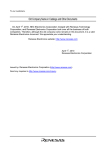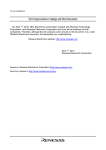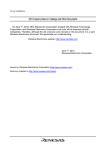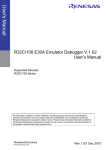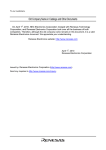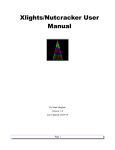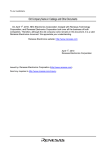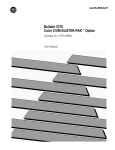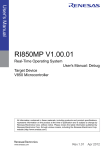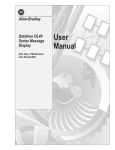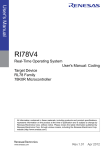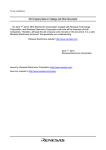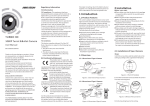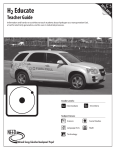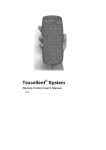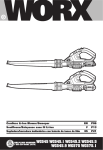Download M32C FoUSB/UART Debugger V.1.03 User`s Manual
Transcript
To our customers,
Old Company Name in Catalogs and Other Documents
On April 1st, 2010, NEC Electronics Corporation merged with Renesas Technology
Corporation, and Renesas Electronics Corporation took over all the business of both
companies. Therefore, although the old company name remains in this document, it is a valid
Renesas Electronics document. We appreciate your understanding.
Renesas Electronics website: http://www.renesas.com
April 1st, 2010
Renesas Electronics Corporation
Issued by: Renesas Electronics Corporation (http://www.renesas.com)
Send any inquiries to http://www.renesas.com/inquiry.
Notice
1.
2.
3.
4.
5.
6.
7.
All information included in this document is current as of the date this document is issued. Such information, however, is
subject to change without any prior notice. Before purchasing or using any Renesas Electronics products listed herein, please
confirm the latest product information with a Renesas Electronics sales office. Also, please pay regular and careful attention to
additional and different information to be disclosed by Renesas Electronics such as that disclosed through our website.
Renesas Electronics does not assume any liability for infringement of patents, copyrights, or other intellectual property rights
of third parties by or arising from the use of Renesas Electronics products or technical information described in this document.
No license, express, implied or otherwise, is granted hereby under any patents, copyrights or other intellectual property rights
of Renesas Electronics or others.
You should not alter, modify, copy, or otherwise misappropriate any Renesas Electronics product, whether in whole or in part.
Descriptions of circuits, software and other related information in this document are provided only to illustrate the operation of
semiconductor products and application examples. You are fully responsible for the incorporation of these circuits, software,
and information in the design of your equipment. Renesas Electronics assumes no responsibility for any losses incurred by
you or third parties arising from the use of these circuits, software, or information.
When exporting the products or technology described in this document, you should comply with the applicable export control
laws and regulations and follow the procedures required by such laws and regulations. You should not use Renesas
Electronics products or the technology described in this document for any purpose relating to military applications or use by
the military, including but not limited to the development of weapons of mass destruction. Renesas Electronics products and
technology may not be used for or incorporated into any products or systems whose manufacture, use, or sale is prohibited
under any applicable domestic or foreign laws or regulations.
Renesas Electronics has used reasonable care in preparing the information included in this document, but Renesas Electronics
does not warrant that such information is error free. Renesas Electronics assumes no liability whatsoever for any damages
incurred by you resulting from errors in or omissions from the information included herein.
Renesas Electronics products are classified according to the following three quality grades: “Standard”, “High Quality”, and
“Specific”. The recommended applications for each Renesas Electronics product depends on the product’s quality grade, as
indicated below. You must check the quality grade of each Renesas Electronics product before using it in a particular
application. You may not use any Renesas Electronics product for any application categorized as “Specific” without the prior
written consent of Renesas Electronics. Further, you may not use any Renesas Electronics product for any application for
which it is not intended without the prior written consent of Renesas Electronics. Renesas Electronics shall not be in any way
liable for any damages or losses incurred by you or third parties arising from the use of any Renesas Electronics product for an
application categorized as “Specific” or for which the product is not intended where you have failed to obtain the prior written
consent of Renesas Electronics. The quality grade of each Renesas Electronics product is “Standard” unless otherwise
expressly specified in a Renesas Electronics data sheets or data books, etc.
“Standard”:
8.
9.
10.
11.
12.
Computers; office equipment; communications equipment; test and measurement equipment; audio and visual
equipment; home electronic appliances; machine tools; personal electronic equipment; and industrial robots.
“High Quality”: Transportation equipment (automobiles, trains, ships, etc.); traffic control systems; anti-disaster systems; anticrime systems; safety equipment; and medical equipment not specifically designed for life support.
“Specific”:
Aircraft; aerospace equipment; submersible repeaters; nuclear reactor control systems; medical equipment or
systems for life support (e.g. artificial life support devices or systems), surgical implantations, or healthcare
intervention (e.g. excision, etc.), and any other applications or purposes that pose a direct threat to human life.
You should use the Renesas Electronics products described in this document within the range specified by Renesas Electronics,
especially with respect to the maximum rating, operating supply voltage range, movement power voltage range, heat radiation
characteristics, installation and other product characteristics. Renesas Electronics shall have no liability for malfunctions or
damages arising out of the use of Renesas Electronics products beyond such specified ranges.
Although Renesas Electronics endeavors to improve the quality and reliability of its products, semiconductor products have
specific characteristics such as the occurrence of failure at a certain rate and malfunctions under certain use conditions. Further,
Renesas Electronics products are not subject to radiation resistance design. Please be sure to implement safety measures to
guard them against the possibility of physical injury, and injury or damage caused by fire in the event of the failure of a
Renesas Electronics product, such as safety design for hardware and software including but not limited to redundancy, fire
control and malfunction prevention, appropriate treatment for aging degradation or any other appropriate measures. Because
the evaluation of microcomputer software alone is very difficult, please evaluate the safety of the final products or system
manufactured by you.
Please contact a Renesas Electronics sales office for details as to environmental matters such as the environmental
compatibility of each Renesas Electronics product. Please use Renesas Electronics products in compliance with all applicable
laws and regulations that regulate the inclusion or use of controlled substances, including without limitation, the EU RoHS
Directive. Renesas Electronics assumes no liability for damages or losses occurring as a result of your noncompliance with
applicable laws and regulations.
This document may not be reproduced or duplicated, in any form, in whole or in part, without prior written consent of Renesas
Electronics.
Please contact a Renesas Electronics sales office if you have any questions regarding the information contained in this
document or Renesas Electronics products, or if you have any other inquiries.
(Note 1) “Renesas Electronics” as used in this document means Renesas Electronics Corporation and also includes its majorityowned subsidiaries.
(Note 2) “Renesas Electronics product(s)” means any product developed or manufactured by or for Renesas Electronics.
User’s Manual
M32C FoUSB/UART Debugger
V.1.03
User’s Manual
Renesas Microcomputer Development
Environment System
Rev.1.00 2007.07
Notes regarding these materials
1. This document is provided for reference purposes only so that Renesas customers may select the appropriate
Renesas products for their use. Renesas neither makes warranties or representations with respect to the
accuracy or completeness of the information contained in this document nor grants any license to any
intellectual property rights or any other rights of Renesas or any third party with respect to the information in
this document.
2. Renesas shall have no liability for damages or infringement of any intellectual property or other rights arising
out of the use of any information in this document, including, but not limited to, product data, diagrams, charts,
programs, algorithms, and application circuit examples.
3. You should not use the products or the technology described in this document for the purpose of military
applications such as the development of weapons of mass destruction or for the purpose of any other military
use. When exporting the products or technology described herein, you should follow the applicable export
control laws and regulations, and procedures required by such laws and regulations.
4. All information included in this document such as product data, diagrams, charts, programs, algorithms, and
application circuit examples, is current as of the date this document is issued. Such information, however, is
subject to change without any prior notice. Before purchasing or using any Renesas products listed in this
document, please confirm the latest product information with a Renesas sales office. Also, please pay regular
and careful attention to additional and different information to be disclosed by Renesas such as that disclosed
through our website. (http://www.renesas.com )
5. Renesas has used reasonable care in compiling the information included in this document, but Renesas
assumes no liability whatsoever for any damages incurred as a result of errors or omissions in the information
included in this document.
6. When using or otherwise relying on the information in this document, you should evaluate the information in
light of the total system before deciding about the applicability of such information to the intended application.
Renesas makes no representations, warranties or guaranties regarding the suitability of its products for any
particular application and specifically disclaims any liability arising out of the application and use of the
information in this document or Renesas products.
7. With the exception of products specified by Renesas as suitable for automobile applications, Renesas
products are not designed, manufactured or tested for applications or otherwise in systems the failure or
malfunction of which may cause a direct threat to human life or create a risk of human injury or which require
especially high quality and reliability such as safety systems, or equipment or systems for transportation and
traffic, healthcare, combustion control, aerospace and aeronautics, nuclear power, or undersea communication
transmission. If you are considering the use of our products for such purposes, please contact a Renesas
sales office beforehand. Renesas shall have no liability for damages arising out of the uses set forth above.
8. Notwithstanding the preceding paragraph, you should not use Renesas products for the purposes listed below:
(1) artificial life support devices or systems
(2) surgical implantations
(3) healthcare intervention (e.g., excision, administration of medication, etc.)
(4) any other purposes that pose a direct threat to human life
Renesas shall have no liability for damages arising out of the uses set forth in the above and purchasers who
elect to use Renesas products in any of the foregoing applications shall indemnify and hold harmless Renesas
Technology Corp., its affiliated companies and their officers, directors, and employees against any and all
damages arising out of such applications.
9. You should use the products described herein within the range specified by Renesas, especially with respect
to the maximum rating, operating supply voltage range, movement power voltage range, heat radiation
characteristics, installation and other product characteristics. Renesas shall have no liability for malfunctions or
damages arising out of the use of Renesas products beyond such specified ranges.
10. Although Renesas endeavors to improve the quality and reliability of its products, IC products have specific
characteristics such as the occurrence of failure at a certain rate and malfunctions under certain use
conditions. Please be sure to implement safety measures to guard against the possibility of physical injury, and
injury or damage caused by fire in the event of the failure of a Renesas product, such as safety design for
hardware and software including but not limited to redundancy, fire control and malfunction prevention,
appropriate treatment for aging degradation or any other applicable measures. Among others, since the
evaluation of microcomputer software alone is very difficult, please evaluate the safety of the final products or
system manufactured by you.
11. In case Renesas products listed in this document are detached from the products to which the Renesas
products are attached or affixed, the risk of accident such as swallowing by infants and small children is very
high. You should implement safety measures so that Renesas products may not be easily detached from your
products. Renesas shall have no liability for damages arising out of such detachment.
12. This document may not be reproduced or duplicated, in any form, in whole or in part, without prior written
approval from Renesas.
13. Please contact a Renesas sales office if you have any questions regarding the information contained in this
document, Renesas semiconductor products, or if you have any other inquiries.
Overview
The High-performance Embedded Workshop is a Graphical User Interface intended to ease the
development and debugging of applications written in C/C++ programming language and assembly
language for Renesas microcomputers. Its aim is to provide a powerful yet intuitive way of accessing,
observing and modifying the debugging platform in which the application is running.
This help explains the function as a "debugger" of High-performance Embedded Workshop.
Target System
The Debugger operates on the FoUSB/UART or starter-kit.
Supported CPU
This help explains the debugging function corresponding to the following CPUs.
•
M32C/80, M16C/80 Series
Note: In this help, the information which depends on this CPU is described as "for M32C".
•
M16C/60, M16C/Tiny, M16C/20, M16C/10, R8C/Tiny Series
Note: In this help, the information which depends on this CPU is described as "for M16C/R8C".
Active X, Microsoft, MS-DOS, Visual Basic, Visual C++, Windows and Windows NT are either registered trademarks or
trademarks of Microsoft Corporation in the United States and other countries.
IBM and AT are registered trademarks of International Business Machines Corporation.
Intel and Pentium are registered trademarks of Intel Corporation.
Adobe and Acrobat are registered trademarks of Adobe Systems Incorporated.
All other brand and product names are trademarks, registered trademarks or service marks of their respective holders.
For inquiries about the contents of this document or product, fill in the text file the installer generates in the following
directory and email to your local distributor.
¥SUPPORT¥Product-name¥SUPPORT.TXT
Renesas Tools Homepage
http://www.renesas.com/en/tools
Setup of Debugger
1
1. Features
3
1.1 Break Functions............................................................................................................................3
1.1.1 Software Breaks Function.................................................................................................3
1.2 Real-Time OS Debugging Function..............................................................................................3
1.3 GUI Input/Output Function .........................................................................................................4
2. Preparation before Use
5
2.1 Workspaces, Projects, and Files ...................................................................................................5
2.2 Starting the High-performance Embedded Workshop ................................................................6
2.2.1 Creating a New Workspace (Toolchain Used) ..................................................................7
2.2.2 Creating a New Workspace (Toolchain Not Used) .........................................................12
2.3 Starting the Debugger ................................................................................................................17
2.3.1 Connecting the Emulator ................................................................................................17
2.3.2 Ending the Emulator.......................................................................................................17
3. Setup the Debugger
18
3.1 Init Dialog....................................................................................................................................18
3.1.1 MCU Tab..........................................................................................................................19
3.1.2 Debugging Information Tab ............................................................................................20
3.1.3 Run Mode Tab..................................................................................................................22
3.1.4 Script Tab.........................................................................................................................23
3.2 Setting of the Communication Interface....................................................................................24
3.2.1 Setting of the USB Interface ...........................................................................................24
3.2.2 Setting of the Serial Interface.........................................................................................25
3.3 Setup the Debugger for M32C ....................................................................................................26
3.3.1 Emem Dialog....................................................................................................................26
Tutorial
29
4. Tutorial
31
4.1 Introduction.................................................................................................................................31
4.2 Usage ...........................................................................................................................................32
4.2.1 Step1 : Starting the Debugger ........................................................................................32
4.2.2 Step2 : Checking the Operation of RAM.........................................................................33
4.2.3 Step3 : Downloading the Tutorial Program ...................................................................34
4.2.4 Step4 : Setting a Breakpoint ...........................................................................................36
4.2.5 Step5 : Executing the Program .......................................................................................37
4.2.6 Step6 : Reviewing Breakpoints .......................................................................................39
4.2.7 Step7 : Viewing Register .................................................................................................40
4.2.8 Step8 : Viewing Memory .................................................................................................41
4.2.9 Step9 : Watching Variables.............................................................................................42
4.2.10 Step10 : Stepping Through a Program .........................................................................44
4.2.11 Step11 : Forced Breaking of Program Executions........................................................47
4.2.12 Step12 : Displaying Local Variables .............................................................................48
4.2.13 Step13 : Stack Trace Function ......................................................................................49
4.2.14 What Next? ....................................................................................................................50
Reference
51
i
5. Windows/Dialogs
53
5.1 RAM Monitor Window ................................................................................................................54
5.1.1 Extended Menus ..............................................................................................................55
5.1.2 Setting the RAM monitor area........................................................................................56
5.2 ASM Watch Window ...................................................................................................................57
5.2.1 Extended Menus ..............................................................................................................58
5.3 C Watch Window.........................................................................................................................59
5.3.1 Extended Menus ..............................................................................................................61
5.4 Script Window .............................................................................................................................62
5.4.1 Extended Menus ..............................................................................................................63
5.5 S/W Break Point Setting Window ..............................................................................................64
5.5.1 Command Button.............................................................................................................65
5.5.2 Setting and Deleting a Break Points from Editor(Source) Window..............................66
5.6 GUI I/O Window..........................................................................................................................67
5.6.1 Extended Menus ..............................................................................................................68
5.7 MR Window .................................................................................................................................69
5.7.2 Display the Task Status ..................................................................................................71
5.7.3 Display the Ready Queue Status ....................................................................................75
5.7.4 Display the Timeout Queue Status.................................................................................76
5.7.5 Display the Event Flag Status ........................................................................................78
5.7.6 Display the Semaphore Status........................................................................................80
5.7.7 Display the Mailbox Status.............................................................................................82
5.7.8 Display the Data Queue Status ......................................................................................84
5.7.9 Display the Cycle Handler Status ..................................................................................86
5.7.10 Display the Alarm Handler Status ...............................................................................88
5.7.11 Display the Memory Pool Status ..................................................................................89
5.7.12 Display the Task Context..............................................................................................91
6. Table of Script Commands
93
6.1 Table of Script Commands (classified by function) ...................................................................93
6.1.1 Execution Commands......................................................................................................93
6.1.2 File Operation Commands ..............................................................................................93
6.1.3 Register Operation Commands .......................................................................................94
6.1.4 Memory Operation Commands .......................................................................................94
6.1.5 Assemble/Disassemble Commands .................................................................................94
6.1.6 Software Break Setting Commands................................................................................94
6.1.7 Script/Log File Commands..............................................................................................95
6.1.8 Program Display Commands ..........................................................................................95
6.1.9 C Language Debugging Commands................................................................................95
6.1.10 Real-time OS Command ................................................................................................95
6.1.11 Utility Commands .........................................................................................................96
6.2 Table of Script Commands (alphabetical order) ........................................................................97
7. Writing Script Files
99
7.1 Structural Elements of a Script File ..........................................................................................99
7.1.1 Script Command ............................................................................................................100
7.1.2 Assign Statement...........................................................................................................100
7.1.3 Conditional Statement ..................................................................................................100
7.1.4 Loop Statement(while,endw) and Break Statement ....................................................100
7.1.5 Comment statements ....................................................................................................101
7.2 Writing Expressions..................................................................................................................101
7.2.1 Constants .......................................................................................................................101
7.2.2 Symbols and labels ........................................................................................................102
7.2.3 Macro Variables.............................................................................................................103
7.2.4 Register variables ..........................................................................................................104
7.2.5 Memory variables ..........................................................................................................104
7.2.6 Line Nos. ........................................................................................................................104
ii
7.2.7 Character constants ......................................................................................................105
7.2.8 Operators .......................................................................................................................105
8. C/C++ Expressions
106
8.1 Writing C/C++ Expressions ......................................................................................................106
8.1.1 Immediate Values..........................................................................................................106
8.1.2 Scope Resolution ............................................................................................................107
8.1.3 Mathematical Operators ...............................................................................................107
8.1.4 Pointers ..........................................................................................................................107
8.1.5 Reference........................................................................................................................107
8.1.6 Sign Inversion................................................................................................................108
8.1.7 Member Reference Using Dot Operator .......................................................................108
8.1.8 Member Reference Using Arrow...................................................................................108
8.1.9 Pointers to Members......................................................................................................109
8.1.10 Parentheses..................................................................................................................109
8.1.11 Arrays...........................................................................................................................109
8.1.12 Casting to Basic Types ................................................................................................109
8.1.13 Casting to typedef Types .............................................................................................110
8.1.14 Variable Name .............................................................................................................110
8.1.15 Function Name ............................................................................................................110
8.1.16 Character Constants ...................................................................................................110
8.1.17 Character String Literals............................................................................................110
8.2 Display Format of C/C++ Expressions .....................................................................................111
8.2.1 Enumeration Types .......................................................................................................111
8.2.2 Basic Types ....................................................................................................................111
8.2.3 Pointer Types .................................................................................................................112
8.2.4 Array Types ...................................................................................................................113
8.2.5 Function Types ..............................................................................................................113
8.2.6 Reference Types .............................................................................................................113
8.2.7 Bit Field Types...............................................................................................................113
8.2.8 When No C Symbol is Found ........................................................................................114
8.2.9 Syntax Errors.................................................................................................................114
8.2.10 Structure and Union Types.........................................................................................114
9. Display the Cause of the Program Stoppage
115
10.
116
Attention
10.1 Common Attention ..................................................................................................................116
10.1.1 File operation on Windows..........................................................................................116
10.1.2 Area where software breakpoint can be set ...............................................................116
10.1.3 Get or set C variables ..................................................................................................117
10.1.4 Function name in C++.................................................................................................117
10.1.5 Option settings for download modules........................................................................117
10.1.6 Debugging multi modules ...........................................................................................118
10.1.7 Synchronized debugging..............................................................................................118
10.1.8 RAM monitor function.................................................................................................118
10.1.9 Line assemble function................................................................................................118
10.1.10 Unavailable debugging functions..............................................................................118
10.1.11 Software break function ............................................................................................118
10.2 Attention of the M32C Debugger ...........................................................................................119
10.2.1 Option of C Compiler/Assembler/Linker ....................................................................119
10.3 Attention of the M16C/R8C Debugger ...................................................................................120
10.3.1 Options for compiler, assembler, and linker ..............................................................120
10.3.2 TASKING C Compiler .................................................................................................120
10.3.3 Cautions for R8C/Tiny series ......................................................................................120
10.4 Options for compiler, assembler, and linker..........................................................................121
10.4.1 When Using NCxx .......................................................................................................121
10.4.2 When Using the IAR C Compiler (EW) ......................................................................121
iii
10.4.3 When Using the IAR C Compiler (ICC)......................................................................122
10.4.4 When Using the TASKING C Compiler (EDE) ..........................................................123
10.4.5 When Using the TASKING C Compiler (CM) ............................................................124
10.4.6 When Using the IAR EC++ Compiler (EW) ...............................................................124
iv
Setup of Debugger
1
(Blank Page)
2
1Features
1.
Features
1.1 Break Functions
This debugger have the following functions.
1.1.1 Software Breaks Function
Software Break breaks the target program before execution of the command at the specified address.
This break point is called software breakpoint.
The software breakpoint is set/reset in the Editor (Source) window or in the S/W Breakpoint Setting
window. You can also disable/enable a software breakpoint temporarily.
The count of breakpoints depends on the connected MCU. When specifying two or more software
breakpoints, the breakpoint combination is based on the OR logic. (Arrival to any one of breakpoints
breaks the target program.)
1.1.1.1 Setting of software breakpoint
The software breakpoint can be set by the following windows.
•
Editor (Source) Window
•
S/W Break Point Setting Window
You can double-click the mouse to set/reset the software breakpoint in the Editor (Source) window.
You can also switch to temporarily disable/enable the software breakpoint in the S/W Breakpoint
Setting window.
1.1.1.2 Area where software breakpoint can be set
The area which can be set for software breakpoint varies depending on the product.
For the areas available for software breakpoint, see the following:
"10.1.2 Area where software breakpoint can be set"
1.2 Real-Time OS Debugging Function
This function debugs the realtime OS-dependent parts of the target program that uses the realtime
OS.
This function helps to show the status of the realtime OS.
3
1.3 GUI Input/Output Function
This function simulates the user target system's key input panel (buttons) and output panel on a
window.
Buttons can be used for the input panel, and labels (strings) and LEDs can be used for the output
panel.
4
2Preparation before Use
2.
Preparation before Use
Please run the High-performance Embedded Workshop and connect the emulator .
In addition, in order to debug with this product, it is necessary to create a workspace.
2.1 Workspaces, Projects, and Files
Just as a word processor allows you to create and modify documents, this product allows you to create
and modify workspaces.
A workspace can be thought of as a container of projects and, similarly, a project can be thought of as
a container of project files. Thus, each workspace contains one or more projects and each project
contains one or more files.
Workspaces allow you to group related projects together. For example, you may have an application
that needs to be built for different processors or you may be developing an application and library at
the same time. Projects can also be linked hierarchically within a workspace, which means that when
one project is built all of its "child" projects are built first.
However, workspaces on their own are not very useful, we need to add a project to a workspace and
then add files to that project before we can actually do anything.
5
2.2 Starting the High-performance Embedded Workshop
Activate the High-performance Embedded Workshop from [Programs] in the [Start] menu.
The [Welcome!] dialog box is displayed.
In this dialog box, A workspace is created or displayed.
•
[Create a new project workspace] radio button:
Creates a new workspace.
•
[Open a recent project workspace] radio button:
Uses an existing workspace and displays the history of the opened workspace.
•
[Browse to another project workspace] radio button:
Uses an existing workspace;
this radio button is used when the history of the opened workspace does not remain.
In the case of Selecting an Existing Workspace, select [Open a recent project workspace] or [Browse to
another project workspace] radio button and select the workspace file (.hws).
Please refer to the following about the method to create a new workspace.
•
Refer to "2.2.1 Creating a New Workspace (Toolchain Used)"
•
Refer to "2.2.2 Creating a New Workspace (Toolchain Not Used)"
* When debugging the existing load module file with this product, a workspace is created by this
method.
The method to create a new workspace depends on whether a toolchain is or is not in use. Note that
this product does not include a toolchain. Use of a toolchain is available in an environment where the
C/C++ compiler package for the CPU which you are using has been installed.
For details on this, refer to the manual attached to your C/C++ compiler package.
6
2Preparation before Use
2.2.1 Creating a New Workspace (Toolchain Used)
2.2.1.1 Step1 : Creation of a new workspace
In the [Welcome!] dialog box that is displayed when the High-performance Embedded Workshop is
activated, select the [Create a new project workspace] radio button and click the [OK] button.
Creation of a new workspace is started.
The following dialog box is displayed.
1.
2.
3.
4.
Select the target CPU family
In the [CPU family] combo box, select the target CPU family.
Select the target toolchain
In the [Tool chain] combo box, select the target toolchain name when using the toolchain.
Select the project type
In the [Project type] list box, select the project type to be used.
In this case, select "Application" .
(Please refer to the manual attached to your C/C++ compiler package about the details of the
project type which can be chosen.)
Specify the workspace name and project name
- In the [Workspace Name] edit box, enter the new workspace name.
- In the [Project Name] edit box, enter the project name. When the project name is the same as
the workspace name, it needs not be entered.
- In the [Directory] edit box, enter the directory name in which the workspace will be created.
Click the [Browse...] button to select a directory.
After a setting, click the [OK] button.
7
2.2.1.2 Step2 : Setting for the Toolchain
A wizard for the project creation starts.
Here, the following contents are set.
•
toolchain
•
the setting for the real-time OS (when using)
•
the setting for the startup file, heap area, stack area, and so on
Please set required information and click the [Next] button.
The contents of a setting change with C/C++ compiler packages of use. Please refer to the manual
attached to your C/C++ compiler package about the details of the contents of a setting.
8
2Preparation before Use
2.2.1.3 Step 3: Selecting of the Target Platform
Select the target system used for your debugging (emulator, simulator).
When the setting for the toolchain has been completed, the following dialog box is displayed.
1.
2.
Selecting of the Target type
In the [Target type] list box, select the target CPU type.
Selecting of the Target Platform
In the [Targets] area, the target for the session file used when this debugger is activated must be
selected here.
Check the box against the target platform. (And choose other target as required.)
And click the [Next] button.
9
2.2.1.4 Step4 : Setting the Configuration File Name
Set the configuration file name for each of the all selected target.
The configuration file saves the state of High-performance Embedded Workshop except for the target
(emulator, simulator).
The default name is already set. If it is not necessary to change, please click the [next] button as it is.
10
2Preparation before Use
2.2.1.5 Step5 : The check of a created file name
Finally, confirm the file name you create. The files which will be generated by the High-performance
Embedded Workshop are displayed If you want to change the file name, select and click it then enter
the new name.
This is the end of the emulator settings.
Exit the Project Generator following the instructions on the screen.
11
2.2.2 Creating a New Workspace (Toolchain Not Used)
When debugging the existing load module file with this product, a workspace is created by this
method.(It can work even if the tool chain is not installed.)
2.2.2.1 Step1 : Creation of a new workspace
In the [Welcome!] dialog box that is displayed when the High-performance Embedded Workshop is
activated, select the [Create a new project workspace] radio button and click the [OK] button.
Creation of a new workspace is started. The following dialog box is displayed.
1.
2.
3.
4.
Select the target CPU family
In the [CPU family] combo box, select the target CPU family.
Select the target toolchain
In the [Tool chain] combo box, select "None". In this case, toolchain is not used.
(When the toolchain has not been installed, the fixed information is displayed in this combo box.)
Select the project type
(When the toolchain is not used, it is displayed on a [Project Type] list box as "Debugger only Target Name". Select it. (When two or more project types are displayed, please select one of
them.)
Specify the workspace name and project name
- In the [Workspace Name] edit box, enter the new workspace name.
- In the [Project Name] edit box, enter the project name. When the project name is the same as
the workspace name, it needs not be entered.
- In the [Directory] edit box, enter the directory name in which the workspace will be created.
Click the [Browse...] button to select a directory.
After a setting, click the [OK] button.
12
2Preparation before Use
2.2.2.2 Step 2: Selecting of the Target Platform
Select the target system used for your debugging (emulator, simulator).
A wizard starts and the following dialog box is displayed.
1.
2.
Selecting of the Target type
In the [Target type] list box, select the target CPU type.
Selecting of the Target Platform
In the [Targets] area, the target for the session file used when this debugger is activated must be
selected here.
Check the box against the target platform. (And choose other target as required.)
And click the [Next] button.
13
2.2.2.3 Step3 : Setting the Configuration File Name
Set the configuration file name for each of the all selected target.
The configuration file saves the state of High-performance Embedded Workshop except for the target
(emulator, simulator).
The default name is already set. If it is not necessary to change, please click the [next] button as it is.
This is the end of the emulator settings.
Exit the Project Generator following the instructions on the screen.
And the dialog for the setup of a debugger is also displayed at this time . If preparation of an emulator
is completed, set up the debugger in this dialog box and connect with an emulator.
14
2Preparation before Use
2.2.2.4 Step4 : Registering the Load modules to be downloaded
Finally, register the load module file to be used.
Select [Debug Settings...] from the [Debug] menu to open the [Debug Settings] dialog box.
1.
2.
Select the product name to be connected in the [Target] drop-down list box.
Select the format of the load module to be downloaded in the [Default Debug Format] drop-down
list box.
Format Name
IEEE695_RENESAS
IEEE695_IAR
IEEE695_TASKING
ELF/DWARF2
ELF/DWARF2_IAR
ELF/DWARF2_TASKING
ELF/DWARF2_KPIT
Contents
IEEE-695 format file (When Using Renesas toolchain)
IEEE-695 format file (When Using IAR toolchain)
IEEE-695 format file (When Using Tasking toolchain)
ELF/DWARF2 format file (When Using Renesas toolchain)
ELF/DWARF2 format file (When Using IAR toolchain)
ELF/DWARF2 format file (When Using Tasking toolchain)
ELF/DWARF2 format file (When Using KPIT toolchain)
This debugger does not support the object formats, which are not shown in the drop down list.
15
3.
Then register the corresponding download module in the [Download Modules] list box.
A download module can be specified in the dialog opened with a [Add...] button.
- Select the format of the download module in the [Format] edit box. Please refer to the upper
table about the format name of a download module.
- Enter the full path and filename of the download module in the [Filename] edit box.
- Specifies the access size for the current download module in the [Access size] list box.
After that, click the [OK] button.
ATTENTION
"Offset", "Access size" and "Perform memory verify during download" is ignored. The offset is always
set to 0, the access size is always set to 1 and the verification does not work.
16
2Preparation before Use
2.3 Starting the Debugger
The debugging can be started by connecting with an emulator.
2.3.1 Connecting the Emulator
Connect the emulator by simply switching the session file to one in which the setting for the emulator
use has been registered.
The session file is created by default. The session file has information about the target selected when
a project was created.
In the circled list box in the following tool bars, select the session name including the character string
of the target to connect.
After the session name is selected, the dialog box for setting the debugger is displayed and the
emulator will be connected.
When the dialog box is not displayed, select [Connect] from the [Debug] menu.
2.3.2 Ending the Emulator
The emulator can be exited by using the following methods:
1.
Selecting the “Disconnect”
Select [Disconnect] from the [Debug] menu.
2.
Selecting the "DefaultSession"
Select the "DefaultSession" in the list box that was used at the time of emulator connection.
3.
Exiting the High-performance Embedded Workshop
Select [Exit] from the [File] menu. High-performance Embedded Workshop will be ended.
The message box, that asks whether to save a session, will be displayed when an emulator is exited. If
necessary to save it, click the [Yes] button. If not necessary, click the [No] button.
17
3.
Setup the Debugger
3.1 Init Dialog
The Init dialog box is provided for setting the items that need to be set when the debugger starts up.
The contents set from this dialog box are also effective the next time the debugger starts. The data set
in this dialog remains effective for the next start.
The tabs available on this dialog box vary with each product used. For details, click the desired tab
name shown in the table below.
Tab Name
MCU
Debugging Information
Run Mode
Script
Product Name
The debugger for M32C
exist
exist
exist
exist
The debugger for M16C/R8C
exist
exist
exist
exist
You can open the Init dialog using either one of the following methods:
•
After the debugger gets started, select Menu - [Setup] -> [Emulator] -> [System...].
•
Start Debugger while holding down the Ctrl key.
18
3Setup the Debugger
3.1.1 MCU Tab
The specified content becomes effective when the next being start.
3.1.1.1 Specifying the MCU file
Click the "Refer" button.
The File Selection dialog is opened. Specify the corresponding MCU file.
•
An MCU file contains the information specific to the target MCU.
•
The specified MCU file is displayed in the MCU area of the MCU tab.
3.1.1.2 Setting of the Communication Interface
The displayed data varies depending on the specified communication interface.
The available communication interface varies depending on the products.
The following shows the setting for each communication interface.
Refer to "3.2 Setting of the Communication Interface"
3.1.1.3 Setting of the Monitor Debug
When you start up this debugger for the monitor debug, check the checkbox "Start up for monitor
debug". If this checkbox is checked, this debugger starts up without initializing the system (To use
this function, you need the monitor file corresponding to the monitor debug function).
19
3.1.2 Debugging Information Tab
The specified content becomes effective when the next being start.
3.1.2.1 display the compiler used and its object format
Display the compiler used and its object file format.
Please specify the compiler used and its object file format in the dialog opened by menu [Debug] ->
[Debug Settings...].
3.1.2.2 Specify the Storing of Debugging Information
There are two methods for storing debugging information: on-memory and on-demand.
Select one of these two methods. (The on-memory method is selected by default.)
To select the on-demand method, click the On Demand check box.
The specified content becomes effective when the next being download.
•
•
On-memory method
Debugging information is stored in the internal memory of your computer.
Usually, select this method.
On-demand method
Debugging information is stored in a reusable temporary file on the hard disk of your computer.
Because the stored debugging information is reused, the next time you download the same load
module it can be downloaded faster.
This method is suitable when it takes so long time to download the debugging information,
because the PC has less memory against the load module file size.
Notes
•
•
If the load module size is large, the on-memory method may be inefficient because it requires a
very large amount of time for downloading. In such a case, select the on-demand method.
In the on-demand method, a folder in which to store a reusable temporary file is created in the
folder that contains the downloaded load module. This folder is named after the load module
name by the word "~INDEX_" to it. If the load module name is "sample.abs", for example, the
folder name is "~INDEX_sample". This folder is not deleted even after quitting the debugger.
20
3Setup the Debugger
3.1.2.3 Specify whether to display the instruction format specifier
Specify whether to display the instruction format specifier in the disassembled display.
Select the above check box when you display the instruction format specifier.
This specification can only be set or changed when you start the debugger.
3.1.2.4 To treat size of enumeration type as 1 byte
You can specify whether your debugger treat all sizes of enumeration types whose size is unknown in
the debugging information as 1 byte. For reducing memory consumption, NC30 and NC308 have an
option to treat the sizes of enumerator types as 1 byte and not as same size of 'int'. Note that NC30
and NC308 don't output the sizes of enumerator types in debugging information and debuggers
consider the size as same size of 'int'.
Therefore you may not correctly refer the values of enumeration types in the target programs which
were compiled with the above option. This function is for resolving the above issue. See the users'
manual of each compiler for details of the above option
Check the above check box if you would like to treat all sizes of enumeration types as 1 byte. It is
necessary to load the debugging information again in order to reflect this setting.
21
3.1.3 Run Mode Tab
The specified content becomes effective when the next being start.
3.1.3.1 Setting Run Mode
Set the mode in which you want the user program to be run when executing Go or Come. With this
debugger, the monitor program periodically monitors the user program's execution status to check
whether the user program is halted by a break, etc. This means that the monitor program interrupts
the CPU when executing the user program and, hence, the user program's real-time capability is lost.
To solve this problem, this debugger provides two execution modes:
•
Sampling Mode:
the user program's execution status is periodically monitored when executing Go or Come.
Therefore, it is possible to check whether the user program is halted by a break, etc. The
monitoring interval time is determined by the value you set in the Sampling period field. Set an
apporpriate interval time that will not affect execution of the user program.
•
Free Run Mode:
the user program's execution status is not monitored when executiong Go or Come. Therefore,
although the user program's real-time execution capability is maintained, it is impossible to
check whether the user program is halted by a break, etc. Consequently, this debugger shows
executing Go or Come status while the user program has been halted. To show the stop status,
press the STOP button.
Also, if the operations (which causes memory dump like using RAM monitor window or switching
the display mode of Source window to disassembly, and so on) are invoked while target program
is running, the real-time execution capability will be lost.
22
3Setup the Debugger
3.1.4 Script Tab
The specified content becomes effective when the next being start.
3.1.4.1 Automatically Execute the Script Commands
To automatically execute the script command at start of Debugger, click the "Refer" button to specify
the script file to be executed.
By clicking the "Refer" button, the File Selection dialog is opened.
The specified script file is displayed in the "Init File:" field.
To disable auto-execution of the script command, erase a character string displayed in the "Init File:"
field.
23
3.2 Setting of the Communication Interface
3.2.1 Setting of the USB Interface
USB communication uses the personal computer's USB interface. It is compliant with USB 1.1.
Before USB communication can be performed, the computer must have a dedicated device driver
installed in it.
For connection by USB communication, click the "USB" radio button on the MCU tab.
3.2.1.1 Install of USB device driver
The USB devices connected are detected by Windows' Plug & Play function. The installation wizard
for USB device drivers starts after the device had been detected. The following shows the procedure
for installing the USB device drivers.
1.
Connect the host computer and the emulator with USB cable.
2.
Set the emulator's communication interface switch to the "USB" position. Then turn on the power
to the emulator.
3.
The dialog box shown below appears.
Go on following the wizard, and a dialog box for specifying the setup information file (inf file) is
displayed. Specify the musbdrv.inf file stored in a location below the directory where this debugger is
installed.
ATTENTION
•
•
•
Before the USB device drivers can be installed, the debugger you use must already be installed.
Install this debugger first.
A user who install the USB device driver need administrator rights.
During installation, a message may be output indicating that the device driver proper
musbdrv.sys cannot be found. In this case, specify the musbdrv.sys which is stored in the same
directory as is the musbdrv.inf file.
24
3Setup the Debugger
3.2.1.2 Download the Monitor Program
When the monitor program, that is corresponding to the mcu that is specified by the mcu file, is
different from the one that is downloaded in the target, the debugger notices you to download it.
If the mcu file you specified is correct, download it by pressing OK buttion.
3.2.2 Setting of the Serial Interface
Serial communication uses a serial interface (RS-232C) of the personal computer.
This communication method is available for all the PC4701 emulator series.
3.2.2.1 Setting of the Serial Interface
To set the Serial communication, click the "Serial" radio button of the MCU tab in the Init dialog. The
setting looks like the figure below.
Specify the communications port in the Port field and the baud rate in the Baud Rate field.
25
3.3 Setup the Debugger for M32C
3.3.1 Emem Dialog
In the Emem dialog box, setting information on the user target. The Emem dialog box opens after
closing the Init dialog box.
The tabs available on this dialog box vary with each product used. For details, click the desired tab
name shown in the table below.
Tab Name
Contents
Status
Specify the processor mode.
To keep the Emem dialog box closed next time the debugger is started, check "Next Hide" at the
bottom of the Emem dialog box. You can open the Emem dialog using either one of the following
methods:
•
After the debugger gets started, select Menu - [Setup] -> [Emulator] -> [Target...].
26
3Setup the Debugger
3.3.1.1 Status Tab
The specified content becomes effective when the next being start.
3.3.1.1.1.
Select the Processor Mode
Specify the processor mode for the target system.
Either the following can be specified.
•
Single-chip Mode
Single-chip Mode
•
Memory Expansion
Memory Expansion Mode
•
Microprocessor
Microprocessor Mode
3.3.1.1.2.
Inspecting the MCU status
Clicking this tab displays the status of each MCU pin. It allows to check whether the MCU pin status
matches the processor mode to be set.
If the slider is at the middle position, it means that the value is indeterminate.
27
[MEMO]
28
Tutorial
29
(Blank Page)
30
4Tutorial
4.
Tutorial
4.1 Introduction
This section describes the main functions of this debugger by using a tutorial program. The tutorial
programs are installed to the directory ¥WorkSpace¥Tutorial of the drive you installed
High-performance Embedded Workshop. There are workspaces for each targets and each MCUs.
Please select the corresponding one to your system, and open the workspace file (*.hws) from the
menu [Open Workspace...].
The tutorial program is based on the C program that sorts ten random data items in ascending or
descending order.
The tutorial program performs the following actions:
•
The tutorial function generates random data to be sorted.
•
The sort function sorts the generated random data in ascending order.
•
The change function then sorts the data in descending order.
Note
After recompilation, the addresses may differ from those given in this section.
31
4.2 Usage
Please follow these instructions:
4.2.1 Step1 : Starting the Debugger
4.2.1.1 Preparation before Use
To run the High-performance Embedded Workshop and connect the emulator, refer to "2 Preparation
before Use".
4.2.1.2 Setup the Debugger
If it connects with an emulator, the dialog box for setting up a debugger will be displayed. Please set
up the debugger in this dialog box.
To setup the debugger in this dialog box, refer to "3 Setup the Debugger".
After the setup of a debugger, it will function as a debugger.
32
4Tutorial
4.2.2 Step2 : Checking the Operation of RAM
Check that RAM is operating correctly. Display and edit the contents of the memory in the [Memory]
window to check that the memory is operating correctly.
Note
The memory can be installed on the board in some microcomputers. In this case, however, the above
way of checking the operation of memory may be inadequate. It is recommended that a program for
checking the memory be created.
4.2.2.1 Checking the Operation of RAM
Select [Memory] from the [CPU] submenu of the [View] menu and enter the RAM address (Here,
enter “400”) in the [Display Address] edit boxes. The [Scroll Start Address] and [Scroll End Address]
editing box is left to a default setting. (By default, the scroll range is set to 0h to the maximum
address of MCU.)
Note
The settings of the RAM area differ depending on the product. For details, refer to the hardware
manual.
Click the [OK] button. The [Memory] window is displayed and shows the specified memory area.
Placing the mouse cursor on a point in the display of data in the [Memory] window and
double-clicking allows the values at that point to be changed.
33
4.2.3 Step3 : Downloading the Tutorial Program
4.2.3.1 Downloading the Tutorial Program
Download the object program to be debugged. The download file and the address to be downloaded
will depends on the target mcu you uses. Please replace the screen image and addresses with
corresponding one to your target mcu.
•
The Debugger for M16C/R8C or M32C
Select [Download module] from [Tutorial.x30] under [Download modules].
34
4Tutorial
4.2.3.2 Displaying the Source Program
This debugger allows the user to debug a user program at the source level.
Double-click [tutorial.c] under [C source file]. A [Editor(Source)] window opens and the contents of a
"Tutorial.c" file are displayed.
Select the [Format Views...] option from the [Setup] menu to set a font and size that are legible, if
necessary.
Initially the [Editor(Source)] window shows the start of the user program, but the user can use the
scroll bar to scroll through the user program and look at the other statements.
35
4.2.4 Step4 : Setting a Breakpoint
A software breakpoint is a basic debugging function.
The [Editor(Source)] window provides a very simple way of setting a software breakpoint at any point
in a program.
4.2.4.1 Setting a Software Breakpoint
For example, to set a software breakpoint at the sort function call:
Double-click the [S/W breakpoints] column on the line containing the sort function call.
The red symbol will appear on the line containing the sort function call. This shows that a
softwarebreak breakpoint has been set.
36
4Tutorial
4.2.5 Step5 : Executing the Program
Execute the program as described in the following:
4.2.5.1 Resetting of CPU
To reset the CPU, select [Reset CPU] from the [Debug] menu, or click the [Reset CPU] button
on the toolbar.
4.2.5.2 Executing the Program
To execute the program, select [Go] from the [Debug] menu, or click the [Go] button
on the
toolbar.
The program will be executed up to the breakpoint that has been set, and an arrow will be displayed
in the [S/W Breakpoints] column to show the position that the program has halted.
Note
When the source file is displayed after a break, a path of the source file may be inquired. In this case,
please specify the location of a source file.
37
4.2.5.3 Reviewing Cause of the Break
The break factor is displayed in the [Output] window.
The user can also see the cause of the break that occurred last time in the [Status] window.
Select [Status] from the [CPU] submenu of the [View] menu. After the [Status] window is displayed,
open the [Platform] sheet, and check the Status of Cause of last break.
Please refer to "9 Display the Cause of the Program Stoppage" about the notation of a break factor.
38
4Tutorial
4.2.6 Step6 : Reviewing Breakpoints
The user can see all the breakpoints set in the program in the [Breakpoints] dialog box.
4.2.6.1 Reviewing Breakpoints
Push the key Ctrl+B, and the [Breakpoints] dialog box will be displayed.
This window allows the user to delete, enable, or disable breakpoints.
39
4.2.7 Step7 : Viewing Register
The user can see all registers/flags value in the [Register] window.
4.2.7.1 Viewing Register
Select [Registers] from the [CPU] submenu of the [View] menu. The [Register] window is displayed.
The figure below shows a Register window of the debugger for M16C/R8C.
4.2.7.2 Setting the Register Value
You can change a register/flag value from this window.
Double-click the register line to be changed. The dialog is opened. Enter the value to be changed.
40
4Tutorial
4.2.8 Step8 : Viewing Memory
When the label name is specified, the user can view the memory contents that the label has been
registered in the [ASM Watch] window.
4.2.8.1 Viewing Memory
For example, to view the memory contents corresponding to __msize in word size:
Select [ASM Watch] from the [Symbol] submenu of the [View] menu, open the [ASM Watch] window.
And click the [ASM Watch] window with the right-hand mouse button and select [Add...] from the
popup menu, enter __msize in the [Address] edit box, and set Word in the [Size] combo box.
Click the [OK] button. The [ASM Watch] window showing the specified area of memory is displayed.
41
4.2.9 Step9 : Watching Variables
As the user steps through a program, it is possible to watch that the values of variables used in the
user program are changed.
4.2.9.1 Watching Variables
For example, set a watch on the long-type array a declared at the beginning of the program, by using
the following procedure:
Click the left of displayed array a in the [Editor(Source)] window to position the cursor, and select
[Add C Watch...] with the right-hand mouse button. The [Watch] tab of [C watch] window in which
the variable is displayed opens.
The user can click mark '+' at the left side of array a in the [C Watch] window to watch all the
elements.
42
4Tutorial
4.2.9.2 Registering Variable
The user can also add a variable to the [C Watch] window by specifying its name.
Click the [C Watch] window with the right-hand mouse button and select [Add...] from the popup
menu.
The following dialog box will be displayed. Enter variable i.
Click the [OK] button. The [C Watch] window will now also show the int-type variable i.
43
4.2.10 Step10 : Stepping Through a Program
This debugger provides a range of step menu commands that allow efficient program debugging.
1. Step In
Executes each statement, including statements within functions(subroutines).
2. Step Out
Steps out of a function(subroutine), and stops at the statement following the statement in the
program that called the function(subroutine).
3. Step Over
Executes a function(subroutine) call in a single step.
4. Step...
Steps the specified times repeatedly at a specified rate.
4.2.10.1 Executing [Step In] Command
The [Step In] command steps into the called function(subroutine) and stops at the first statement of
the called function(subroutine).
To step through the sort function, select [Step In] from the [Debug] menu, or click the [Step In] button
on the toolbar.
The PC cursor moves to the first statement of the sort function in the [Editor(Source)] window.
44
4Tutorial
4.2.10.2 Executing [Step Out] Command
The [Step Out] command steps out of the called function(subroutine) and stops at the next statement
of the calling statement in the main function.
To step out of the sort function, select [Step Out] from the [Debug] menu, or click the [Step Out]
button
on the toolbar.
The PC cursor slips out of a sort function, and moves to the position before a change function.
Note
It takes time to execute this function. When the calling source is clarified, use [Go To Cursor].
45
4.2.10.3 Executing [Step Over] Command
The [Step Over] command executes a function(subroutine) call as a single step and stops at the next
statement of the main program.
To step through all statements in the change function at a single step, select [Step Over] from the
[Debug] menu, or click the [Step Over] button
on the toolbar.
The PC cursor moves to the next position of a change function.
46
4Tutorial
4.2.11 Step11 : Forced Breaking of Program Executions
This debugger can force a break in the execution of a program.
4.2.11.1 Forced Breaking of Program Executions
Cancel all breaks.
To execute the remaining sections of the main function, select [Go] from the [Debug] menu or the [Go]
button
on the toolbar.
The program goes into an endless loop. To force a break in execution, select [Halt Program] from the
[Debug] menu or the [Halt] button
on the toolbar.
47
4.2.12 Step12 : Displaying Local Variables
The user can display local variables in a function using the [C Watch] window.
4.2.12.1 Displaying Local Variables
For example, we will examine the local variables in the tutorial function, which declares three local
variables: i, j, and p_sam.
Select [C Watch] from the [Symbol] submenu of the [View] menu. The [C Watch] window is displayed.
By default, [C watch] window has four tabs as following:
•
[Watch] tab
Only the variable which the user registered is displayed.
•
[Local] tab
All the local variables that can be referred to by the scope in which the the PC exists are
displayed. If a scope is changed by program execution, the contents of the [Local] tab will also
change.
•
[File Local] tab
All the file local variables of the file scope in which the PC exists are displayed. If a file scope is
changed by program execution, the contents of the [File Local] tab will also change.
•
[Global] tab
All the global variables currently used by the downloaded program are displayed.
Please choose the [Local] tab, when you display a local variable.
Double-click the mark '+' at the left side of pointer p_sam in the [Locals] window to display the
structure *(p_sam).
When the user refers to the members of the structure at the end of the Tutorial function, it is clarified
that random data is sorted in descending order.
48
4Tutorial
4.2.13 Step13 : Stack Trace Function
The debugger uses the information on the stack to display the names of functions in the sequence of
calls that led to the function to which the program counter is currently pointing.
4.2.13.1 Reference the function call status
Double-click the [S/W Breakpoints] column in the sort function and set a software breakpoint.
To executes the user program from the reset vector address, select [Reset Go] from the [Debug] menu,
on the toolbar.
or click the [Reset Go] button
After the break in program execution, select [Stack Trace] from the [Code] submenu of the [View]
menu to open the [Stack Trace] window.
The upper figure shows that the position of the program counter is currently at the selected line of the
sort() function, and that the sort() function is called from the tutorial() function.
49
4.2.14 What Next?
This tutorial has described the usage of this debugger.
Sophisticated debugging can be carried out by using the emulation functions that the emulator offers.
This provides for effective investigation of hardware and software problems by accurately isolating
and identifying the conditions under which such problems arise.
50
Reference
51
(Blank Page)
52
5Windows/Dialogs
5.
Windows/Dialogs
The window of this debugger is shown below.
When the window name is clicked, the reference is displayed.
Window Name
View Menu
RAM Monitor Window
ASM Watch Window
C Watch Window
Script Window
S/W Break Point Setting Window
GUI I/O Window
MR Window
[View]->[CPU]->[RamMonitor]
[View]->[Symbol]->[ASMWatch]
[View]->[Symbol]->[CWatch]
[View]->[Script]
[View]->[Break]->[S/W Break Points]
[View]->[Graphic]->[GUI I/O]
[View]->[RTOS]->[MR]
For the reference of the following windows, refer to the help attached to a High-performance
Embedded Workshop main part.
•
•
•
•
•
•
•
•
•
•
•
•
•
Differences Window
Map Window
Command Line Window
Workspace Window
Output Window
Disassembly Window
Memory Window
IO Window
Status Window
Register Window
Image Window
Waveform Window
Stack Trace Window
53
5.1 RAM Monitor Window
The RAM monitor window is a window in which changes of memory contents are displayed while
running the target program.
The displayed contents are updated at given intervals while running the target program.
•
•
•
This system provides a 1Kbytes of RAM monitor area, which can be placed at any continuous
addresses.
The RAM monitor area can be changed to any desired address range.
Refer to "5.1.2 Setting the RAM monitor area" for details on how to change the RAM monitor area.
The default RAM monitor area is mapped into a 1-Kbyte area beginning with the start address of
the internal RAM.
The display content updating interval can be set for each window individually.
The actual updating interval at which the display contents are actually updated while running
the target program is shown in the title field of the Address display area.
ATTENTION
•
The interval time at which intervals the display is updated may be longer than the specified
interval depending on the operating condition (shown below).
- Host machine performance/load condition
- Communication interface
- Window size (memory display range) or the number of windows displayed
54
5Windows/Dialogs
5.1.1 Extended Menus
This window has the following popup menus that can be brought up by right-clicking in the window.
Menu
Function
RAM Monitor Area...
Sampling Period...
Clear
Up
Set RAM monitor base address.
Set RAM monitor sampling period.
Clear access attribute.
Moves display position to the immediately preceding
RAM monitor area (smaller address)
Moves display position to the immediately following
RAM monitor area (larger address)
Display from specified address.
Specify scroll range.
Display in 1Byte unit.
Display in 2Byte unit.
Display in 4Byte unit.
Display in 8Byte unit.
Display in Hexadecimal.
Display in Decimal.
Display in Signed Decimal.
Display in Octdecimal.
Display in Binary.
Display as ASCII character.
Display as SJIS character.
Display as JIS character.
Display as UNICODE character.
Display as EUC character.
Display as Floating-point.
Display as Double Floating-point.
Switch display or non-display of Label area.
Switch display or non-display of Register area.
Switch display or non-display of Code area.
Set the number of columns displayed on one line.
Split window.
Display toolbar.
Open toolbar customize dialog box.
Allow window docking.
Hide window.
Down
Address...
Scroll Area...
Data Length
Radix
Code
Layout
Column...
Split
Toolbar display
Customize toolbar...
Allow Docking
Hide
1byte
2bytes
4bytes
8bytes
Hex
Dec
Single Dec
Oct
Bin
ASCII
SJIS
JIS
UNICODE
EUC
Float
Double
Label
Register
Code
55
5.1.2 Setting the RAM monitor area
Choose the popup menu [RAM Monitor Area...] in the RAM monitor window.
The Set RRAM Area dialog box shown below will appear.
The start address of the currently set RAM monitor area and the range of the RAM monitor area are
displayed in the Start and the Area fields of this dialog box. (No values can be entered in the Size
field.)
Use this dialog box to change the position of the RAM monitor area.
•
Specify the RAM monitor area by its start address. The size cannot be changed (fixed to 1 Kbyte).
•
The start address can be specified in 0x10 byte units.
If you specify a non-aligned address value, it is rounded off to the nearest address value in 0x10
byte units before being set.
5.1.2.1 Changing the RAM Monitor Area
The start address of the RAM monitor area can be changed.
Specify the start address of the RAM monitor area in the Start field of the Set RRAM Area dialog box.
(No values can be entered in the Size field.)
56
5Windows/Dialogs
5.2 ASM Watch Window
The ASM watch window is a window in which you can register specific addresses as watchpoints and
inspect memory contents at those addresses.
•
•
•
•
•
•
The addresses to be registered are called the "watchpoints." One of the following can be
registered:
- Address (can be specified using a symbol)
- Address + Bit number
- Bit symbol
The registered watchpoints are saved in the debugger when the ASM watch window is closed and
are automatically registered when the window is reopened.
If symbols or bit symbols are specified for the watchpoints, the watchpoint addresses are
recalculated when downloading the target program.
The invalid watchpoints are marked by "-<not active>-" when displayed on the screen.
The order in which the watchpoints are listed can be changed by a drag-and-drop operation.
The watchpoint expressions, sizes, radixes and datas can be changed by in-place editing.
57
5.2.1 Extended Menus
This window has the following popup menus that can be brought up by right-clicking in the window.
Menu
Function
Add...
Add Bit...
Remove
Remove All
Set...
Radix
Add watchpoint.
Add bit-lebel watchpoint.
Remove the selected watchpoint.
Remove all watchpoints.
Set new data to selected watchpoint.
Display in Binary.
Display in Decimal.
Display in Hexadecimal.
Refresh memory data.
Switch display or non-display of Address area.
Switch display or non-display of Size area.
Switch enable or disable RAM moniter function.
Set RAM monitor sampling period.
Display toolbar.
Open toolbar customize dialog box.
Allow window docking.
Hide window.
Refresh
Layout
RAM Monitor
Toolbar display
Customize toolbar...
Allow Docking
Hide
Bin
Dec
Hex
Address Area
Size Area
Enable RAM Monitor
Sampling Period...
58
5Windows/Dialogs
5.3 C Watch Window
The C Watch Window displays C/C++ expressions and their values (results of calculations).
The C/C++ expressions displayed in the C Watch Window are known as C watchpoints. The displays
of the results of calculating the C watchpoints are updated each time a command is executed.
•
•
•
•
•
•
•
•
•
Variables can be inspected by scope (local, file local or global).
The display is automatically updated at the same time the PC value changes.
Variable values can be changed.
The display radix can be changed for each variable individually.
- The initial display radix can be changed.
- Leading-zero suppression is selectable in hexadecimal display.
Any variable can be registered to the Watch tab, so that it will be displayed at all times:
- The registered content is saved for each project separately.
- If two or more of the C watch window are opened at the same time, the registered.
- The reference scope of the variable is selectable from current scope, global scope and each file's
scopes.
The C watchpoints can be registered to separate destinations by adding Watch tabs.
Variables can be registered from another window or editor by a drag-and-drop operation.
The C watchpoints can be sorted by name or by address.
The RAM monitor can be allocated to the address of specified variable
59
ATTENTION
•
•
•
•
•
You cannot change the values of the C watch points listed below:
- Register variables
- C watch point which does not indicate an address(invalid C watch point)
If a C/C++ language expression cannot be calculated correctly (for example, when a C/C++ symbol
has not been defined), it is registered as invalid C watch point.
It is displayed as "--<not active>--". If that C/C++ language expression can be calculated correctly
at the second time, it becomes an effective C watch point.
The display settings of the Local, File Local and Global tabs are not saved. The contents of the
Watch tab and those of newly added tabs are saved.
The RAM monitor function of this debugger is realized with memory dump. Real-time capability
is impaired when this function is used.
The background color by the access attribute cannot be changed.
About more information for C variables, please refer to "10.1.3 Get or set C variables"
60
5Windows/Dialogs
5.3.1 Extended Menus
This window has the following popup menus that can be brought up by right-clicking in the window.
Menu
Function
Add...
Remove
Remove All
Initialize
Set New Value...
Radix
Add C watchpoint.
Remove the selected C watchpoint.
Remove all C watchpoints.
Reevaluates the selected C watchpoint.
Set new data to selected C watchpoint.
Display in Hexadecimal.
Display in Binary.
Display in Default Radix.
Change radix (toggle).
Set initial radix.
Refresh memory data.
Hide type names from variables.
Selects whether to display char* type as a string.
Suppress zero in Hex display.
Sort variables by its name.
Sort variables by its address.
Switch enable or disable RAM monitor function.
Set RAM monitor sampling period.
Arrange a RAM monitor area around this variable.
Hex
Bin
Default
Toggle(All Variables)
Set initial...
Refresh
Hide type name
Show char* as string
Zero suppress in Hex display
Sort
Sort by Name
Sort by Address
RAM Monitor
Enable RAM Monitor
Sampling Period...
Arrange a RAM monitor
area around this variable
Start Recording...
Stop Recording
Add New Tab...
Remove Tab
Copy
Copy All
Toolbar display
Customize toolbar...
Allow Docking
Hide
Start to record the updated values.
Stop recording the updated values.
Add new tab.
Remove the selected tab.
Copy the selected item to the clipboard.
Copy the all items in the sheet to the clipboard.
Display toolbar.
Open toolbar customize dialog box.
Allow window docking.
Hide window.
61
5.4 Script Window
The Script Window displays the execution of text -format script commands and the results of that
execution.
Script commands can be executed using a script file or interactively. You can also write script
commands in the script file so that they are automatically executed. The results of script command
execution can also be stored in a previously specified log file.
•
•
•
•
The Script Window has a view buffer that stores the results of executing the last 1000 lines. The
results of execution can therefore be stored in a file (view file) without specifying a log file.
When a script file is opened, the command history area changes to become the script file display
area and displays the contents of the script file. When script files are nested, the contents of the
last opened script file are displayed. The script file display area shows the line currently being
executed in inverse vide.
When a script file is open, you can invoke script commands from the command input area
provided the script file is not being executed.
The Script Window can record the history of the executed commands to a file. This function is not
the same as the log function. This function records not the result but only the executed
commands, so the saved files can be used as the script files.
62
5Windows/Dialogs
5.4.1 Extended Menus
This window has the following popup menus that can be brought up by right-clicking in the window.
Menu
Script
View
Log
Record
Copy
Paste
Cut
Delete
Undo
Toolbar display
Customize toolbar...
Allow Docking
Hide
Function
Open...
Run
Step
Close
Save...
Clear
On...
Off
On...
Off
Open script file.
Run script file.
One step execution of script file.
Close script file.
Save view buffer to file.
Clear view buffer.
Open log file and start recording (start output to file).
Close log file and end recording (stop output to file).
Record the executed commands to a file.
Stop recording the executed commands.
Copy the selection and put it on the Clipboard.
Insert Clipboard contents.
Cut the selection and put it on the Clipboard.
Erase the selection.
Undo the last action.
Display toolbar.
Open toolbar customize dialog box.
Allow window docking.
Hide window.
63
5.5 S/W Break Point Setting Window
The S/W Break Point Setting window allows you to set software break points.
Software breaks stop the execution of instructions immediately before the specified break point.
•
•
•
•
If you have set multiple software breakpoints, program execution stops when any one software
break address is encountered (OR conditions).
You can continue to set software breakpoints until you click the "Close" button to close the S/W
Break Point Setting Window.
You can clear, enable or disable software breakpoints selected by clicking in the software
breakpoint display area. You can also enable and disable software breakpoints by double-clicking
on them.
Click on the "Save" button to save the software break points in the file. To reload software break
point settings from the saved file, click the "Load" button. If you load software break points from
a file, they are added to any existing break points.
64
5Windows/Dialogs
5.5.1 Command Button
The buttons on this window has the following meanings.
Button
Function
Load...
Save...
Help
Add
Refer...
Close
Delete
Delete All
Enable
All Enable
Disable
All Disable
View
Load setting information from a file in which it was saved.
Save the contents set in the window to a file.
Display the help of this window.
Add the break point.
Open file selection dialog box.
Close the window.
Remove the selected break point.
Remove all break points.
Enable the selected break points.
Enable all break points.
Disable the selected break point.
Disable all break points.
Shows the selected breakpoint positions in the Editor(Source) window.
65
5.5.2 Setting and Deleting a Break Points from Editor(Source) Window
The area which can be set in the software breakpoint is different according to the product. Please
refer to "10.1.2 Area where software breakpoint can be set" for details.
You can set break points in the Editor(Source) Window. To do so, double-click the break point setting
area ("S/W breakpoints" column) for the line in which you want to set the break. (A red marker is
displayed on the line to which the break point was set.)
You can delete the break point by double-clicking again in the break point setting area ("S/W
breakpoints" column).
In the Editor(Source) window, a display of "S/W breakpoints" column is set to "Enable" by default. To
erase this column, deselect the [S/W breakpoints] check box in the dialog box opened by choosing the
main menu - [Edit] -> [Define Column Format]. The "S/W breakpoints" column is erased from all
Editor (Source) windows. And select popup menu - [Columns] -> [S/W breakpoints] in the Editor
(Source) window, A column can be set up for each Editor (Source) windows.
66
5Windows/Dialogs
5.6 GUI I/O Window
The GUI I/O window allows you for port input by creating a user target system key input panel
(button) in the window and clicking the created button. And this window also allows you to implement
the user target system output panel in the window.
•
•
•
You can arrange the following parts on the window.
- Label (character string)
Displays/erases a character string specified by the user when any value is written to the
specified address (bit).
- LED
Changes the display color of any area when any value is written to the specified address (bit).
(Substitution for LED ON)
- Button
A virtual port input can be executed at the time the button is pressed.
- Text
Display the text string.
You can also save the created panel in a file and reload it.
You can set up to 200 address points to the created part. If different addresses are set to the
individual parts, you can arrange up to 200 parts.
67
5.6.1 Extended Menus
This window has the following popup menus that can be brought up by right-clicking in the window.
Menu
Function
Select Item
Delete
Copy
Paste
Create Button
Create Label
Create LED
Create Text
Display grid
Save...
Load...
Sampling Period...
Toolbar display
Customize toolbar...
Allow Docking
Hide
Select an I/O item.
Delete the selected I/O item.
Copy the selected I/O item.
Paste the copied I/O item.
Create a new button item.
Create a new label item.
Create a new LED item.
Create a new text item.
Display the grid line.
Save I/O panel file.
Load I/O panel file.
Set RAM monitor sampling period.
Display toolbar.
Open toolbar customize dialog box.
Allow window docking.
Hide window.
68
5Windows/Dialogs
5.7 MR Window
Use the MR Window to display the status of the realtime OS.
You can only use the MR Window when you have downloaded a program that uses the realtime OS (if
the downloaded program does not use the MR, nothing is displayed in the MR Window when it is
opened.)
•
•
•
•
•
•
You can open the MR window as many as the number of display modes .
By clicking the desired button, the MR window display mode changes and the display data also
changes.
By double-clicking the desired task line, you can display the context data of the task.
You can drag the cursor to change the width of the display area in each mode.
If the downloaded program does not use MR, you cannot select all the menu which will select the
display mode.
The usable display mode depends on MRxx.
ATTENTION
Please use the startup file (crt0mr.axx/start.axx) whose contents matches with the version of MRxx,
when you make downloaded program. The MR Window and MR command will not run properly if the
startup file you uses don't match with the version of MRxx.
69
5.7.1.1 Extended Menus
This window has the following popup menus that can be brought up by right-clicking in the window.
Menu
Mode
Context...
Layout
Refresh
RAM Monitor
Function
Displays Task status.
Displays Ready status.
Displays Timeout status.
Displays Event Flag status.
Displays Semaphore status.
Displays Mailbox status.
Displays Data Queue status.
Displays Cyclic Handler status.
Displays Alarm Handler status.
Displays Memory Pool status.
Displays Message Buffer status.
Displays Port status.
Displays Mailbox(with Priority) status.
Displays Context.
Switch display or non-display of status bar.
Refresh memory data.
Switch enable or disable RAM Monitor function.
Set RAM Monitor sampling period.
Display toolbar.
Open toolbar customize dialog box.
Allow window docking.
Hide window.
Task
Ready Queue
Timeout Queue
Event Flag
Semaphore
Mailbox
Data Queue
Cyclic Handler
Alarm Handler
Memory Pool
Message Buffer
Port
Mailbox(with Priority)
Status Bar
Enable RAM Monitor
Sampling Period...
Toolbar display
Customize toolbar...
Allow Docking
Hide
70
5Windows/Dialogs
5.7.2 Display the Task Status
In the MR window, select Popup Menu - [Mode] -> [Task].
By double-clicking any line, the information on the task context is displayed in the Context dialog.
For details on the Context dialog, see "5.7.12 Display the Task Context"
The following data is displayed in the status bar.
5.7.2.1 Display the Task Status(When the realtime OS is MRxx conformed to uITRON specifications
V.3.0.)
All the tasks defined in the configuration are listed in the order of ID number. The function of each
item is as described below. (When the realtime OS is MRxx conformed to uITRON specifications
V.3.0.)
Items
Contents
ID
StaAddr
(name)
Pri
Status*1
wup_count
timeout
flg_ptn
flg_mode*2
Task ID
Starting address of task
Task name
Priority
Task status
Wake-up count
Timeout value
Wait bit pattern of event flag
Wait cancellation condition of event flag
71
•
•
*1Task Status
Display
Status
RUN
RDY
SUS
DMT
WAI(SLP)
WAI(SLP)-SUS
WAI(SLP-TMO)
WAI(SLP-TMO)-SUS
WAI(DLY)
WAI(DLY)-SUS
WAI(FLG)
WAI(FLG)-SUS
WAI(FLG-TMO)
WAI(FLG-TMO)-SUS
WAI(SEM)
WAI(SEM)-SUS
WAI(SEM-TMO)
WAI(SEM-TMO)-SUS
WAI(MBX)
WAI(MBX)-SUS
WAI(MBX-TMO)
WAI(MBX-TMO)-SUS
RUNNING state
READY state
SUSPENDED state
DORMANT state
Sleeping state
Sleeping state (suspended)
Sleeping state with time-out
Sleeping state with time-out (suspended)
Delayed state due to dly_tsk
Delayed state due to dly_tsk (suspended)
Waiting state for an eventflag
Waiting state for an eventflag (suspended)
Waiting state for an eventflag with time-out
Waiting state for an eventflag with time-out (suspended)
Waiting state for a semaphore resource
Waiting state for a semaphore resource (suspended)
Waiting state for a semaphore resource with time-out
Waiting state for a semaphore resource with time-out (suspended)
Receiving waiting state for a mailbox
Receiving waiting state for a mailbox (suspended)
Receiving waiting state for a mailbox with time-out
Receiving waiting state for a mailbox with time-out (suspended)
*2Display the Wait Cancellation Condition of Event Flag
flg_mode
Status
TWF_ANDW
TWF_ANDW+TWF_CL
R
TWF_ORW
TWF_ORW+TWF_CLR
Waits for all bits set in the wait bit pattern to be set (AND wait)
Clears the event flag to 0 when an AND wait has occurred and the task
wait status has been cancelled
Waits for any one bit set in the wait bit pattern to be set (OR wait)
Clears the event flag to 0 when an OR wait has occurred and the task
wait status has been cancelled
72
5Windows/Dialogs
5.7.2.2 Display the Task Status(When the realtime OS is MRxx conformed to uITRON specifications
V.4.0.)
All the tasks defined in the configuration are listed in the order of ID number. The function of each
item is as described below. (When the realtime OS is MRxx conformed to uITRON specifications
V.4.0.)
Items
Contents
ID
Name
Pri
Status*1
Wupcnt
Actcnt
Tmout
Flgptn
Wfmode*2
Task ID
Task name
Priority
Task status
Wake-up count
Activated count
Timeout value
Wait bit pattern of event flag
Wait cancellation condition of event flag
73
•
*1Task Status
Display
Status
RUN
RDY
SUS
DMT
WAI(SLP)
WAI(SLP)-SUS
WAI(SLP-TMO)
WAI(SLP-TMO)-SUS
WAI(DLY)
WAI(DLY)-SUS
WAI(FLG)
WAI(FLG)-SUS
WAI(FLG-TMO)
WAI(FLG-TMO)-SUS
WAI(SEM)
WAI(SEM)-SUS
WAI(SEM-TMO)
WAI(SEM-TMO)-SUS
WAI(MBX)
WAI(MBX)-SUS
WAI(MBX-TMO)
WAI(MBX-TMO)-SUS
WAI(SDTQ)
WAI(SDTQ)-SUS
WAI(SDTQ-TMO)
WAI(SDTQ-TMO)-SUS
WAI(RDTQ)
WAI(RDTQ)-SUS
WAI(RDTQ-TMO)
WAI(RDTQ-TMO)-SUS
WAI(VSDTQ)
WAI(VSDTQ)-SUS
WAI(VSDTQ-TMO)
WAI(VSDTQ-TMO)-SUS
RUNNING state
READY state
SUSPENDED state
DORMANT state
Sleeping state
Sleeping state (suspended)
Sleeping state with time-out
Sleeping state with time-out (suspended)
Delayed state due to dly_tsk
Delayed state due to dly_tsk (suspended)
Waiting state for an eventflag
Waiting state for an eventflag (suspended)
Waiting state for an eventflag
Waiting state for an eventflag (suspended)
Waiting state for a semaphore resource
Waiting state for a semaphore resource (suspended)
Waiting state for a semaphore resource with time-out
Waiting state for a semaphore resource with time-out (suspended)
Receiving waiting state for a mailbox
Receiving waiting state for a mailbox (suspended)
Receiving waiting state for a mailbox with time-out
Receiving waiting state for a mailbox with time-out (suspended)
Sending waiting state for a data queue
Sending waiting state for a data queue (suspended)
Sending waiting state for a data queue with time-out
Sending waiting state for a data queue with time-out (suspended)
Receiving waiting state for a data queue
Receiving waiting state for a data queue (suspended)
Receiving waiting state for a data queue with time-out
Receiving waiting state for a data queue with time-out (suspended)
Sending waiting state for an extended data queue
Sending waiting state for an extended data queue (suspended)
Sending waiting state for an extended data queue with time-out
Sending waiting state for an extended data queue with time-out
(suspended)
Receiving waiting state for an extended data queue
Receiving waiting state for an extended data queue (suspended)
Receiving waiting state for an extended data queue with time-out
Receiving waiting state for an extended data queue with time-out
(suspended)
Waiting state for a fixed-sized memory block
Waiting state for a fixed-sized memory block (suspended)
Waiting state for a fixed-sized memory block with time-out
Waiting state for a fixed-sized memory block with time-out
(suspended)
WAI(VRDTQ)
WAI(VRDTQ)-SUS
WAI(VRDTQ-TMO)
WAI(VRDTQ-TMO)-SUS
WAI(MPF)
WAI(MPF)-SUS
WAI(MPF-TMO)
WAI(MPF-TMO)-SUS
74
5Windows/Dialogs
•
*2Display the Wait Cancellation Condition of Event Flag
Wfmode
Status
TWF_ANDW
TWF_ORW
Waits for all bits set in the wait bit pattern to be set (AND wait)
Waits for any one bit set in the wait bit pattern to be set (OR wait)
5.7.3 Display the Ready Queue Status
In the MR window, select Popup Menu - [Mode] -> [Ready Queue].
The following data is displayed in the status bar.
5.7.3.1 Display the Ready Queue Status(When the realtime OS is MRxx conformed to uITRON
specifications V.3.0.)
The function of each item is as described below. (When the realtime OS is MRxx conformed to
uITRON specifications V.3.0.)
Item
Contents
Pri
RdyQ
Displays priority
Shows the ID Nos. and task names of tasks in the ready queue
•
Up to 8 characters of the task name is displayed in the RdyQ field. When the task name exceeds 8
characters, the extra characters are omitted.
5.7.3.2 Display the Ready Queue Status(When the realtime OS is MRxx conformed to uITRON
specifications V.4.0.)
The function of each item is as described below. (When the realtime OS is MRxx conformed to
uITRON specifications V.4.0.)
Item
Contents
Pri
Ready Queue
Displays priority
Shows the ID Nos. and task names of tasks in the ready queue
•
Up to 8 characters of the task name is displayed in the Ready Queue field. When the task name
exceeds 8 characters, the extra characters are omitted.
75
5.7.4 Display the Timeout Queue Status
In the MR window, select Popup Menu - [Mode] -> [Timeout Queue].
5.7.4.1 Display the Timeout Queue Status(When the realtime OS is MRxx conformed to uITRON
specifications V.3.0.)
The function of each item is as described below.
Tasks waiting at present are displayed in the descending order of timeout value. (When the realtime
OS is MRxx conformed to uITRON specifications V.3.0.)
Item
Contents
Value
ID(name)
Shows the timeout value of each task
Shows the ID No. and task name of the tasks in the timeout queue
•
Following character strings are used to indicate the type of wait state.
Character string
Wait state
[slp]
[dly]
[flg]
[sem]
[mbx]
Wait due to tslp_tsk
Wait due to dly_tsk
Wait due to twai_flg
Wait due to twai_sem
Wait due to trcv_msg
•
When a task connected to the timeout queue is in the state of forced waiting (double waiting), a
string "[s]", which indicates double waiting, is appended to a string displayed in the ID (name)
field.
Normal display
Display when in WAIT-SUSPEND
26(_task26)
26(_task26)[s]
76
5Windows/Dialogs
5.7.4.2 Display the Timeout Queue Status(When the realtime OS is MRxx conformed to uITRON
specifications V.4.0.)
The function of each item is as described below.
Tasks waiting at present are displayed in the descending order of timeout value. (When the realtime
OS is MRxx conformed to uITRON specifications V.4.0.)
Item
Contents
Tmout
ID(Name)
Shows the timeout value (ms) of each task
Shows the ID No. and task name of the tasks in the timeout queue
•
Following character strings are used to indicate the type of wait state.
Character string
Wait state
[slp]
[dly]
[flg]
[sem]
[mbx]
[mpf]
[sdtq]
[rdtq]
[vsdtq]
[vrdtq]
Wait due to tslp_tsk
Wait due to dly_tsk
Wait due to twai_flg
Wait due to twai_sem
Wait due to trcv_mbx
Wait due to tget_mpf
Wait due to tsnd_dtq
Wait due to trcv_dtq
Wait due to vtsnd_dtq
Wait due to vtrcv_dtq
•
When a task connected to the timeout queue is in the state of forced waiting (double waiting), a
string "[s]", which indicates double waiting, is appended to a string displayed in the ID(Name)
field.
Normal display
Display when in WAIT-SUSPEND
26(_task26)
26(_task26)[s]
77
5.7.5 Display the Event Flag Status
In the MR window, select Popup Menu - [Mode] -> [Event Flag].
5.7.5.1 Display the Event Flag Status(When the realtime OS is MRxx conformed to uITRON
specifications V.3.0.)
All the event flags defined in the configuration are listed in the order of ID number. The function of
each item is listed below. (When the realtime OS is MRxx conformed to uITRON specifications V.3.0.)
Item
Contents
ID
flg_ptn
flagQ
ID No. of event flag
Bit pattern of each event flag
Task ID Nos. and task names in the event flag queue
•
When a task connected to the event flag queue is in the state of waiting with timeout enabled
(waiting in twai_flg), a string "[tmo]", which indicates a state of waiting with timeout enabled, is
appended to a string displayed in the flag Q field.
When a task connected to the event flag queue is in the state of forced waiting (double waiting), a
string "[s]", which indicates double waiting, is appended to a string displayed in the flag Q field.
Normal Display
Display when in WAIT-SUSPEND
Display when in WAIT-SUSPEND with time out
•
26(_task26)
26(_task26)[s]
26(_task26)[tmo][s]
Up to 8 characters can be displayed in the task name in the flag Q field. If a task name exceeds 8
characters, the extra characters are omitted.
78
5Windows/Dialogs
5.7.5.2 Display the Event Flag Status(When the realtime OS is MRxx conformed to uITRON
specifications V.4.0.)
All the event flags defined in the configuration are listed in the order of ID number. The function of
each item is listed below. (When the realtime OS is MRxx conformed to uITRON specifications V.4.0.)
Item
Contents
ID
Flgatr
Flgptn
Flag Queue
ID No. of event flag
Attribute of each event flag
Bit pattern of each event flag
Task ID Nos. and task names in the event flag queue
•
The following are displayed in the Flgatr area:
TA_TFIFO
TA_TPRI
TA_WSGL
TA_WMUL
TA_CLR
•
Task wait queue is in FIFO order
Task wait queue is in task priority order
Only one task is allowed to be in the waiting state for the eventflag
Multiple tasks are allowed to be in the waiting state for the eventflag
Eventflag's bit pattern is cleared when a task is released from the
waiting state for that eventflag
When a task connected to the event flag queue is in the state of waiting with timeout enabled
(waiting in twai_flg), a string "[tmo]", which indicates a state of waiting with timeout enabled, is
appended to a string displayed in the Flag Queue field.
When a task connected to the event flag queue is in the state of forced waiting (double waiting), a
string "[s]", which indicates double waiting, is appended to a string displayed in the Flag Queue
field.
Normal Display
Display when in WAIT-SUSPEND
Display when in WAIT-SUSPEND with time out
•
26(_task26)
26(_task26)[s]
26(_task26)[tmo][s]
Up to 8 characters can be displayed in the task name in the Flag Queue field.
If a task name exceeds 8 characters, the extra characters are omitted.
79
5.7.6 Display the Semaphore Status
In the MR window, select Popup Menu - [Mode] -> [Semaphore].
5.7.6.1 Display the Semaphore Status(When the realtime OS is MRxx conformed to uITRON
specifications V.3.0.)
All the SEMs defined in the configuration are listed in the order of ID number. The function of each
item is listed below. (When the realtime OS is MRxx conformed to uITRON specifications V.3.0.)
Item
Contents
ID
Def_cnt
Count
semQ
ID No. of semaphore
Default value of semaphore counter
Semaphore count
Task ID Nos. and task names in the semaphore queue
•
When a task connected to the SEM queue is in the state of waiting with timeout enabled (waiting
in twai_sem), a string "[tmo]", which indicates a state of waiting with timeout enabled, is
appended to a string displayed in the semQ field.
When a task connected to the SEM queue is in the state of forced waiting (double waiting), a
string "[s]", which indicates double waiting, is appended to a string displayed in the semQ field.
Normal Display
Display when in WAIT-SUSPEND
Display when in WAIT-SUSPEND with time out
•
26(_task26)
26(_task26)[s]
26(_task26)[tmo][s]
Up to 8 characters can be displayed in the task name in the semQ field.
If a task name exceeds 8 characters, the extra characters are omitted.
80
5Windows/Dialogs
5.7.6.2 Display the Semaphore Status (When the realtime OS is MRxx conformed to uITRON
specifications V.4.0.)
All the SEMs defined in the configuration are listed in the order of ID number. The function of each
item is listed below. (When the realtime OS is MRxx conformed to uITRON specifications V.4.0.)
Item
Contents
ID
Sematr
Semcnt
Semaphore Queue
ID No. of semaphore
Attribute of each semaphore
Semaphore count
Task ID Nos. and task names in the semaphore queue
•
The following are displayed in the Sematr area:
TA_TFIFO
TA_TPRI
•
Task wait queue is in FIFO order
Task wait queue is in task priority order
When a task connected to the SEM queue is in the state of waiting with timeout enabled (waiting
in twai_sem), a string "[tmo]", which indicates a state of waiting with timeout enabled, is
appended to a string displayed in the Semaphore Queue field.
When a task connected to the SEM queue is in the state of forced waiting (double waiting), a
string "[s]", which indicates double waiting, is appended to a string displayed in the Semaphore
Queue field.
Normal Display
Display when in WAIT-SUSPEND
Display when in WAIT-SUSPEND with time out
•
26(_task26)
26(_task26)[s]
26(_task26)[tmo][s]
Up to 8 characters can be displayed in the task name in the Semaphore Queue field.If a task
name exceeds 8 characters, the extra characters are omitted.
81
5.7.7 Display the Mailbox Status
In the MR window, select Popup Menu - [Mode] -> [Mailbox].
5.7.7.1 Display the Mailbox Status (When the realtime OS is MRxx conformed to uITRON
specifications V.3.0.)
All the mail boxes defined in the configuration are listed in the order of ID number. The function of
each item is listed below. (When the realtime OS is MRxx conformed to uITRON specifications V.3.0.)
Item
Contents
ID
Msg_cnt
MAXmsg
Wait Queue(Message)
ID No. of mailbox
Number of messages in each mailbox
Maximum number of messages that can be contained in each mailbox
The messages stored in the mailbox or ID No. and task name of tasks
waiting for messages
•
The WaitQueue (Message) field shows a string "Msg" when a message is stored (when Msg_cont
as described above is non-zero), and then displays the stored message.
When no message is stored (when Msg_cont is zero), the WaitQueue field displays a string "Task"
if a task waiting for a message exists, and then displays the ID number and name of the task
waiting for a message.
•
When a task connected to the mail box queue is in the state of waiting with timeout enabled
(waiting in trcv_msg), a string "[tmo]", which indicates the state of timeout enabled, is appended
to a string displayed in the WaitQueue (Message) field.
When a task connected to the mail box queue is in the state of forced waiting (Double waiting), a
string "[s]", which indicates the state of double waiting, is appended to a string displayed in the
WaitQueue (Message) field.
Normal Display
Display when in WAIT-SUSPEND
Display when in WAIT-SUSPEND with time out
•
26(_task26)
26(_task26)[s]
26(_task26)[tmo][s]
Up to 8 characters can be displayed in the task name in the WaitQueue (Message) field.
If a task name exceeds 8 characters, the extra characters are omitted.
82
5Windows/Dialogs
5.7.7.2 Display the Mailbox Status (When the realtime OS is MRxx conformed to uITRON
specifications V.4.0.)
All the mail boxes defined in the configuration are listed in the order of ID number. The function of
each item is listed below. (When the realtime OS is MRxx conformed to uITRON specifications V.4.0.)
Item
Contents
ID
Mbxatr
Mailbox Queue (Wait)
Mailbox Queue (Message)
ID No. of mailbox
Attribute of each mailbox
ID No. and task name of tasks waiting for messages
The messages stored in the mailbox
•
The following are displayed in the Mbxatr area:
TA_TFIFO
TA_TPRI
TA_MFIFO
TA_MPRI
•
Task wait queue is in FIFO order
Task wait queue is in task priority order
Message queue is in FIFO order
Message queue is in message priority order
When a task connected to the mail box queue is in the state of waiting with timeout enabled
(waiting in trcv_mbx), a string "[tmo]", which indicates the state of timeout enabled, is appended
to a string displayed in the Mailbox Queue (Wait) field.
When a task connected to the mail box queue is in the state of forced waiting (Double waiting), a
string "[s]", which indicates the state of double waiting, is appended to a string displayed in the
Mailbox Queue (Wait) field.
Normal Display
Display when in WAIT-SUSPEND
Display when in WAIT-SUSPEND with time out
•
26(_task26)
26(_task26)[s]
26(_task26)[tmo][s]
Up to 8 characters can be displayed in the task name in the Mailbox Queue (Wait) field.
If a task name exceeds 8 characters, the extra characters are omitted.
83
5.7.8 Display the Data Queue Status
In the MR window, select Popup Menu - [Mode] -> [Data Queue].
5.7.8.1 Display the Data Queue Status(When the realtime OS is MRxx conformed to uITRON
specifications V.4.0.)
All the data queues defined in the configuration are listed in the order of ID number. The function of
each item is listed below. (When the realtime OS is MRxx conformed to uITRON specifications V.4.0.)
Item
Contents
ID
Dtqatr
Dtcnt
Dtqsz
Data Queue (Wait)
ID No. of data queue
Attribute of each date queue
Number of messages in each data queue
Maximum number of messages that can be contained in each data queue
ID No. and task name of tasks waiting for message transmission waiting
or message reception waiting
The messages stored in the data queue
Data Queue (Data)
•
The display of the ID field varies depending on which one is specified, the standard data(32 bits)
or the extended data(16 bits).
MR308/4
- If the standard data(32 bits), the ID field displays a string "[32]" and data queue ID number.
- If the extended data(16 bits), the ID field displays a string "[16]" and data queue ID number.
MR30/4
- If the standard data(16 bits), the ID field displays a string "[16]" and data queue ID number.
- If the extended data(32 bits), the ID field displays a string "[32]" and data queue ID number.
84
5Windows/Dialogs
•
The following are displayed in the Dtqatr area:
TA_TFIFO
TA_TPRI
•
•
Task wait queue is in FIFO order
Task wait queue is in task priority order
The Data Queue (Wait) field displays a string "Send" if a task waiting for a message sending, and
then displays the ID number and name of the task waiting for a message sending. Also, if a task
waiting for a message receiving, displays a string "Receive" and then displays the ID number and
name of the task waiting for a message receiving.
When a task connected to the date queue is in the state of waiting with timeout enabled , a string
"[tmo]", which indicates the state of timeout enabled, is appended to a string displayed in the
Data Queue (Wait) field.
When a task connected to the data queue is in the state of forced waiting (Double waiting), a
string "[s]", which indicates the state of double waiting, is appended to a string displayed in the
Data Queue (Wait) field.
Normal Display
Display when in WAIT-SUSPEND
Display when in WAIT-SUSPEND with time out
•
26(_task26)
26(_task26)[s]
26(_task26)[tmo][s]
Up to 8 characters can be displayed in the task name in the Data Queue (Wait) field.
If a task name exceeds 8 characters, the extra characters are omitted.
85
5.7.9 Display the Cycle Handler Status
In the MR window, select Popup Menu - [Mode] -> [Cyclic Handler].
5.7.9.1 Display the Cycle Handler Status(When the realtime OS is MRxx conformed to uITRON
specifications V.3.0.)
All the cycle handlers defined in the configuration are listed in the order of ID number. The function
of each item is listed below. (When the realtime OS is MRxx conformed to uITRON specifications
V.3.0.)
Item
Contents
ID
StaAddr
(name)
interval
count
Status
ID No. of cycle handler
Starting address of cycle handler
Name of cycle handler
Interrupt interval
Interrupt count
Activity status of cycle start handler
•
The following are displayed in the Status area:
TCY_ON
TCY_OFF
Cycle handler enabled
Cycle handler disabled
86
5Windows/Dialogs
5.7.9.2 Display the Cycle Handler Status(When the realtime OS is MRxx conformed to uITRON
specifications V.4.0.)
All the cycle handlers defined in the configuration are listed in the order of ID number. The function
of each item is listed below. (When the realtime OS is MRxx conformed to uITRON specifications
V.4.0.)
Item
Contents
ID
Name
Cycphs
Cyctim
Tmout
ID No. of cycle handler
Name of cycle handler
The activation phase (by the millisecond)
The activation cycle time (by the millisecond)
The amount of time by the millisecond remaining before the cyclic
handler's next activation time
Activity status of cycle start handler
Status
•
The following are displayed in the Status area:
TCYC_STA
TCYC_STP
Cycle handler is in an operational state
Cycle handler is in a non-operational state
87
5.7.10 Display the Alarm Handler Status
In the MR window, select Popup Menu - [Mode] -> [Alarm Handler].
When the realtime OS is MRxx conformed to uITRON specifications V.3.0, the following data is
displayed in the status bar.
5.7.10.1 Display the Alarm Handler Status(When the realtime OS is MRxx conformed to uITRON
specifications V.3.0.)
Of all the cycle start handlers defined in the configuration, only those which are not started yet at
present are listed in the ascending order of start time. The function of each item is listed below.
(When the realtime OS is MRxx conformed to uITRON specifications V.3.0.)
Item
Contents
ID
StaAddr
(name)
AlarmTime
ID No. of alarm handler
Starting address of alarm handler
Name of alarm handler
Starting time of alarm handler
5.7.10.2 Display the Alarm Handler Status(When the realtime OS is MRxx conformed to uITRON
specifications V.4.0.)
Of all the cycle start handlers defined in the configuration, only those which are not started yet at
present are listed in the ascending order of start time. The function of each item is listed below.
(When the realtime OS is MRxx conformed to uITRON specifications V.4.0.)
Item
Contents
ID
Name
Almtim
ID No. of alarm handler
Name of alarm handler
The amount of time by the millisecond remaining before the alarm
handler's activation time
Activity status of alarm handler
Status
•
The following are displayed in the Status area:
TALM_STA
TALM_STP
Alarm handler is in an operational state
Alarm handler is in a non-operational state
88
5Windows/Dialogs
5.7.11 Display the Memory Pool Status
In the MR window, select Popup Menu - [Mode] -> [Memory Pool].
5.7.11.1 Display the Memory Pool Status(When the realtime OS is MRxx conformed to uITRON
specifications V.3.0.)
All the memory pools defined in the configuration are listed in the order of ID number. (The fixed
length data comes first, and the optional length data comes after the fixed length data.) The function
of each item is listed below. (When the realtime OS is MRxx conformed to uITRON specifications
V.3.0.)
Item
Contents
ID
BaseAddr
Blk_Size
Total Blk_cnt
Free Blk_cnt(map)
ID No. of memory pool
Base address of memory pool
Block size of memory pool
Tot a l block count of memory pool
Number of unused blocks and information on unused memory blocks
(bit information)
•
•
•
The display of the ID field varies depending on which one is specified, fixed length or optional
length.
- If the data is of fixed length, the ID field displays a string "[F]" and memory pool ID number.
- For an arbitrary length, the contents displayed on the first line are the character string "[V]," a
memory pool ID number, and a block ID number. Displayed on the second to fourth lines are
the memory pool ID and block ID numbers. The block ID numbers are enclosed in parentheses.
When specifying the optional length memory pool, "--" is displayed in the Total Mlk_cut field.
No bit information is displayed in the Free Blk_cnt (map) field.
When specifying the fixed-length memory pool, the display format of each bit in the memory block
information in Free Blk_cnt (map) is as shown below:
item
Contents
'0'
'1'
'-'
Memory block in use (busy)
Memory block not in use (ready)
No memory block
89
5.7.11.2 Display the Memory Pool Status(When the realtime OS is MRxx conformed to uITRON
specifications V.4.0.)
All the memory pools are listed in the order of ID number. The function of each item is listed below.
(When the realtime OS is MRxx conformed to uITRON specifications V.4.0.)
Item
Contents
ID
Mplatr
Mpladr
Mplsz
Blkcnt
Fblkcnt
Memory Pool Queue
ID No. of memory pool
Attribute of each memory pool
Base address of memory pool
Size of memory pool
Total block count of fixed length memory pool
Number of unused blocks and information on unused memory blocks
Displays the ID number and name of tasks waiting in the memory
pool.
•
The following are displayed in the Mplatr area:
TA_TFIFO
TA_TPRI
•
Task wait queue is in FIFO order
Task wait queue is in task priority order
The display of the ID field varies depending on which one is specified, fixed length or optional
length.
- If the data is of fixed length, the ID field displays a string "[F]" and memory pool ID number.
- For an arbitrary length, the contents displayed on the first line are the character string "[V]," a
memory pool ID number, and a block ID number. Displayed on the second to fourth lines are
the memory pool ID and block ID numbers. The block ID numbers are enclosed in parentheses.
90
5Windows/Dialogs
5.7.12 Display the Task Context
5.7.12.1 Display the Task Context
In the MR window, select Popup Menu - [Context...].
The Context dialog box is opened. The Context dialog box is used to reference/specify the context
information of the specified task.
You can also open the Context dialog box by double-clicking the data display area in the task state
display mode .
Enter the task ID number in the Task ID field and click the View button (or press the Enter key).
The context of the specified task appears in the Context field.
•
If the task entered in the Task ID field is "RUN" or "DMT" when clicking the View button, the
context is not displayed. (In the Context field, only the task ID and task state are displayed.)
•
If a task ID number which does not exist is entered in the Task ID field when clicking the View
button, an error occurs.
91
5.7.12.2 Change the task context
Enter the task ID number in the Task ID field in the Context dialog and click the Set button. The Set
Context dialog is opened.
The Set Context dialog is used to set the specified context register value of the specified task.
Specify the register to be changed in the Register field list box and enter the value to be set in the
"Value:" field.
If an expression description set in the "Value:" field is wrong, or if the specified value is outside the
allowable range set for the specified register, an error occurs.
92
6Table of Script Commands
6.
Table of Script Commands
The following script commands are prepared.
The commands with yellow color displaying can be executed at run time.
The command to which "*" adheres behind is not supported according to the product.
6.1 Table of Script Commands (classified by function)
6.1.1 Execution Commands
Command Name
Short Name
Contents
Go
GoFree
GoProgramBreak*
GoBreakAt*
Stop
Status
Step
StepInstruction
OverStep
OverStepInstruaction
Return
ReturnInstruction
Reset
G
GF
GPB
GBA
S
SI
O
OI
RET
RETI
-
Program execution with breakpoints
Free run program execution
Run target program with software break point
Run target program with software break point
Stops program execution
Checks the operating status of the MCU
Halts for user input until the specified time has elapsed
Step execution of instructions
Overstep execution of source lines
Overstep execution of instructions
Executes a source line return
Executes an instruction return
Resets the target MCU
6.1.2 File Operation Commands
Command Name
Load
LoadHex
LoadMot*
LoadSymbol
Reload
UploadHex
UploadMot*
Short Name
L
LH
LM
LS
UH
UM
Contents
Downloads the target program
Downloads an Intel HEX-format file
Downloads a Motorola S-format file
Loads source line/ASM symbol information
Re-downloads the target program
Outputs data to an Intel HEX-format file
Outputs data to a Motorola S-format file
93
6.1.3 Register Operation Commands
Command Name
Short Name
Contents
Register
R
Checks and sets a register value
6.1.4 Memory Operation Commands
Command Name
Short Name
Contents
DumpByte
DumpWord*
DumpLword*
SetMemoryByte
SetMemoryWord*
SetMemoryLword*
FillByte
FillWord*
FillLword*
Move
MoveWord*
DB
DW
DL
MB
MW
ML
FB
FW
FL
MOVEW
Displays the contents of memory (in 1-byte units)
Displays the contents of memory (in 2-byte units)
Displays the contents of memory (in 4-byte units)
Checks and changes memory contents (in 1-byte units)
Checks and changes memory contents (in 2-byte units)
Checks and changes memory contents (in 4-byte units)
Fills a memory block with the specified data (in 1-byte units)
Fills a memory block with the specified data (in 2-byte units)
Fills a memory block with the specified data (in 4-byte units)
Moves memory blocks
Moves memory blocks(in 2-byte units)
6.1.5 Assemble/Disassemble Commands
Command Name
Assemble
DisAssemble
Module
Scope
Section
Bit*
Symbol
Label
Express
Short Name
A
DA
MOD
SEC
SYM
EXP
Contents
Line-by-line assembly
Disassembles memory contents line by line
Displays modules names
Sets and checks the effective local symbol scope
Checks section information
Checks and sets bit symbols
Checks assembler symbols
Checks assembler labels
Displays an assembler expression
6.1.6 Software Break Setting Commands
Command Name
Short Name
Contents
SoftwareBreak
SoftwareBreakClear
SoftwareBreakClearAll
SoftwareBreakDisable
SoftwareBreakDisableAll
SoftwareBreakEnable
SoftwareBreakEnableAll
BreakAt
BreakIn
SB
SBC
SBCA
SBD
SBDA
SBE
SBEA
-
Sets and checks software breaks
Clears software breaks
Clears all software breaks
Disables software breakpoints
Disables all software breaks
Enables software breakpoints
Enables all software breaks
Sets a software breakpoint by specifying a line No.
Sets a software breakpoint by specifying a function
94
6Table of Script Commands
6.1.7 Script/Log File Commands
Command Name
Short Name
Contents
Script
Exit
Wait
Pause
Sleep
Logon
Logoff
Exec
-
Opens and executes a script file
Exits the script file
Waits for an event to occur before command input
Waits for user input
Halts for user input until the specified time has elapsed
Outputs the screen display to a log file
Stops the output of the screen display to a log file
Executes external application
6.1.8 Program Display Commands
Command Name
Func
Short Name
-
Up*
Down*
Where*
Path
AddPath
File
-
Contents
Checks function names and displays the contents of
functions
Displays the calling function
Displays a called function
Displays a function call status
Sets and checks the search path
Adds the search path
Checks a filename and displays the contents of that file
6.1.9 C Language Debugging Commands
Command Name
Print
Set
Short Name
-
Contents
Check value of specified C variable expression
Set specified data in specified C variable expression
6.1.10 Real-time OS Command
Command Name
MR*
Short Name
-
Contents
Displays status of realtime OS (MRxx)
95
6.1.11 Utility Commands
Command Name
Short Name
Contents
Radix
Alias
UnAlias
UnAliasAll
Version
Date
Echo
CD
VER
-
Sets and checks the radix for numerical input
Specifies and checks command alias definitions
Cancels the alias defined for a command
Cancels all aliases defined for commands
Displays the version No.
Displays the date
Displays messages
Window open
96
6Table of Script Commands
6.2 Table of Script Commands (alphabetical order)
Command Name
Short Name
Contents
AddPath
Alias
Assemble
Bit*
BreakAt
BreakIn
CD
Date
DisAssemble
Down*
DumpByte
DumpLword*
DumpWord*
Echo
Exec
Exit
Express
File
FillByte
A
DA
DB
DL
DW
EXP
FB
FillLword*
FL
FillWord*
FW
Func
-
Go
GoBreakAt*
GoFree
GoProgramBreak*
Label
Load
LoadHex
LoadMot*
LoadSymbol
Logoff
Logon
Module
Move
MoveWord*
MR*
OverStep
OverStepInstruaction
Path
Pause
Print
Radix
Register
Reload
G
GBA
GF
GPB
L
LH
LM
LS
MOD
MOVEW
O
OI
R
-
Adds the search path
Specifies and checks command alias definitions
Line-by-line assembly
Checks and sets bit symbols
Sets a software breakpoint by specifying a line No.
Sets a software breakpoint by specifying a function
Specifies and checks the current directory
Displays the date
Disassembles memory contents line by line
Displays a called function
Displays the contents of memory (in 1-byte units)
Displays the contents of memory (in 4-byte units)
Displays the contents of memory (in 2-byte units)
Displays messages
Executes external application
Exits the script file
Displays an assembler expression
Checks a filename and displays the contents of that file
Fills a memory block with the specified data (in 1-byte
units)
Fills a memory block with the specified data (in 4-byte
units)
Fills a memory block with the specified data (in 2-byte
units)
Checks function names and displays the contents of
functions
Program execution with breakpoints
Run target program with software break point
Free run program execution
Run target program with software break point
Checks assembler labels
Downloads the target program
Downloads an Intel HEX-format file
Downloads a Motorola S-format file
Loads source line/ASM symbol information
Stops the output of the screen display to a log file
Outputs the screen display to a log file
Displays modules names
Moves memory blocks
Moves memory blocks(in 2-byte units)
Displays status of realtime OS (MRxx)
Overstep execution of source lines
Overstep execution of instructions
Sets and checks the search path
Waits for user input
Check value of specified C variable expression.
Sets and checks the radix for numerical input
Checks and sets a register value
Re-downloads the target program
97
Reset
Return
ReturnInstruction
Scope
Script
Section
Set
SetMemoryByte
SetMemoryLword*
SetMemoryWord*
Sleep
SoftwareBreak
SoftwareBreakClear
SoftwareBreakClearAll
SoftwareBreakDisable
SoftwareBreakDisableAll
SoftwareBreakEnable
SoftwareBreakEnableAll
Status
Step
StepInstruction
Stop
Symbol
UnAlias
UnAliasAll
Up*
UploadHex
UploadMot*
Version
Wait
Where*
RET
RETI
SEC
MB
ML
MW
SB
SBC
SBCA
SBD
SBDA
SBE
SBEA
S
SI
SYM
UH
UM
VER
-
Resets the target MCU
Executes a source line return
Executes an instruction return
Sets and checks the effective local symbol scope
Opens and executes a script file
Checks section information
Set specified data in specified C variable expression
Checks and changes memory contents (in 1-byte units)
Checks and changes memory contents (in 4-byte units)
Checks and changes memory contents (in 2-byte units)
Halts for user input until the specified time has elapsed
Sets and checks software breaks
Clears software breaks
Clears software breaks
Disables software breakpoints
Disables all software breaks
Enables software breakpoints
Enables all software breaks
Checks the operating status of the MCU
Step execution of source line
Step execution of instructions
Stops program execution
Checks assembler symbols
Cancels the alias defined for a command
Cancels all aliases defined for commands
Displays the calling function
Outputs data to an Intel HEX-format file
Outputs data to a Motorola S-format file
Displays the version No.
Waits for an event to occur before command input
Displays a function call status
98
7Writing Script Files
7.
Writing Script Files
This debugger allows you to run script files in a Script Window. The script file contains the controls
necessary for automatically executing the script commands.
7.1 Structural Elements of a Script File
You can include the following in script files:
•
Script commands
•
Assign statements
•
Conditional statements (if, else, endi)
Program execution branches to the statement(s) to be executed according to the result of the
conditional expression.
•
Loop statements (while, endw)
A block of one or more statements is repeatedly executed according to the expression.
•
break statement
Exits from the innermost loop.
•
Comment statements
You can include comments in a script file. The comment statements are ignored when the script
commands are executed.
Specify only one statement on each line of the script file. You cannot specify more than one statement
on a line, or write statements that span two or more lines.
Notes
•
•
•
•
•
•
•
You cannot include comments on the same lines as script commands.
You can nest script files up to five levels.
You can nest if statements and while statements up to 32 levels.
If statements must be paired with endi statements, and while statements with endw statements
in each script file.
Expressions included in script files are evaluated as unsigned types. Therefore, operation cannot
be guaranteed if you use negative values for comparison in if or while statements.
You can specify up to 4096 characters per line. An error occurs if a line exceeds this number of
characters.
When a script file containing illegal commands is automatically executed (when you select
[ Option ] -> [Script]-> [ Run ] from the Script Window menu after opening a script file, or click
the button in the Script Window), execution of the script file continues even after the error is
detected, except when the script line itself cannot be read. If an error is detected and the script
file continues to be executed, operation after detection of the error cannot be guaranteed.
Reliability cannot therefore be placed on the results of execution after an error has been detected.
99
7.1.1 Script Command
You can use the same script commands that you enter in the Script Window. You can also call script
files from within other script files (nesting up to 10 levels).
7.1.2 Assign Statement
Assign statement s define and initialize macro variables and assign values. The following shows the
format to be used.
%macro-variable = expression
•
•
•
•
You can use alphanumerics and the underscore (_) in macro variable names. However , you
cannot use a numeric to start a macro variable name.
You can specify any expression of which the value is an integer between 0h and FFFFFFFFh to
be assigned in a macro variable. If you specify a negative number, it is processed as twos
complement.
You can use macro variables within the expression.
Always precede macro variables with the "%" sign.
7.1.3 Conditional Statement
In a conditional statement, different statements are executed according to whether the condition is
true or false. The following shows the format to be used.
if ( expression )
statement 1
else
statement 2
endi
•
•
•
If the expression is t rue (other than 0), statement 1 is executed. If false, (0), statement 2 is
executed.
You can omit the else statement. If omitted and the expression is false, execution jumps to the
line after the endi statement.
if statements can be nested (up to 32 levels).
7.1.4 Loop Statement(while,endw) and Break Statement
In loop statements, execution of a group of statements is repeated while the expression is true. The
following shows the format to be used.
while ( expression )
statement
endw
•
•
•
If the expression is t rue, the group of statements is repeated. If false, the loop is exited (and the
statement following the endw statement is executed).
You can nest while statements up to 32 levels.
Use the break statement to forcibly exit a while loop. If while statements are nested, break exits
from the inner most loop.
100
7Writing Script Files
7.1.5 Comment statements
You can include comments in a script file. Use the following format.
;character string
•
•
Write the statement after a semicolon (;). You can include only spaces and tabs in front of the
semicolon
Lines with comment statements are ignored when the script file is executed.
7.2 Writing Expressions
This debugger allows you to use expressions for specifying addresses, data, and number of passes, etc.
The following shows example commands using expressions.
>DumpByte TABLE1
>DumpByte TABLE1+20
You can use the following elements in expressions:
•
Constants
•
Symbols and labels
•
Macro variables
•
Register variables
•
Memory variables
•
Line Nos.
•
Character constants
•
Operators
7.2.1 Constants
You can use binary, octal, decimal, or hexadecimals. The prefix or suffix symbol attached to the
numerical value indicates which radix is used.
The debugger for M32C and M16C/R8C and 740
Prefix
Suffix
Examples
Hexadecimal
Decimal
Octal
Binary *
0x,0X
h,H
0xAB24
AB24h
@
None
@1234
None
o,O
1234o
%
b,B
%10010
10010b
*You can only specify % when the predetermined radix is hexadecimal.
•
•
If you are inputting a radix that matches the predetermined radix, you can omit the symbol that
indicates the radix (excluding binary).
Use the RADIX command to set the predetermined value of a radix. However, in the cases shown
below, the radix is fixed regardless of what you specify in a RADIX command.
Type
Address
Line No.
No. of executions
No. of passes
101
Radix
Hex
Dec
7.2.2 Symbols and labels
You can include symbols and labels defined in your target program, or symbols and labels defined
using the Assemble command.
•
You can include alphanumerics, the underscore (_), period (.), and question mark (?) in symbols
and labels. However, do not start with a numeric.
•
Symbols and labels can consist of up to 255 characters.
•
Uppercase and lowercase letters are unique.
Product Name
Notes
The debugger for M32R,
The debugger for M32C,
The debugger for M16C/R8C,
•
•
You cannot include the assembler structured instructions,
pseudo instructions, macro instructions, operation code, or
reserved words (.SECTION, .BYTE, switch, if, etc.).
You cannot use strings that start with two periods (..) for
symbols or labels.
7.2.2.1 Local label symbol and scope
This debugger supports both global label symbols, which can be referenced from the whole program
area, and local label symbols, which can only be referenced within the file in which they are declared.
The effective range of local label symbols is known as the scope, which is measured in units of object
files. The scope is switched in this debugger in the following circumstances:
•
When a command is entered
The object file that includes the address indicated by the program counter becomes the current
scope. When the SCOPE command is used to set the scope, the specified scope is the active scope.
•
During command execution
The current scope automatically switches depending on the program address being handled by
the command.
102
7Writing Script Files
7.2.2.2 Priority levels of labels and symbols
The conversion of values to labels or symbols, and vice versa, is subject to the following levels of
priority:
•
Conversion of address values
1. Local labels
2. Global labels
3. Local symbols
4. Global symbols
5. Local labels outside scope
6. Local symbols outside scope
•
1.
2.
3.
4.
5.
6.
Conversion of data values
Local symbols
Global symbols
Local labels
Global labels
Local labels outside scope
Local symbols outside scope
•
1.
2.
3.
Conversion of bit values
Local bit symbols
Global bit symbols
Local bit symbols outside scope
7.2.3 Macro Variables
Macro variables are defined by assign statements in the script file. See Section"7.1.2 Assign
Statement " in the Reference part for details. Precede variables with '%' for use as macro variables.
•
You can specify alphanumerics and/or the underbar (_) in the variable name following the percent
sign (%). However , do not star t the names with a numeric.
•
You cannot use the names of registers as variable names.
•
Uppercase and lowercase letters are differentiated in variable names.
•
You can define a maximum of 32 macro variables. Once defined, a macro variable remains valid
until you quit the debugger.
Macro variables are useful for specifying the number of iterations of the while statement.
103
7.2.4 Register variables
Register variables are used for using the values of registers in an expression. Precede the name of the
register with '%' to use it as a register variable. Use the following format. (The debugger for 740 can
use '_' instead of '%'. )
Product Name
Register name
The debugger for M32C
PC, USP, ISP, INTB, FLB, SVF, SVP, VCT,
DMD0,DMD1, DCT0, DCT1, DRC0, DRC1,
DMA0,DMA1, DCA0, DCA1, DRA0, DRA1,
0R0, 0R1, 0R2, 0R3, 0A0, 0A1, 0FB, 0SB <- Bank 0 Register
1R0, 1R1, 1R2, 1R3, 1A0, 1A1, 1FB, 1SB <- Bank 1 Register
PC, USP, ISP, SB, INTB, FLG
0R0, 0R1, 0R2, 0R3, 0A0, 0A1, 0FB <- Bank 0 Register
1R0, 1R1, 1R2, 1R3, 1A0, 1A1, 1FB <- Bank 1 Register
The debugger for M16C/R8C
Uppercase and lowercase letters are not unique in register names. You can specify either.
7.2.5 Memory variables
Use memory variables to use memory values in expressions. The format is as follows:
[Address].data-size
•
You can specify expressions in addresses (you can also specify memory variables).
•
The data size is specified as shown in the following table. (The debugger for 740 doesn't support
four byte length.)
data Length
Debugger
Specification
1 Byte
2 Bytes
All
The debugger for M32R
Other
The debugger for M32R
The debugger for M32R, M16C/R8C
B or b
H or h
W or w
W or w
L or l
4 bytes
Example: Referencing the contents of memory at address 8000h in 2 bytes
[0x8000].W
•
The default data size is word, if not specified.
7.2.6 Line Nos.
These are source file line Nos. The format for line Nos. is as follows:
#line_no
#line_no."source file name"
•
•
•
•
•
Specify line Nos. in decimal.
You can only specify line Nos. in which software breaks can be set. You cannot specify lines in
which no assembler instructions have been generated, including comment lines and blank lines.
If you omit the name of the source file, the line Nos. apply to the source file displayed in active
Editor(Source) Window.
Include the file attribute in the name of the source file.
Do not include any spaces between the line No. and name of the source file.
104
7Writing Script Files
7.2.7 Character constants
The specified character or character string is converted into ASCII code and processed as a constant.
•
Enclose characters in single quote marks.
•
Enclose character strings in double quote marks.
•
The character string must consist of one or two characters (16 bits max.). If more than two
characters are specified, the last two characters of the string are processed. For example, "ABCD"
would be processed as "CD", or value 4344h.
7.2.8 Operators
The table below lists the operators that you can use in expressions.
•
The priority of operators is indicated by the level, level 1 being the highest and level 8 the lowest.
If two or more operators have the same level of priority, they are evaluated in order from the left
of the expression.
Operator
Function
Priority level
()
+, -, ~
Brackets
Monadic
positive,
monadic
negative, monadic logical NOT
Dyadic multiply, dyadic divide
Dyadic add, dyadic subtract
Right shift, left shift
Dyadic logical AND
Dyadic logical OR, dyadic
exclusive OR
Dyadic comparison
level 1
level 2
*, /
+, >>,
&
|, ^
<, <=, >, >=, ==, !=
105
level 3
level 4
level 5
level 6
level 7
level 8
8.
C/C++ Expressions
8.1 Writing C/C++ Expressions
You can use C/C++ expressions consisting of the tokens shown below for registering C watchpoints
and for specifying the values to be assigned to C watchpoints.
Token
Example
Immediate values
Scope
Mathematical operators
Pointers
Reference
Sign inversion
Member reference using dot operator
Member reference using arrow
Pointers to Members
Parentheses
Arrays
Casting to basic types
Casting to typedef types
Variable names and function names
Character constants
Character string literals
10, 0x0a, 012, 1.12, 1.0E+3
::name, classname::member
+, -, *, /
*, **, ...
&
Object.Member
Pointer->Member, this->Member
Object.*var, Pointer->*var
(, )
Array[2], DArray[2] [3] , ...
(int), (char*), (unsigned long *), ...
(DWORD), (ENUM), ...
var, i, j, func, ...
'A', 'b', ...
"abcdef", "I am a boy.", ...
8.1.1 Immediate Values
You can use hexadecimals, decimals, octals as immediate values. Values starting with 0x are
processed as hexadecimals, those with 0 as octals, and those without either prefix as decimals.
Floating-point numbers can also be used to assign values to variables.
Notes
•
•
You cannot register only immediate values as C watchpoints.
The immediate value is effective only when it is used in C/C++ language expressions that specify
C/C++ watchpoints or when it is used to specify the value to be assigned to those expressions.
When using floating-point numbers, operation cannot be performed on an expression like 1.0+2.0.
106
8C/C++ Expressions
8.1.2 Scope Resolution
The scope resolution operator :: is available as following.
Global scope: ::valiable name
::x, ::val
Class scope: class name::member name, class name::class name::member name, e.g.
T::member, A::B::member
8.1.3 Mathematical Operators
You can use the addition (+), subtraction (-), multiplication (*), and division (/) mathematical
operators. The following shows the order of priority in which they are evaluated.
(*), (/), (+), (-)
Notes
•
There is no support currently for mathematical operators for floating point numbers.
8.1.4 Pointers
Pointers are indicated by the asterisk (*). You can use pointer to pointers **, and pointer to pointer to
pointers ***, etc.
Examples: "*variable_name", "**variable_name", etc.
Notes
•
Immediate values cannot be processed as pointers. That is, you cannot specify *0xE000, for
example.
8.1.5 Reference
References are indicated by the ampersand (&). You can only specify "&variable_name".
107
8.1.6 Sign Inversion
Sign inversion is indicated by the minus sign (-). You can only specify "-immediate_value" or
"-variable_name". No sign inversion is performed if you specify 2 (or any even number of) minus signs.
Notes
•
There is no support currently for sign inversion of floating point numbers.
8.1.7 Member Reference Using Dot Operator
You can only use "variable_name.member_name" for checking the members of structures and unions
using the dot operator.
Example:
class T {
public:
int member1;
char member2;
};
class T t_cls;
class T *pt_cls = &t_cls;
In this case, t_cls.member1, (*pt_cls).member2 correctly checks the members.
8.1.8 Member Reference Using Arrow
You can only use "variable_name->member_name" for checking the members of structures and unions
using the arrow.
Example:
class T {
public:
int member1;
char member2;
};
class T t_cls;
class T *pt_cls = &t_cls;
In this case, (&t_cls)->member1, pt_cls->member2 correctly checks the members.
108
8C/C++ Expressions
8.1.9 Pointers to Members
Pointers to members using the ".*" or "->*" operator can be refered only in the forms of variable
name .* member name or variable name ->* member name.
Example:
class T {
public:
int member;
};
class T t_cls;
class T *pt_cls = &t_cls;
int T::*mp = &T::member;
In this case, t_cls.*mp and tp_cls->*mp can correctly reference the variable of pointer-to-member type.
Note
•
Note that the expression *mp cannot considered as the variable of pointer-to-member type.
8.1.10 Parentheses
Use the '(' and ')' to specify priority of calculation within an expression.
8.1.11 Arrays
You can use the ' [ ' and ' ] ' to specify the elements of an array. You can code arrays as follows:
"variable_name [ (element_No or variable) ] ", "variable_name [ (element_No or variable) ]
[ (element_No or variable) ] ", etc.
8.1.12 Casting to Basic Types
You can cast to C basic types char, short, int, and long, and cast to the pointer types to these basic
types. When casting to a pointer type, you can also use pointers to pointers and pointers to pointers to
pointers, etc.
Note that if signed or unsigned is not specified, the default values are as follows:
Basic type
Default
unsigned
signed
signed
signed
char
short
int
long
Notes
•
•
Of the basic types of C++, casts to bool type, wchar_t type, and floating-point type (float or
double) cannot be used.
Casts to register variables cannot be used.
109
8.1.13 Casting to typedef Types
You can use casting to typedef types (types other than the C basic types) and the pointer types to
them. When casting to a pointer type, you can also use pointers to pointers and pointers to pointers to
pointers, etc.
Notes
•
You cannot cast to struct or union types or the pointers to those types.
8.1.14 Variable Name
Variable names that begin with English alphabets as required
under C/C++ conventions can be used.
The maximum number of characters for variable name is 255.
And 'this' pointer is available.
8.1.15 Function Name
Function names that begin with English alphabets as required
under C conventions can be used.
Notes
•
In the case of C++, no function names can be used.
8.1.16 Character Constants
You can use characters enclosed in single quote marks (') as character constants. For example, 'A', 'b' ,
etc. These character constants are converted to ASCII code and used as 1-byte immediate values.
Notes
•
•
You cannot register character constants only as C watchpoints.
Character constants are valid only when used in a C/C++ expression that specifies a C
watchpoint, and when specifying a value to be assigned (character constants are processed in the
same manner as immediate values).
8.1.17 Character String Literals
You can use character strings enclosed in double quote marks (") as character string literals.
Examples are "abcde", "I am a boy.", etc.
Notes
•
Character string literals can only be placed on the right side of an assignment operator in an
expression. They can only be used when the left side of the assignment operator is a char array or
a char pointer type. In all other cases, a syntax error results.
110
8C/C++ Expressions
8.2 Display Format of C/C++ Expressions
C/C++ expressions in the data display areas of the C Watch Windows are displayed as their type
name, C/C++ expression (variable name), and result of calculation (value), as shown below.
The following describes the display formats of the respective types.
8.2.1 Enumeration Types
•
•
When the result (value) of calculation has been defined, its name is displayed.
(DATE) date = Sunday(all Radices)_
If the result (value) of calculation has not been defined, it is displayed as follows:
(DATE) date = 16 (when Radix is in initial state)
(DATE) date = 0x10(when Radix is hex)
(DATE) date = 0000000000010000B(when Radix is binary)
8.2.2 Basic Types
•
•
•
When the result of calculation is a basic type other than a char type or floating point type, it is
displayed as follows:
(unsigned int) i = 65280(when Radix is in initial state)
(unsigned int) i = 0xFF00(when Radix is hex)
(unsigned int) i = 1111111100000000B(when Radix is binary)
When the result of calculation is a char type, it is displayed as follows:
(unsigned char) c = 'J'(when Radix is in initial state)
(unsigned char) c = 0x4A(when Radix is hex)
(unsigned char) c = 10100100B(when Radix is binary)
When the result of calculation is a floating point, it is displayed as follows:
(double) d = 8.207880399131839E-304(when Radix is in initial state)
(double) d = 0x10203045060708(when Radix is hex)
(double) d = 0000000010.....1000B(when Radix is binary)
(..... indicates abbreviation)
111
8.2.3 Pointer Types
•
•
When the result of calculation is a pointer type to other than a char* type, it is displayed in
hexadecimal as follows:
(unsigned int *) p = 0x1234(all Radices)
When the result of calculation is a char* type, you can select the display format of the string or a
character in the C Watch window's menu [Display String].
- string types
(unsigned char *) str = 0x1234 "Japan"(all Radices)
- character types
(unsigned char *) str = 0x1234 (74 'J')(all Radices)
l When the result of calculation is a char* type, it is displayed as follows:
(unsigned char *) str = 0x1234 "Jap(all Radices)
If the string contains a non-printing code prior to the code to show the end of the string (0), it is
displayed up to the non-printing character and the closing quote mark is not displayed.
You can double-click on lines indicated by a '+' to see the members of that structure or union. The '+'
changes to a '-' while the members are displayed. To return to the original display, double click the
line, now indicated by the '-'.
112
8C/C++ Expressions
8.2.4 Array Types
•
•
When the result of calculation is an array type other than a char [ ] type, the starting address is
displayed in hex as follows:
(signed int [10]) z = 0x1234(all Radices)
When the result of calculation is a char [ ] type, it is displayed as follows:
(unsigned char [10]) str = 0x1234 "Japan"(all Radices)
If the string contains a non-printing code prior to the code to show the end of the string (0), it is
displayed up to the non-printing character and the closing quote mark is not displayed.
(unsigned char [10]) str = 0x1234 "Jap(all Radices)
Also if the string contains more than 80 characters, the closing quote mark is not displayed. When the
C/C++ expression is an array type as same as pointer type, a '+' is display to the left of the type name.
You can see the elements of the array by using this indicating. (for the details, refer to "8.2.3 Pointer
Types") When the number of the array elements is more than 100, the following dialog box open.
Specify the number of the elements in the dialog box.
The elements from the index specified in "Start" to the index specified in "End" are displayed. If you
specify the value more than the max index of the array, the value is regarded as max index of the
array. When you click the "Cancel" button, the elements are not displayed.
8.2.5 Function Types
•
When the result of calculation is a function type, the starting address is displayed in hex as
follows:
(void()) main = 0xF000(all Radices)
8.2.6 Reference Types
•
When the result of calculation is a reference type, the reference address is displayed in hex as
follows:
(signed int &) ref = 0xD038(all Radices)
8.2.7 Bit Field Types
•
When the result of calculation is a bit field type, it is displayed as follows:
(unsigned int :13) s.f = 8191(when Radix is in initial state)
(unsigned int :13) s.f = 0x1FFF(when Radix is hex)
(unsigned int :13) s.f = 1111111111111B(when Radix is binary)
113
8.2.8 When No C Symbol is Found
If the calculated expression contained a C symbol that could not be found, it is displayed as follows:
() x = <not active>(all Radices)
8.2.9 Syntax Errors
•
When the calculated expression contains a syntax error, it is displayed as follows:
() str*(p = <syntax error>(all Radices)
(where str*(p is the syntax error)
8.2.10 Structure and Union Types
•
When the result of calculation is a structure or union type, the address is displayed in hex as
follows:
(Data) v = 0x1234 (all Radices)
If, as in structures and unions, the C/C++ expression consists of members, a '+' is displayed to the left
of the type name (tag name).
You can double-click on lines indicated by a '+' to see the members of that structure or union. The '+'
changes to a '-' while the members are displayed. To return to the original display, double click the
line, now indicated by the '-'. This function allows you to check the members of structures and unions.
Attention
If a variable is declared with the same name as the type definition name declared by typedef, you
cannot reference that variable.
•
Register Variables
When the result of calculation is a register variable, "register" is displayed to the left of the type name
as follows:
(register signed int) j = 100
114
8C/C++ Expressions
9.
Display the Cause of the Program Stoppage
If the program is stoped by the debug function, the cause of the stoppage is displayed in the Output
window or Status window ([Platform] sheet).
The contents of a display and the meaning of "the cause of the stoppage" are as follows.
Display
The cause of the stoppage
Halt
S/W break
Address match interrupt break
H/W event, Combination
The stop by the [Halt Program] button/menu
Software break
Address interrupt break
Hardware break, logical combination AND or
AND(same time)condition was met
Hardware break, logical combination OR
condition was met
(Ax: The event number of which condition was
met.)
Hardware break, State Transition condition was
met
(from xx: previous state (start, state1, state2))
Hardware break, State Transition, Time Out
condition was met
Protect break
H/W event, Combination, Ax
H/W event, State transition, from xx
H/W event, State transition, Timeout
H/W event, Access protect error
Note
To be able to show the cause of break or not depends on the connected target. Some targets may
always show "Halt" or show "---".
115
10. Attention
10.1 Common Attention
10.1.1 File operation on Windows
The following points should be noted:
1. File Name and Directory Name
- Operation is not guaranteed if your directory names and filenames include kanji.
- Use only one period in a filename.
2. Specify the File and Directory
- You cannot use "..." to specify two levels upper directories.
- You cannot use a network pathname. You must allocate a drive.
10.1.2 Area where software breakpoint can be set
The Internal RAM area and Internal ROM area can be designated for software breakpoint.
116
10Attention
10.1.3 Get or set C variables
•
•
•
•
•
•
•
•
•
•
•
•
•
•
•
If a variable is declared with the same name as the type definition name declared by typedef, you
cannot reference that variable.
Values cannot be changed for register variables.
Values cannot be changed for 64 bit width variables (long long, double, and so on).
Values cannot be changed for C/C++ expressions that do not indicate the memory address and
size.
For the sake of optimization, the C compiler may place different variables at the same address. In
this case, values of the C variable may not be displayed correctly.
Literal character strings can only be substituted for char array and char pointer type variables.
No arithmetic operations can be performed on floating point types.
No sign inversion can be performed on floating point types.
Casting cannot be performed on floating point types.
Casting cannot be performed on register variables.
Casting cannot be performed on structure types, union types, or pointer types to structure or
union types.
Character constants and literal character strings cannot contain escape sequences.
The following values can be substituted for the bit-fields.
- integer constants, character constants, and enumerators
- variables of bool types, characters types, integers types, and enumeration types
- bit-field
When the substituted value is larger than the size of the bit-field, it will be truncated.
The bit-field member allocated in the SFR area might not be transformed into a correct value.
While the target program is running, values of local variables and bit-fields cannot be modified.
10.1.4 Function name in C++
•
•
•
•
•
When you input the address using the function name in setting display address, setting break
points, and so on, you can not specify the member function, operator function, and overloaded
function, of a class.
You can not use function names for C/C++ expression
No script commands (e.g., breakin and func) can be used in which function names are specified
for arguments.
In address value specifying columns of dialog boxes, no addresses can be specified using function
names.
The pointers for a member function can not be referred correctly in C watch window.
10.1.5 Option settings for download modules
These options, which can be set in "Debug Settings" dialog box, are invalid for this debugger:
•
Offset : specified value is regarded as ‘0’
•
Access size : specified value is regarded as ‘1’
•
Perform memory verify during download : Not supported.
117
10.1.6 Debugging multi modules
If you register two or more absolute module file in one session, you can download only one file in same
time.
If you register one absolute module file and one or more machine language file in one session, you can
download all file in same time.
10.1.7 Synchronized debugging
Synchronized debugging function is not available.
10.1.8 RAM monitor function
The RAM monitor function of this debugger is realized with memory dump. Real-time capability is
impaired when this function is used. Moreover, a setup of the display color by the access attribute
cannot be performed.
10.1.9 Line assemble function
You can specify the internal RAM area included in from 00000H to 0FFFFH for the line assemble
function.
10.1.10 Unavailable debugging functions
This debugger does not support the Hardware break, Protect, Coverage, Trace, Time measurement,
and other functions which depend on the specification of emulator system. These functions are not
available.
10.1.11 Software break function
•
•
The software break function uses the address match interrupt of an mcu. Therefore, the count of
break points depends of the connected mcu.
If the PASS column of a Source Window is double-clicked, the pass counts (number of times
passed) can be specified.
118
10Attention
10.2 Attention of the M32C Debugger
10.2.1 Option of C Compiler/Assembler/Linker
The information may not be downloaded/debugged normally depending on the option designation of
the compiler, assembler, and linker.
Please refer to the following for the option specification.
Refer to "10.4 Options for compiler, assembler, and linker"
The compiler that can be used by M32C debugger:
•
NCxx
•
the IAR EC++ Compiler
•
the IAR C Compiler
119
10.3 Attention of the M16C/R8C Debugger
10.3.1 Options for compiler, assembler, and linker
The information may not be downloaded/debugged normally depending on the option designation of
the compiler, assembler, and linker.
Please refer to the following for the option specification.
Refer to"10.4 Options for compiler, assembler, and linker"
The compiler that can be used by M16C/R8C debugger:
•
NCxx
•
the IAR EC++ Compiler
•
the IAR C Compiler
•
the TASKING C Compiler
10.3.2 TASKING C Compiler
When you debug programs compiled by the TASKING C Compiler "CCM16", the type of bit field is
fixed on "unsigned short int". Because CCM16 outputs the debug information for the type of bit field
as "unsigned short int."
10.3.3 Cautions for R8C/Tiny series
•
•
You can not use the R8C/12-17 group mcu, if '0' is written to the bit0 of FFFFH. If '0' is written,
please erase the flash ROM by a flash writer.
You can not debug the program which is using WDT, if the target mcu is R8C/10-17 group.
120
10Attention
10.4 Options for compiler, assembler, and linker
We do not evaluate other settings, so we can not recommend to append other options.
10.4.1 When Using NCxx
When -O, -OR or -OS option is specified at compilation, the source line information may not be
generated normally due to optimization, causing step execution to be operated abnormally.
To avoid this problem, specify -ONBSD (or -Ono_Break_source_debug) option together with -O, -OR or
-OS option.
In the options other than the above-mentioned, the operation check is not done. Please acknowledge
that the options other than the above-mentioned cannot be recommended.
10.4.2 When Using the IAR C Compiler (EW)
Please specify the project setting by following process.
1.
2.
The Setting in the IAR Embedded Workbench
When you select the menu [Project] -> [Options...], the dialog for "Options For Target " target""
will open. In this dialog, please select the "XLINK" as category, and set the project setting.
- Output Tab
In the "Format" area, check the "Other" option, and select the "ieee-695" as "Output Format".
- Include Tab
In the "XCL File Name" area, specify your XCL file (ex: lnkm16c.xcl).
Edit the XCL file
Add the command line option "-y" to your XCL file. The designation of "-y" option varies
depending on the product.
Product Name
-y Option
The debugger for M32C
The debugger for M16C/R8C
-ylmb
-ylmb
3.
Build your program after the setting above.
In the options other than the above-mentioned, the operation check is not done. Please acknowledge
that the options other than the above-mentioned cannot be recommended.
121
10.4.3 When Using the IAR C Compiler (ICC)
10.4.3.1 Specify the Option
Please compile according to the following procedures and link.
•
•
At compilation
Specify the "-r" option.
Before linking
Open the linker's option definition file (extension .xcl) to be read when linking and add
"-FIEEE695" and "-y" options. The designation of "-y" option varies depending on the product.
Product Name
-y Option
The debugger for M32C
The debugger for M16C/R8C
-ylmb
-ylmb
•
At link
Specify the linker's option definition file name using "-f" option.
In the options other than the above-mentioned, the operation check is not done. Please acknowledge
that the options other than the above-mentioned cannot be recommended.
10.4.3.2 Command Execution Examples
The following shows examples of entering commands depending on the product
•
The debugger for M32C
>ICCMC80 -r file1.c<Enter>
>ICCMC80 -r file2.c<Enter>
>XLINK -o filename.695 -f lnkm80.xcl file1 file2<Enter>
•
The debugger for M16C/R8C
>ICCM16C -r file1.c<Enter>
>ICCM16C -r file2.c<Enter>
>XLINK -o filename.695 -f lnkm16c.xcl file1 file2<Enter>
The XCL file name varies depending on the product and memory model. For details, see the ICCxxxx
manual.
122
10Attention
10.4.4 When Using the TASKING C Compiler (EDE)
Please specify the project setting by following process.
1.
2.
3.
Select menu - [EDE]->[C Compiler Option]->[Project Options...]. The "M16C C Compiler Options
[Project Name]" dialog opens.
Please set as follows by this dialog.
- Optimeze Tab
Please specify "No optimization" by Optimization level.
- Debug Tab
Please check only ""Enable generation of any debug information(including type checkeing)""
and "Genarate symbolic debug information".
Select menu - [EDE]->[Linker/Locator Options...]. The "M16C Linker/Locator Options [Project
Name]" dialog opens.
Please set as follows by this dialog.
- Format Tab
Please specify "IEEE 695 for debuggers(abs)" by Output Format.
Build your program after the setting above.
In the options other than the above-mentioned, the operation check is not done. Please acknowledge
that the options other than the above-mentioned cannot be recommended.
123
10.4.5 When Using the TASKING C Compiler (CM)
10.4.5.1 Specify the Option
Please specify "-g" and "- O0" options when compiling.
In the options other than the above-mentioned, the operation check is not done. Please acknowledge
that the options other than the above-mentioned cannot be recommended.
10.4.5.2 Command Execution Examples
The following shows examples of entering commands.
>CM16 -g -O0 file1.c<Enter>
10.4.6 When Using the IAR EC++ Compiler (EW)
Please specify the project setting by following process.
1.
2.
The Setting in the IAR Embedded Workbench
When you select the menu [Project] -> [Options...], the dialog for "Options For Target " target""
will open. In this dialog, please select the "XLINK" as category, and set the project setting.
- Output Tab
In the "Format" area, check the "Other" option, and select the "elf/dwarf" as "Output Format".
- Include Tab
In the "XCL File Name" area, specify your XCL file (ex: lnkm32cf.xcl).
Edit the XCL file
Add the command line option "-y" to your XCL file. The designation of "-y" option varies
depending on the product.
Product Name
-y Option
The debugger for M32C
The debugger for M16C/R8C
-yspc
-yspc
3.
Build your program after the setting above.
In the options other than the above-mentioned, the operation check is not done. Please acknowledge
that the options other than the above-mentioned cannot be recommended.
124
M32C FoUSB/UART Debugger V.1.03
User's Manual
Publication Date:
Jul. 01, 2007
Rev.1.00
Published by:
Sales Strategic Planning Div.
Renesas Technology Corp.
Edited by:
Microcomputer Tool Development Department
Renesas Solutions Corp.
© 2007. Renesas Technology Corp. and Renesas Solutions Corp., All rights reserved. Printed in Japan.
M32C FoUSB/UART Debugger V.1.03
User’s Manual
1753, Shimonumabe, Nakahara-ku, Kawasaki-shi, Kanagawa 211-8668 Japan
REJ10J1605-0100