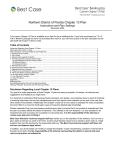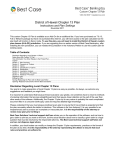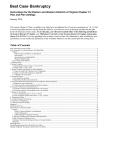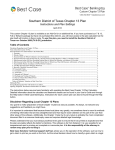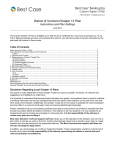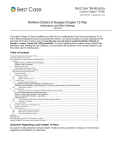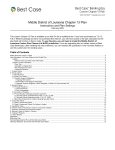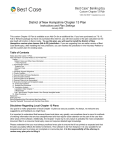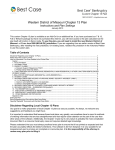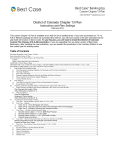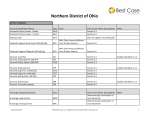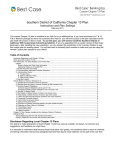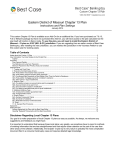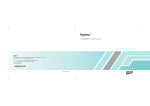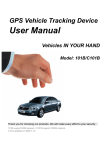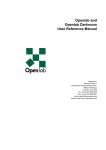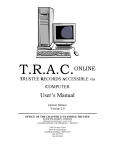Download Southern District of Georgia Chapter 13 Plan
Transcript
Southern District of Georgia Chapter 13 Plan Instructions and Plan Settings January 2012 This custom Chapter 13 plan is available as an Add-On for an additional fee. If you have purchased our 7 & 13, Full or Network package but have not purchased this Add-On, you will have access to the plan calculator but the plan itself will function in Demo mode. Table of Contents Disclaimer Regarding Local Chapter 13 Plans ................................................................................................................................................... 1 Notes about this Custom 13 Plan......................................................................................................................................................................... 2 How the Information that You Enter Relates to the Printed Plan ..................................................................................................................... 2 1. Plan Payment Information .........................................................................................................................................................2 2. Trustee Disbursements .............................................................................................................................................................3 (a) Trustee’s Fee......................................................................................................................................................................3 (b) Attorney fees ......................................................................................................................................................................3 (c) Other § 507 Claims .............................................................................................................................................................3 (d) Long-Term Debts to be Paid Through the Plan ...................................................................................................................3 In the Alternative: Long-Term Debts to be Paid Outside the Plan .............................................................................................3 (e) Fully Secured Allowed Claims and Executory Contracts .....................................................................................................3 (f) Undersecured Allowed Claims .............................................................................................................................................4 (g) Cure Payments on Prepetition Arrearage Claims ................................................................................................................4 (h) Unsecured Claims Classified to be Paid at 100%................................................................................................................5 (i) Allowed General Unsecured Claims .....................................................................................................................................5 3. Pre-Confirmation Lease and Adequate Protection Payments ....................................................................................................6 4. Domestic Support Obligations ...................................................................................................................................................6 5. Liens Voided Pursuant to 11 U.S.C. §522(f) ..............................................................................................................................6 6. Surrendered Property ................................................................................................................................................................6 7. Holders of Secured Claims ........................................................................................................................................................7 8. Other Provisions ........................................................................................................................................................................7 Editing the Plan....................................................................................................................................................................................................... 7 Saving (Replacing) the Plan with the Best Case Editor..................................................................................................................7 Opening “Replaced” Documents with the Best Case Editor ...........................................................................................................7 Disclaimer Regarding Local Chapter 13 Plans Our goal is to make preparation of local Chapter 13 plans as easy as possible. As always, we welcome any suggestions and feedback you might have. It is important to understand that because these local plans vary greatly, we sometimes have to resort to methods of entering information that are less straightforward and that require closer attention on the part of the user than other areas of the software. Additionally, the Chapter 13 plan by its very nature is probably the most complicated document filed in a consumer bankruptcy case and requires detailed legal knowledge. Please understand that you must always proofread every plan to ensure that it has printed as expected and that the plan accurately reflects the debtor’s intentions. This software is far from foolproof. It is very possible for an inexperienced user to produce an incomplete or inaccurate plan. It is the responsibility of the attorney to review every plan prior to filing it. Best Case Bankruptcy’s technical support staff can advise you on the operation of the software, such as how to get a claim to print as you want on the form, but the actual decision about how to classify a given claim is a legal question that must be resolved by the responsible attorney. The Best Case technical support staff does not and can not dispense legal advice. 2 In addition, your local trustee can modify or change the Chapter 13 plan requirements, practices or the format of the plan at any time. It is the responsibility of the attorney representing the debtor to ensure that local rules and practices are adhered to. Notes about this Custom 13 Plan ♦ ♦ ♦ Plan Classes: The custom plan format for this district uses the standard Best Case plan classes. For help in classifying claims, see the Chapter 13 Plan Calculator chapter in your User’s Guide or the on-line help topics regarding the calculator. Attorney Fees and Filing Fees: You can input attorney’s fees and filing fees to be paid through the plan in the Claims tab of the Chapter 13 Plan Calculator. The unpaid attorney’s fees you input here will print in section 2(b) of the plan. Your custom plan does not list the filing fees. If you want them to appear on the plan, you can make a note in the Other tab of the Chapter 13 Plan Calculator, and the fees will print in the Other Provisions section of the plan. In some districts, trustees do not allow the filing fee to be paid through the plan. Including Lease or Contract Parties in this Plan: By default, your custom chapter 13 Plan does not list creditors listed on Schedule G. Executory Contracts and Unexpired Leases. If the debtor is going to assume a contract or lease, you will need to create a Schedule D entry for it in order for it to appear on the plan. In the Creditor information tab, enter the name of the contract/lease party. In the property description field, type in a description of the collateral, if applicable. If the debtor is in arrears, you may want this claim listed on a creditor schedule; for the claim amount, enter the amount that the debtor is in arrears. If you don’t want this claim to appear on Schedule D, put a check in the box labeled “Do Not Print/Total on Sch. D” in the upper right corner. In the 13 Plan Treatment tab, specify a treatment for the main portion of the claim. For Payment, enter the regular monthly payment the debtor will make to the creditor. If there is an arrearage, enter the information in the arrearage section on the right hand side of the 13 Plan Treatment tab. Enter the amount of any pre-confirmation adequate protection payments the debtor will make in the Pre-Con Adequate Protection Payment Amount field. ♦ Form Preferences: Your custom plan includes three form preferences which allow you to: o Include unsecured, priority creditors in Section 2h. o Print “whichever is less” in Section 2(i). o Designate the payment method for pre-confirmation adequate protection payments in Section 3. o Add permanent text to Section 8, Other Provisions. To access these preferences: (1) Highlight the Chapter 13 Plan on the Forms and Schedules Menu for the client. (2) Click Setup/Edit Form Preferences. (3) Highlight the form preference and click Change. (4) Select “Yes” or “No” or enter or edit the text you wish to include on the Plan, and then click OK. (5) Click Close on the next screen to return to Forms and Schedules menu. How the Information that You Enter Relates to the Printed Plan 1. Plan Payment Information Monthly Payment: The payment amount is taken from the first Payment field in the Summary Tab of the Chapter 13 Plan Calculator. Applicable Commitment Period: The box that gets checked here is determined by the results of the calculation of the debtor’s commitment period on Form 22C. • 60 Months is checked if the calculations on Form 22C indicate that the debtor’s applicable commitment period is 60 months. • Minimum of 36 Months gets checked if the debtor’s applicable commitment period from Form 22C is 36 months. Step Plans: If this is a step plan, additional language listing the new payment amount and the month it commences will print for each step in the plan. ©2013 Best Case, LLC 1.800.492.8037 www.bestcase.com 3 • • New Payment Amounts are taken from the Payment fields in the Summary tab of the Chapter 13 Plan Calculator. Beginning Month: Best Case automatically calculates the beginning month for each step based on the length(s) you entered for the previous step(s) in the plan. Lump Sum Payments: If your plan includes lump sum payments, an “*” will print after the initial monthly payment, and the amount and month of each lump sum payment will print in Section 8, Other Provisions. 2. Trustee Disbursements (a) Trustee’s Fee By default, the Trustee’s fee is equal to 10% of total Contributions the debtor makes to the plan. (For information on how to change the percentage of contributions the Trustee receives, consult the Chapter 13 Plan: Setup Options section of your user’s guide or the help file.) (b) Attorney fees The number that prints here is equal to the amount you enter for the Unpaid Balance of Attorney’ s Fees in the Claims tab of the Chapter 13 Plan Calculator. (c) Other § 507 Claims No data prints here. (d) Long-Term Debts to be Paid Through the Plan This section refers to all claims which will extend beyond the length of the plan but which the debtor will be paying through the plan. Claims that you classify as SLTP - Secured, long term, in plan are listed here. These claims are paid a set amount each month based on the fixed payment information you enter in the creditor’s 13 Plan Treatment tab. If you classify any claim as SLTP, Best Case will automatically check the box at the beginning of this section which indicates that creditors will be listed here. The Month of First Trustee Payment represents the first month in the plan that the creditor will receive a payment. This number is automatically determined by the Chapter 13 Plan Calculator and it can be reviewed in the Claims tab. The Initial Monthly Payment is the fixed payment amount you enter for the creditor in the Chapter 13 Plan Treatment tab. If you have an arrearage for an SLTP claim that you wish to pay through the plan, you can include it in the Secured Claim amount in the 13 Plan Treatment tab, and then specify a separate treatment for it in the 13 Plan Treatment tab. For more information see Cure Payments on Prepetition Arrearage Claims on page 4 of these instructions. In the Alternative: Long-Term Debts to be Paid Outside the Plan This section of the plan is for all claims which will extend beyond the life of the plan and on which the debtor will continue to make regular contract payments directly to the creditor. Any claim that you classify as SLTO - Secured, long term, outside plan will be included in this section of the plan. If you classify any claim as SLTO, Best Case will automatically check the box at the beginning of this section which indicates that creditors will be listed here. The Initial Monthly Payment is the payment amount you enter for the creditor in the Chapter 13 Plan Treatment tab. If you have an arrearage for an SLTO claim that you wish to pay through the plan, you can include it in the Claim amount you enter in the Creditor Information tab, and then specify a separate treatment for it in the 13 Plan Treatment tab. For more information see Cure Payments on Prepetition Arrearage Claims on page 4 of these instructions. (e) Fully Secured Allowed Claims and Executory Contracts Secured creditors listed in this section of the plan will be paid the full value of the claim. Any claims classified as SF5 - Secured, fixed payment, §506 N/A or SP5 - Secured, paid prorata, §506 N/A ©2013 Best Case, LLC 1.800.492.8037 www.bestcase.com 4 will automatically print in this section. In addition, if you classify a claim as SFP - Secured, fixed payment or SPR - Secured, paid prorata, and the claim is fully secured, the creditor information will be included here. Plan Headings: • Creditor, Collateral and Estimated Claim are all taken from the Creditor Information tab. The Creditor is the creditor’s name. Collateral is the Description of Property, and the Estimated Claim represents the number you enter for the claim amount. • Interest Rate and Monthly Payment are based on the information you enter in the 13 Plan Treatment Tab. If you select a fixed payment class, you will need to specify the length of time that you want to use to pay off the claim and the monthly payment amount. If you use a pro rata class, the plan calculator and the trustee will determine the monthly payment amount based on how much the debtor can pay and whether there are other claims in this class. Pay Full Claim as Secured: If you have a claim that includes an unsecured portion that needs to be paid off as part of the secured claim, you can check the "Pay Full Claim as Secured" checkbox in the 13 Plan Treatment tab. When you check this box, the unsecured portion of the claim is automatically added back to the secured claim amount and the Chapter 13 Plan Calculator pays the claim in full when it calculates the plan payments. Arrearages: If you have an arrearage for any claim that appears in this section that you wish to pay separately through the plan, you can include it in the Claim amount you enter in the Creditor Information tab, and then specify a separate treatment for it in the 13 Plan Treatment tab. For more information see Cure Payments on Prepetition Arrearage Claims on page 4 of these instructions. (f) Undersecured Allowed Claims This section of the plan lists secured creditors for which the debtor will be moving to value the collateral partially securing the claim pursuant to §506. If you classify a claim as either SFP Secured, fixed payment or SPR - Secured, paid prorata and the claim includes an unsecured portion, the creditor’s information will be included in this section of the plan. Creditors in this section will only be paid in full up to the value of the collateral, and any unsecured portion will be treated like other unsecured non-priority claims. Plan Headings: • Creditor and Collateral are taken from the Creditor Information tab. The Creditor is the creditor’s name, and Collateral is the Description of Property. • Valuation, Interest Rate and Monthly Payment are based on the information you enter in the 13 Plan Treatment Tab. The Valuation is the Secured Claim Amount, and the Interest is the number you enter for the interest rate. If you select a fixed payment class, you will need to specify the length of time that you want to use to pay off the claim and the monthly payment amount. If you use a pro rata class, the plan calculator and the trustee will determine the monthly payment amount based on how much the debtor can pay and whether there are other claims in this class. If you have SFP or SPR claim with an arrearage which you wish to pay separately through the plan, you can include it in the Claim amount you enter in the Creditor Information tab, and then specify a separate treatment for it in the 13 Plan Treatment tab. For more information see Cure Payments on Prepetition Arrearage Claims on page 4 of these instructions. (g) Cure Payments on Prepetition Arrearage Claims Section 2(g) of the plan lists any arrearage claims the debtor intends to cure through the plan. Any claim, or portion of a claim that you classify as Arrearage, paid prorata or Arrearage, fixed payment appears here. ©2013 Best Case, LLC 1.800.492.8037 www.bestcase.com 5 If you select the fixed payment class, you will need to specify the length of time that you want to use to pay off the claim and the monthly payment amount. If you use the pro rata class, the plan calculator and the trustee will determine the monthly payment amount based on how much the debtor can pay and whether there are other claims in this class. You can specify a separate treatment for the arrearage portion of any secured claim that you enter on Schedule D and for any priority claim that you classify as a Domestic Support Obligation. If you have a secured claim or domestic support obligation with an arrearage that you want to pay through the plan: 1. Include the arrearage in the Claim amount in the creditor information tab. 2. Open the 13 Plan Treatment tab and enter the arrearage amount in the Arrearage section of the screen. Best Case automatically subtracts the arrearage amount from the Secured or Priority amount of the claim. 3. Classify the arrearage portion of the claim as either Arrearage, paid prorata or Arrearage, fixed payment. The arrearage will automatically be included in the plan payments. 4. Fill in the Arrearage Interest Rate, and the fixed payment information if applicable. 5. Click OK to save your changes 6. The Creditor name and the Arrearage Amount will print in Section 2(g) of the plan. (h) Unsecured Claims Classified to be Paid at 100% This section refers to priority claim amounts which will be paid in full. All creditors classified as U100 Unsecured, special class, paid 100%. would fall into this category. You can specify an interest rate for U100 claims in the 13 Plan Treatment tab. If you want to include priority claims from Schedule E that are not classified as Domestic Support Obligations, there is a special form preference which allows you to do so. If you set the “Include UPR claims in 2h?” preference to “Yes,” any claim classified as UPR - Unsecured, priority will also print in this section of the plan. For more information on accessing this preference see Notes about this Custom 13 Plan on page 2 of this instructions. Interest Rate: • Without Interest: By default, Best Case checks the box indicating that claims in this section will be paid in full. • With Interest At: If you specify an interest rate for any claim that prints in this section, Best Case will check this box for you, and add the text “as listed below” for the interest rate. When you print the plan, a second column listing the interest rate paid to each creditor will also be included in this section. (i) Allowed General Unsecured Claims This section refers to all unsecured claims which are not considered priority. They will be paid on a pro rata basis after other claims are paid, with the percentage determined by how much the debtor can pay. While this category is generally for Schedule F claims, nonpriority portions of Schedule E claims and unsecured portions of Schedule D claims also fall into this category. All claims classified as UGEN - Unsecured, General Nonpriority are treated this way. The percentage to pay to general unsecured claims prints as calculated by the Best Case Chapter 13 Plan Calculator. The prorata share for general unsecured claims represents the Total Payout for non-priority unsecured claims as calculated by the Chapter 13 Plan Calculator and displayed in ©2013 Best Case, LLC 1.800.492.8037 www.bestcase.com 6 the Chapter 13 Plan Summary screen. (NOTE: Both of these numbers are calculated based on the percentage you designate to be paid to unsecured, non-priority claims in the Chapter 13 Plan Summary screen. If a 0% payout is designated for Unsecured Creditors, the plan will print “…0% dividend or a prorata share of $0.00…” For more information about changing the payments to unsecured creditors, consult the Chapter 13: Plan Summary Tab section of your user’s manual or the help file.) If you want to change the total amount to be paid to unsecured creditors that prints on the plan and still leave the percentage paid to unsecured creditors the same, you can use the Best Case Editor to change the information on the printed plan. For more information see Editing the Plan on page 7 of these instructions. There is also a Chapter 13 Plan Form Preference that allows users to change the text “whichever is greater” in this section to “whichever is less.” For more information on using form preferences, see Notes about this Custom 13 Plan on page 2 of these instructions. 3. Pre-Confirmation Lease and Adequate Protection Payments This section of the plan lists any pre-confirmation adequate protection payments. You can specify the payment amounts in the Pre-Con Adequate Protection Payment field in the 13 Plan Treatment tab for all creditors on Schedule D. Information for any secured claim listed on Schedule D prints here if you enter in a pre-confirmation adequate protection payment amount greater than 0.00 for the creditor. Selecting the adequate protection payment method: • Direct to the Creditor: By default, Best Case automatically checks this box indicating that the debtor will make adequate protection payments directly to the creditors. • To the Trustee: If you want to check this box on the form, there is a special form preference, “Are pre-confirmation payments paid direct to the creditor?” which allows you to do so. For more information on using form preferences, see Notes about this Custom 13 Plan on page 2 of these instructions. Listing Contract or Lease Parties: If the debtor will be making any pre-confirmation payments on contracts or leases, you can create a dummy entry for the creditor on Schedule D and use it to specify the payment information. See Notes about this Custom 13 Plan on page 2 of these instructions for more information on creating a dummy creditor. 4. Domestic Support Obligations This section of the plan lists the names and addresses for any priority domestic support obligations the debtor is required to pay. Any claim classified as DSO - Domestic Support Obligation §507(a) (1) (A) or DSG - Domestic Support Government §507(a) (1) (B) will print in this section of the plan. Generally, the debtor will pay post petition domestic support obligations directly to the creditor, so the claim amount is not included in plan payment calculations. However, if the debtor is behind in his payments to one of these creditors, you may want to pay the arrearage through the plan. If this is case, simply include the arrearage in the Claim amount you enter in the creditor information, and then follow the instructions for Curing Payments on Prepetition Arrearage Claims as outlined on page 4. 5. Liens Voided Pursuant to 11 U.S.C. §522(f) All creditors classified as SAL - Secured, avoid lien will appear in this section. You would generally only use this class if the full value of the property securing the lien is exempt. The Property that prints on the plan is the description of property from the Creditor Information tab. 6. Surrendered Property If the debtor wants to surrender property in lieu of paying the secured portion of a claim, classify the claim as SSR - Secured, surrender property. All claims classified this way will print in this section automatically. Plan Headings: ©2013 Best Case, LLC 1.800.492.8037 www.bestcase.com 7 • Creditor and Description of Collateral are taken from the Creditor Information tab. The Creditor is the creditor’s name, and Collateral is the Description of Property. • Amount of Claim Satisfied: The Amount of Claim Satisfied that prints is the secured portion of the claim from the 13 Plan Treatment tab. 7. Holders of Secured Claims No data prints here. 8. Other Provisions Any text that you type in the Other Tab in the Chapter 13 Plan Calculator will appear here. There is also a Chapter 13 Plan Form Preference that allows you to permanently add text to this section. For more information on using form preferences, see Notes about this Custom 13 Plan on page 2 of these instructions. Editing the Plan 1. Custom Chapter 13 plans are provided as RTF (rich text format) files so that they can easily be edited and saved as needed. Mark just the 13 Plan to print in the Forms and Schedules Menu. 2. Click the Print button in the toolbar at the top of your screen. The Print Documents dialog box appears. Mark your printing choices, then click the Edit Form check box in the bottom left corner. Click OK. 3. The 13 Plan appears on your screen in the Best Case Editor. You can add or remove text as needed. All editing options are described in the Best Case Editor Options help topic. Saving (Replacing) the Plan with the Best Case Editor When you edit a document in the Best Case Editor, you are not actually editing the data record for the debtor, as you are when you enter information through Best Case entry screens like the Voluntary Petition window. Instead, you are editing a text document that has information about the debtor filled in for you. So that these forms will not take up a large amount of room on your hard drive, your changes to these documents are not automatically saved. 1. To save changes to the plan with the Best Case Editor, choose File/Save. 2. The “Save Document in Case” window appears. By default, the name of the form is filled in for you and Replaces Form is marked as the print selection. Click the Save to Case button to save the edited form. Note that changes that you make to the plan apply to this case only, not to all cases. 3. Close the Best Case Editor. The edited plan will then appear on the Forms and Schedules menu as the Replaced version of the original document. 4. To print the plan, mark the Replaced plan to print on the Forms and Schedules menu, and select your printing options. For all printing options, see Printing Forms in your User’s Guide or Help menu in Best Case Bankruptcy. Opening “Replaced” Documents with the Best Case Editor To open a “Replaced” plan that was previously saved with the Best Case Editor: 1. Double-click on the Chapter 13 Plan in the Forms and Schedules menu. 2. On the next window, click the Edit button if you want to edit the plan with the Best Case Editor. The plan will then open in the Best Case Editor, and you can make additional revisions to the plan as needed. 3. If, instead, you want to return to the Chapter 13 Calculator after saving the form with the Best Case Editor, double-click on the Chapter 13 Plan in the Forms and Schedules menu, and then click the Options button on the next window. On the next screen, type “DRAFT” in front of the form name, and ©2013 Best Case, LLC 1.800.492.8037 www.bestcase.com 8 click the “Do Not Print” button. Click OK on the next two screens, and then click on the Close button. Double-click on the Chapter 13 Plan on the Forms and Schedules menu to open the calculator. If you want to return to your previous “DRAFT” of the 13 Plan, highlight the plan on the Forms and Schedules menu and click the Attach button. Click the Edit button to open the plan with the Best Case Editor. ©2013 Best Case, LLC 1.800.492.8037 www.bestcase.com