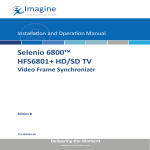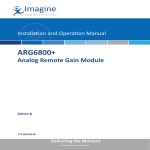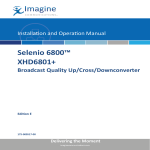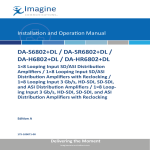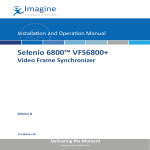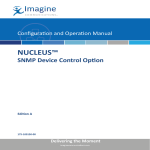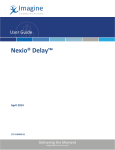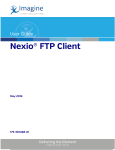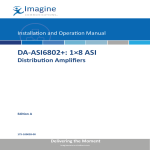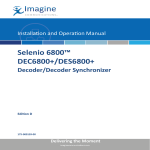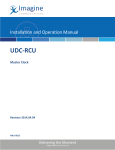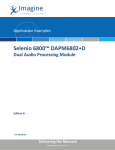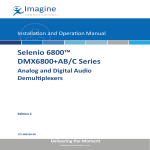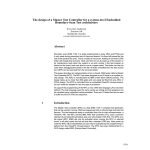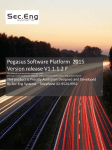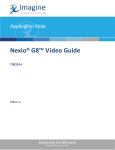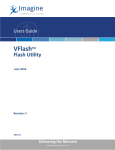Download XHD6800+A Aspect Ratio Converter Installation and Operation
Transcript
Installation and Operation Manual Selenio 6800™ XHD6800+A Aspect Ratio Converter Edition A 175-000408-00 Delivering the Moment Publication Information © 2014 Imagine Communications Corp. Proprietary and Confidential. Imagine Communications considers this document and its contents to be proprietary and confidential. Except for making a reasonable number of copies for your own internal use, you may not reproduce this publication, or any part thereof, in any form, by any method, for any purpose, or in any language other than English without the written consent of Imagine Communications. All others uses are illegal. This publication is designed to assist in the use of the product as it exists on the date of publication of this manual, and may not reflect the product at the current time or an unknown time in the future. This publication does not in any way warrant description accuracy or guarantee the use for the product to which it refers. Imagine Communications reserves the right, without notice to make such changes in equipment, design, specifications, components, or documentation as progress may warrant to improve the performance of the product. Trademarks 6800+™, ADC™, CCS Navigator™, Channel ONE™, ChannelView™, ClipSync™, Delay™, D Series™, D Series DSX™, Deliver the Moment™, Delivering the Moment™, FAME™, Farad™, G8™, G Scribe™, HView™, IconMaster™, IconLogo™, IconStation™, IconKey™, InfoCaster™, InfoCaster Creator™, InfoCaster Manager™, InfoCaster Player™, InstantOnline™, Invenio®, Live Update™, mCAPTURE™, Magellan™, Magellan CCS Navigator™, Magellan Q SEE™, MultiService SDN™, NetPlus™, NetVX™, NewsForce™, Nexio® G8™, Nexio AMP® ChannelView™, Nexio® Channel ONE™, Nexio® ClipSync™, Nexio® Delay™, Nexio® Digital Turnaround Processor™, Nexio® Farad™, Nexio® G Scribe™, Nexio® IconKey™, Nexio® IconLogo™, Nexio® IconMaster™, Nexio® IconStation™, Nexio® InfoCaster™, Nexio® InfoCaster Creator™, Nexio® InfoCaster Manager™, Nexio® InfoCaster Player™, Nexio® InfoCaster Traffic™, Nexio® InstantOnline™, Nexio® mCAPTURE™, Nexio® NewsForce™, Nexio® NXIQ™, Nexio® Playlist™, Nexio® Remote™, Nexio®RTX Net™, Nexio® TitleMotion™, Nexio® TitleOne™, Nexio® Velocity ESX™, Nexio® Velocity PRX™, Nexio® Velocity XNG™, Nexio® Volt™, OPTO+™, Panacea™, Platinum™, Playlist™, Predator II GRF™, Predator II GX™, Punctuate™, Remote™, RTX Net™, QuiC™, Q SEE™, SD STAR™, Selenio™, Selenio 6800+™, SelenioNext™, Selenio X50™, Selenio X85™, Selenio X100™, TitleMotion™, TitleOne™, Velocity ESX™, Velocity PRX™, Velocity XNG™, Versio™, Videotek® SD STAR™, X50™, and X85™ are trademarks of Imagine Communications or its subsidiaries. Altitude Express®, Connectus®, Enabling PersonalizedTV®, ICE® Broadcast System, ICE Illustrate®, ICE Q® algorithms, ICEPAC®, Imagine ICE®, Inscriber®, Inscriber® Connectus®, Invenio®, NEO®, Nexio®, Nexio AMP®, PersonalizedTV®, RouterWorks®, Videotek®, Videotek® ASI STAR®, Videotek® GEN STAR®, and Videotek® HD STAR® are registered trademarks of Imagine Communications or its subsidiaries. Microsoft® and Windows® are registered trademarks of Microsoft Corporation. HD BNC is a trademark of Amphenol Corporation. Some products are manufactured under license from Dolby Laboratories. Dolby and the double D symbol are registered trademarks of Dolby Laboratories. DTS Neural audio products are manufactured under license from DTS Licensing Limited. DTS and the Symbol are registered trademarks & the DTS Logos are trademarks of DTS, Inc. © 2008 2010 DTS, Inc. All other trademarks and trade names are the property of their respective companies. Contact Information Imagine Communications has office locations around the world. For locations and contact information see: http://www.imaginecommunications.com/contact us/ Support Contact Information For support contact information see: ▪▪ ▪▪ Support Contacts: http://www.imaginecommunications.com/services/technical support/ eCustomer Portal: http://support.imaginecommunications.com © 2014 Imagine Communications Corp. Proprietary and Confidential XHD6800+A Aspect Ratio Converter Installation and Operation Manual Edition A December 2007 Contents Preface Manual Information .............................................................................. vii Purpose ........................................................................................... vii Audience ........................................................................................ vii Revision History ............................................................................ vii Writing Conventions ..................................................................... viii Obtaining Documents ................................................................... viii Unpacking/Shipping Information .......................................................... ix Unpacking a Product ....................................................................... ix Product Servicing ............................................................................ ix Returning a Product ........................................................................ ix Restriction on Hazardous Substances (RoHS) Compliance ....................x Waste from Electrical and Electronic Equipment (WEEE) Compliance xi Safety .................................................................................................... xii Safety Terms and Symbols in this Manual .................................... xii Chapter 1: Introduction Overview ..................................................................................................1 Product Description ..................................................................................2 Main Features ...................................................................................2 Applications ......................................................................................4 Module Descriptions ................................................................................5 Front Module ....................................................................................5 Back Connectors ...............................................................................7 GPIO Connector ...............................................................................9 Signal Flow .....................................................................................10 DAS6800+ Installation and Operation Manual iii Chapter 2: Installation Overview ............................................................................................... 11 Maximum 6800+ Frame Power Ratings ............................................... 12 Unpacking the Module .......................................................................... 13 Preparing the Product for Installation ............................................ 13 Checking the Packing List ............................................................. 13 Optional License Keys ................................................................... 14 Setting Jumpers ..................................................................................... 15 Installing XHD6800+A Modules .......................................................... 17 Upgrading Module Firmware ................................................................ 18 Upgrading the Firmware ................................................................ 18 Correcting a Failed Upgrading Procedure ..................................... 22 Chapter 3: Configuration and Operation Overview ............................................................................................... 25 Operating Notes ..................................................................................... 26 Q-SEE Compliant Thumbnails .............................................................. 26 Adding a License Key .................................................................... 26 Changing Parameter Settings ................................................................ 28 Changing Parameters Using CCS Software ................................... 28 Changing Parameter Settings Using Card-Edge Controls ............. 29 Enabling On-Screen Display .......................................................... 31 Recalling Default Parameter Settings ............................................ 31 Reading Software and Hardware Versions .................................... 32 Configuring Video Settings ................................................................... 33 Selecting Output Video Standards ................................................. 33 Synchronization and Delay ............................................................ 35 Setting Motion Threshold Mode .................................................... 36 Configuring Aspect Ratio Conversion .................................................. 37 Selecting a Standard ARC Preset ................................................... 40 Creating a Custom Aspect Ratio .................................................... 40 Recalling Standard and Custom ARC Presets ............................... 41 Active Format Description .................................................................... 42 AFD, VI, and WSS Detection ........................................................ 42 AFD, VI, and WSS Processing ...................................................... 42 AFD, VI, and WSS Output ............................................................ 43 AFD Descriptions .......................................................................... 44 Configuring Audio ................................................................................ 51 Demuxing Input Audio Groups/Pairs ............................................ 51 iv DAS6800+ Installation and Operation Manual Selecting and Configuring Output Audio .......................................53 Miscellaneous Configuration .................................................................56 Setting Output Video Phasing .........................................................56 Configuring Closed Captioning ......................................................56 Setting and Configuring GPIO .......................................................56 Chapter 4: Parameters, LEDs, and Alarms Overview ................................................................................................59 Parameter Tables ....................................................................................59 Video Setup Parameters ..................................................................60 Audio Setup Parameters ..................................................................74 Other Setup Parameters ..................................................................78 LEDs and Alarms ...................................................................................85 Monitoring LEDs ............................................................................85 Module Status LED ........................................................................86 Alarms .............................................................................................87 Chapter 5: Specifications Overview ................................................................................................89 Inputs ......................................................................................................90 SDI Video Input ..............................................................................90 Genlock Input .................................................................................90 Outputs ...................................................................................................91 SD-SDI Reclocked Video Output ...................................................91 SD-SDI Program Video Output ......................................................91 Miscellaneous .........................................................................................92 Audio Delay (Data Out) ..................................................................92 Propagation Delay ...........................................................................92 GPIO ...............................................................................................92 Performance ....................................................................................93 Appendix A: Communication and Control Troubleshooting Tips Overview ................................................................................................95 General Troubleshooting Steps ..............................................................96 Control and Monitoring Using CCS Software .......................................97 Software Communication and Control Issues ........................................98 + Pilot Lite Fails to Communicate with Installed Modules ...........98 + Pilot Lite Does Not Find All Modules in Frame ........................99 DAS6800+ Installation and Operation Manual v + Pilot Lite or CCS Software Application Not Responding ....... 100 + Pilot Lite Cannot Control a Module Showing in the Control Window ................................................................. 100 + Pilot Lite Status Bar Reports ‘Not Ready’ ............................... 100 CCS Software Application or Remote Control Panel Does Not Communicate with Module .......................................................... 101 Alarm Query Fails When a Device Reboots ................................ 101 Hardware Communication and Control Issues .................................... 102 Frames Fail to Communicate with the PC after a Power Failure . 102 Module Does Not Seem to Work ................................................. 102 Contacting Customer Service .............................................................. 102 Index Keywords ............................................................................................ 103 vi DAS6800+ Installation and Operation Manual Preface Manual Information Purpose This manual details the features, installation, operation, maintenance, and specifications for the XHD6800+A Aspect Ratio Converter. Audience This manual is written for engineers, technicians, and operators responsible for installation, setup, maintenance, and/or operation of the XHD6800+A Aspect Ratio Converter. Revision History Table P-1. Revision History of Manual Edition Date Comments A December 2007 Initial release XHD6800+A Installation and Operation Manual vii Preface Writing Conventions To enhance your understanding, the authors of this manual have adhered to the following text conventions: Table P-2. Writing Conventions Term or Convention Description Bold Indicates dialog boxes, property sheets, fields, buttons, check boxes, list boxes, combo boxes, menus, submenus, windows, lists, and selection names Italics Indicates E-mail addresses, the names of books or publications, and the first instances of new terms and specialized words that need emphasis CAPS Indicates a specific key on the keyboard, such as ENTER, TAB, CTRL, ALT, or DELETE Code Indicates variables or command-line entries, such as a DOS entry or something you type into a field > Indicates the direction of navigation through a hierarchy of menus and windows hyperlink Indicates a jump to another location within the electronic document or elsewhere Internet address Indicates a jump to a Web site or URL Note Indicates important information that helps to avoid and troubleshoot problems Obtaining Documents Product support documents can be viewed or downloaded from our Web site. Alternatively, contact your Customer Service representative to request a document. viii XHD6800+A Installation and Operation Manual Preface Unpacking/Shipping Information Unpacking a Product This product was carefully inspected, tested, and calibrated before shipment to ensure years of stable and trouble-free service. 1. Check equipment for any visible damage that may have occurred during transit. 2. Confirm that you have received all items listed on the packing list. 3. Contact your dealer if any item on the packing list is missing. 4. Contact the carrier if any item is damaged. 5. Remove all packaging material from the product and its associated components before you install the unit. Keep at least one set of original packaging, in the event that you need to return a product for servicing. Product Servicing Except for firmware upgrades, XHD6800+ modules are not designed for field servicing. All hardware upgrades, modifications, or repairs require you to return the modules to the Customer Service center. Returning a Product In the unlikely event that your product fails to operate properly, please contact Customer Service to obtain a Return Authorization (RA) number, then send the unit back for servicing. Keep at least one set of original packaging in the event that a product needs to be returned for service. If the original package is not available, you can supply your own packaging as long as it meets the following criteria: • The packaging must be able to withstand the product’s weight. • The product must be held rigid within the packaging. • There must be at least 2 in. (5 cm) of space between the product and the container. • The corners of the product must be protected. Ship products back to us for servicing prepaid and, if possible, in the original packaging material. If the product is still within the warranty period, we will return the product prepaid after servicing. XHD6800+A Installation and Operation Manual ix Preface Restriction on Hazardous Substances (RoHS) Compliance Directive 2002/95/EC—commonly known as the European Union (EU) Restriction on Hazardous Substances (RoHS)—sets limits on the use of certain substances found in electrical and electronic equipment. The intent of this legislation is to reduce the amount of hazardous chemicals that may leach out of landfill sites or otherwise contaminate the environment during end-of-life recycling. The Directive, which took effect on July 1, 2006, refers to the following hazardous substances: • Lead (Pb) • Mercury (Hg) • Cadmium (Cd) • Hexavalent Chromium (Cr-V1) • Polybrominated Biphenyls (PBB) • Polybrominated Diphenyl Ethers (PBDE) According to this EU Directive, all products sold in the European Union will be fully RoHS-compliant and “lead-free.” (See our website for more information on dates and deadlines for compliance.) Spare parts supplied for the repair and upgrade of equipment sold before July 1, 2006 are exempt from the legislation. Equipment that complies with the EU directive will be marked with a RoHS-compliant emblem, as shown in Figure P-1. Figure P-1. RoHS Compliance Emblem x XHD6800+A Installation and Operation Manual Preface Waste from Electrical and Electronic Equipment (WEEE) Compliance The European Union (EU) Directive 2002/96/EC on Waste from Electrical and Electronic Equipment (WEEE) deals with the collection, treatment, recovery, and recycling of electrical and electronic waste products. The objective of the WEEE Directive is to assign the responsibility for the disposal of associated hazardous waste to either the producers or users of these products. As of August 13, 2005, producers or users will be required to recycle electrical and electronic equipment at end of its useful life, and may not dispose of the equipment in landfills or by using other unapproved methods. (Some EU member states may have different deadlines.) In accordance with this EU Directive, companies selling electric or electronic devices in the EU will affix labels indicating that such products must be properly recycled. (See our website for more information on dates and deadlines for compliance.) Contact your local sales representative for information on returning these products for recycling. Equipment that complies with the EU directive will be marked with a WEEE-compliant emblem, as shown in Figure P-2. Figure P-2. WEEE Compliance Emblem XHD6800+A Installation and Operation Manual xi Preface Safety Carefully review all safety precautions to avoid injury and prevent damage to this product or any products connected to it. If this product is rack-mountable, it should be mounted in an appropriate rack using the rack-mounting positions and rear support guides provided. It is recommended that each frame be connected to a separate electrical circuit for protection against circuit overloading. If this product relies on forced air cooling, it is recommended that all obstructions to the air flow be removed prior to mounting the frame in the rack. If this product has a provision for external earth grounding, it is recommended that the frame be grounded to earth via the protective earth ground on the rear panel. IMPORTANT! Only qualified personnel should perform service procedures. Safety Terms and Symbols in this Manual WARNING Statements identifying conditions or practices that may result in personal injury or loss of life. High voltage is present. CAUTION Statements identifying conditions or practices that can result in damage to the equipment or other property. xii XHD6800+A Installation and Operation Manual Chapter 1 Introduction Overview The XHD6800+A module is an SD aspect ratio converter (ARC) with support for closed captioning processing. This chapter introduces the XHD6800+A, and includes the following topics: • “Product Description” on page 2 • “Module Descriptions” on page 5 Note Due to high levels of heat dissipation, the XHD6800+A modules should not be installed in frames without fans.The modules cannot be installed in FR6802+DM and 6800/7000 series frames. XHD6800+A Installation and Operation Manual 1 Chapter 1: Introduction Product Description The XHD6800+A is a reclocking standard definition serial digital video distribution amplifier and high quality aspect ratio converter (ARC) that converts and processes SD signals in both video and audio domains. The XHD6800+A can accept SD-SDI component video inputs with embedded audio and ancillary (ANC) data, with auto-detectable or user-selectable input standards. The main output path provides ARC processing to an output standard identical to the input standard (SD-SDI 525 or 625 component video). In the conversion process, the audio and ANC data are delayed to ensure synchronicity with the output video. Additionally, the XHD6800+A provides a secondary path for reclocked SD-SDI signals. The XHD6800+A has two back module options: • The standard back module has two SDI reclocked outputs, two SDI Program outputs, and two SDI program/monitor outputs. • The optional GPIO back module replaces one of the reclocked outputs with a GPIO connector. It is possible upgrade an XHD6800+Ato a XHD6800+U1 or XHD6800+U2 module by entering a purchased license key and uploading the appropriate firmware. However, the module cannot perform both upconverter and ARC functions at the same time. XHD6800+A can be controlled locally (via card edge) or controlled and monitored remotely with control software applications such as CCS + Pilot Lite,™ Pilot™, and Navigator™, or other CCS-compliant remote control products such as NUCLEUS™ Network Control Panel. Main Features Important XHD6800+A features include the following: • 2 Input • One auto-sensing, user selectable SD-SDI input with embedded audio data, closed captioning, and error monitoring • One analog composite genlock input with support for tri- and bi-level sync and user-selectable internal 75 ohm load termination (jumper); external genlock source • Four GPI lines (with the optional GPIO-capable back module only) XHD6800+A Installation and Operation Manual Chapter 1: Introduction • • • Output • Two equalized and reclocked SD-SDI outputs of the SDI input (one output if using the optional GPIO-capable back module) • Two SD-SDI outputs carrying the same program signal with embedded audio • Two configurable SD-SDI outputs carrying either program or key signals, and including configurable OSD (on-screen display of parameter values) • Downstream audio delay output • Selectable output standard and format • Two GPO lines (with the optional GPIO-capable back module only) Video Processing • Aspect Ratio Conversion (ARC) using high quality 10-bit video processing • Motion adaptive deinterlacing for exceptional vertical resolution; also includes diagonal processing • Film 3:2 pulldown detection • Configurable picture-resizing ARC (H/V size, H/V position) • Smooth ARC transition • Advanced cropping with separate controls for top, bottom, left and right • Ten factory ARC presets (4:3, 14:9, 16:9, and 21:9 with letterbox and pillar-box modes) • Variable ARC with five user presets • Internally-generated background—select one of eight colors • Propagation delay of one frame through the scalar, and support for up to seven frames of delay through the video path ANC Processing • Transfer of closed captioning information across the frame synchronizer and scalar • WSS, VI and AFD processing: signaling, handling and insertion • VBI transparency XHD6800+A Installation and Operation Manual 3 Chapter 1: Introduction • • Audio Processing • Embedded audio processing (de-multiplex, delay/sync, sample rate conversion, re-multiplex) • Support for two groups (eight channels) of embedded audio • Handling of any embedded compressed audio with fixed delay (transparent) • Processing for 24 bit audio • Support for compressed and linear PCM in the same audio group • Audio sync/delay • Incremental audio delay (with a maxiumum of 1.2 seconds) Other • Selectable LOV mode with the following options: Pass, Freeze, Black, and Test Pattern • Built-in SD test generator containing a cross hatch pattern, a color bars signal, and a SAG (Safe Area Generator) key • SD-SDI luma (soft edge rectangle) key output of non-picture area • Support for Copy Protection and thumbnail streaming • Software key and firmware field upgrade from SD ARC to HDTV Upconverter Applications The XHD6800+A modules are suitable for the following applications: 4 • Aspect ratio conversion of content for on-air playout. • Mobile production. Modular form factor ideal for Mobile Sports production. • Aspect ratio conversion for production facilities. XHD6800+A Installation and Operation Manual Chapter 1: Introduction Module Descriptions Front Module Figure 1-1 shows the position of the LEDs and module controls on the front of the XHD6800+A modules. Remote/local control jumper Module Mode select Navigation Control LEDs status rotary toggle LED switch switch Monitoring LEDs Extractor handle Figure 1-1. Typical 6800+ Module Table 1-1 on page 6 briefly describes generic 6800+ LEDs, switches, and jumpers. XHD6800+A Installation and Operation Manual 5 Chapter 1: Introduction Table 1-1. Generic 6800+ Module Features Feature Description Module status LEDs Various color and lighting combinations of these LEDs indicate the module state. See “LEDs and Alarms” on page 85 for more information. Mode select rotary switch This switch selects between various control and feedback parameters. Navigation toggle switch This switch navigates up and down through the available control parameters: • Down: Moves down through the parameters • Up: Moves up through the parameters Control LEDs Various lighting combinations of these Control LEDs (sometimes referred to as “Bank Select LEDs”) indicate the currently selected bank. See “Bank Select LEDs” on page 30 for more information. Monitoring LEDs Each 6800+ module has a number of LEDs assigned to indicate varying states/functions. See “Monitoring LEDs” on page 85 for a description of these LEDs. Local/remote control jumper • Local: Locks out external control panels and allows card-edge control only; limits the functionality of remote software applications to monitoring • Remote: Allows remote or local (card-edge) configuration, operation, and monitoring of the XHD6800+A See page 15 for more information on jumpers. 6 XHD6800+A Installation and Operation Manual Chapter 1: Introduction Back Connectors Figure 1-2 shows the standard double-slot back module used by the XHD6800+A. Figure 1-3 shows the optional double-slot back module with GPIO. Table 1-2 describes each back module connector. The front and back modules cannot be installed in frames without fans, or in FR6802+DM and 6800/7000 series frames. SDI IN SD in Reserved OUT1 OUT2 SD reclk out 2 SD reclock out 1 OUT3 OUT4 SD prog out 2 SD program out 1 GENLOCK OUT5 Reference in SD program / monitor out 1 DATA I/O Audio delay out OUT6 SD program / monitor out 2 Figure 1-2. Standard XHD6800+A Back Module XHD6800+A Installation and Operation Manual 7 Chapter 1: Introduction SDI IN GPIO SD in 1 GPIO 8 OUT2 SD reclock out 2 OUT3 OUT4 SD Program out 2 SD program out 1 GENLOCK OUT5 SD program / monitor out 1 Reference in DATA I /O OUT6 SD program / monitor out 2 Audio delay out Figure 1-3. Optional XHD6800+A Back Module with GPIO Table 1-2. XHD6800+ Back Module Connector Descriptions 8 Back Module Label Description GPIO Inputs four GPI lines and outputs two GPO lines; available on the optional GPIO back module only SD in Inputs SDI-SD video for aspect ratio conversion and reclocking SD reclock out 1 SD reclock out 2 Outputs SD reclocked video output signals.Video from these outputs by-passes the module’s aspect ratio converter SD program out 1 SD program out 2 Outputs SD video that has processed by the module’s aspect ratio converter Reference in Inputs NTSC, PAL-M, or PAL-B reference signal SD program/monitor out 1 SD program/monitor out 2 Outputs the program SD signal for monitoring purposes. An on-screen display of XHD6800+ control parameters can be enabled on this output. XHD6800+A Installation and Operation Manual Chapter 1: Introduction GPIO Connector 1 GPI 1 GPI 2 GPI 3 GND GPI 4 GND GPO 1 GPO 2 8 Figure 1-4. GPIO Connector Pinouts XHD6800+A Installation and Operation Manual 9 Chapter 1: Introduction Signal Flow SD- SDI reclocked out 1 SD- SDI reclocked out 2 SD-SDI in Equalizer SD- SDI program out 1 De-serializer SD-SDI program out 2 Video test generator Vertical blanking interval Closed captioning Video sync Audio De-mux 3D video scalar/deinterlacer CC/audio/ AFD/WSS/VI embedder Delay/ sync SD-SDI monitor out 1 Reticule keyer On screen display SD- SDI monitor out 2 Genlock in Genlock Key signal Audio proc Audio delay out AFD/WSS/ VI detection Scaling control GPI out x2 Manual local / remote control GPI in x4 Midplane I/O Q-SEE thumbnails CCS remote monitoring and control Figure 1-5. XHD6800+A Block Diagram 10 XHD6800+A Installation and Operation Manual Chapter 2 Installation Overview This chapter describes the XHD6800+A installation process, including the following topics: • “Maximum 6800+ Frame Power Ratings” on page 12 • “Unpacking the Module” on page 13 • “Setting Jumpers” on page 15 • “Installing XHD6800+A Modules” on page 17 • “Upgrading Module Firmware” on page 18 Caution Before installing this product, read the 6800+ Series Safety Instructions and Standards Manual shipped with every frame installation and operation manual. This information is also available on our Web site. The safety manual contains important information about the safe installation and operation of 6800+ series products. See your frame installation and operation manual for information about installing and operating an FR6802+ frame and its components. XHD6800+A Installation and Operation Manual 9 Chapter 2: Installation Maximum 6800+ Frame Power Ratings The power consumption for the XHD6800+A modules is less than 11 W. Table 2-1 shows the maximum allowable power ratings for 6800+ frames. Note the given maximums before installing any 6800+ modules in your frame. Due to high levels of heat dissipation, the XHD6800+A modules should not be installed in frames without fans. The modules cannot be installed in FR6802+DM and 6800/7000 series frames. Table 2-1. Maximum Power Ratings for 6800+ Frames Max. Frame Power Dissipation Max. Number Max Power of Dissipation XHD6800+A for Two Slots Modules FR6802+QXF (frame with AC or DC power supply) 120 W 10 12 W FR6802+XF (frame with AC power supply) 120 W 10 12 W FR6802+XF (frame with DC power supply) 105 W 10 10.5 W 6800+ Frame Type 12 XHD6800+A Installation and Operation Manual Chapter 2: Installation Unpacking the Module Preparing the Product for Installation Before you install the XHD6800+A, perform the following: • Check the equipment for any visible damage that may have occurred during transit. • Confirm receipt of all items on the packing list. See “Checking the Packing List” below for more information. Note Contact your Customer Service representative if parts are missing or damaged. • Remove the anti-static shipping pouch, if present, and all other packaging material. • Retain the original packaging materials for possible re-use. See “Unpacking/Shipping Information” on page ix for information about returning a product for servicing. Checking the Packing List Table 2-2. Available Product Packages Ordered Product Content Description XHD6800+A module • One front module • One back connector • One XHD6800+A Aspect Ratio Converters Installation and Operation Manual XHD6800+ADR One XHD6800+A standard back connector XHD6800+AGDR One XHD6800+A optional back connector with GPIO XHD6800+A Installation and Operation Manual 13 Chapter 2: Installation Optional License Keys The XHD6800+A can be upgraded to an XHD6800+U1 or XHD6800+U2 upconverter. The following firmware upgrades are available. Table 2-3. Optional Soft-key Upgrades License Key Content Description XHD6800+A-UG-U1 Upgrade to get utility-quality upconversion XHD6800+A-UG-U2 Upgrade to get broadcast-quality upconversion With either of these upgrades, you can also purchase XHD6800+OPT-CC if you require closed captioning support. To purchase additional license keys, contact your Sales representative. To activate a license key, see “Adding a License Key” on page 26. When upgrading your module from XHD6800+A to any of these other types, you will need to upgrade your module firmware as well. Instructions for updating module firmware appear in “Upgrading the Firmware” on page 18. You can update the firmware first, or you can add license keys first. However, whichever order you choose, the module will reset itself halfway through the procedure. During this first reset, the module status LED will blink red indicating a card failure. This is normal. When you complete both the upgrade procedure and the addition of license keys, the module will display outputs correctly. 14 XHD6800+A Installation and Operation Manual Chapter 2: Installation Setting Jumpers The XHD6800+A module has one standard jumper (REM/LOC) for remote or local control, and one jumper (J1) for genlock termination. Figure 2-1 shows the location of the jumpers. REM/LOC (remote/local) jumper Jumper J1 genlock termination Figure 2-1. XHD6800+A Jumpers Local and Remote Jumper Settings Follow this procedure to set the REM/LOC jumper for either remote or local control: 1. Locate the REM/LOC control jumper on the module (beside the mode select rotary switch). Figure 2-1 shows the standard location of the REM/LOC jumper. XHD6800+A Installation and Operation Manual 15 Chapter 2: Installation 2. Place a jumper on pins 1 and 2 to set the module for Remote control, or pins 2 and 3 to set the module for Local control. See Figure 2-2. 1 2 3 Remote control 1 2 3 Local control Figure 2-2. Jumper Settings for Remote and Local Control Note You must configure modules for local or remote operation prior to power-up. To change the configuration, first remove power from the module, reset the jumper, and then reapply power. The white triangle near the jumper pins on the module indicates pin 1. See “Changing Parameter Settings” on page 28 for more information on local/remote control jumper functionality. Genlock Termination Jumper Settings Follow this procedure to set the Genlock Termination jumper J1: 1. Locate jumper J1 on the module, near the back of the module. (Figure 2-1 on page 15 shows the location of the jumper.) 2. Place a jumper on pins 1 and 2 to set the module for No Termination, or pins 2 and 3 to set 75Ω Onboard Termination (see Figure 2-3). 1 2 3 No Termination 1 2 3 75Ω Termination Figure 2-3. Genlock Termination Settings 16 XHD6800+A Installation and Operation Manual Chapter 2: Installation Installing XHD6800+A Modules The XHD6800+A modules have double-width back connectors. Due to high levels of heat dissipation, the XHD6800+A modules should not be installed in frames without fans. The modules cannot be installed in FR6802+DM and 6800/7000 series frames. Caution Before inserting, removing, or replacing a back module, you must power down the frame. Failure to do so could result in damage to the frame, modules, or power supply. These modules require no specialized installation or removal procedures. However, if you are installing both front and rear modules, ensure that the back module is installed first before plugging in the front module. Likewise, ensure that the front module is unplugged from the frame before removing the rear module. See the FR6802+ Frames Installation and Operation Manual for information about installing and operating an FR6802+ frame and its components. XHD6800+A Installation and Operation Manual 17 Chapter 2: Installation Upgrading Module Firmware Firmware upgrading is a routine procedure that you must perform to install newer versions of software on 6800+ modules. CCS Pilot, Co-Pilot, or Navigator software version 4.0 or later is required for this procedure. The frame must contain or be connected to another frame that contains an ICE6800+ or a 6800+ETH module. During the upgrade procedure, the affected modules are automatically rebooted twice. In the unlikely event that the upgrade fails (because of such situations as network interruptions, power failures, etc.), the module may not respond to controls and will appear to be non-functional. In that event, follow the procedures described in “Correcting a Failed Upgrading Procedure” on page 22. Note You can replace the XHD6800+A firmware with xhd6800+ud.zip (up-converter) for the ‘U1’ and ‘U2’ options, or xhd6800+ad.zip (ARC) for the ‘A’ option. Both sets of firmware, and therefore both feature sets, cannot exist on the module at the same time. The XHD6800+U1 and U2 firmware requires a license key to operate on XHD6800+A hardware. It also requires optional license keys to unlock some features. See your XHD6800+U1 and XHD6800+U2 Broadcast Upconverters Installation and Operation Manual for more information. License keys allowing you to use XHD6800+A firmware on a XHD6800+U1 or U2 module are not available. Upgrading the Firmware You can upgrade your 6800+ module’s firmware using the Software Upgrade tool. This tool is included with CCS Pilot, Co-Pilot, or Navigator software version 4.0 or later. Caution The File Transfer tab of the Configuration window is not meant to be used for firmware upgrades. Use the Software Upgrade tool to upgrade module firmware. 18 XHD6800+A Installation and Operation Manual Chapter 2: Installation To upgrade your module’s firmware, follow these steps: 1. Download the most recent appropriate upgrade package from our Web site or from your CD-ROM. 2. If the affected module has not been discovered, perform the Discovery operation, as described in “Discovering an XHD6800+A Module” on page 29. Note Information about discovering modules can also be found in your CCS software application manual or online help. (If you cannot discover the device, see “Manually Adding a Device to the Discovery or Network Folder” on page 23.) 3. From the Tools menu, select Software Upgrade. The Software Upgrade window opens or is brought to the foreground. Version Info lists the firmware version currently installed on the module. Package Info includes a list of the components contained in the ZIP file. Figure 2-4. Software Upgrade Tool’s New Transfer Tab 4. On the New Transfer tab, click Add. The Device Selection dialog box opens. XHD6800+A Installation and Operation Manual 19 Chapter 2: Installation 5. Select one or more devices, and then click OK to close the Add Device dialog box. Note You can only add one device from each IP address. All items in a frame have the same IP address. The selected devices appear in the table under Device Name. These devices will receive the same upgrade package. 6. Before proceeding with the firmware upgrade, you can— • Highlight the module’s position in the Navigation window by clicking Find Device. • View the firmware version currently installed on the module by clicking Version Info. 7. Press Browse... to select the firmware upgrade package (ZIP file). A standard Windows File Selection dialog opens. 8. Choose the upgrade ZIP file on a local or network drive. The selected file’s path name is displayed in the edit box to the left of the Browse… button. Note The extraction process of the ZIP file is handled as part of the upgrade process. You do not need to extract the files yourself. You can view the contents of the ZIP file by clicking Package Info. 20 XHD6800+A Installation and Operation Manual Chapter 2: Installation 9. Press Submit Transfer... A dialog box opens, requesting confirmation that you want to proceed with the request. If you have multiple devices selected, multiple transfer tasks are submitted—one per device. The transfer now progresses. You may minimize the Software Upgrade window, continue with other tasks, or switch to the Progress tab to view the status of the transfers. Note Closing the Software Upgrade window does not effect any of the transfer processes that may be running in the background. If you try to log off or exit the CCS software while a transfer is underway, a notification window will alert you that processes are still active and will ask if you want to terminate these processes. 10. To monitor the progress of the firmware upgrade procedure, click the Progress tab. When the firmware upgrade is complete, Completed is displayed in the Transfer Status column. Figure 2-5. Firmware Upgrade Complete Note If you are in the process of upgrading your module from an XHD6800+A to another variant of XHD6800+, and the firmware does not match the license key, the module will display a test pattern after the firmware upgrade procedure has completed. This is normal. When you complete both the upgrade procedure and the update of the license key, the module will display a correct output. See “Adding a License Key” on page 26. XHD6800+A Installation and Operation Manual 21 Chapter 2: Installation Correcting a Failed Upgrading Procedure Firmware upgrades may fail in the event of network interruptions, power failures, or if the wrong upgrade package was transferred to the module. These problems can be corrected by upgrading the firmware while the module is in Boot Loader mode. The upgrade won't work unless you put the module in Boot Loader mode. Note If you have not already downloaded the most recent appropriate upgrade package from our Web site or from your CD-ROM, do so now. Putting the Module in Boot Loader Mode Follow these steps to put your the module in Boot Loader mode: 1. Remove the affected module from the 6800+ frame. Hex switch (mode select rotary switch) Navigation toggle switch Figure 2-6. Buttons on a Typical Card Edge 2. Set the hex switch to F. 3. While pressing the Navigation toggle switch down, reinsert the module into the frame. If your device is listed in the Discovery or Network folder, you can continue the firmware upgrade as described in “Upgrading the Firmware” begining with step 3 page 18. If not, you must manually add the device to the Discovery or Network folder. To do this, see the next section. 22 XHD6800+A Installation and Operation Manual Chapter 2: Installation Manually Adding a Device to the Discovery or Network Folder If your device is not listed in the Discovery or Network folder, you must manually add it to these folders. After you add the device, you can use the Software Upgrade dialog box to continue with the module firmware upgrade. To manually add a device to the Discovery or Network folder, follow these steps: 1. Enter Build mode, and then drag or copy and paste the module’s device icon from the Catalog folder into the Network or Discovery folder. 2. Right-click the device icon, and then select Properties. 3. On the Device tab of the Navigation Properties box, enter the IP address of the frame that holds the module. (See Figure 2-7.) Enter frame IP address here Must be set to 1 Do not make changes in this field Frame number=0 Slot number=17 Figure 2-7. Navigation Properties Box Caution Do not make changes in the last field (located above and to the right of the Set Default button). If you do, you will need to begin the process of adding devices to the Discovery or Network folder again. XHD6800+A Installation and Operation Manual 23 Chapter 2: Installation 4. In the third field, enter 1.0.[slotnumber] (where, for example, 1.0.5 would refer to the module in slot 5 of the frame number 0). 5. Close the window. 6. You can now continue your firmware upgrade as described in “Upgrading the Firmware” begining with step 3 on page 18. 24 XHD6800+A Installation and Operation Manual Chapter 3 Configuration and Operation Overview This chapter describes how to operate the XHD6800+A using card-edge controls or by using a CCS software application such as + Pilot Lite, Pilot, or Navigator. See the following documents for detailed information on how to operate this product remotely: • + Pilot Lite User Manual for serial interface • CCS Pilot, CoPilot, Navigator, or NUCLEUS Network Control Panel, LCP-3901-1U/RCP-CCS-1U manuals for Ethernet interface The following topics are discussed in this chapter: • “Operating Notes” on page 26 • “Changing Parameter Settings” on page 28 • “Configuring Video Settings” on page 33 • “Configuring Aspect Ratio Conversion” on page 37 • “Configuring Audio” on page 51 • “Changing Parameter Settings Using Card-Edge Controls” on page 29 XHD6800+A Installation and Operation Manual 25 Chapter 3: Configuration and Operation Operating Notes When setting the control parameters on the XHD6800+A, observe the following: • If you make changes to certain parameters, other related parameters may also be affected. • When you change a parameter, the effect is immediate. However, the module requires up to 20 seconds to save the latest change. After 20 seconds, the new settings are saved and will be restored if the module loses power and must be restarted. • The manufacturer recommends that you terminate any unused coaxial output connectors with a 75Ω connector. Q-SEE Compliant Thumbnails The XHD6800+A supports Q-SEE compliant thumbnails. To use Q-SEE compliant features, you must install the XHD6800+A in an FR6802+QXF frame that also contains a 6800+ETH module. When you open a Control window in Pilot or Navigator for the 6800+ETH module, all Q-SEE compliant modules provide thumbnails on a Video Streaming tab. In addition, the XHD6800+A module’s Control windows have a new Streaming tab where a thumbnail, updated at up to three frames per second, is displayed. For more information on Q-SEE compliant thumbnails, see your FR6802+QXF Frames Installation and Operation Manual. Adding a License Key Note For assistance with a license key, or to purchase a license key, please contact your Sales representative. See “Optional License Keys” on page 14. To enter a license key to convert your XHD6800+A to an XHD6800+U1 or XHD6800+U2 functionality, your CCS software must be in Control mode. 26 XHD6800+A Installation and Operation Manual Chapter 3: Configuration and Operation Follow these steps: 1. Select the XHD6800+A module in the Navigation pane, right click, and then select Control to open the module’s Control window. 2. If it is not already selected, click on the Parameters tab. 3. Select General in the tree view, and then type your license key in the License Key field. If your license key is valid, the Installed Options field will display the features that are enabled on the module. Note During the process of upgrading your module from an XHD6800+A to another variant of XHD6800+, the module status LED will blink red if the firmware does not match the license key. This is normal. You must complete both the upgrade procedure and the update of the license key for the module to display a correct output. See “Upgrading the Firmware” on page 18. XHD6800+A Installation and Operation Manual 27 Chapter 3: Configuration and Operation Changing Parameter Settings There are two ways to change the parameters that control your module’s operation: CCS software applications and card-edge controls. Using CCS software applications, such as + Pilot Lite, Pilot, or Navigator, you can view, set, and confirm your module’s parameter settings from your computer’s monitor. Using the card-edge controls, you can set parameter using the module’s rotary hex and navigation switches. You can use the information in this chapter to configure and operate your XHD6800+A using a CCS software application or the module’s card-edge controls. For more information about setting parameters using CCS software application or by using the module’s card-edge control, see “Changing Parameters Using CCS Software” on page 28 and “Changing Parameter Settings Using Card-Edge Controls” on page 29 respectively. A complete list of XHD6800+A control parameters can be found in Chapter 4: “Parameters, LEDs, and Alarms” on page 59. Changing Parameters Using CCS Software Before using CCS software applications to change your module’s parameter settings, you must refresh (+ Pilot Lite) or discover (Pilot and Navigator) the module. Refresh and Discovery are the processes by which your CCS software finds, and then connects to your module. Refreshing Your Module Using + Pilot Lite When using + Pilot Lite to change your XHD6800+A control parameters, you must “refresh” the control connection between your 6800+ frame and PC. To refresh the connection, from the + Pilot Lite menu bar, select File > Refresh. For information about controlling a device using + Pilot Lite, see your + Pilot Lite User Manual. 28 XHD6800+A Installation and Operation Manual Chapter 3: Configuration and Operation Discovering an XHD6800+A Module To discover your module, your Pilot or Navigator software must be in Build mode. Follow these steps: 1. If the Discovery window is not open, click Tools > Discovery in the main menu. A Discovery window opens, most likely in the bottom left corner of the screen. 2. Click Options, and then click Add. 3. Enter the IP address of the frame that contains your module, the frame that contains your ICE6800+ module, or the frame that contains a 6800+ETH module that provides access to your module. 4. Click OK to close the Add IP address window, and then OK again to close the Discovery Options window. 5. Click Start. This triggers Pilot or Navigator to run a discovery. 6. When your discovery is complete, Discovery Completed is displayed in the Discovery window. To continue, click Save, to save the contents of your discovery to the Discovery folder of the Navigation pane. You can now switch to Control mode by selecting Operational Mode > Control from the main menu. Double-click XHD6800+A in the Navigation pane. The Control window opens displaying the module’s controls. Changing Parameter Settings Using Card-Edge Controls Using the module’s rotary and navigation switches, you can change XHD6800+A parameter settings at the card edge. You can view and confirm your changes using the On-screen display feature (see “Enabling On-Screen Display” on page 31). Follow these steps to change the XHD6800+A parameter settings at the card edge: 1. Rotate the mode select rotary switch (hex switch) to “0.” XHD6800+A Installation and Operation Manual 29 Chapter 3: Configuration and Operation 2. Once the hex switch is set to “0,” toggle the navigation switch up or down to select a bank. View the three control LEDs next to the navigation toggle switch to see which bank is currently selected. Table 3-1. Bank Select LEDs Bank Bank 0 LED Number (first top LED) Bank 1 LED 0 Off Off Off 1 On Off Off 2 Off On Off 3 On On Off 4 Off Off On 5 On Off On 6 Off On On 7 On On On 8 On (blinking) On (blinking) On (blinking) Bank 2 LED (second top LED) (third top LED) 3. Rotate the hex switch to the parameter number (1 to 9) or letter (A to F) of the option you want to set. 4. Toggle the navigation switch to select and set the value of the chosen parameter. 5. Rotate the hex s witch to another parameter number/letter in the current bank, and then repeat step 4. or Rotate the hex switch to “0” again to select a different bank, and then repeat steps 3 and 4. 30 XHD6800+A Installation and Operation Manual Chapter 3: Configuration and Operation Throughout this chapter, in the Parameter Navigation sections, the bank and hex switch positions for each configuration setting are listed in square brackets (for example, [0, 2]) beside or below the parameter name. Note The manufacturer recommends that you use the available 6800+ software control options (serial/local or Ethernet/remote) to aid in viewing, setting, and confirming parameter values. Enabling On-Screen Display You can use the On-screen Display (OSD) Monitoring feature to view the current parameter selections on your output display. When the On-Screen Display parameter is turned on, the current parameter selections are displayed on the module’s SD program/monitor out 1 and SD program/monitor out 2 outputs. This feature makes configuring the XHD6800+A using the card-edge controls much easier. To enable On-screen Display (OSD) Monitoring make the following selections: Setting Description Enable OSD monitoring. Parameter Navigation Video Setup Output Set OSD transparency value. On-Screen Display [0, 2] On OSD Transparency Level [0, 3] 0–15 Recalling Default Parameter Settings You can use the module’s Factory Recall parameter to return all of the module’s parameters to factory default settings. In the XHD6800+A control parameter list (see “Overview” on page 59), each factory default setting appears in bold. To return this module to its default settings, make the following selections: Setting Description Recall factory default settings. Parameter Navigation Other Setup XHD6800+A Installation and Operation Manual Other Factory Recall [0, F] Yes 31 Chapter 3: Configuration and Operation Reading Software and Hardware Versions You can see the current software and hardware versions of the XHD6800+A by checking the Hardware Version and Firmware Version read-only parameters located at the end of the parameter list (see “Overview” on page 59). These parameters appear in the OSD and on CCS-enabled control panels or CCS software applications such as Pilot or Navigator. 32 XHD6800+A Installation and Operation Manual Chapter 3: Configuration and Operation Configuring Video Settings The following section provides information about configuring the XHD6800+A video settings including the following: • “Selecting Output Video Standards” on page 33 • “Synchronization and Delay” on page 35 • “Setting Motion Threshold Mode” on page 36 Selecting Output Video Standards There are three options that you can use to select your module’s output video standard: Auto, 525, or 625. The video input to the module must match the Output Video Standard setting. All other types of input video are handled according to the Loss of Video Output parameter option. Each Output Video Standard parameter option is described below: • Auto With this option selected, the XHD6800+ automatically detects the video standard of incoming video and sets the output standard to match. • 525 With this option selected, the XHD6800+ only accepts 525 video input for aspect ratio conversion; any other signal will be treated according to the Loss of Video Output parameter option setting. • 625 With this option selected, the XHD6800+ only accepts 625 video input for aspect ratio conversion; any other signal will be treated according to the Loss of Video Output parameter option setting. The Loss of Video Output parameter option can be set as follows: • Pass Displays the unknown input in the currently selected video standard (valid video standard with correct timing) • Black • Freeze • Test Pattern • Sync Pass Displays input video without processing (with most likely invalid video timing, which would be detected by downstream equipment as invalid video) Displays black video Displays a single field/frame of input video XHD6800+A Installation and Operation Manual Displays a selected test pattern 33 Chapter 3: Configuration and Operation Selecting Video Output Standards To select video input and output standards and configure your loss of video settings, make the following selections: Setting Description Display detected video standard. Select an output standard. Parameter Navigation Video Setup Input Input Video Standard Detect [4, 2] (detected standard) Output Output Video Standard [0, 2] • Auto • 525 • 625 Select a loss of video option. Loss of Video Output [0, 5] • Pass • Black • Freeze • Test Pattern • Sync Pass If you selected Test Pattern as the Loss of Video parameter option, select the test pattern you want to display. 34 Test Pattern Select [0, 6] (select a pattern) XHD6800+A Installation and Operation Manual Chapter 3: Configuration and Operation Synchronization and Delay Before aspect ratio conversion, the SD-SDI input signal is processed by the module’s frame synchronizer. The frame synchronizer automatically detects and locks to the genlock reference signal for video timing alignment. The frame synchronizer either drops or repeats video frames to achieve synchronization. During aspect ratio conversion, delay is added to the SDI input signal in the main video processing path. The amount of delay to the primary signal through the scalar is one frame. To compensate for delays from external, upstream processes, you can use the Input Frame Delay parameter to add processing delay. The Input Frame Delay parameter provides a delay range between 0 to 6 frames in one-frame increments. Audio Synchronization and Delay Audio is synchronized to video by applying the same frame sync delay and converter delay to the audio associated with that video path. By changing the Input Frame Delay control, you can adjust the frame sync delay and trigger the audio to re-synchronize with the video. The audio synchronization will not occur immediately and will take roughly 10 seconds per frame of delay in order to prevent any audio “glitch.” You can add additional delay using the Audio Pair 1 Delay to Audio Pair 4 Delay parameters. For information about setting additional audio delay, see “Setting Audio Pair Delay” on page 54. The user delay is always applied in addition to the audio synchronization and will cause an audio glitch to occur when the user delay changes. XHD6800+A Installation and Operation Manual 35 Chapter 3: Configuration and Operation Configuring Input Reference Source and Input Frame Delay To configure your input reference source and input frame delay, make the following selections: Setting Description Parameter Navigation Select the genlock source. Video Setup Reference Genlock Source [0, D] • External Ref • Frame Ref • Free Run • Delay Select the video standard of the genlock source. (The applicable 525 or 625 options are displayed in the OSD. If the standard is mismatched with the genlock source, the Reference LED will light.) Reference Standard [0, E] • Auto • NTSC/PAL-M • TLS 720p59.94 • TLS 1080i59.94 • TLS 1080p29.97 • PAL-B • TLS 720p50 • TLS 1080i50 • TLS 1080p25 Set the video input frame delay, if required. Input Input Frame Delay [1, 3] 0–6 (frames) Setting Motion Threshold Mode You can use Motion Threshold mode to set how the XHD6800+A determines the difference between motion in the input video image and signal noise. When Motion Threshold is set to Auto, the module sets the threshold value to an optimal level. When set to Manual, you can use the Motion Threshold control to set the threshold value between 1 and 16, where 16 is used for images with high noise levels. To set Threshold Motion mode, make the following selections: Setting Description Parameter Navigation Set the Motion Threshold mode. Video Setup If you set the Motion Threshold parameter to Manual, enter the threshold value. 36 Processing Motion Threshold mode [3, A] Motion Manual Threshold [3, B] • Auto • Manual 1–16 XHD6800+A Installation and Operation Manual Chapter 3: Configuration and Operation Configuring Aspect Ratio Conversion The XHD6800+A can perform either standard or custom aspect ratio conversions (ARCs). Using the ARC Preset Select parameter, you can select from one of the following standard aspect ratios: • 4:3->4:3 Pillar • 4:3->14:9 Pillar • 4:3->16:9 Cut • 4:3->16:9 Anamorphic • 4:3->21:9 Letter • 16:9->16:9 Letter • 16:9->14:9 Letter • 16:9->4:3 Cut • 16:9->4:3 Anamorphic • 16:9->21:9 Letter You can use the module’s custom ARC control parameters to create a custom output aspect ratio that can be saved as an ARC Preset. Saved custom ARC Presets are listed as an ARC Preset Select parameter option with the module’s list of standard ARC settings. For information about creating a custom ARC preset, see “Creating a Custom Aspect Ratio” on page 40. See Figure 3-1 on page 38 for a graphic illustration of the standard aspect ratios. XHD6800+A Installation and Operation Manual 37 Chapter 3: Configuration and Operation 4:3 Input 16:9 Display Output ARC Options 4:3 Source 4:3 Source 4:3 Display Input Signal 16: 9 Display 4:3 Pillar 4:3 Source 16: 9 Display 14:9 Pillar 4:3 Source 16: 9 Display 16: 9 Cut 4:3 Source 16:9 Display 16:9 Anamorphic 4:3 Source 16:9 Display 21:9 Letter Figure 3-1. 4:3 to 16:9 Standard ARC Settings 38 XHD6800+A Installation and Operation Manual Chapter 3: Configuration and Operation 16:9 Input 16:9 Source 16:9 Display Input Signal 4:3 Display Output ARC Options 16:9 Source 4:3 Display 16:9 Letter 16:9 Source 4:3 Display 14:9 Letter 16:9 Source 4:3 Display 4:3 Cut 16:9 Source 4:3 Display 4:3 Anamorphic 16:9 Source 4:3 Display 21:9 Letter Figure 3-2. 16:9 to 4:3 Standard ARC Settings XHD6800+A Installation and Operation Manual 39 Chapter 3: Configuration and Operation Selecting a Standard ARC Preset To select a standard aspect ratio for the output image, make the following selection: Setting Description Parameter Navigation Select an standard or custom ARC preset. Before selecting Preset 1– Preset 5, you must create, and then save a custom ARC preset. See “Creating a Custom Aspect Ratio” on page 40. Video Setup Processing ARC Preset Select (select an ARC [1, 4] Preset) Creating a Custom Aspect Ratio You can scale and pan the output image to any size and location by using the module’s custom aspect ratio feature. You can use the ARC Scaling and ARC Offset controls to adjust the size and position of your custom ARC settings. Custom ARCs can then be saved as ARC Presets. You can save up to five ARC Presets. Descriptions of the controls are listed below. • ARC H Scale–sets the horizontal size of the output image anywhere between 50% and 150% of the output screen size. • ARC V Scale–sets the vertical size of the output image anywhere between 60% and 150% of the output screen size. • ARC H Offset–places the horizontal center of the output image anywhere between -50% and 50% of the output screen size. • ARC V Offset–places the vertical center of the output image anywhere between -50% to 50% of the output screen size. To create and save a custom ARC preset, follow these steps 1. To set the horizontal and vertical scaling and offset values for your custom ARC, make the following selections: Setting Description Parameter Navigation Select the Custom ARC option. Video Setup Set the ARC horizontal scaling value. 40 Processing ARC Preset Select [1, 4] Custom ARC H Scale [1, 7] 50% – 150% XHD6800+A Installation and Operation Manual Chapter 3: Configuration and Operation Setting Description Parameter Navigation Set the ARC horizontal offset. ARC H Offset [1, 9] -50.00% to 50.00% Set the ARC vertical scaling value. ARC V Scale [1, 8] 60% – 150% Set the ARC vertical offset. ARC V Offset [1, A] -50.00% to 50.00% 2. To save the current custom ARC settings as an ARC preset, make the following selection: Setting Description Parameter Navigation Save the current ARC as a preset. Video Setup Processing ARC Preset Save [1, C] (Select Preset 1–5) 3. Wait approximately two seconds for the module to process the command. When the save operation is complete, the ARC Preset Save parameter option returns to None. You can at any time select your new ARC Preset for output. For more information see “Selecting a Standard ARC Preset” on page 40. Recalling Standard and Custom ARC Presets You can use the ARC Preset Recall parameter to recall and view standard and custom ARC preset settings without changing the output image. The ARC Preset Recall parameter will overwrite the following custom aspect ratio parameters: ARC H Scale, ARC V Scale, ARC H Offset, and ARC V Offset. If you perform an aspect ratio recall when ARC Preset Select is set to Custom, the output image aspect ratio will revert to the recalled aspect ratio. To recall a standard or custom ARC preset, make the following selections: Setting Description Parameter Navigation Save the current ARC as a preset. Video Setup XHD6800+A Installation and Operation Manual Processing ARC Preset Recall [1, D] (select a preset) 41 Chapter 3: Configuration and Operation Active Format Description Active Format Description (AFD) transmits data in the VANC portion of the SDI signal, enabling both 4:3 and 16:9 television monitors to optimally present video with preset ARC and safe area information. Without AFD, converted video may appear distorted or “cut off” when it appears on different monitors. The XHD6800+A can encode or decode AFD; it can also encode or decode earlier Video Index (VI) and Wide Screen Signalling (WSS) formats. The AFD feature of the XHD6800+A complies with SMPTE 2016 and includes nine possible 4:3 configurations and eight possible configurations in 16:9. Figure 3-4 on page 45 describes the 4:3 AFD configurations; Figure 3-5 on page 46 describes the 16:9 AFD configurations. AFD, VI, and WSS Detection AFD, VI, and WSS data that is embedded in the incoming video can be detected by the XHD6800+A, and read from the following input parameters that are found in the Video Setup > Input path: • AFD Detected • VI Scan Detected (Use the VI Detect Line Field 1 and VI Detect Line Field 2 parameters to determine where in the video signal to look for VI information) • VI AFD Detected • WSS Detected (Use the WSS Detect Line parameter to determine where in the video signal to look for WSS information) AFD, VI, and WSS Processing Incoming AFD, VI, and WSS data can be used for automatic aspect ratio control when the ARC Preset parameter is set to one of these values in the Video Setup > Output path: 42 • AFD • AFD (ALTR) • VI • WSS • WSS (ALTR) XHD6800+A Installation and Operation Manual Chapter 3: Configuration and Operation See Figure 3-6 on page 47, Figure 3-7 on page 48, Figure 3-8 on page 49, and Figure 3-9 on page 50 for descriptions of how the automatic ARC control will act when given an AFD, VI, or WSS code input. AFD, VI, and WSS Output AFD, VI, and WSS data can be inserted into an output video stream either manually or automatically. This function is controlled by the AFD Insert, VI Insert, and WSS Insert parameters located in the Video Setup > Output path (in Table 4-1). The Auto option of the AAFD Insert, VI Insert, and WSS Insert parameters will embed the data that is automatically selected by the module, based on one of the following: • The current ARC settings (via Video Setup > Output, in Table 4-1). • The current AFD/VI/WSS code input that is detected in the incoming video signal • A selected option in the ARC Preset parameter (via Video Setup > Output, in Table 4-1) If you select User instead of Auto in the AFD Insert, VI Insert, and WSS Insert parameters, you can change the output code by selecting a different option in AFD Select, VI Select, or WSS Select. These parameters are also located in the Video Setup > Output path(in Table 4-1). Additionally, if you are using VI according to the SMPTE Proposed RP-186+ standard as of January 11, 2007, you must ensure you have enabled the standard by following this path: Output > Embedding > VI Embed with AFD on Table 4-1 (default setting is No). In the event that the current ARC is controlled by AFD, VI, or WSS, and this data disappears from the input signal, the XHD6800+ provides you with two options: • Keep the current aspect ratio as set by the last AFD, VI, or WSS data. • Reset to the aspect ratio settings that were in use before the AFD, VI, or WSS data took control. XHD6800+A Installation and Operation Manual 43 Chapter 3: Configuration and Operation The Auto Arc Reset parameter (Table 4-1) controls this feature. Select Yes to have the module reset to older values in the event of a loss of data; select No (the default) to retain the current ARC settings in the event of a loss of data. At this time, Bar Data and Pan-Scan for VI and AFD are not supported. AFD Descriptions In the following pages, Figures 3-4 to 3-9 show the different AFD code descriptions. Comparable WSS and VI templates are included in the SD-SDI descriptions. Bounding box represents the coded frame. Black regions indicate areas of the picture that do not contain useful information and should be cropped by the receiver where appropriate. Gray regions indicate areas of the picture that may be cropped by the receiver without significant loss to the viewer. The smallest rectangle enclosing the white regions indicates the area of essential picture information. Figure 3-3. Explanation of AFD Diagrams 44 XHD6800+A Installation and Operation Manual Chapter 3: Configuration and Operation AFD 4:3 code and description WSS name AFD and VI Select parameter options Illustration in a 4:3 coded frame Description 16:9 Top 16:9 Top 14:9 Top 14:9 Top Image with a 14:9 aspect ratio as letterbox at the top of a 4:3 coded frame >16:9 >16:9 in 4:3 Image with aspect ratio greater than 16:9 as a vertically centered letterbox in a 4:3 coded frame Full Frame 4:3 Full 16:9 Center 16:9 L Image with a 16:9 aspect ratio as a vertically centered letterbox in a 4:3 coded frame 14:9 Center 14:9 L Image with 14:9 aspect ratio as a vertically centered letterbox in a 4:3 coded frame Full A 14:9 4:3 A 14:9 Image with a 4:3 aspect ratio and with an alternative 14:9 center in a 4:3 coded frame None 16:9 L A 14:9 Image with a 16:9 aspect ratio and with an alternative 14:9 center as a vertically centered letterbox in a 4:3 coded frame None 16:9 L A 4:3 Image with a 16:9 aspect ratio and with an alternative 4:3 center as a vertically centered letterbox in a 4:3 coded frame Image with a 16:9 aspect ratio as letterbox at the top of a 4:3 coded frame Image is full frame, with an aspect ratio that is the same as the 4:3 coded frame Figure 3-4. Available AFD Select Options when OutAspectRatio is Set to 4:3 XHD6800+A Installation and Operation Manual 45 Chapter 3: Configuration and Operation AFD 16:9 code and description WSS name None Anamorphic AFD and VI Select parameter options >16:9 in 16:9 AFD Code: 0100 16:9 Full AFD Code: 1000 Illustration in a 16:9 coded frame Description Image with aspect ratio greater than 16:9 as a vertically centered letterbox in a 16:9 coded frame Image is full frame, with an aspect ratio that is the same as the 16:9 coded frame None 4:3 P AFD Code: 1001 Image with a 4:3 aspect ratio as a horizontally centered pillarbox image in a 16:9 coded frame None 16:9 Prtctd AFD Code: 1010 Image is full frame, with a 16:9 aspect ratio and with all image areas protected None 14:9 P AFD Code: 1011 Image with a 14:9 aspect ratio as a horizontally centered pillarbox image in a 16:9 coded frame None 4:3 P A 14:9 AFD Code: 1101 Image with a 4:3 aspect ratio and with an alternative 14:9 center as a horizontally centered pillarbox image in a 16:9 coded frame None 16:9 A 14:9 AFD Code: 1110 Image with a 16:9 aspect ratio and with an alternative 14:9 center in a 16:9 coded frame None 16:9 A 4:3 AFD Code: 1111 Image with a 16:9 aspect ratio and with an alternative 4:3 center in a 16:9 coded frame Figure 3-5. Available AFD Select Options when OutAspectRatio is Set to 16:9 46 XHD6800+A Installation and Operation Manual Chapter 3: Configuration and Operation 4:3 to 16:9 conversion WSS name AFD and VI Select parameter options 16:9 Top 16:9 Top 14:9 Top 14:9 Top >16:9 >16:9 in 4:3 Full Frame 4:3 Full 16:9 Center 16:9 L 14:9 Center 14:9 L Full A 14:9 4:3 A 14:9 None 16:9 L A 14:9 None 16:9 L A 4:3 Illustration in a 4:3 coded frame Conversion Conversion (Alternative) Figure 3-6. Available AFD Select, VI Select, and WSS Select Options When Converting from 4:3 to 16:9 XHD6800+A Installation and Operation Manual 47 Chapter 3: Configuration and Operation 4:3 to 4:3 conversion WSS name AFD and VI Select parameter options 16:9 Top 16:9 Top 14:9 Top 14:9 Top >16:9 >16:9 in 4:3 Full Frame 4:3 Full 16:9 Center 16:9 L 14:9 Center 14:9 L Full A 14:9 4:3 A 14:9 None 16:9 L A 14:9 None 16:9 L A 4:3 Illustration in a 4:3 coded frame Conversion Conversion (Alternative) Figure 3-7. Available AFD Select, VI Select, and WSS Select Options When Converting from 4:3 to 4:3 48 XHD6800+A Installation and Operation Manual Chapter 3: Configuration and Operation 16:9 to 4:3 conversion WSS name None Anamorphic AFD and VI Select Illustration in a parameter options 16:9 coded frame Conversion Conversion (Alternative) >16:9 in 16:9 AFD Code: 0100 16:9 Full AFD Code: 1000 None 4:3 P AFD Code: 1001 None 16:9 Prtctd AFD Code: 1010 None 14:9 P AFD Code: 1011 None 4:3 P A 14:9 AFD Code: 1101 None 16:9 A 14:9 AFD Code: 1110 None 16:9 A 4:3 AFD Code: 1111 Figure 3-8. Available AFD Select, VI Select, and WSS Select Options When Converting from 16:9 to 4:3 XHD6800+A Installation and Operation Manual 49 Chapter 3: Configuration and Operation 16:9 to 16:9 conversion WSS name None Anamorphic AFD and VI Select Illustration in a parameter options 16:9 coded frame Conversion Conversion (Alternative) >16:9 in 16:9 AFD Code: 0100 16:9 Full AFD Code: 1000 None 4:3 P AFD Code: 1001 None 16:9 Prtctd AFD Code: 1010 None 14:9 P AFD Code: 1011 None 4:3 P A 14:9 AFD Code: 1101 None 16:9 A 14:9 AFD Code: 1110 None 16:9 A 4:3 AFD Code: 1111 Figure 3-9. Available AFD Select, VI Select, and WSS Select Options from 16:9 to 16:9 50 XHD6800+A Installation and Operation Manual Chapter 3: Configuration and Operation Configuring Audio The XHD6800+A can detect up to four embedded audio groups (eight uncompressed or compressed audio channel pairs) that are present in the input SDI video stream. You can then select up four input audio channel pairs and embed them as two audio groups in the SDI output video stream. Using the XHD6800+A audio control parameters you can perform the following audio input and output operations: • Select detected input audio groups/pairs to demux • Select audio groups/pairs to re-embed in the SDI output • Set audio delay on each output audio channel pair (uncompressed sources only) • Set audio gain on each output audio channel pair (uncompressed sources only) • Set audio bypass on each output audio channel pair for compressed audio source • Mute all output audio Demuxing Input Audio Groups/Pairs When the XHD6800+A detects embedded audio in the SDI input video stream, it displays the number of audio groups present (up to four) and whether or not the audio present in each audio channel pair is compressed or uncompressed. The Audio Group Present feedback parameter indicates whether an audio group is present by assigning it a number. For example, 1 indicates the presence of audio group 1, and 2 indicates the presence of audio group 2. If an audio group is not present in the input, double dashed lines (=) represent the missing audio group. Table 3-2 provides examples of Audio Group Present parameter feedback. Table 3-2. Audio Group Present Feedback Examples Parameter Feedback Meaning 1234 All four audio groups are present. ==== No audio groups are present. 1 2= 4 Audio groups 1, 2, and 4 are present. Audio group 3 is not present. XHD6800+A Installation and Operation Manual 51 Chapter 3: Configuration and Operation The Audio Channel Pair Feedback parameter indicates whether or not audio or audio data is present within each audio group. Figure 3-10 illustrates the meaning of each feedback symbol. Uncompressed Compressed audio (PCM) No audio audio (data) No audio present present present present dd aa Group 1 Group 2 Group 3 Group 4 Figure 3-10. Audio Channel Pair Feedback To demux input embedded audio groups and pairs, follow these steps: 1. To determine which audio groups and pairs are present in the SDI input video stream, make the following selections: Setting Description Parameter Navigation Determine which audio groups are present. Audio Setup Input Audio Group Present (displays feedback, [4, 9] see Table 3-2) Determine the status of audio group channel pairs. Audio Channel Pair Feedback [4, A] (displays feedback, see Figure 3-10) 2. Select which audio groups and pairs you want to demux. Setting Description Parameter Navigation Select the audio groups/pairs you Audio Setup want to demux. Input Audio Demux Source [2, 2] • Demux Grp 1 & 2 • Demux Grp 3 & 4 • Custom Select an action for when demuxing errors occur. 52 Demux Error Control • Mute [2, 1] • Repeat XHD6800+A Installation and Operation Manual Chapter 3: Configuration and Operation 3. If you selected Custom for the Audio Demux Source parameter, you can select up to four channel pairs from the combination of detected audio groups. To select channel pairs, make the following selections: Setting Description Parameter Navigation Select your Custom Audio Pair 1 to Audio Pair 4 to demux. Audio Setup Input Audio Pair 1 Select (select a Grp/Pr) to Audio Pair Select 4 [2, 3 to 2, 6] Selecting and Configuring Output Audio The following sections describe how to select and configure settings for the audio groups/pairs you want to embed in the SDI output. Selecting Output Audio Groups/Pairs To select the audio groups/pairs that you want to embed, make the following selections: Setting Description Parameter Navigation Select the audio group in which you want to embed audio channel Pair 1 and Pair 2. Audio Setup Select the audio group in which you want to embed audio channel Pair 3 and Pair 4. XHD6800+A Installation and Operation Manual Output Audio Pair 1 & Pair (select a Group) 2 Output Group [3, 1] Audio Pair 3 & Pair 4 Output Group [3, 2] (select a Group) 53 Chapter 3: Configuration and Operation Bypassing Source Audio If you are embedding compressed audio channel pairs, you can set the Audio Master Bypass parameter so that these audio sources bypass the module’s audio processors and audio synchronizer. The XHD6800+A can detect automatically, by means of the channel status bit (C-bit), the presence of non-PCM audio signals such as Dolby® E. Upon detection of non-PCM data in “Auto” mode, the audio synchronizer and processor blocks are bypassed in order to maintain the integrity of the audio stream. To set the audio bypass parameters, make the following selections: Setting Description Parameter Navigation Enable Audio Bypass. Audio Setup Processing Audio Master Bypass [3, 3] • Auto • On • Off If you selected On for the Audio Bypass parameter, you can select the audio pairs you want bypassed. Audio Pair Bypass 1 to Audio Pair Bypass 4 [3, 4 to 3, 7] • On Display the bypass status of the audio channel pairs. Bypassed channels are indicated by a “b”. Audio Bypass Feedback [4, C] (displayed feedback) • Off Setting Audio Pair Delay You can configure audio delay (in msec) for each audio channel pair to compensate for any upstream video processing. Audio pair delay is added before audio embedding and is additive to the delay set by the Input Frame Delay parameter (see “Synchronization and Delay” on page 35). To set audio pair delay make the following selection: Setting Description Parameter Navigation Set the audio delay for Audio Pair 1 to Audio Pair 4. Audio Setup 54 Processing Audio Pair 1 Delay (select a delay value) to Audio Pair 4 Delay [2, C to 2, F] XHD6800+A Installation and Operation Manual Chapter 3: Configuration and Operation Setting Audio Pair Gain You can set audio gain for PCM (uncompressed) output audio channel pairs before they are embedded in the output SDI stream. To set audio gain, make the following selections: Setting Description Parameter Navigation Set the audio gain for Audio Pair 1 to Audio Pair 4. Audio Setup XHD6800+A Installation and Operation Manual Processing Audio Pair 1 Gain to Audio Pair 4 Gain [2, 8 to 2, B] (select a gain value) 55 Chapter 3: Configuration and Operation Miscellaneous Configuration Setting Output Video Phasing Using the output video phasing parameters, you can adjust the horizontal and vertical phasing values of your output SD video. The range of the values that you can use for phase adjustment depends on your output video standard. Table 3-3 lists the horizontal and vertical phasing for each output video standard. Table 3-3. Vertical and Horizontal Phasing Values SD-SDI Output Video Standard/ Frame Rate Parameter Name 525 625 Horizontal Phase 0 to 1715 pixels 0 to 1727 pixels Vertical Phase 0 to 524 lines 0 to 624 lines To adjust the horizontal and vertical phasing of your output video, make the following selections: Setting Description Parameter Navigation Select a value for horizontal phase adjustment. Video Setup Output Select a value for vertical phase adjustment. Output H Phase [0, B] (select a value) (see Table 3-3.for option ranges) Output V Phase [0, C] (select a value) (see Table 3-3.for option ranges). Configuring Closed Captioning You can use the closed captioning parameters to enable or disable embedding of closed captioning data. To remove residual evidence of closed captioning at the top of the screen, use the cropping controls. Setting and Configuring GPIO If you have the optional XHD6800+A back module with GPIO connectors, the XHD6800+A will provide the following GPIO: 56 XHD6800+A Installation and Operation Manual Chapter 3: Configuration and Operation • Four general purpose (GP) inputs for recall of preset ARC/picture format memories or turning on the Test Generator. • Two GP outputs for signaling a preset ARC/picture format or a signal loss. The front module will auto-detect the type of the back module (GPIO versus non-GPIO). In case the non-GPIO back module is detected, the following controls for GPIO will be disabled. Table 3-4. Parameters that Will be Unavailable without GPIO GPI GPO GPI #1 Trigger Select GPO #1 State Select GPI #1 Event Set GPO #1 Event Set GPI #2 Trigger Select GPO #2 State Select GPI #2 Event Set GPO #2 Event Set GPI #3 Trigger Select GPO Status [RO] GPI #3 Event Set GPI #4 Trigger Select GPI #4 Event Set GPI Status [RO] XHD6800+A Installation and Operation Manual 57 Chapter 3: Configuration and Operation 58 XHD6800+A Installation and Operation Manual Chapter 4 Parameters, LEDs, and Alarms Overview This chapter describes the parameters, options, alarms, and LEDs for the XHD6800+A module. The following topics are discussed in this chapter: • “Parameter Tables” on page 59 • “LEDs and Alarms” on page 85 Parameter Tables The parameters are listed in the order that they appear in CCS Pilot and Navigator. If you are using + Pilot Lite, some parameters in the list may not appear in the order as they appear in the software. Note If you are using card-edge controls to configure your XHD6800+ module, you can use the OSD Monitoring feature to view the current parameter selections. When the On-Screen Display parameter is turned on, the current parameter selections are displayed on module’s monitoring outputs. For information on enabling OSD Monitoring, see “Enabling On-Screen Display” on page 31. XHD6800+A Installation and Operation Manual 59 Chapter 4: Parameters, LEDs, and Alarms When viewing the control parameter tables, observe the following: • Shaded table rows indicate read-only (feedback) parameters. • Bolded parameter options indicate the default settings for the parameter. • The bank selection and rotary switch combinations for each parameter and parameter option are listed in the tables under the Bank, Switch heading. For information about navigating through the parameter list using the card-edge controls, see “Changing Parameter Settings Using Card-Edge Controls” on page 29. • Table 4-1 on page 60 lists XHD6800+A video setup parameters. • Table 4-2 on page 74 lists XHD6800+A audio setup parameters. • Table 4-3 on page 78 lists other XHD6800+A parameters. Video Setup Parameters . Navigation Parameter Name Input Input Video Standard Detect Bank, Switch Table 4-1. Video Setup Parameters 4, 2 Function Options Displays the detected input video standard • Unknown • 525 • 625 Input Frame Delay 1, 3 Sets the amount of input frame delay 0 to 6 frames Force Freeze 8, F Selects the freeze type for the frame synchronizer • Off • Frame • Field 1 • Field 2 60 Frame Sync Freeze Status 4, 3 EDH Error Count Poll Interval(s) 1, 1 Confirms whether the output video is frozen • Yes Defines the polling interval for EDH (Error Detection Handling) 1 to 14400 sec • No XHD6800+A Installation and Operation Manual Chapter 4: Parameters, LEDs, and Alarms Navigation Parameter Name Bank, Switch Table 4-1. Video Setup Parameters (Continued) EDH Error Count Clear 1, 2 Function Options Clears the EDH error count • No • Yes EDH Present 5, 1 Indicates the presence of EDH • Yes • No EDH Error Count 5, 2 Displays the EDH error count 0 to 4,294,967,295 Input CC Present 4, 4 Indicates the presence of closed captioning • No Indicates presence of AFD packet • No Controls the removing of AFD data • No Controls the video line number to detect VI packet embedded in field 1 • 11 to 19(525) (14) AFD Detected AFD Remove VI Detect Line Field 1 VI Detect Line Field 2 VI Scan Detected VI AFD Detected VI Remove 6, 1 6, 2 6, 3 6, 4 6, 5 6, 6 6, 7 • Yes • Yes • Yes • 8 to 23 (625) (11) Controls the video line number to detect VI packet embedded in field 2 • 274 to 282 (525) (277) Indicates the presence of VI packet Scan Part • No Indicates the presence of VI packet AFD Part • No Controls the removing of VI data • No • 321 to 336 (625) (324) • Yes • Yes • Yes WSS Detect Line 6, 8 Controls the video line number to detect WSS packet embedded in field 1 N/A (525); 8 to 23 (625) WSS Detected 6, 9 Indicates the presence of WSS packet • No Controls the removing of WSS data • No WSS Remove 6, A XHD6800+A Installation and Operation Manual • Yes • Yes 61 Chapter 4: Parameters, LEDs, and Alarms Navigation Parameter Name Reference Genlock Source Bank, Switch Table 4-1. Video Setup Parameters (Continued) Function Options 0, D Selects the genlock source • External Ref • Frame Ref • Free Run • Delay Reference Standard 0, E Selects the reference standard • Auto • NTSC/PAL-M • TLS 720p59.94 • TLS 1080i59.94 • TLS 1080p29.97 • PAL-B • TLS 720p50 • TLS 1080i50 • TLS 1080p25 Reference Video Standard Detect 4, D Displays the detected reference video standard • Unknown • NTSC/PAL-M • TLS 720p59.94 • TLS 1080i59.94 • TLS 1080p29.97 • PAL-B • TLS 720p50 • TLS 1080i50 • TLS 1080p25 Reference Locked 4, F Indicates if system timing is locked to the reference input • No • Yes • Not applicable Valid Reference Standard 62 4, E Indicates whether the detected reference video standard matches the selected output video standard • No • Yes • Not applicable XHD6800+A Installation and Operation Manual Chapter 4: Parameters, LEDs, and Alarms Bank, Switch Table 4-1. Video Setup Parameters (Continued) Navigation Parameter Name Output Output Video Standard 0, 4 Function Options Selects an output video standard • Auto • 525 • 625 On Screen Display 0, 2 Turns on/off the on-screen display • Off 0 to 15 • On OSD Transparency Level 0, 3 Sets the on-screen display transparency level Loss of Video Output 0, 5 Selects an output option when • Pass loss of input occurs • Black • Freeze • Test Pattern • Sync Pass Test Pattern Select 0, 6 Selects a test pattern (Test Pattern Display parameter must first be set to On) • Color Bar 75% • Cross Hatch • Freq Sweep • White • Black Test Pattern Display Safe Area 0, 7 0, 8 Turn on/off the test pattern display • Off Turns on/off various safe area overlays • Off • On • Action On • Title On • Action & Title On Video Keying 0, 9 Turns on/off video keying for the SDI output • Off • Key Image • Key Background XHD6800+A Installation and Operation Manual 63 Chapter 4: Parameters, LEDs, and Alarms Navigation Parameter Name Background Color Bank, Switch Table 4-1. Video Setup Parameters (Continued) Function Options 0, A Sets the background color • Black • Super Black • Red 50% • Green 50% • Blue 50% • Orange 50% • Grey 50% • Grey 40% • Grey 25% H Phase V Phase 0, B 0, C Sets the horizontal phase for the output signal • 0 to 1715 pixels (525 Sets the vertical phase for the output signal • 0 to 524 lines (525) • 0 to 1727 pixels (625) • 0 to 624 lines (625) CC Embed 3, 8 Turns on/off the closed caption embedding • On • Off To remove residual evidence of closed captioning on line 21 at the top of the video picture, use the cropping controls. AFD Insert 7, 1 Controls the embedding of the AFD packet • Off • Auto • Custom 64 XHD6800+A Installation and Operation Manual Chapter 4: Parameters, LEDs, and Alarms Navigation Parameter Name Bank, Switch Table 4-1. Video Setup Parameters (Continued) AFD Select 7, 2 Function Options Controls the AFD code that gets embedded; options depend on the Output Aspect Ratio parameter setting When Output Aspect Ratio parameter is set to 43 • 16:9 top • 14:9 top • >16:9 in 4:3 • 4:3 full • 16:9 l • 14:9 l • 4:3 a 14:9 • 16:9 l a 14:9 • 16:9 l a 4:3 When Output Aspect Ratio parameter is set to 169 • 16:9 full • 14:9 p • >16:9 in 16:9 • 4:3 p • 16:9 prtctd • 4:3 p a 14:9 • 16:9 a 14:9 • 16:9 a 4:3 AFD Line Field 1 7, 3 Controls the video line number where the AFD packet gets embedded to in field 1 11 to 19 (525) (12) 8 to 23 (625) AFD Line Field 2 7, 4 Controls the video line number where the AFD packet gets embedded to in field 2 274 to 282 (525) (275) 320 to 336 (625) (327) XHD6800+A Installation and Operation Manual 65 Chapter 4: Parameters, LEDs, and Alarms Navigation Parameter Name Bank, Switch Table 4-1. Video Setup Parameters (Continued) VI Insert 7, 5 Function Options Controls the embedding of the VI packet • Off • Auto • Custom VI Select 7, 6 Controls the VI code that gets embedded; options depend on the Output Aspect Ratio parameter setting When Output Aspect Ratio parameter is set to 4:3 • 16:9 top • 14:9 top • >16:9 in 4:3 • 4:3 full • 16:9 l • 14:9 l • 4:3 a 14:9 • 16:9 l a 14:9 • 16:9 l a 4:3 When Output Aspect Ratio parameter is set to 16:9 • 16:9 full • 14:9 p • >16:9 in 16:9 • 4:3 p • 16:9 prtctd • 4:3 p a 14:9 • 16:9 a 14:9 • 16:9 a 4:3 VI Line Field 1 66 7, 7 Controls the video line number where the VI packet gets embedded to in field 1 12 to 19 (525) (14) 8 to 23 (625) (11) XHD6800+A Installation and Operation Manual Chapter 4: Parameters, LEDs, and Alarms Navigation Parameter Name Bank, Switch Table 4-1. Video Setup Parameters (Continued) VI Line Field 2 VI Emb with AFD WSS Insert Function Options 7, 8 Controls the video line number where the VI packet gets embedded to in field 2 274 to 282 (525) (277) 320 to 336 (625) (324) 7, C Controls whether the VI output supports the AFD upper bits part • No Controls the embedding of the WSS packet • Off 7, 9 • Yes • Auto • Custom WSS Select 7, A Controls the WSS code that gets embedded • Full frame • 14:9 center • 14:9 top • 16:9 center • 16:9 top • >16:9 center • Full a 14:9 • 16:9 Anamorphic WSS Line 7, B Controls the video line number where the WSS packet gets embedded to in field 1 N/A (525) 7 to 23 (625) VBI Pass #1 8, 1 Selects one VBI line to pass transparently through the video processor • 0, 12 to 22, 275 to 285 (525) Selects one VBI line to pass transparently through the video processor • 0, 12 to 22, 275 to 285 (525) Selects one VBI line to pass transparently through the video processor • 0, 12 to 22, 275 to 285 (525) VBI Pass #2 VBI Pass #3 8, 2 8, 3 XHD6800+A Installation and Operation Manual • 0, 8 to 23, 321 to 335 (625) • 0, 8 to 23, 321 to 335 (625) • 0, 8 to 23, 321 to 335 (625) 67 Chapter 4: Parameters, LEDs, and Alarms Navigation Parameter Name Bank, Switch Table 4-1. Video Setup Parameters (Continued) VBI Pass #4 8, 4 VBI Pass #5 VBI Pass #6 VBI Pass #7 VBI Pass #8 VBI Pass #9 VBI Pass #10 VBI Pass #11 68 8, 5 8, 6 8, 7 8, 8 8, 9 8, A 8, B Function Options Selects one VBI line to pass transparently through the video processor • 0, 12 to 22, 275 to 285 (525) Selects one VBI line to pass transparently through the video processor • 0, 12 to 22, 275 to 285 (525) Selects one VBI line to pass transparently through the video processor • 0, 12 to 22, 275 to 285 (525) Selects one VBI line to pass transparently through the video processor • 0, 12 to 22, 275 to 285 (525) Selects one VBI line to pass transparently through the video processor • 0, 12 to 22, 275 to 285 (525) Selects one VBI line to pass transparently through the video processor • 0, 12 to 22, 275 to 285 (525) Selects one VBI line to pass transparently through the video processor • 0, 12 to 22, 275 to 285 (525) Selects one VBI line to pass transparently through the video processor • 0, 12 to 22, 275 to 285 (525) • 0, 8 to 23, 321 to 335 (625) • 0, 8 to 23, 321 to 335 (625) • 0, 8 to 23, 321 to 335 (625) • 0, 8 to 23, 321 to 335 (625) • 0, 8 to 23, 321 to 335 (625) • 0, 8 to 23, 321 to 335 (625) • 0, 8 to 23, 321 to 335 (625) • 0, 8 to 23, 321 to 335 (625) XHD6800+A Installation and Operation Manual Chapter 4: Parameters, LEDs, and Alarms Navigation Parameter Name Bank, Switch Table 4-1. Video Setup Parameters (Continued) VBI Pass #12 8, C VBI Pass #13 VBI Pass #14 Processing Processing Bypass ARC 8, D 8, E 0, 1 1, E XHD6800+A Installation and Operation Manual Function Options Selects one VBI line to pass transparently through the video processor • 0, 12 to 22, 275 to 285 (525) Selects one VBI line to pass transparently through the video processor • 0, 12 to 22, 275 to 285 (525) Selects one VBI line to pass transparently through the video processor • 0, 12 to 22, 275 to 285 (525) Disables video processing: ARC controls, crop controls, underscan mode • Off Enables or disables the module’s aspect ratio converter • 0, 8 to 23, 321 to 335 (625) • 0, 8 to 23, 321 to 335 (625) • 0, 8 to 23, 321 to 335 (625) • On • Off • On 69 Chapter 4: Parameters, LEDs, and Alarms Navigation Parameter Name Bank, Switch Table 4-1. Video Setup Parameters (Continued) ARC Preset 1, 4 Function Options Selects a preset ARC configuration • 4:3->4:3 Pillar • 4:3->14:9 Pillar • 4:3->16:9 Cut • 4:3->16:9 Anamorphic • 4:3->21:9 Letter • 16:9->16:9 Letter • 16:9->14:9 Letter • 16:9->4:3 Cut • 16:9->4:3 Anamorphic • 16:9->21:9 Letter • Preset 1 • Preset 2 • Preset 3 • Preset 4 • Preset 5 • Custom • AFD • AFD(ALTR) • VI • VI(ALTR) • WSS • WSS(ALTR) 70 ARC H Scale Feedback 4, 5 Displays the current ARC horizontal phase 50% to 150% (see Table 3-3 on page 56) ARC V Scale Feedback 4, 6 Displays the current ARC vertical phase 60% - 150% (see Table 3-3 on page 56) ARC H Offset Feedback 4, 7 Displays the current ARC horizontal offset -50.00% to 50.00% ARC V Offset Feedback 4, 8 Displays the current ARC vertical offset -50.00% to 50.00% XHD6800+A Installation and Operation Manual Chapter 4: Parameters, LEDs, and Alarms Navigation Parameter Name Bank, Switch Table 4-1. Video Setup Parameters (Continued) ARC Transition Mode 1, 5 Function Options Sets the ARC transition mode • Cut • Linear • S-curve ARC Transition Duration 1, 6 Sets the ARC transition duration 0 to 5.0 s, in 0.1 s increments ARC H Scale 1, 7 Sets the ARC horizontal scale 50% to 150% (100) (see Table 3-3 on page 56) ARC V Scale 1, 8 Sets the ARC vertical scale 60% - 150% (100) (see Table 3-3 on page 56) ARC H Offset 1, 9 Sets the ARC horizontal offset -50.00% to 50.00% (0) ARC V Offset 1, A Sets the ARC vertical offset -50.00% to 50.00% (0) ARC Preset Save 1, C Saves the current ARC configuration to a specific preset • None • Preset 1 • Preset 2 • Preset 3 • Preset 4 • Preset 5 XHD6800+A Installation and Operation Manual 71 Chapter 4: Parameters, LEDs, and Alarms Navigation Parameter Name Bank, Switch Table 4-1. Video Setup Parameters (Continued) ARC Preset Recall 1, D Function Options Recalls an ARC configuration • None • 4:3->4:3 Pillar • 4:3->14:9 Pillar • 4:3->16:9 Cut • 4:3->16:9 Anamorphic • 4:3->21:9 Letter • 16:9->16:9 Letter • 16:9->14:9 Letter • 16:9->4:3 Cut • 16:9->4:3 Anamorphic • 16:9->21:9 Letter • Preset 1 • Preset 2 • Preset 3 • Preset 4 • Preset 5 Arc Crop Top 6, C Top line of cropped picture position 0 - 5 (1) Arc Crop Bottom 6, D Bottom line of cropped picture position 0-5 Arc Crop Right 6, E Set number of pixels to crop on the right 0 - 20 Arc Crop Left 6, F Set number of pixels to crop on the left 0 - 20 Crop Mode 6, B Off disables crop controls. Resize scales the cropped input to the size of the uncropped image • Off Controls the line number for the start of the active picture • Auto Output Active Picture Start 72 3, 9 • On • Resize • line number XHD6800+A Installation and Operation Manual Chapter 4: Parameters, LEDs, and Alarms Navigation Parameter Name Bank, Switch Table 4-1. Video Setup Parameters (Continued) Output Underscan 1, B Emulates "Underscan" mode of monitor; used for setting up input cropping • Off • On • Auto 3, B Sets the threshold value for what is considered motion rather than noise when the Motion Threshold Mode is set to Manual 1–16 (8) 7, D Controls whether to reset back to the original ARC setting when auto ARC packets disappear from the video • Yes Sets the aspect ratio of the ARCing output • 43 Controls the Film Mode detection • Auto 3, A Motion Manual Threshold Auto ARC Reset Film Mode Options Sets the mode used to determine the motion threshold value Motion Threshold Mode OutAspectRatio Function 4, 1 1, F • Manual • No • 169 • Mixed • Film • Video XHD6800+A Installation and Operation Manual 73 Chapter 4: Parameters, LEDs, and Alarms Audio Setup Parameters Navigation Input Parameter Name Audio Group Present Audio Channel Pair Feedback Bank, Switch Table 4-2. Audio Setup Parameters Function Options 4, 9 Indicates the present audio group • ==== • 1=== 4, A Group 1 present Group 2 present Groups 2 and 3 present All audio groups present 1=== =2== =23= 1234 2, 1 Audio Demux Source 2, 2 • =234 • 1234 Displays the input audio channel pair • ==aa==dd (See the example below.) • aadd==dd No audio present Demux Error Control • .....(all possible combinations) Audio present No audio present Data present == aa == dd Group 1 Group 2 Group 3 Group 4 • .....(all possible combinations) Selects an action when an error sample is selected • Mute Selects an audio source for demuxing • Demux Grp 1 & 2 • Repeat • Demux Grp 3 & 4 • Custom Audio Pair 1 Select 2, 3 Selects a source for audio channel pair 1 (valid only when the Audio Demux Source parameter is set to Custom) • Demux Grp 1 Pr 1 • Demux Grp 1 Pr 2 • Demux Grp 2 Pr 1 • Demux Grp 2 Pr 2 • Demux Grp 3 Pr 1 • Demux Grp 3 Pr 2 • Demux Grp 4 Pr 1 • Demux Grp 4 Pr 2 74 XHD6800+A Installation and Operation Manual Chapter 4: Parameters, LEDs, and Alarms Navigation Parameter Name Audio Pair 2 Select Bank, Switch Table 4-2. Audio Setup Parameters (Continued) 2, 4 Function Options Selects a source for audio channel pair 2 (valid only when the Audio Demux Source parameter is set to Custom) • Demux Grp 1 Pr 1 • Demux Grp 1 Pr 2 • Demux Grp 2 Pr 1 • Demux Grp 2 Pr 2 • Demux Grp 3 Pr 1 • Demux Grp 3 Pr 2 • Demux Grp 4 Pr 1 • Demux Grp 4 Pr 2 Audio Pair 3 Select 2, 5 Selects a source for audio channel pair 3 (valid only when the Audio Demux Source parameter is set to Custom) • Demux Grp 1 Pr 1 • Demux Grp 1 Pr 2 • Demux Grp 2 Pr 1 • Demux Grp 2 Pr 2 • Demux Grp 3 Pr 1 • Demux Grp 3 Pr 2 • Demux Grp 4 Pr 1 • Demux Grp 4 Pr 2 Audio Pair 4 Select 2, 6 Selects a source for audio channel pair 4 (valid only when the Audio Demux Source parameter is set to Custom) • Demux Grp 1 Pr 1 • Demux Grp 1 Pr 2 • Demux Grp 2 Pr 1 • Demux Grp 2 Pr 2 • Demux Grp 3 Pr 1 • Demux Grp 3 Pr 2 • Demux Grp 4 Pr 1 • Demux Grp 4 Pr 2 Output Audio Pair 1 & 2 Output Group 3, 1 Selects the output group number to embed channel pair 1 and 2 • Group 1 • Group 2 • Group 3 • Group 4 XHD6800+A Installation and Operation Manual 75 Chapter 4: Parameters, LEDs, and Alarms Navigation Parameter Name Audio Pair 3 & 4 Output Group Bank, Switch Table 4-2. Audio Setup Parameters (Continued) 3, 2 Function Options Selects the output group number to embed channel pair 3 and 4 • Group 1 • Group 2 • Group 3 • Group 4 Processing Audio Master Bypass Audio Bypass Feedback 76 3, 3 4, C Audio Pair 1 Bypass 3, 4 Audio Pair 2 Bypass 3, 5 Audio Pair 3 Bypass 3, 6 Audio Pair 4 Bypass 3, 7 Audio Master Mute 2, 7 Turns the master bypass on/off (Auto mode uses the C-bit in the audio header to determine whether non-PCM audio is present or not) • Auto Displays the bypass status of audio channels • ==== Channel 1 bypassed Channels 2 and 3 bypassed All channels bypassed b=== =bb= bbbb • Off • On • b=== • .....(all possible combinations) • =bbb • bbbb Sets the bypass for audio channel pair 1 • On Sets the bypass for audio channel pair 2 • On Sets the bypass for audio channel pair 3 • On Sets the bypass for audio channel pair 4 • On Turns the master mute on/off • Off • Off • Off • Off • Off • On XHD6800+A Installation and Operation Manual Chapter 4: Parameters, LEDs, and Alarms Navigation Parameter Name Audio Mute Feedback Bank, Switch Table 4-2. Audio Setup Parameters (Continued) 4, B Function Options Displays the mute status of embedded audio (see the following example) • All audio is embedded = = = = Embed pair 1 Embed pair 2 Embed pair 3 Embed pair 4 ==== • m=== • .....(all possible combinations) • =mmm • mmmm All audio is muted m m m m Mute pair 1 Mute pair 2 Mute pair 3 Mute pair 4 Audio Pair 1 Gain 2, 8 Sets the gain level for audio channel pair 1 -6.0 to 6.0 dB (0) Audio Pair 2 Gain 2, 9 Sets the gain level for audio channel pair 2 -6.0 to 6.0 dB (0) Audio Pair 3 Gain 2, A Sets the gain level for audio channel pair 3 -6.0 to 6.0 dB (0) Audio Pair 4 Gain 2, B Sets the gain level for audio channel pair 4 -6.0 to 6.0 dB (0) Audio Pair 1 Delay 2, C Sets the delay for audio channel pair 1 0 to 1200 msec Audio Pair 2 Delay 2, D Sets the delay for audio channel pair 2 0 to 1200 msec Audio Pair 3 Delay 2, E Sets the delay for audio channel pair 3 0 to 1200 msec Audio Pair 4 Delay 2, F Sets the delay for audio channel pair 4 0 to 1200 msec XHD6800+A Installation and Operation Manual 77 Chapter 4: Parameters, LEDs, and Alarms Other Setup Parameters Navigation Parameter Name Bank, Switch Table 4-3. Other Setup Parameters GPIO GPI #1 Trigger Select 5, 8 Function Options Controls definition for the active state of the GPI line • Off • High • Low GPI #1 Event Set 5, 9 • 4:3->4:3 Pillar Selects which function should be triggered when the GPI line becomes • 4:3->14:9 Pillar active • 4:3->16:9 Cut • 4:3->16:9 Anamorphic • 4:3->21:9 Letter • 16:9->16:9 Letter • 16:9->14:9 Letter • 16:9->4:3 Cut • 16:9->4:3 Anamorphic • 16:9->21:9 Letter • Preset 1 • Preset 2 • Preset 3 • Preset 4 • Preset 5 • TestGen GPI #2 Trigger Select 5, A Controls definition for the active state of the GPI line • Off • High • Low 78 XHD6800+A Installation and Operation Manual Chapter 4: Parameters, LEDs, and Alarms Navigation Parameter Name Bank, Switch Table 4-3. Other Setup Parameters (Continued) GPI #2 Event Set 5, B Function Options • 4:3->4:3 Pillar Selects which function should be triggered when the GPI line becomes • 4:3->14:9 Pillar active • 4:3->16:9 Cut • 4:3->16:9 Anamorphic • 4:3->21:9 Letter • 16:9->16:9 Letter • 16:9->14:9 Letter • 16:9->4:3 Cut • 16:9->4:3 Anamorphic • 16:9->21:9 Letter • Preset 1 • Preset 2 • Preset 3 • Preset 4 • Preset 5 • TestGen GPI #3 Trigger Select 5, C Controls definition for the active state of the GPI line • Off • High • Low XHD6800+A Installation and Operation Manual 79 Chapter 4: Parameters, LEDs, and Alarms Navigation Parameter Name Bank, Switch Table 4-3. Other Setup Parameters (Continued) GPI #3 Event Set 5, D Function Options • 4:3->4:3 Pillar Selects which function should be triggered when the GPI line becomes • 4:3->14:9 Pillar active • 4:3->16:9 Cut • 4:3->16:9 Anamorphic • 4:3->21:9 Letter • 16:9->16:9 Letter • 16:9->14:9 Letter • 16:9->4:3 Cut • 16:9->4:3 Anamorphic • 16:9->21:9 Letter • Preset 1 • Preset 2 • Preset 3 • Preset 4 • Preset 5 • TestGen GPI #4 Trigger Select 5, E Controls definition for the active state of the GPI line • Off • High • Low 80 XHD6800+A Installation and Operation Manual Chapter 4: Parameters, LEDs, and Alarms Navigation Parameter Name Bank, Switch Table 4-3. Other Setup Parameters (Continued) GPI #4 Event Set 5, F Function Options • 4:3->4:3 Pillar Selects which function should be triggered when the GPI line becomes • 4:3->14:9 Pillar active • 4:3->16:9 Cut • 4:3->16:9 Anamorphic • 4:3->21:9 Letter • 16:9->16:9 Letter • 16:9->14:9 Letter • 16:9->4:3 Cut • 16:9->4:3 Anamorphic • 16:9->21:9 Letter • Preset 1 • Preset 2 • Preset 3 • Preset 4 • Preset 5 • TestGen GPI Status 7, E Displays the status of all GPI lines • ==== • ===a • ==a= • ==aa • … (leftmost digit = GPI 1) GPO #1 State Select 3, C Controls definition for the active state of the GPO line • Off • Active High • Active Low XHD6800+A Installation and Operation Manual 81 Chapter 4: Parameters, LEDs, and Alarms Navigation Parameter Name Bank, Switch Table 4-3. Other Setup Parameters (Continued) GPO #1 Event Set 3, D Function Options Selects the functionality of the GPO line upon becoming active • 4:3->4:3 Pillar • 4:3->14:9 Pillar • 4:3->16:9 Cut • 4:3->16:9 Anamorphic • 4:3->21:9 Letter • 16:9->16:9 Letter • 16:9->14:9 Letter • 16:9->4:3 Cut • 16:9->4:3 Anamorphic • 16:9->21:9 Letter • Preset 1 • Preset 2 • Preset 3 • Preset 4 • Preset 5 • LOV GPO #2 State Select 3, E Controls definition for the active state of the GPO line • Off • Active High • Active Low 82 XHD6800+A Installation and Operation Manual Chapter 4: Parameters, LEDs, and Alarms Navigation Parameter Name Bank, Switch Table 4-3. Other Setup Parameters (Continued) GPO #2 Event Set 3, F Function Options Selects the functionality of the GPO line upon becoming active • 4:3->4:3 Pillar • 4:3->14:9 Pillar • 4:3->16:9 Cut • 4:3->16:9 Anamorphic • 4:3->21:9 Letter • 16:9->16:9 Letter • 16:9->14:9 Letter • 16:9->4:3 Cut • 16:9->4:3 Anamorphic • 16:9->21:9 Letter • Preset 1 • Preset 2 • Preset 3 • Preset 4 • Preset 5 • LOV GPO Status 7, F Displays the status of all GPO lines • == • =a • a= • aa (leftmost digit = GPO 1) Other Factory Recall 0, F Recalls the factory default settings • No • Yes Module Type 5, 5 Displays the current card type, which is based on the module’s feature set. • XHD6800+U1 • XHD6800+U1+CC • XHD6800+U2 • XHD6800+U2+CC • XHD6800+A XHD6800+A Installation and Operation Manual 83 Chapter 4: Parameters, LEDs, and Alarms Navigation 84 Bank, Switch Table 4-3. Other Setup Parameters (Continued) Function Options 5, 6 Displays the module’s serial number (serial number) License Key 5, 7 Displays the software license key used to unlock the last feature upgrade (license key) Module Type Match n/a Provides the matching status of Module type and firmware Parameter Name Serial Number XHD6800+A Installation and Operation Manual Chapter 4: Parameters, LEDs, and Alarms LEDs and Alarms The XHD6800+A has a single module status LED and 13 monitoring LEDs to provide card-edge reference. XHD6800+A alarm information is available in CCS software only. Figure 4-1 shows the location of the module status and monitoring LEDs on a typical 6800+ module. Module status LEDs Monitoring LEDs Figure 4-1. Location of XHD6800+A LEDs Monitoring LEDs The XHD6800+A has 13 monitoring LEDs that serve as a quick monitoring reference. Table 4-4 on page 85 describes the meaning of the card-edge LEDs, from left to right. Table 4-4. LED Status Indicators LED Description Color Indication 50-59 Not used N/A Auto Not used N/A 525 Indicates the input standard is 525 Green: 525 input standard is detected 625 Indicates the input standard is 625 Green: 625 input standard is detected 720p Not used N/A 1080i Not used N/A XHD6800+A Installation and Operation Manual 85 Chapter 4: Parameters, LEDs, and Alarms Table 4-4. LED Status Indicators (Continued) LED Description Color Indication Audio1 Reports the presence of audio group 1 in the input video stream Green: Group 1 audio is present Audio2 Reports the presence of audio group 2 in the input video stream Green: Group 2 audio is present Audio3 Reports the presence of audio group 3 in the input video stream Green: Group 3 audio is present Audio4 Reports the presence of audio group 4 in the input video stream Green: Group 4 audio is present CC Indicates the presence of closed captioning Green: Closed captioning data is present Reference Indicates the presence of a valid reference signal Green: Valid signal is present Bypass Not used N/A Module Status LED The XHD6800+A modules do not have any card-edge alarms. Instead, the module status LED on the corner of the module lights up if an error is detected. See Figure 4-1 on page 85 for the location of the LED, and Table 4-5 for a definition of the LED colors. Table 4-5. LED Color and Meaning LED Color Sequence Meaning Off There is no power to the module; the module is not operational. Green There is power to the module; the module is operating properly. Red There is an alarm condition. Flashing Red The module has detected a hardware/firmware fault. Amber The module is undergoing configuration. Note If the LED is flashing red, please contact your Customer Service representative. 86 XHD6800+A Installation and Operation Manual Chapter 4: Parameters, LEDs, and Alarms Alarms Alarms are usually logged and monitored within software control applications such as + PilotLite or CCS Pilot. See the appropriate software control user manual or online help for more information. Table 4-6 describes the specific alarms for XHD6800+ modules. Table 4-6. XHD6800+ Alarms Alarm Name Alarm Description Alarm Level SDI IP Video Present Loss of SDI input video Major RefLockedAlarm Loss of locked reference Major RefStdMismatch Mismatch between reference video and video standard Major XHD6800+A Installation and Operation Manual 87 Chapter 4: Parameters, LEDs, and Alarms 88 XHD6800+A Installation and Operation Manual Chapter 5 Specifications Overview The following specification tables appear in this chapter: • “SDI Video Input” on page 90 • “Genlock Input” on page 90 • “SD-SDI Reclocked Video Output” on page 91 • “SD-SDI Program Video Output” on page 91 • “Audio Delay (Data Out)” on page 92 • “Propagation Delay” on page 92 • “GPIO” on page 92 • “Performance” on page 93 Specifications and designs are subject to change without notice. XHD6800+A Installation and Operation Manual 89 Chapter 5: Specifications Inputs SDI Video Input Table 5-1. SD-SDI Video Input Specifications Item Specification Number of inputs 1 Standards SMPTE 259M-C (270 Mbps, 525/625 component video) Connector BNC per IEC 169-8 Impedance 75Ω Return loss >15 dB to 270 MHz Equalization >23 dB (typical) Belden 8281 cable Genlock Input Table 5-2. Genlock Input Specifications 90 Item Specification Connector BNC per IEC 169-8 Impedance 75Ω Return loss >40 dB (typical) to 6 MHz >35 dB (typical) to 30 MHz Common mode range 5.5 V pk-to-pk CMRR 60 dB @ 60 Hz, 5 V pk-to-pk Input level • NTSC/PAL-B (1 V pk-to-pk, -5.0 dB to 6.0 dB) • Tri-Level Sync (1080i/720p) ± 300 mV, -3.5 dB to 6.0 dB Signal type • NTSC/PAL-B analog composite • ± 300 mV Tri-Level Sync (1080i/720p) XHD6800+A Installation and Operation Manual Chapter 5: Specifications Outputs SD-SDI Reclocked Video Output Table 5-3. SD-SDI Reclocked Output Specifications Item Specification Number of outputs 2 Standard SMPTE 259M-C (270 Mbps, 525/625 component video) Connector BNC per IEC 169-8 Impedance 75Ω Return loss >15 dB to 270 MHz DC offset 0.0 V ± 0.5 V Signal level 800 mV ± 10% Rise and fall time 400 to 1500 ps (20% to 80%) at 270 MHz Overshoot <10% of amplitude (all outputs terminated) Jitter <0.2 UI pk-to-pk SD-SDI Program Video Output Table 5-4. SD-SDI Program Video Output Specifications Item Specification Number of outputs 2 program, 2 monitor/program Standard SMPTE 259M-C (270 Mbps, 525/625 component video) Connector BNC per IEC 169-8 Impedance 75Ω Return loss >15 dB to 270 MHz DC offset 0.0 V ± 0.5 V Signal level 800 mV ± 10% Rise and fall time < 0.75 to 1.5 nss (20% to 80%) at 270 MHz Overshoot <10% of amplitude (all outputs terminated) Jitter <0.2 UI pk-to-pk) XHD6800+A Installation and Operation Manual 91 Chapter 5: Specifications Miscellaneous Audio Delay (Data Out) Table 5-5. Audio Delay Specifications Item Specification Number of outputs 1 Connector BNC per IEC 169-8 Impedance 75Ω Return loss >20 dB (typical) to 6 MHz Propagation Delay Table 5-6. Propagation Delay Mode Specification Delay 1 frame Sync Between 1 and 2 frames: • Between 0 and 1 frame through the frame synchronizer • 1 frame through the scalar GPIO Table 5-7. GPI Specifications 92 Item Specification Inputs 4 Internally pulled HIGH External contact closure to ground to trigger Outputs 2 Buffered TTL levels Connector RJ-45 XHD6800+A Installation and Operation Manual Chapter 5: Specifications Performance Table 5-8. Performance Specifications Item Specification Power consumption <11 W Operating temperature 41° to 113°F (5° to 45°C) XHD6800+A Installation and Operation Manual 93 Chapter 5: Specifications 94 XHD6800+A Installation and Operation Manual Appendix A Communication and Control Troubleshooting Tips Overview Find the following troubleshooting information in this appendix: • “General Troubleshooting Steps” on page 96 • “Software Communication and Control Issues” on page 98 • “Hardware Communication and Control Issues” on page 102 • “Contacting Customer Service” on page 102 XHD6800+A Installation and Operation Manual 95 : General Troubleshooting Steps Follow these steps in troubleshooting 6800+ product problems: 1. Review the “Software Communication and Control Issues” on page 98 outlined in this chapter. 2. Search this product manual and other associated documentation for answers to your question. Note Associated documentation for 6800+ series products can generally be found in the product-specific manual that accompanies every module, in the FR6802+ Frame Installation and Operation Manual, and in the 6800+ Safety Instructions and Standards Manual. Product documentation (including manuals, online help, application notes, erratas, product release notes, and more) can be found on our website, along with technical support information, training information, product downloads, and a product knowledge base. 3. Contact your Customer Service representative if, after following these initial steps, you cannot resolve the issue. To contact Customer Service, see “Contacting Customer Service” on page 102. 96 XHD6800+A Installation and Operation Manual : Control and Monitoring Using CCS Software Before using CCS software applications to control and monitor your module, you must refresh (+ Pilot Lite) or discover (Pilot and Navigator) the module. Refresh and Discovery are the processes by which your CCS software finds, and then connects to your module. Refreshing Your Module Using + Pilot Lite When using + Pilot Lite to change your XHD6800+A control parameters, you must “refresh” the control connection between your 6800+ frame and PC. To refresh the connection, from the + Pilot Lite menu bar, select File > Refresh. For information about controlling a device using + Pilot Lite, see your + Pilot Lite User Manual. Discovering a XHD6800+A Module To discover your module, your Pilot or Navigator software must be in Build mode. Follow these steps: 1. If the Discovery window is not open, click Tools > Discovery in the main menu. A Discovery window opens, most likely in the bottom left corner of the screen. 2. Click Options, and then click Add. 3. Enter the IP address of the frame that contains your module, the frame that contains your ICE6800+ module, or the frame that contains a 6800+ETH module that provides access to your module. 4. Click OK to close the Add IP address window, and then OK again to close the Discovery Options window. 5. Click Start. This triggers Pilot or Navigator to run a discovery. 6. When your discovery is complete, Discovery Completed is displayed in the Discovery window. To continue, click Save, to save the contents of your discovery to the Discovery folder of the Navigation pane. You can now switch to Control mode by selecting Operational Mode > Control from the main menu. Double-click XHD6800+A in the Navigation pane. The Control window opens, displaying the module’s controls. XHD6800+A Installation and Operation Manual 97 : Software Communication and Control Issues + • “+ Pilot Lite Fails to Communicate with Installed Modules” on page 98 • “+ Pilot Lite Does Not Find All Modules in Frame” on page 99 • “+ Pilot Lite or CCS Software Application Not Responding” on page 100 • “+ Pilot Lite Cannot Control a Module Showing in the Control Window” on page 100 • “+ Pilot Lite Status Bar Reports ‘Not Ready’” on page 100 • “CCS Software Application or Remote Control Panel Does Not Communicate with Module” on page 101 • “Alarm Query Fails When a Device Reboots” on page 101 Pilot Lite Fails to Communicate with Installed Modules Confirm that the following items are not the reason for the communication failure: 98 • The proper module slot has not been specified (+ Pilot Lite is not communicating with the appropriate slot). See your FR6802+ Frame Installation and Operation Manual for more information on slot identification. • The COM port is used elsewhere (Check that the correct COM port is configured in + Pilot Lite and that another application is not using that COM port). • The actual frame ID does not match with the two DIP switch settings in the back of the frame (+ Pilot Lite is not communicating with the proper frame). See your FR6802+ Frame Installation and Operation Manual for more information on frame ID switch settings. • A null modem cable is not being used. Between the PC running + Pilot Lite and the FR6802+ frame, there should be a null RS-232 modem cable. At minimum, this requires that pins 2 and 3 are crossed and 5 to 5 for ground. • An ICE6800+ or 6800+ETH module is installed in the frame (+ Pilot Lite control is disabled if an ICE6800+ or 6800+ETH control module is installed in the frame; ICE6800+ and 6800+ETH modules are used for CCS control). XHD6800+A Installation and Operation Manual : • A legacy 6800 series product is in the frame. + Pilot Lite cannot communicate with legacy 6800 series products. They will not be discovered or controlled by + Pilot Lite, although they can be installed in the FR6802+ frame and work using card-edge controls. The module must be from the 6800+ product family. • Check that the back module does not have any bent pins, following this procedure: a. Unplug the front module. b. Unscrew and remove the back module. c. View the 20-pin spring connector at the bottom of the back module.(See Figure A-1.) 20-pin connector Figure A-1. Back Module to Front Module Connector This connector should not have any bent or pressed pins. Even a slightly depressed or bent pin may cause genlock issues. d. If there are bent pins, carefully reposition them to their correct positions. If this is not possible, you can exchange the back module for a new one (order part number XHD6800+ADR). + Pilot Lite Does Not Find All Modules in Frame If a discovery is started too soon after frame power-up, + Pilot Lite will not find all the installed modules. Refresh + Pilot Lite (File > Refresh), and ensure that installed modules are fully powered-up first before discovery. XHD6800+A Installation and Operation Manual 99 : If a module is plugged into the frame after a discovery, + Pilot Lite does not automatically detect the module. Refresh + Pilot Lite (File > Refresh) to discover the newly installed module. If a Legacy 6800 series product is in the frame, + Pilot Lite will not detect it. + Pilot Lite cannot communicate with legacy 6800 series products. They will not be discovered or controlled by + Pilot Lite although they can be installed in the FR6802+ frame and work using card edge controls. For + Pilot Lite to find a module, it must be from the 6800+ product family. + Pilot Lite or CCS Software Application Not Responding + Pilot Lite and CCS applications such as Navigator or Pilot cannot run on the same PC at the same time. Both applications can be installed, but only one can be opened at a time. + Pilot Lite Cannot Control a Module Showing in the Control Window Consider these questions: + • Did you physically set the jumper for local control? If so, set this jumper to the REM position for remote control. • Does the card name in the control window physically match the card type in the frame? • Is the module properly seated in the frame? Check the positioning of the module in its slot in the frame. • Does the Control window indicate the device is “ready”? The device may be powered off or disconnected from the network. Pilot Lite Status Bar Reports ‘Not Ready’ + Pilot Lite reports each device’s connection status in the status bar. If the connection status message reads “Not Ready,” check the following: • Is the module properly seated in the frame? Check the position of the module in the frame. • Is the frame connected to the network? Check the device’s network connection. If the status bar still reports no status or “Not Ready” for the frame or device, try restarting + Pilot Lite. 100 XHD6800+A Installation and Operation Manual : CCS Software Application or Remote Control Panel Does Not Communicate with Module CCS software applications (such as Pilot, CoPilot, and Navigator) and remote control panels require the purchase and installation of an ICE6800+ module in an FR6802+ frame (or an ICE6800+ or 6800+ETH module in a FR6802+QXF frame) in order to communicate remotely via Ethernet. Alarm Query Fails When a Device Reboots When you reboot a device connected to your PC, the alarm traffic hitting the network may cause an alarm query request to time out and fail. While the query does not automatically retry, it will post an “Alarm query failed” message to the Diagnostics window. To clear an “Alarm query failed” message, right-click inside the Diagnostics window, and then select Refresh from the resulting context menu. XHD6800+A Installation and Operation Manual 101 : Hardware Communication and Control Issues • “Frames Fail to Communicate with the PC after a Power Failure” on page 102 • “Module Does Not Seem to Work” on page 102 Frames Fail to Communicate with the PC after a Power Failure You must exit the software and restart after the frame recovers from its power failure. To restore communications between the PC and the frames, ensure that the frames have three or more minutes to recover from the power failure before you exit the application and restart the PC. Module Does Not Seem to Work Although the following troubleshooting tips may seem obvious, please take the time to ensure the following: • All appropriate rear connections are securely made • The board is securely installed (with no bent pins) • The frame is turned on Contacting Customer Service We are committed to providing round-the-clock, 24-hour service to our customers around the world. Visit our website for information on how to contact the Customer Service team in your geographical region. 102 XHD6800+A Installation and Operation Manual Index Keywords A Active format description (AFD) 42–50 parameters 64 AFD (Active Format Description) 42–50 parameters 61 Alarms alarm query failed 101 list 87 module status LED 86 Alternate AFD 42 Alternate WSS 42 ANC processing features 3 Application not responding 100 Applications, module 4 ARC 41 Preset 40 Recall parameter 41 Select parameter 37 Reset Auto parameter 44 Aspect ratio conversion (ARC) 37–41 parameters 69–73 Preset Select parameter 37 Audio Bypass Pair parameter 54, 76 configuring 51–55 configuring outputs 53 XHD6800+A Installation and Operation Manual delay output 8 perameter 35 specifications 92 Demux Source parameter 51–53, 74 Group Present parameter 51–53 Input parameters 74 Pair Delay parameter 54 Pair Gain parameter 54 presence LEDs 86 processing features 4 B Back connectors 7 Background Color parameter 64 Bank select LEDs 30 C Card-edge controls 29 CCS applications 100 changing parameter settings 28–55, 97 refreshing and discovering modules 28, 97 viewing Q-SEE complaint thumbnails 26 Closed Captioning 56 parameters 61, 64 presence LED 86 Communication failure, frame 102 Configuring aspect ratio conversions (ARC) 37–41 103 Index audio 51–55 video settings 33–36 Connectors, back module 7 Control LEDs 5, 6 Control parameters changing using card-edge controls 29–59 changing using CCS applications 28–55, 97 list 59–84 Control problems 100 CoPilot 100 Correcting failed upgrades 22 Crop parameters 72 Custom aspect ratio conversions (ARCs) creating and saving 40–41 recalling 41 D Data out specification 92 Default parameter settings 31 Delay parameters 77 Delay range 35 Delay, audio and video 35–36 Demuxing audio inputs 51–53 Detection of AFD, VI, and WWS 42 Discovering a module 29, 97 Discovery failure 99 Display output ARC options 38–39 G Gain parameters 77 Genlock control jumper settings 16 Source parameters 62 specifications 90 GPIO 8 connector 9 purchasing 13 parameters 78–83 specifications 92 H Hardware version 32 Horizontal offset 40 Horizontal phase 56 Horizontal Phase parameter 64 Horizontal Scale parameter 71 I EDH parameters 60 Input Frame Delay parameter 35, 60 Input standard LEDs 85 Input Video Standard parameter 60 Inputs features 2 location 7 parameters 74 Insertion of AFD, VI, and WSS 43 Installing modules 17, 99 F J-K Film Mode parameter 73 Firmware upgrading 18–24 Force Freeze parameter 60 Frame power ratings 12 Frame Sync Freeze parameter 60 Front module 5 Functional block diagram 10 Jumper settings 15–16 E 104 L LED descriptions 85 LEDs bank select 30 input standard 85 location 5, 6 XHD6800+A Installation and Operation Manual Index License keys 14 adding 26 parameter 84 Local control 100 jumper 5, 6 jumper setting 15 Loss of data event 44 Loss of video alarm 87 output parameter 33, 63 parameter 33 M Main features 2 Manual information vii–viii Mode select rotary switch 5, 6, 29 Mode, Motion Threshold 36 Module back connectors 7 front 5 installation 17 removal 17 status LEDs 85 Module not found 99 Module status LED 5, 6 Monitor outputs 8, 31 Monitoring LEDs 5, 6, 85–86 Motion Threshold mode 36 Mute audio parameters 77 N Navigation Properties box 23 Navigation toggle switch 5, 6, 29 Navigator 29, 100 Network connection 100 Not ready status 100 O On-screen display (OSD) 29, 31, 59 parameters 63 XHD6800+A Installation and Operation Manual Operating notes 26 Operating temperature specification 93 Optional GPIO 8 Optional licenses 26 Options, ARC 38–39 Output ARC options 38–39 Output of AFD, VI, and WSS 43 Output parameters 75 Output video phasing 56 Output video standard 33 Outputs features 3 location 7 P Packing list 13 Parameter list 59–84 Parameter settings changing using card-edge controls 29–59 changing using CCS applications 28–55, 97 Parameters 54 AFD 61, 64 ARC H Offset and ARC V Offset 40–41 ARC H Scale and ARC V Scale 40–41 ARC Preset Recall 41 ARC Preset Select 37, 40 ARC Reset Auto 44 Aspect Ratio Conversion (ARC) 69–73 Audio Bypass 76 Audio Demux 74 Audio Demux Source 51–53 Audio Group Present 51–53 Audio Input 74 Audio Output 75 Audio Pair Bypass 54 Audio Pair Delay 54 Background Color 64 Closed Captioning 61, 64 Crop 72 delay audio 77 EDH 60 105 Index Film Mode 73 Force Freeze 60 Frame Sync Freeze 60 Gain 77 Genlock Source 62 GPIO 78–83 Horizontal Phase 64 Horizontal Scale 71 Input Frame Delay 35, 60 Input Video Standard 33, 60 Loss of Video 33, 63 Motion Threshold 36 Mute audio 77 On Screen Display 31, 63 Output video standard 33 Phase 64 Processing Bypass 69 Reference Standard 62 Safe Area 63 Selecting Audio Groups/Pairs 53 Test Pattern 63 VBI 67 Vertical Phase 64 Vertical Scale 71 Video Index 66 video keying 63 WSS 61, 67 Phase parameters 56, 64 Pilot 100 Pilot Lite 28, 98 Pinouts, GPIO 9 Power consumption specification 93 failure 102 ratings, frames 12 Precautions, safety xii Processing Bypass parameter 69 Processing of AFD, VI, and WSS 42 Product servicing ix Program outputs 8, 31 specifications 91 Propagation delay specification 92 106 Q Q-SEE compliant thumbnails 26 R Reboot device 101 Recalling default parameter settings 31 Reclocked output specifications 91 Reclocked outputs 8 Reclocked video output specifications 91 Reference input connector 8 parameters 62 Reference LED 86 Reference locked alarm 87 Reference mismatch alarm 87 Refreshing a module with Pilot Lite 28, 97 Remote control 100 jumper 5, 6 jumper setting 15 Removing modules 17 Returning a product ix Revision history of the manual vii RoHS compliance x S Safe Area parameters 63 Safety precautions xii Selecting Audio Groups/Pairs parameters 53 Setting jumpers 15–16 Shipping a product ix Signal flow 10 SMPTE standards 43 Software upgrading 18–24 Software version 32 Specifications 89–93 audio delay 92 data out 92 genlock 90 GPIO 92 operating temperature 93 XHD6800+A Installation and Operation Manual Index power consumption 93 program video outputs 91 propagation delay 92 reclocked video output 91 reclocked video outputs 91 video input 90 Standards RoHS compliance x SMPTE 43 WEEE compliance xi Status not ready 100 Support documents viii Sync pass 33 Synchronization, audio and video 35–36 T Test Pattern parameters 63 Thumbnail streaming 26 Triggers, GPI 57 Troubleshooting 95–102 communication 98 control 101 installation 102 U Unpacking a product ix Upconversion 14 XHD6800+A Installation and Operation Manual Upgrade keys 14 Upgrading module software 18–24 V VBI parameters 67 Vertical offset 40 Vertical phase 56 Vertical Phase parameter 64 Vertical Scale parameter 71 Video frame sync and delay 35 keying parameters 63 output phasing parameters 56 processing features 3 settings 33–36 standard, selecting input and output 33–34 streaming 26 Video Index (VI) 42–50 parameters 61, 66 Video input and output specifications 91 W-Z WEEE compliance xi Wide Screen Signalling (WSS) 42–50 parameters 61, 67 Writing conventions viii 107 Index 108 XHD6800+A Installation and Operation Manual Customer Service Support +1 888 534 8246 [email protected] Harris is a registered trademark of Harris Corporation. Trademarks and tradenames are the property of their respective companies. Broadcast Communications Division 4393 Digital Way | Mason, OH USA 45040 | Tel: 1 (513) 459 3400 www.broadcast.harris.com ©2007 Harris Corporation