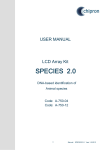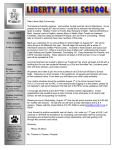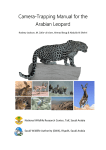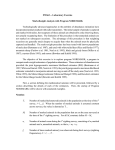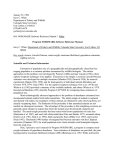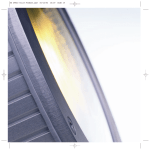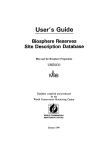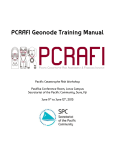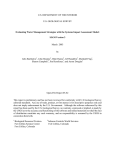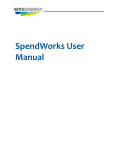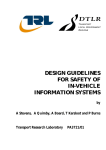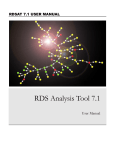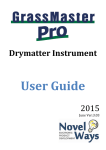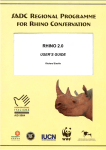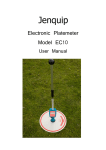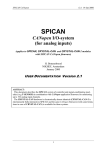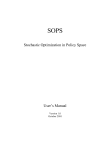Download DEAMAN User`s Manual - Colorado State University
Transcript
DEAMAN User’s Manual Gary C. White Department of Fishery and Wildlife Biology Colorado State University Fort Collins, CO 80523 July 13, 2005 DEAMAN User’s Manual 2 Table of Contents Introduction . . . . . . . . . . . . . . . . . . . . . . . . . . . . . . . . . . . . . . . . . . . . . . . . . . . . . . . . . . . . . . . . . . 4 Preliminaries . . . . . . . . . . . . . . . . . . . . . . . . . . . . . . . . . . . . . . . . . . . . . . . . . . . . . . . . . . . . . . . . . 5 Installation of DEAMAN on Your Computer . . . . . . . . . . . . . . . . . . . . . . . . . . . . . . . . . . 5 Re-installation of DEAMAN . . . . . . . . . . . . . . . . . . . . . . . . . . . . . . . . . . . . . . . . . . . . . . . 6 Viewing Raw Data . . . . . . . . . . . . . . . . . . . . . . . . . . . . . . . . . . . . . . . . . . . . . . . . . . . . . . . . . . . . . 6 Available data files . . . . . . . . . . . . . . . . . . . . . . . . . . . . . . . . . . . . . . . . . . . . . . . . . . . . . . 7 Age and sex counts . . . . . . . . . . . . . . . . . . . . . . . . . . . . . . . . . . . . . . . . . . . . . . . . 7 Quadrat counts and Population Size . . . . . . . . . . . . . . . . . . . . . . . . . . . . . . . . . . . 7 Line transect counts . . . . . . . . . . . . . . . . . . . . . . . . . . . . . . . . . . . . . . . . . . . . . . . . 7 Harvest data . . . . . . . . . . . . . . . . . . . . . . . . . . . . . . . . . . . . . . . . . . . . . . . . . . . . . . 8 Survival data . . . . . . . . . . . . . . . . . . . . . . . . . . . . . . . . . . . . . . . . . . . . . . . . . . . . . 8 Opening a data file . . . . . . . . . . . . . . . . . . . . . . . . . . . . . . . . . . . . . . . . . . . . . . . . . . . . . . . 8 Opening a data file without a filter . . . . . . . . . . . . . . . . . . . . . . . . . . . . . . . . . . . . 8 Creating a filter to view a subset of the data . . . . . . . . . . . . . . . . . . . . . . . . . . . . 14 Data Entry . . . . . . . . . . . . . . . . . . . . . . . . . . . . . . . . . . . . . . . . . . . . . . . . . . . . . . . . . . . . . . . . . . 17 Age and sex ratio data . . . . . . . . . . . . . . . . . . . . . . . . . . . . . . . . . . . . . . . . . . . . . . . . . . . 17 Age and Sex Quadrat Stratification File . . . . . . . . . . . . . . . . . . . . . . . . . . . . . . . 17 Age and Sex Ratio Data Entry . . . . . . . . . . . . . . . . . . . . . . . . . . . . . . . . . . . . . . . 20 Population estimation data . . . . . . . . . . . . . . . . . . . . . . . . . . . . . . . . . . . . . . . . . . . . . . . . 42 Quadrat counts . . . . . . . . . . . . . . . . . . . . . . . . . . . . . . . . . . . . . . . . . . . . . . . . . . . 42 Line transect counts . . . . . . . . . . . . . . . . . . . . . . . . . . . . . . . . . . . . . . . . . . . . . . . 49 Survival data from radio collared animals . . . . . . . . . . . . . . . . . . . . . . . . . . . . . . . . . . . . 54 Importing Data . . . . . . . . . . . . . . . . . . . . . . . . . . . . . . . . . . . . . . . . . . . . . . . . . . . . . . . . . . . . . . . 63 Harvest estimates . . . . . . . . . . . . . . . . . . . . . . . . . . . . . . . . . . . . . . . . . . . . . . . . . . . . . . . 63 Age and sex ratio data from other users . . . . . . . . . . . . . . . . . . . . . . . . . . . . . . . . . . . . . 64 Quadrat count data from other users . . . . . . . . . . . . . . . . . . . . . . . . . . . . . . . . . . . . . . . . 66 Line transect data from other users . . . . . . . . . . . . . . . . . . . . . . . . . . . . . . . . . . . . . . . . . 66 Exporting Data to Other Users . . . . . . . . . . . . . . . . . . . . . . . . . . . . . . . . . . . . . . . . . . . . . . . . . . . 67 Age and sex ratio data . . . . . . . . . . . . . . . . . . . . . . . . . . . . . . . . . . . . . . . . . . . . . . . . . . . 67 Quadrat count data . . . . . . . . . . . . . . . . . . . . . . . . . . . . . . . . . . . . . . . . . . . . . . . . . . . . . . 68 Line transect data . . . . . . . . . . . . . . . . . . . . . . . . . . . . . . . . . . . . . . . . . . . . . . . . . . . . . . . 69 Generating Summaries of Data . . . . . . . . . . . . . . . . . . . . . . . . . . . . . . . . . . . . . . . . . . . . . . . . . . 69 Tabular summaries by GMU . . . . . . . . . . . . . . . . . . . . . . . . . . . . . . . . . . . . . . . . . . . . . . 69 Age and sex ratios . . . . . . . . . . . . . . . . . . . . . . . . . . . . . . . . . . . . . . . . . . . . . . . . 69 Harvest estimates . . . . . . . . . . . . . . . . . . . . . . . . . . . . . . . . . . . . . . . . . . . . . . . . . 71 Graphical Summaries by DAU . . . . . . . . . . . . . . . . . . . . . . . . . . . . . . . . . . . . . . . . . . . . 72 DEAMAN User’s Manual 3 Tabular Summaries for a single DAU . . . . . . . . . . . . . . . . . . . . . . . . . . . . . . . . . . . . . . . 75 Graphical Summaries for State-wide DAU Estimates . . . . . . . . . . . . . . . . . . . . . . . . . . . 77 Setting interval boundaries . . . . . . . . . . . . . . . . . . . . . . . . . . . . . . . . . . . . . . . . . 80 Setting Map Colors . . . . . . . . . . . . . . . . . . . . . . . . . . . . . . . . . . . . . . . . . . . . . . . 80 Exporting Maps to Word . . . . . . . . . . . . . . . . . . . . . . . . . . . . . . . . . . . . . . . . . . . 81 Developing a DAU Population Model . . . . . . . . . . . . . . . . . . . . . . . . . . . . . . . . . . . . . . . . . . . . . 82 Exporting Data to an Excel Spreadsheet . . . . . . . . . . . . . . . . . . . . . . . . . . . . . . . . . . . . . 82 Estimating the Model Parameters from Observed Data . . . . . . . . . . . . . . . . . . . . . . . . . 83 Maintenance of DEAMAN Databases . . . . . . . . . . . . . . . . . . . . . . . . . . . . . . . . . . . . . . . . . . . . . 86 Reindexing Existing Files . . . . . . . . . . . . . . . . . . . . . . . . . . . . . . . . . . . . . . . . . . . . . . . . 86 Updating the DAU Database . . . . . . . . . . . . . . . . . . . . . . . . . . . . . . . . . . . . . . . . . . . . . . 87 Updating the GMU Database . . . . . . . . . . . . . . . . . . . . . . . . . . . . . . . . . . . . . . . . . . . . . . 89 Verifying the DAU and GMU Entries in Databases . . . . . . . . . . . . . . . . . . . . . . . . . . . . 91 Changing a GMU from One DAU to Another in Databases . . . . . . . . . . . . . . . . . . . . . . 94 Deleting Duplicate Records from Databases . . . . . . . . . . . . . . . . . . . . . . . . . . . . . . . . . . 95 Listing Structure of the Databases . . . . . . . . . . . . . . . . . . . . . . . . . . . . . . . . . . . . . . . . . . 96 Creating a Subset of the Databases . . . . . . . . . . . . . . . . . . . . . . . . . . . . . . . . . . . . . . . . . 97 Where to From Here . . . . . . . . . . . . . . . . . . . . . . . . . . . . . . . . . . . . . . . . . . . . . . . . . . . . . . . . . . 98 Acknowledgments . . . . . . . . . . . . . . . . . . . . . . . . . . . . . . . . . . . . . . . . . . . . . . . . . . . . . . . . . . . . 98 Literature Cited . . . . . . . . . . . . . . . . . . . . . . . . . . . . . . . . . . . . . . . . . . . . . . . . . . . . . . . . . . . . . . 99 Appendix I . . . . . . . . . . . . . . . . . . . . . . . . . . . . . . . . . . . . . . . . . . . . . . . . . . . . . . . . . . . . . . . . . 100 Bowden, D. C., Anderson, A. E., and Medin, D. E. 1984. . . . . . . . . . . . . . . . . . . . . . . 100 Appendix II . . . . . . . . . . . . . . . . . . . . . . . . . . . . . . . . . . . . . . . . . . . . . . . . . . . . . . . . . . . . . . . . 101 White, G. C. 1993. . . . . . . . . . . . . . . . . . . . . . . . . . . . . . . . . . . . . . . . . . . . . . . . . . . . . 101 Appendix III . . . . . . . . . . . . . . . . . . . . . . . . . . . . . . . . . . . . . . . . . . . . . . . . . . . . . . . . . . . . . . . . 102 White, G. C., and B. Lubow. 2002. . . . . . . . . . . . . . . . . . . . . . . . . . . . . . . . . . . . . . . . 102 DEAMAN User’s Manual 4 Introduction Management of elk (Cervus elaphus canadensis), mule deer (Odocoileus hemionus) and pronghorn (Antilocapra americana) populations by the Colorado Division of Wildlife (CDOW) has relied heavily on data collected on each population managed, and use of these data in population models. Four main types of data are used by CDOW biologists to manage these ungulate populations: estimates of harvest by age and sex class, age and sex ratio estimates for the population, age-specific (and sometimes sex-specific) estimates of survival, and estimates of population size. The DEAMAN (Deer, Elk, and Antelope Management) system is a database system to contain the critical data needed by CDOW biologists to manage these ungulate populations. DEAMAN was developed because of a continuing frustration by myself and others over obtaining the raw data to evaluate various scenarios about deer, elk, and antelope management. The system is based on the philosophy that terrestrial biologists will enter their data into DEAMAN if they get back information that they need, e.g., age and sex ratio estimates and confidence intervals, or population estimates and confidence intervals. Once the data are included in the database, biologists can also obtain tabular and graphical summaries available through DEAMAN. One of the best examples of an analysis that would not have been possible without DEAMAN is provided by White et al. (2001). Collection of the age and sex ratios from file cabinets all around Colorado to perform this analysis would not have been feasible. Because the age and sex ratio data were already in the DEAMAN database, the state-wide analysis was quite feasible. DEAMAN is developed in the computer language Visual Objects, and operates with any of the modern versions of Windows (95/98/NT/2000/ME/XP) on an Intel-based computer. Procedures are provided for the entry and summarization of data on age and sex ratios, harvest estimates, population estimates, and survival estimates for Data Analysis Units (DAU) and Game Management Units (GMU) of Colorado. Reports can be produced within DEAMAN that include tabular and graphical summaries of the 4 basic types of data. Linked to this database system is a procedure to generate a simple population model in an Excel spreadsheet. The opening menu of DEAMAN, displayed below, provides the entry into these capabilities. The primary documentation for the DEAMAN software and the methods used is contained herein and the help file that comes with the program. Various published scientific articles (e.g., White and Lubow 2002, White 2000 , Bowden et al. 2000, Steinert et al. 1994, White et al. 1989, Bartmann et al. 1986, White 1983, Bowden et al. 1984, Kufeld et al. 1980) describe the estimators and methods programmed in DEAMAN. July 13, 2005 DEAMAN User’s Manual 5 Preliminaries Installation of DEAMAN on Your Computer The DEAMAN software can be copied off the Web from the URL: http://www.cnr.colostate.edu/~gwhite/deaman/ The full release of the DEAMAN32 software is available at this site. The setup file that is copied down (Setup.exe) is quite large (>14 Mbytes) because the setup file contains the statewide data base (as I currently have it). Thus, it is not trivial to copy Setup.exe via telephone modem. Once you have copied this file to your hard disk, you can execute it via double-clicking the file name from Explorer to install the DEAMAN32 program. The setup program will ask you where to install the program and data. You must install the program in the subdirectory C:\DEAMAN32 for some of the graphics capabilities to work properly. The default subdirectory where Windows will try to install DEAMAN is in the C:\Program Files subdirectory. You must change this option when the program asks where to install DEAMAN. Data and other information needed to work with the ungulate data are stored in the database subdirectory under the main DEAMAN subdirectory. Usually this location is C:\DEAMAN32\DataBase. The setup program will install a DEAMAN icon on your Desktop. You will then be able to execute DEAMAN just by clicking this icon. To check that you have installed DEAMAN in the correct subdirectory, click the File | Debugging | List Directories menu choices, as shown here. You will then get a display that shows the subdirectories that DEAMAN thinks it is to be using. In the following example, everything is set to the defaults. Note that the default databases subdirectory is C:\Deaman32\DataBase in the example here. July 13, 2005 DEAMAN User’s Manual 6 Re-installation of DEAMAN Note that you probably do not want to LTip: Do NOT reinstall a full version of install a completely new version of DEAMAN if you have already entered DEAMAN over your existing version data into your old version. Rather, rename because ungulate data you have previously your old DEAMAN subdirectory, install entered will be replaced by the files in the the new version, and import your data into new Setup.exe file. To preserve your old data the new version. files, rename your DEAMAN32 subdirectory to a new name before you install the new version of the program. After you execute the new program, you may find that some of the data that you thought was present has now disappeared. You can import these data from your old files using the Import capability, described in a section below. Viewing Raw Data To effectively use the DEAMAN database system, you need to know what each of the database files contains. In this section, each of the data files in the DEAMAN system are described. As a preliminary, the following are system files that you should know about. DATABASE.DBF – Database dictionary: holds the list of data files used in DEAMAN, and provides the list of indexes for each ordering of each data file. DAU.DBF – DAU dictionary: holds the list of possible DAUs, including the DAU code, species, DAU name, and region, plus the area of the DAU that is surveyed for line transect surveys. July 13, 2005 DEAMAN User’s Manual 7 GMU.DBF – GMU dictionary: holds which DAU each GMU is in, with fields containing the DAU for deer, elk, pronghorn, and moose. In addition, 2 additional variables contain the year that these DAU values were first valid, and last valid. BUGS.DBF – History of bugs fixed in the DEAMAN program. Available data files Age and sex counts AGE_SEX.DBF – Summary of age and sex of animals counted in a particular quadrat or subarea. In addition, a number of other variables containing summaries needed for calculation of confidence intervals are included in this file. AGSX_GMU.DBF – Estimates of age and sex ratios by GMU by year. AGSX_DAU.DBF – Estimates of age and sex ratios by DAU by year. AGSX_MEMO.DBF – Variables describing counting conditions and procedures for obtaining the counts stored in AGE_SEX.DBF. In addition, another file named AGSX_MEMO.FPT is linked to this database that contains copies of the age and sex memos generated for counts. AGSXSTRT.DBF – Listing of the strata for quadrat sampling of age and sex ratios. DEAMAN only knows that a DAU is sampled with a quadrat sampling scheme if strata are entered into this file. Quadrat counts and Population Size QUADRATS.DBF – Count of animals on a quadrat for each quadrat sampling survey. This file contains the raw counts needed to make quadrat count estimates of population size by DAU by year. QUADSTRT.DBF – Listing of the strata for quadrat sampling of population size. POPEST.DBF – Estimates of density and population size, both with confidence intervals, by DAU by year. Line transect counts July 13, 2005 DEAMAN User’s Manual 8 LINETRAN.DBF – Listing of lines flown with the length of line and the group size counted and distance to the group. This file provides the raw data needed to make line transect estimates of population size by DAU by year. Harvest data HARVEST.DBF – Estimates of harvest by age and sex class by season by hunter residency status by GMU by DAU by year. This is the largest datafile in DEAMAN because of the multitude of hunting seasons each year. HARV_GMU.DBF – Estimates of harvest by age and sex class by GMU by DAU by year. HARV_DAU.DBF – Estimates of harvest by age and sex class by DAU by year. SEASONS.DBF – List of season codes used in HARVEST.DBF. To understand the seasons stored in HARVEST.DBF, you have to know the meaning of the various acronyms that are explained in SEASONS.DBF. Survival data RADIOS.DBF – Characteristics of radio-tracked animals, dates monitored, and their fates, used to construct Kaplan-Meier estimates of survival. FATECODE.DBF – List of codes used in DEAMAN to describe the fate of an animal in the RADIOS.DBF file. Opening a data file The following sections describe how to open any of the above files to view their contents. The simplest approach is to view the entire file, which is okay for the smaller files. The second section describes how to limit the extent of the data viewed by creating a data filter. Opening a data file without a filter The simplest way to open up a DEAMAN datafile to view the contents is to use the File | Open menu choices highlighted in the following screen display. July 13, 2005 DEAMAN User’s Manual 9 These menu choices lead to a dialog box about which file you want to open, as shown in the following screen display. The default subdirectory (or folder) is the \DEAMAN32\database subdirectory, as shown above. However, you can open up any valid dBase file (file that ends with the DBF extension), and are not limited to just the \DEAMAN32\database subdirectory. To open any file displayed in the list of files, just click the file’s name in the Open window above, and then click the “Open” button. For the example to follow, I will open the AGE_SEX.DBF file to demonstrate the power of this feature of DEAMAN. Because AGE_SEX.DBF has multiple index files, meaning that it can be viewed in different orderings, you next get to select from the list of possible orderings. If the file you are interested in does not have multiple orderings, you will not get the following window. July 13, 2005 DEAMAN User’s Manual 10 To select the ordering that you prefer, just click on one of the possibilities displayed in the list to highlight it, and click the “OK” button. You have to select an ordering, so not doing anything but clicking “OK” will result in a request to select one of the choices. I will select the DAU + GMU + Year + Count Type + Area in GMU choice (the first one on the above list), and I then get a file browser window for the AGE_SEX.DBF database, ordered by DAU, then GMU, then year, then count type, then area. The top part of this file is shown in the next screen display. July 13, 2005 DEAMAN User’s Manual 11 The menu at the top of the screen provides various editing and record selection capabilities. For example, the Edit choice provides the choices shown at the right. You can delete a record from the file, or copy the currently highlighted field, or paste into the currently highlighted field from the clipboard. The “Find Record” menu choice provides you a dialog window to describe the record you want to find. More details on this dialog window will be provided below in the section about creating filters. The window to describe a record to find is actually the same window as is used to create a filter. The “Order Records” menu choice gives you the same list of orderings as shown above, so that you can change the order of the records in the file should you discover that you’ve previously chosen the wrong ordering. The “Query” menu choice provides a way to re-set the filter of what records will be viewed in the window (but does not change the records in the file). This menu choice allows you to modify a previously created filter (described below), or else to add to an existing filter to be even more selective about what records are viewed. The “View” menu choice allows you to change the view of the browser window. Two choices are possible, as shown to the right. The Table view is what is displayed above, i.e., the records in the file correspond to rows in a table, and the fields (variables) in the file correspond to columns. You can select the Form view to show just a single record, with each field listed as a separate entry box. A partial example is shown below. Note that the record displayed in the Form view below is the same record as the 7th from the top in the Table view above. July 13, 2005 DEAMAN User’s Manual 12 The “Window” menu choice allows you to arrange windows on your screen in a cascading view, or in a tiled view. This feature is handy when you have several file browser windows open at once, which you can do by repeatedly going to the File | Open menu choice and opening up files. Also at the top of the file browser window are a set of task buttons that provide short cuts to the menu choices. To figure out the function of a particular task button, just place your cursor on the button and wait a second. A message will appear explaining the button’s function. For example, July 13, 2005 DEAMAN User’s Manual 13 shows the button with the cursor on (actually under) it moves you to the bottom of the file. Do the same with the rest of the buttons on the task bar to figure out their function. July 13, 2005 DEAMAN User’s Manual 14 Creating a filter to view a subset of the data Creating a filter to filter the contents of a file you are opening provides you the ability to open a file and only view the records you are interested in, thus not causing you to have to sort through hundreds of records to identify just a few problem records. The filter window is a powerful feature of the file browser, and is a necessary function in DEAMAN. LTip: The same dialog window is used to create a filter string for opening a file, to locate a specific record that meets a set of criteria, or to create a query within the file browser. Thus, you can practice with this window from within the file browser, and don’t have to use it from just the File | Filter Open menu choices. The window used to create a filter depends on what file is being opened, and what variables or fields are in this file. Lets consider again the AGE_SEX.DBF file. Suppose we only want to see records for DAU E-6 for the year 2000. We select the File | Filter Open menu choices from the main menu of DEAMAN, and eventually are asked to create a filter with the following window. July 13, 2005 DEAMAN User’s Manual 15 The place to start in this dialog window is in the “Variable” box, on the left side of the window. The right arrow on this box will provide you with a scrollable list of the variables in the file you are opening. For the AGE_SEX.DBF file, this list is long, because of all the summary variables required for estimating confidence intervals. A portion of the screen is shown to the right to see what happens when you click on the down arrow to the right of the box. You can now click on the name of the variable you want to select. So for our example, we might first select the variable “DAU”, because we want only records from DAU E-7. When we click on this variable, the box above fills with the variable name DAU, and we are ready for the next step. Note that the list of variables is in a scrollable box – many more are available further down in the box shown. Next you specify what relational operator you want between the variable you just selected and the value that you will soon enter. The set of possible choices are shown at the right. Click on the radio button to select an operator. The “Contains” operator is particularly useful for selecting all the records for a single species, e.g., ask for the DAU fields that contain “D” to get all deer records. The rest of the operators are pretty obvious. However, you can use the greater than and less than operators to obtain results with character fields, not an obvious procedure. With character fields, these operators use the sorted order of the character fields, and thus still work. The third step is to specify the value you want in the expression. Use the tab key to move to the value box, or else click on the box with your mouse. The most common mistake is that spaces are embedded in your variable value. For example, requesting year equal to “ 2000” will not give you any records, because of the space before the “2”. Likewise, be careful how you specify a DAU value. The letter in the DAU value has to be a capital, and no spaces can be embedded in the value. At this point, it is worth discussing the function of the check box above the Variable entry box, shown at the right. This check box allows you to build a list of all the potential values of the variable you’ve selected in the Variable entry box for use in the Value entry box. The possible values will appear below the Value entry box. The problem with checking this box is that it takes too long to compile the list of possible values for any reasonable database. So, I tend not to use it, but beginners may be more patient than me, and want to see the list of values that are available to be opened in the database. July 13, 2005 DEAMAN User’s Manual 16 Once you enter the appropriate value, you then have to tab to the Add button and hit the Enter key, or else click the Add button. Until you do this, the expression that you have created is not added to the “Current Filter String” box at the top of the Window. The Current Filter String entry box provides you with a record of what the filter expression you’ve created looks like. In addition, you can edit the expression to change the field variable, operator, or value if you know how to create filter expressions in dBase or other languages. After you’ve clicked the Add button once, the set of options for connections between expressions lights up. Two possibilities can be selected from. The first is an “And” connection, and is the default. The best way to understand these connections is by example. If I’ve asked for DAU to equal D7, left the default connection to “And”, and then requested year to equal 2000, I’ll get the following in the Current Filter String: This request will select all the records with DAU equal to D-7 AND year equal to 2000. However, if I want either DAU equal to D-7 OR year equal to 2000, I would want to click the Or button before I specified the expression for year. I doubt that you would want such a request, so will now illustrate a reasonable request for the Or button. Suppose you want either DAU D-7 or D-9 for the year 2000. Your approach should be to first build the expression for DAU D-7, then use the Or connect to build the expression for DAU D-9, and then use the And connection to build the expression for year equal to 2000. Unfortunately, what you would get if you don’t edit the Current Filter String entry box is the following: This filter will result in all of the records with DAU equal to D-7 and only the records for DAU equal to D-9 where year equals 2000. To get the request you originally wanted, you need to add some parentheses to the Current Filter String expression to make the And connection apply to both DAUs D-7 and D-9. The following shows the correct filter expression. To add these parentheses, just click the Current Filter String entry box at the location where you want to add the paren, and enter it via the keyboard. July 13, 2005 DEAMAN User’s Manual 17 The final control on the Create Filter String window that is useful is the “Retrieve Previous Filter String” button. This button is not available the first time you open up the Create Filter String window in a DEAMAN run, because you have not created a previous filter string. Once you have created a filter string during a DEAMAN run, the button will become available to retrieve the previous filter expression. With this button, you can go back and modify a complicated expression directly in the Current Filter String entry box, rather than creating it from scratch each time. Data Entry Data must be entered into DEAMAN on age and sex ratios, population estimation, and survival before any information is available from the system. The following sections explain how data are collected and entered for these 3 types of population parameters. Age and sex ratio data In DEAMAN, age and sex ratio data are assumed to be collected via aerial surveys that reflect the age and sex ratios for the entire DAU. Two types of surveys are allowed in DEAMAN. The first is the more rigorous, preferred approach of classifying animals on randomly selected quadrats. This sampling scheme provides unbiased estimates of sex and age ratios given that quadrats are properly selected for survey, and no classification errors are made. Stratification of the area to be sampled is allowed and is preferred to provide better sample coverage of the area. Age and Sex Quadrat Stratification File Before data can be entered for age and sex surveys with stratified quadrats, the AGSXSTRT.DBF file must be modified to provide necessary information on the sampling scheme. The only way that DEAMAN knows if your want to enter age and sex data from quadrats or from ad hoc surveys is by whether the stratification information is entered in the AGSXSTRT.DBF file. To modify this file, select the File | Open menu choice as shown in the following screen. LTip: The way DEAMAN knows whether you will be entering quadratbased age and sex samples or ad hoc samples is whether the DAU you will be entering data for is present in the AGSXSTRT database. Thus, you need to provide stratification information prior to entering the age and sex data for quadratbased surveys. July 13, 2005 DEAMAN User’s Manual 18 Then select the file named AGSXSTRT.DBF from the Open dialog box that appears. That is the highlighted file in the following example. The default subdirectory for the File | Open menu choice is the C:\DEAMAN32\database subdirectory, where data and other information are stored. LTip: The file browser window can be switched back and forth between a table view and a form view, where a single record is shown on the screen. Two buttons on the task bar will make the switch, or else menu choices under View. An example for DAU D-9 is shown below. The YEAR_STRT and YEAR_END variables define the year that the age and sex stratification begins and ends. Typically, I assume that the end is the year 2050, just to be sure that the stratification scheme does not expire before the user does. The STRATA variable lists the strata label, in this case just the numbers 1, 2, 3, July 13, 2005 DEAMAN User’s Manual 19 and 4, for the 4 strata. The strata are also named so that the user can remember the location of each. Next is the quadrat size that is surveyed (QUADSIZE) in square miles. Finally the size of the strata in square miles is specified in the variable STRATSIZ. To add stratification data to this file, you must open it with the File | Open menu choice, and select the AGSXSTRT.DBF file. Then, select the Edit | Insert Record menu choices as shown here. You can then fill in the new blank record with the information needed for one stratum. You will have to repeat the process for each of your age and sex strata. July 13, 2005 DEAMAN User’s Manual 20 The alternative survey approach is to classify animals where they are found, without any attempt to randomly select animals. This approach is likely to lead to biased estimates of the age and sex ratios, particularly sex ratios, because males and females are spatially segregated (particularly elk), with females generally in larger groups. As a result, females are more likely to be encountered than males, so that the sex ratio estimate is biased low for males. To enter data for this ad hoc sampling scheme, no stratification information is needed, as described above for the more rigorous sampling approach. Age and Sex Ratio Data Entry To enter age and sex ratio data, select the Age and Sex Ratios | Add/Edit Age and Sex Ratio Counts menu choices, as shown here. The result will be a dialog box shown below where you first specify the DAU. DAU names must start with an upper case letter (D for deer, E for elk, A for antelope, M for moose, S for sheep, or G for goat), followed by a hypen and the DAU number type of age and sex ratio survey. The down arrow on the left of the DAU entry box allows you to have a list presented from which you can select the DAU by clicking on it. Other information that you specify in this dialog box is the count type, i.e., whether preseason (before hunting season) or post-season (after the hunting season). You select the type of count by clicking the appropriate button. Next you specify the GMU where the age and sex ratio were collected. Given that you’ve specified the correct DAU in the first entry on the window, then clicking the arrow to the right of the GMU box will give you a list of GMUs that are in the DAU. LTip: If the proper list of GMUs does not appear when you click the arrow to the right of the GMU box, 1) make sure you correctly entered the DAU, and if so, check to see that you have remembered correctly what GMUs and DAUs go together with the GMU or DAU check buttons. July 13, 2005 DEAMAN User’s Manual 21 Last, select the correct year for the age and sex data that your are about to enter. The year in DEAMAN is the biological year. That is, age and sex ratio counts are performed generally in December for deer, but occasionally not until January for elk. As an example, if counts are made in January of 1988, the YEAR would be 1987. If counts are made in December of 1987, the YEAR would be LTip: The year in DEAMAN pertains to 1987. YEAR pertains to the year at the start the year of the start of the winter, which is of the winter, not the end of the winter. the year of the previous fall’s harvest. Another way to remember YEAR is that the biological year is the same as the year of the harvest. Think of the year of harvest as the start of the biological year, or that post-season age and sex ratios are associated with the previous harvest. July 13, 2005 DEAMAN User’s Manual 22 The most common frustration with entering data is remembering what DAU and GMUs are associated. Two additional buttons are available to help you remember which GMUs belong to what DAU. Clicking the “GMUs in DAU” button results in the following display. You enter the DAU and year for which you want the list of GMUs that belong in the specified DAU. LTip: All dialog screens in DEAMAN should have functional HELP buttons. If you don’t get the help you are wanting, copy the help screen name and contents to an email, and tell me what you wanted to know so that I can update the help file. Only the users can really write the help file. By clicking the “OK” button on the above display, you would receive the following output for DAU D-9 for the year 2001. The result from the above request would be as follows. To close the information box, click “OK” or else “Cancel”. July 13, 2005 DEAMAN User’s Manual 23 The other button to help you remember which DAU goes with a GMU is the “DAU for GMU” button. Clicking this button results in the request for a GMU for which you want the DAUs that it belongs to. The following will request the DAUs that GMU 22 is part of. The above request results in the following information. July 13, 2005 DEAMAN User’s Manual 24 When age and sex ratio data are to be entered, some initial information is required that is appropriate for the survey that was conducted. This information is: g Date the survey was flown, e.g., December 21, 2002; g Name(s) of observers; g Animal concentration, selected from the list: Scattered, Concentrated, Severely Concentrated; g Counting conditions, selected from the list: Good, Fair, Poor; g Flying time in hours, including ferry time; and g Type of aircraft, e.g., Bell Soloy, Piper Cub, etc., as shown in the dialog box below. This information is stored in the AGSX_MEM.DBF database to provide documentation on the type and quality of the survey conducted, and will be appear on the age and sex memo that is generated once all the data have been entered. In addition, a check box at the bottom of the dialog box allows you to have the data read from an Excel Spreadsheet file. If this box is checked, you should have an Excel spreadsheet put together that lists the data for each of the groups observed. Details on how to format the Excel spreadsheets will be given after the specifics of direct data entry are given. July 13, 2005 DEAMAN User’s Manual 25 Once these values have been entered, click the “OK” button to proceed. By clicking the “Cancel” button, you can cancel data entry and return to the main menus. The “Help” button will provide you with some assistance in what is being requested. After clicking “OK” and NOT checking the Excel spreadsheet option, the following dialog box will then appear on your screen. The box may only be partially visible. To make the entire box visible, first make sure that the entire DEAMAN application window is full size – you do this by clicking the box next to the X in the upper right corner of the window. Next, click the box next to the X in the upper right corner of the age and sex data entry window. The box shown below is for entering data collected on quadrats. This dialog box is highly interactive. July 13, 2005 DEAMAN User’s Manual 26 First, you must specify the GMU of the counts (999, a fake GMU, in the example above). The arrow on the right side of the GMU entry box will provide a list of the valid GMUs you can select from for the DAU originally specified. Then, specify the strata, selecting from one of the valid strata that you entered in the AGSXSTRT.DBF file. Finally, specify the quadrat identifier. No quadrats will be available because there is not a list of quadrats associated with each strata. Once the identifying information has been entered, you are ready to enter your classification numbers. For each group of animals encountered in the quadrat, enter the number of females (age 1+), young, yearling males, 2-year old males, adult males, and also any animals not classified. You can use the Tab key to quickly shift the cursor through these data entry boxes. Blank boxes are treated as zeros, so you don’t have to enter zeros. When you hit the Tab July 13, 2005 DEAMAN User’s Manual 27 key after entering (or skipping through) the unclassified box, the “Add This Group to Data Table” button will be highlighted. Hitting the “Enter” key, or clicking this button, will add the data entered into the table just below. Repeat this process until all the groups for the quadrat have been entered. If you make a mistake, you can correct the entry in the table below by highlighting the value with your cursor by clicking the value, and then entering the correct value. If you want to delete the entire row from the table, just click the “Delete Highlighted Record” button. Once you have entered ALL the data for the quadrat, you are ready to add the summarized quadrat data to the AGE_SEX.DBF file in the DEAMAN database. Just click the “Add This Quadrat to Data File” button that is just below the table. If you are unsure of what quadrats you have already entered, or just want to check on your progress, click the “List Data in Data File” button, and you will get a summary like the following. Note that the columns are wrapped around the end of the line because of the width of the window. July 13, 2005 DEAMAN User’s Manual 28 Once all the quadrats have been entered, and data for each quadrat have been added to the AGE_SEX.DBF file, you are ready to generate the age and sex summary memo. Just click the “Generate Memo and Close” button to generate the memo, and close out data entry. Don’t generate the memo until all the data have been entered. The key parts of the age and sex memo for DAU D-9 in 2001 looks like the following. July 13, 2005 DEAMAN User’s Manual 29 A summary of the age and sex data are provided, and then each of the quadrats are listed with the deer counted. Tallies of the totals are displayed at the bottom of the memo, off the page in the above example. Also at the bottom of the memo is an area to enter comments. You can edit the memo at this time, and add comments about the survey, or other interesting information. This information should be added at the time the memo is first created, when you have just completed entering the age and sex ratio classification data. July 13, 2005 DEAMAN User’s Manual 30 This memo can be printed by clicking on the Print button above the memo (not shown above because of lack of space), or by selecting File | Print from the window’s menu. Another useful option is to copy the memo into the clipboard, which can be done by clicking on the window and highlighting all the text by holding down the left mouse button, and then hitting the Ctrl-C keyboard button, or else clicking on the Copy button above the memo. To see what the function of each of the buttons are above the window, just put your cursor on the button and leave it for a second, e.g., the display shown below. Once the text has been copied to the clipboard, you can then open up a Word document, and paste this text into the document for further editing, so that professional-looking memos can be generated and sent to individuals needing to know your results. July 13, 2005 DEAMAN User’s Manual 31 When you close the memo window by clicking on the lower X on the upper right corner of the memo window, you will be asked if you want to save the memo in the Age and Sex Memo Database. Click the “Yes” button to save the memo. This means that the memo will be available for browsing directly from DEAMAN, and also that it will be exported with the age and sex data, a process described below. LTip: Most windows in DEAMAN can be expanded to full screen size by clicking the Box in the upper right corner. If a particular window does not expand, make sure that the main DEAMAN window has been expanded to full screen. You can also drag the edge of most screens to expand their size, but not expand them to full screen. Data entry for ad hoc surveys where no defined sampling frame is used is similar to data entry for quadrats. The main difference is that a sub-area is defined as part of the survey, so that the age and sex classification counts can be related back to portions of the DAU. Instead of specifying a stratum and a quadrat, you must specify the “Specific Area of Counts”. Typically, geographic areas are specified, e.g., Antelope Knob, Bitter Brush SWA, etc. Once all the animal groups are entered, you click the “Add This Area to Data File” button below the summary table. Once all the sub-areas are entered, click the “Generate Memo and Close” button to produce a memo summarizing the classifications. Otherwise, data entry for the ad hoc surveys is identical to data entry for the quadrat surveys. LTip: You should not enter more data for a subarea than you are willing to re-enter if you discover a mistake later after all the data have been entered. Instead, break up your areas into small units that are easier to verify and check. July 13, 2005 DEAMAN User’s Manual 32 One issue is whether to enter the data for each GMU of a DAU separately, and produce a memo for each, or whether to combine the data into only one memo for the DAU. I would recommend entering the data for DAUs with quadrat surveys as one memo, because the GMUs are generally part of defined strata, and the sampling plan is design from the entire DAU, not specific GMUs. However, for ad hoc surveys, I suggest that data be entered via GMU and each GMU has an associated memo. The main reason for doing each GMU separately is that you can then retrieve a memo for each GMU. Otherwise, you have to guess which GMU was used as the “Master” GMU to find the memo associated with a specific GMU. Because the data entry process to enter each of the groups observed can be pretty tedious, the option of recording data into an Excel spreadsheet has been developed. If you check the box specifying an Excel spreadsheet, the following dialog box appears. July 13, 2005 DEAMAN User’s Manual 33 You are being asked to enter the name of the Excel spreadsheet file from which data are to be read. Normally, you should click the Browse button to let Windows help you locate the file. Navigate to the location of the file, and click on it to open it. Once you have found the file, the file name in the previous dialog box will be filled in, and you can click the “Add Data” button to proceed. July 13, 2005 DEAMAN User’s Manual 34 The format of the Excel files has to be very specific, and is somewhat unique for whether the data are for a DAU with a stratified random sampling plan for age and sex ratios, or for the traditional approach lacking a sampling plan. For a DAU with a sampling plan, the following trivial example illustrates the format. Note the headings at the tops of the 13 columns. These headings have to be exactly as shown for DEAMAN to know that this is a spreadsheet with age and sex ratio data. Each quadrat is entered and each group observed in a quadrat contributes a row to the spreadsheet. So, 4 groups were observed on Quadrat 1, 1 group on Quadrat 2, 1 group on Quadrat 3, etc. Also note that quadrats counted where no animals were observed are also entered, e.g., Quadrat 5 in the above example. The DAU, YEAR, and COUNT_TYPE variables will be constant for the spreadsheet, i.e., the values will be the same for all rows. The only valid values of COUNT_TYPE are POST or PRE, i.e., post-harvest or pre-harvest. The values of the STRATA variable must match the values in the AGSXSTRT database. The definitions of the columns containing animal counts are obvious: YEARLING_M – yearling males TWOYR_M – two-year old males ADULT_M – adult males FEMALES – females YOUNG – young of the year, i.e., calves or fawns, and UNCLASS – number of animals not classified. The GROUP column provides a sequence number of the groups within a quadrat, but is not actually used. For a DAU without a sampling plan, the following format must be followed. The only difference from the above spreadsheet is that the STRATA column is now labeled as MEMO_GMU, and the QUADRAT column is now labeled as SUB_AREA. In this case, areas July 13, 2005 DEAMAN User’s Manual 35 where no deer are observed are not entered into the spreadsheet, i.e., each row must have a nonzero value for one of the 6 columns providing animal numbers. After the spreadsheet has been processed, a memo will be created and presented to you to be saved in the AGSX_MEM database, similar to the “Generate Memo and Close” button for the regular data entry mode. If you discover a mistake in your spreadsheet after the data have been read into DEAMAN, you will need to delete all of the observations from the AGE_SEX database and the AGSX_MEM database. You can do this by opening these databases with a filter to only show the appropriate records, and then clicking on the garbage can icon to delete the highlighted record. Once all the data for a DAU has been entered (which might consist of more than 1 memo because of different GMUs, as described above), you can examine both the data and the memo created. The following memo choices allow you to examine your entries. July 13, 2005 DEAMAN User’s Manual 36 The choice “Examine Age and Sex Ratio Memos” leads to a dialog box to select the DAU, GMU, and Year of the memo you want to examine. Often, after you have selected your choices, you get the message: This message means that no memo exists for the specific GMU you requested. If you know that you have entered data for this GMU, you likely stored it under a different GMU memo. Therefore, go back to the previous menu and try a different GMU number. LTip: To discover what GMUs have been used to store data in the AGSX_MEMO.DBF file, use the “Browse or Edit Age and Sex Memos” choice to browse the file and see what memo records are available. The highlighted choice “Browse or Edit Age and Sex Ratio Counts” allows you to check the age and sex database (AGE_SEX.DBF) to see what data are available. Selecting this menu choice leads to the following dialog box. You are being asked to select the order of the records in the AGE_SEX.DBF file that you want to view them in. The first choice of “DAU+GMU+Year+Count Type+Area in GMU” would have all the data for a GMU together, whereas the second choice would put all the data for one year in the same block, with GMUs reported within year. You should explore these different orderings to become familiar with them. Each of these orderings represents a different index file for the AGE_SEX.DBF database. July 13, 2005 DEAMAN User’s Manual 37 Selecting the first choice and clicking on the “OK” button then results in the “Filter” screen. This screen is very useful in filtering a database so that you only see a portion of the data. So, suppose that you only want to see the D-9 age and sex ratio data for the year 2001. To do this, you select the DAU variable from the list of variables in the left center box, Tab over to specify you want an equals operator, and then Tab over to the Value box, and enter “D-9” into the Value box. Note that you don’t want any blanks preceding the “D”, and no intervening spaces. Then, Tab over to the Add button and click it. The expression you just created will appear in the “Current Filter String” at the top of the window. July 13, 2005 DEAMAN User’s Manual 38 In the example above, the Year has also been specified to equal 2001, and added to the current filter string. Note that the connection between the DAU clause and the Year clause can be either “And” or “Or”, which you specify with the Connection radio buttons. In this case, you want to only see the data for D-9 in 2001, so you want an “And” connection. Also useful is that you can edit the expression that is being created in the current string. If you make a mistake, just change the value in the string. Be careful to not insert extraneous blanks. As an example “DAU == ‘D-9’ ” is not the same as “DAU == ‘ D-9’ ” because of the blank in front of D-9 in the second expression. The second expression will result in NO data being found because of the extra blank. LTip: The filter capability can be used to When you have created the filter brows any DEAMAN database. Just expression you want, select the “OK” button select the File | Filter Open menu choices, to proceed. The following browser window select the desired database, index will appear. I have taken just the top part of ordering, and specify your filter. the window to save space, plus I made the window full screen before I copied it by clicking on the box buttons at the upper right of the main DEAMAN window and the browser window. You see some of the same data listed here as in the memo and list data examples shown above. Note that you should NOT edit these data at this point. This is because there are a number of additional variables off the right side of the screen that hold various summary statistics, i.e., sums of squares and cross products needed to compute the appropriate L Tip: If you discover an error in the AGE_SEX.DBF file, you must delete the incorrect record from the AGE_SEX.DBF file (note the garbage can button on the browser window which allows you to delete a record), and go back into the age and sex ratio data entry and redo the entry for this quadrat or sub-area. July 13, 2005 DEAMAN User’s Manual 39 variances of the age and sex ratio estimates (see Bowden et al. 1984 for more details if you are so inclined, included here as Appendix I). Once you have entered all the data for a DAU, you’ll want to update the totals in the GMU and DAU age and sex ratio databases, AGSX_GMU.DBF and AGSX_DAU.DBF, respectively. To do this, select the menu choices shown in the following display. A set of windows showing the progress of the update will be displayed, allowing you to see the development. You may also encounter some warnings about errors, where GMU and DAU links are incorrect in the files. For the moment, just remember what these errors are, and you can fix them later (described in the Maintenance section below). Once the GMU and DAU databases are updated, you can generate a report for the entire DAU, with this menu choice shown just below the highlighted choice above. After you specify the DAU and year (and select a GMU in the memo file so that you want to summarize, this menu choice results in the following report, useful for summarizing the age and sex results for a specific year. Note in this example that all the quadrat data were entered under GMU 18 as 1 memo, so the data of the counts for GMUs 27, 28, 37, and 181 was not found. July 13, 2005 DEAMAN User’s Manual 40 Occasionally, the DAU Total in the above table appears to be way out of line with the various GMU values listed. This is caused by different sample sizes for the GMUs in ad hoc surveys, and by both sample size and area for the quadrat-based surveys. Probably the most common error in LTip: To see how your current age and age and sex ratio data is that 2 records get put sex ratios align with past data, you can into the AGE_SEX.DBF file that have the graph the history of the estimates. Select same quadrat or sub-area designation. These the “DAU Summaries” menu choice from records may or may not be perfect duplicates, the main menu. Details of this procedure i.e., the counts may or may not be the same. are described in the “Graphical Summaries A useful way to detect these records is to of a Single DAU” section below. browse the AGE_SEX.DBF file after data entry to be sure that you did not accidently enter 2 records with the same identifying information. Although duplicate records should be obvious, I often see them in the AGE_SEX.DBF files that others send me. These duplicate records cause the sample size of the age and sex ratio estimates to be doubled, and thus are causing errors of which users are not aware. If multiple copies of the same record, or an incorrect record is discovered for which a correct record has been entered, the extra records should be deleted. However, you will then July 13, 2005 DEAMAN User’s Manual 41 have to re-do the update of the AGSX_GMU.DBF and AGSX_DAU.DBF files, as described above. July 13, 2005 DEAMAN User’s Manual 42 Population estimation data Two different population estimation schemes are built into DEAMAN: quadrat surveys and line transect surveys. Because quadrat surveys are the most used approach in Colorado, and are the method used in the intensively monitored DAUs, I’ll start with them. Quadrat counts As with quadrat counts for age and sex ratio data, you must specify the information on stratification BEFORE you attempt to enter population counts on the quadrats to be used for population information. This process is similar to the age and sex ratios quadrat stratification, except that the quadrat stratification file is named QUADSTRT.DBF. You select the File | Open menu choices from the main DEAMAN menu, and open up the QUADSTRT.DBF file, as shown below. I have manipulated the display so that the last record for D-7 is at the top, and the first record for D-12 is at the bottom. There are 2 complete sets of stratifications shown for D-9. The first stratification pertained to the time period 1950 to 1997. In 1998, the DAU was re-stratified to provide more precise estimates of the population size with less flying based on the past surveys to design this improved stratification. July 13, 2005 DEAMAN User’s Manual 43 Besides the DAU, the starting and ending year, the strata id, and the strata name, LTip: Be sure to have the correct the other critical pieces of information are the stratification system in place in the size of quadrats in the strata, and the size of QUADSTRT.DBF file before entering the strata, both in square miles. The critical population count data, or you’ll have to reassumption to valid population estimates enter the data with the correct from quadrat counts is that no animals are stratification system later. missed, but that none are counted more than once either. This assumption makes counting quadrats a tricky process. Hence, quadrat size is an important variable that affects the bias and precision of the method. For open sage brush stratum, a quadrat size of 1 mi2 may be appropriate. In contrast, for a mostly pinyon-juniper stratum, 1/4 mi2 quadrats would be more appropriate. You can have different sized quadrats in different strata, but all the quadrats within a strata must be the same size. Typically, quadrats of sizes 1/4 mi2 and 1mi2 are used in Colorado. To add a new stratification to the QUADSTRT.DBF file, click the Edit | Insert Record menu choices, and insert a record. Repeat the process for additional records. To change the contents of an existing record, double click the field, and enter the new values. You can delete a record with the garbage can icon, or the Edit | Delete Record menu choice. Note that you do not want to delete old stratification systems that have data associated with them already entered into the database. This information should be preserved. Rather, change the YEAR_END variable on the old system to reflect when it was last used, and set the YEAR_STRT variable on the new stratification system to show when it started. To select the menu choices to enter quadrat counts for population estimation, follow the menu choices displayed below. You will be asked to select the DAU and year you want to enter data for, shown below. July 13, 2005 DEAMAN User’s Manual 44 As with age and sex ratio data, you have 2 buttons to help you remember which GMUs belong in what DAU, and vice versa. They operate exactly the same as described above for age and sex ratio data entry. There is also a “Help” button to assist you with data entry. Note that no GMU is requested. Population estimates pertain to the DAU, and the sampling frame should reflect the entire DAU area, not just a specific GMU. ;Tirade: DO NOT survey just a portion of a DAU as part of a population estimate. The result is that the data entered into DEAMAN make the population estimate for the DAU appear much lower than it should be. Models require DAU-level population estimates, and estimates applicable to only a portion of the DAU lead to grievous mistakes in interpretation. Once you enter values and select “OK”, the following dialog window appears. You are asked to enter the strata for the counts, the quadrat identification, and the number of animals counted. Then, you can put these values into the table on the lower left side of the screen by clicking the “Add Count to Data Table” button. You continue this process for each of the quadrats in each of the strata, clicking the “Add” button (or hitting the “Enter” key). Once you are done entering the quadrat counts for all the strata, click the “Generate Population Estimate” button to see your population estimate. July 13, 2005 DEAMAN User’s Manual 45 An example of such a report is shown in the following display, where I have drug the “Question” box off the text portion of the screen so that both are visible. The Question is whether this population estimate should be appended to the population estimates database, POPEST.DBF. If you’re satisfied that the data were entered correctly, with no errors, then select yes. However, if something looks wrong in the report, select No. July 13, 2005 DEAMAN User’s Manual 46 Other options are available for the display of quadrat count population data, shown in the following menus. July 13, 2005 DEAMAN User’s Manual 47 Options are available to browse or edit the quadrat count data you have entered, browse or edit the stratification data, browse or edit (hopefully not!) the population estimates, update the population estimates after you’ve changed the quadrat count data, and to generate a report like the one shown above of the population estimates by strata. As an example, if you select the “Browse or Edit Quadrat Count Data”, you’ll be asked to specify a filter so that only a portion of this large file is displayed. If you don’t want to filter the database, just click “OK” immediately, and the entire database will be available in the browser window. In the example to the right, I have selected just the D-9 data for 1998, with only a portion of the data shown. The high-lighted record is the count for quadrat 17 in strata 2, where no deer were counted. To get this screen to appear this way, I drug the right side of the window to the right by clicking on the window boundary and holding down the left mouse button while dragging to the right. I did the same for the bottom to get window vertically stretched to view the amount of data shown. If you were to notice a mistake at this point, the correction is much easier to make than with age and sex ratios, because the actual raw counts of animals per quadrat are stored in the QUADRATS.DBF file. Just change the count in error to the correct value by clicking on the field, and re-entering the observation. When you’ve got everything corrected, select the “Update Population July 13, 2005 DEAMAN User’s Manual 48 Estimates” menu choice shown above, and re-generate the estimates in the population database. An example of what this database contains is shown below, where I have opened it with a filter to just show the D-9 data across years. Note that you can access the POPEST.DBF database from either the menus shown in the above display, or from the File | Open or File |Filter Open menu choices. As described above, I have used the mouse to adjust the size of this display. You see that both density of deer on the winter range as well as the population size are shown. The density estimate includes a standard error, coefficient of variaiton, and lower and upper 95% confidence intervals. LTip: To see how your population The population only has the confidence estimates align with past data, you can interval width and lower and upper 95% graph the history of the estimates. Select bounds listed. The size of the strata specified the “DAU Summaries” menu choice from in the QUADSTRT.DBF file is used to the main menu. Details of this procedure compute the density of animals. are described in the “Graphical Summaries of a Single DAU” section below. July 13, 2005 DEAMAN User’s Manual 49 Line transect counts Line transect counts are added to DEAMAN with the menu choices displayed below. Selecting this set of menu choices results in the usual screen requesting a DAU and a year to which the population estimate will pertain. Once these have been chosen, the following window appears. Data entry is similar to for line transects as to other data entry procedures in DEAMAN. For each group of animals observed, you enter the line, the group size or number of animals in the July 13, 2005 DEAMAN User’s Manual 50 group, the length of the line in meters, and the distance to the group of animals from the line in meters. Once, this information is entered, you can add the data to the data table by clicking the "Add Group to Table" button. If you make a mistake, highlight the incorrect record in the data table, and click the "Delete Highlighted Group" push button to remove the data from the data table. A tricky little problem occurs when you have flown a line and not observed any groups of animals. You still have to enter the line identification and length to obtain valid line transect estimates, because the line was flown even though no animals were counted (like a quadrat with zero animals for quadrat sampling) . Specify a group size of zero, leaving the distance to the group blank or zero, so that a record is put into the LINETRAN.DBF file showing the length of the line flown, and that no animals were observed. Once you have entered all the data for a survey, click the "Generate Population Estimate" push button at the bottom of the screen to generate the population estimate. The next window is requesting input parameters for the Distance program. To run Program Distance, you must specify an input file for the program (with a default provided), a set of cut points that are used to partition the observed distances into categories (with a reasonable default provided), a truncation width beyond which observations are discarded (with the default based on the White et al.1989 results), a key function, and an adjustment function for this key function. All of these values are given defaults, but knowledgeable users are allowed to change these defaults to attempt to obtain better line transect estimates. July 13, 2005 DEAMAN User’s Manual 51 In addition, you have the option of viewing the histogram of your distance data for the cutpoints you have entered by clicking the "View Histogram" push button. Results are shown below for the E-81 1989 data collected by David Freddy in Middle Park. After viewing the histogram, you can click “OK” to return to the previous screen, and there click “OK” to proceed with the population estimation. Program Distance is run, and the results are summarized in a window as displayed below. The population density and population estimate, plus associated standard errors and 95% confidence intervals are displayed on the screen, plus other pertinent information appropriate to interpreting the estimates. July 13, 2005 DEAMAN User’s Manual 52 The “View Histogram” button allows you to view the fit of the model to the observer sighting distances. However, the most important question is whether to append these estimates to the POPEST.DBF database. Doing so will overwrite any other estimates for E-81 in 1989, so this “Yes” button should not be clicked until you are sure that you want to replace any existing estimates made at some other time. Normally, you will only append the estimates when you first enter the line transect data. Line transect data can be edited and changed at any time by selecting the “Browse or Edit Line Transect Data” menu option shown above, or by selecting the File | Open or File | Filter Open menu choices. An example for the E-81 1989 data are shown below. Note that no animals were sighted for the first 3 lines, but that 2 groups were seen for line 4, the first group of 5 at a distance of zero meters off the line, and the second group of 8 at a distance of 10 meters off the line. July 13, 2005 DEAMAN User’s Manual 53 When the data in the LINETRAN.DBF file are be changed in the file browser window, the population estimates should be re-generated through Program Distance with the “Generate DAU Report of Line Transect Estimates” menu choice, and the new estimates placed in the POPEST.DBF database. July 13, 2005 DEAMAN User’s Manual 54 Survival data from radio collared animals Data can be entered directly into the DEAMAN RADIOS.DBF file, or imported directly from the RADIOS program. To enter data on the survival of a radio-collared animal, select the menu choice Radios on the DEAMAN main menu to open the RADIOS.DBF file in the file browser window. You will see a window like the following. By using the Edit | Insert Record or Edit | Insert Copy of Current Record, you can add a record to the RADIOS.DBF file to hold the information on the new animal to be added. By using a copy of a current record, a template is provided so that fewer of the fields have to be modified for the new record. July 13, 2005 DEAMAN User’s Manual 55 However, the most efficient method of getting data into the DEAMAN Radios database is through the File | Import RADIOS File command shown to the right. When you select this menu choice, you will be asked to identity the file from the RADIOS Program that you want to import. Also requested is the file used by the RADIOS Program to label the fate codes used in the RADIOS file you have selected. These fate codes are needed to be able to assign new codes consistent with the fate codes in DEAMAN to the imported data. This process is required because there are no standardized fate codes being used across the state with the RADIOS Program, with each user assigning different codes, sometimes even different codes for different species. The result is that I have had to develop a minimum set of codes for use in DEAMAN, and the user has to make a translation of their codes to the set in DEAMAN. The window to the left shows the file selection window, with the request for the 2 files to import. Each file has a “Browse” button that you can use to open a typical file selection dialog window to locate the file on your hard drive. Be sure that the RADIOS and the Fate Code file are matched, i.e., don’t accidently select a RADIOS file from one subdirectory and a FCODE file from a different subdirectory. Once these files are selected, you will be asked to specify the DAU and GMU where these radioed animals were tracked. This information is necessary because the DAU and GMU are not used in the RADIOS Program, but is needed within DEAMAN to be able to match animals and survival rates to a DAU for modeling the population within the DAU. An example of this window follows. LTip: Notice that under the File menu choice in the File Browser Window are options to copy the records in the browser window to a dBase File, Excel, or the Clipboard. These options provide convenient ways to create tables of data for reports and presentations. Carefully filter the database to obtain the records you want to tabulate, then export them in the desired format for their destination. July 13, 2005 DEAMAN User’s Manual 56 Click the “OK” button to proceed, where you now have to match the codes in the Fate Codes file you specified with the minimum set of codes used by DEAMAN. An example follows. Note that there are 3 pages of these codes to consider. For each of the original codes from the Fate Codes file, you most click on one of the 5 buttons to the right. Every one of the original codes has to have a new code assigned. Otherwise, when you click the “OK” button to proceed, you will not be able to import the data because an error message will appear informing you that you failed to provide a code at least one of the original fates. July 13, 2005 DEAMAN User’s Manual 57 When you have completed specifying the codes on each of the tabbed pages, select “OK” to proceed, and the data will be imported into DEAMAN. To generate survival estimates from the data stored in the RADIOS.DBF file of DEAMAN, you must select a set of radio-tracking records for animals that you want to estimate survival from. To do this, select the menu choice Query, and you will find a filter creation window opened up. In this filter creation window, define a filter to select the records for the DAU that you want to obtain survival estimates for. Do not specify time intervals, because this will come with the next step of the process. However, you will likely want to select just certain age and/or sex classes, e.g., only fawns, or only adults does. Next, select the menu choice “Survival Estimates” shown at the top of the RADIOS browser window. The following window will appear. You are being asked to enter the time period over which you want to compute survival estimates with the Kaplan-Meier survival estimator that is built into DEAMAN. July 13, 2005 DEAMAN User’s Manual 58 Typically, as the example in the window shows, you would want to compute survival from immediately post-harvest to 1 year later. Note that the above window assumes that you have filtered the Radios database so that only records for animals of interest are available to estimate the Kaplan-Meier survival rate. When you click “OK” to proceed, a dialog window showing the progress of reading the records from the data file will appear, and then disappear when the file has been process. The next dialog window requests how to handle the animal’s fates. July 13, 2005 DEAMAN User’s Manual 59 You are being asked to select the fates that should be censored, i.e., considered alive at the time that the animal is removed from the sample. As an example, if you want to estimate non-hunting mortality, i.e., only animals that die from causes other than hunting, then you would specify animals that died from “Harvested by Hunter” as censored. Then, when the animal died, it is removed from the sample as if still alive, rather than treated as a mortality. You would almost always select the code “Censored” to be removed from the analysis, although you might want to remove these animals prior to this step by using the filter you created earlier. Likewise, always select the “Alive” code as censored – in this case the animals are still alive! After you select the appropriate codes by clicking on them, click on “OK” to proceed. A dialog window showing progress in reading the Radios file is again shown. When all the data have been processed, 2 overlapping windows appear. The top window is a graphical display of the KaplanMeier survival estimate through time, along with confidence intervals on the survival estimate. July 13, 2005 DEAMAN User’s Manual 60 You will close the graphics window and the underlying tabular display if you click on the “OK” button of the graphics window, so just reduce the graphics window and get it out of the way by clicking on the Bar in the upper right corner to save it for another examination later. Now you can study on the underlying tabular summary of the Kaplan-Meier estimate. The top of this table will mostly consist of when animals entered the time period of interest, as shown in the following portion of the table. However, it is the bottom of the table that is really of interest, because the last row contains the overall survival rate for the interval. July 13, 2005 DEAMAN User’s Manual 61 The last animal to die in this example was 192.308/94, and the remaining animals were censored, probably because they lived through the interval. The overall survival rate was 0.7977 with a standard error of 0.0264, and a 95% confidence interval of 0.7460 to 0.8494. Other options are available in the Radios browser window to examine and organize the records. Under the Find Record menu choice, you can enter values in a filter to locate a particular record in the file. Under the Order Records menu choice, you can select different index files to order the records, as shown below. Select one of the options to rearrange the order the records in the browser window. The Print menu choice allows several nifty functions, including generating a field form for recording animal status in the field. The submenu shown below allows the form to be organized by age and sex class of the animals still alive in the Radios database. Another option creates an input file for downloading to a Lotek receiver. The “Not Heard SRX Cable” option allows uploading the frequencies not heard in a Lotek receiver, with all the frequencies originally downloaded now updated to be last heard alive on the date of the file creation. The July 13, 2005 DEAMAN User’s Manual 62 “Not Heard User File” allows the user to create a list of frequencies not heard with the receiver, and again all the animals on the original list downloaded to the receiver will be updated to have last been heard on the date the file was created. The View menu choice lets you switch between a browser table and the data form which is the default view. The Movement menu choice is presently not implemented, but the plan is to implement the movement graphics capability of the RADIOS program in DEAMAN. July 13, 2005 DEAMAN User’s Manual 63 Importing Data Once data for a DAU and year combination have been entered for age and sex ratios, quadrat counts, or line transects, others would like access to the data. This section describes how to import data supplied by others, including estimates of harvest generated centrally. Harvest estimates Estimates of harvest for each species for each year by season are generated centrally by CDOW. Each estimate includes its standard errors and 95% confidence bounds. Files for deer, elk, and pronghorn are supplied separately. To import the annual estimates into DEAMAN, select the menu choices shown below. The following dialog window will appear. You are being asked to specify the subdirectory where the harvest files from Denver are stored. To select a subdirectory, use the Browse button. DEAMAN figures out which file to read from this subdirectory based on the species radio button on the left side of the screen. Therefore, you July 13, 2005 DEAMAN User’s Manual 64 have to click one of these buttons. Finally, you can elect to import all the harvest data, or just the data for a particular region. With the size of modern computer hard drives, you will probably want to import all the harvest data for each of the primary species. To import data for all three species, you will have to repeat the process 3 times. Once the harvest data are imported, you are done. No more analysis is required to view the summaries of harvest data available in DEAMAN. Harvest estimates are computed according to the formulae given in White (1993), with a copy of this paper included here as Appendix II. Age and sex ratio data from other users Age and sex ratio data are imported from files supplied by other users of DEAMAN. To import age and sex ratio data, select the menu choices shown below. You will be asked to select a file of age and sex ratio data for importing. Note that age and sex ratio data occur in two files in DEAMAN. The AGE_SEX.DBF file contains the raw counts, whereas the AGSX_MEM.DBF file contains information about the surveys, plus contains the memos in a separate file named AGSX_MEM.FPT. All three of these files have to be in the subdirectory for you to import all the age and sex ratio data. In particular, the files AGSX_MEM.DBF and AGSX_MEM.FPT are both required to be able to import the age and sex memo data. Note, however, that you will not see the AGSX_MEM.FPT file when you use being asked to locate these files. Rather, a filter is set to only show the files with the DBF extension. So, as an example, the following window is showing a correct subdirectory that contains the necessary files, even though AGSX_MEM.FPT is not visible. You can verify that all the files are present in the subdirectory by clicking on the arrow to the right of the “Files of type:” box and changing this to “All Files (*.*)”. July 13, 2005 DEAMAN User’s Manual 65 Select either of the AGE_SEX.DBF or AGSX_MEM.DBF file, and click the “Open” button. DEAMAN will begin importing the data, showing how many records are added, modified, or are duplicates. If records are modified, you will be asked for each of them to verify that the modification is desired. That is, you will be changing existing data in your DEAMAN databases, and you probably don’t want to do that unless you can see what changes are being made. The summary report of the import procedure looks like the following. Once the new information has been imported, you will have to update the AGSX_GMU.DBF and AGSX_DAU.DBF files before the new information is incorporated into them. You perform this task with the following menu choices. July 13, 2005 DEAMAN User’s Manual 66 Quadrat count data from other users Quadrat data are imported with the same menu choices as described above for age and sex ratio data, i.e., both age and sex and quadrat data files to be imported can exist in the same subdirectory, and be imported at the same time. The process is identical. As with age and sex data, once the quadrat data are imported, you must update the higher level summaries stored in the POPEST.DBF file, i.e., incorporate the population estimates from the data just imported into POPEST.DBF. You perform this task with the following menu choices. Line transect data from other users Line transect data are also imported via the Maintence | Import Age and Sex or Quadrat Data menu choices. However, you must be particularly careful with importing line transect data. This is because if you already have the data in your DEAMAN database, the import process does not know this, and will always just add the data to be imported as if it were all new. The net effect is to double your sample size, with each line now represented by at least 2 records, and hence doubling the sample size. The reason the behavior of the import process is different for line transects from quadrat counts is that quadrats are uniquely identified and only have one record in the QUADRATS.DBF file per quadrat per year. In contrast, multiple line transect records appear for each line, i.e., 1 record for each group observed from the line. Therefore, the import process cannot just replace July 13, 2005 DEAMAN User’s Manual 67 existing records, and thus always adds them onto the LINETRAN.DBF file in the DEAMAN database subdirectory. Exporting Data to Other Users To be able to supply your data to other users of DEAMAN, you want to be able to export your newly entered information as files that others can import. This section describes how to export information from your DEAMAN system to another user’s system. Age and sex ratio data Age and sex ratio data are exported with the following menu choices. The first thing that is requested is the subdirectory where the exported files will be stored. You will see a request like the following. July 13, 2005 DEAMAN User’s Manual 68 You are being asked to select a subdirectory (a folder), or else create a new one to hold the exported files, one example of which is AGE_SEX.DBF. Note that the right-most yellow icon at the top of the window allows you to create a new subdirectory (folder). If you click this icon, you can provide the name of the new folder, and then open it up for storing the files with your exported data. The next dialog window is a filter creation window, where you specify what data you want to export. As an example, if you have just finished entering your 2002 age and sex ratio counts, you might want to export all data with YEAR=’2000'. When you click the “OK” button on the filter creation window, the export procedure does its work. You should receive an information message saying what data were exported. As an example, I exported all my data for the year 2002 to a subdirectory named “D:\DEAMAN32\NEW FOLDER”, and received the following message. Note that age and sex ratio data were exported, as well as quadrat count data. Had line transect data been available, they also would have been exported. You might not want all these files, so if you do, just delete the excess one. To actually send your data to another user, the best strategy is to use the winzip utility to zip the files together into a single file, and send that. Don’t forget that you have to send all of the age and sex files created in the export subdirectory. For example, from the above export, the following files are present. Note that 3 files are needed to export the age and sex data, and only 1 file for the quadrat count data. Be sure to send all 3 age and sex files to your intended destination, or you’ll be hearing back from the recipient with a disappointing message. Quadrat count data July 13, 2005 DEAMAN User’s Manual 69 Export of quadrat count data is accomplished exactly the same as with age and sex ratio data. See the description above for this process. Line transect data Export of line transect data is accomplished exactly the same as with age and sex ratio data. See the description above for this process. Generating Summaries of Data Tabular summaries by GMU Some summaries of data by GMU are available in DEAMAN. However, generally summaries are provided by DAU because this is the spatial unit that management recommendations are based upon. That is, population models are constructed for a DAU, not a GMU. The GMU level summaries are mostly for checking data, and not good for much else. Age and sex ratios ;Tirade: Population models are constructed for DAUs, not GMUs. Why then are data only collected on a portion of a DAU when inferences are to be made to the entire DAU from a population model based on these data? Likewise, why would one portion of a DAU be managed under one harvest scenario, and another portion under a different harvest scenario, and yet a population model is supposed to represent both portions as a single DAU? Summaries of the age and sex ratios within a DAU can be obtained with the following menu choices. You are then presented a dialog window asking for the DAU and year for which to provide the data summary. This dialog window also has a request for a GMU, but this request is just informational: it provides you with a list of available GMUs in this DAU. It doesn’t matter which GMU you select, as you will still get the same data summary. The request for year July 13, 2005 DEAMAN User’s Manual 70 includes an arrow to list which years are available, i.e., a list of years where age and LTip: If the year doesn’t appear in the list sex ratio data were collected. If the year you of years obtained by clicking the arrow to want doesn’t appear on this list, no age and the right of the request box, then likely no sex ratio data were probably collected that data are available for that year. year. There are also a set of radio buttons to select the type of age and sex ratio survey you want to summarize, either pre-season or post-season surveys. So, if you select D-7 for 2000 with post-season clicked, you will get the following summary of age and sex ratios by GMU. As can be seen in the above window, there are a number of menu choices and task buttons to manipulate the data presented on the screen. In particular, you can highlight the contents of the screen and then copy the text to the clipboard for pasting into a Word document, print the screen directly, or change the font and text alignment to change the “look” of the material. You are also allowed to edit the text and add material to this window, i.e., this presentation window is basically a low-level text editor. You can change the font, italicize or bold text, underline or strikeout text, etc. July 13, 2005 DEAMAN User’s Manual 71 Harvest estimates Estimates of total harvest (i.e., across all seasons) can be obtained by GMU for a particular DAU by selecting the following menu choices. This selection results in a request for the DAU to summarize, which then leads to a scrollable screen that you can examine. Because the estimates are across all years, the amount of information is considerable. A partial example for D-7 follows. July 13, 2005 DEAMAN User’s Manual 72 LTip: Often a more presentable table of GMU values can be obtained by browsing the appropriate GMU file, filtering the file to just view the information desired, and then using the File | Copy to Excel menu choice to copy the data to Excel. The AGSX_GMU.DBF and HARV_GMU.DBF files contain GMU-level data. In Excel, you can do the manipulations you desire to get the necessary summaries, and then copy the Excel table to Word for incorporation into a more professionally appearing table than the DEAMAN summaries provide. Graphical Summaries by DAU Most of the DAU-level data summaries appear under the DAU Summaries menu choice, as shown below. You can obtain graphs of data by time, as well as tables of values by time. LTip: An easy way to get DAU data is to open a DAU file and filter or query the file so that you only view the data you desire. The files AGSX_DAU.DBF, HARV_DAU.DBF, and POPEST.DBF contain DAU-level summaries. After opening one of these files in the file browser, and setting up a filter to only select the data you want to view, use the File | Copy to Excel menu choice to put the data into an Excel spreadsheet. In Excel, you can format the data table as you desire, or also create graphs that may better suit your needs than the graphs created by DEAMAN. Summaries at the DAU-level of age and sex ratio, population, and harvest estimates are available under the DAU Summaries menu choice. If you select “Plots by Year”, you get a dialog window requesting that you enter the DAU for which you want a data summary. Completing that request results in the following dialog window. July 13, 2005 DEAMAN User’s Manual 73 You are being asked to supply 3 pieces of information. First, on the right, which data do you want to summarize: harvest, post-season age and sex ratio, or population size estimates? Had pre-season age and sex ratios been available, these would have been included in this list. When you click on one of the choices, the 2 year boxes change reflecting the start and end year of the kind of data highlighted. Suppose you select post-season age and sex ratio data, which was collected from 1977 to 2000 (although not in every one of those years). When you click the “OK” button, you get the following graph displayed. Any of the task bar buttons at the top of this window open up a variety of options to manipulate this graph. Each button corresponds to a tab window, so it is not critical which you click on. July 13, 2005 DEAMAN User’s Manual 74 For example, clicking on the right-most task bar button results in the following window. You can select the tab that modifies the item on the graph you desire to change. Probably most of the time the default graph is appropriate without changes, so what you really want to do is copy the graph to a Word file where you are writing a report on a particular DAU. To copy the graph to Word, do the following. First, select the System tab from the window shown below. July 13, 2005 DEAMAN User’s Manual 75 The System tab results in the window shown at the right. You have a variety of options for the fate of the graph. You can print the graph with the Print button, and specify whether you want a black and white or color graph. You can export the graph as a file, in 1 of 4 formats: WMF (Windows MetaFile), BMP (bit-mapped), JPEG (Joint Photographic Experts Group, probably the most useful format), or PNG (not sure what this does!). Select the format, and then decide whether you want to store the graph as a file for importing into Word, or put it in the clipboard for pasting into Word. If you select the File target, then you will have to specify a file to receive the image, which you can do with the Browse button. Once you have specified the destination, click the Copy button to obtain the image. Click the “OK” button at the bottom of the window to return to DEAMAN. Pre-season age and sex ratios, harvest estimates, and population estimates are all obtained through this series of menus, and all end up with the same graphics windows and capabilities to manipulate and dispose of the graphs. Thus, once you’ve generated a DAU graph for one kind of data, you’ve got the knowledge to do so for all the rest. No more excuses for not having highly professionallooking DAU reports. LTip: The windows to manipulate graphs have a help button at the bottom, but sometimes it does not find the help file named GRAPHPPR.HLP. If you get a message to this effect, select the Yes button to go find the file. It is stored in the \Windows\System or \WinNT\System32 subdirectories, i.e., in the Windows operating system System subdirectory. You can also use the file finding capability of Windows to locate the file. Tabular Summaries for a single DAU July 13, 2005 DEAMAN User’s Manual 76 Summary tables of data from a DAU are obtained with the menu choices shown in the next screen display. After you select these menu choices, you receive exactly the same sequential set of dialog window as described above for the graphics displays, where you are requested to select the DAU you want to summarize, and then the type of data and years you want to view. As an example, the tabular summary for harvest data from D-7 would look like the following, where only a portion of the output is on the screen. Each year where estimates have confidence intervals, 3 rows are used to present the results. The first row for each year provides the estimate of each of the parameters listed at the top of the table. The second and third rows provide the lower and upper 95% confidence bounds, respectively. July 13, 2005 DEAMAN User’s Manual 77 Graphical Summaries for State-wide DAU Estimates One of the most biologically interesting graphical displays available in DEAMAN is a GIS map of summaries of various variables. You obtain such a display with the following menu choices. When this selection is made, the following window appears. You have 3 choices to make to select a map. First, select the species you want to map by clicking one of the 3 radio buttons in the upper right corner. Next, specify the year you want plotted, further right of the species choices. You can increment or decrement the year entry box July 13, 2005 DEAMAN User’s Manual 78 with the arrows to the right of the box. Last, select which variable you want to map. The possible choices are shown to the right. Once you have selected the appropriate choice for each of these 3 selections, click the “Map Now” button to view the resulting map. The 5 color shades on the map correspond to the intervals specified in the lower right corner of the display. For example, the lightest shade of green corresponds to antlered harvest of <425.98 deer per DAU. The brightest shade of red corresponds to a harvest of >2086.36 deer per DAU. The 3 intermediate colors correspond to the intervals around the intermediate 3 intervals. Several other useful options are available for manipulating this map. You can have the DAU names shown on the map by clicking the “Show Names” button. To remove the names, click the same button again. The “List DAU” button will provide the value used to map the DAU shown in the entry box to the right of the button. This combination is useful for determining the exact values of a couple of the DAUs on the map. July 13, 2005 DEAMAN User’s Manual 79 Another useful button on the map window is the Print button. You can print the map in either a Landscape or Portrait orientation. July 13, 2005 DEAMAN User’s Manual 80 Setting interval boundaries The above map is colored based on the inteval boundaries shown in the lower right corner of the display. You can change these intervals by clicking the “Set Breaks” button above the intervals. The dialog window to the right results. In this window, enter the break points (i.e., interval boundaries) that you want into the entry box, and separate the values by commas. For example, an entry of 400, 500, 600, 700, would result in 5 categories: <400, 400-500, 500-600, 600-700, and >700. Setting Map Colors You may want to change the colors on the map. To do so, click the “Set Colors” button in the lower right corner of the map window. The dialog to the right will appear. You can set the low end and high end colors to provide a different set of colors. To set the low end color, click the “Set Low” button, and a new dialog window will appear. July 13, 2005 DEAMAN User’s Manual 81 An example of the color dialog window appears to the right. You select the color you want for the low end color by clicking one of the basic colors shown. You can also define your own color with the “Define Custom Colors” button, but you’d be getting pretty fancy if you did. After you’ve selected a the color you want, click the “OK” button to return to the original dialog window. A similar procedure is used to select the color for the high end color. The current values of the low and high end colors are shown on the dialog window, so you can see what you should expect when you return to the map window. In case you mess up the colors so bad that you can’t get back to the original colors, click the “Default” button to reset the colors to the default values. Exporting Maps to Word Typically, you probably would like to have the map exported to a Word document. To do this, click the “Export” button on the lower left portion of the window. The following dialog box will result. Select the format of the file that you want to export the map to by clicking one of the radio buttons. Then enter a file name, which can be done with the Browse button to select a file name through a Windows file dialog window. Finally, you may want to scale the map either larger or smaller, which you can do by entering a value in the Scale Factor entry box. When you’ve completed your choices, click the “OK” button to proceed. The map will be saved to the specified file, and you can then import this file into a Word document. July 13, 2005 DEAMAN User’s Manual 82 Developing a DAU Population Model The biggest use of the data stored in DEAMAN each year is in building population models of each DAU for determining the harvest to manage the population close to the DAU objective. This process is simplified in DEAMAN with a procedure to create a simple “First Draft” population model in an Excel Spreadsheet. Exporting Data to an Excel Spreadsheet Data on the population in a specific DAU are exported to an Excel spreadsheet with the following menu choices. After selecting these menu choices, you will be requested to enter a DAU to model. Following entry of this DAU, available data are summarized and a dialog window opened that is asking you what years do you want to include in the model. A summary of the first and last year of data for harvest, pre- and post-season ratios, and population size is provided. Typically, you would want at least 10 years, and probably up to 15 years of data to be used to model a DAU. However, because of regulation changes or other changes in the population dynamics of the DAU, you might choose to have less than 10 years. By examining the available data in the above dialog window, you can reach a decision and set the appropriate starting and ending years. After you select the years to start and end the model (which can be done by July 13, 2005 DEAMAN User’s Manual 83 clicking the up and down arrows to the right of each of the year boxes), data will be placed in an Excel spreadsheet. A partial Excel screen is shown below that illustrates the result. Values in green in this spreadsheet are estimates of the mean values for years when no data were collected. Thus, the green 23.61 that appears 3 times in the above spreadsheet is the mean male:female sex ratio across the years 1986 to 2001 when age and sex ratio data were collected. The green SE value of 9.10 is the standard deviation of the sex ratios during this period. The standard deviation of the observed sex ratios is used as a measure of the variation expected in the missing years, because the standard deviation measures the variation of the observed data. Estimating the Model Parameters from Observed Data The Excel spreadsheet model is set up to optimize the parameter values based on the methods described in White and Lubow (2001), a copy of which is included here as Appendix III. This process starts with optimizing on the basic survival rates, shown in another portion of the Excel screen, and illustrated below. July 13, 2005 DEAMAN User’s Manual 84 The values in blue at the top of the screen are values that should be estimated by fitting the model to the observed data. This process is accomplished with the Solver function of Excel, available under the Tools menu choice, as shown to the right. If the Solver choice is not available, then you will have to July 13, 2005 DEAMAN User’s Manual 85 use the Add-Ins... menu choice to add Solver to your version of Excel. The goal, as described in White and Lubow (2001), is to minimize the sum of the sum of the deviances and penalties for the model, the value shown in red in the display screen below. As described by White and Lubow (2001), complex model structures can be developed with this spreadsheet modeling approach. July 13, 2005 DEAMAN User’s Manual 86 Maintenance of DEAMAN Databases Various “bad” things happen with the DEAMAN databases, and in this section, I describe tools to correct common problems. Reindexing Existing Files All the databases in DEAMAN depend on index files with the extension “CDX” to order the records in the file. Because of complexity of the interactions between DEAMAN manipulation of these files, Windows memory problems, and hardware malfunctions, phase of the moon, etc., these index files become contaminated for various reasons. Whenever you are sure that data should be available, but don’t find any records in the file, or DEAMAN just seems to be behaving poorly, the first remedy is to reindex the index files. To perform this task, select the following menu choices. Selecting these menu choices results in the following dialog window. In the above window, you are being asked to select the files that you want to reindex. Commonly, a good choice is to click the “Select All” button, and then click “OK” to reindex all your data files. July 13, 2005 DEAMAN User’s Manual 87 A series of progress messages will appear and disappear as files are reindexed. An example is shown to the right for the HARVEST file. The character string at the end of the message is the index string currently being reindexed. Updating the DAU Database The DAU database contains information about each of the DAUs defined by CDOW managers. These units change with time as new DAUs are created, or combined. Thus, a procedure is available in DEAMAN to update the DAU database. The Maintenance main menu choice leads to menus to work with the DAU database, as shown below. I will first discuss the “Browse DAU Database” menu choice, which allows you to edit the contents of this datafile with the usual file browser window. If you select the option shown on the screen above, you are given a chance to create a filter with the usual window. You can select just a subset of the DAUs for viewing (e.g., DAU contains “D” for just deer DAUs), or you can click the “OK” button to not have a filter. An example is shown below. The definitions of most of the variables is obvious, but LT_AREA needs explanation. This variable contains the size of the area in mi2 that is sampled with line transects. For DAUs not sampled with line transects, the default value is zero. July 13, 2005 DEAMAN User’s Manual 88 A second option under the Maintenance | DAU menu choice is to produce a report of the GMUs in each of the DAUs. This report is produced in the usual memo window, with an example below showing the first 2 DAUs in DEAMAN. July 13, 2005 DEAMAN User’s Manual 89 The above report is useful as a record of what GMUs are part of what DAU’s through time. Note that the summary shows the GMUs in the DAU as a function of year. For pronghorn, a major conversion was made between 1986 and 1987. Prior to 1987, pronghorn GMUs were not numbered the same as deer and elk GMUs. In 1987, a standardized numbering of GMUs was established for all 3 species, mainly to simplify harvest regulations. As a result, the GMU numbers in DEAMAN change dramatically between 1986 and 1987, although the actual DAU management areas are the same. Updating the GMU Database Just as DAUs change with time, so do the GMUs. The following menu choices lead to procedures to manipulate or check the GMU database. July 13, 2005 DEAMAN User’s Manual 90 The “Browse GMU Database” allows you to change which DAU each GMU is associated with. This process is a bit tricky because of the history of the GMU must be maintained within the database for compatibility with the existing data on harvest, age and sex ratios, and population estimates. When you select to browse the GMU database, you are asked what order you want the records to appear. The first ordering or index lists the file by GMU, whereas the last 4 orderings lists the GMU file by the species-specific DAU. Which order you select will depend on what you want to do in the file browser when it is opened up. I will select the first ordering for the example to follow. When you click this entry, and then the “OK” button, you are asked to create a filter with the usual window. Just clicking “OK” in the filter creation window results in all the GMU records going into the file browser window. Below is an example of the first 7 GMUs. July 13, 2005 DEAMAN User’s Manual 91 Note that multiple entries exist for several of the GMUs because the GMU was shifted between DAUs. For example, GMU 7 started out in A-3 in 1955, but was changed to A-33 in 1987 because of the renaming of pronghorn GMUs. However, in 1989, the new GMU 7 was changed from A-33 to A-36, and has remained in that DAU since. Several other menu choices are available under the GMU menu. The “Produce a Report of the GMU Database” generates a summary of the GMU database in a memo window, as shown to the right. This report is basically the same information as shown in the file browser example above. The “Verify All DAU’s in GMU Database Exist” menu choice just checks that the entries in the deer, elk, antelope, and moose DAU fields in the GMU database are defined in the DAU database. Occasionally, you’ll make a mistake entering a DAU in the GMU database, and the value will not exist in the DAU database. Running this procedure whenever you make changes in the GMU database is a good idea to uncover problems immediately rather than latter. The “Compare GMU Database with a Second Copy” is useful when one person has updated his/her GMU database, and you now want to see what is different compared to your copy. This menu choice generates a report in a memo window of what the differences are between the two copies of the GMU.DBF files. Verifying the DAU and GMU Entries in Databases A more vexing problem than keeping the DAU and GMU databases up to date is keeping the records in the age and sex and harvest databases up to date. To uncover problems, the menu choice “View DAU values in any Database” is available (highlighted in the display below) to check the entries in any database against the DAU.DBF file. July 13, 2005 DEAMAN User’s Manual 92 When you select this menu choice, you are given a list of databases that can be checked, as shown to the right. You can click on one or more of these databases to have their DAU entries checked. After you’ve made your selection (possibly with the “Select All” button), you can click “OK” to generate a report in the usual memo window to view the results. An example is shown to the right for the HARVEST file. There are entries in this file that are incorrect, i.e., “A-” and “D-”. In the case of antelope, the “A-” values have resulted because animals are harvested in GMUs that do not have an associated DAU, so that the harvest estimation program generates the dummy code of “A-”. The “D-” values are caused by some other error that I don’t now about. The other more useful menu choice shown below the highlighted choice above is to check the GMU entries in a data file. Because of the changes of GMUs between DAUs, these July 13, 2005 DEAMAN User’s Manual 93 values are much more likely to result in errors. When this menu choice is selected, a dialog window requesting which data files you want to check is shown, with an example below. Note that the number of databases is less than for the similar list for checking the DAU above. This is because fewer databases in DEAMAN include the GMU field, i.e., not all of the data files include GMU level data, whereas every data file in DEAMAN has data associated with a DAU. When I select the AGE_SEX file, I receive the list of errors shown below. Most of these are old errors, probably caused by the change in antelope GMU names. However, the errors with elk units are more recent, and suggest problems that need to be fixed. In particular, GMUs 72 and 73 are evidently associated with the wrong DAU in the AGE_SEX database. July 13, 2005 DEAMAN User’s Manual 94 Changing a GMU from One DAU to Another in Databases These changes can be made with the “Change DAU Values in Any Database” menu choice under the Maintenance menu. You will be asked to select one or more databases for modification by being provided with a list of databases (the same list as for the verification of GMU entries above). After you select from this list, you will get a warning message asking you to be sure that your GMU and DAU databases are up to date, so that you don’t introduce more errors rather than fix existing errors. An example of this cautionary message is shown above to the right. July 13, 2005 DEAMAN User’s Manual 95 When you select “Yes”, you will get a progress window, and eventually a memo window that lists the changes made to the file. I made changes to the AGE_SEX file, and to the right are a partial list of the changes made. As noted above, these were the GMU and DAU conflicts found, and all have been fixed (assuming that the GMU and DAU files correctly list the GMUs in each DAU). Deleting Duplicate Records from Databases One of the common problems in DEAMAN is that the biologist responsible for a GMU changes the DAU that it is part of in his/her copy of the GMU database. However, nobody else around the state makes the change. As a result, when the set of data is exported, and imported into other copies of DEAMAN with incorrect GMU files, errors are noted. Some users will then run the “Change DAU Values in Any Database” procedure to fix these errors. Later, the GMU database is updated, and then the same data are imported. Now, the “Change DAU Values in Any Database” is run again, to fix the old records that were in error, with new records just imported appearing as different entries. When all the records are updated, duplicate records result. The purpose of the procedure to be described next is to remove these duplicate records. Another way that duplicate records get put into data files is when the index file is corrupted, and data are entered. Then, you check to find the data, and nothing appears. In frustration, you re-enter the data, and this time remember to reindex your files. The result is duplicate records (assuming you entered the data the same both times). These duplicates should be removed, because they affect the precision of the reported estimates, i.e., your results appear to be more precise than they really are. To delete duplicate records, you select the “Delete Duplicate Records from any Database” choice from under the Maintenance menu. The July 13, 2005 DEAMAN User’s Manual 96 screen display to the right shows the list of databases provided to select from. Care must be taken here. You probably don’t want to delete duplicates from the LINETRAN database just because if is possible that 2 groups of animals of exactly the same size at exactly the same distance might be recorded (although unlikely). However, the rest of the databases probably should never have duplicate records. I will select the AGE_SEX database as an example, and then click “OK” to proceed. A progress window appears to show the progress of the process. When completed, you will receive a message asking if you really want to delete any duplicate records. An example is shown to the right. Clicking “Yes” results in the duplicate records being removed, again with a progress window showing you that something is happening. L Tip: You should probably routinely run the procedure to delete duplicate records from your files, just to keep them up to date. When you delete duplicate records from the AGE_SEX file, you will then need to run the age and sex ratio update program to update the AGSX_GMU and AGSX_DAU files with the correct estimates and confidence intervals. You might want to examine the duplicate records before deleting them if there are a lot reported as duplicates. Listing Structure of the Databases Often, I want to know the exact structure of a database in DEAMAN, i.e., what the type of each field in the database is (e.g., Character, Numerical, Memo), the length of the field, the number of decimal places sorted in the data, etc. In addition, I may want to see what indexes are available. July 13, 2005 DEAMAN User’s Manual 97 The “List Structure of Databases” selection under the Maintenance menu provides a means of determining this information. When this menu choice is selected, you are asked to select one or more databases. After you select them, and click “OK” the structure is summarized in a memo window, as shown above for the AGSX_DAU database. Note that the first part of the display is the list of variables in the database, with their type, length, and number of decimals. The last part of the display shows the 2 indexes available for the AGSX_DAU database. Creating a Subset of the Databases A old option that is available under the Maintenance menu is “Copy a Subset of All the Databases to a Separate Subdirectory”. This option was useful for creating a set of databases for a specific CDOW region back when hard disks were small, and users did not want a state-wide set of databases. However, with improvements in computer speed and hard disk size, this option has little use today. July 13, 2005 DEAMAN User’s Manual 98 Where to From Here The DEAMAN system was design for the days when computers were not connected, except by a human carrying a disk with data. Today’s computer systems are a far cry from that conception. The plan is to have DEAMAN converted to run on the CDOW network, with a central database where each terrestrial biologist will be able to enter data, and then view his/her work relative to all the state-wide data available. But, don’t hold your breath – this plan will probably take at least 5 years to implement, if then. Acknowledgments Jim Lipscomb and Len Carpenter provided the support and encouragement to initiate the DEAMAN project back in 1984. Bruce Gill kept the funding available through the years to continue the development of the system. Dave Freddy provided encouragement to keep putting in new tools. The CDOW Terrestrial Biologists bore the brunt of the software, particularly the bugs that were sometimes hard to eliminate. Special thanks to Chuck Wagner and Van Graham for being the “sacrificial lambs”. July 13, 2005 DEAMAN User’s Manual 99 Literature Cited Bartmann, R. M., L. H. Carpenter, R. A. Garrott, and D. C. Bowden. 1986. Accuracy of helicopter counts of mule deer in pinyon-juniper woodland. Wildlife Society Bulletin 14:356-363. Bowden, D. C., Anderson, A. E., and Medin, D. E. 1984. Sampling plans for mule deer sex and age ratios. Journal of Wildlife Management 48:500-509. Bowden, D. C., G. C. White, and R. M. Bartmann. 2000. Optimal allocation of sampling effort for monitoring a harvested mule deer population. Journal of Wildlife Management 64:1013-1024. Kufeld, R. C., J. H. Olterman, and D. C. Bowden. 1980. A helicopter quadrat census for mule deer on Uncompahgre Plateau, Colorado. Journal of Wildlife Management 44:632-639. Steinert, S. F., H. D. Riffel, and G. C. White. 1994. Comparison of big game harvest estimates from check station and telephone surveys. Journal of Wildlife Management 57: 336-341. White, G. C., R. M. Bartmann, L.H. Carpenter and R.A. Garrott. 1989. Evaluation of aerial line transects for estimating mule deer densities. Journal of Wildlife Management 53:625635. White, G. C. 1993. Precision of harvest estimates obtained from incomplete responses. Journal of Wildlife Management 57:129-134. White, G. C. 2000. Modeling Population Dynamics. Pages 84-107 in S. Demarais and P. R. Krausman, eds. Ecology and Management of Large Mammals in North America. Prentice-Hall, Upper Saddle River, New Jersey, USA. White, G. C., D. J. Freddy, R. B. Gill, and J. H. Ellenberger. 2001. Effect of adult sex ratio on mule deer and elk productivity in Colorado. Journal of Wildlife Management 65:436444. White, G. C., and B. Lubow. 2002. Fitting spreadsheet population models to multiple sources of observed data. Journal of Wildlife Management 66:300-309. July 13, 2005 DEAMAN User’s Manual 100 Appendix I Reproduction of Bowden, D. C., Anderson, A. E., and Medin, D. E. 1984. Sampling plans for mule deer sex and age ratios. Journal of Wildlife Management 48:500-509. July 13, 2005 DEAMAN User’s Manual 101 Appendix II Reproduction of White, G. C. 1993. Precision of harvest estimates obtained from incomplete responses. Journal of Wildlife Management 57:129-134. July 13, 2005 DEAMAN User’s Manual 102 Appendix III Reproduction of White, G. C., and B. Lubow. 2002. Fitting spreadsheet population models to multiple sources of observed data. Journal of Wildlife Management 66:300309. July 13, 2005 FITTING POPULATION MODELS TO MULTIPLE SOURCES OF OBSERVED DATA GARY C. WHITE,1 Department of Fishery and Wildlife Biology, Colorado State University, Fort Collins, CO 80523, USA BRUCE C. LUBOW, Colorado Cooperative Fish and Wildlife Unit, Colorado State University, Fort Collins, CO 80523, USA Abstract: The use of population models based on several sources of data to set harvest levels is a standard procedure most western states use for management of mule deer (Odocoileus hemionus), elk (Cervus elaphus), and other game populations. We present a model-fitting procedure to estimate model parameters from multiple sources of observed data using weighted least squares and model selection based on Akaike’s Information Criterion. The procedure is relatively simple to implement with modern spreadsheet software. We illustrate such an implementation using an example mule deer population. Typical data required include age and sex ratios, antlered and antlerless harvest, and population size. Estimates of young and adult survival are highly desirable. Although annual estimates are desirable, the procedure also can be applied—with less precision—to data sets with missing values in any of the data series. The model-fitting procedure adjusts input estimates and provides estimates of unobserved parameters to achieve the best overall fit of the model to observed data. Rigorous, objective procedures such as those described here are required as a basis for wildlife management decisions because diverse stakeholder groups are increasing the intensity with which they scrutinize such management decisions. JOURNAL OF WILDLIFE MANAGEMENT 66(2):300–309 Key words: AIC, Akaike’s Information Criterion, Cervus elaphus, elk, least squares, maximum likelihood, model fitting, mule deer, Odocoileus hemionus, parameter estimation, population modeling, spreadsheet software. Modeling populations to set harvest levels and other management strategies has become the norm in wildlife management (Bartholow 1992, White 2000). For example, the Colorado Division of Wildlife builds or modifies such models annually for each of the data analysis units (DAU) in the state. The division uses these models to project the population and determine harvest objectives for the upcoming hunting season. To develop these models, data are collected on the DAU population (White and Bartmann 1998a, Bowden et al. 2000). In Colorado, measured attributes have included young:female and male:female ratios, either preharvest or postharvest (Czaplewski et al. 1983, Bowden et al. 1984, Pojar et al. 1995); harvest (White 1993, Steinert et al. 1994); survival with radiocollars (White et al. 1987, Bartmann et al. 1992, White and Bartmann 1998b); neckbands (White and Bartmann 1983) or mortality transects (Bartmann 1984, Bartmann and Bowden 1984); population size from quadrat counts (Kufeld et al. 1980, Bartmann et al. 1986, Pojar et al. 1995); mark–resight (Bartmann et al. 1987, Bear et al. 1989, Neal et al. 1993, Bowden and Kufeld 1995); line transects (White et al. 1989, Pojar et al. 1995); change-in-ratio (Otis 1973), catch-effort (Laake 1992), and pellet group counts (Bowden et al. 1969, Freddy and Bowden 1983a,b). 1 E-mail: [email protected] Typically, biologists who build models based on data collected from a DAU population align or otherwise match the model predictions to the observed values manually in an ad hoc and subjective fashion. They do this by changing model parameters until the predictions match some prior expectations or visually appear to approximate the data (e.g., Bartholow 1992). However, this actually is a statistical parameter estimation problem and more formal solution methods are available. We describe a statistically rigorous, objective, yet relatively easy-to-implement procedure for estimating parameters of population models from multiple types of population data. We use a mule deer example from the Piceance Basin in northwest Colorado, USA, to illustrate the procedure. Despite the emphasis on game management, the technique generally is applicable to fitting any wildlife population model to multiple types and sources of data. More mechanistic models that relate population responses to environmental or management variables also can be fit with this approach, although data requirements for such applications are higher. METHODS Data Collection Age and sex ratios for the Piceance Basin mule deer population were estimated with helicopter surveys conducted during December or early Jan- 300 J. Wildl. Manage. 66(2):2002 FITTING POPULATION MODELS TO DATA • White and Lubow uary prior to antler drop each biological year from 1981 to 1997 (except 1987 and 1996). Estimates were based on x– = 1,041 deer classified/year (SD = 249, min = 759, max = 1,539). Survival estimates for 1981–1995 (White et al. 1987, Bartmann et al. 1992, White and Bartmann 1998b, Unsworth et al. 1999) of fawns were based on x– = 106 collars/year (SD = 45, min = 45, max = 161), and survival estimates of adults were based on x– = 51 collared females/year (SD = 27, min = 8, max = 93). This assumed that survival of males >1 year old was the same as for adult females. We radiocollared deer in November or early December and computed survival for a 1-year interval. We developed estimates of harvest from telephone surveys of 5% of the license holders for over-thecounter antlered licenses, and from 20 to 50% of limited antlerless licenses (Steinert et al. 1994). Population estimates for 1981–1985 and 1988 were developed from 120 0.25-mi2 (0.67-km2) quadrats surveyed by helicopter following Kufeld et al. (1980). Surveys were conducted during January or February. We estimated sightability of deer on quadrats as 0.67 following Bartmann et al. (1986), meaning that each deer counted on a quadrat represented 1.5 deer. We will refer to the entire set of direct field estimates for parameters ∼ as θi (where i references all years and field measurements sequentially) and their estimated stan∼ dard errors as SE(θi ). Population Model The model must be kept simple to economize the amount of input required to estimate model parameters from observed data. However, the model must adhere to biological authenticity to be useful in projecting population status. For illustration purposes, we develop a model for mule deer to correspond with an example data set. Mule deer population dynamics are much more complicated than the model portrays. However, routine measurement of a wider array of inputs required for a more complicated model is unrealistic. Thus, the model presented here is a reasonable trade-off between what can be measured practically and what is needed to predict mule deer populations for management purposes. Even this simplified model will have more potential parameters than the data can support. Consequently, we compare a family of related models with additional simplifying assumptions and select the most parsimonious using Akaike’s Information Criterion (AIC; Burnham and Anderson 1998). We begin by defining the most 301 general model; reduced parameter variants are described in the section on Model Fitting. We model the population in annual time steps referenced to the time of annual surveys in December, following harvest. Our model includes only 2 age classes: fawns and adults. We chose to not distinguish yearlings from older animals because survival data were not collected to support this additional complication. The gender of fawns is not differentiated until they are counted in December, at which point a constant proportion, r, is added to adult males. Thus, we define 3 population segments: fawns (labeled Juveniles or J ), does (labeled Females, F ), and bucks (labeled Males, M ). Fawn, female, and male population segments survive the year according to specific annual rates, SJ (t), SF (t), and SM (t). New fawns are recruited into the population in December in proportion RJ (t ) to each year’s December adult female population. Due to harvest and aging, does present in December do not match the does that gave birth, however, we define recruitment relative to the December does to match the age ratio data collected in the field. Annual harvest mortality is modeled separately for males, HM (t), and females, HF (t); is additive and independent of natural mortality; and is applied to the population following natural mortality and prior to the next December count. Thus, the equations to project the population from December of year t forward to December of year t + 1 after natural mortality, harvest, and recruitment are: NF (t + 1) = r SJ (t) NJ (t) + SF (t) NF (t) – HF (t + 1), NM(t + 1) = r SJ (t) NJ (t) + SM(t) NM(t) – HM (t + 1), and NJ (t + 1) = RJ (t + 1) NF (t + 1). (1) Total population size (NT ) in early December in year t is thus NT (t) = NJ (t) + NF (t) + NM (t). (2) The M:F ratio, RM (t), is also computed in the model for comparison to values measured in the field RM (t) = NM (t) / NF (t). (3) Because we collected no explicit data on adult male survival, separate annual estimates of male and female survival are not identifiable, so they must be modeled using fewer parameters. One plausible simplifying relationship assumes that 302 J. Wildl. Manage. 66(2):2002 FITTING POPULATION MODELS TO DATA • White and Lubow male survival follows the same pattern through time as female survival, SM (t) = γSF (t). That is, γ could be included as a parameter to be estimated. Although either a constant recruitment sex ratio, r, or γ could be estimated with our data, estimation of both, or time-specific values of either would require a more elaborate data collection operation. In preliminary model runs, we tested the value of adding sex differences and found it explained a negligible amount of variation. Therefore, we chose to use the simplest model possible by setting r = 0.5 and γ = 1 so that adult male and female natural recruitment and survival rates are equal. Thus, differences between the sizes of the adult sex class are only due to harvest. For each year, the model contains values for 10 parameters: NT (t), NM (t), NF (t), NJ (t), HM (t), HF (t), SF (t), SJ (t), RM (t), RJ (t). However, 5 relationships impose biological structure on these parameters given in Equations 1–3, leaving 5 unknowns to be measured each year. In addition to these, adult male and female population size must be measured in at least 1 additional year (typically initial values, NM (0) and NF (0)) for the model to be identifiable. Thus, for a model of T years, a minimum of 5T + 2 values must be observed to fit this model. If fewer values were measured than the number of unknowns in the model, additional assumptions to simplify the model would be required. Model Fitting It is important to distinguish between the set of estimated model parameters (referred to collectively as θ̂i ) versus estimates made directly from ∼ field observations (collectively, θi ). Of the 10 annual values included in our model, θ̂i , we collected field data to estimate 6 [HM (t), HF (t), SF (t), SJ (t), RM (t), and RJ (t)] in most years (with occasional missing values) plus measurements of NT (t) in 6 years. These field estimates constitute the set ∼ θi . Notice that in this example, more annual field measurements (6) were made than the number of unknowns (5) in the model, providing additional degrees of freedom for statistical estimation. If, as in our example, all of the unknown parameters in the population model, θ̂i , can be estimated directly from field data (i.e., by setting θ̂i = ∼ θi ), then the population model can be used directly (without fitting) to project the population. The population for the first year is taken as the population estimate from quadrat surveys for the same year multiplied by the sightability factor (Bartmann et al. 1986) of 1.5. Population seg- ments are then initialized by using estimated age and sex ratios to partition the estimated population. Survival and recruitment rates are then used to project subsequent annual populations. However, this approach does not use all of the population- and age-ratio data after the first year and, thus, is inefficient. Small errors in survival rates can accumulate over time, resulting in large errors (either positive or negative) in the projected population size in later years. This method also requires direct estimates of survival and harvest every year. We make such a projection to demonstrate its poor performance. Because we have more measurements than unknowns, an improved parameter estimation strategy that uses all of the data is to treat each of the ∼ parameters directly estimated from field data, θi , as an observation and then select corresponding values for each model parameter, θ̂i , so that the sum of weighted squared errors between fieldand model-based estimates of all parameters ∼ ∼ εi2 = [(θi – θ̂i )/SE(θi )]2 (4) is minimized. The weight of each of the field measurements is taken as the reciprocal of its variance. Each parameter may have been estimated with field measurements but has an associated ∼ (often large) error, SE(θi ), and so better estimates can be developed using all of the data. Any change in a model-based estimate from its original fieldbased estimate increases the size of the error, and thus penalizes the optimization for the change. The resulting fit of the model balances the fit to each of the independently estimated field parameters based on the relative precision of each. By ∼ ∼ using SE(θi ) to weight the difference θi – θ̂i , the resulting residual error is approximately a standardized normal variable with mean zero and standard deviation 1. Thus, the varying scales of the observed data are standardized to have the same relative scale. The εi can be viewed as a sample of size n from a Normal(0, 1) distribution with joint log likelihood , (5) because σ is assumed to be 1 in the usual normal log likelihood. Hence, σ is not estimated as part of the likelihood. The sample size n is the total number of εi2 summed in the objective function. To maximize the log likelihood function, only the term needs to be optimized, and this process can be done easily with the optimizer J. Wildl. Manage. 66(2):2002 FITTING POPULATION MODELS TO DATA • White and Lubow function of spreadsheet software. This estimator is termed an ordinary least squares estimator (OLS; Seber and Wild 1989) because covariances of the εi across the different types of field measurements are assumed to be zero. We fit a family of models to the field measurements using the OLS procedures described above. Models in this series differed only in the amount of temporal (annual) variation allowed for each of the survival and age ratio parameters. Year-specific harvest was assumed to be known— ~ ~ SE[Hi (t)] = 0; Ĥi (t) = Hi (t)—and thus not modified in the model fitting. All models in this series require estimating initial sizes for adult male and female population segments. We first consider Model 1 with constant recruitment and adult and fawn survival across years, with 5 parameters estimated. Next, Model 2 with a linear trend in age ratios, but constant adult and fawn survival is considered, with 6 parameters estimated. Models 3–7 include year-specific estimates for various combinations of the recruitment rate and adult and juvenile survival rates. Each of these models has 15 year-specific fawn survival parameters estimated for the 18-year period (1981–1998) with 3 missing values in each. Like Model 2, Models 4 and 5 assume a linear trend in recruitment. Model 7, the most general, adds 45 year-specific estimates of recruitment and survival to the 2 initial population segment size estimates for a maximum of 47 parameters. We used model selection based on information theory (Burnham and Anderson 1998) to select among these various models using the AICc value (6) where K is the number of parameters estimated via optimization to minimize . Note that –2 logL is equal to plus a constant, so that only the term needs to be included in the calculation of AICc for model selection, which is based only on relative values. Standard errors of parameter estimates can be obtained by inverting the negative of the information matrix of the log likelihood function. The information matrix is the matrix of second partial derivatives of the log likelihood with respect to each of the parameters estimated. The OLS estimator is not fully efficient (Seber and Wild 1989) because the covariances of the εi across the different types of field measurements are incorrectly assumed to be zero. Although serial autocorrelation is not likely to be a problem with the direct field estimates because the surveys 303 are performed independently across time, the fact that many of the model parameters being estimated are shared across equations and affect several model predictions (e.g., adult survival affects both the population size and age and sex ratios) may induce covariances. The residuals in year i can be considered a vector, εi, with k elements corresponding to each different type of measurement. The εi vectors each can be considered to be a multivariate normal sample with covariance matrix Σ. The log likelihood then becomes (7) where |Σ | is the determinant of Σ. Theory for estimating Σ and fitting such a model (termed seemingly unrelated regressions, SUR) is provided by Gallant (1987), and implemented in PROC MODEL (SAS Institute 1988) only for data sets where measurements for each of the field observations are all taken each year. Gallant (1987) and Seber and Wild (1989) also discuss more elaborate estimators that iteratively estimate Σ and the parameters being estimated simultaneously, again implemented in PROC MODEL (SAS Institute 1988). The advantage of these more elaborate estimation schemes is to improve efficiency, but this is accomplished at some cost due to the increased number of parameters that must be estimated for the covariances of the field measurements. More importantly, the complexity of these more advanced procedures discourages their adoption for most wildlife management purposes. Note that the OLS estimates are a special case of the SUR estimates with Σ defined as an identity matrix. RESULTS Data collected on the Piceance mule deer herd in northwestern Colorado (Table 1) exhibit high year-to-year variation in fawn survival, and a gradual decline in fawn:doe ratios from 1981 to 1997. In addition, quadrat population estimates demonstrate high sampling variation, i.e., large standard errors. In contrast, standard errors of age and sex ratios are small relative to population estimates, and survival estimates are the most precise of all the estimated parameters. We first built a naive 2-age class model (fawns, adults) with sex-specific classes for adults from these data using direct field estimates of the parameters (i.e., with no additional model fitting). The initial population was computed as 1.5 times 304 J. Wildl. Manage. 66(2):2002 FITTING POPULATION MODELS TO DATA • White and Lubow the 1981 population estimate using the assumption that 67% of the animals were counted on the quadrats sampled due to sightability limitations, based on the work of Bartmann et al. (1986). Age and sex structure of the initial 1981 modeled population was computed from the 1981 age and sex ratios. Years (1987, 1996, 1998) with missing fawn:doe ratios were replaced by the mean of the series (however, these values are not used later for parameter estimation in the model fitting procedure). Although a downward trend exists in the fawn:doe ratios, using the mean value for these years should increase the population size for this model’s predictions. Nevertheless, with these inputs, the buck:doe ratio becomes negative and the population declines to zero (Fig. 1). Although the population had been thought to be declining during the 1990s (i.e., see population estimates for a portion of the area modeled here in White and Bartmann 1998b), the decline was not that severe. Sampling variation in the parameter estimates and the resulting inconsistencies cause the model to predict extirpation. Most notably inconsistent are the population estimates for 1981, 1982, and 1983. The 1982 estimated population appears to be much too low, in that biologically the population likely could not grow from the estimated low point in 1982 to the higher estimate in 1983 (Table 1, Fig. 1). Fig. 1. Estimates and 95% confidence intervals for observable (uncorrected for sightability) mule deer population (squares) based on quadrat counts from helicopter surveys in the Piceance Basin, Colorado, USA, plotted with a naive population projection (line) based on direct field estimates of initial population size by age and sex class and annual survival rates and harvest. Population projections were not fitted to annual age ratio data. Model predictions were multiplied by the sightability factor of 0.67 so that predicted and observed population values are comparable. Model fitting using the OLS estimation procedure for the series of models indicated that, based on AICc , the most appropriate model in this sequence is Model 4, with a linear trend on age ratios, year-specific fawn survival, but constant adult survival (Table 2). The Akaike weight Table 1. Estimates of fawn and adult survival, fawn:doe and buck:doe ratios, and population size for the Piceance mule deer herd, northwestern Colorado, USA, 1981–1995. Missing data are shown as blank entries. Population size Buck harvest Doe harvest Year Fawns:100 does Bucks:100 does Estimate SE Estimate SE Estimate Fawn survival SE Estimate Adult survival SE Estimate SE Estimate SE Estimate SE 1981 1982 1983 1984 1985 1986 1987 1988 1989 1990 1991 1992 1993 1994 1995 1996 1997 Mean SD 77.7 75.5 78.8 70.2 72.5 63.5 5.78 4.34 4.83 4.49 5.57 4.11 13.8 11.4 11.4 7.4 7.2 14.0 1.95 1.34 1.45 1.16 1.38 1.62 13.9 12.4 16.2 11.9 10.5 10.1 7.8 10.7 2.04 1.90 2.09 1.45 1.74 2.30 1.67 2.24 0.86 0.81 0.83 0.88 0.92 0.76 0.88 0.83 0.90 0.94 0.77 0.71 0.84 0.88 0.93 0.049 0.048 0.045 0.040 0.038 0.068 0.083 0.108 0.051 0.035 0.052 0.048 0.038 0.035 0.029 3,592 2,425 3,129 2,387 2,822 3.76 2.72 3.32 2.26 2.85 3.04 2.86 3.03 0.068 0.044 0.021 0.039 0.039 0.038 0.033 0.064 0.049 0.069 0.072 0.029 0.038 0.034 0.038 21,103 16,004 27,309 21,723 21,657 74.2 65.7 61.2 46.4 45.5 42.6 46.1 47.6 0.48 0.36 0.05 0.19 0.41 0.42 0.15 0.35 0.77 0.32 0.49 0.14 0.65 0.76 0.70 25,248 2,517 46.1 60.9 13.7 3.00 3.73 11.5 11.3 2.6 1.80 1.74 0.42 0.23 0.045 0.85 0.07 0.051 22,174 3,886 2,812 2,293 3,072 3,512 2,017 1,849 931 1,326 1,449 2,227 1,822 1,917 1,310 1,041 1,210 1,489 1,631 1,194 1,782 698 75 95 92 92 68 63 65 68 69 60 75 19 10 64 12 30 21 24 585 1,512 1,691 1,238 1,296 777 221 182 206 442 490 589 19 59 48 45 70 53 17 16 18 39 38 J. Wildl. Manage. 66(2):2002 FITTING POPULATION MODELS TO DATA • White and Lubow 305 Table 2. Sequence of models fit to the field measurements reported in Table 1. The number of parameters for each component are included in parentheses. Model 1 2 3 4c 5 6 7 Age ratios Constant (1) Linear trend (2) Constant (1) Linear trend (2) Linear trend (2) Year-specific (15) Year-specific (15) Adult survival Initial population Ka AICc Constant (1) Constant (1) Constant (1) Constant (1) Year-specific (15) Constant (1) Year-specific (15) Buck & Doe (2) Buck & Doe (2) Buck & Doe (2) Buck & Doe (2) Buck & Doe (2) Buck & Doe (2) Buck & Doe (2) 5 6 19 20 34 33 47 1009.1 900.1 366.1 203.0 268.3 227.4 413.3 Fawn survival Constant (1) Constant (1) Year-specific (15) Year-specific (15) Year-specific (15) Year-specific (15) Year-specific (15) b a K is the number of estimated parameters in each model. AICc is the Akaike Information Criterion calculated as c Best (lowest AIC ) model is shown in bold. c b for Model 4 is >0.9999, indicating that this model is by far the most appropriate of the 7 considered. Results from Model 4 produce a much more consistent fit of the model to the quadrat estimates of population size (Fig. 2) than the original naive model projection (Fig. 1). The predicted decline in the population is now consistent with other observations of population size estimated on a small portion of the study area modeled here (White and Bartmann 1998b). The fit of the model predictions to the estimated buck:doe ratios is reasonable (Fig. 3) and involves only small adjustments to fawn:doe ratios (Fig. 3) and fawn survival estimates (Fig. 4). Adult survival rates are assumed constant, and thus 14 parameters are saved in this model compared to Model 5, where this rate is year-specific. Modeling the linear trend in recruitment saves an additional 13 parameters relative to the most general model. The strong selection of this model indicates that most of the year-to-year variation in observed adult survival rates is due to sampling error rather than process variation in the actual survival rate. The decline in recruitment also is clearly distinguished from other explanations for the decline in this population. Two subtle, but critical, differences between the original estimates and those from the best fitted model account for the dramatic differences in predictions. First, adult survival rate in the fitted model is estimated to be 0.88, whereas the geometric mean of the direct field estimates of adult survival rate was 0.85. This small difference is enough to change the projection from population extirpation to a more modest decline. Second, the estimated observable (adjusted for sightability) (see text for full definition). Fig. 2. Estimates and 95% confidence intervals for mule deer population (squares) based on quadrat counts from helicopter surveys in the Piceance Basin, Colorado, USA, plotted with the best (AICc ) fitted model (Model 4) predictions (line) which include constant adult survival, a linear trend in recruitment, and year-specific juvenile survival rates. Model predictions were multiplied by the sightability factor of 0.67 so that predicted and observed population values are comparable. Fig. 3. Estimates and 95% confidence intervals for buck:doe (triangles) and fawn:doe (squares) ratios from helicopter surveys in the Piceance Basin, Colorado, USA, plotted with the best (AICc ) fitted model (Model 4) predictions (solid and broken lines, respectively) which include constant adult survival, a linear trend in recruitment, and year-specific juvenile survival. 306 FITTING POPULATION MODELS TO DATA • White and Lubow Fig. 4. Radiocollar estimates of fawn (squares) and adult female(triangles) survival rates from the Piceance Basin, Colorado, USA, compared to best (AICc ) fitted model (Model 4) predictions (broken and solid lines, respectively) which include constant adult survival, a linear trend in recruitment, and year-specific juvenile survival. starting population in 1981 from the fitted model, based on all available data, is 24,203 as opposed to the 1981 direct field estimate of 21,103. Excel® Version 5/7 and Quattro Pro® Version 8 spreadsheets with the Piceance mule deer example are available from the Internet at http://www.cnr.colostate.edu/~gwhite. Although this spreadsheet model is specific to the example presented here, it can be used as an example from which other population models can be easily implemented by making appropriate changes. DISCUSSION The procedure described here for model fitting to observed data is a least squares estimation approach. If the statistical errors in the estimates are assumed to be normally distributed, then the procedure gives maximum likelihood estimates. Because survival estimates from radiocollars might be more appropriately treated as binomial variables, the objective function could be changed for these estimates to be a binomial loglikelihood. In the example presented here, this was not done because the survival estimates were computed with a staggered-entry Kaplan-Meier procedure with some observations that were censored. Therefore, a binomial log-likelihood estimator would not be appropriate. One extension that should be considered is to incorporate the sampling covariances of estimates taken in the same year. For example, the fawn:doe and buck:doe ratio estimates have a sampling covariance because both are estimated from the same classification data. Other parame- J. Wildl. Manage. 66(2):2002 ters might have sampling covariances depending on the estimation approach used, e.g., fawn and adult survival rates would be correlated if estimated from band recoveries (White and Bartmann 1983) instead of radios. An appropriate technique to handle this within-year covariance would be to use matrix algebra to weight the pair of estimates by the inverse of their variance–covariance matrix. Mathematically, the entire optimization process could be formulated as a matrix equation equivalent to the SUR procedure described, although such an elegant presentation would not likely benefit the understanding of the procedure by most biologists, nor would it be likely to change the modeling results enough to alter management decisions in the field. The procedure presented here is similar to the one described by Lipscomb (1974) where we consider the weights in his nonlinear programming formulation as the inverse of the variance of the estimates. The power of modern spreadsheet software facilitates rapid implementation of this approach, whereas previously, problem-specific software, often written in FORTRAN code at substantial expense, was not as robust and easy to adapt to new problems as the spreadsheet approach. The availability of PROC MODEL (SAS Institute 1988) provides the flexibility to use more elegant estimation procedures, but does not permit missing values, thus requiring that all field measurements be taken every year. Other approaches to population model fitting involving Bayesian and Kalman filtering methods have been suggested (Schnute 1994, Zheng et al. 1998, Miller and Meyer 2000, Trenkel et al. 2000) but are sufficiently complex to discourage most management agencies from adopting them. We believe that the simpler methods outlined here are a sufficient improvement over previously available methods. Relatively small effort is required to apply them, whereas the cost of more advanced techniques may not be justified by the incremental improvement in efficiency. The applicability of model fitting and selection procedures presented here is not limited to the structure or features of the example mule deer model that we used for illustration. There are no restrictions on linearity, continuity, functional complexity, or parameterization. The structure of the most general model considered should depend on the complexity of the data available, the prior knowledge about the biology of the species, and the research or management questions of interest. With sufficient data, it is a sim- J. Wildl. Manage. 66(2):2002 FITTING POPULATION MODELS TO DATA • White and Lubow ple matter to include additional complexity such as additional age classes or separate survival rates by sex. Density feedback from population size to vital rates can be modeled as a simple linear relationship, or using a nonlinear function with a more appropriate shape such as the logit, to enforce biological constraints. Common harvest complexities encountered for some species (e.g., elk), such as wounding losses, illegal kill, and differential harvest mortality due to antler point regulations, can be modeled by constant, proportional, or more complex functions. When precise harvest records are unavailable, unlike in our example, harvest itself can be considered a parameter to be estimated. Our modeling of juvenile survival as a function of time illustrates how all of these additional biological and management mechanisms can be implemented. One desirable objective of more complex, mechanistic models of a population is their ability to project forecasts of the relevant covariates. The model in our example modeled recruitment as a function of time and adult survival as a constant. Only the fawn survival rate was year-specific. Therefore, population projections can be made using this model by adding additional assumptions only about the future fawn survival rate. Using a mean value is one such assumption that facilitates projections. However, a model that could predict future fawn survival as a function of more easily forecast variables would be an improvement and should be the focus of future research. For example, a particularly valuable class of extended models incorporate explanatory variables into the population dynamics. Covariates can be used to provide estimates of winter severity or drought (McCulloch and Smith 1991). Furthermore, juvenile survival or recruitment might be modeled as a function of commonly available weather covariates such as seasonal temperatures, precipitation, or snow depths. These relationships need not be linear. To accommodate severe winters, an approach that works reasonably well is to compute survival each year as Si = sWi, where Wi represents a winter severity index with Wi = 1.0 representing an average winter, values of Wi > 1 are more severe than normal, and 0 ≤ Wi < 1 less severe than normal. The values of s and each Wi are additional parameters that must be estimated to fit the data to the model. The value of such models is that they aid researchers in understanding causes of population change and managers in anticipating the future effects of current and forecast environmental conditions. 307 Numerical considerations can cause problems with the optimization required to determine the maximum likelihood estimates. Some models require more effort to find the optimal solution than other models. A useful option available with many spreadsheet optimization programs is to allow automatic scaling of the optimization variables. Otherwise, the several orders of magnitude difference of parameters (e.g., survival rates vs. population sizes) will cause numerical difficulties with the optimizer, and no solution will be achieved. When data are sparse (many missing values) or the model is overparameterized, these problems can prevent convergence of the optimization or cause it to converge to a local minima. For difficult models, a good approach is to begin by optimizing only the parameters that have the most variation while fixing the others at the values of the field estimates. In the Piceance mule deer example, we started the optimization process with just the population estimates, holding age ratios, fawn survival, and adult survival constant. After we calculated this intermediate solution, we progressively added the linear trend on age ratios, year-specific fawn and adult survival, and age ratios, to the optimization, using the prior solution as initial values. At each step, all parameters estimated by optimization at the previous step were reestimated simultaneously using the added parameters, so that each solution was globally optimized. For some problems, particularly ones with sparse or imprecise data, the optimizer can be given numerical constraints on any combination of parameters to ensure that they remain within biologically reasonable limits. This should be done sparingly to avoid biasing results with preconceived notions of the values of parameters. Typically, it should be necessary only to constrain parameters to the range of biologically feasible values, such as 0.0 ≤ S ≤ 1.0. If biologically unreasonable results are obtained even with these minimal constraints, this suggests that the data set is inadequate and probably should be abandoned or supplemented with additional data, or the model should be simplified by removing some parameters. We emphasize that all field estimates are assumed to be unbiased and accompanied by appropriate (and unbiased) measures of precision. Because the estimated precision of each measured value is used to weight that value in the model fitting, parameters with overestimated precision, due to either bias or improper methods of 308 FITTING POPULATION MODELS TO DATA • White and Lubow estimation, will be given greater consideration than they deserve. When such a situation is suspected and cannot be corrected, the suspect data can either be discarded or given less weight by inflating the precision estimate, both of which are ad hoc approaches that we discourage. In the example presented here, data were available for almost every parameter estimate for most years, with quadrat population estimates being the notable exception. Because our data set was nearly complete, the most general models we could examine included those with annual variation in various vital rates. However, when data are more sparse, as is common, stronger assumptions must be made to simplify models by, for example, considering only average survival or simple trends. Typically, survival estimates from radiocollars are not available for most mule deer DAU in Colorado. Also, many of the mule deer DAU and almost all elk DAU lack field-based estimates of population size, adding another complication to the model-fitting procedure. Model fitting with field estimates of only age and sex ratios, in the absence of survival and population data, often results in driving the population size projections to infinity. Statistically, this is a parameter identifiability problem. Biologically, this behavior is exhibited because the larger the population, the less impact is produced when estimated harvest is subtracted from the model population, allowing more flexibility to fit the observed age and sex ratios. For these DAU, assumptions must be made about the population’s size at some point in time. Although no specific minimum data set is required to apply this technique, sparser and less precise data sets require more subjective assumptions, can be expected to yield less precise results, and may even fail to converge on a biologically reasonable solution at all. Caution in the interpretation of such inadequate data sets is strongly advised. Addition of subjective constraints to the optimization process, in such cases, also is strongly discouraged because this will lead to subjective conclusions that are not supported by the data. MANAGEMENT IMPLICATIONS The model-fitting procedure presented here provides a rigorous, objective model alignment procedure that is easy to implement with standard PC spreadsheet software. Most wildlife investigations lack the necessary data with which to estimate all the required parameters before a model is built. Even if data are plentiful, inconsistencies in the data will likely cause the perfor- J. Wildl. Manage. 66(2):2002 mance of the model to be unsatisfactory. Thus, a model-fitting procedure is required to decide which estimates to adjust, and by how much, to achieve the best alignment. However, spreadsheet models should be used neither to legitimize subjective opinions nor as a substitute for good field data (see Unsworth et al. 1999 for recommended data requirements). As population models are increasingly used to manage wildlife populations, more rigorous and objective methods should be used to build these models, so that they can withstand the public scrutiny of an increasingly involved and diverse set of stakeholder groups. ACKNOWLEDGMENTS Financial support was provided by Colorado Federal Aid Wildlife Restoration Project W-153-R. We are very grateful for careful and constructive reviews of the manuscript by C. Bishop, D. Freddy, and B. Watkins of the Colorado Division of Wildlife, K. Burnham of the Colorado Cooperative Fish and Wildlife Research Unit at Colorado State University, and J. Unsworth of the Idaho Department of Fish and Game. LITERATURE CITED BARTHOLOW, J. 1992. POP-II system documentation. IBM-PC version 7.00. Fossil Creek Software, Fort Collins, Colorado, USA. BARTMANN, R. M. 1984. Estimating mule deer winter mortality in Colorado. Journal of Wildlife Management 48:262–267. ———, AND D. C. BOWDEN. 1984. Predicting mule deer mortality from weather data in Colorado. Wildlife Society Bulletin 12:246–248. ———, L. H. CARPENTER, R. A. GARROTT, AND D. C. BOWDEN. 1986. Accuracy of helicopter counts of mule deer in pinyon–juniper woodland. Wildlife Society Bulletin 14:356–363. ———, G. C. WHITE, AND L. H. CARPENTER. 1992. Compensatory mortality in a Colorado mule deer population. Wildlife Monographs 121. ———, ———, ———, AND R. A. GARROTT. 1987. Aerial mark–recapture estimation of confined mule deer in pinyon–juniper woodland. Journal of Wildlife Management 51:41–46. BEAR, G. D., G. C. WHITE, L. H. CARPENTER, AND R. B. GILL. 1989. Evaluation of aerial mark–resighting estimates of elk populations. Journal of Wildlife Management 53:908–915. BOWDEN, D. C., A. E. ANDERSON, AND D. E. MEDIN. 1969. Frequency distributions of mule deer fecal group counts. Journal of Wildlife Management 33:895–905. ———, ———, AND ———. 1984. Sampling plans for mule deer sex and age ratios. Journal of Wildlife Management 48:500–509. ———, AND R. C. KUFELD. 1995. Generalized mark–sight population size estimation applied to Colorado moose. Journal of Wildlife Management 59:840–851. J. Wildl. Manage. 66(2):2002 FITTING POPULATION MODELS TO DATA • White and Lubow ———, G. C. WHITE, AND R. M. BARTMANN. 2000. Optimal allocation of sampling effort for monitoring a harvested mule deer population. Journal of Wildlife Management 64:1013–1024. BURNHAM, K. P., AND D. R. ANDERSON. 1998. Model selection and inference: a practical information–theoretic approach. Springer-Verlag, New York, USA. CZAPLEWSKI, R. L., D. M. CROWE, AND L. L. MCDONALD. 1983. Sample sizes and confidence intervals for wildlife population ratios. Wildlife Society Bulletin 11:121–128. FREDDY, D. J., AND D. C. BOWDEN. 1983a. Sampling mule deer pellet-group densities in juniper–pinyon woodland. Journal of Wildlife Management 47:476–485. ———, AND ———. 1983b. Efficacy of permanent and temporary pellet plots in juniper–pinyon woodland. Journal of Wildlife Management 47:512–516. GALLANT, A. R. 1987. Nonlinear statistical models. John Wiley & Sons, New York, USA. KUFELD, R. C., J. H. OLTERMAN, AND D. C. BOWDEN. 1980. A helicopter quadrat census for mule deer on Uncompahgre Plateau, Colorado. Journal of Wildlife Management 44:632–639. LAAKE, J. L. 1992. Catch-effort models and their application to elk in Colorado. Dissertation, Colorado State University, Fort Collins, USA. LIPSCOMB, J. F. 1974. A modeling approach to harvest and trend data analysis. Proceedings of the Annual Conference of the Western Association of State Game and Fish Commissioners 54:56–61. MCCULLOCH, C. Y., AND R. H. SMITH. 1991. Relationship of weather and other environmental variables to the condition of the Kaibab deer herd. Arizona Game and Fish Department, Research Branch Technical Report #11, Phoenix, USA. MILLER, R. B., AND R. MEYER. 2000. Bayesian state-space modeling of age-structured data: fitting a model is just the beginning. Canadian Journal of Fisheries and Aquatic Sciences 57:43–50. NEAL, A. K., G. C. WHITE, R. B. GILL, D. F. REED, AND J. H. OLTERMAN. 1993. Evaluation of mark–resight model assumptions for estimating mountain sheep numbers. Journal of Wildlife Management 57:436–450. OTIS, D. L. 1973. Extensions of change-in-ratio estimators. Thesis, Colorado State University, Fort Collins, USA. POJAR, T. M., D. C. BOWDEN, AND R. B. GILL. 1995. Aerial counting experiments to estimate pronghorn density and herd structure. Journal of Wildlife Management 59:117–128. SAS INSTITUTE. 1988. SAS/ETS® user’s guide. Version 6. First edition. SAS Institute, Cary, North Carolina, USA. 309 SCHNUTE, J. T. 1994. A general framework for developing sequential fisheries models. Canadian Journal of Fisheries and Aquatic Sciences 51:1676–1688. SEBER, G. A. F., AND C. J. WILD. 1989. Nonlinear regression. John Wiley & Sons, New York, USA. STEINERT, S. F., H. D. RIFFEL, AND G. C. WHITE. 1994. Comparison of big game harvest estimates from check station and telephone surveys. Journal of Wildlife Management 57:336–341. TRENKEL, V. M., D. A. ELSTON, AND S. T. BUCKLAND. 2000. Fitting population dynamics models to count and cull data using sequential importance sampling. Journal of the American Statistical Association 95:363–374. UNSWORTH, J. W., D. F. PAC, G. C. WHITE, AND R. M. BARTMANN. 1999. Mule deer survival in Colorado, Idaho, and Montana. Journal of Wildlife Management 63:315–326. WHITE, G. C. 1993. Precision of harvest estimates obtained from incomplete responses. Journal of Wildlife Management 57:129–134. ———. 2000. Modeling population dynamics. Pages 84–107 in S. Demarais and P. R. Krausman, editors. Ecology and management of large mammals in North America. Prentice-Hall, Upper Saddle River, New Jersey, USA. ———, AND R. M. BARTMANN. 1983. Estimation of survival rates from band recoveries of mule deer in Colorado. Journal of Wildlife Management 47:506–511. ———, AND ———. 1998a. Mule deer management— what should be monitored? Pages 104–118 in J. C. Vos, Jr., editor. Proceedings of the 1997 deer/elk workshop, Rio Rico, Arizona. Arizona Game and Fish Department, Phoenix, USA. ———, AND ———. 1998b. Effect of density reduction on overwinter survival of free-ranging mule deer fawns. Journal of Wildlife Management 62:214–225. ———, ———, L. H. CARPENTER, AND R. A. GARROTT. 1989. Evaluation of aerial line transects for estimating mule deer densities. Journal of Wildlife Management 53:625–635. ———, R. A. GARROTT, R. M. BARTMANN, L. H. CARPENTER, AND A. W. ALLDREDGE. 1987. Survival of mule deer in northwest Colorado. Journal of Wildlife Management 51:852–859. ZHENG, Z., R. M. NOWIERSKI, M. L. TAPER, B. DENNIS, AND W. P. KEMP. 1998. Complex population dynamics in the real world: modeling the influence of time-varying parameters and time lags. Ecology 79:2193–2209. Received 21 December 2000. Accepted 21 November 2001. Associate Editor: Udevitz.